Samsung FX600 User Manual
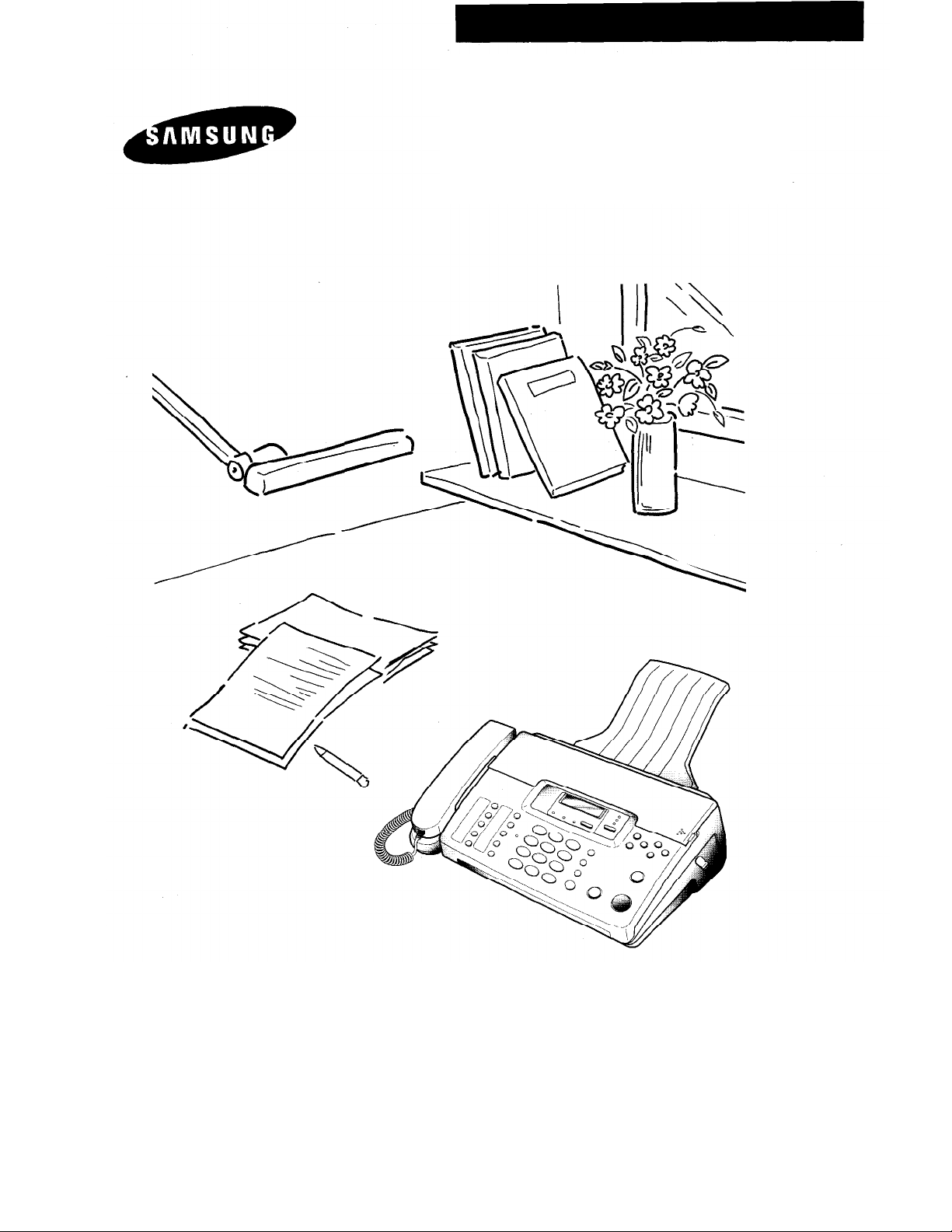
Operator’s Guide
FACSIMILE
FX1600/FX600
Please read this guide before you use this equipment.
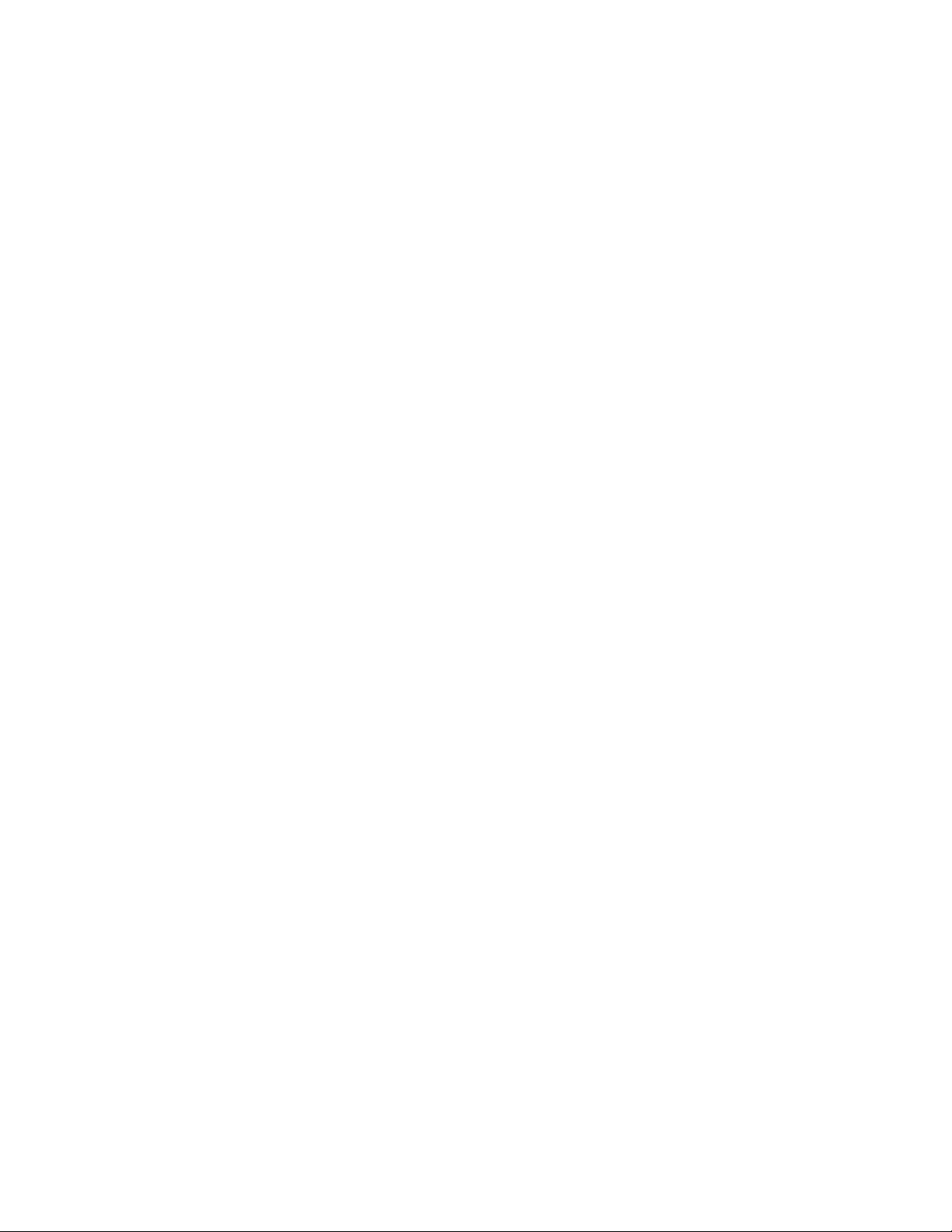
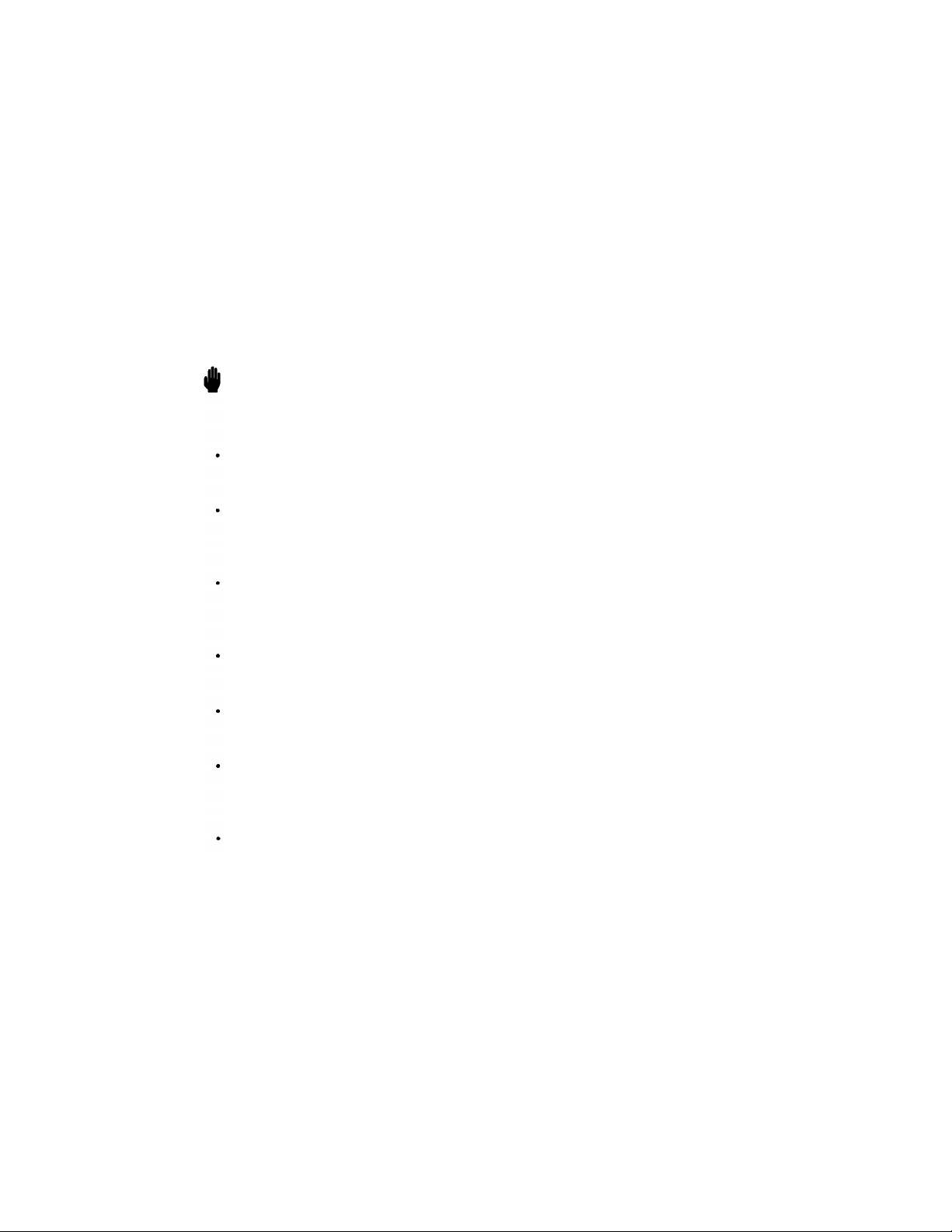
Thank You for Choosing Samsung
Thank you for choosing Samsung! Your new fax machine represents the very latest in fax
machine technology. The FX1600/600 is a full-featured, high-performance machine built
to strict quality standards set by Samsung-the highest in the industry. We’re proud to
offer you a product that will provide convenient, dependable service for years to come.
Important Safety Information
Always be careful when using the machine. To reduce the risk of fire, electrical shock,
and other injuries, keep these safety considerations in mind when installing, using, and
maintaining your machine:
Stability: Place the machine on a secure, stable surface. The machine can cause serious
damage if it fails.
Power Supply: Provide the correct power to the machine, as listed on its back. If you
are not sure of the type of power that is supplied to your home or office, call your
electric company.
Grounding: You machine must be plugged into a grounded outlet for your safety. If
you can’t insert the plug into your wall outlet easily, the outlet should be inspected by a
qualified electrician.
Overload: Don’t plug too many electrical devices into a wall outlet or extension cord.
An overloaded outlet is a fire and electrical shock hazard.
Cleaning: Before cleaning the machine, unplug it from both the power outlet and the
telephone jack. Clean exposed parts with a soft cloth, slightly dampened with water.
Thunderstorms: Unplug electrical appliances during thunderstorms. Avoid using any
telephone (except a cordless model) during a thunderstorm, since there’s a small chance
you could get an electrical shock from lightning.
Gas Leaks:
the gas company immediately, but use a telephone far away from the leak area. A small
electrical spark in the telephone could cause a fire.
Never use any telephone close to a gas leak. If you think gas is leaking, call
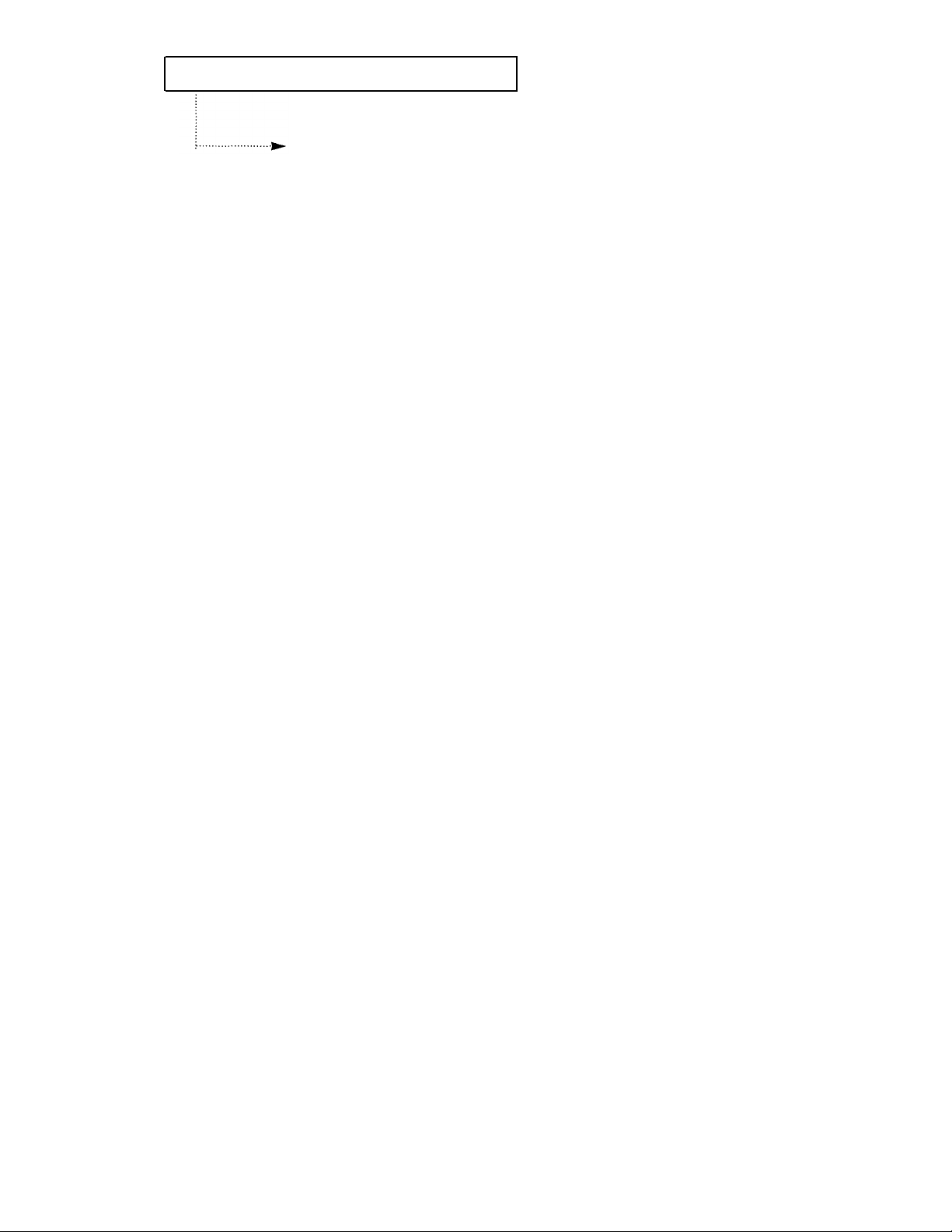
PREFACE
FCC Information
The following information is only applicable to facsimile machines installed in the United
States of America.
Label Identification
This equipment complies with Part 68 of the FCC rules. On the rear of this equipment is a
label that contains, among other information, the FCC Registration Number and Ringer
Equivalence Number (REN) for this equipment. You may need to provide this
information for your telephone company.
Type of Service
This equipment is designed to be used on standard device telephone lines. Connection to a
telephone company-provided coin service (central office implemented systems) is
prohibited. Connection to party-line service is subject to state tariffs.
Telephone Company Procedure
The goal of the telephone company is to provide you with the best service possible. In
order to do this, it may occasionally be necessary for it to make changes in this equipment,
operation, or procedures. If these changes affect your service or the operation of the
equipment, the telephone company will give you notice in writing, to allow you to make
any changes necessary to maintain uninterrupted service.
If you have any questions about your telephone line, such as how many pieces of
equipment you can connect to it, the telephone company will provide this information
upon request.
In certain circumstances, it may be necessary for the telephone company to request
information from you concerning the equipment you have connected to your telephone
line. Upon request of the telephone company, provide the FCC Registration Number and
the Ringer Equivalence Number (REN) of the equipment that is connected to your line;
both of these items are listed on the equipment label. The sum of all of the RENs on your
telephone line should be less than five in order to ensure proper service from the
telephone company. In some cases, a sum of five may not be usable on a given line.
About Interference
This equipment has been tested and found to comply with the limits for a Class B digital
device, pursuant to Part 15 of the FCC Rules. These limits are designed to provide
reasonable protection against harmful interference in a residential installation. This
equipment generates, uses, and can radiate radio frequency energy and, if not installed
and used in accordance with the instructions, may cause harmful interference to radio
communications. However, there is no guarantee that interference will not occur in a
particular installation. If this equipment does cause harmful interference to radio or
P
REFACE
i
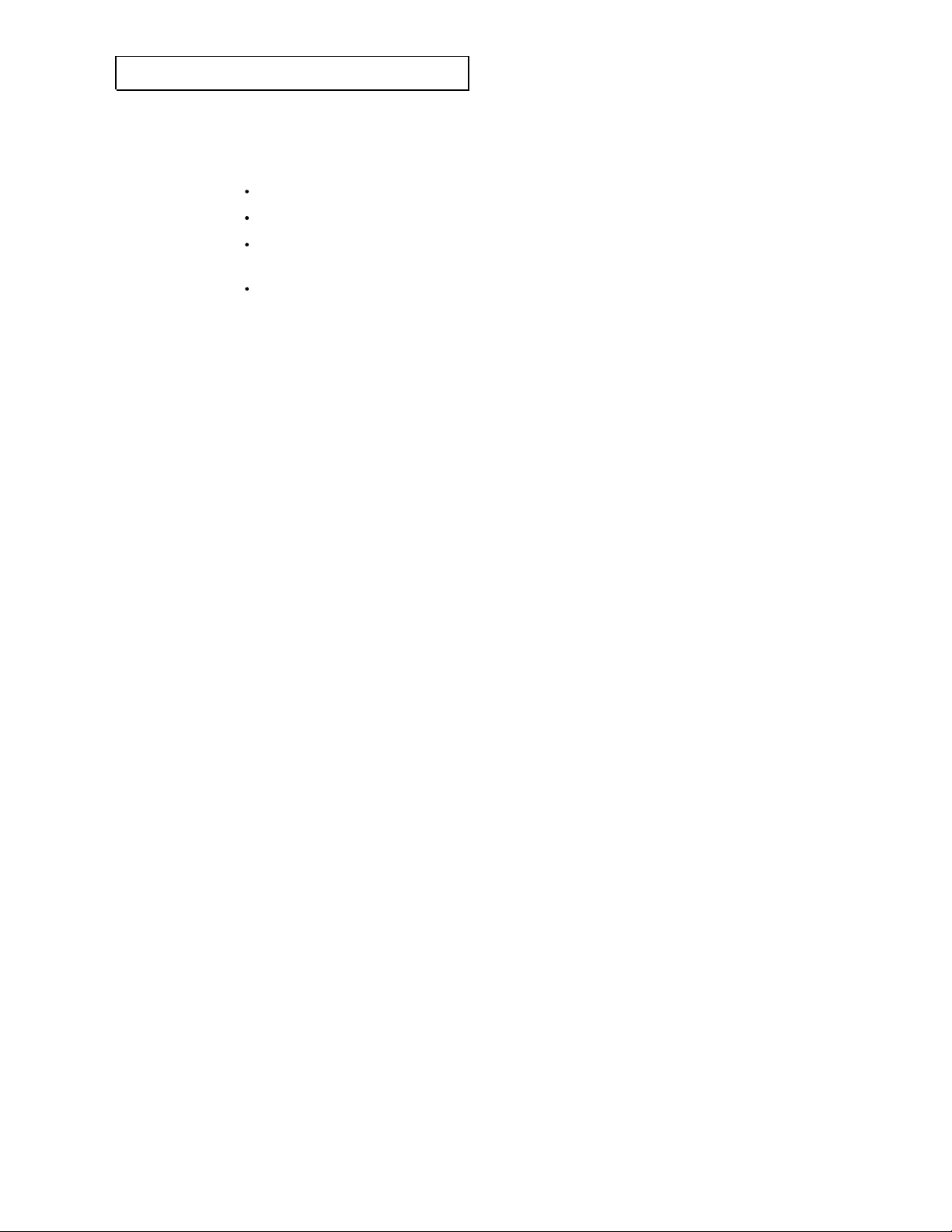
PREFACE
television reception, which can be determined by turning the equipment off and on, the
user is encouraged to try to correct the interference by one or more of the following
measures:
Reorient or relocate the receiving antenna.
Increase the separation between the equipment and the receiver.
Connect the equipment into an outlet on a circuit different from that to which the
receiver is connected.
Consult the dealer or an experienced radio/TV technician for help.
The Telephone Consumer Protection Act of 1991 makes it unlawful for any person to use a
computer or other electronic device to send any message via a telephone fax machine
unless such message clearly contains in a margin at the top or bottom of each transmitted
page or on the first page of the transmission, the date and time it is sent and an
identification of the business or other entity, or other individual sending the message and
the telephone number of the sending machine or such business, other entity, or
individual. In order to program this information into your fax machine, you should
complete the steps on page 2.9.
If a Problem Arises
If any of your telephone equipment is not operating properly, you should immediately
remove it from your telephone line, as it may cause harm to the telephone network. If the
telephone company notes a problem, it may temporarily discontinue service. When
practical, the telephone company will notify you in advance of the disconnection. If
advance notice is not feasible, you will be notified as soon as possible. When you are
notified, you will be given the opportunity to correct the problem and informed of your
right to file a complaint with the FCC.
Hearing Aid compatible
The telephone handset attached to this equipment is hearing aid compatible.
Lightning
Your unit has built-in protection circuits, which meet or exceed FCC requirements, to
reduce the risk of damage from surges in telephone line currents. However, lightning
striking near or on these lines can cause an excessive surge of voltage that can damage the
phone.
Lightning damage is uncommon. However, if you are concerned about it or live in an area
with frequent and/or severe electrical storms, we suggest that you unplug your electronic
equipment during the storms.
ii
P
REFACE

PREFACE
IC Information
The following information is applicable only to facsimile machines installed in Canada.
Notices
The Industry Canada (IC) label identifies certified equipment. This certification means
that the equipment meets certain telecommunications network protective, operational,
and safety requirements. The Department does not guarantee the equipment will operate
to the user’s satisfaction.
Before installing this equipment, user should ensure that it is permissible to be connected
to the facilities of the local telecommunications company. The equipment must also be
installed using an acceptable method of connection. In some cases, the company’s inside
wiring associated with a single line individual service may be extended by means of a
certified connector assembly (telephone extension cord). The customer should be aware
that compliance with the above conditions may not prevent degradation of service in
some situations.
Repairs to certified equipment should be made by an authorized Canadian maintenance
facility designated by the supplier. Any repairs or alterations made by the user to this
equipment or equipment malfunctions may give the telecommunications company cause
to request the user to disconnect the equipment.
Users should ensure for their own protection that the electrical ground connections of the
power utility, telephone lines, and internal metallic water pipe system, if present, are
connected together. This precaution may be particularly important in rural areas.
Caution
Users should not attempt to make such connections themselves, but should contact the
appropriate electric inspection authority, or electrician, as appropriate.
The Load Number (LN) assigned to each terminal device denotes the percentage of the
total load to be connected to a telephone loop which is used by the device, to prevent
overloading. The termination on a loop may consist of any combination of devices subject
only to the requirement that the total of the load numbers of all devices does not exceed
100. The Load Number of this unit is #8.
Class B
This Digital Apparatus does not exceed the Class B limits for Radio Frequency noise from
Digital Apparatus set out in the Radio Interference Regulations of the Industry Canada.
P
REFACE
iii
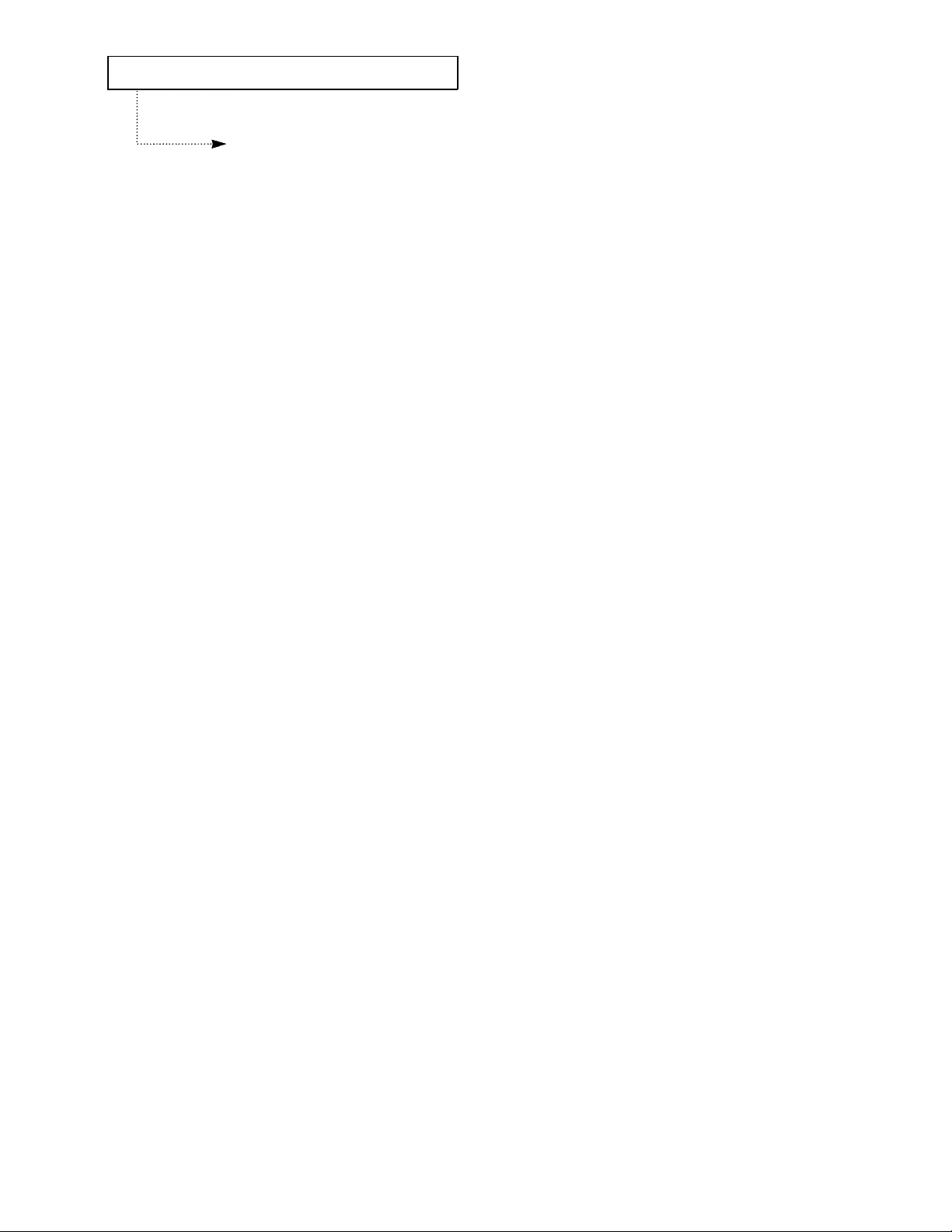
PREFACE
Renseignements du lndustrie Canada
Les renseignements suivants ne s’appliquent qu’aux télécopieurs installés au Canada.
Avis
L’etiquette du Industrie Canada (IC) est une que marque d'identification d'appareil
certifié. Cette certification signifie que l'appareil répond à certains critères de sécurité et
d’utilisation. Cependant, le Ministère ne peut pas garantir que l'appareil rencontrera les
exigences de son utilisateur.
Avant de faire l'installation de l'appareil, l'utilisateur devrait s'assurer qu'il paurra
brancher son appareil en utilisant les services généralement offerts par la compagnie
téléphoneque de sa région. If faut s'assurer de brancher convenablement l'appareil. Dans
certains cas, le système interne de communication d'une compagnie possède aussi une
ligne individuelle qu'il vous sera possible d'utiliser avec un dipositif d'assemblage certifié
(rallonge de téléphone). L'utilisateur devrait se renseigner afin de faire une bonne
utilisation de son appareil et de ne pas nuire au système interne de communication de la
compagnie.
Toute réparation d'un appareil certifié devrait être effectuée dans un centre d'entretien
approuvé par le fournisseru. Toute réparation ou modification apportée par l'utilisateur à
son appareil ou tout problème de fonctionnement purrait forcer votre compagnie
téléphonique àdébrancher votre appareil.
L'utilisateur devrait s'assurer que les raccordements de mise à la terre de l'alimentation,
des lignes téléphoniques et du système de tuyauterie hydraulique, si présent, soient tous
relies ensembles. Cette mesure de sécurité est important surtout en milieu rural.
Misc en gard
L'utilisateur ne devrait pas essayer de faire de tels raccordements seul, il devrait faire
appel à du personnel qualifié ou à un électricien selon le cas.
Le numéro de raccordement (LN) se rapporte à chaque appareil et détermine le nombre
maximum de raccordements afin d'éviter une surcharge. La boucle peut comprendre
plusieurs choix différents tant et aussi longtemps que le total des numéros de
raccordement noe dépasse pas la somme de 100. Le numéro de raccordement de votre
appareil est:#8.
Classe B
Cet appareil n'excede pas les limites de la classe B pur les émissions de parasites radio à
partir d'un appareil numérique établies par le règlement sur les parasites radio du
Industrie Canada.
iv
P
REFACE

CONTENTS
Chapter 1: Your New Machine
Check Parts
Familiarizing Yourself with Your New Machine
Front
Rear
Control Panel
Chapter 2: Installation and Setup
Choosing a Location
Making the Connections
Installing Paper
Making a Copy
Setting up the Fax
Adjusting
Selecting Tone or Pulse Service
Setting
Setting the Terminal
Using the Keypad to Enter Letters
Keypad Character Assignments
Ringer Volume
the Dateand
Time
ID (Your Name and
Number)
Chapter 3: The Fax Machine
Sending a Fax
Preparing a Document
Loading a Document
Dialing a Number
Confirming the Transmission
Cancelling Transmission
Sending a Delayed Transmission
Cancelling a Delayed Transmission
Receiving a Fax
Reception Modes
Receiving in Fax Mode
Receiving Manually (in TEL Mode)
Receiving in TEL/FAX Mode
Receiving in ANS/FAX Mode
Using an Extension Telephone
Cancelling Reception
Using Voice Request
Sending a Voice Request
Answering a Voice Request
Using Polling
PreparingaDocument
1 . 1
1.1
1.2
1.2
1.3
1.4
2.1
2.1
2.1
2.2
2.4
2.6
2.6
2.6
2.7
2.9
2.10
2.11
3.1
3.1
3.1
3.2
3.3
3.4
3.4
3.5
3.7
3.8
3.8
3.9
3.9
3.10
3.10
3.11
3.11
3.12
3.12
3.13
3.13
3.15
1
C
ONTENTS

CONTENTS
Chapter 4: Special Features 4.1
Using Automatic Dialing
Storing a Number for One-Touch Dialing
Storing a Number for Speed Dialing
Dialing a One-Touch Number
Dialing a Speed Number
Searching for a Number in Memory (Directory Dialing)
Using REDIAL / PAUSE
Using TONE
Using MUTE
Using FLASH
User Options
Setting an Option
Setting
Using Reports
Printing Reports
Clearing the Memory
Fax
Option
4.1
4.1
4.3
4.4
4.5
4.6
4.8
4.10
4.10
4.11
4.12
4.12
4.13
4.14
4.14
4.16
Chapter 5: Troubleshooting & Maintenance 5.1
Clearing Jams
Paper Jams During Transmission
Paper Jams During Reception
Cutter Jams
LCD Error Messages
Fixing Fax Problems
Cleaning the Roller and Scanning Glass
Purchasing and Storing Paper
5.1
5.1
5.2
5.3
5.4
5.5
5.6
5.8
Specifications
Specifications
A.1
A.1
C
ONTENTS
2
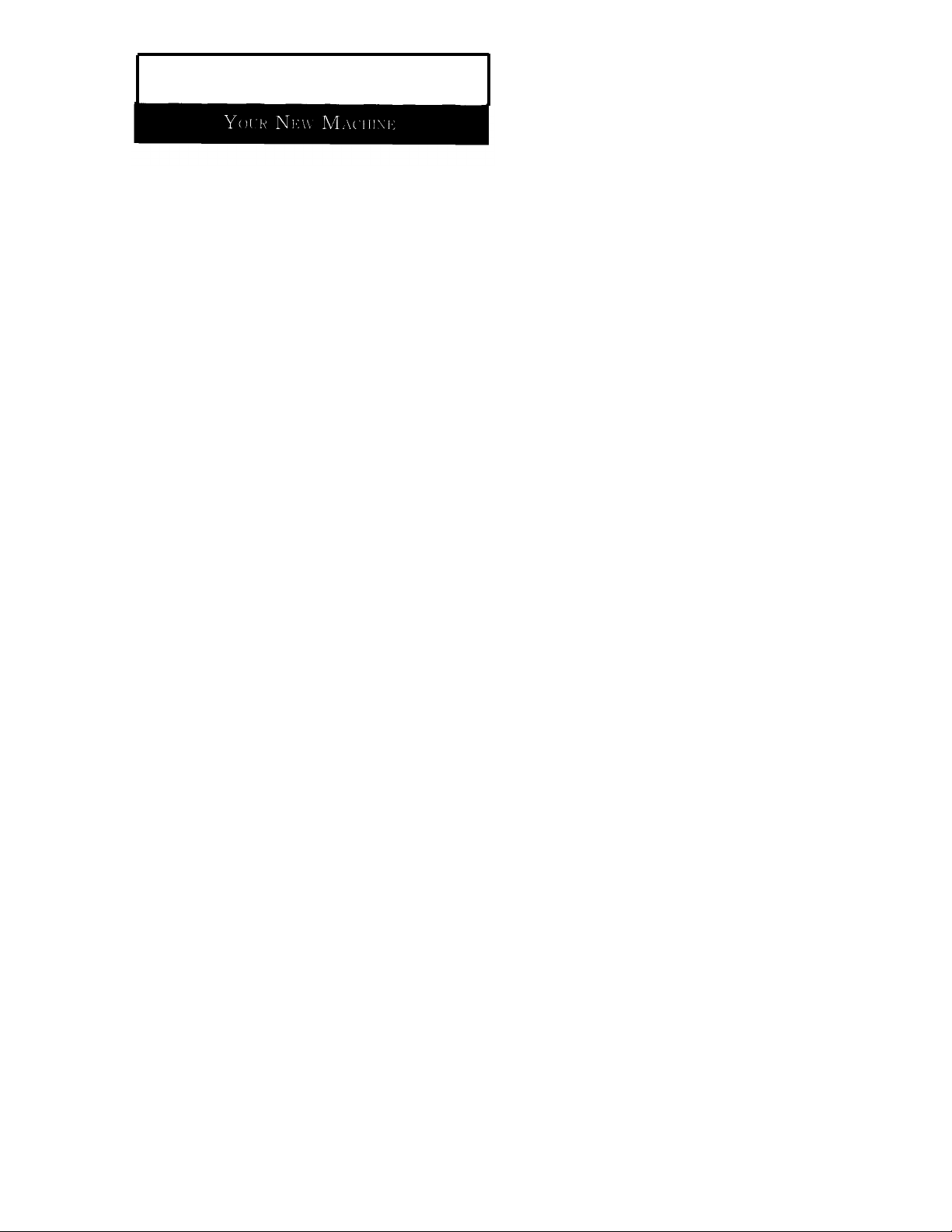
Chapter One

YOUR NEW MACHINE
Check Parts
Once you have unpacked your fax machine, check to make sure that you have all the parts
shown here. If any piece is missing or broken, call your dealer.
Main Body
Handset
Paper Exit Tray
(FX1600 only)
Thermal Paper Roll
This Manual
Quick Reference Guide
Phone Line Cord
Address Label Paper
C
HAPTER ONE
: Y
OUR NEW MACHINE
1
.1
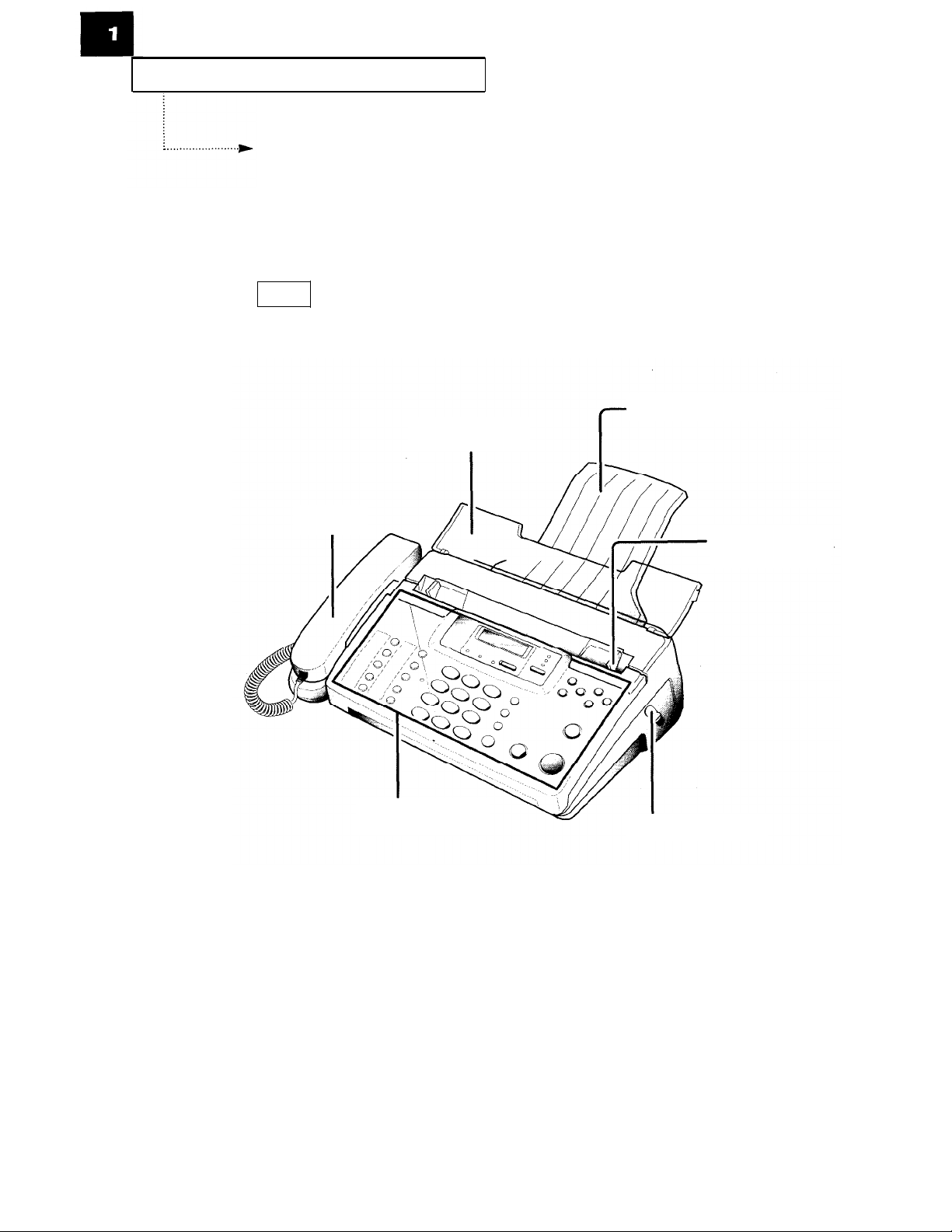
YOUR NEW MACHINE
Familiarizing Yourself with Your New
Machine
Take a moment to study the pictures on the next few pages.
Front
Handset
Document Tray
Control Panel
Paper Exit Tray
Paper Cover Latch
(FXl600 only)
Document: Guide
1.
2
C
HAPTER ONE: YOUR NEW MACHINE

YOUR NEW MACHINE
Rear
Power Cord
Phone Socket (LINE)
located on the bottom
Connect the phone
line cord.
Handset Socket
This is where you connect the handset to
the machine.
Dial Mode Switch
Choose between PULSE
or TONE dialing
Ringer Volume Switch
Use this switch to adjust ringer volume.
Speaker
Extension Socket (EXT)
located on the bottom
Connect a normal phone or answering
machine.
C
HAPTER ONE
: Y
OUR NEW MACHINE
1
.3
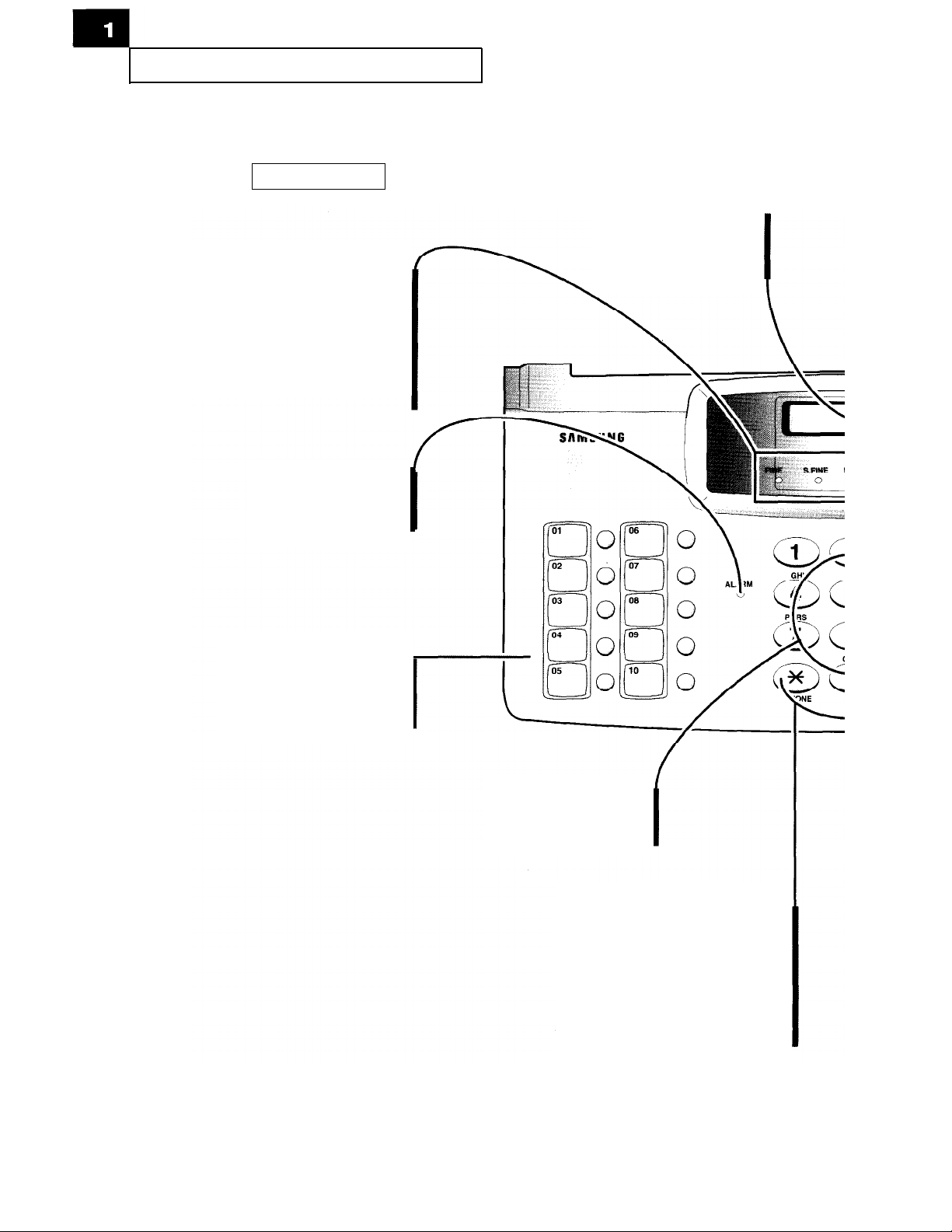
YOUR NEW MACHINE
Control Panel
Mode
Press to choose which mode you
want (fine, super fine, or photo)
The lights will show you which
setting you have chosen. When
there are no lights showing, you
are in the standard mode.
ALARM Indicator
This will light up when
something is wrong.
LCD
Shows the date and time,
or what the machine
is doing.
1
.4
C
HAPTER ONE
One-Touch Buttons
Press to make calls and send
documents, simply
by pressing one button.
: Y
OUR NEW MACHINE
Number Keypad
Press to dial numbers
manually.
TONE
Press to temporarily switch from
pulse to tone dialing.
HELP
Press to print out the HELP LIST.
The HELP LlST shows the machine’s
basic functions and commands to use
as a quick reference guide.
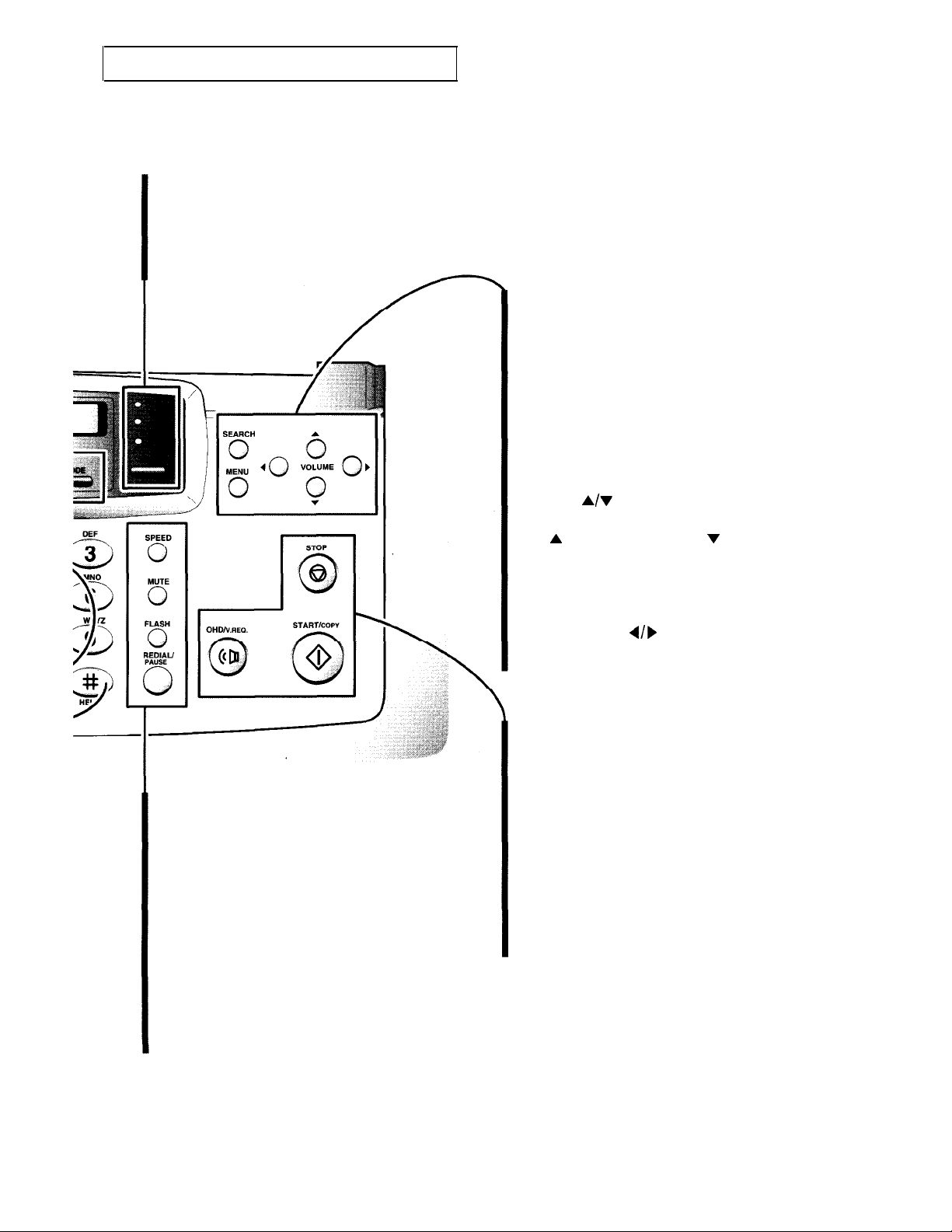
YOUR NEW MACHINE
RCV.
Press to choose the receive mode.
The indicators will light up to show
you which setting you have chosen.
When no lights are showing, you
are in TEL mode.
SEARCH
Press to search for a number in the
autodialer.
MENU
Press to choose different functions.
If you do not press any number code within
3 seconds after you press MENU, the
machine briefly displays each function
sequentially and which code to press to
enter the function set up mode.
SPEED
Press to make calls and send documents by entering
a 2-digit number (01 to 50).
MUTE
Press to turn off the microphone on the handset.
FLASH
Press to transfer a call in a PABX (Private Automatic
Branch Exchange).
VOLUME
A/r
Press to change the volume on the speaker.
A to make it louder, and v to make
Press
it quieter.
Also press to display the last or the next
menu.
SCROLL/CLEAR
4/)
Press to move right or left through the
display or to delete digits in the edit mode.
START/COPY
Press to start a job, make copies or print
reports.
STOP
Press to stop the machine in the middle of a
job. If also clears an error display and ejects
your original documents.
OHD/V.REQ.
Press to dial a number without picking up
the handset. You can also press it to make a
voice call after sending or receiving
documents.
REDIAL/PAUSE
Press to redial the last phone number you called.
You can also press it to add a pause when you store
a number in the memory.
C
HAPTER ONE
: Y
OUR
New M
ACHINE
1
.5
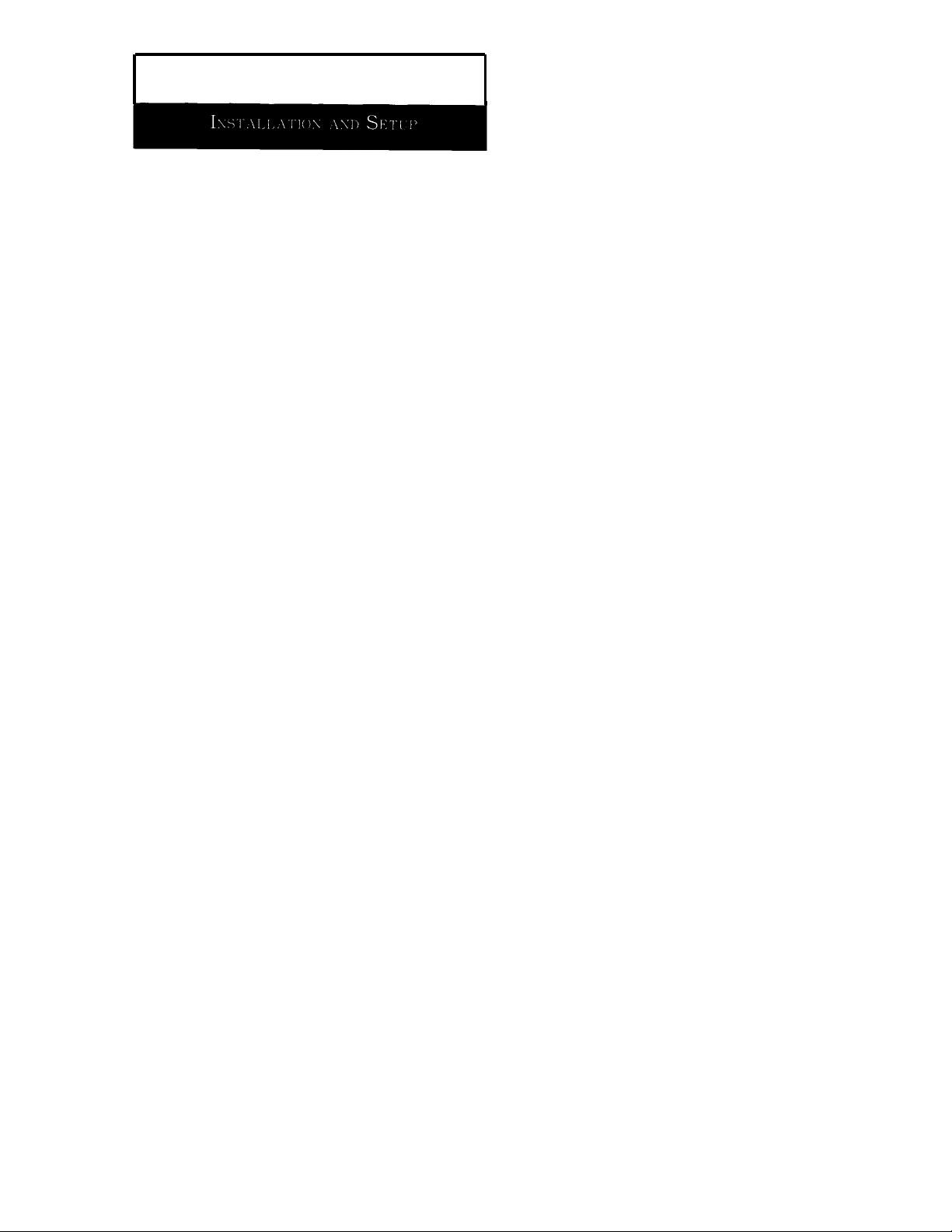
Chapter Two
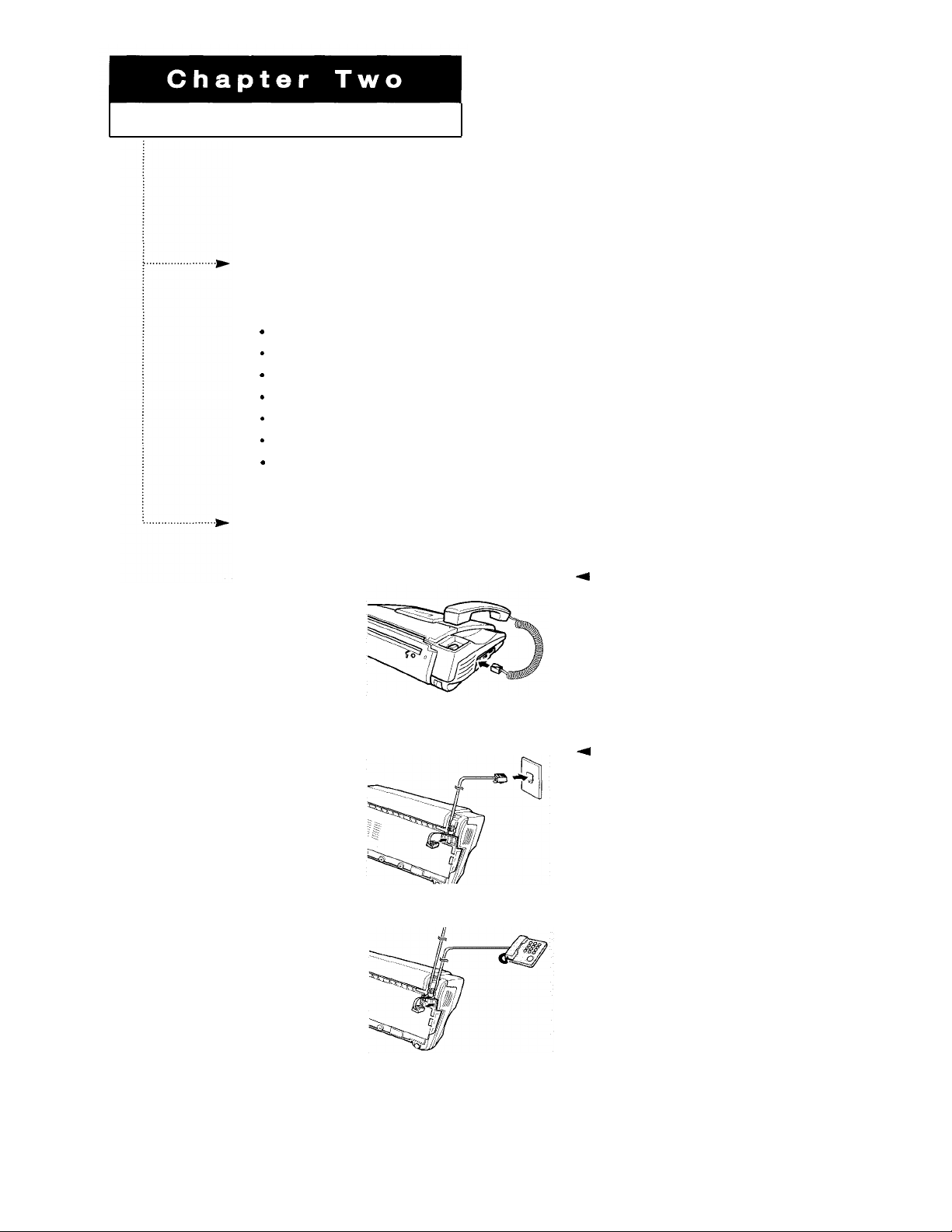
INSTALLATION AND SETUP
Please review the safety precautions at the front of this manual, then follow the directions
in this chapter to connect your machine and set it up for use.
Choosing a Location
To help guarantee trouble-free operation of your fax machine, place it in a spot where:
l
It is not in direct sunlight or in excessive humidity.
l
It is not too close to heating or air conditioning vents.
l
Its ventilation openings aren’t blocked.
l
It is at least 4 inches away from other objects.
l
Its cords won’t get in the way.
l
It won’t be easily knocked off a table or dropped.
l
Liquids won‘t be spilled on it.
Making the Connections
4
Plug the coiled handset cord into
11
Connect the coiled
handset cord.
the HANDSET socket on the left side of
the machine.
22
Connect the telephone
line.
33
Connect an extension
phone or answering
machine if desired.
4
Plug one end of the telephone line
cord into the TEL. LINE socket, and the
other end into a telephone wall jack.
C
HAPTER TWO
: I
NSTALLATION AND SETUP
2
.1
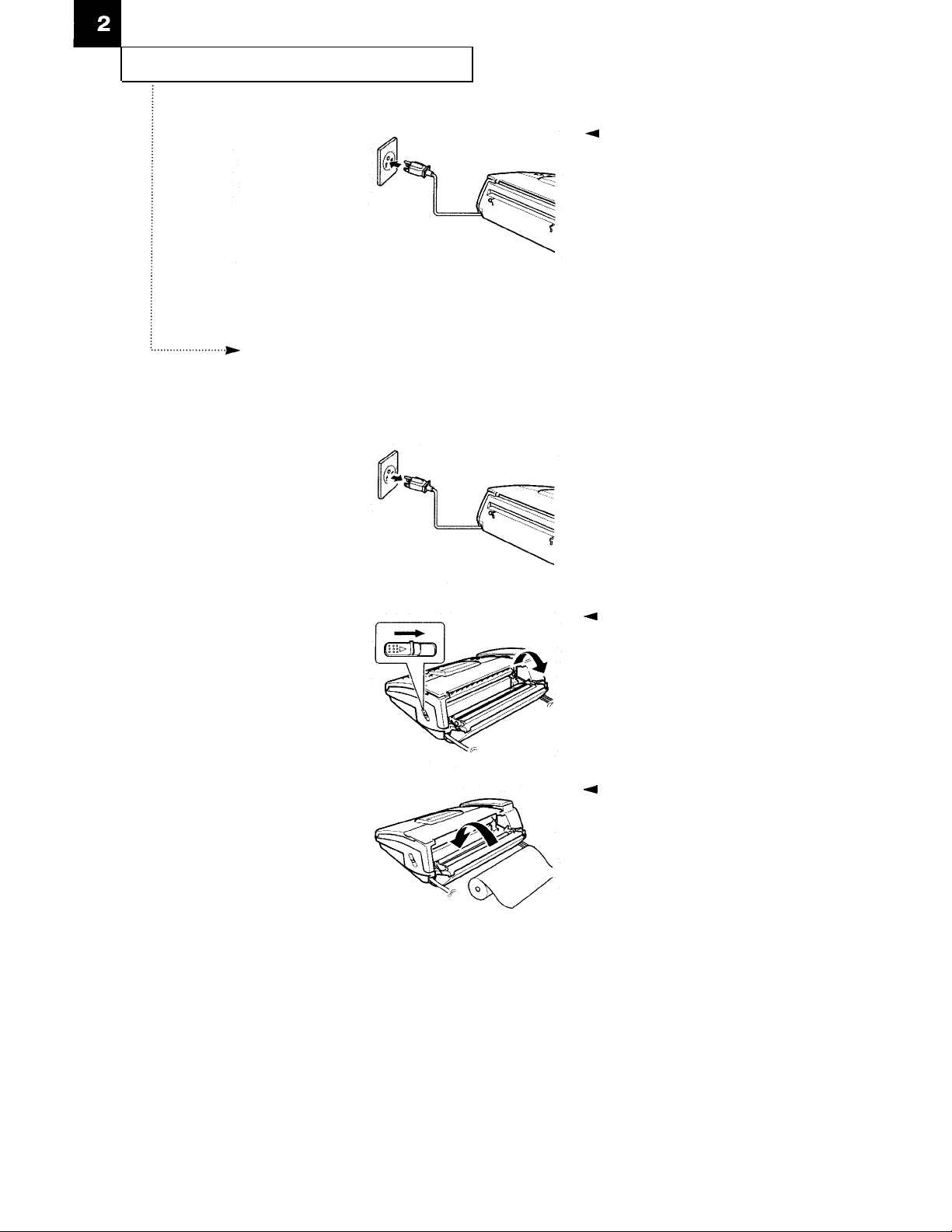
INSTALLATION AND SETUP
4
Plug in the power cord.
Installing Paper
<If you have an FX1600>
1
Unplug the power cord.
4
Plug the power cord into a
standard AC outlet.
The machine will sound a beep, and the
message “THANK YOU” will appear in
the LCD. There is no power switch on
the machine.
The outlet should be located near the
equipment and easily accessible.
2
Open the cover by pushing
the cover release latch (on
the right side of the
machine).
Rear cover will partially
open.
3
Insert the paper roll.
4
Cover may now be opened
completely by pulling it back from
machine case.
4
If there is an adhesive sticker
sealing the new paper roll, remove it
completely. Be sure the paper exits from
the top of the roll as shown.
The core size of the paper roll must be
from 12.5 up to 12.9 mm (0.49 to 0.51 in).
2
.2
CHAPTER TWO: INSTALLATION AND SETUP
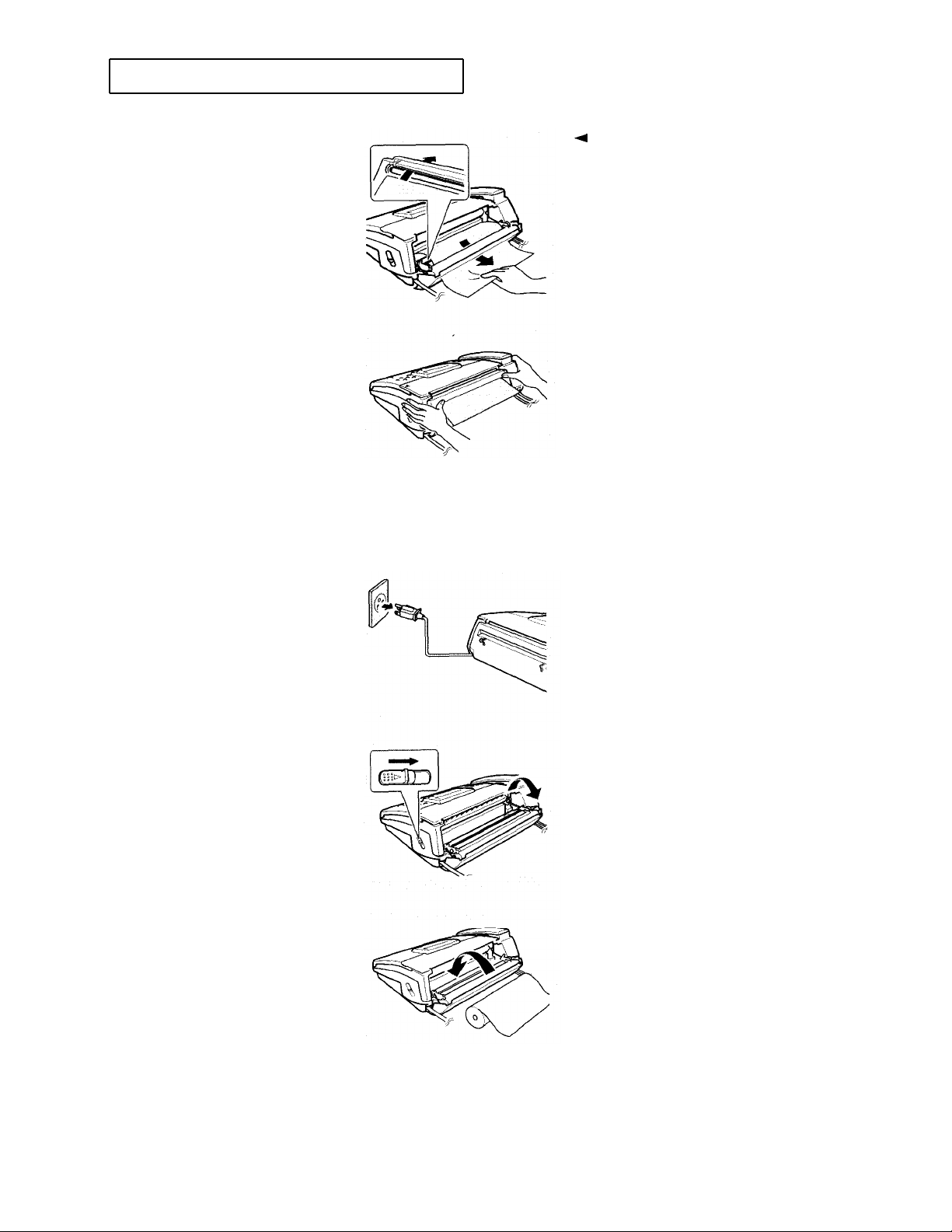
INSTALLATION AND SETUP
4
Pull out about 10 cm (4 in)
of the paper from the
machine.
5
Close the cover.
The machine cuts the
paper automatically.
<If you have an FX600>
4
Push the edge of the paper into the
slot which reads “Insert the leading edge
of the paper as shown” and pull the
paper out about 10 cm (4 in) from the
back.
1
Unplug the power cord.
2
Open the cover by pushing
the cover release latch (on
the right side of the
machine).
3
Insert the paper roll.
CHAPTER TWO: INSTALLATION AND SETUP 2.3
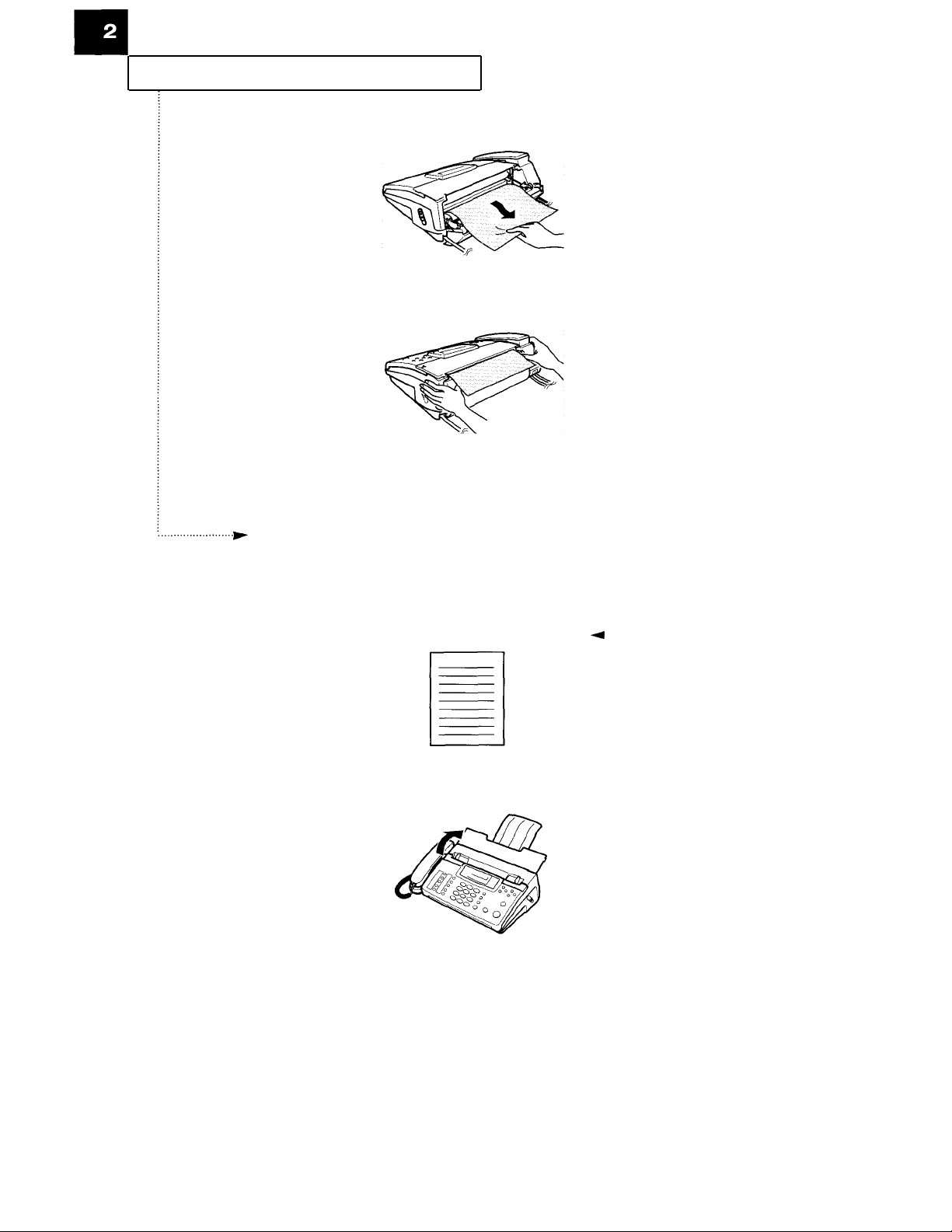
INSTALLATION AND SETUP
4
Pull out about 10 cm (4 in)
of the paper from the
machine.
5
Close the cover.
Tear off any extra paper.
Making a Copy
Try copying a document to verify machine operation.
4
For information on preparing a
1
Choose a page you want
to copy.
2
Open the document tray,
if it is dosed.
document, see page 3.1.
2
.4
C
HAPTER TWO: INSTALLATION AND SETUP

INSTALLATION AND SETUP
3
Turn the page face down
and slide it into the
document holder.
4
Adjust the document guide
to match the width of the
paper.
5
Feed the page into the
machine.
4
You can place up to 10 sheets at a
time on the document tray.
4
Slide the sheet down the document
tray until it’s gripped by the machine.
The machine beeps, and
the automatic document
feeder pulls in the page.
The LCD shows the
message “DOCUMENT
LOADING.”
6
Adjust the copy quality.
You can choose the proper
contrast mode by
pressing 4 or
).
D O C U M E N T L O A D I N G
4
The print quality is automatically
set to FINE when making a copy.
For more information on contrast mode,
see page 3.1.
L I G H T A U T O DARK
CHAPTER Two: INSTALLATION AND SETUP 2
.5

INSTALLATION AND SETUP
7
Press START/COPY.
Setting Up the Fax
Follow the directions below to set up your fax.
Adjusting Ringer Volume
1
Set the machine’s ringer
volume by using the
RINGER VOLUME switch on
the left side of the
machine.
4
You can place up to 10 sheets at a
time on the document tray.
Make sure all sheets are loaded face
down.
4
The fax will work normally even if
the RINGER SWITCH is set to OFF ( • ).
If you connect an extension telephone to
the machine, it will ring even if the
RINGER switch is set to OFF (• ).
Selecting Tone or Pulse Service
1
Set the DIAL MODE switch
on the left side of the
machine to match the type
of service you have.
2
.6
CHAPTER TWO: INSTALLATION AND SETUP
4
If you have Touch-Tone service, set
the switch to TONE. If you have pulse
service, set the switch to PULSE.
If you aren’t sure what kind of service
you have, move the DIAL MODE switch
to the TONE position. Lift the handset
Ø
and press any number (except *, #, or
)
on the keypad. If the dial tone stops, you
have tone service. If the dial tone
continues, you have pulse service.
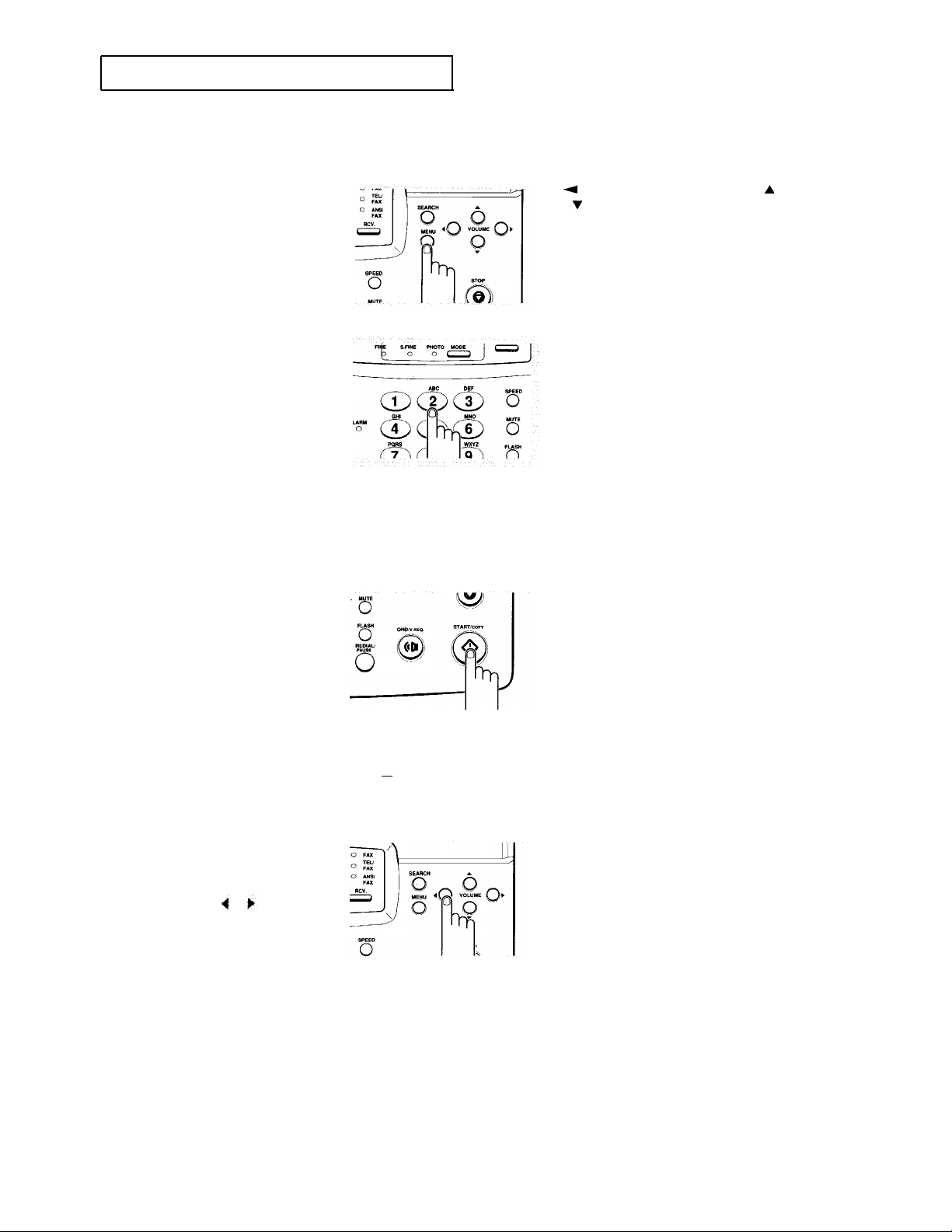
INSTALLATION AND SETUP
Setting the Date and Time
1
Press MENU.
2
Press 2.
The LCD shows “DATE &
TIME”.
2.
D A T E & T I M E
4
You can also press MENU, then
or v to select this mode.
A
3
Press START/COPY.
The LCD asks you to set a
date format.
4
Select the type of date
format you want by using
or
M M D D
D D M M
C
HAPTER TWO: INSTALLATION AND SETUP
2.7
