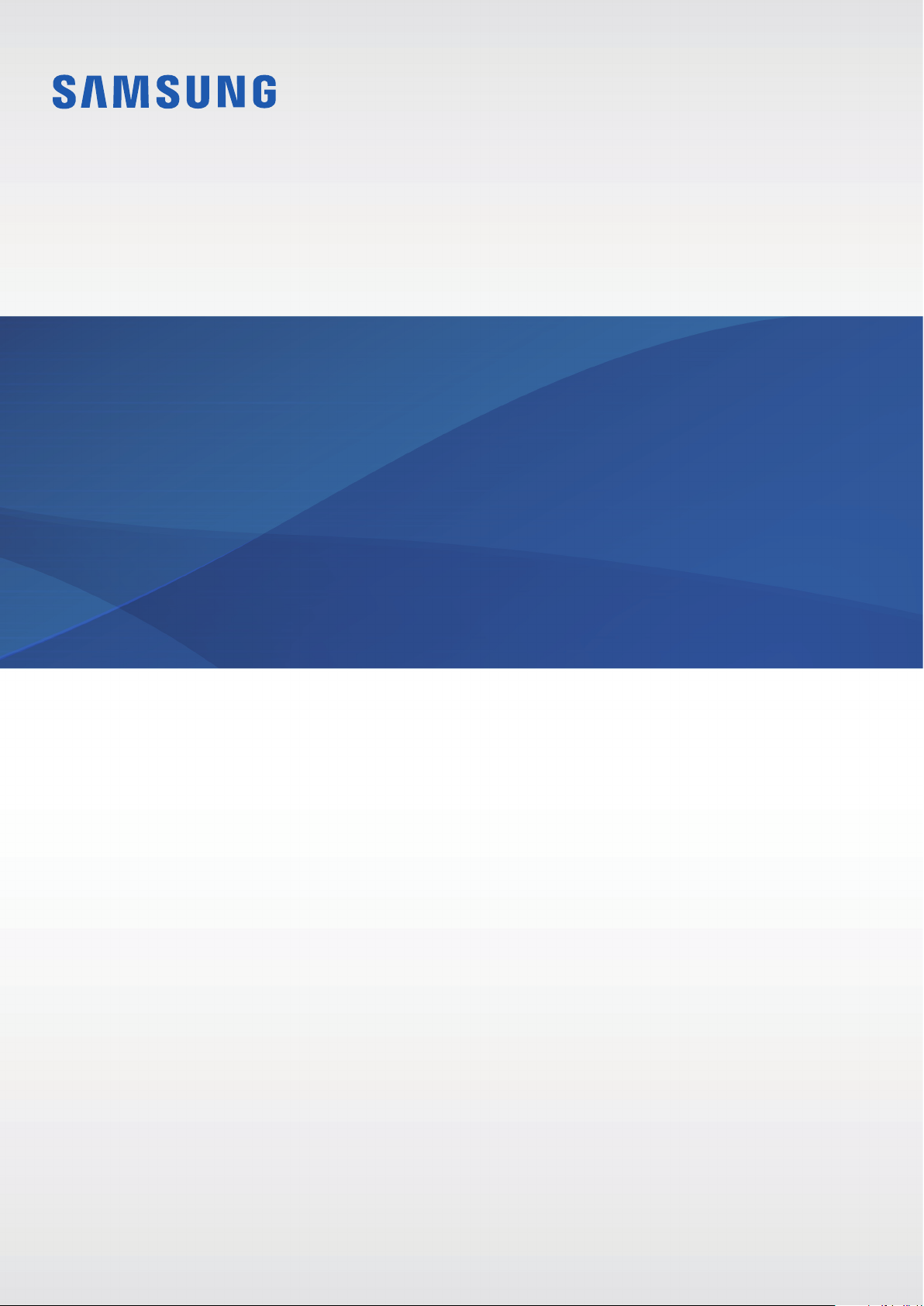
Samsung Wireless Speaker Bottle
User Manual
EO-SG710
English (SEA). 05/2016. Rev.1.0
www.samsung.com
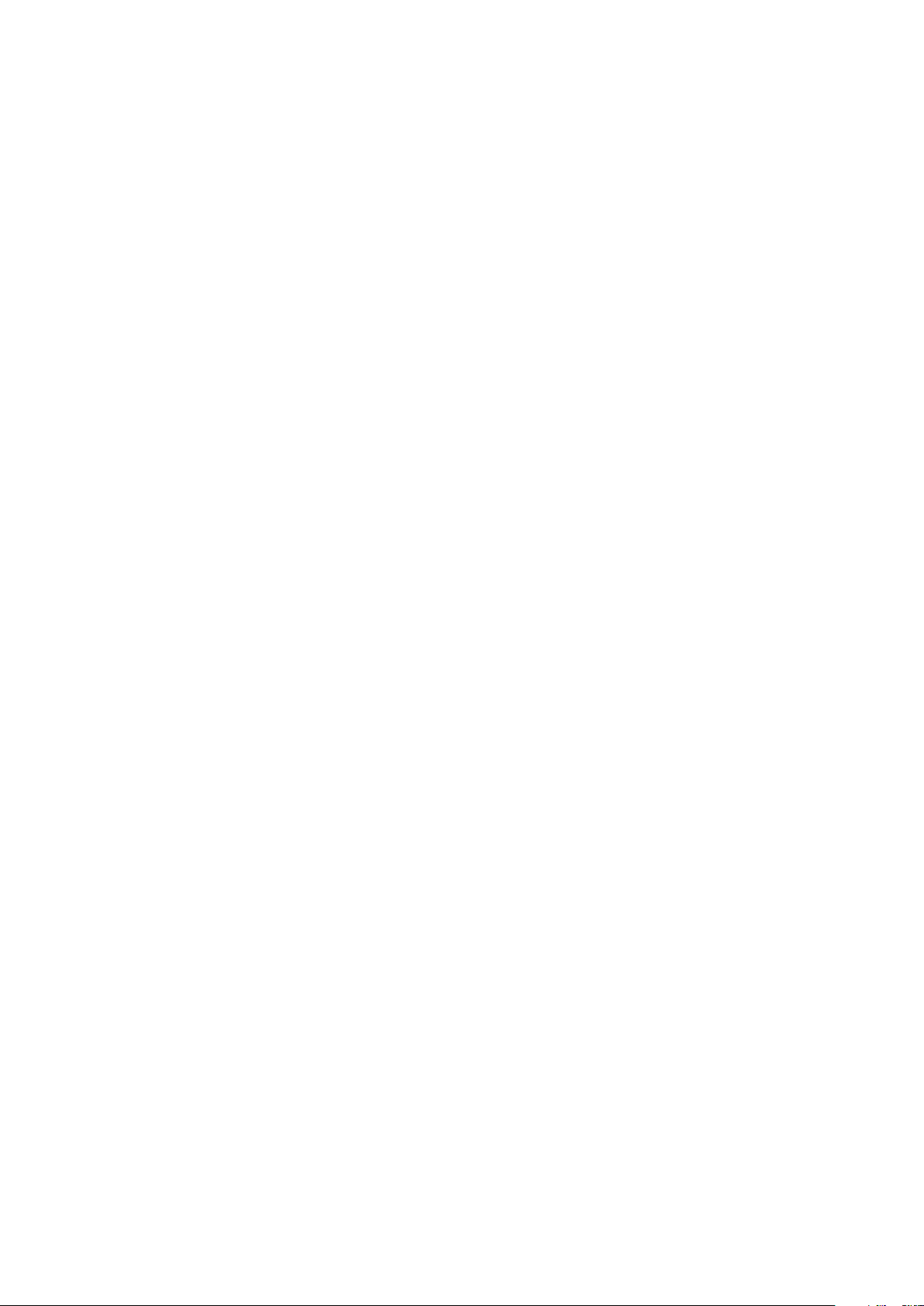
Table of Contents
Getting started
3 Read me first
4 Package contents
5 Device layout
7 Charging the battery
Using the speaker bottle
11 Turning the speaker bottle on or off
11 Connecting to another device
14 Listening to music
15 Using the lamp
Appendix
19 Troubleshooting
21 Removing the battery
2
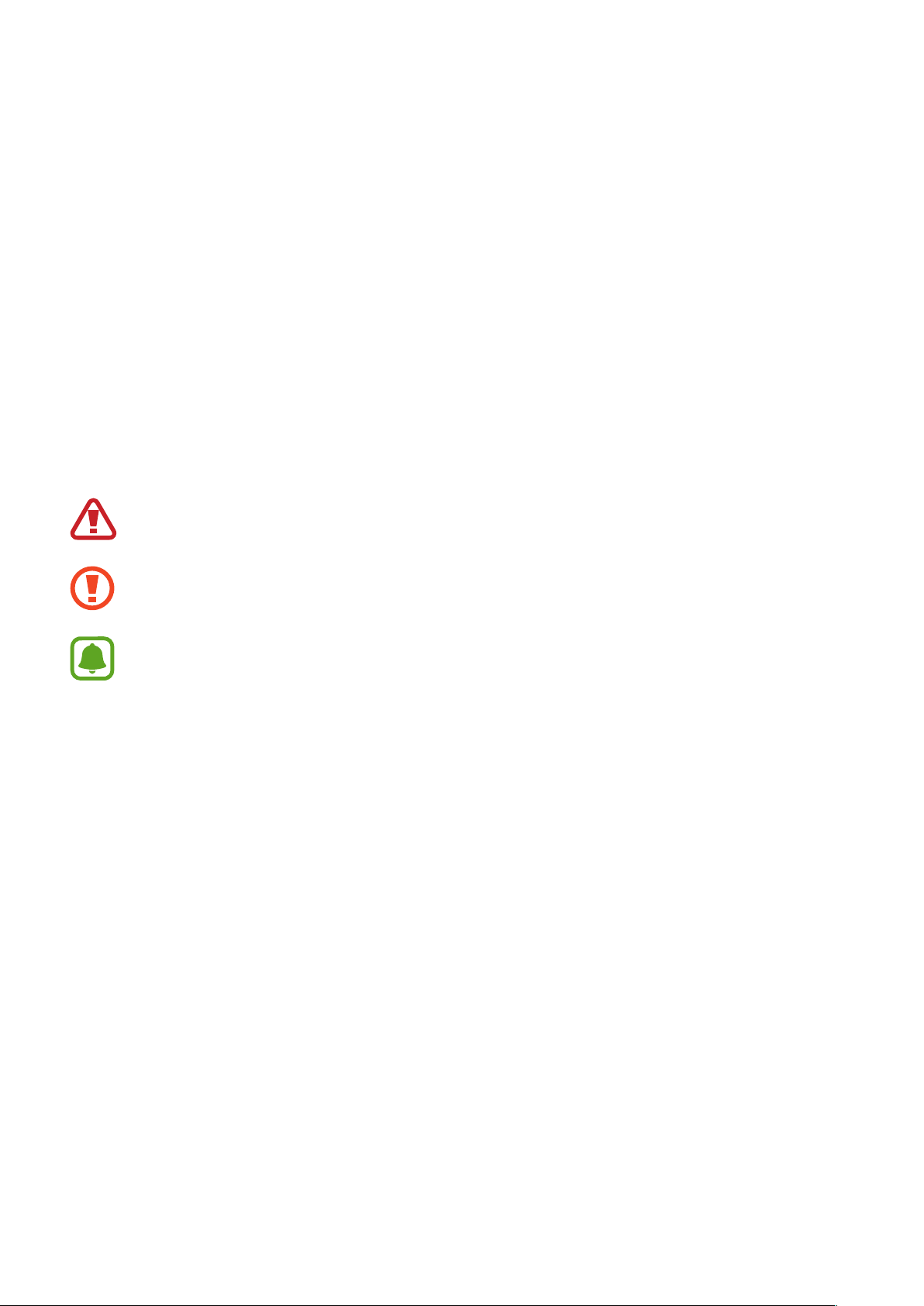
Getting started
Read me first
Please read this manual before using the device to ensure safe and proper use.
•
Images may differ in appearance from the actual product. Content is subject to change
without prior notice.
•
Before using the speaker bottle, make sure it is compatible with your device.
Instructional icons
Warning: situations that could cause injury to yourself or others
Caution: situations that could cause damage to your device or other equipment
Notice: notes, usage tips, or additional information
3
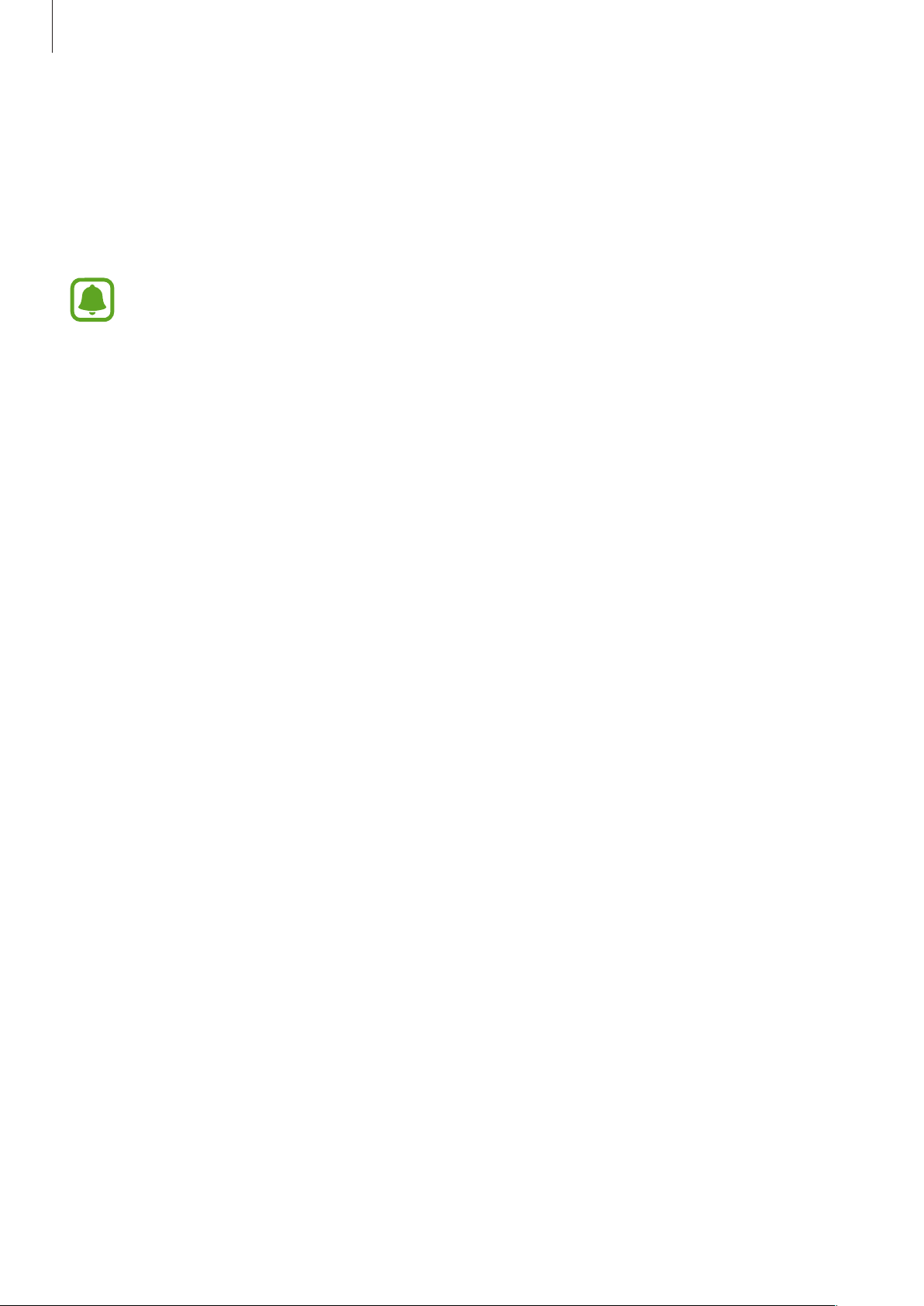
Getting started
Package contents
Check the product box for the following items:
•
Speaker bottle
•
Quick start guide
•
The items supplied with the device and any available accessories may vary
depending on the region or service provider.
•
The supplied items are designed only for this device and may not be compatible
with other devices.
•
Appearances and specifications are subject to change without prior notice.
•
You can purchase additional accessories from your local Samsung retailer. Make
sure they are compatible with the device before purchase.
•
Use only Samsung-approved accessories. Using unapproved accessories may cause
the performance problems and malfunctions that are not covered by the warranty.
•
Availability of all accessories is subject to change depending entirely on
manufacturing companies. For more information about available accessories, refer
to the Samsung website.
4
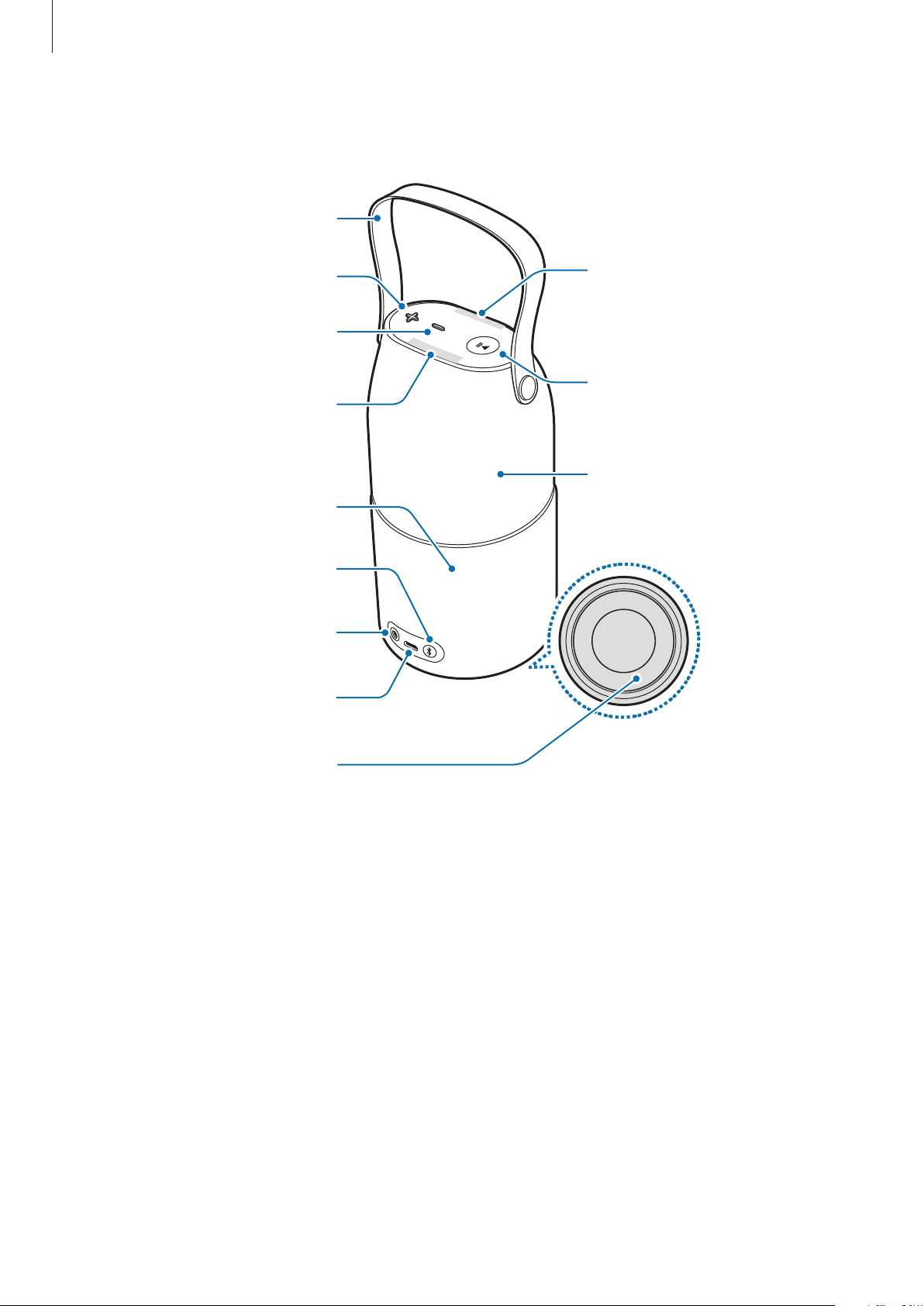
Getting started
Device layout
Handle
Volume (+) button
Volume (-) button
Lamp brightness
adjustment button
Speaker
Bluetooth pairing
button
Audio cable jack
Charger port
Lamp brightness
adjustment button
Power/Play button
(Indicator light)
Lamp
Wireless charging pad
5
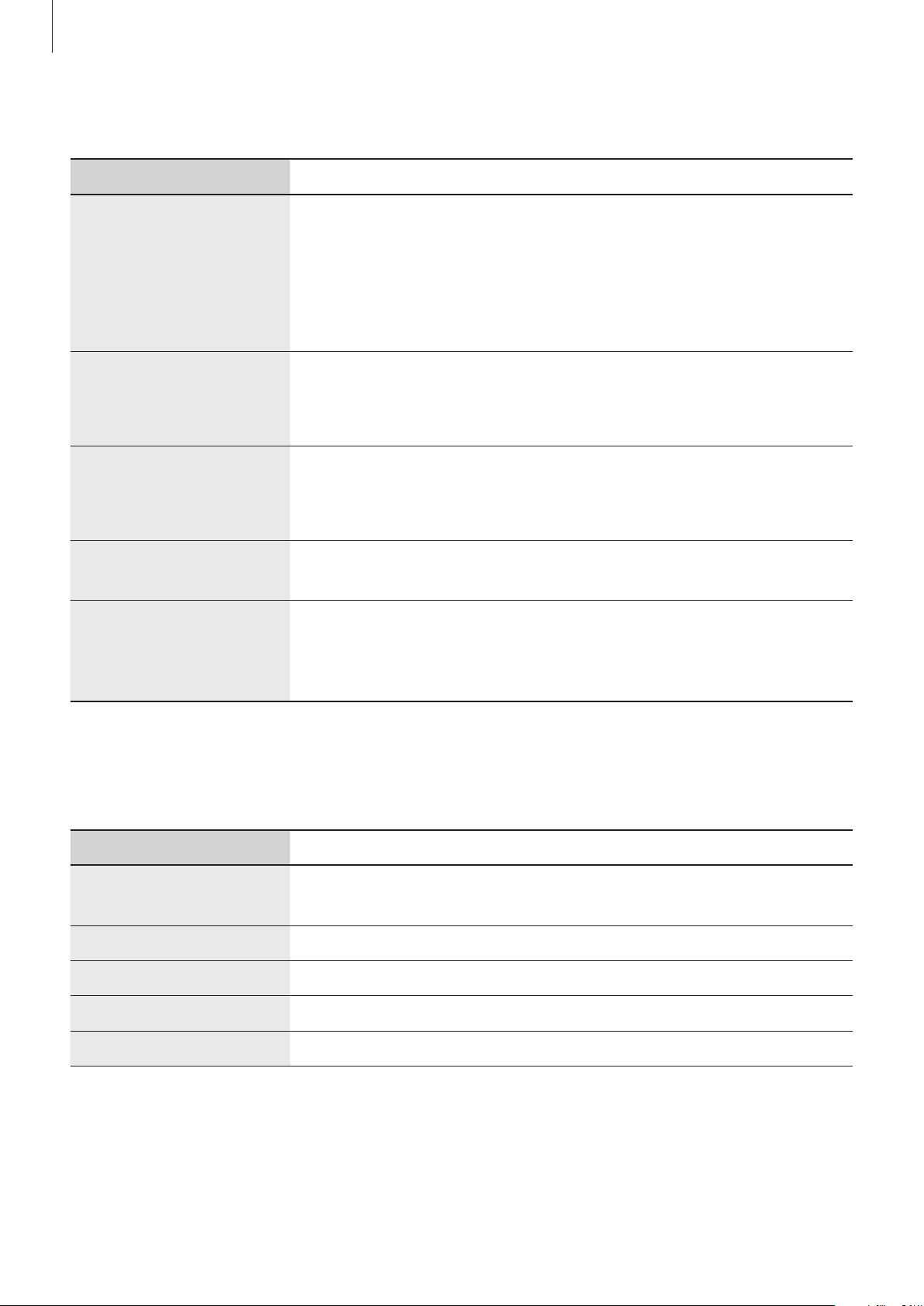
Getting started
Buttons
Button Function
•
Press and hold to turn the speaker bottle on or off.
•
Press to play or pause music.
Power/Play button
Volume (+) button
Volume (-) button
Lamp brightness
adjustment button
Bluetooth pairing
button
•
If your speaker bottle is frozen and unresponsive, press and
hold for approximately eight seconds to turn off the speaker
bottle.
•
Press to increase the volume during music playback.
•
Press and hold to skip to the next song during music
playback.
•
Press to decrease the volume during music playback.
•
Press and hold to skip to the previous song during music
playback.
•
Adjust the lamp brightness.
•
Press and hold to enter Bluetooth pairing mode.
•
While in Bluetooth pairing mode, press to end the mode.
•
When the connection is lost, press to reconnect devices.
Indicator light
The indicator light alerts you to the speaker bottle’s status.
Colour Status
Flashes blue three
times
Flashes red three times The speaker bottle is powering off
Continuously red Charging
Continuously blue Fully charged
Flashes red and blue Bluetooth pairing mode
The speaker bottle is powering on
6
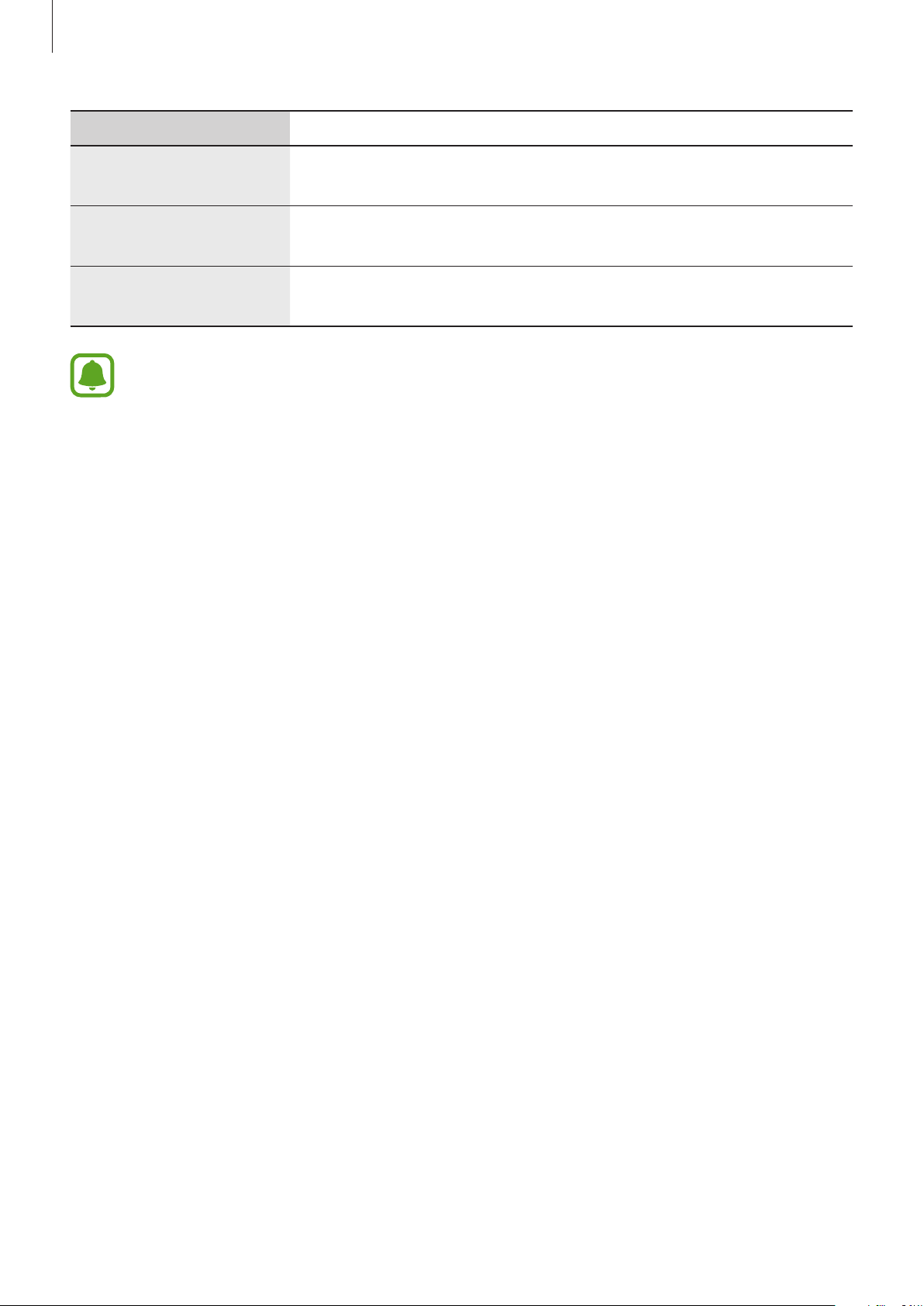
Getting started
Colour Status
Quickly flashes blue
three times
Quickly flashes red
three times
Flashes red every four
seconds
If the indicator light does not work as described, disconnect the charger from the
speaker bottle and reconnect it.
Connected via Bluetooth
Connected via Bluetooth (when the battery is low)
The battery is low
Charging the battery
Battery charging tips and precautions
•
You can charge the speaker bottle using the charger (sold separately).
•
If the battery is completely discharged, the speaker bottle cannot be turned on
immediately when the charger is connected. Allow a depleted battery to charge for a few
minutes before turning on the speaker bottle.
•
Using a power source other than the charger, such as a computer, may result in a slower
charging speed due to a lower electric current.
•
The speaker bottle can be used while it is charging, but it may take longer to fully charge
the battery.
•
If the speaker bottle receives an unstable power supply while charging, it may not
function. If this happens, unplug the charger from the speaker bottle.
•
While charging, the speaker bottle and the charger may heat up. This is normal and
should not affect the speaker bottle’s lifespan or performance. If the battery gets hotter
than usual, the charger may stop charging.
•
If the speaker bottle is not charging properly, take the speaker bottle and the charger to a
Samsung Service Centre.
•
The charging time may vary depending on the charger specification.
7

Getting started
Wired charging
Charge the speaker bottle before using it for the first time or when it has been unused for
extended periods.
Use only Samsung-approved chargers (more than 5V/1A for wired charging, more
than 5V/2A for wireless charging). Unapproved chargers can cause the battery to
explode or damage the speaker bottle.
Connect the speaker bottle to a charger.
1
Connecting the charger improperly may cause serious damage to the speaker bottle.
Any damage caused by misuse is not covered by the warranty.
8

Getting started
After fully charging, disconnect the speaker bottle from the charger.
2
•
To save energy, unplug the charger when not in use. The charger does not have a
power switch, so you must unplug the charger from the electric socket when not in
use to avoid wasting power. The charger should remain close to the electric socket
and be easily accessible while charging.
•
The socket-outlet shall be installed near the equipment and shall be easily
accessible.
Wireless charging
The speaker bottle has a built-in wireless charging coil. You can charge the battery using a
wireless charger (sold separately).
Place the speaker bottle’s bottom on the wireless charger.
1
9

Getting started
After fully charging, disconnect the speaker bottle from the wireless charger.
2
•
When there are foreign materials between the speaker bottle and the wireless
charger, the speaker bottle may not charge properly.
•
Use Samsung-approved wireless chargers. If you use other wireless chargers, the
battery may not charge properly.
10

Using the speaker bottle
Turning the speaker bottle on or off
Press and hold the Power/Play button to turn the speaker bottle on or off.
When you turn on the speaker bottle for the first time, the lamp turns on and it enters
Bluetooth pairing mode.
•
If your speaker bottle is frozen and unresponsive, press and hold the Power/Play
button for approximately eight seconds.
•
Follow all posted warnings and directions from authorised personnel in areas
where the use of wireless devices is restricted, such as aeroplanes and hospitals.
Connecting to another device
Connecting via Bluetooth
Pair the speaker bottle with a mobile device. Once the devices are paired, the speaker bottle
will automatically connect to the mobile device whenever you turn on the speaker bottle.
Speaker bottle Press and hold the Bluetooth pairing button for more than three
1
seconds to enter Bluetooth pairing mode.
The indicator light will flash red and blue.
When you turn on the speaker bottle for the first time, it enters Bluetooth pairing
mode.
11

Using the speaker bottle
Mobile device Activate the Bluetooth feature and search for Bluetooth devices.
2
For more information, refer to the other device’s user manual.
Mobile device Tap
3
devices.
•
The PIN for the speaker bottle is the four-digit number in parenthesis displayed on
the other device’s Bluetooth settings screen. The number differs depending on the
speaker bottle.
•
If the Bluetooth connection fails or the other device cannot locate the speaker
bottle, remove the device’s information from the other device’s list. Then, try to
connect again.
•
The Bluetooth connection range and sound quality may vary depending on the
connected devices.
[Speaker] Samsung Bottle Design (0000)
from the list of available
Disconnecting or reconnecting devices
You can end the current connection by pressing and holding the speaker bottle’s Bluetooth
pairing button for approximately three seconds.
If the Bluetooth connection ends due to the distance between the devices, bring the devices
closer together within a certain period of time. The devices will automatically reconnect.
•
You can also end the connection by turning off the speaker bottle or deactivating
the Bluetooth feature on the connected device. When you turn on the speaker
bottle again and the devices are in range, or activate the Bluetooth feature on the
connected device, the devices will automatically reconnect.
•
If the Bluetooth connection ends because of a device malfunction, use the
Bluetooth menu on the disconnected device to reconnect the devices.
•
Noise may occur if the Bluetooth connection is disconnected improperly.
12

Using the speaker bottle
Connecting to other devices
After ending the connection between the speaker bottle and the mobile device, you can
connect the speaker bottle to other devices.
Press and hold the Bluetooth pairing button for approximately three seconds to end the
1
current connection and enter Bluetooth pairing mode.
Connect the speaker bottle to another device.
2
Connecting via an audio cable
Connect the speaker bottle to a device via an audio cable. When the speaker bottle is
connected via an audio cable, you can only adjust the volume.
Speaker bottle Plug the audio cable into the audio cable jack.
1
Other device Plug the other end of the audio cable into the audio output jack.
2
If the speaker bottle is simultaneously connected to a device via an audio cable and
another device via Bluetooth, the speaker bottle will only play audio from the device
connected via Bluetooth.
Notices for using Bluetooth
Bluetooth is a wireless technology standard that uses a 2.4 GHz frequency to connect to
various devices over short distances. It can connect and exchange data with other Bluetooth
enabled devices, such as mobile devices, computers, printers, and other digital home
appliances, without connecting via cables.
•
To avoid problems when connecting your speaker bottle to another device, place the
devices close to each other.
•
Ensure that your speaker bottle and the other Bluetooth device are within the Bluetooth
connection range (10 m). The distance may vary depending on the environment the
devices are used in.
13

Using the speaker bottle
•
Ensure that there are no obstacles between the speaker bottle and a connected device,
including human bodies, walls, corners, or fences.
•
Do not touch the Bluetooth antenna of a connected device.
•
Bluetooth uses the same frequency as some industrial, scientific, medical, and low power
products and interference may occur when making connections near these types of
products.
•
Some devices, especially those that are not tested or approved by the Bluetooth SIG, may
be incompatible with your speaker bottle.
•
Do not use the Bluetooth feature for illegal purposes (for example, pirating copies of files
or illegally tapping communications for commercial purposes).
Listening to music
Listen to music played on the connected device.
Press the Power/Play button to play music.
Pausing or resuming playback
Press the Power/Play button to pause or resume playback.
Adjusting the volume
Press the Volume button to adjust the volume during playback.
Skipping to other songs
Press and hold the Volume (+) button to skip to the next song during playback.
Press and hold the Volume (-) button to skip to the previous song during playback.
14

Using the speaker bottle
Using the lamp
Lux manager app introduction
To configure the lamp or use the additional lamp features, download and install the
manager
manager
On the Apps screen of the mobile device, tap
app on your mobile device connected via Bluetooth. You can download the
app from
Access the Lux manager menu
Galaxy Apps
screen.
Colour screen icon
or
Play Store
.
Lux manager
.
Adjust the lamp brightness.
Adjust the lamp brightness.
Lux
Lux
Turn the lamp on or off.
Colour icon
Adjusting the lamp brightness
On the Apps screen of the mobile device, tap
1
Tap or to adjust the brightness.
2
Or, drag your finger up or down on the screen to adjust the brightness.
Lux manager
.
15

Using the speaker bottle
Adjusting the lamp brightness with the speaker bottle
To adjust the lamp brightness using the speaker bottle, press the Lamp brightness
adjustment button.
Or, you can use the speaker bottle’s motion recognition feature. Tilt the speaker bottle by
more than 100°. The brightness will gradually change. When the brightness changes to the
desired level, turn it upright again.
Changing the lamp colour
On the Apps screen of the mobile device, tap
1
Swipe to the left or right to select a preset colour.
2
At the bottom of the colour screen, select a colour icon.
3
Alternatively, tap the desired colour on the screen.
The selected colour will be applied to the lamp.
Lux manager
.
Selecting additional lamp colours
You can select additional lamp colours other than the preset colours.
On the Apps screen of the mobile device, tap
1
Tap →
2
Tap the desired colour from the picker panel.
3
My colour
.
Lux manager
.
The selected colour will be applied to the lamp.
To save the selected colour, tap
To remove the saved colour, tap and hold the saved colour icon.
.
Changing the lamp colour with the speaker bottle
Use the speaker bottle’s motion recognition feature.
Shake the speaker bottle to change the lamp colour randomly.
16

Using the speaker bottle
Changing the lamp mode
You can change the lamp mode to produce various moods.
On the Apps screen of the mobile device, tap
Tap
and select one of the following.
Lux manager
.
Light wave
When you set the lamp mode to
the lamp light will slowly pulse.
The
icon will appear in the upper-right corner of the screen.
Light wave
, the lamp brightness will change periodically so
Music light
When you set the lamp mode to
according to the music played. The colour will randomly change and the brightness will
change according to the volume of the music played.
The
icon will appear in the upper-right corner of the screen.
Music light
, the lamp brightness and colour will change
Candle mode
When you set the lamp mode to
The
icon will appear in the upper-right corner of the screen.
Candle mode
17
, the lamp light flickers naturally like a candle.

Using the speaker bottle
Using the sleep timer
You can set the lamp to turn off automatically at a preset time.
On the Apps screen of the mobile device, tap
1
Tap →
2
Set the timer and tap
3
At the preset time, the lamp and music will turn off.
Sleep timer
START
.
.
Lux manager
Configuring additional options
You can customise the settings for the speaker bottle and the
On the Apps screen of the mobile device, tap
1
Tap →
2
Settings
.
Lux manager
Connection manager
Lux manager
.
app.
.
Search for the speaker bottle to connect or to view the currently connected speaker bottle’s
information.
Motion UX
Activate the motion recognition feature to change the speaker bottle’s lamp brightness and
colour.
Information
You can view app’s version information and open source licence. You can also view the user
manual.
18

Appendix
Troubleshooting
Before contacting a Samsung Service Centre, please attempt the following solutions.
Your speaker bottle does not turn on
When the battery is completely discharged, your speaker bottle will not turn on. Charge the
battery completely before turning on the speaker bottle.
Your speaker bottle freezes
If the speaker bottle freezes or hangs, try to resolve it by turning off the speaker bottle and
then turning it on again.
If the speaker bottle is still unresponsive, end the Bluetooth connection and reconnect it.
To do this, press the Bluetooth pairing button for approximately three seconds. When the
speaker bottle enters Bluetooth pairing mode, connect the devices again, and then check the
operation of the speaker bottle.
If the problem is still not resolved, contact a Samsung Service Centre.
The battery does not charge properly (For Samsung-approved USB
cables and chargers)
Ensure that the USB cable or the charger is connected properly.
If the problem is still not resolved, contact a Samsung Service Centre.
19

Appendix
Another Bluetooth device cannot locate your speaker bottle
•
Ensure that your speaker bottle is in Bluetooth pairing mode.
•
Restart your speaker bottle and search for the speaker bottle again.
•
Ensure that your speaker bottle and the other Bluetooth device are within the Bluetooth
connection range (10 m).
If the tips above do not solve the problem, contact a Samsung Service Centre.
Your speaker bottle cannot connect to another Bluetooth device
•
Ensure that your speaker bottle and the other Bluetooth device are within the maximum
Bluetooth range (10 m).
•
On the device you want to connect with, disconnect all paired devices and try to connect
again.
Bluetooth connection is often disconnected
•
If there are obstacles between the devices, the operating distance may be reduced.
•
Ensure that your speaker bottle and the other Bluetooth device are within the maximum
Bluetooth range (10 m).
•
When using the speaker bottle with other Bluetooth devices, the connection may be
affected by electromagnetic waves. Use the speaker bottle in environments with fewer
wireless devices present.
The speaker bottle works differently as described in the manual
Available functions may differ depending on the connected device.
The battery depletes faster than when first purchased
•
When you expose the speaker bottle or the battery to very cold or very hot temperatures,
the useful charge may be reduced.
•
The battery is consumable and the useful charge will get shorter over time.
20

Appendix
The speaker bottle gets dirty
Gently wipe the speaker bottle with a soft cloth. Do not use chemicals or strong detergents.
Doing so may discolour or corrode the outside the device.
Removing the battery
•
To remove the battery, you must visit an authorised service centre with the provided
instructions.
•
For your safety, you must not attempt to remove the battery. If the battery is not
properly removed, it may lead to damage to the battery and device, cause personal
injury, and/or result in the device being unsafe.
•
Samsung does not accept liability for any damage or loss (whether in contract or tort,
including negligence) which may arise from failure to precisely follow these warnings and
instructions, other than death or personal injury caused by Samsung’s negligence.
Remove the rubber foot from the bottom of the speaker bottle.
1
After removing the rubber foot, you will see four screws. Remove the four screws.
2
Remove the cover from the bottom of the speaker bottle.
3
Remove the two screws located below the audio jack panel.
4
Remove the remaining four screws from the bottom of the speaker bottle.
5
Remove the coil in the centre of the speaker bottle.
6
Pull down the grill slightly so the audio jack panel protrudes from the speaker bottle.
7
Pull and disconnect the ribbon cable to remove the audio jack panel from the speaker
8
bottle.
Pull the grill out to remove it completely.
9
21

Appendix
Remove the circuit board by lifting it out of the speaker bottle.
10
Remove the four screws on the board connecting the main circuit board and the battery
11
box.
Unfasten the hook of the battery box to open the lower part of the box and remove the
12
batteries.
22

Appendix
FCC Warning Statement
This device complies with part 15 of the FCC Rules. Operation is subject to the
•
following two conditions: (1) This device may not cause harmful interference, and
(2) this device must accept any interference received, including interference that
may cause undesired operation.
•
Caution: Any changes or modifications not expressly approved by Samsung
Electronics Co., Ltd. could void the user's authority to operate the equipment.
IC Warning Statement
•
This device complies with Industry Canada licence-exempt RSS standard(s).
Operation is subject to the following two conditions: ( 1) this device may not cause
interference, and (2) this device must accept any interference, including
interference that may cause undesired operation of the device.
Le présent appareil est conforme aux CNR d'Industrie Canada applicables aux
•
appareils radio exempts de licence. L'exploitation est autorisée aux deux conditions
suivantes : (1) l'appareil ne doit pas produire de brouillage, et (2) l'utilisateur de
l'appareil doit accepter tout brouillage radioélectrique subi, même si le brouillage
es t susceptible d'en compromettre le fonctionnement.
23

Copyright
Copyright © 2016 Samsung Electronics
This manual is protected under international copyright laws.
No part of this manual may be reproduced, distributed, translated, or transmitted in any form
or by any means, electronic or mechanical, including photocopying, recording, or storing
in any information storage and retrieval system, without the prior written permission of
Samsung Electronics.
Trademarks
•
SAMSUNG and the SAMSUNG logo are registered trademarks of Samsung Electronics.
•
Bluetooth® is a registered trademark of Bluetooth SIG, Inc. worldwide.
•
All other trademarks and copyrights are the property of their respective owners.
