SAMSUNG DVD-VR325 User Manual

Instruction Manual
DVD-VR325
English Français
Nederlands
PAL/SECAM
www.samsung.com
AK68-00831F-01
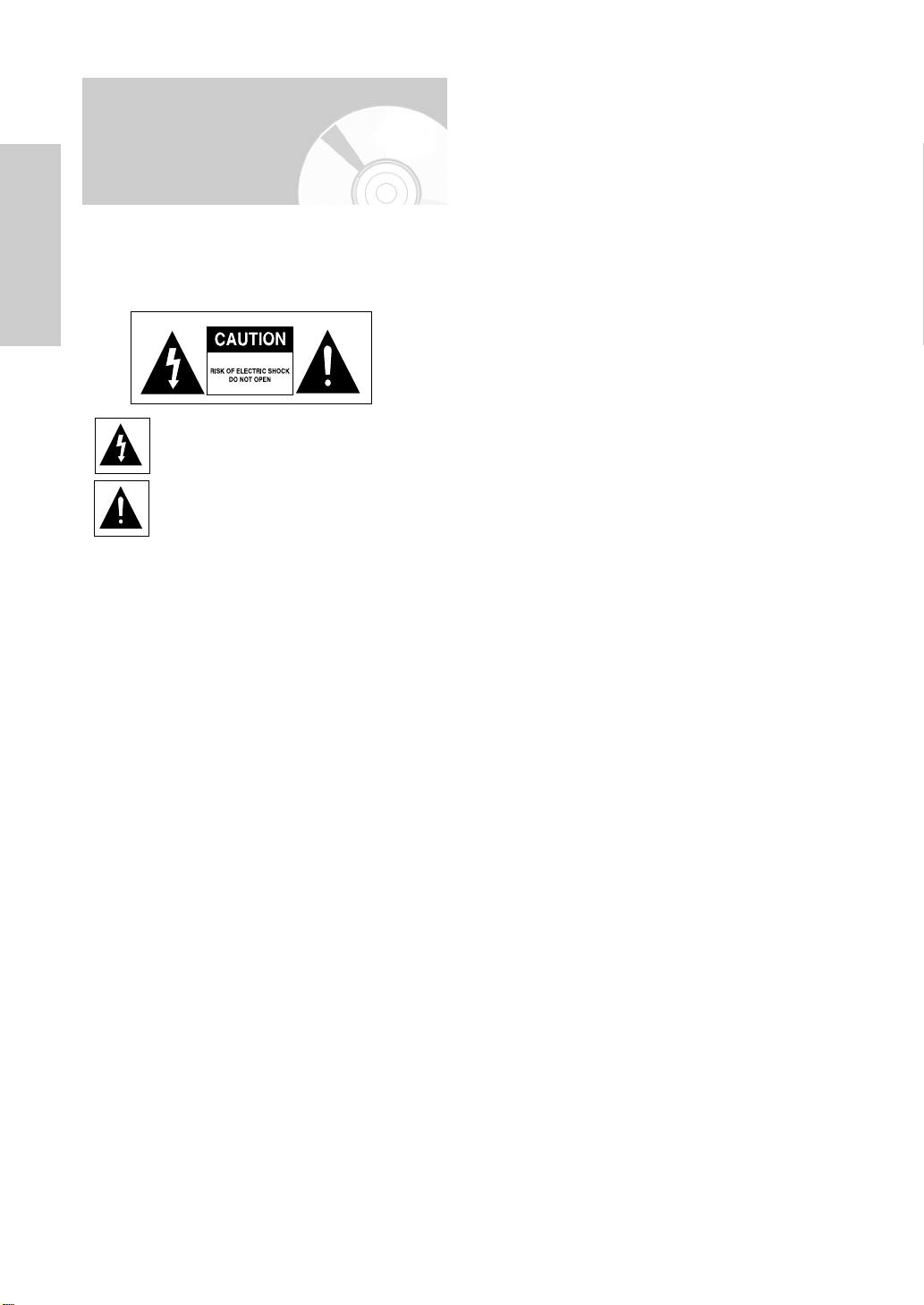
Warning
TO REDUCE THE RISK OF ELECTRIC SHOCK, DO NOT
REMOVE THE COVER (OR BACK).
NO USER-SERVICEABLE PARTS ARE INSIDE. REFER
SERVICING TO QUALIFIED SERVICE PERSONNEL.
Getting Started
This symbol indicates “dangerous voltage”
inside the product that presents a risk of
electric shock or personal injury.
This symbol indicates important instructions
accompanying the product.
Do not install this equipment in a confined space such
as a bookcase or similar unit.
WARNING : To prevent damage which may result in fire
or electric shock hazard, do not expose this
appliance to rain or moisture.
CAUTION : DVD RECORDER & VCR USES AN
INVISIBLE LASER BEAM WHICH CAN
CAUSE HAZARDOUS RADIATION
EXPOSURE IF DIRECTED.
BE SURE TO OPERATE RECORDER
CORRECTLY AS INSTRUCTED.
CAUTION
THIS PRODUCT UTILIZES A LASER.
USE OF CONTROLS OR ADJUSTMENTS OR
PERFORMANCE OF PROCEDURES OTHER THAN
THOSE SPECIFIED HEREIN MAY RESULT IN
HAZARDOUS RADIATION EXPOSURE.
DO NOT OPEN COVERS AND DO NOT REPAIR
YOURSELF. REFER SERVICING TO QUALIFIED
PERSONNEL.
IMPORTANT NOTE
The mains lead on this equipment is supplied with a
moulded plug incorporating a fuse. The value of the
fuse is indicated on the pin face of the plug. If it
requires replacing, a fuse approved to BS1362 of the
same rating must be used. Never use the plug with the
fuse cover omitted if the cover is detachable.
If a replacement fuse cover is required, it must be of
the same colour as the pin face of the plug.
Replacement covers are available from your dealer. If
the fitted plug is not suitable for the power points in
your house or the cable is not long enough to reach a
power point, you should obtain a suitable safety
approved extension lead or consult your dealer for
assistance.
However, if there is no alternative to cutting off the
plug, remove the fuse and then safely dispose of the
plug. Do not connect the plug to a mains socket, as
there is a risk of shock hazard from the bared flexible
cord. The product unit accompanying this user manual
is licensed under certain intellectual property rights of
certain third parties. This license is limited to private
non-commercial use by end-user consumers for
licensed contents. No rights are granted for commercial
use. The license does not cover any product unit other
than this product unit and the license does not extend
to any unlicensed product unit or process conforming
to ISO/IEC 11172-3 or ISO/IEC 13818-3 used or sold in
combination with this product unit. The license only
covers the use of this product unit to encode and/or
decode audio files conforming to the ISO/IEC 11172-3
or ISO/IEC 13818-3. No rights are granted under this
license for product features or functions that do not
conform to the ISO/IEC 11172-3 or ISO/IEC 13818-3.
This product satisfies CE regulations when shielded
cables and connectors are used to connect the unit to
other equipment. To prevent electromagnetic
interference with electric appliances, such as radios and
televisions, use shielded cables and connectors
for connections.
2- English
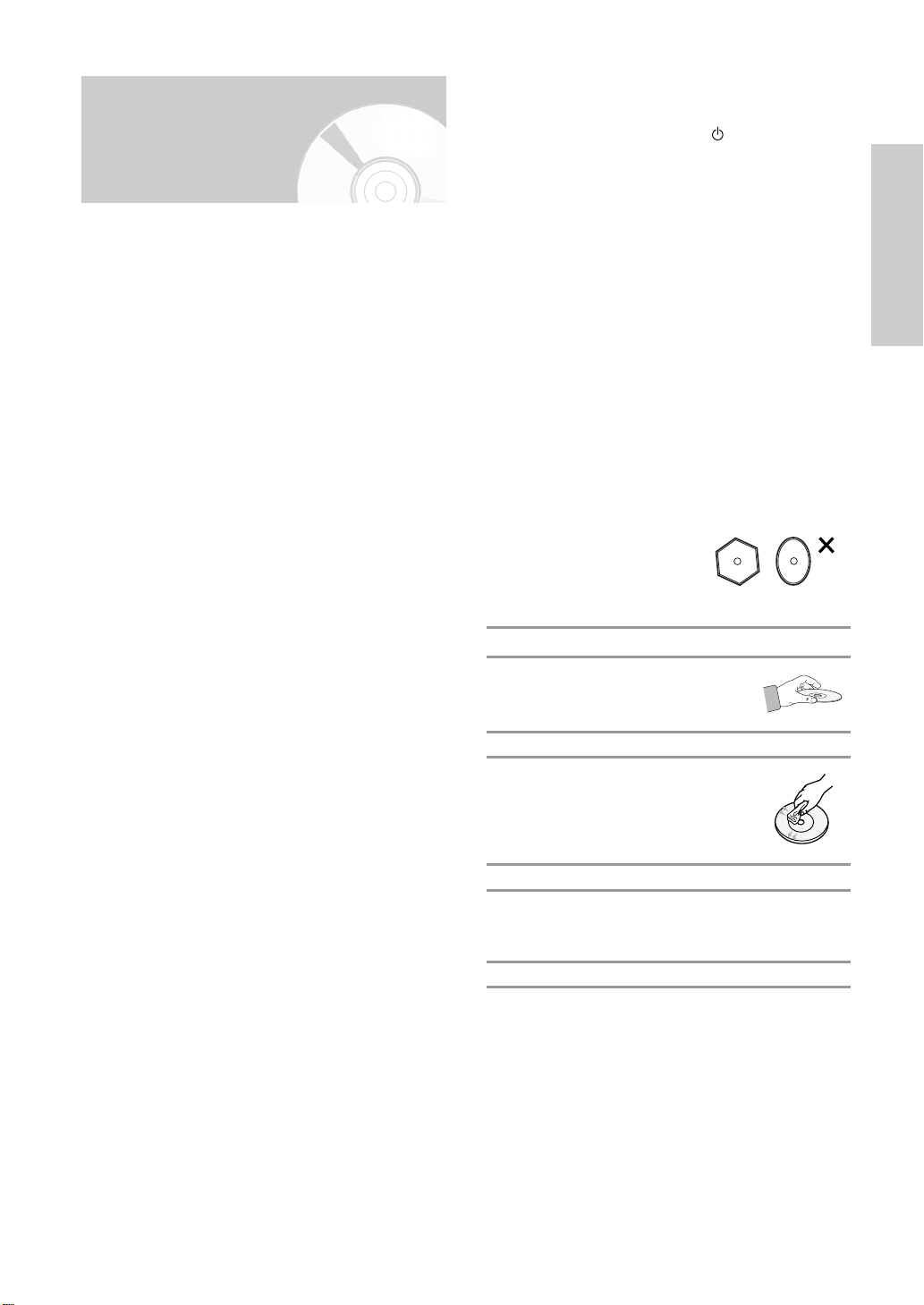
Precaution
Important Safety Instructions
❚
Read these operating instructions carefully before using
the unit. Follow all the safety instructions listed below.
Keep these operating instructions handy for future
reference.
1) Read these instructions.
2) Keep these instructions.
3) Heed all warnings.
4) Follow all instructions.
5) Do not use this apparatus near water.
6) Clean only with dry cloth.
7) Do not block any ventilation openings, Install in
accordance with the manufacturer’s instructions.
8) Do not install near any heat sources such as radiators, heat registers, stoves, or other apparatus
(including amplifiers) that produce heat.
9) Do not defeat the safety purpose of the polarized
or grounding- type plug. A polarized plug has two
blades with one wider than the other. A grounding
type plug has two blades and a third grounding
prong. The wide blade or the third prong are
provided for your safety. if the provided plug does
not fit into your outlet, consult an electrician for
replacement of the obsolete outlet.
10) Protect the power cord from being walked on or
pinched particularly at plugs, convenience
receptacles, and the point where they exit from
the apparatus.
11) Only use attachments/accessories specified by
the manufacturer.
12) Use only with the cart, stand, tripod, bracket, or
table specified by the manufacturer, or sold with
the apparatus. When a cart is used, use caution
when moving the cart/apparatus combination to
avoid injury from tip-over.
13) Unplug this apparatus during lightning storms or
when unused for long periods of time.
14) Refer all servicing to qualified service personnel.
Servicing is required when the apparatus has
been damaged in any way, such as power-supply cord or plug is damaged, liquid has been
spilled or objects have fallen into the apparatus,
the apparatus has been exposed to rain or
moisture, does not operate normally, or has been
dropped.
Handling Cautions
❚
• Before connecting other components to this
recorder, be sure to turn them all off.
• Do not move the recorder while a disc is being
played, or the disc may be scratched or broken,
and the recorder’s internal parts may be damaged.
• Do not put a flower vase filled with water or any
small metal objects on the recorder.
• Be careful not to put your hand into the disc tray.
• Do not place anything other than the disc in the
disc tray.
• Exterior interference such as lightning and static
electricity can affect normal operation of this
recorder. If this occurs, turn the DVD Recorder &
VCR off and on again with the /I STANDBY/ON
button, or disconnect and then reconnect the AC
power cord to the AC power outlet. The recorder
will operate normally.
• Be sure to remove the disc and turn off the recorder
after use.
• Disconnect the AC power cord from the AC outlet
when you don’t intend to use the recorder for long
periods of time.
• Clean the disc by wiping in a straight line from the
inside to the outside of the disc.
Maintenance of Cabinet
❚
For safety reasons, be sure to disconnect the AC
power cord from the AC outlet.
• Do not use benzene, thinner, or other solvents for
cleaning.
• Wipe the cabinet with a soft cloth.
Disc Handling
❚
• Use discs with regular
shapes. If an irregular disc
(a disc with a special shape)
is used, this DVD Recorder &
VCR may be damaged.
Holding discs
• Avoid touching the surface of a disc
where recording is performed.
DVD-RAM/-RW/-R
• Clean with an optional DVD-RAM/PD
disc cleaner.
Do not use cleaners or cloths for CDs
to clean DVD-RAM/-RW/-R discs.
DVD-Video, Audio-CD
• Wipe off dirt or contamination on the disc with a soft
cloth.
Cautions on handling discs
• Do not write on the printed side with a ball-point
pen or pencil.
•
Do not use record cleaning sprays or antistatic.
Also, do not use volatile chemicals, such as
benzene or thinner.
• Do not apply labels or stickers to discs. (Do not use
discs fixed with exposed tape adhesive or leftover
peeled-off stickers.)
• Do not use scratch-proof protectors or covers.
• Do not use discs printed with label printers available on
the market.
• Do not load warped or cracked discs.
English - 3
Getting Started
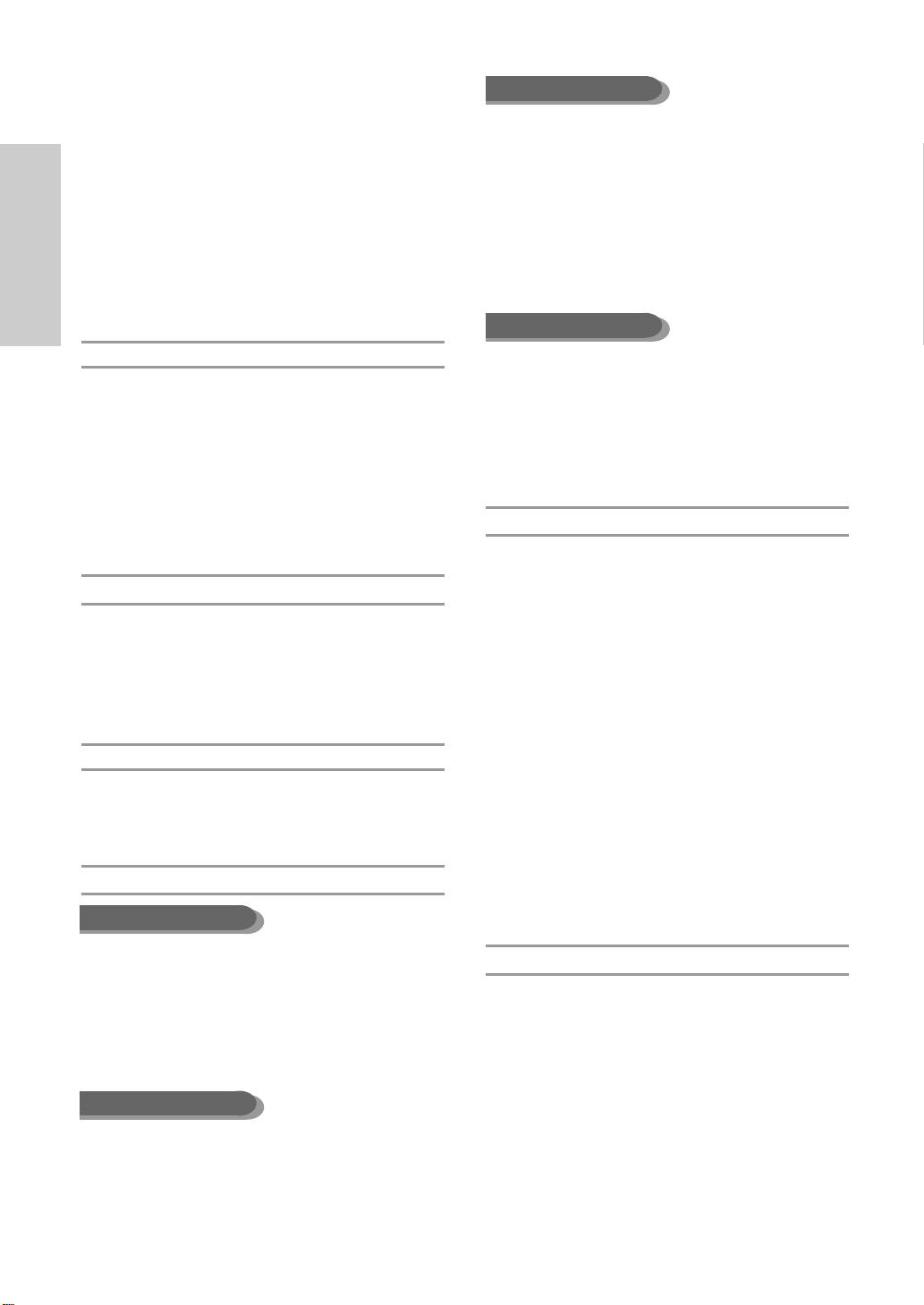
Disc Storage
❚
Be careful not to harm the disc because the data on these
discs is highly vulnerable to the environment.
• Do not keep under direct sunlight.
• Keep in a cool ventilated area.
• Store vertically.
• Keep in a clean protection jacket.
•
If you move your DVD Recorder & VCR suddenly from a
cold place to a warm place, condensation may generate on
the operating parts and lens and cause abnormal disc
playback. If this occurs, remove the disc and wait for one to
two hours with the power on before attempting playback.
Getting Started
Disc Specifications
❚
DVD-Video
•
A digital versatile disc (DVD) can contain up to 135-minutes
of images, 8 audio languages and 32 subtitle languages.
It is equipped with MPEG-2 picture compression and Dolby
3D surround, allowing you to enjoy vivid and clear theater
quality images in the comfort of your own home.
• When switching from the first layer to the second layer of
a double-layered DVD Video disc, there may be
momentary distortion in the image and sound.
This is not a malfunction of the unit.
• Once a DVD-RW/-R recorded in V Mode is finalised, it
becomes DVD-Video.
Video CD
•
Only CD-R disks made in the VCD format (ver 1.1 or
2.0) can be played back.
•
The moving pictures for PCs can be played back only
provided that they are recorded in VCD format in the
CD-Recording programme.
•
Please contact the CD-R maker for the inquiries
related to disks.
Audio CD
• An audio disc on which 44.1kHz PCM Audio is recorded.
• Plays CD-DA format audio CD-R and CD-RW discs.
This unit may not be able to play some CD-R or CD-RW
discs due to the condition of the recording.
CD-RW/-R
MP3 CD-RW/-R
Using CD-RW/-R
• Use a 700MB (80 minutes) CD-RW/-R disc.
If possible, do not use a 800MB (90 minutes) or above
disc, as the disc may not play back.
• If the CD-RW/-R disc was not recorded as a closed
session, you may experience a delay in the early
play-back time, and all recorded files may not play.
• Some CD-RW/-R discs may not be playable with this unit,
depending on the device which was used to burn them.
For contents recorded on CD-RW/-R media from CDs for
your personal use, playability may vary depending on
contents and discs.
Using MPEG4 disc
• Disc : CD-RW/-R, DVD-RAM/-RW/-R
• MPEG4 File with following extensions can be played :
.avi, .divx, .AVI, .DIVX
• MPEG4 Codec Format : DivX 3.11 DivX 4.x DivX 5.x
DivX-Pro (without QPEL and GMC)
• Available Audio Format : “MP3”, “MPEG”, “WMA”,
“LPCM”, “AC3”
• Supported subtitle file formats: .smi, .srt, .sub, .psb, .txt, .ass
DVD-R Disc Playback and Recording
• Once a DVD-R recorded in V Mode is finalised,
it becomes DVD-Video.
• You can record onto the available space on the disc and
perform editing functions such as giving titles to discs and
programmes and erasing programmes before finalising.
• When programming is erased from a DVD-R, that space
does not become available. Once an area on a DVD-R is
recorded on, that area is no longer available for recording, whether the recording is erased or not.
• It takes about 30 seconds for the unit to complete record-
ing management information after recording finishes.
• This product optimizes the DVD-R for each recording.
Optimizing is carried out when you start recording after
inserting the disc or turning on the unit. Recording onto
the disc may become impossible if optimizing is carried
out too many times.
• Playback may be impossible in some cases due to the
condition of recording.
• This unit can play back DVD-R discs recorded and
finalised with a Samsung DVD video recorder. It may not
be able to play some DVD-R discs depending on the disc
and the condition of the recording.
•
Only CD-R discs with MP3 files recorded with ISO9660 or
JOLIET format can be played back
• Only MP3 files with the “mp3” or “MP3” extension can be
used.
• For MP3 files recorded with a VBR (Variable Bit Rates),
from 32 Kbps to 320 Kbps, the sound may cut in out.
•
Playable bitrate range is from 56Kbps to 320Kbps.
• The unit can handle a maximum of 1000 files and folders.
JPEG CD-RW/-R
•
Only JPEG files with the “.jpg”, “.JPG” extension can be
used.
•
The unit can handle a maximum of 1000 files and folders.
•
Maximum size of progressive JPEG is 3M pixels.
• MOTION JPEG is not supported.
4- English
DVD-RW Disc Playback and Recording
• Recording and playback can be performed on DVD-RW
discs in both V and VR Modes.
• Once a DVD-RW recorded in VR Mode is finalised, you
cannot perform additional recording.
• Once a DVD-RW recorded in V Mode is finalised, it
becomes DVD-Video.
• In both modes, playback can be performed before and
after finalisation, but additional recording, deleting and
editing can not be performed after finalisation.
• If you want to record the disc in VR Mode and then
record in V Mode, be sure to execute Format.
Be careful when executing Format because all the
recorded data may be lost.
• A DVD-RW blank disc is initialized to VR Mode when first
initialized.

• DVD-RW(VR mode)
- This is a format that is used for recording data on a DVDRAM or DVD-RW disc. You can repeat recording, editing,
deleting, partial deletion, creation of playlist, and etc.
- A disc that is recorded in this mode may not be played by
existing DVD players.
• DVD-RW(V mode)
- This is a format that is used for recording data on a DVD-
RW or DVD-R disc. The disc can be played by an existing
DVD player once it has been finalised.
- If a disc that has been recorded in V mode by a different
manufacturer’s recorder but has not been finalised it cannot
be played or additionally be recorded by this recorder.
DVD-RAM Disc Playback and Recording
• For cartridge type DVD-RAM discs, remove the cartridge
and use the disc only.
• Ensure that the recording mode is set to VR mode.
Otherwise, this product will not be able to play the recording.
• You cannot play a DVD-RAM in most DVD players due to
compatibility issues.
• Only DVD-RAM standard Version 2.0 discs can be played
in this unit.
• DVD-RAM recorded on this unit may not work with other
DVD Players. To determine compatibility with these DVDRAM discs, refer to the user’s manual for the player.
COPY PROTECTION
•
Many DVD discs are encoded with copy protection.
Because of this, you should only connect your DVD
Recorder & VCR directly to your TV, not to a VCR.
Connecting to a VCR results in a distorted picture from
copy-protected DVD discs.
•
This product incorporates copyright protection technology that is protected by methods claims of certain U.S.
patents and other intellectual property rights owned by
Macrovision Corporation and other rights owners.
Use of this copyright protection technology must be
authorized by Macrovision Corporation, and is intended
for home and other limited viewing uses only unless
otherwise authorized by Macrovision Corporation.
Reverse engineering or disassembly is prohibited.
•
It is permissible to record television programmes, film,
video tapes and other material only in the event that
third party copyrights and other rights are not violated.
Protection
• Programme-protected: See page 72 “Locking a Title”
• Disc-protected: See page 84 “Disc Protection”
❋
DVD-RAM/-RW/-R discs that are incompatible with the
DVD-VIDEO format can not be played with this product.
❋
For more information on DVD recording compatibility,
consult your DVD-RAM/-RW/-R manufacturer.
❋
Use of poor quality DVD-RAM/-RW/-R discs may cause
following unexpected problems including, without
limitation, recording failure, loss of recorded or edited
materials or damage to the recorder.
Do not use the following discs!
• LD, CD-G, CD-I, CD-ROM, DVD-ROM, DVD+R and
DVD+RW discs should not be used in this product.
[Note]
Disc types that can be played : CD/CD-RW/-R/MP3/
JPEG/DVD-Video/DVD-RAM/-RW/-R.
However, if your DVD-RW disc was recorded with another
device, it can be played only if it was recorded and
finalised in V mode.
• Some commercial discs and DVD discs purchased out-
side your region may not be playable with this product.
When these discs are played, either “No disc.” or “Please
check the regional code.” will be displayed.
• If your DVD-RW disc is an illegal copy or is not in DVD
video format, it may also not be playable.
❇ We recommend using one of the discs in the table as
they have been confirmed to be compatible with this
unit. Other discs may not perform correctly.
Media Disc Speed
TDK 4x
Beall 4x
DVD-R That’s 4x
Maxell 4x
Panasonic 4x
TDK 2x
Maxell 2x
DVD-RW Optodisc 2x
Radius 2x
Verbatim 2x
Maxell 3x
DVD-RAM
Disc
DVD-RAM 100,000
DVD-RW 1,000
DVD-R 1
•
We take no responsibility and offer no compensation
for any recording failure, loss of recorded or edited
material and/or damage to the recorder arising from
usage of unrecommended discs, and take no
responsibility and offer no compensation for any
subsequent damage caused by above mentioned
problems.
Fujifilm 3x
TDK 2x
Panasonic 3x
No. of maximum recordings by disc type
English - 5
Getting Started
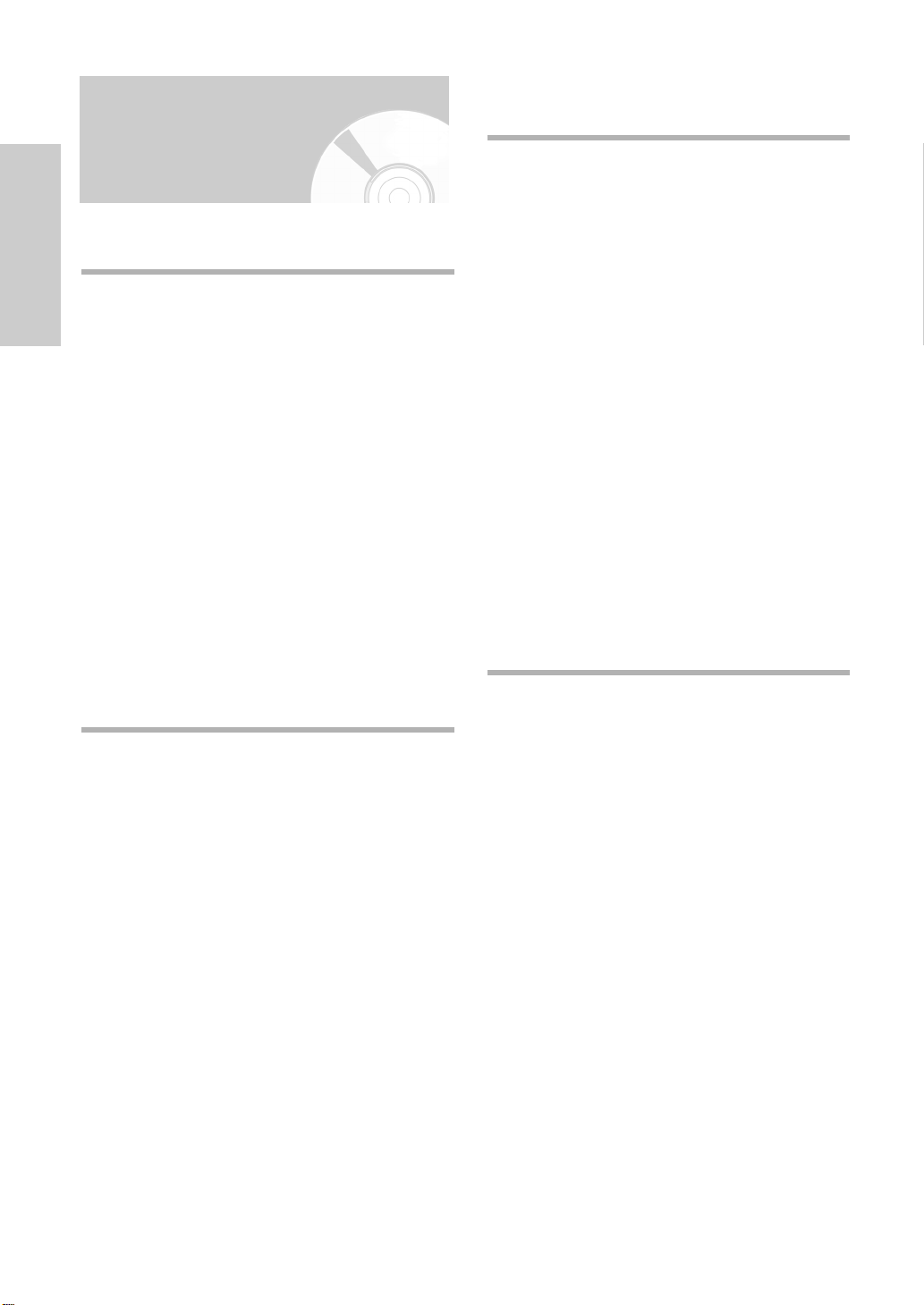
Contents
Getting Started
Getting Started
Warning . . . . . . . . . . . . . . . . . . . . . . . . . . . . . . . . . . .2
Getting Started
Precaution . . . . . . . . . . . . . . . . . . . . . . . . . . . . . . . . .3
Important Safety Instructions . . . . . . . . . . . . . . . . . . . . . .3
Handling Cautions . . . . . . . . . . . . . . . . . . . . . . . . . . . . . .3
Maintenance of Cabinet . . . . . . . . . . . . . . . . . . . . . . . . . .3
Disc Handling . . . . . . . . . . . . . . . . . . . . . . . . . . . . . . . . . .3
Disc Storage . . . . . . . . . . . . . . . . . . . . . . . . . . . . . . . . . .4
Disc Specifications . . . . . . . . . . . . . . . . . . . . . . . . . . . . . .4
General Features . . . . . . . . . . . . . . . . . . . . . . . . . . .8
Before Reading the User’s Manual . . . . . . . . . . . . .8
How to use the DVD Recorder & VCR . . . . . . . . . . .9
Unpacking . . . . . . . . . . . . . . . . . . . . . . . . . . . . . . . .10
Description . . . . . . . . . . . . . . . . . . . . . . . . . . . . . . . .12
Front Panel . . . . . . . . . . . . . . . . . . . . . . . . . . . . . . . . . . .12
Front Panel Display . . . . . . . . . . . . . . . . . . . . . . . . . . . .12
Rear Panel . . . . . . . . . . . . . . . . . . . . . . . . . . . . . . . . . .13
Tour of the Remote Control . . . . . . . . . . . . . . . . . . . . . .14
System Setup
System Setup
On-Screen Menu Navigation . . . . . . . . . . . . . . . . .22
Plug & Auto Setup . . . . . . . . . . . . . . . . . . . . . . . . .23
Setting the Date and Time . . . . . . . . . . . . . . . . . . .24
Auto Setup . . . . . . . . . . . . . . . . . . . . . . . . . . . . . .25
Manual Setup . . . . . . . . . . . . . . . . . . . . . . . . . . . . .26
Clearing a Preset Station . . . . . . . . . . . . . . . . . . .27
Changing the Preset Manual Setup Table . . . . . . .28
Setting Up the Language Options . . . . . . . . . . . . .29
Setting Up the Audio Options . . . . . . . . . . . . . . . . .30
Setting Up the Display (Video) Options . . . . . . . . .31
DivX(R) Registration . . . . . . . . . . . . . . . . . . . . . . . .32
Setting Up the Parental Control . . . . . . . . . . . . . . .32
VCR Setting . . . . . . . . . . . . . . . . . . . . . . . . . . . . .34
DVD EP Mode Time . . . . . . . . . . . . . . . . . . . . . . . .35
Automatic Chapter Creator . . . . . . . . . . . . . . . . . . .36
Front Display . . . . . . . . . . . . . . . . . . . . . . . . . . . . .37
NICAM . . . . . . . . . . . . . . . . . . . . . . . . . . . . . . . . . .37
Video Output . . . . . . . . . . . . . . . . . . . . . . . . . . . . .38
Playback
Playback
Connecting & Setting Up
Connecting & Setting Up
Quick Overview . . . . . . . . . . . . . . . . . . . . . . . . . . . .15
Connecting DVD Recorder & VCR to the
TV using the RF Cable . . . . . . . . . . . . . . . . . . . . . . . .
Connecting the SCART Cable . . . . . . . . . . . . . . . . .16
Case 1 : Connecting DVD Recorder & VCR to the TV
using the SCART Cable . . . . . . . . . . . . . . . . .16
Case 2 : Connecting DVD Recorder & VCR to a
Satellite Receiver or Other Equipment . . . . . . .17
Connecting the Audio/Video Cable . . . . . . . . . . . . .17
Connecting the S-Video Cable . . . . . . . . . . . . . . . . .18
Connecting the Component Video Cable . . . . . . . .19
Connecting HDMI/DVI to a TV . . . . . . . . . . . . . .19
Case 1 : Connecting to a TV with HDMI Jack . . . . . . . .19
Case 2 : Connecting to a TV with DVI Jack . . . . . . . . . .19
AV Receiver Connections . . . . . . . . . . . . . . . . .20
Connecting an External Devices . . . . . . . . . . . .21
Case 1 : Connecting an external devices to the
AUX jacks . . . . . . . . . . . . . . . . . . . . . . . . . . . .21
Case 2 : Connecting a DV Device to the DV IN jack . . .21
16
DVD Playback
Before Playing . . . . . . . . . . . . . . . . . . . . . . . . . . . .39
Playing a Disc . . . . . . . . . . . . . . . . . . . . . . . . . . . .40
Using the Disc Menu and Title Menu . . . . . . . . . . .41
Using the Search & Skip Functions . . . . . . . . . . . .41
Slow Motion Play/Step Motion Play . . . . . . . . . . . .42
About ANYKEY . . . . . . . . . . . . . . . . . . . . . . . . . . .42
Repeat Play . . . . . . . . . . . . . . . . . . . . . . . . . . . . . .43
Selecting the Subtitle & Audio Language . . . . . . .45
Changing the Camera Angle . . . . . . . . . . . . . . . . .46
Zooming-In . . . . . . . . . . . . . . . . . . . . . . . . . . . . . . .46
Using the Bookmarks . . . . . . . . . . . . . . . . . . . . . .47
Using the Markers . . . . . . . . . . . . . . . . . . . . . . . . .48
Playing back an Audio CD (CD-DA) . . . . . . . . . . . .49
Playing back an MP3 Disc . . . . . . . . . . . . . . . . . . .50
Play Option Mode . . . . . . . . . . . . . . . . . . . . . . . . .51
To Programme Tracks . . . . . . . . . . . . . . . . . . . . . .51
Playing back a Picture Disc . . . . . . . . . . . . . . . . . .52
Playing back an MPEG4 Disc . . . . . . . . . . . . . . . .53
6- English
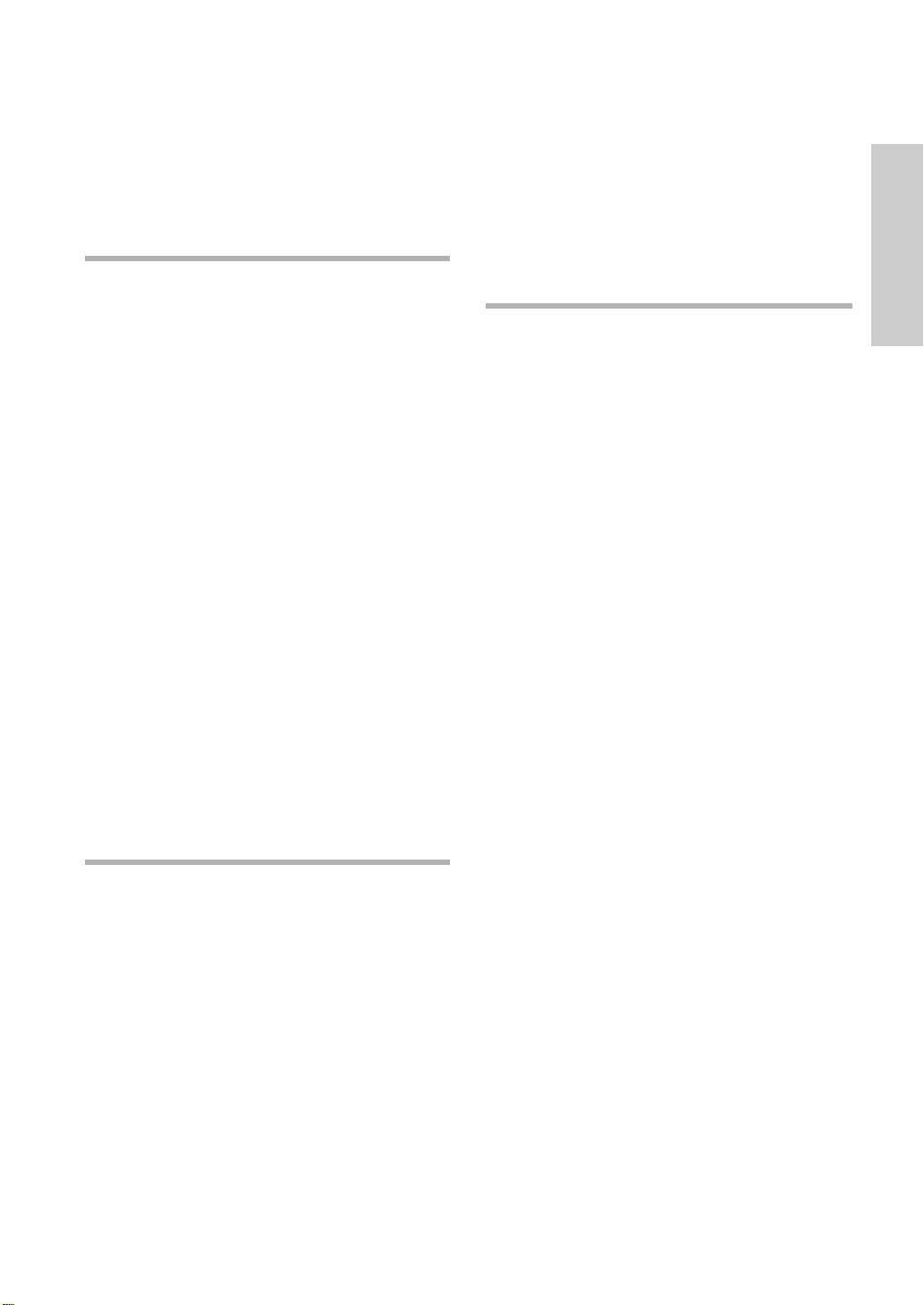
VCR Playback
Playing back a VHS Tape (VCR) . . . . . . . . . . . . . .54
Tracking . . . . . . . . . . . . . . . . . . . . . . . . . . . . . . . . .54
Special VCR Playback Features . . . . . . . . . . . . . .54
Variable Search System . . . . . . . . . . . . . . . . . . . . .55
Recording
Recording
DVD Recording
Before Recording . . . . . . . . . . . . . . . . . . . . . . . . .56
Recordable discs . . . . . . . . . . . . . . . . . . . . . . . . . . . . .56
Recording Formats . . . . . . . . . . . . . . . . . . . . . . . . . . .57
Recording Mode . . . . . . . . . . . . . . . . . . . . . . . . . . . . .57
Unrecordable video . . . . . . . . . . . . . . . . . . . . . . . . . . .57
Recording the current Programme you are watching
.58
Recording From External Devices . . . . . . . . . . . . .59
Recording through a DV Input jack . . . . . . . . . . . .59
Making a One Touch Recording (OTR) . . . . . . . . .60
Making a Timer Recording . . . . . . . . . . . . . . . . . . .60
Editing the Scheduled Record List . . . . . . . . . . . . .62
Deleting the Scheduled Record List . . . . . . . . . . . .63
Using the ShowView Feature . . . . . . . . . . . . . . . . .64
ShowView Extended . . . . . . . . . . . . . . . . . . . . . . .65
Disc Manager . . . . . . . . . . . . . . . . . . . . . . . . . . . . .83
Editing the Disc Name . . . . . . . . . . . . . . . . . . . . . . . .83
Disc Protection . . . . . . . . . . . . . . . . . . . . . . . . . . . . . .84
Formatting a Disc . . . . . . . . . . . . . . . . . . . . . . . . . . . .84
Finalising a Disc . . . . . . . . . . . . . . . . . . . . . . . . . . . . .85
Unfinalising a Disc (V/VR mode) . . . . . . . . . . . . . . . . .86
Delete All Title Lists . . . . . . . . . . . . . . . . . . . . . . . . . . .87
Reference
Reference
Troubleshooting . . . . . . . . . . . . . . . . . . . . . . . . . . .89
Specifications . . . . . . . . . . . . . . . . . . . . . . . . . . . .92
Getting Started
VCR Recording
Basic VCR Recording . . . . . . . . . . . . . . . . . . . . . .65
Check Remaining Time . . . . . . . . . . . . . . . . . . . . .66
Special Recording Features . . . . . . . . . . . . . . . . .66
Copy to DVD or VCR . . . . . . . . . . . . . . . . . . . . . . .67
Editing
Editing
Playing the Title List . . . . . . . . . . . . . . . . . . . . . . . .69
Basic Editing (Title List) . . . . . . . . . . . . . . . . . . . . .71
Renaming (Labeling) a Title . . . . . . . . . . . . . . . . . . . .71
Locking (Protecting) a Title . . . . . . . . . . . . . . . . . . . . .72
Deleting a Title . . . . . . . . . . . . . . . . . . . . . . . . . . . . . .73
Deleting a Section of a Title . . . . . . . . . . . . . . . . . . . .73
Advanced Editing (Playlist) . . . . . . . . . . . . . . . . . . .75
Creating a Playlist . . . . . . . . . . . . . . . . . . . . . . . . . . . .75
Playing Titles in the Playlist . . . . . . . . . . . . . . . . . . . . .76
Renaming a Playlist Title . . . . . . . . . . . . . . . . . . . . . . .77
Editing a Scene for the Playlist . . . . . . . . . . . . . . . . . .78
Copying a Playlist to the VCR . . . . . . . . . . . . . . . . . . .81
Deleting a Playlist from the Playlist . . . . . . . . . . . . . . .82
English - 7

General Features
Before Reading the User’s Manual
The DVD-VR325 allows you to record and playback high
quality digital images on a DVD-RAM/-RW/-R disc. You can
also edit digital images on DVD-RAM/-RW discs.
High quality digital audio and video recording and playback
Getting Started
Record up to about 16-hour images with a double side 9.4 GB
DVD-RAM disc, and up to about 8-hour images with a 4.7 GB
DVD-RAM/-RW/-R disc, depending on the recording mode.
Creating DVD video titles using DVD-RW/-R discs
With the DVD-VR325, you can create your own DVD video
titles on 4.7 GB DVD-RW/-R discs.
A Variety of Recording Options
Select an appropriate recording mode between XP, SP, LP
and EP to meet your recording needs. (See page 57)
• XP mode - High quality, about 1 hour
• SP mode - Standard quality, about 2 hours
• LP mode - Lower quality, about 4 hours
• EP mode - Lowest quality, about 6 or 8 hours
Copying digital camcorder content using DV input jack
Record DV Device onto DVD-RAM/-RW/-R discs or video
tape using the DV input jack (IEEE1394-4pin). (See page 59)
HDMI (High Definition Multimedia Interface)
HDMI reduces picture noise by allowing a pure digital
video/audio signal path from the DVD Recorder & VCR to
your TV.
High quality progressive scan
Progressive scanning provides high resolution and
flicker free images. The 10-bit 54-MHz DAC, 2D Y/C
Separating circuitry and Time Base Corrector processor
technology provide you with the highest image playback
and recording quality. (See page 18)
A variety of functions with easy-to-use user interface
Integrated menu system and messaging functionality allow
you to perform the desired operations easily and conveniently. With a DVD-RAM/-RW(VR mode) disc, you can edit
recorded images, create playlist, and edit images in specific
sequence according to your needs.
MPEG4 playback
This
DVD Recorder & VCR
an avi file.
DivX Certification
DivX, DivX Certified, and associated
logos are trademarks of DivXNetworks Inc,
and are used under license.
can play MPEG4 formats within
8- English
Make sure to check the following terms before reading
the user’s manual.
Icons that will be used in manual
Icon Term Definition
This involves a function available in
DVD
VCD
RAM
RW
CD
JPEG
MP3
MPEG4
VHS
Caution function does not operate or settings
NOTE
One-Touch
button by using only one button.
ANYKEY A function that can be operated
button by using ANYKEY button.
DVD or DVD-RW/-R discs that have
been recorded and finalised in V mode.
This involves a function available
in VCD discs.
This involves a function available
in DVD-RAM.
This involves a function available
in DVD-RW.
This involves a function available
R
in DVD-R.
This involves a function available
in a data CD (CD-R or CD-RW).
This involves a function available
in JPEG discs.
This involves a function available
in MP3 discs.
This involves a function available
in MPEG4 discs.
This involves a function available
in VIDEO Tape.
This involves a case where a
may be cancelled.
This involves tips or instructions on the
page that help each function operate.
A function that can be operated
About the use of this user’s manual
1) Be sure to be familiar with Safety Instructions before
using this product. (See pages 2~5)
2) If a problem occurs, check the Troubleshooting.
(See pages 89~91)
Copyright
©2005 Samsung Electronics Co.
All rights reserved; No part or whole of this user’s
manual may be reproduced or copied without the prior
written permission of Samsung Electronics Co.

How to use the DVD Recorder & VCR
Step 1
This unit can record on the following types of discs.
If you want to repeatedly record on the same disc
or you want to edit the disc after recording, select a
rewritable DVD-RW or DVD-RAM type disc. If you
want to save a recording without any changes,
choose a non-rewritable DVD-R.
Select the disc type
Step 3
There are two different recording methods : Direct
Recording and Timer Recording. Timer recording is
classified as a Date : Once, Daily or Weekly
Recording mode : XP (high quality mode), SP
(standard quality mode), LP (long recording mode),
and EP (extended mode).
Recording
Getting Started
Step 2
Unlike a VCR, the recorder automatically starts
formatting when an unused disc is inserted. This is
required for the preparation of recording on a disc.
Using a DVD-RAM
This type of disc can be formatted in DVD-Video
Recording format (VR mode). You can edit recorded
images and create a playlist in a specific sequence
according to your requirements.
Using a DVD-RW
This type of disc can be formatted in either DVDVideo format (V mode) or DVD-Video Recording
format (VR mode). For an unused disc, a message
that asks whether to format in VR Mode or not is
displayed. You can play a V mode disc on various
DVD components. A VR mode disc allows more
varied editing.
Using a DVD-R
This type of disc can be formatted in DVD Video
format. After formatting is complete, you can record on
the disc. You can play this type of disc on various
DVD components only when they have been finalised.
Note
Format the disc to start recording
You can only use either the VR or V mode
on a DVD-RW, but not both at the same
time.
You can change the DVD-RW format to
another format. It should be noted that the
data of the disc may be lost when
changing formats.
Step 4
You can select the title you want to play in a
displayed menu and then immediately start playback.
A DVD consists of sections called titles, and sub
sections called chapters.
During recording, a title is created between two
points where you start and stop recording.
Chapters will be created automatically when you
finalise recording on DVD-RW/-R discs in V mode.
The chapter’s length (interval between chapters)
varies according to the recording mode.
Step 5
Editing on discs is easier than conventional video
tapes. The recorder supports many different edit
functions, possible only with DVDs.
With a simple and easy edit menu, you can operate
various edit functions, such as delete, copy, rename,
lock, etc., on a recorded title.
Creating a playlist (DVD-RAM/-RW in VR mode)
With this recorder, you can create a new playlist on
the same disc and edit it without the change of the
original recording.
Playing
Editing a recorded disc
English - 9
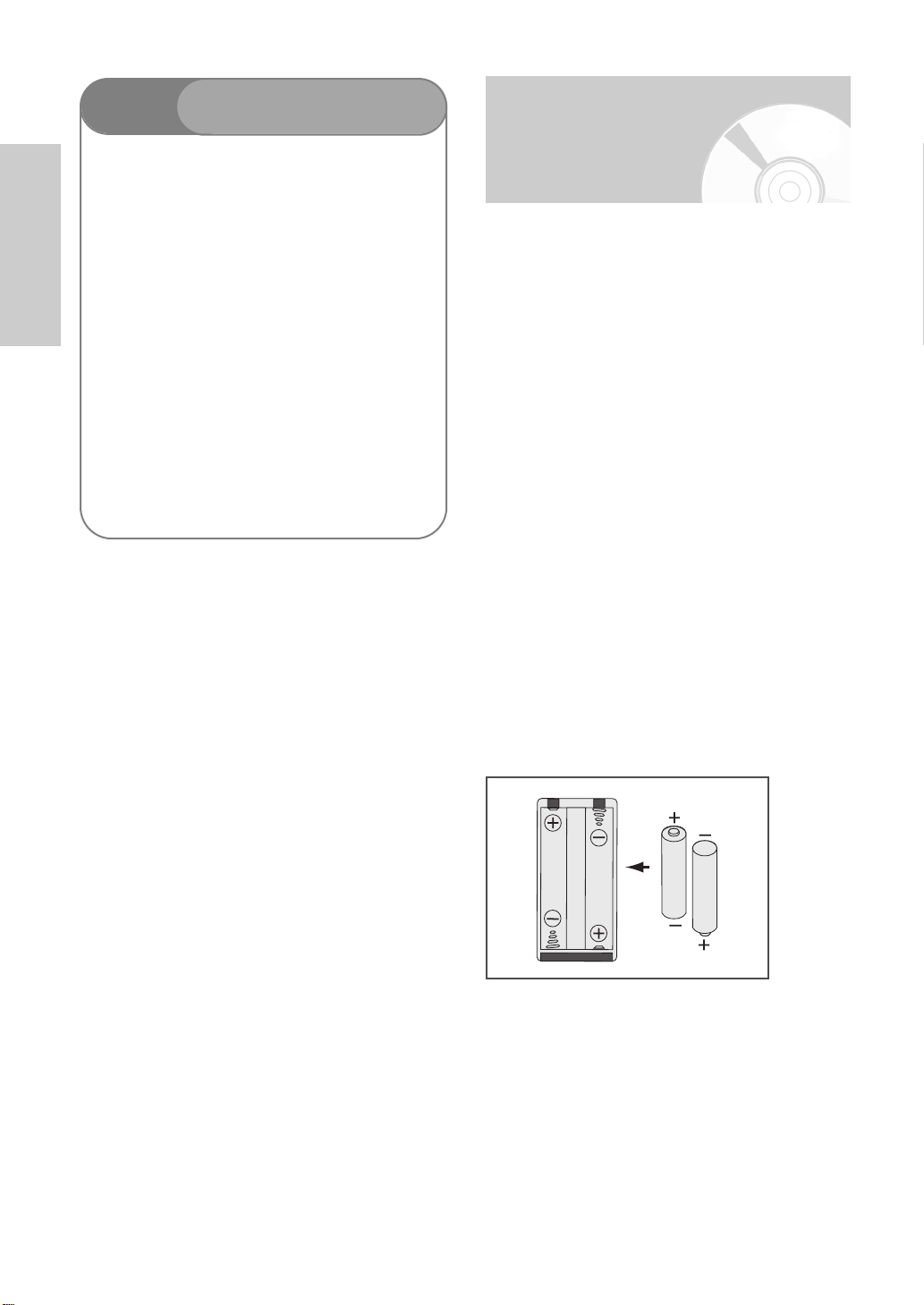
Step 6
To play your DVD on other DVD components, finalising may be necessary. First, finish all editing and
recording operations, then finalise the disc.
When using a DVD-RW disc in VR Mode
Although finalising is generally unnecessary when
playing the disc on a VR Mode compatible component, a finalised disc should be used for playback.
Getting Started
When using a DVD-RW disc in V Mode
The disc should be finalised first to enable playback
on anything other than this recorder. No more editing
or recording can be made on the disc once it has
been finalised.
When using a DVD-R disc
You should finalise the disc to play it on a component
other than this recorder. You cannot edit or record on
the disc once it has been finalised.
Finalising & Playing on
other DVD components
Unpacking
Accessories
❚
• Audio/Video Cable
• HDMI Cable
• DVI Adapter Cable
• RF Cable for TV Control
• Remote Control
• Batteries for Remote Control (AAA Size)
• User’s Manual
• Quick Guide
Preparing the Remote Control
❚
Install Batteries in the Remote Control
• Open the battery cover on the back of the
remote control.
• Insert two AAA batteries. Make sure that the polarities
(+ and
-
) are aligned correctly.
• Replace the battery cover.
If the remote control does not operate properly:
• Check the polarity + -of the batteries (Dry-Cell)
• Check if the batteries are drained.
• Check if the remote sensor is blocked by obstacles.
• Check if there is any fluorescent lighting nearby.
Dispose of batteries according to local environmental
regulations. Do not put them in the household trash.
10 - English
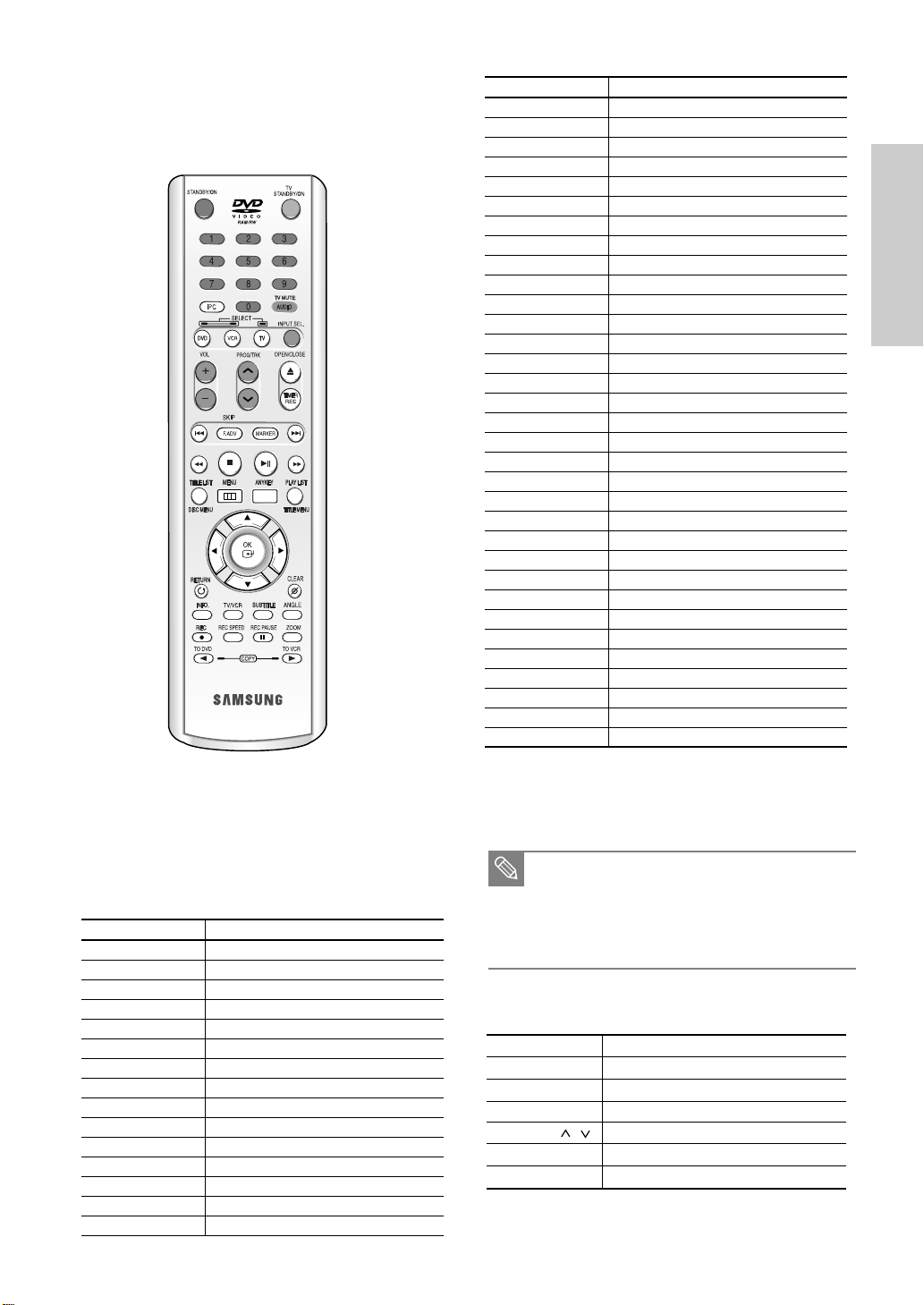
Setting the Remote Control
❚
Your DVD Recorder & VCR remote control will work
with Samsung televisions and compatible brands.
BRAND SELECT NUMBER
JVC TV +32
LG TV +02, +30
LOEWE TV +02
LOEWE OPTA TV +02, +22
METZ TV +22
MITSUBISHI TV +02, +16
MIVAR TV +21, +29
NOKIA TV +23
NORDMENDE TV +13, +14, +22, +24
PANASONIC TV +08, +23, +24, +25, +26, +27
PHILIPS TV +02, +20, +22
PHONOLA TV +02, +20, +22
PIONEER TV +14, +23
RADIOLA TV +02, +20
RADIOMARELLI TV +22
REX TV +23
SABA TV +13, +14, +22, +23, +24
SALORA TV +23
SANYO TV +12, +16
SCHNEIDER TV +02
SELECO TV +23
SHARP TV +10, +16, +31
SIEMENS TV +09
SINGER TV +22
SINUDYNE TV +22
SONY TV +15, +16
TELEAVA TV +14
TELEFUNKEN TV +14, +24, +28
THOMSON TV +13, +14, +24
THOMSON ASIA TV +33, +34
TOSHIBA TV +07, +16, +17, +18, +19, +21
WEGA TV +22
YOKO TV +02
Getting Started
To determine whether your television is
compatible, follow the instructions below.
1. Switch your television on.
2. Point the remote control towards the television.
3.
Press and hold the TV button and enter the two-figure
code simultaneously corresponding to the brand of your
television, by pressing the appropriate numer buttons.
BRAND SELECT NUMBER
SAMSUNG TV +01, +02, +03, +04, +05, +06, +35
AKAI TV +12
BANG & OLUFSEN TV +22
BLAUPUNKT TV +09
BRANDT TV +14
BRIONVEGA TV +22
CGE TV +21
CONTINENTAL EDISON TV +24
FERGUSON TV +14
FINLUX TV +02, +17, +21
FISHER TV +12
FORMENTI TV +22
GRUNDIG TV +09, +17, +21
HITACHI TV +11, +13, +14, +24
IMPERIAL TV +21
Result: If your television is compatible with the
remote control, it will switch off.
It is now programmed to operate with the
remote control.
■
If several codes are indicated for your
television brand, try each one in turn until you
Note
find one that works.
■
If you replace the remote control’s batteries, you
must set the brand code again.
You can then control the television using the
following buttons.
Button Function
TV STANDBY/ON Used to switch the television on and off.
INPUT SEL. Used to select an external source.
VOL + or
PROG/TRK ( / )
TV MUTE Used to toggle the sound on and off.
0~9 Used to input number directly.
-
Used to adjust the volume of the television.
Used to select the desired programme.
English - 11

Description
Front Panel
Getting Started
1. DVD DECK
2. DVD OPEN/CLOSE BUTTON
3. VCR DECK
4. VCR EJECT BUTTON
5. STANDBY/ON BUTTON
6. P.SCAN BUTTON
7. VIDEO INPUT JACK (AUX)
8. AUDIO L.R INPUT JACKS (AUX)
Front Panel Display
5
6 7 8
1 2 3 4
9
1 2 3 4 5 6
10
9. DV INPUT JACK
10. FRONT PANEL DISPLAY
11. DVD/VCR SELECT BUTTON
12. RECORD BUTTON
13. PROG / BUTTONS
14. COPY BUTTONS
15. PLAY/STILL, REW/SKIP, F.F/SKIP, STOP
11
BUTTONS
12
13
14 15
1. DVD is activated.
2. DVD-RAM is activated.
3. DVD-R or DVD-RW is activated.
4. Progressive Scan mode is activated.
5. Record function is activated.
6. VCR is activated.
12 - English
87 9
7. DVD or CD media is loaded.
8. The time, counter position or current deck
status is indicated.
9. When you set a Timer recording, this
indicator is light.
10. VHS Videotape is loaded.
10

Rear Panel
2
4
Fan
3
1
5
6
The fan always revolves when the power is on.
Ensure a minimum of 4” clear space on all sides of the fan
when installing the product.
Getting Started
8
7
9
10
1. HDMI OUT JACK
2. S-VIDEO OUT JACK
3. AUDIO L, R OUT JACKS
4. DIGITAL AUDIO OUT JACK
(OPTICAL/COAXIAL)
5. AUDIO/VIDEO JACK (AV OUT)
6. AV1 (TV) IN/OUT SCART
7. AV2 (EXT) SCART
8. COMPONENT VIDEO OUT JACKS
9. OUT TO TV CONNECTOR
10. AERIAL IN CONNECTOR
English - 13

Tour of the Remote Control
Getting Started
1. STANDBY/ON Button
2. NUMBER Button
3. IPC Button
4. VCR Button
Press this when you use a VCR.
5. DVD Button
Press this when you use a DVD.
6. TV Control Buttons
• VOLUME Button
TV volume adjustment
• PROG Button
Press this to select a TV channel.
• TRK Button
Press this to remove the white line.
7. F.ADV/SKIP Button
8. Playback-related Buttons
Forward/Rewind, Search, Skip, Stop, Play/Still
9. TITLE LIST/DISC MENU Button
Press this to enter the TITLE list/Disc menu.
10. MENU Button
Brings up the DVD Recorder & VCR’s setup
menu.
11. OK/DIRECTION Buttons (
…… / †† / œœ / √√
12. RETURN Button
Returns to previous menu.
13. TV/VCR Button
14. INFO. Button
This will display current setting or disc status.
15. REC Button
Press this to make a recording on DVD-RAM/
-RW/-R discs and VHS Video tape.
16. TO DVD copy Button
Press this when you copy from the VCR to the
DVD.
17. REC SPEED Button
Press this to set the desired recording time
and picture quality.
18. TV STANDBY/ON Button
19. AUDIO/TV MUTE Button
Press this to access various audio functions.
This operates as sound mute (TV mode).
20. TV Button
Press this to operate TV.
21. INPUT SEL. Button
Select input signal in external input mode
(Tuner or AV1, AV2, AUX or DV input).
22. OPEN/CLOSE Button
To open and close the disc tray.
23. TIMER REC Button
Press this when you use Timer Recording.
24. MARKER Button
Press this to bookmark or mark a position
while playing a disc.
25. PLAY LIST/TITLE MENU Button
Press this to enter the Edit playlist/Title menu.
26. ANYKEY Button
Press this to view the status of the disc that is
being played.
27. CLEAR Button
28. SUBTITLE Button
Press this to switch the DVD’s subtitle language.
29. ANGLE Button
Press this to access various camera angles on
a disc (if the disc contains multiple camera
angles).
30. ZOOM Button
Zooms in on screen.
31. TO VCR copy Button
Press this when you copy from the DVD to the
VCR.
32. REC PAUSE Button
Press this to pause during recording.
Buttons)
14 - English

Connecting & Setting Up
Quick Overview
A Quick overview presented in this guide will give
you enough information to start using the DVD
Recorder & VCR.
Connections
Connecting DVD Recorder & VCR to the
TV using the RF Cable
Connecting the SCART Cable
Connecting the Audio/Video Cable
Quick Overview . . . . . . . . . . . . . . . . . . . . . . . . . . . . 15
Connecting DVD Recorder & VCR to the
TV using the RF Cable . . . . . . . . . . . . . . . . . . . . . . . .16
Connecting the SCART Cable . . . . . . . . . . . . . . . . . .16
Connecting the Audio/Video Cable . . . . . . . . . . . . . .17
Connecting the S-Video Cable . . . . . . . . . . . . . . . . . .18
Connecting the Component Video Cable . . . . . . . . .18
Connecting HDMI/DVI to a TV . . . . . . . . . . . . . . . .19
AV Receiver Connections . . . . . . . . . . . . . . . . . . . . .20
Connecting an External Devices . . . . . . . . . . . . . . . .21
Connecting the S-Video Cable
Connecting the Component Video Cable
Connecting HDMI/DVI to a TV
AV Receiver Connections
Connecting an External Devices
English - 15
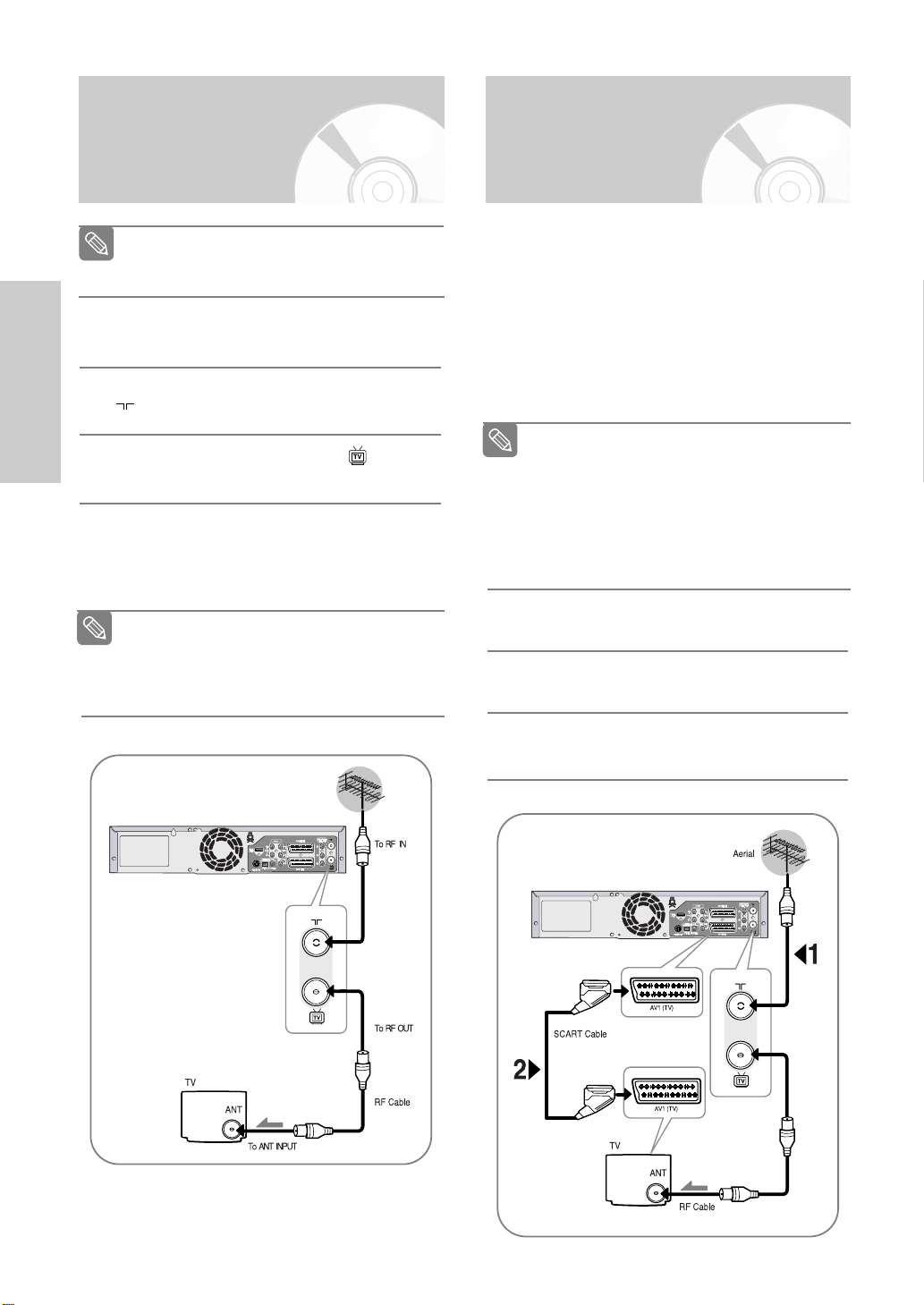
Connecting DVD Recorder & VCR to the TV using the RF Cable
Connecting the SCART Cable
Make sure that both the television and the
DVD Recorder & VCR are switched off before
Note
connecting the cables.
Remove the aerial or network input cable from the
television.
1
Connect this cable to the 75Ω aerial jack marked
2
on the rear of your DVD Recorder & VCR.
Connections
Plug the RF Cable supplied into the jack on
your DVD Recorder & VCR.
3
Plug the other end of the RF Cable into the connector previously used for the aerial on the
4
television.
The RF cable connection of this product
sends only signals of TV.
Note
You must connect SCART cable or
Audio/Video cables to watch a DVD and
video tape from your DVD Recorder & VCR.
Case 1 : Connecting DVD Recorder & VCR
❚
to the TV using the SCART Cable
You can connect your DVD Recorder & VCR to the
television using the SCART cable if the appropriate input
is available on the television. You thus:
• Obtain better quality sound and pictures
• Simplify the setting up procedure of your DVD
Recorder & VCR
Regardless of the type of connection chosen,
you must always connect the RF Cable.
Note
Otherwise, no picture will be visible on the
screen when the DVD Recorder & VCR is
switched off.
Make sure that both the television and the
DVD Recorder & VCR are switched off before
connecting the cables.
Connect the Aerial Cable.
1
Connect one end of the SCART cable to the AV1
(TV) jack on the rear of the DVD Recorder & VCR.
2
Plug the other end into the appropriate connector
on the television.
3
16 - English
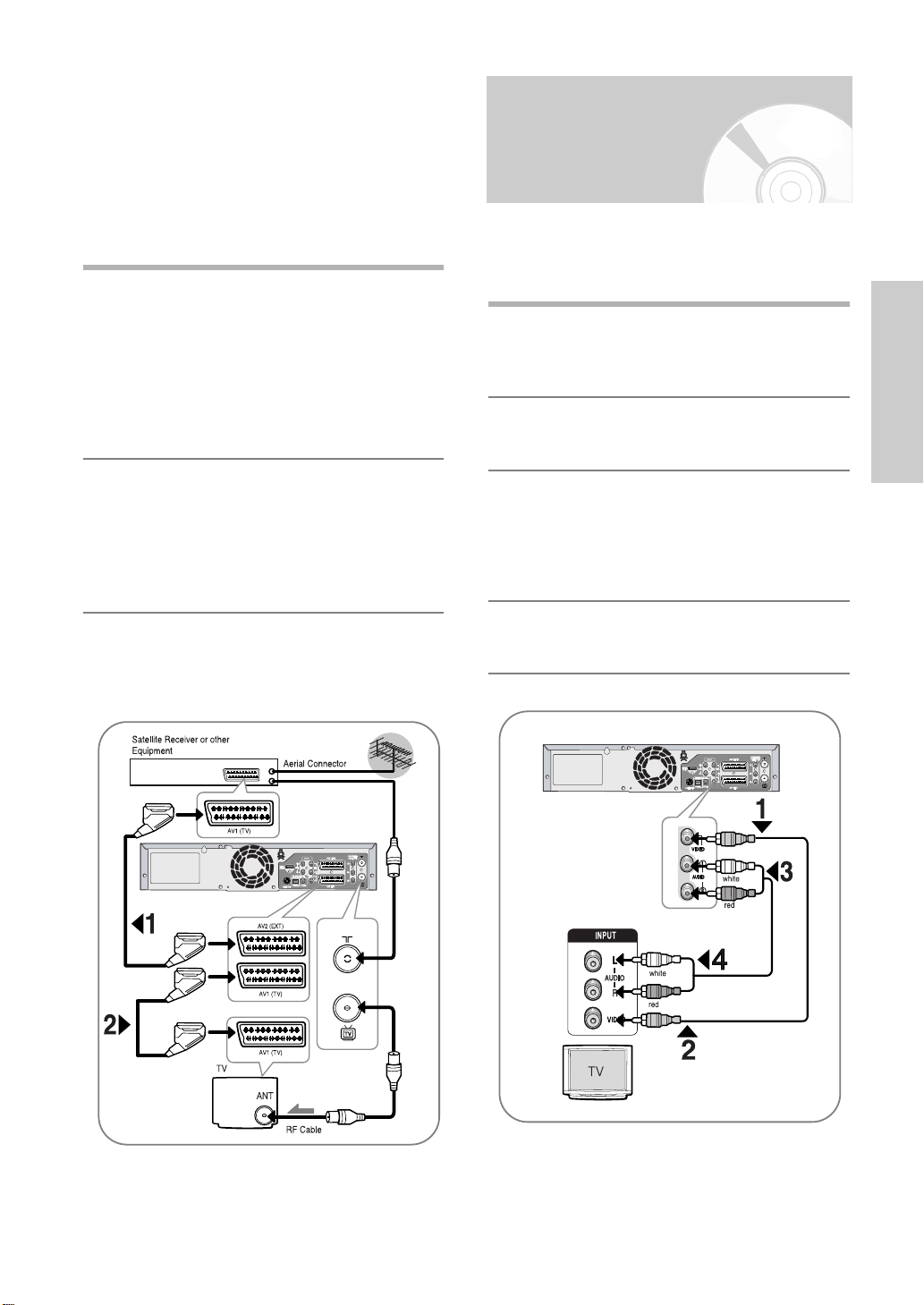
Case 2 : Connecting DVD Recorder &
❚
VCR to a Satellite Receiver or
Other Equipment
You can connect your DVD Recorder & VCR to a
Satellite receiver or other DVD Recorder & VCR using
the SCART cable if the appropriate outputs are
available on the equipment chosen.
AV2 IN (EXT): By means of 21-pin Scart Cable
1
Plug the SCART Cable with satellite receiver or
other equipment into the AV2 (EXT) jack on the
rear of the DVD Recorder & VCR.
After making this connection, select the source by
pressing the INPUT SEL. button for the AV 2 input
sources.
Connecting the Audio/Video Cable
You can connect your DVD Recorder & VCR to the
television using the audio/video cable if the
appropriate input is available on the television.
Connect one end of the video cable into the
VIDEO output jack on the rear of the DVD
1
Recorder & VCR.
Plug the other end of the video cable into the
appropriate input connector on the television.
2
Connections
AV1 (TV) : By means of 21-pin Scart Cable
2
Connect the end of the SCART cable to the AV1
(TV) jack on the rear of the DVD Recorder & VCR.
Plug the other end into the appropriate
connector on the television.
Connect one end of the audio cables supplied into
the AUDIO output jacks on the rear of the DVD
3
Recorder & VCR.
• Take care to respect the colour coding of the
left and right channels.
Plug the other end of the audio cables into the
appropriate input connectors on the television.
4
English - 17

Connecting the
COMPONENT INPUT
Connecting the
S-Video Cable
You will enjoy high quality images. S-Video seperates
the picture element into black and white(Y) and
colour(C) signals to present clearer images than
composite video output mode.
Connect one end of the S-Video cable into the
S-VIDEO output jack on the rear of the DVD
1
Recorder & VCR.
Connections
Plug the other end of the S-Video cable into the
appropriate input connector on the television.
2
Connect one end of the audio cable supplied into
the AUDIO output jacks on the rear of the DVD
3
Recorder & VCR.
• Take care to respect the colour coding of the left
and right channels.
Plug the other end of the audio cables into the
appropriate input connectors on the television.
4
Component Video Cable
You will enjoy high quality accurate colour reproduction
images. Component video seperates the picture
element into black and white(Y), blue(P
signals to present most clear and clean images.
Connect Component video cables between the
1
COMPONENT VIDEO OUT jacks on the rear of
the DVD Recorder & VCR and COMPONENT
VIDEO IN jacks on the rear of the TV.
Connect audio cables between the audio output
2
jacks on the rear of the DVD Recorder & VCR and
AUDIO IN jacks on the rear of the TV.
• Take care to respect the colour coding of the up
and down channels.
• Press the input selector on your TV remote
control until the Component signal from the DVD
Recorder & VCR appears on your TV screen.
B), red(PR)
18 - English
Progressive Scan
❚
Your TV must support progressive scan input to allow
to watch progressive scan component video out.

• Press the P.SCAN button on the front panel while unit
in stop mode, Video resolution will switch between
576i and 576p.
• Make sure that the colour coded connections match.
That is, the Y, P
your DVD Recorder & VCR should be
connected to the exact corresponding component
input jacks on your TV. Otherwise, red or blue images
will be displayed on the TV screen.
• Consumers should note that not all high definition
television sets are fully compatible with this product
and may cause artifacts to be displayed in the picture.
In case of progressive scan picture problems, it is
recommended that you switch the connection to the
standard definition output.
If there are questions regarding your Samsung TV
set’s compatibility with this DVD Recorder & VCR,
please contact our customer service centre.
What is “Progressive Scan”?
Note
Progressive scan has twice as many scanning
lines as the interlace output method has.
Progressive scanning method can provide better
and clearer picture quality.
Depending on your TV, the method of connection may differ from the illustration above.
See your TV User’s Manual to find out if your TV
supports Progressive Scan. If Progressive Scan
is supported, follow the TV User’s instructions
regarding Progressive Scan settings in the TV’s
menu system.
You must connect the DVD Recorder & VCR to
the component(s) before using the Progressive
Scan feature.
Do not press the P.SCAN button if you are using
a TV that does not support Progressive mode.
Nothing will be displayed on the screen if
pressed.
To release the Progressive mode, press the
P.SCAN button on the front panel once or twice
times.
The screen will recover after the PSO LED on
the front panel display turns off.
The Component jacks will not output video
resolutions above 576p.
To view 720p and 1080i, connect the DVD
Recorder & VCR to your TV with the supplied
HDMI cable.
With HDMI connected, press the P.SCAN button
to alternate between all available resolutions.
(See pages 31~32)
B
and PRcomponent output jacks of
Connecting HDMI/DVI to a TV
If your TV has a HDMI/DVI input, connect HDMI/DVI
cable to a TV. You will enjoy the best quality images and
sounds.
Case 1 : Connecting to a TV with HDMI Jack
❚
• Using the HDMI cable connect the HDMI OUT jack on
the rear of the DVD Recorder & VCR to the HDMI IN
jack of your TV.
• Press the input selector on your TV remote control
until the HDMI signal from the DVD Recorder & VCR
appears on your TV screen.
Case 2 : Connecting to a TV with DVI Jack
❚
• Using the DVI Adapter Cable, connect the HDMI OUT
jack on the rear of the DVD Recorder & VCR to the
DVI IN jack of your TV.
• Using the audio cables, connect the AUDIO (red and
white) OUT jacks on the rear of the DVD Recorder &
VCR to the AUDIO (red and white) IN jacks of your
TV. Turn on the DVD Recorder & VCR and TV.
• Press the input selector on your TV remote control until
the DVI signal from the DVD Recorder & VCR appears
on your TV screen.
To watch through the HDMI output, set the
CAUTION
digital audio output to PCM. (See page 30)
Depending on the HDMI device (TV/HDMI
Receiver) you use, audio may not be supported.
If TV does not support Dolby digital/DTS, Audio
output is not available when you set Digital
output as Bitstream or select DTS On in Audio
setup menu. In this case, set the digital audio
output to PCM or DTS off.
Connections
English - 19

Connections
To change HDMI output resolution, see pages
Note
31~32.
HDMI (High Definition Multimedia Interface)
HDMI is an interface to enable the digital
transmission of video and audio data with just
a single connector. Since HDMI is based on
DVI, it is completely compatible with DVI. The
only difference between HDMI and DVI is that
HDMI supports multi-channel audio.
Using HDMI, the DVD Recorder & VCR
transmits a digital video and audio signal and
displays a vivid picture on a TV having an
HDMI input jack.
HDMI connection description
HDMI connector - Both uncompressed video
data and digital audio data (LPCM or Bit
Stream data).
- Though the DVD Recorder & VCR uses a
- If TV does not support HDCP (High-band-
Why does Samsung use HDMI?
Analog TVs require an analog video/audio
signal. However, when playing a DVD, the
data transmitted to a TV is digital. Therefore
either a digital-to-analog converter (in the DVD
Recorder & VCR) or an analog-to-digital
converter (in the TV) is required. During this
conversion, the picture quality is degraded due
to noise and signal loss. HDMI technology is
superior because it requires no D/A conversion
and is a pure digital signal from the DVD
Recorder & VCR to your TV.
What is the HDCP?
HDCP (High-bandwidth Digital Content
Protection) is a system for protecting DVD
content outputted via HDMI from being copied.
It provides a secure digital link between a
video source (PC, DVD, etc) and a display
device (TV, projector, etc). Content is
encrypted at the source device to prevent
unauthorized copies from being made.
HDMI cable, the DVD Recorder & VCR
outputs only a pure digital signal to the TV.
width Digital Content Protection), snow noise
appears on the screen.
AV Receiver Connections
To take full advantage of the movie theater experience
that DVD offers, you may want to connect your DVD
Recorder & VCR to a complete Surround Sound
system, including an A/V Receiver and six Surround
Sound speakers.
If your A/V receiver is equipped with a Dolby Digital
Decoder, you have the option to bypass the DVD
Recorder & VCR’s built-in Dolby Digital Decoder.
Use the Digital Audio Out connection below.
To enjoy Dolby digital or DTS sound, you must set up
the audio settings. (See page 30)
Manufactured under license from Dolby Laboratories.
“Dolby” and the double-D symbol are trademarks of
Dolby Laboratories.
“DTS” and “DTS Digital Out” are trademarks of Digital
Theatre Systems, Inc.
Connect a Digital Audio optical/coaxial cables from
the Digital Audio Out jacks on the rear panel of the
1
DVD Recorder & VCR to their corresponding
Digital Audio Input jacks on your A/V Receiver:
To Digital Audio Input of an A/V
Receiver with a Dolby, MPEG2 or DTS
Digital Decoder
20 - English
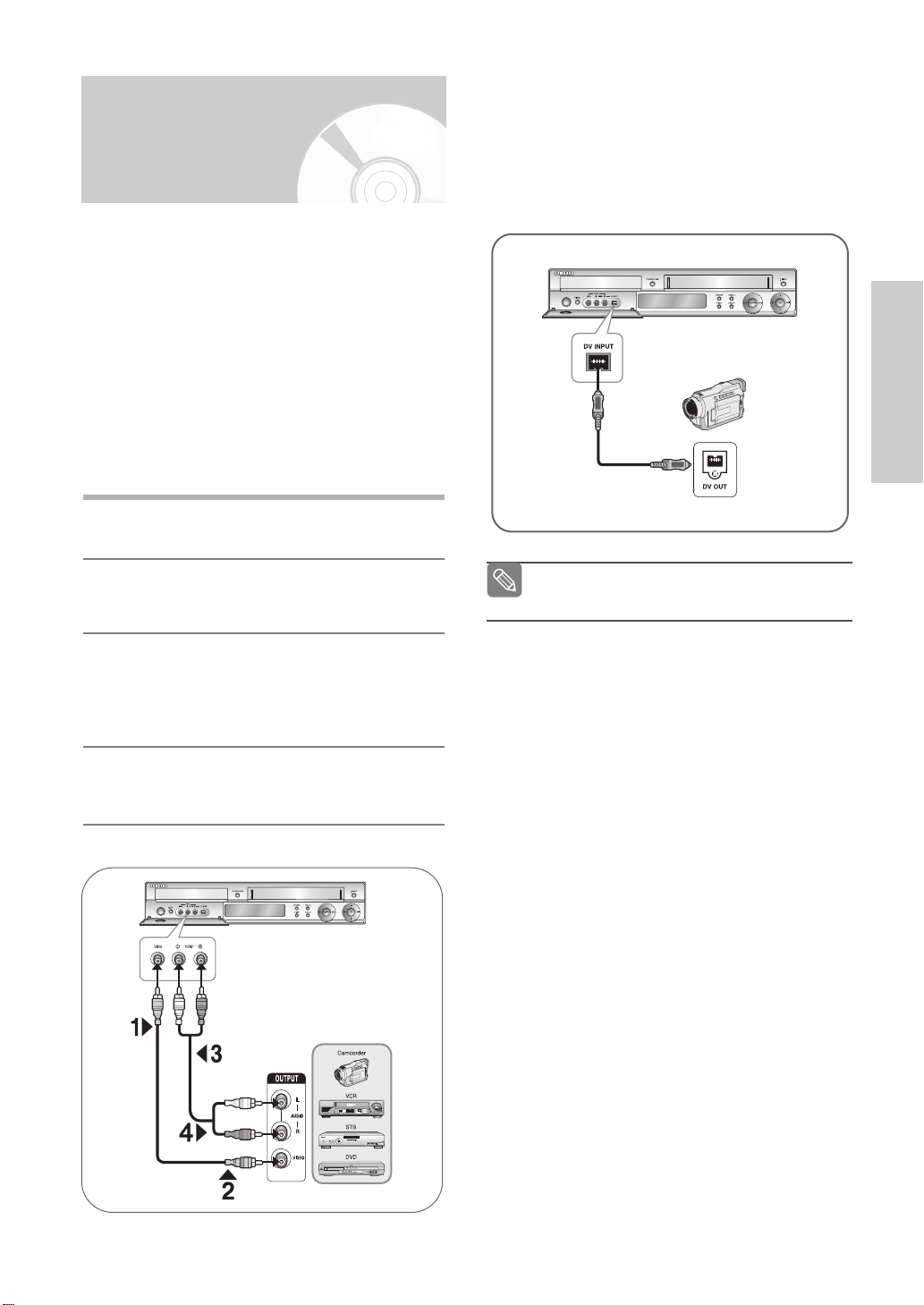
Connecting an External Devices
Case 1 : Connecting an external devices
❚
to the AUX jacks
You can connect other audio/video equipment to your DVD
Recorder & VCR using audio/video cables if the appropriate
outputs are available on the equipment chosen.
• You wish to copy a video cassette with the help of a
second VCR.
• You wish to play back and/or copy pictures taken with
a camcorder
• Make sure that both the external devices and the DVD
Recorder & VCR are switched off before connecting
the cables.
Connect one end of the video cable into the VIDEO
input jack on the front of the DVD Recorder & VCR.
1
Case 2 : Connecting a DV Device to the
❚
DV IN jack
If your DV Device has a DV output jack, connect it to the
DV input jack of your DVD Recorder & VCR.
• If your camcorder has a DV output jack, see page 59
for more information.
Connections
Plug the other end of the video cable into the
appropriate output connector on the other system
2
(VCR or Camcorder, etc).
Connect one end of the audio cable supplied into
the AUDIO input jacks on the front of the DVD
3
Recorder & VCR.
• Take care to respect the colour coding of the
up and down channels.
Plug the other end of the audio cable into the
appropriate output connectors on the other system
4
(VCR or Camcorder, etc).
Note
■
If the input is not selected automatically, use
INPUT SEL. button to select proper input.
English - 21

On-Screen Menu
System Setup
System Setup
Navigation
The on-screen menus allow you to enable or disable
various functions on your DVD Recorder & VCR. Use
the following buttons to open and navigate through the
on-screen menus.
No Disc Setup
Programme
System
Clock Set
Setup
Install
Language
Audio
Video
Parental Control
MOVE OK RETURN EXIT
MENU Button
1
Press this button on the remote control to open the
on-screen MENU.
Press again to exit the on-screen MENU.
√√
√√
√√
√√
√√
√√
√√
On-Screen Menu Navigation..........................................22
Plug & Auto Setup ..........................................................23
Setting the Date and Time ..............................................24
Auto Setup ......................................................................25
Manual Setup...................................................................26
Clearing a Preset Station ................................................27
Changing the Preset Manual Setup Table .....................28
Setting Up the Language Options...................................29
Setting Up the Audio Options ........................................30
Setting Up the Display(Video) Options .........................31
DivX(R) Registration........................................................32
Setting Up the Parental Control ....................................32
VCR Setting ....................................................................34
DVD EP Mode Time........................................................35
Automatic Chapter Creator ............................................36
Front Display ..................................................................37
NICAM.............................................................................37
Video Output...................................................................38
… /†,œ /√ Buttons
2
Press these buttons on the remote control to move
the selection bar … /†,œ /√ to cycle through the
menu options.
OK Button
3
Press this button on the remote control to confirm
any new settings.
RETURN Button
4
Press this button on the remote control to return to
the previous MENU screen displayed or to exit the
on-screen MENU.
22 - English
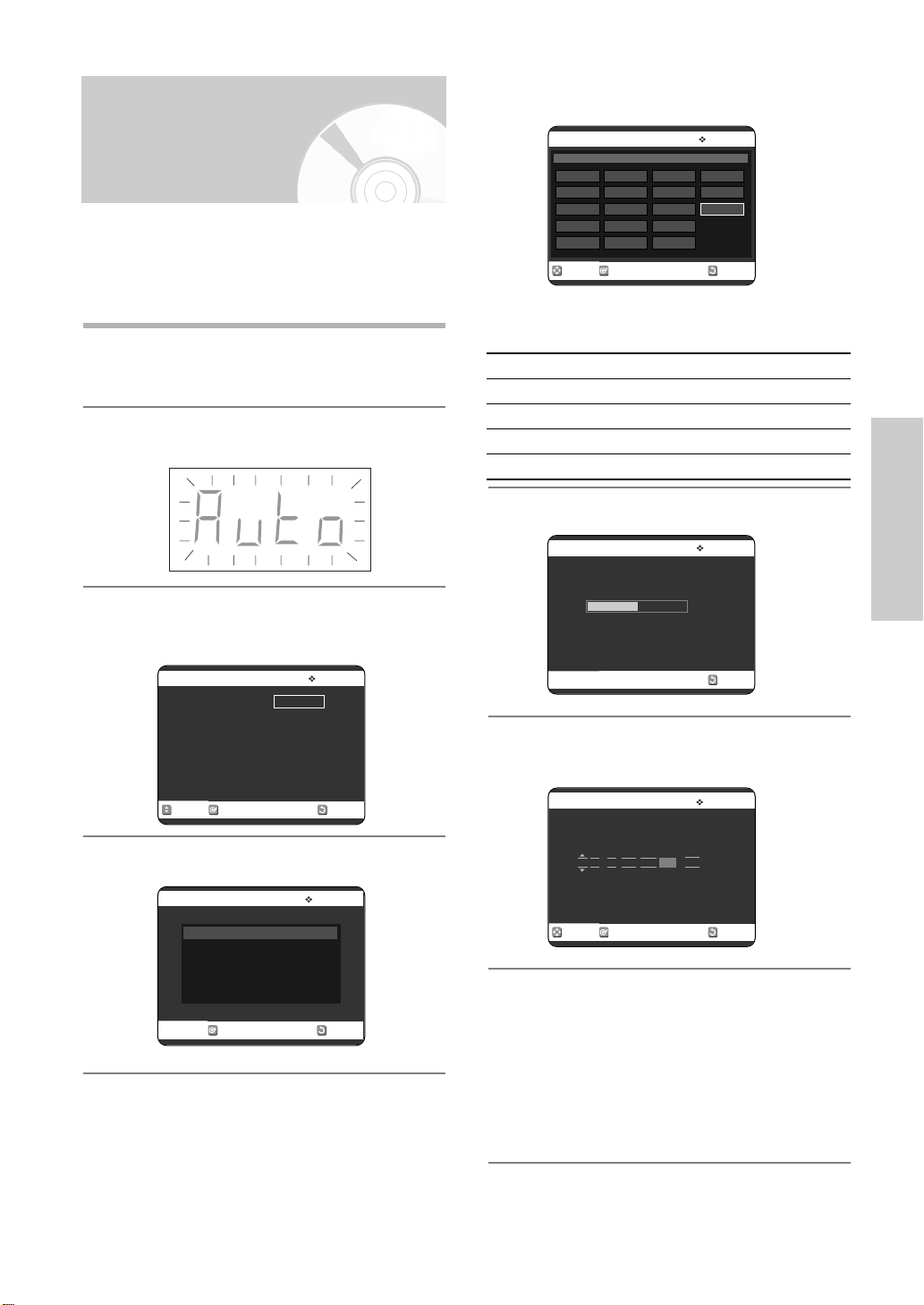
Plug & Auto Setup
The DVD Recorder & VCR will automatically set itself up
when it is plugged into the mains for the first time.
TV stations will be stored in memory. The process takes
a few minutes. The DVD Recorder & VCR will then be
ready for use.
Connect the RF cable as indicated on page 16.
• Connecting Your DVD Recorder & VCR to the
1
TV using the RF Cable.
Plug the DVD Recorder & VCR into the mains.
• “Auto” in the front panel display flickers.
2
Select Country using the
then press OK button.
5
A
B
DK
FIN
D
MOVE OK RETURN
Country Selection
NL
I
N
P
E
……††
S
CH
TR
GR
HU
œ √ buttons,
Auto Setup
PL
CZ
Others
• Refer to following abbreviation table when selecting
“Country”.
A(Austria) NL(Netherlands) S(Sweden) PL(Poland)
B(Belgium) I(Italy) CH(Swiss) CZ(Czech)
DK(Denmark) N(Norway) TR(Turkey) Others
FIN(Finland) P(Portugal) GR(Greece)
D(Deutschland) E(Spain) HU(Hungary)
Start the auto scanning.
6
Auto Setup
System Setup
The Language Set menu is displayed.
• Press the …† buttons to select desired language
3
then press the OK button.
Auto Setup
Language Set English
MOVE OK RETURN
Français
Deutsch
Español
Italiano
Nederlands
Start the auto setup.
4
Auto Setup
Auto setup will be started.
Check antenna and
TV cable connection.
OK RETURN
Please wait.....
Scanning... 50%
Wait current time and date are displayed
automatically.
7
Time
12 : 00 01 / JAN / 2005 SAT On
MOVE OK RETURN
Date
Auto clcok
Check the date and time.
• if it is: Correct
8
Press OK button then the data and time
will be saved.
• if it is: Incorrect
Refer to “Setting the Date and Time”
(See page 24) menu, when you want to
change the date and time.
RETURN
Clock Set
English - 23

Setting the Date and
Press the œ √ buttons to select the hour, minutes,
day, month and year.
4
• The option selected highlight.
Time
Your DVD Recorder & VCR contains a 24-hour clock
and calendar used to:
• Automatically stop programme recording
• Preset your DVD Recorder & VCR to record a
programme automatically
• You must set the date and time when you purchase
the DVD Recorder & VCR
• Do not forgot to reset the time when you change
clocks from winter to summer time and vice versa.
With the unit in Stop mode/No Disc mode, press
the MENU button.
1
No Disc Programme
Programme
System Setup
ShowView
Standard Timer
Setup
ShowView Extended : Off
MOVE OK RETURN EXIT
√√
√√
√√
No Disc Clock Set
Programme
Setup
Time
12 : 00 01 / JAN / 2005 SAT On
MOVE OK RETURN EXIT
Date
Auto clcok
Press the …† buttons to increase or decrease the
value.
5
• The day of the week is displayed automatically.
• You can hold the …† buttons down to scroll
more quickly through the values.
Setting the clock Automatically
❚
Press the œ √ buttons to select Auto Clock.
Press the …† buttons to select On.
6
No Disc Clock Set
Programme
Setup
Time
12 : 00 01 / JAN / 2005 SAT On
Date
Auto clcok
Press the …† buttons to select Setup, then press
the OK or √ button.
2
No Disc Setup
Programme
System
Clock Set
Setup
Install
Language
Audio
Video
Parental Control
MOVE OK RETURN EXIT
√√
√√
√√
√√
√√
√√
√√
Press the …† buttons to select Clock Set, then
press the OK or √ button.
3
MOVE OK RETURN EXIT
Press the OK button, then the date and time will
be saved. If you don’t press the OK button, it will
7
not be saved.
Press the MENU button to exit the menu.
8
■ You must have the aerial connected to set the
Note
Auto Clock. Connecting the RF Cable on
page 16.
■ If you set “Auto Clock” to “On”, the Auto Clock
set function is activated whenever the DVD
Recorder & VCR is turned off.
The time is adjusted automatically by making
reference to the time signal from the station.
24 - English
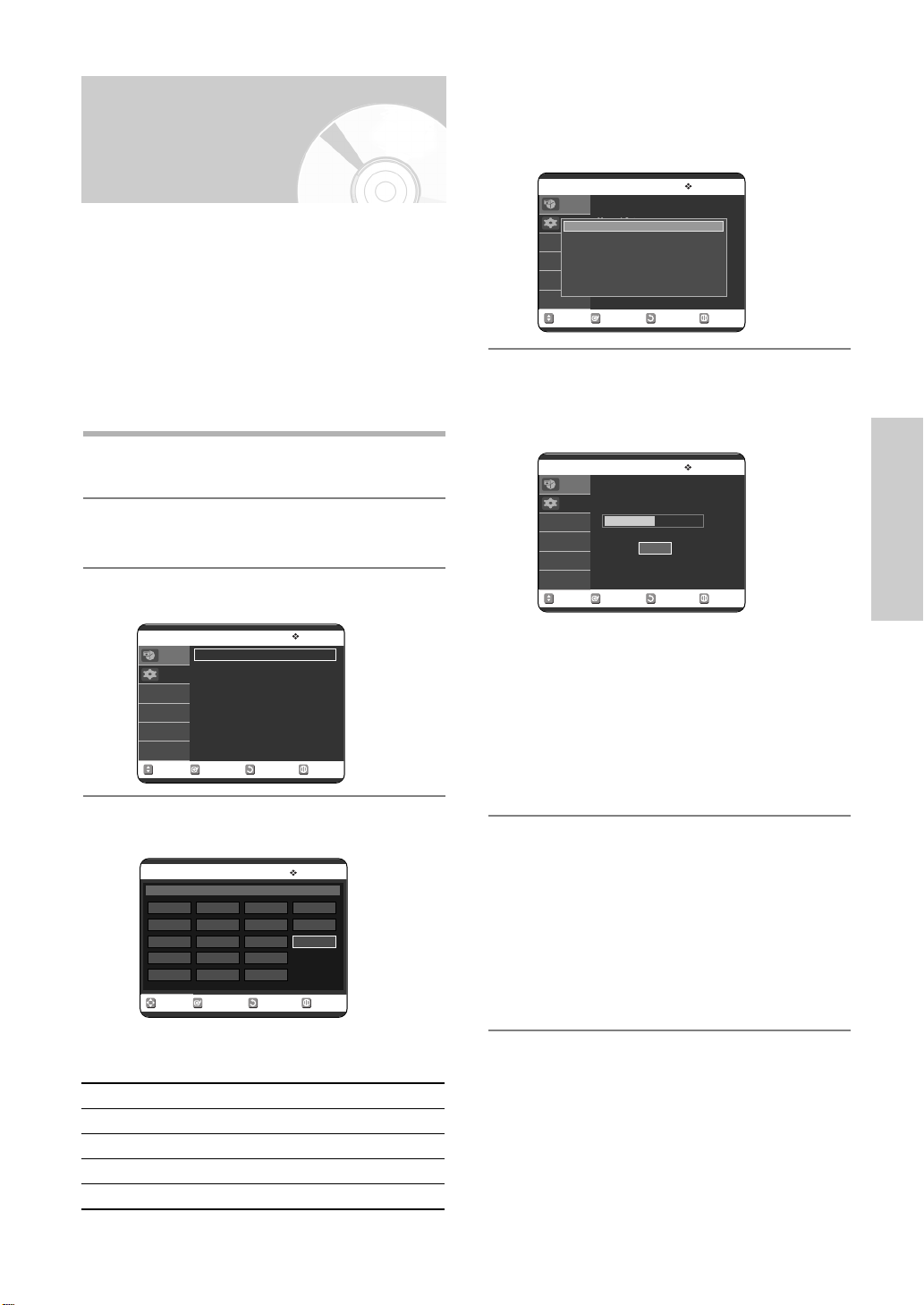
Auto Setup
Press the
then press the OK button.
5
……††
œ √ buttons to select your “Country”,
The message “Your data will be lost. Press [OK] to
continue, [MENU] to exit.” is displayed.
You do not need to preset the stations if you have
already set them automatically (See Plug & Auto Setup
on page 23).
Your DVD Recorder & VCR contains a built-in tuner
used to receive television broadcasts.
You must preset the stations received through the tuner.
This can be done:
• Plug & Auto Setup (See page 23)
• Auto Setup
• Manual Setup (See pages 26~27)
With the unit in Stop mode/No Disc mode, press
the MENU button.
1
Press the …† buttons to select Setup, then press
the OK or √ button.
2
Press the …† buttons to select Install, then press
the OK or √ button.
3
No Disc Install
Programme
Auto Setup
Manual Setup
Setup
MOVE OK RETURN EXIT
√√
√√
Press the …† buttons to select Auto Setup,
then press the OK or √ button.
4
No Disc Auto Setup
Country Selection
A
NL
S
B
I
DK
N
FIN
P
D
E
MOVE OK RETURN EXIT
PL
CH
CZ
TR
Others
GR
HU
No Disc
Programme
Auto Setup
Manual Setup
Setup
Your data will be lost.
Press [OK] to continue, [MENU] to exit.
Auto Setup
√√
√√
RETURNOKMOVE EXIT
Press the OK button to start the auto scanning.
• The DVD Recorder searches for the stations
6
according to a preset preference list corresponding to the country that you have selected.
No Disc Auto Setup
Programme
Setup
Please wait.....
Scanning... 50%
Stop
MOVE OK RETURN EXIT
• The first frequency band is scanned and the first
station found is displayed and stored.
And the DVD Recorder & VCR searches for the
second station and so on.
• When the automatic scanning procedure has
finished, the DVD Recorder & VCR switches
automatically to programme 1.
• The number of stations automatically stored by
the DVD Recorder & VCR depends on the
number of stations that it has found.
If you wish to cancel the auto scanning before the
end, press the OK button.
7
• The time and date are set automatically from the
broadcast signal. If the signal is weak or
ghosting occurs, the time and date may not be
set automatically.
• Once the auto scanning procedure has finished,
some stations may have been stored more than
once; select the stations with the best reception
and delete the ones no longer required.
System Setup
• Refer to following abbreviation table when
selecting “Country”.
A(Austria) NL(Netherlands) S(Sweden) PL(Poland)
B(Belgium) I(Italy) CH(Swiss) CZ(Czech)
DK(Denmark) N(Norway) TR(Turkey) Others
FIN(Finland) P(Portugal) GR(Greece)
D(Deutschland) E(Spain) HU(Hungary)
English - 25
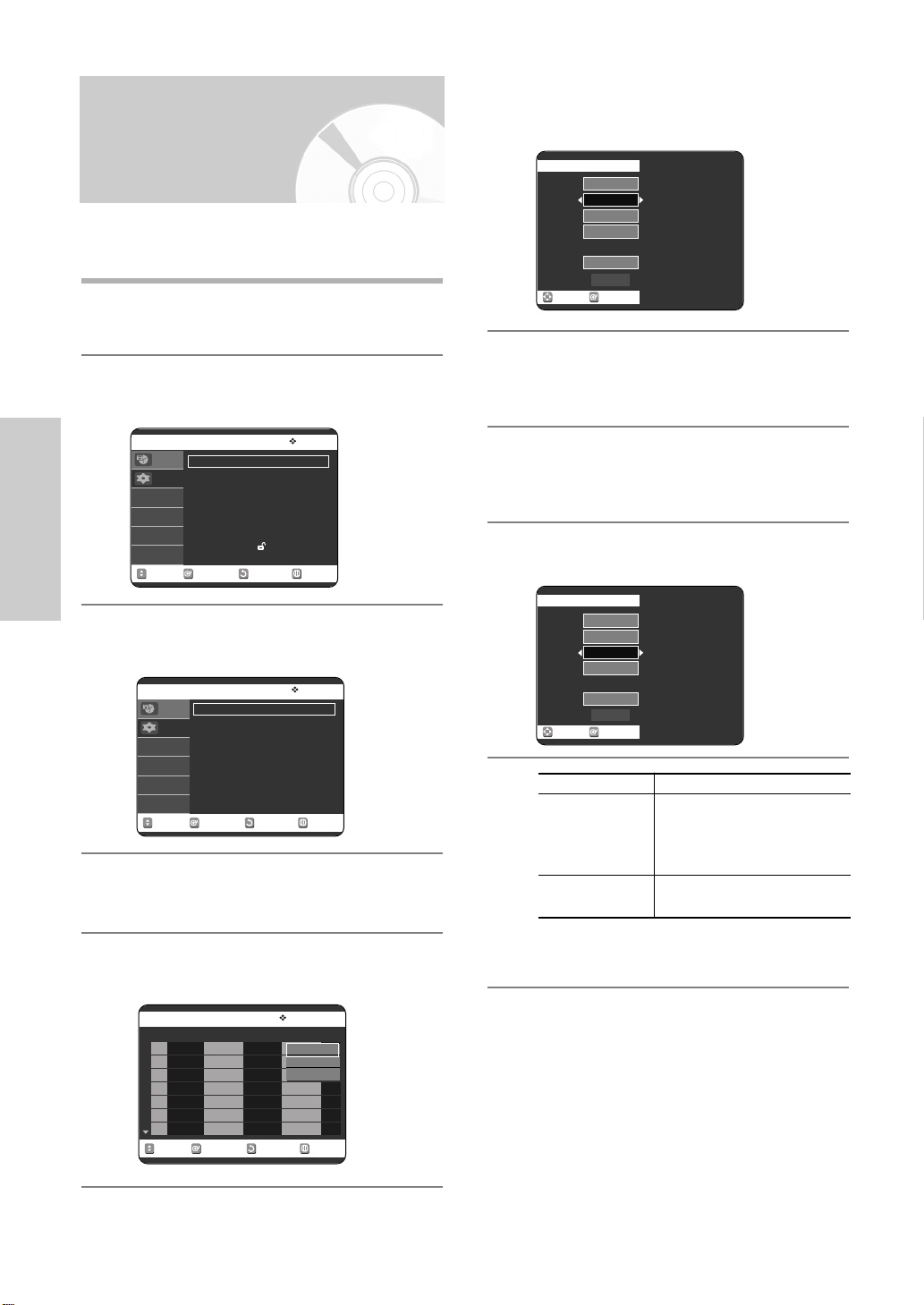
Manual Setup
If you have already set then automatically, you do not
need to preset the stations manually.
With the unit in Stop mode/No Disc mode, press
the MENU button.
1
Press the …† buttons to select Setup, then press
the OK or √ button.
2
Press the …† buttons to select Edit, then press
the OK or √ button.
6
Manual Setup menu is displayed.
Manual Setup
PR
CH
Name
Decoder
MFT
System
MOVE OK
01
---
----
Off
---❚ ---
L/L’
Save
Press the œ √ buttons to start scanning the
channels. The frequency band is scanned and the
7
first station found is displayed.
No Disc Setup
Programme
System Setup
MOVE OK RETURN EXIT
Press the …† buttons to select Install, then press
the OK or √ button.
3
No Disc Install
Programme
MOVE OK RETURN EXIT
Press the …† buttons to select Manual Setup,
then press the OK or √ button.
4
Press the …† buttons to select the desired PR
number, then press the OK or √ button.
5
Setup
Setup
System
Clock Set
Install
Language
Audio
Video
Parental Control
Auto Setup
Manual Setup
√√
√√
√√
√√
√√
√√
√√
√√
√√
Press the …† buttons to select Name.
The station name is set automatically from the
8
broadcast signal.
To change the programme’s name, press the
√ button.
9
Manual Setup
01
2
----
Off
---❚ ---
L/L’
Save
Then....
Press the
…†
10
PR
CH
Name
Decoder
MFT
System
MOVE OK
To...
Select a Character
buttons until the
required name character is
displayed (letters, numbers or
“ - ” character)
Move to the next or
previous character
Press the
respectively.
œ √
buttons
Press the OK button to save the name.
No Disc Manual Setup
PR CH Name Decoder System Edit
01 ---
02 ---
03 ---
04 ---
05 ---
06 ---
07 ---
MOVE OK RETURN EXIT
26 - English
---- -- -/-
---- -- -/-
---- -- -/-
---- -- -/-
---- -- -/-
---- -- -/-
---- -- -/-
Edit
Delete
Swap
√√
√√
√√
√√
√√
√√
√√

Press the …† buttons to select Decoder.
Press the œ √ buttons to select On or Off.
11
Indicate whether you wish to use a decoder On
or Off.
Manual Setup
PR
CH
Name
Decoder
MFT
System
01
2
AABB
Off
---❚ ---
L/L’
Save
MOVE OK
Clearing a Preset Station
If you have stored a TV station:
• That you do not require
• At the wrong programme position you can cancel it.
12
If you..
Wish to store the
station displayed
Then....
• Press the
MFT .
• Press the
…†
œ √
the picture, if necessary.
• Select Save to store the station.
Do not wish to store
the station displayed
• Press the
CH.
• Press the
…†
œ √
scanning the frequency band
and display the next station.
• Go back to the beginning of
step.
Press the …† buttons to select Save, then press
the OK button to confirm manual setting.
13
• Repeat this procedure from step 5 onwards,
until all the required stations have been stored.
Press the MENU button to exit the menu.
14
buttons to select
buttons to adjust
buttons to select
buttons to go on
With the unit in Stop mode/No Disc mode, press
the MENU button.
1
Press the …† buttons to select Setup, then press
the OK or √ button.
2
No Disc Setup
Programme
System
Clock Set
Setup
Install
Language
Audio
Video
Parental Control
MOVE OK RETURN EXIT
√√
√√
√√
√√
√√
√√
√√
Press the …† buttons to select Install, then press
the OK or √ button.
3
No Disc Install
Auto Setup
Programme
Manual Setup
Setup
MOVE OK RETURN EXIT
√√
√√
System Setup
Press the …† buttons to select Manual Setup,
then press the OK or √ button.
4
Press the …† buttons to select the desired PR
number, then press the OK or √ button.
5
No Disc Manual Setup
PR CH Name Decoder System Edit
01 4 AADD
02 3 AACC
03 2 AABB
04 ---
05 ---
06 ---
07 ---
MOVE OK RETURN EXIT
Off L/L’
Off L/L’
Off L/L’
---- -- -/-
---- -- -/-
---- -- -/-
---- -- -/-
Edit
Delete
Swap
√√
√√
√√
√√
√√
√√
√√
English - 27

Press the …† buttons to select Delete, then press
the OK or √ button.
6
Press the …† buttons to select Manual Setup,
then press the OK or √ button.
4
Press the œ√buttons to select Yes, then press
the OK button.
7
Repeat the same procedure from Step 5 onwards
until all the required stations have been cleared.
8
Press the MENU button to exit the menu.
9
Changing the Preset Manual Setup Table
You can rearrange the Manual Setup Table and give
different programme numbers to the manual setup listed
according to your own preferences.
System Setup
With the unit in Stop mode/No Disc mode, press
the MENU button.
1
Press the …† buttons to select Setup, then press
the OK or √ button.
2
No Disc Setup
Programme
System
Clock Set
Setup
Install
Language
Audio
Video
Parental Control
MOVE OK RETURN EXIT
√√
√√
√√
√√
√√
√√
√√
Press the …† buttons to select the desired PR
number, then press the OK or √ button.
5
No Disc Manual Setup
PR CH Name Decoder System Edit
01 4 AADD
02 3 AACC
03 2 AABB
04 ---
05 ---
06 ---
07 ---
MOVE OK RETURN EXIT
Off L/L’
Off L/L’
Off L/L’
---- -- -/-
---- -- -/-
---- -- -/-
---- -- -/-
Edit
Delete
Swap
√√
√√
√√
√√
√√
√√
√√
Press the …† buttons to select Swap.
To change the programme number assigned to a
6
station press the OK button on the remote control.
• For example, to move a TV station in programme
1 to programme 3.
Press the …† buttons to select required position,
then press the OK button again to swap the position.
7
No Disc Manual Setup
PR CH Name Decoder System Edit
01 2 AABB
02 3 AACC
03 4 AADD
04 ---
05 ---
06 ---
07 ---
MOVE OK RETURN EXIT
Off L/L’
Off L/L’
Off L/L’
---- -- -/-
---- -- -/-
---- -- -/-
---- -- -/-
√√
√√
√√
√√
√√
√√
√√
Press the MENU button to exit the menu.
8
Press the …† buttons to select Install, then press
the OK or √ button.
3
No Disc Install
Auto Setup
Programme
Manual Setup
Setup
MOVE OK RETURN EXIT
√√
√√
28 - English
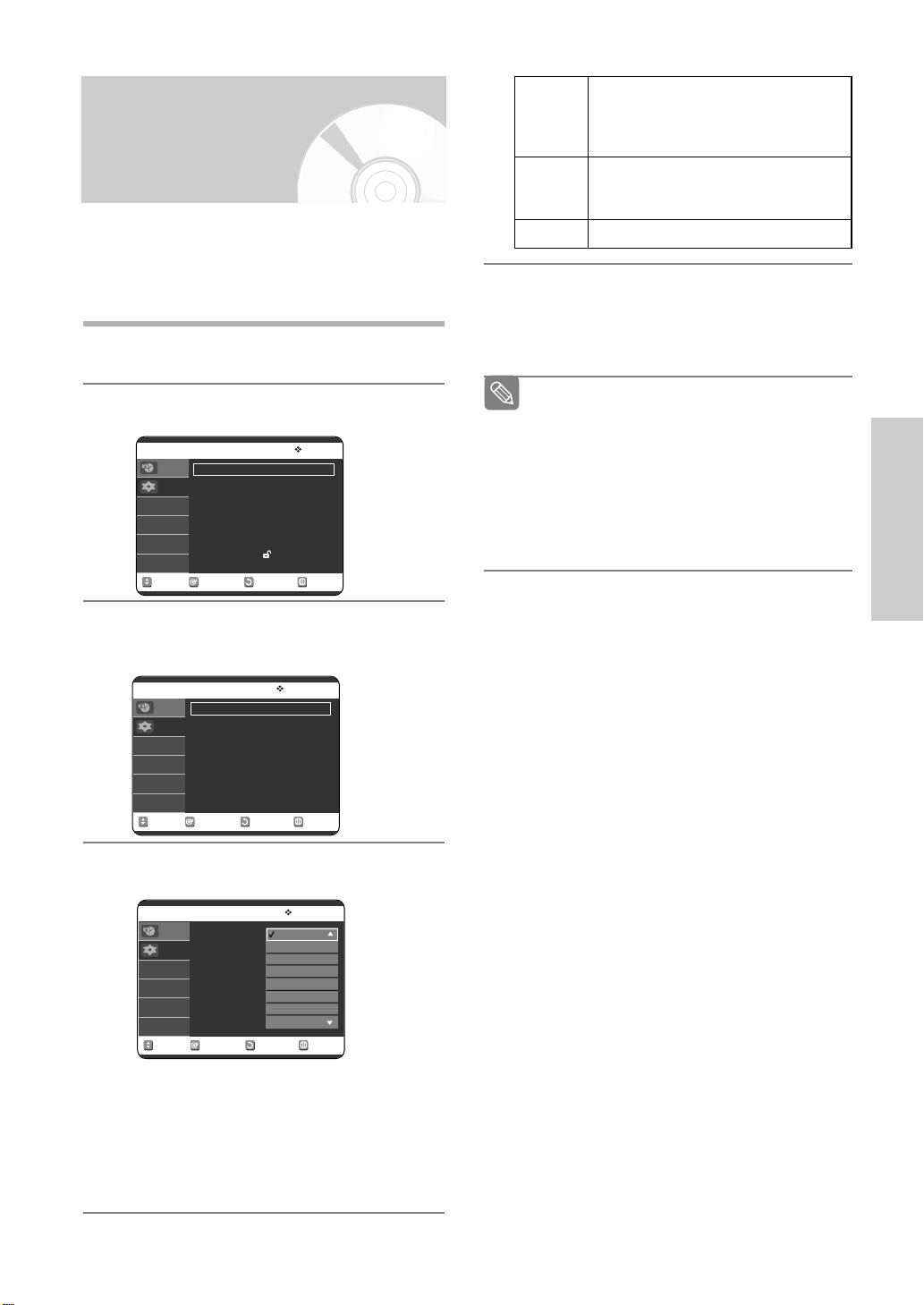
Setting Up the Language Options
If you set audio, subtitle, disc menu, on-screen menu
and DivX subtitle language in advance, they will come
up automatically every time you watch a movie.
If the selected language is not recorded on the disc,
the original pre-recorded language is selected.
With the unit in Stop mode/No Disc mode, press
the MENU button.
1
English, Breton, Catalan, Danish, Dutch,
Western
Faroese, Finnish, French, Gaelic, German,
Icelandic, Irish, Italian, Norwegian, Portuguese,
Spanish and Swedish
English, Albanian, Croatian, Czech, Hungarian,
Central
Polish, Romanian, Slovak, Slovene and
Serbian (Latin)
Greek
English and modern Greek
Press the …† buttons to select the desired
5
language, then press the OK or √ button.
Press the …† buttons to select Setup, then press
the OK or √ button.
2
No Disc Setup
Programme
System
Clock Set
Setup
Install
Language
Audio
Video
Parental Control
MOVE OK RETURN EXIT
√√
√√
√√
√√
√√
√√
√√
Press the …† buttons to select Language, then
press the OK or √ button.
3
Language setup menu will be displayed.
No Disc Language
Programme
Audio : Original
Subtitle : Automatic
Setup
Disc Menu : English
On-Screen Menu : English
DivX Subtitle : Western
MOVE OK RETURN EXIT
√√
√√
√√
√√
√√
Press the …† buttons to select the desired
language option, press the OK or √ button.
4
No Disc Language
Programme
Audio : Original
Setup
Subtitle : Automatic
Disc Menu : English
On-Screen Menu : English
DivX Subtitle : Western
MOVE OK RETURN EXIT
Original
English
Français
Deutsch
Español
Italiano
Nederlands
Korean
√√
√√
√√
√√
√√
■ Press the RETURN or œ button to return to the
Note
previous menu. Press the MENU button to exit
the menu.
■ The selected language will only appear if it is
supported on the disc.
■ If the subtitle language is displayed in broken
fonts, change DivX Subtitle to the appropriate
region. If it still does not work, the format is not
supported.
System Setup
• Audio: For the disc audio language.
• Subtitle: For the disc subtitles.
• Disc Menu:
For the disc menu contained on the disc.
• On-Screen Menu: For the on-screen menu of
your DVD Recorder & VCR.
• DivX Subtitle: Selecting a supported DivX
subtitle language by region.
English - 29
