Samsung DVD-V8600 User Manual
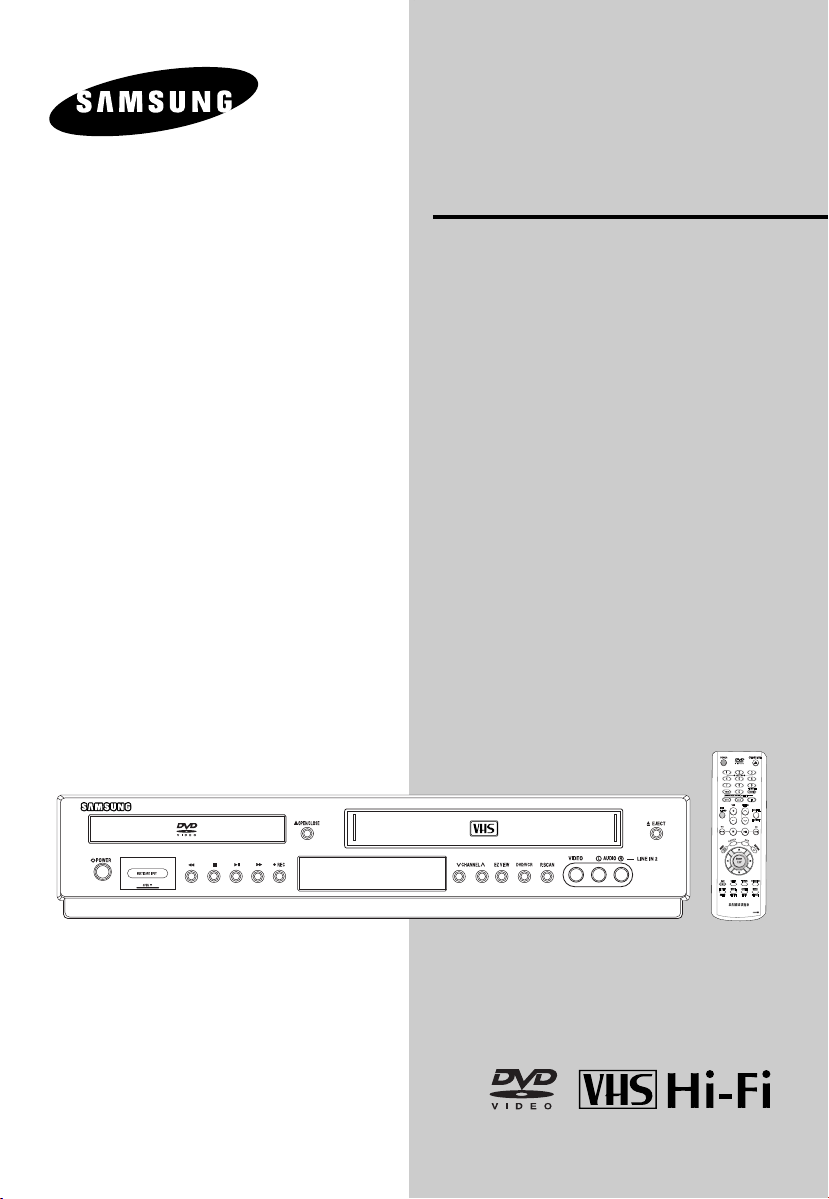
Instruction Manual
DVD-V8600
www.samsung.com

S
AFETYINSTRUCTIONS
Safety Instructions
CAUTION
RISK OF ELECTRIC SHOCK
DO NOT OPEN
CAUTION: TO REDUCE THE RISK OF ELECTRIC
SHOCK, DO NOT REMOVE COVER (OR BACK).
NO USER SERVICEABLE PARTS INSIDE.
REFER SERVICING TO QUALIFIED SERVICE
PERSONNEL.
This symbol is intended to alert the user to the presence of
uninsulated “dangerous voltage” within the product’s
enclosure that may be of sufficient magnitude to constitute a
risk of fire or electric shock to persons.
This symbol is intended to alert the user to the presence of
important operating and maintenance (servicing) instructions
in the literature accompanying the appliance.
Note to CATV system installer: This reminder is provided to call CATV system installer's attention to Article
820-40 of the National Electrical Code (Section 54 of Canadian Electrical Code, Part I) that provides guidelines
for proper grounding and, in particular, specifies that the cable ground shall be connected to the grounding
system of the building as close to the point of cable entry as practical.
Caution: FCC regulations state that any unauthorized changes or modifications to this equipment may void the
user's authority to operate it.
Caution: To prevent electric shock, match wide blade of plug to wide slot, fully insert.
Attention: Pour eviter les chocs electriques, introduire la lame le plus large de la fiche dans la borne
correspondante de la prise et pousser jusqu’au fond.
Important: One Federal Court has held that unauthorized recording of copyrighted TV programs is an
infringement of U.S. copyright laws. Certain Canadian programs may be copyrighted and any unauthorized
recording in whole or in part may be a violation of these rights.
To prevent damage which may result in fire or electric shock hazard,
do not expose this appliance to rain or moisture.
Important Safety Instructions
1. Read these instructions.
2. Keep these instructions.
3. Heed all warnings.
4. Follow all instructions.
5. Do not use this apparatus near water.
6. Clean only with dry cloth.
7. Do not block any ventilation openings. Install in accordance with the manufacturer’s instructions.
8. Do not install near any heat sources such as radiators, heat registers, stoves, or other apparatus (including
amplifiers) that produce heat.
9. Do not defeat the safety purpose of the polarized or grounding-type plug. A polarized plug has two blades with
one wider than the other. A grounding type plug has two blades and a third grounding prong. The wide blade or
the third prong is provided for your safety. If the provided plug does not fit into your outlet, consult an electrician
for replacement of the obsolete outlet.
10. Protect the power cord from being walked on or pinched particularly at plugs, convenience receptacles, and the
point where they exit from the apparatus.
11. Only use attachments/accessories specified by the manufacturer.
12. Use only with cart, stand, tripod, bracket, or table specified by the manufacturer, or sold with the apparatus.
When a cart is used, use caution when moving the cart/apparatus combination to avoid injury from tip-over.
13. Unplug this apparatus during lightning storms or when unused for long periods of time.
14. Refer all servicing to qualified service personnel. Servicing is required when the apparatus has been damaged in
any way, such as power-supply cord or plug is damaged, liquid has been spilled or objects have fallen into the
apparatus, the apparatus has been exposed to rain or moisture, does not operate normally, or has been dropped.
ENG-2

B
EFORE YOU START
Before you start
Accessories
Remote Control
(AK59-00008X)
Batteries-2EA
1.5V(AAA)
(AC43-12002H)
Video/Audio Cable
(AC97-01746A)
Install Batteries in the Remote Control
1
Open the battery cover on
the back of the remote
control.
2
Insert two AAA batteries.
Make sure that the
polarities (+ and -) are
aligned correctly.
3
Replace the battery
cover.
Antenna Cable
(AC39-42001J)
User’s Guide Registration Card
If the remote control doesn’t operate properly:
■
Check the polarity +, - of the batteries (Dry-Cell)
■
Check if the batteries are drained.
■
Check if remote control sensor is blocked by obstacles.
■
Check if there is any fluorescent lighting nearby.
ENG-3

T
ABLE OFCONTENTS
Table of Contents
Safety Instructions ........................................................................................................................................2
Important Safety Instructions ................................................................................................................2
Before you start ............................................................................................................................................3
Accessories............................................................................................................................................3
Install Batteries in the Remote Control ..................................................................................................3
Chapter 1: Setup
General Features............................................................................................................................................6
Disc Type and Characteristics........................................................................................................................7
Description......................................................................................................................................................8
Tour of the Remote Control..................................................................................................................10
Chapter 2: Connections
Connecting the Antenna Cable ....................................................................................................................11
Method1: Antenna + DVD-VCR + TV: No Cable box ..........................................................................11
Method2: Antenna + DVD-VCR + TV: Cable box with many scrambled channels ..............................12
Method3: Antenna + DVD-VCR + TV: Cable box with a few scrambled channels ..............................12
Before Connecting the DVD-VCR ..............................................................................................................13
Connection to a TV ......................................................................................................................................13
Connection to a TV (Video)..................................................................................................................13
Connection to a TV (S-Video) ............................................................................................................14
Connection to a TV (Interlace) ............................................................................................................15
Connection to a TV (Progressive)........................................................................................................16
Connection to an Audio System ..................................................................................................................17
Connection to an Audio System (2 Channel Amplifier) ........................................................................17
Connection to an Audio System (Dolby digital, MPEG2 or DTS Amplifier) ..........................................18
Connecting a Power Cord & Auto Setup ......................................................................................................19
Chapter 3: Initial Setup
Selecting a Menu Language ........................................................................................................................20
Setting the Clock ........................................................................................................................................21
Setting the Clock Automatically............................................................................................................21
Setting the Clock Manually ................................................................................................................23
Memorizing the Channel ..............................................................................................................................24
Selecting the Video Signal-source ......................................................................................................24
Storing Channels in Memory (Automatic Method) ..............................................................................25
Adding and Erasing Channels (Manual Method) ................................................................................25
Selecting the RF Output Channel ................................................................................................................26
Setting the Front Panel Display ..................................................................................................................27
Setting the Power Off Automatically ............................................................................................................28
Chapter 4: DVD Operations
Playing a Disc ..............................................................................................................................................29
ENG-4

T
ABLE OFCONTENTS
Using the Search and Skip Functions ........................................................................................................31
Using the Display Function ..........................................................................................................................32
Using the Disc and Title Menu (DVD) ..........................................................................................................34
Using the Function Menu (DVD) ..................................................................................................................35
Repeat Play ................................................................................................................................................36
Slow Repeat Play ........................................................................................................................................38
Adjusting the Aspect Ratio (EZ View) ..........................................................................................................39
Selecting the Audio Language ....................................................................................................................41
Selecting the Subtitle Language ................................................................................................................42
Changing the Camera Angle ......................................................................................................................43
Using the Bookmark Function ....................................................................................................................43
Using the Zoom Function (DVD) ..................................................................................................................45
How to insert a Memory Card ......................................................................................................................46
Clips Menu for MP3/WMA/JPEG ................................................................................................................47
Folder Selection ..........................................................................................................................................47
MP3/WMA Playback ....................................................................................................................................48
Program Play & Random Play......................................................................................................................50
Picture CD Playback ....................................................................................................................................51
Using the Setup Menu ................................................................................................................................53
Setting Up the Language Features ..............................................................................................................54
Setting Up the Audio Options ......................................................................................................................56
Setting Up the Display Options ....................................................................................................................58
Setting Up the Parental Control ..................................................................................................................60
Chapter 5: VCR Operations
Inserting and Ejecting a Video Cassette Tape ............................................................................................63
Playing a Pre-Recorded Video Cassette Tape ............................................................................................64
Special VCR Playback Features ................................................................................................................65
Using Automatic Tracking ............................................................................................................................66
Selecting the Cassette Type ........................................................................................................................67
Setting the Auto Play ..................................................................................................................................68
Setting the Auto Repeat ..............................................................................................................................69
Using the Tape Counter ..............................................................................................................................70
Using the Assemble Edit Function ..............................................................................................................71
Selecting the Audio Output Mode ................................................................................................................72
Searching for a Specific Sequence ............................................................................................................73
Basic Recording ..........................................................................................................................................75
Special Recording Features ........................................................................................................................76
Using One-Touch Recording ......................................................................................................................77
Selecting the Recording Speed ..................................................................................................................78
Using a Timer Recording ............................................................................................................................79
Chapter 6: Reference
Using the TV Buttons on the Remote Control ..............................................................................................81
Troubleshooting ..........................................................................................................................................82
Technical Specifications ..............................................................................................................................84
ENG-5

Chapter 1
S
ETUP
General Features
DVD-VCR Features
■
Perfect compatibility to play back DVDs, audio
CDs or VHS Tapes.
■
Enjoy a DVD movie while recording a TV show
to the VCR.
■
Auto Setup instantly finds the time and runs
channel search.
■
RF inputs and outputs for all kinds of TVs
available.
■
Composite, S-Video, and Component Video
outputs.
■
Remote control provides full operation on
DVD-VCR.
■
On-Screen Program (English/French/Spanish).
DVD Features
■
10-bit video digital to analog converter and
54MHz advanced digital filter.
■
Playback of 96KHz/24-bit sources.
■
DTS digital output for DTS-enhanced DVDs.
■
2 slots to support 10 types of memory cards:
MMC, SD, Smart Media Card, Compact Flash,
Micro Drive, Memory Stick, Memory Stick-Pro,
Memory Stick Duo, Mini SD Card and XDPicture Card.
■
Play back MP3-CDs.
■
Ability to play back may depend on recording
conditions.
- DVD-RW, -R/CD-RW/DVD+RW, +R/CD-ROM
Note
This product incorporates copyright protection
technology that is protected by U.S. patents and
other intellectual property rights. Use of this copyright
protection technology must be authorized by
Macrovision, and is intended for home and other
limited viewing uses only unless otherwise authorized
by Macrovision. Reverse engineering or disassembly
is prohibited.
COPY PROTECTION
Many DVD discs are encoded with copy protection.
Because of this, you should only connect your DVDVCR directly to your TV, not to a VCR. Connecting to
a VCR results in a distorted picture from copyprotected DVD discs.
This product incorporates copyright protection
technology that is protected by methods claims of
certain U.S. patents and other intellectual property
rights owned by Macrovision Corporation and other
rights owners. Use of this copyright protection
technology must be authorized by Macrovision
Corporation, and is intended for home and other
limited viewing uses only unless otherwise
authorized by Macrovision Corporation. Reverse
engineering or disassembly is prohibited.
VCR Features
■
Hi-Fi Stereo VCR.
■
Superior slow motion and stop action (with 4
heads).
■
Playback of S-VHS tapes with a better than
standard resolution.
■
INTRO Scan, Zero Return, and END Search.
■
7-event/1 month timer recording.
■
Time remaining counter, real time counter.
Note
■
Discs which cannot be played with this player.
- DVD-ROM/DVD-RAM/VCD
- CDI/CDV
- Super Audio CD (CD, HD layer)
- CDGs play audio only, not graphics.
- DVD-RW (VR mode)
- Non-finalizing DVD-RW, -R, DVD+RW, and +R
disc.
PROGRESSIVE SCAN
OUTPUTS (525p)
“CONSUMERS SHOULD NOTE THAT NOT ALL
HIGH DEFINITION TELEVISION SETS ARE FULLY
COMPATIBLE WITH THIS PRODUCT AND MAY
CAUSE ARTIFACTS TO BE DISPLAYED IN THE
PICTURE, IF 525 PROGRESSIVE SCAN PICTURE
PROBLEMS OCCUR, IT IS RECOMMENDED THAT
THE USER SWITCH THE CONNECTION TO THE
‘STANDARD DEFINITION’ OUTPUT. IF THERE ARE
QUESTIONS REGARDING YOUR TV SET
COMPATIBILITY WITH THIS MODEL 525p DVDVCR, PLEASE CONTACT SAMSUNG'S
CUSTOMER SERVICE CENTER.”
ENG-6

S
ETUP
Disc Type and Characteristics
This DVD-VCR is capable of playing the following types of discs with the corresponding logos:
Disc Types (Logos)
DVD
AUDIO-CD
■
CD-R,CD-RW and DVD-RW, -R, DVD+RW, +R discs may not be playable in all cases due to the disc
Recording Types Disc Size Max. Playing Time Characteristics
- DVD contains excellent sound
and video due to Dolby Digital
and MPEG-2 system.
-Various screen and audio
functions can be easily selected
through the on-screen menu.
- CD is recorded as a Digital
Signal with better audio quality,
less distortion and less
deterioration of audio quality
over time.
Audio
+
Video
Audio
Single-sided 240 min.
5”
Double-sided 480 min.
3 1/2”
Single-sided 80 min.
Double-sided 160 min.
5”
3 1/2”
74 min.
20 min.
type or condition of the recording.
Disc Markings Region Number
~
NTSC
STEREO
DIGITAL
SOUND
Play Region Number
NTSC broadcast system in U.S.A, Canada, Korea,
Japan, etc.
Dolby Digital disc
Stereo disc
Digital Audio disc
Both the DVD-VCR and the discs are
coded by region. These regional codes
must match in order for the disc to play.
If the codes do not match, the disc will
not play.
The Region Number for this player is
described on the rear panel of the player.
North America is Region 1.
DTS disc
MP3 disc
You must only insert one DVD disc at a time. Inserting two
or more discs will not allow playback and may cause
damage to the DVD-VCR.
ENG-7

Description
Front Panel Controls
S
ETUP
ŒŒ
ˆˆ ØØ ∏∏ ”” ’’ ˝˝ ÔÔ ÚÚ ÆÆ ıı ˜˜ÒÒ
1 DISC TRAY
Place the disc here.
2 OPEN/CLOSE
Press to open and close the disc tray.
3 VCR Deck
Insert a standard VHS video tape.
4 EJECT
Press to eject a video tape if the tape is stopped.
5 POWER
Press to turn the DVD-VCR on and off.
6MULTI CARD INPUT
Insert a Memory Card
7 (Reverse/Rewind)
Press to reverse/rewind a disc/video tape.
8 (STOP)
Press to stop a disc/video tape during playback
or record (VCR).
9 (Play/Pause)
Press to play or pause the disc/video tape.
´´ ˇˇ ¨¨
10 (Forward/Fast Forward)
Press to forward/fast forward a disc/videotape.
11 REC (VCR)
Press to begin recording.
12 Front Panel Display
Operation indicators are displayed here.
13 CHANNEL and
Press to change channels.
14 EZ VIEW
The aspect ratio of a picture can easily be
adjusted to your TV's screen size.
15 DVD/VCR
Press to view DVD or VCR mode.
16 P.SCAN
Press to select component video out progressive
scan mode.
17 LINE IN 2
Connect to the Video/Audio output jack of your
external device.
Front Panel Display
ŒŒ ´´ ˇˇ
¨¨ ˆˆ
1 DVD is activated.
2 The time, counter position, time remaining or
current deck status is indicated.
3 VCR is activated.
4 DVD or CD media is loaded.
5 VHS videotape is loaded.
ENG-8

Rear Panel
S
ETUP
ŒŒ ´´ ˇˇ ¨¨ ˆˆ
1 AUDIO OUT
Connect to the Audio input jacks of your
ØØ
∏∏
5 RF IN (FROM ANT.)
””
Connect the RF Antenna cable to your DVD-VCR
television.
6 S-VIDEO OUT
2 COMPONENT VIDEO OUT
- Use these jacks if you have a TV with
Component Video in jacks.
Use the S-Video cable to connect this jack to the
S-Video input jack on your television for higher
picture quality.
These jacks provide PR, PBand Y video.
- If Component (Progressive Scan) Video Output
is selected in the Alt Video Out menu or by
using the P.SCAN button on the front panel,
progressive scan mode will be enabled.
- If Component (Interlace Scan) Video Output is
selected in the Alt Video Out menu or by using
the P.SCAN button on the front panel,
interlaced scan mode will be enabled.
7 DIGITAL AUDIO OUT (COAXIAL)
- Use a Coaxial digital audio cable to connect to
a compatible Dolby Digital receiver.
- Use a coaxial digital audio cable to connect to
an A/V Amplifier that contains a Dolby Digital,
MPEG2 or DTS decoder.
8 RF OUT (TO TV)
Connect your DVD-VCR to a TV
3 LINE IN 1 (VIDEO/AUDIO)
Connect to the Video/Audio output jack of your
external device.
4 LINE OUT (VIDEO/AUDIO)
Use a Video/Audio cables to connect to the
Video/Audio input jacks on your television.
Notes
■
Consult your TV User’s Manual to find out if your TV supports Progressive Scan. If Progressive Scan is
supported, follow the TV User’s Manual regarding Progressive Scan settings in the TV’s menu system.
■
If Component (Progressive Scan) Output is selected in Alt Video Out menu, S-Video will not work.
■
See pages 58 ~ 59 to get more information on how to use the Alt Video Out menu.
ENG-9

S
ETUP
Tour of the Remote Control
1 POWER button
Turns the DVD-VCR’s
power on and off.
2 NUMBER buttons
3 100+ button
4 DVD button
Use to operate DVD.
5 VCR button
Use to operate VCR.
6 DVD/M.CARD button
Use to select DVD or
M.CARD mode.
7 VOL (+, -) buttons
8 Playback-related buttons
Seach/Skip/Stop/Play/
Pause
9 SUBTITLE button
Use to display the DVD’s
subtitle language.
10 MENU button
Brings up the DVD-VCR
player’s menu.
11 ENTER/
12 REC button
13 CLEAR button
14 EZVIEW/SPEED button
15 MODE button
……††œœ√√
This button functions as a
toggle switch.
Use to begin recording.
(VCR)
Use to remove menus or
status displays from the
screen.
The aspect ratio of a picture
can easily be adjusted
according to the screen size
of your TV (16:9 or 4:3).
Use to select the tape
recording speed. (VCR)
Use to select the program or
random play.
REPEAT button
Allows you to repeat play a
title, chapter, track, or disc.
(DVD)
buttons
ŒŒ ıı
´´
ˇˇ
¨¨
ˆˆ
ØØ
∏∏
””
’’
˝˝
ÔÔ
ÒÒ
ÚÚ
ÆÆ
¯¯
˘˘
¿¿
¸¸
˛˛
◊◊
±±
≠≠
––
——
16 OPEN/CLOSE button
17 SHUTTLE ( / ) buttons
Use to play a sequence at
variable speeds. (VCR)
18 A
UDIO/TV MUTE button
Use this to access various
audio functions on a
˜˜
disc.(DVD mode)
This operates as Sound
Mute. (TV mode)
19 TV button
Use to operate TV.
20 F.ADV/SKIP/INPUT SEL.
button
Use to advance play one
frame at a time. (DVD and
VCR)
Use to fast forward a video
tape. (VCR)
Use to select a external
signal source.
21 CH/TRK button
Use to change channels.
(TV)
Use to adjust tape tracking.
(VCR)
22 INFO. button
Displays the current disc
mode. (DVD)
23 RETURN button
Returns to a previous menu.
24 DISC MENU button
Brings up the Disc menu.
(DVD)
25 TV/VCR button
Use to switch between TV
and VCR mode.
26 MARK/SEARCH button
Use to memorize scenes for
replay. (DVD)
Displays the VCR Function
menu. (VCR)
27 ANGLE/TIMER button
Use to access various
camera angles on a disc.
(DVD)
Displays the Manual Clock
menu.
ENG-10

Chapter 2
C
ONNECTIONS
Connecting the Antenna Cable
There are several ways to connect your DVD-VCR. Select one of the following antenna connections that best
suits you below.
■
Method 1: Antenna + DVD-VCR + TV: No Cable box
■
Method 2: Antenna +Cable box + DVD-VCR + TV: Cable box with many scrambled channels
■
Method 3: Antenna + DVD-VCR + Cable box +TV: Cable box with a few scrambled channels
- If you are using an off-air antenna that has 300-ohm twin flat leads, use an external
antenna connector (300-75 ohm adaptor: not supplied) to connect the antenna to the
DVD-VCR.
- If you have two separate antennas (one VHF and the other UHF), use a UHF/VHF
combiner-adaptor (available at most electronics shops) to connect the antenna to the
DVD-VCR.
- The RF OUT(TO TV) jack of this product sends signals received through the antenna
and outputs Audio/Video signals.
Method1: Antenna + DVD-VCR + TV: No Cable box
You can record non-scrambled channels by
selecting the channel on the DVD-VCR.
Also use this Method if you watch channels
without cable box.
To RF IN
ENG-11
To RF OUT
Antenna cable
To Antenna Input

C
ONNECTIONS
Method2: Antenna + DVD-VCR + TV: Cable box with many
scrambled channels
You can record channels by selecting the channel
on the cable box. You cannot record one channel
while watching another channel. Be sure that the
cable box is turned on.
Wall
Cable Box
To Antenna Input
Method3: Antenna + DVD-VCR + TV: Cable box with a few
scrambled channels
You can record non-scrambled channels by
selecting the channel on the cable box.
You cannot record scrambled channels that
require a cable box.
Wall
To RF IN
To RF OUT
Antenna cable
ENG-12
To RF OUT
Cable Box
To Antenna Input
To RF IN
Antenna
cable

C
ONNECTIONS
Before Connecting the DVD-VCR
- Always turn off the DVD-VCR, TV, and other components before you connect or disconnect any cables.
- Refer to the user’s manual of the additional components (such as a TV) you are connecting for more
information on those particular components.
Connection to a TV
The following shows examples of connections commonly used to connect the DVD-VCR with a TV and other
components.
Connection to a TV (Video)
1
Using video/audio cables, connect the VIDEO
(yellow)/AUDIO (red and white) OUT terminals
on the rear of the DVD-VCR to the VIDEO
(yellow)/AUDIO (red and white) IN terminals of
your TV.
2
Turn on the DVD-VCR and TV.
White
Audio Cable
White YellowRed
Video Cable
Yellow
Red
3
Press the input selector on your TV remote
control until the Video signal from the DVD-VCR
appears on the TV screen.
Notes
- Noise may be generated if the audio cable is placed too close to the power cable.
- If you want to connect to an Amplifier, please refer to the Amplifier connection page.
(See pages 17 to 18)
- The number and position of terminals may vary depending on your TV set. Please refer to the user's manual
of your TV.
- If there is one audio input terminal on the TV, connect it to the AUDIO OUT Left (white) terminal of the DVDVCR.
- If you press the P.SCAN button when DVD-VCR is in stop mode or no disc is inserted, the Alt Video Out mode
changes in the following sequence: (S-Video - Interlace - Progressive)
- When the Alt Video Output in Display Setup menu is set to Progressive, the S-Video Output does not work.
ENG-13

C
ONNECTIONS
Connection to a TV (S-Video)
- Connecting to your TV using an S-Video cable.
-You will enjoy high quality images. S-Video separates the picture element into black and white(Y) and
color(C) signals to present clearer images than regular video input mode. (Audio signals are
delivered through the audio output.)
1
Using an S-Video cable (not included), connect
the S-VIDEO OUT terminal on the rear of the
DVD-VCR to the S-VIDEO IN terminal of your TV.
2
Using the audio cables, connect the AUDIO (red
and white) OUT terminals on the rear of the
DVD-VCR to the AUDIO (red and white) IN
terminals of your TV.
Turn on the DVD-VCR and TV.
S-Video Cable
(not included)
White
Red
Audio Cable
3
With the unit in stop mode, set the Alt video
output to S-Video in the Display Setup menu (see
pages 58~59) or press the P. SCAN button on the
front panel until S-Video is output.
Red White
4
Press the input selector on your TV remote
control until the S-Video signal from the DVDVCR appears on your TV screen.
Notes
- If you want to connect to an Amplifier, please refer to the Amplifier connection page. (See pages 17 to 18)
- The number and position of terminals may vary depending on the TV set.
Please refer to the user's manual of your TV.
ENG-14

C
ONNECTIONS
Connection to a TV (Interlace)
- Connecting to your TV using Component video cables.
-You will enjoy high quality and accurate color reproduction images. Component video separates the picture
element into black and white(Y), blue(PB), red(PR) signals to present clear and clean images. (Audio signals
are delivered through the audio output.)
1
Using component video cables (not included),
connect the COMPONENT VIDEO OUT terminal
on the rear of the DVD-VCR to the COMPONENT
IN terminal of your TV.
2
Using the audio cables, connect the AUDIO (red
and white) OUT terminals on the rear of the
DVD-VCR to the AUDIO (red and white) IN
terminals of your TV.
Turn on the DVD-VCR and TV.
3
With the unit in stop mode, set the Alt video
output to Component: Interlace in the Display
Setup menu (see pages 58~59) or press the
P.SCAN button on the front panel until Interlace is
output.
Red
White
White
Red
Green
Audio Cable
Red
Blue
Blue
Red
Component Cable
(not included)
Green
4
Press the input selector on your TV remote
control until the Component signal from the DVDVCR appears on the TV screen.
Notes
- If Video output is incorrectly set to S-Video with the Component cables connected, the screen will
turn red.
- If you want to connect to an Amplifier, please refer to the Amplifier connection page. (See pages 17 to 18)
- The component terminal of your TV may be marked “R-Y, B-Y, Y” or “Cr, Cb, Y” instead of “P
depending on the manufacturer. The number and position of terminals may vary depending on the TV set.
Please refer to the user's manual of your TV.
ENG-15
R
, PB, Y”

C
ONNECTIONS
Connection to a TV (Progressive)
1
Using component video cables (not included),
connect the COMPONENT VIDEO OUT terminal
on the rear of the DVD-VCR to the COMPONENT
IN terminal of your TV.
2
Using the audio cables, connect the AUDIO (red
and white) OUT terminals on the rear of the
DVD-VCR to the AUDIO (red and white) IN
terminals of your TV.
Turn on the DVD-VCR and TV.
3
With the unit in stop mode, set the Alt video
output to Component: Progressive in the
Display Setup menu (see pages 58~59)or press
the P.SCAN button on the front panel until the
Progressive Scan mode prompt screen appears.
Then press ENTER and progressive will be
output.
Red
White
White
Red
Green
Audio Cable
Red
Blue
Green
Blue
Red
Component Cable
(not included)
4
Press the input selector on your TV remote
control until the Component signal from the
DVD-VCR appears on the TV screen.
To see the progressive video output,
- Consult your TV User’s Manual to find out if your TV supports Progressive Scan.
If Progressive Scan is supported, follow the TV User’s Manual regarding Progressive Scan
settings in the TV’s menu system.
- Depending on your TV, the connection method may differ from the illustration above.
Note
What is "Progressive Scan"?
Progressive scan has twice as many scanning lines as the interlace output method.
Progressive scanning method provides better and clearer picture quality.
Progressive scan only works in DVD mode, not VCR.
ENG-16

C
ONNECTIONS
Connection to an Audio System
Connection to an Audio System (2 Channel Amplifier)
1
Using the audio cables, connect the (LINE)
AUDIO (red and white) OUT terminals on the
rear of the DVD-VCR to the AUDIO (red and
white) IN terminals of the Amplifier.
2
Using the video signal cable(s), connect the
VIDEO, S-VIDEO or COMPONENT OUT
terminals on the rear of the DVD-VCR to the
VIDEO, S-VIDEO or COMPONENT IN terminal
of your TV as described on pages 14 to 16.
Audio Cable
3
Turn on the DVD-VCR, TV, and Amplifier.
Red
White
Red
White
4
Press the input select button of the Amplifier to
select external input in order to hear sound from
the DVD-VCR.
Refer to your Amplifier's user manual to set the
Amplifier's audio input.
Notes
- Please turn the volume down when you turn on the Amplifier. Sudden loud sound may cause damage
to the speakers and your ears.
- Please set the audio in the menu screen according to the Amplifier. (See pages 56 to 57)
- The position of terminals may vary depending on the Amplifier.
Please refer to your Amplifier's user manual .
2-channel
Stereo Amp.
ENG-17
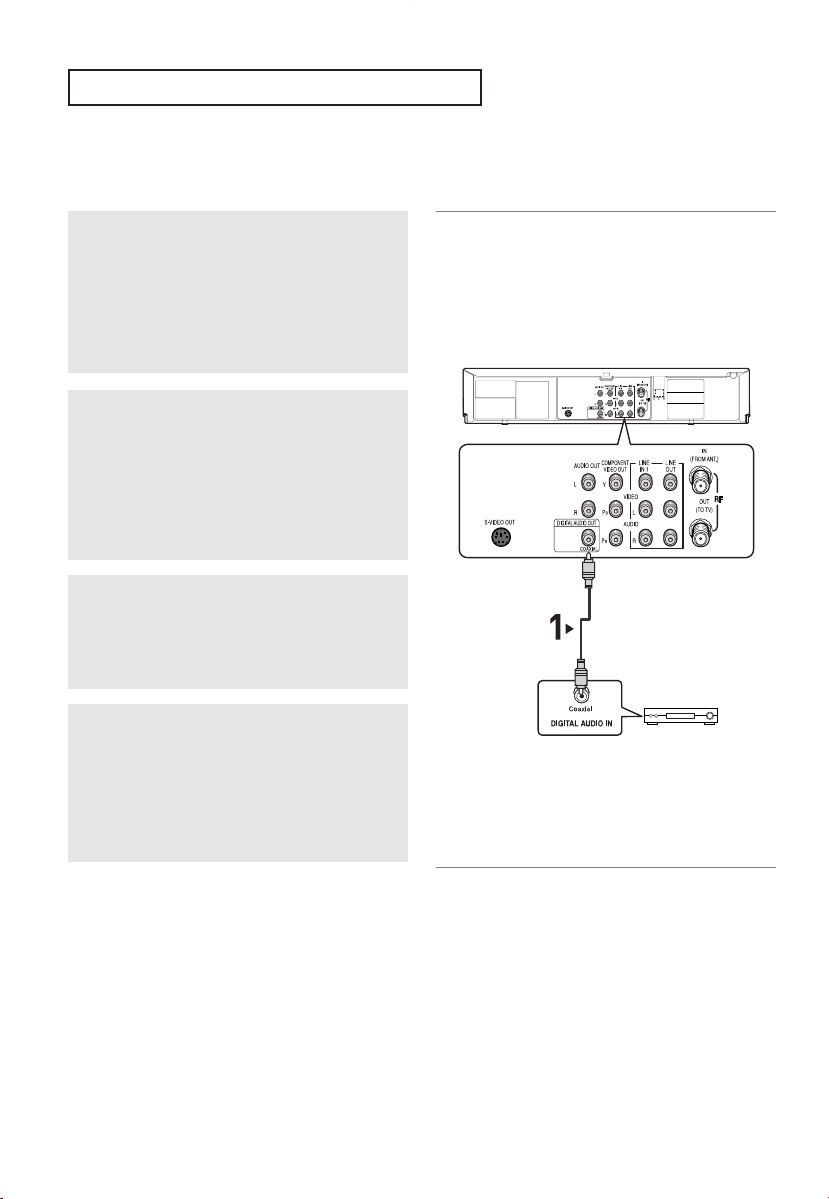
C
ONNECTIONS
Connection to an Audio System (Dolby digital, MPEG2 or DTS
Amplifier)
1
Using a coaxial cable (not included), connect the
DIGITAL AUDIO OUT (COAXIAL) terminal on
the rear of the DVD-VCR to the DIGITAL AUDIO
IN (COAXIAL) terminal of the Amplifier.
2
Using the video signal cable(s), connect the
VIDEO, S-VIDEO or COMPONENT OUT
terminals on the rear of the DVD-VCR to the
VIDEO, S-VIDEO or COMPONENT IN terminal of
your TV as described on pages 14 to 16.
3
Turn on the DVD-VCR, TV, and Amplifier.
4
Press the input select button of the Amplifier to
select external input in order to hear sound from
the DVD-VCR.
Refer to your Amplifier's user manual to set the
Amplifier's audio input.
Notes
- When you connect the DVD-VCR to DTS Amplifier and play a DTS disc, set the DTS to On in Audio
Setup menu. If it is set to Off, sound will not be heard, or there will be a loud sound.
- Please turn the volume down when you turn on the Amplifier. Sudden loud sound may cause damage
to the speakers and your ears.
- Please set the audio in the menu screen according to the Amplifier. (See pages 56 to 57)
- The position of terminals may vary depending on the Amplifier.
Please refer to the user's manual of the Amplifier.
- Only audio from the DVD player can he heard when connection is made via the Coaxial jack. You must have
the analog L and R Audio Out connected to hear VCR audio (see page 17).
Coaxial Cable
(not included)
Dolby digital or
DTS Amp.
ENG-18

C
ONNECTIONS
Connecting a Power Cord & Auto Setup
1
Your DVD-VCR's power cord should be plugged
into a standard 120V/60Hz wall outlet. Avoid
pressing any buttons on the remote control or on
the unit during Auto Setup. While your DVD-VCR
is running Auto Setup, “Auto” will blink. When
Auto Setup is complete, the current time will be
displayed on the front panel. If Auto Setup fails to
locate a channel to set the clock, you should set
the clock manually. (See page 22 to 23.)
You must have the antenna connected
to set the Auto Clock
(See pages 11~12)
2
Turn on the power by pressing the POWER
button on the remote control or on the front panel.
3
Turn on your TV by pressing the POWER button
on the TV remote control.
ENG-19

Chapter 3
I
NITIALSETUP
Selecting a Menu Language
To change the on-screen MENU language to English, French or Spanish, follow these steps.
1
Press the MENU button.
2
Press the …/† buttons to
select Setup, then press the √
or ENTER button.
3
Press the …/† buttons to
select Language, then press
the √ or ENTER button.
4
Press the …/† buttons to
select the appropriate
language: English, Français or
Español.
Press the ENTER button.
5
Press the MENU button to exit.
ENG-20

I
NITIALSETUP
Setting the Clock
This menu is used to set the current time. You need to set the time to use timer recording.
Setting the Clock Automatically
1
Press the MENU button.
2
Press the …/† buttons to
select Setup, then press the √
or ENTER button.
3
Press the …/† buttons to
select Clock, then press the √
or ENTER button.
4
Press the …/† buttons to
select Auto Clock, then press
the √ or ENTER button.
5
Select a channel that carries a
time signal by using the √ or
ENTER button.
(Auto, 1, 2, ...., 125)
Notes
You must have the antenna connected to set
the Auto Clock. (See pages 11~12)
The Clock will be automatically set when you
turn off the DVD-VCR.
ENG-21

I
NITIALSETUP
6
Press the …/† buttons to
select Time Zone, then press
the √ or ENTER button.
Select the time zone of your area
by using the
then press the ENTER button.
Select Automatic to set the time
zone automatically.
…/†/œ/√buttons,
7
Press the …/† buttons to
select Daylight Saving, then
press the √ or ENTER button
to select Yes, No or Auto
.
8
Press the MENU button to exit.
Note
If your clock is set to the wrong Time Zone or
Daylight Saving, you can adjust these
settings without turning off the Auto Clock
Set function.
ENG-22

I
NITIALSETUP
Setting the Clock Manually
If Auto Setup fails to set the DVD-VCR’s internal clock by locating a local TV station, follow these steps to set
the date and time manually.
Note: For accurate Timer Recording, your DVD-VCR's internal clock must be set correctly.
1
Press the MENU button.
2
Press the …/† buttons to
select Setup, then press the √
or ENTER button.
3
Press the …/† buttons to
select Clock, then press the √
or ENTER button.
4
Press the …/† buttons to
select Manual Clock, then
press the √ or ENTER button.
5
Use the œ/√ buttons to select
each of the following options,
then use the …/† buttons to
set each option.
Press the ENTER button to set
the clock.
6
Press the MENU button to exit.
Time Date Year
1/01
12 : 00am
2005 SAT
Manual Clock
ENG-23

I
NITIALSETUP
Memorizing the Channels
Selecting the Video Signal-source
This feature allows you to manually set the DVD-VCR’s tuner band to Antenna or Cable, whichever you
connected to the Antenna In jack during initial setup.
1
Press the MENU button.
2
Press the …/† buttons to
select Setup, then press the √
or ENTER button.
3
Press the …/† buttons to
select Channel, then press the
√ or ENTER button.
4
Press the √ or ENTER button
to select Antenna or Cable
TV.
ENG-24
▼
- Antenna: Select this if the DVD-VCR
is connected to an indoor or outdoor
VHF/UHF antenna.
- Cable TV: Select this if the DVD-VCR
is connected to Cable TV.

I
NITIALSETUP
Storing Channels in Memory (Automatic Method)
Auto Channel Memory will automatically seek and store all active channels in your area.
5
Press the …/† buttons to
select Auto Channel Memory,
then press the √ or ENTER
button.
The DVD-VCR will
automatically search for all
available channels.
This procedure may take a few
minutes to complete.
When finished, the lowest
channel found will be
displayed.
Note
Do not turn the power off when Auto
Channel Memory function is proceeding as
not all channels will be memorized.
Adding and Erasing Channels (Manual Method)
Use this feature if Auto Channel Search missed a channel that you would like to add, delete a channel you wish
to remove.
6
Press the …/† buttons to
select Channel Add/Delete,
then press the √ or ENTER
button.
7
Press the CH / buttons to
tune in the channel number
you wish to add or delete.
Use the number button to
select the channel directly.
8
Press the œ or √ button to
delete the channel from your
channel list or to add.
Repeat steps 7 to add or
to delete additional channels.
Press the MENU button to exit.
CHANNEL ADD/DELETE
Select channel : [07]
√
] to ADD
and press [
œ
] to DELETE
press [
RETURN CH
CHANNEL ADD/DELETE
Select channel : [07]
(in memory)
√
] to ADD
and press [
press [
œ
] to DELETE
RETURN CH
ENG-25
…†
…†
Note
Use the number button to move the channel
directly.

I
NITIALSETUP
Selecting the RF Output Channel
Use this feature if DVD-VCR is connected to TV using RF antenna cable.
1
Press the MENU button.
2
Press the …/† buttons to
select Setup, then press the √
or ENTER button.
3
Press the …/† buttons to
select Channel, then press the
√ or ENTER button.
4
Press the …/† buttons to
select RF Output CH, then
press the √ or ENTER button
to select 3CH or 4CH.
5
Press the MENU button to exit.
ENG-26

I
NITIALSETUP
Setting the Front Panel Display
You can set the Front Panel Display to be bright all the time, dim all the time, or to automatically dim during
power off.
1
Press the MENU button.
2
Press the …/† buttons to
select Setup, then press the √
or ENTER button.
3
Press the …/† buttons to
select Front Display, then
press the √ or ENTER button
to select Auto, Bright or Dim.
4
Press the MENU button to exit.
■
Auto: Front Panel Display will dim automatically
during power off.
■
Bright: Front Panel Display will be bright all the time.
■
Dim: Front Panel Display will be dim all the time.
ENG-27
