Samsung DVD-V645K, DVD-V642K User Manual
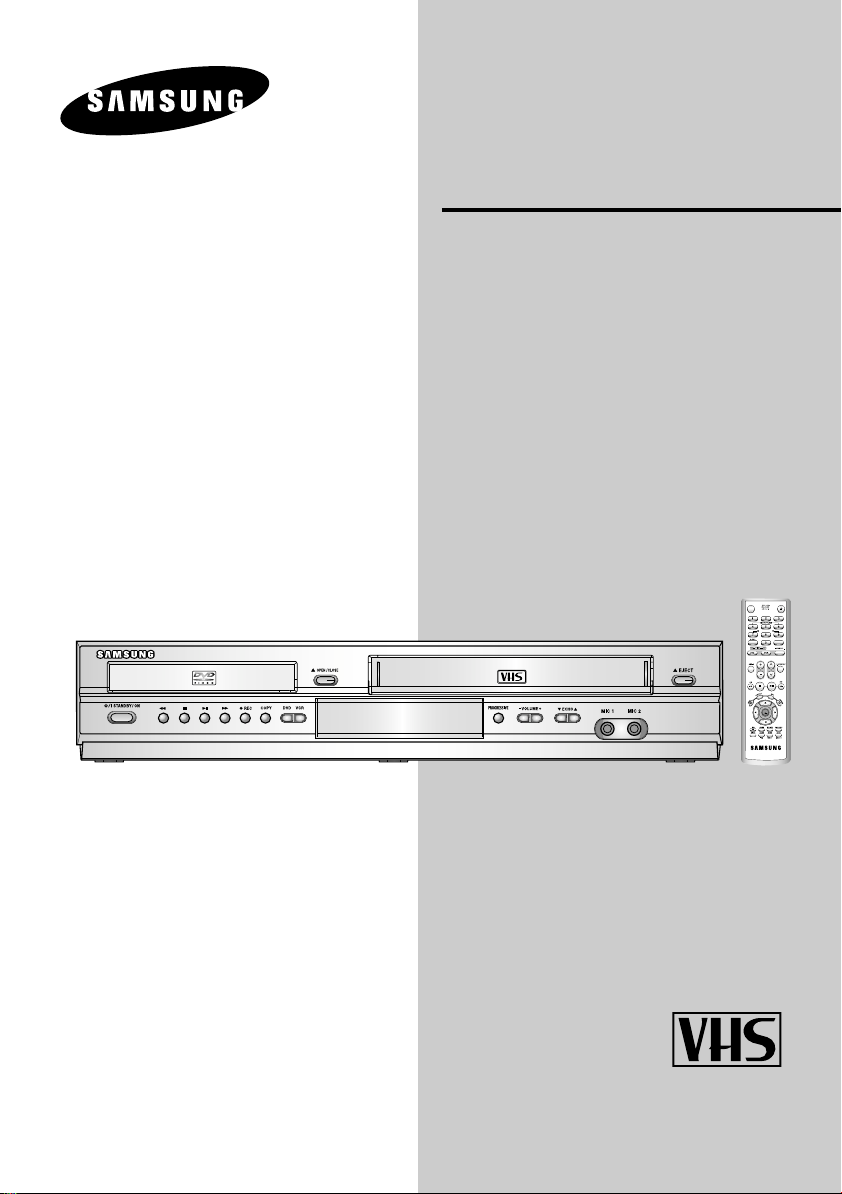
OPEN/CLOSE
STANDBY/ON
PROG / TRK
OK
KARAOKE SEARCH
KARAOKE
VOLUME
Instruction Manual
DVD-V645K
DVD-V642K
AK68-00374Y
PAL/NTSC
www.samsungvcr.com

Remote Control Overview
OPEN/CLOSE
STANDBY/ON
PROG / TRK
OK
KARAOKE SEARCH
KARAOKE
VOLUME

Contents
Foreword
Safety Instructions . . . . . . . . . . . . . . . . . . . . . 3
Disc Type and Characteristics . . . . . . . . . . . . 4
DVD-VCR Overviews
Front View of the DVD-VCR . . . . . . . . . . . . . 5
Rear View of the DVD-VCR . . . . . . . . . . . . . . 5
Accessories . . . . . . . . . . . . . . . . . . . . . . . . . 5
Display In dicators . . . . . . . . . . . . . . . . . . . . . 6
Connecting Your DVD-VCR
Inserting Batteries in the Remote Control . . . . 6
Connecting DVD-VCR to the TV
using the A/V Cable . . . . . . . . . . . . . . . . . . . . 6
Connecting DVD-VCR to a Satellite
Receiver or Other Equipment . . . . . . . . . . . . 7
Deck Control Keys . . . . . . . . . . . . . . . . . . . . 7
Copying from DVD to VCR . . . . . . . . . . . . . . 8
Setting the Date and Time . . . . . . . . . . . . . . . 8
Setting Up Your DVD-VCR
Selecting the Colour Mode . . . . . . . . . . . . . . 9
Intelligent Picture Control . . . . . . . . . . . . . . . 9
Auto Power off . . . . . . . . . . . . . . . . . . . . . . . 10
Screen Messages . . . . . . . . . . . . . . . . . . . . . 10
Selecting the Cassette Type . . . . . . . . . . . . . 11
Repeat Play . . . . . . . . . . . . . . . . . . . . . . . . . 11
Recording Television Broadcasts
Selecting the Recording Speed . . . . . . . . . . . 11
S-VHS Play . . . . . . . . . . . . . . . . . . . . . . . . . . 11
Recording a Programme Immediately . . . . . .12
Protecting a Recorded Cassette . . . . . . . . . . 12
Recording a Programme with Automatic Stop 12
Playing Back
Playing a Cassette . . . . . . . . . . . . . . . . . . . . 13
Adjusting Picture Alignment Manually . . . . . . 13
Selecting the Audio Output Mode
★
(DVD-V645K only) . . . . . . . . . . . . . . . . . . .13
Playing a Cassette in Slow Motion . . . . . . . . . 14
Playing a Sequence Frame by Frame . . . . . . 14
Playing a Sequence at Variable Speeds . . . . 14
Searching for a Specific Sequence . . . . . . . . 15
Using the Tape Counter . . . . . . . . . . . . . . . . . 16
Recording from Another VCR or Camcorder . 16
KARAOKE Functions (VCR)
Using the KARAOKE Function . . . . . . . . . . . . 17
SCORE Function . . . . . . . . . . . . . . . . . . . . . . 17
KARAOKE SEARCH Function . . . . . . . . . . . . 17
DVD Functions
Choosing a Connection . . . . . . . . . . . . . . . . . 17
Setting Up the Language Features . . . . . . . . 18
Setting Up the Audio Options . . . . . . . . . . . . .19
Setting Up the Display Options . . . . . . . . . . .20
Setting Up the Parental Control . . . . . . . . . . . 21
Special Playback Features . . . . . . . . . . . . . . 22
A/V Receiver Connections . . . . . . . . . . . . . . . 22
Component Connections (for DVD) . . . . . . . . 23
Adjusting the Aspect Ratio (EZ View) . . . . . . 24
Using the Display Function . . . . . . . . . . . . . .25
Changing the Camera Angle . . . . . . . . . . . . . 26
Selecting the Subtitle Language . . . . . . . . . . 26
Repeat Play . . . . . . . . . . . . . . . . . . . . . . . . . 27
Selecting the Audio Language . . . . . . . . . . . .27
Using the Mark Function . . . . . . . . . . . . . . . . 28
MP3/WMA Play . . . . . . . . . . . . . . . . . . . . . . . 29
Program Play & Random Play . . . . . . . . . . . . 30
Picture CD Playback . . . . . . . . . . . . . . . . . . . 31
DivX/XviD/MPEG4
Special Playback Features . . . . . . . . . . . . . . 32
DivX/XviD/MPEG4 Playback . . . . . . . . . . . . . 33
KARAOKE Functions (DVD)
Beginning Karaoke Functions . . . . . . . . . . . . 34
Key Control . . . . . . . . . . . . . . . . . . . . . . . . . .34
Reserving a Song . . . . . . . . . . . . . . . . . . . . . 34
Cancellation of reservation . . . . . . . . . . . . . . 35
Vocal Fader . . . . . . . . . . . . . . . . . . . . . . . . . .35
Guide Melody . . . . . . . . . . . . . . . . . . . . . . . . 35
Score Function . . . . . . . . . . . . . . . . . . . . . . . 35
Types of Karaoke disc . . . . . . . . . . . . . . . . . . 35
Solving Problems
Technical Specifications . . . . . . . . . . . . . . . . 36
Problems and Solutions (VCR) . . . . . . . . . . . 37
Troubleshooting Guide (DVD) . . . . . . . . . . . . 38
ENG-2
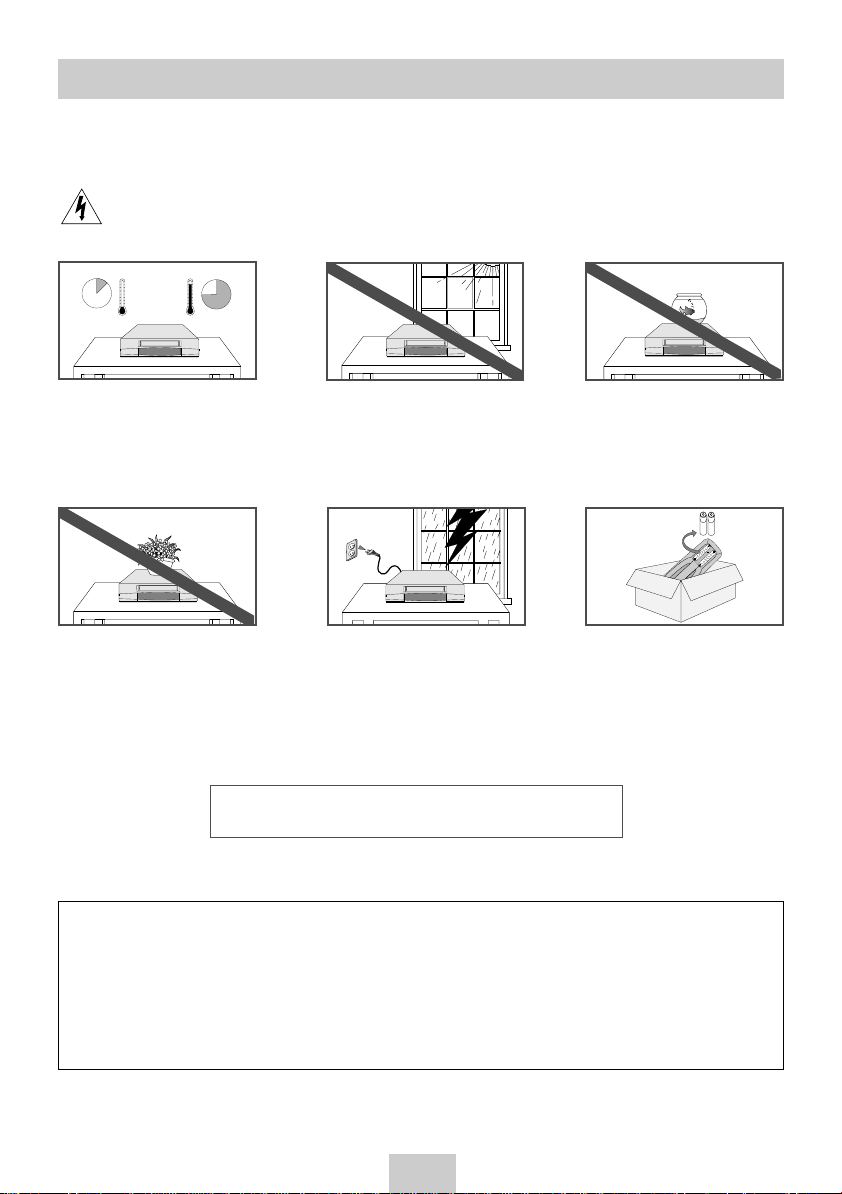
Safety Instructions
HH
5°C
40°C
10% 75%
The following illustrations represent precautions.
The lightning bolt is a warning sign alerting you to dangerous voltage inside the product.
DO NOT OPEN THE DVD-VCR. Refer to service personnel.
Do NOT expose the DVD-VCR to
extreme temperature conditions
Do NOT expose the DVD-VCR to
direct sunlight.
Do NOT expose the DVD-VCR to
any liquids.
(below 5°C and above 40°C) or to
extreme humidity conditions (less
than 10% and more than 75%).
Do NOT place any objects on the
DVD-VCR or remote control.
During a storm and/or lightning,
unplug the DVD-VCR from the
mains socket and aerial.
If the remote control is not used for
a long period of time, remove the
batteries and store it in a cool, dry
place.
THIS DEVICE IS NOT FOR USE IN INDUSTRIAL
ENVIRONMENTS
This product incorporates copyright protection technology that is protected by method claims of certain
U.S. patents and other intellectual property rights owned by Macrovision Corporation and other rights
owners.
Use of this copyright protection technology must by authorized by Macrovision Corporized by Macrovision
Corporation, and is intended for home and other limited viewing uses only unless otherwise authorized by
Macrovision Corporation. Reverse engineering or disassembly is prohibited.
ENG-3
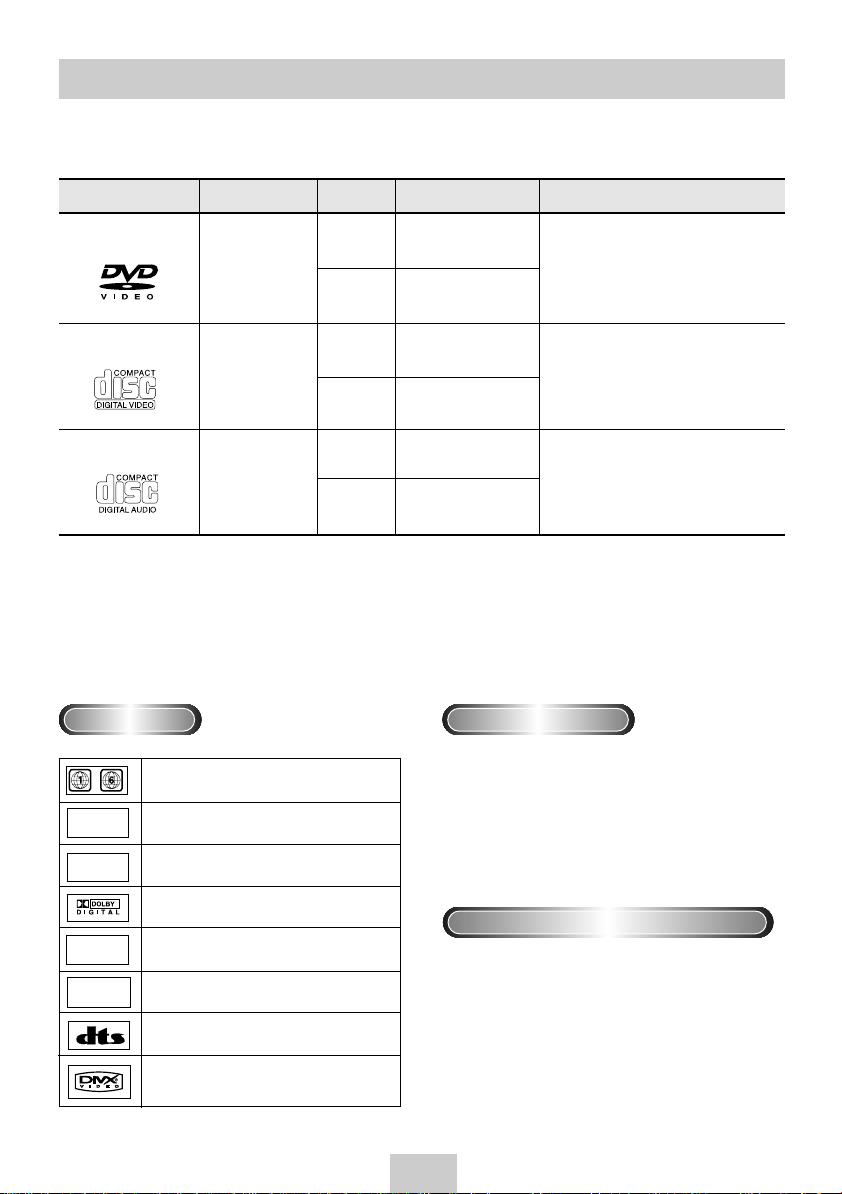
Disc Type and Characteristics
This DVD player is capable of playing the following types of discs with the corresponding logos :
Disc Types (Logos)
DVD
VIDEO-CD
Recording Types
Audio
+
Video
Audio
Disc Size Max. Playing Time Characteristics
12 Cm
8 Cm
12 Cm
Single-sided 240 min.
Double-sided 480 min.
Single-sided 80 min.
Double-sided 160 min.
74 min.
• DVD contains excellent sound and video
due to Dolby Digital and MPEG-2 system.
• Various screen and audio functions can
be easily selected through the on-screen
menu.
• Video with CD sound, VHS quality &
MPEG-1 compression technology.
+
Video
AUDIO-CD
Audio
* DO NOT play CD-ROM, CD-I and DVD-ROM in this player!
(CDGs play audio only, not graphics.)
* It may not be to play CD-R,CD-RW and DVD-R in all cases due to the type of disc or condition of the recording.
Disc Markings
~
• Play Region Number
PAL
NTSC
• PALcolour system in Australia, Newzealand, etc.
• NTSC broadcast system in U.S.A, Canada,
Korea, Japan, etc.
8 Cm
12 Cm
8 Cm
20 min.
74 min.
20 min.
Play Region Number
Both the DVD player and the discs are coded by
region. These regional codes must match in order for
the disc to play. If the codes do not match, the disc
will not play.
The Region Number for this player is described
on the rear panel of the player.
• An LP is recorded as an analog signal
with more distortion. CD is recorded as a
Digital Signal with better audio quality,
less distortion and less deterioration of
audio quality over time.
STEREO
DIGITAL
SOUND
• Dolby Digital disc
• Stereo disc
• Digital Audio disc
• DTS disc
• Disc contains a Divx software product
Progressive Scan Outputs (525p/625p)
“Consumers should note that not all high definition
television sets are fully compatible with this product
and may cause artifacts to be displayed in the picture,
in case of 525 or 625 progressive scan picture problems, it is recommended that the user switch the connection to the ‘STANDARD DEFINITION’output. If
there are questions regarding our TV set compatibility
with this model 525p and 625p DVD player, please
contact our customer servise center.”
ENG-4

Front View of the DVD-VCR
O
P
E
N
/
C
L
O
S
E
S
T
A
N
D
B
Y
/
O
N
1 2 3 4
5 6789101112 1314 15 16
1 DVD DECK
2 OPEN / CLOSE BUTTON
3 VIDEO CASSETE COMPARTMENT
4 EJECT BUTTON
5 STANDBY / ON BUTTON
6 REW / SKIP BACK BUTTON
7 STOP BUTTON
8 PLAY / STILL BUTTON
9 F.F / SKIP NEXT BUTTON
10 RECORD BUTTON
11 COPY BUTTON
12 DVD / VCR SELECT BUTTON
Rear View of the DVD-VCR
(DVD-V645K)
12 34567
1 LINE IN 1
2 LINE OUT TO TV (COMPOSITE)
3 AUDIO LINE OUT TO TV
(S-VIDEO OR COMPONENT)
4 DIGITALAUDIO OUT SOCKET
5 COMPONENT VIDEO OUT
Accessories
(COAXIAL)
13 PROGRESSIVE BUTTON
14 VOLUME + / - BUTTON
15 ECHO BUTTON
16 MIC JACK
(DVD-V642K)
12 34567
6 DIGITALAUDIO OUT SOCKET
(OPTICAL)
7 S-VIDEO OUT JACK
You have just purchased a SAMSUNG Video Cassette Recorder (DVD-VCR).
Together with your DVD-VCR, you will find the following accessories in the box.
REMOTE CONTROL
& BATTERIES
AUDIO & VIDEO
★
CABLE
(DVD-V645K only)
AUDIO & VIDEO
CABLE
ENG-5
★
(DVD-V642K only)
INSTRUCTIONS
OWNER’S
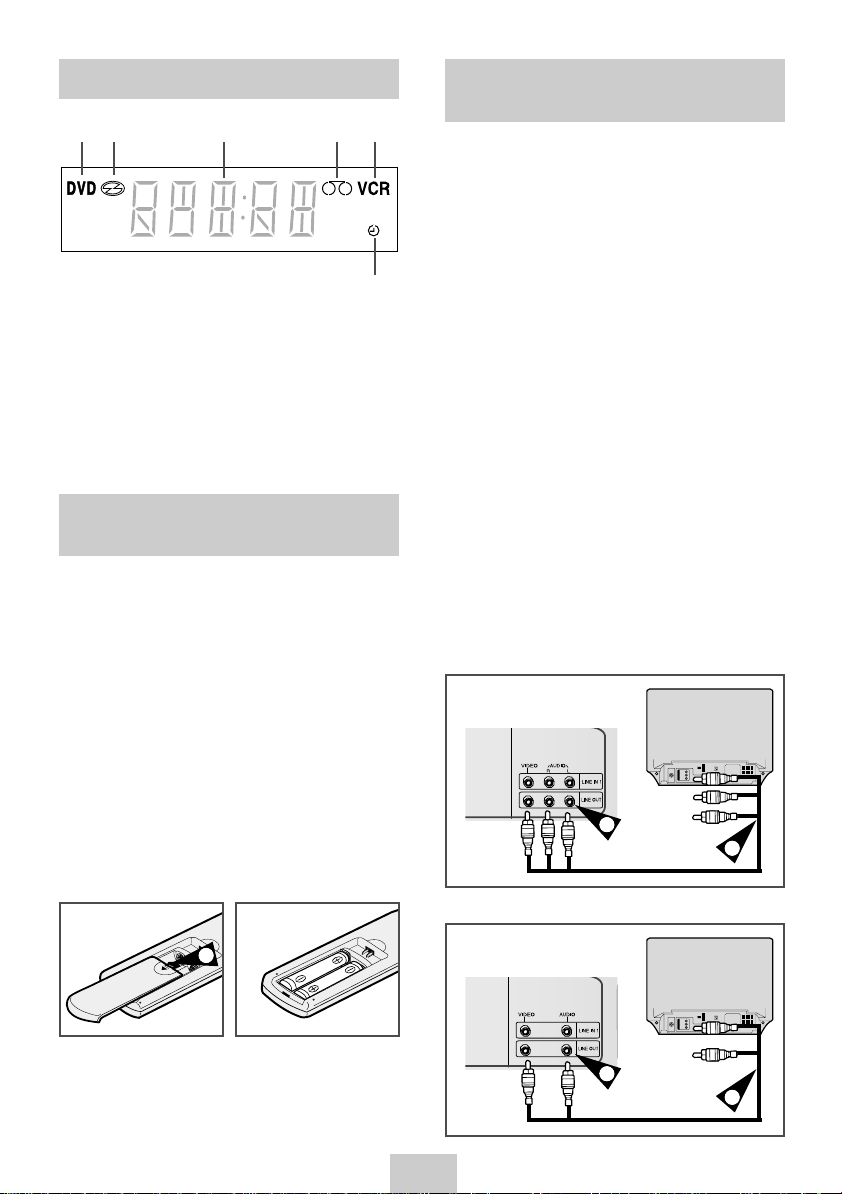
Display Indicators
1 2 3 4 5
6
1 The DVD Deck is active
2 A DVD, CD, VCD, or SVCD is loaded
3 The time, counter position, time remaining or
current deck status is displayed
4 VHS tape is inserted
5 The VCR Deck is active
6 ATimer Recording is programmed or in progress.
Inserting Batteries in the Remote Control
You must insert or replace the batteries in the remote
control when you:
◆
Purchase the DVD-VCR
◆
Find that the remote control is no longer
working correctly
1 Push the tab in the direction of the arrow to release
the battery compartment cover on the rear of the
remote control.
2 Insert two AAA, RO3 or equivalent batteries, taking
care to respect the polarities:
◆
+ on the battery with + on the remote control
◆
– on the battery with – on the remote control
3 Replace the cover by aligning it with the base of
the remote control and pushing it back into place.
Connecting DVD-VCR to the TV using the A/V Cable
You can connect your DVD-VCR to the television using
the A/V cable if the appropriate input is available on
the television. You thus:
◆
Obtain better quality sound and pictures
◆
Simplify the setting up procedure of your
DVD-VCR
☛
Regardless of the type of connection chosen, you
must always connect the coaxial cable supplied.
Otherwise, no picture will be visible on the
screen when the DVD-VCR is switched off.
☛
Make sure that both the television and the
DVD-VCR are switched off before connecting the
cables.
1 Connect the coaxial cable as indicated on page 6.
2 Connect one end of the Audio/Video cable to the
Video output and Audio L, R output socket on the
rear of the DVD-VCR.
3 Plug the other end into the appropriate connector
on the television.
4 To view DVD-VCR, you must select AV mode on
your TV.
(DVD-V645K)
TV
2
3
(DVD-V642K)
1
➢
Do not mix different battery types (manganese
and alkaline for example).
TV
2
3
ENG-6

Connecting DVD-VCR to a Satellite Receiver or Other Equipment
You can connect other audio and/or video equipment
to your DVD-VCR in different ways. The following
illustrations give a few examples of the connection
possibilities.
➢
The AV input/output connectors on the rear of
the DVD-VCR are used for equipment, such as
camcorders, VCRs or sound systems.
Camcorder
VCR
REAR OF THE
DVD-VCR
Sound system
Deck Control Keys
The DVD-VCR uses one set of controls to operate both
decks. The following keys are helpful in successfully
controlling each deck.
1 STANDBY/ON Button
Press the STANDBY/ON button on the remote
control or front panel to turn on the DVD-VCR.
2 DVD Button
Press the DVD button on the remote control when
you want to control the DVD deck.
◆
The DVD indicator will light on the Front
Panel Display to show that the DVD deck is
selected.
3 VCR Button
Press the VCR button on remote control when you
want to control the VCR deck.
◆
The VCR indicator will light on the Front Panel
Display to show that VHS deck is selected.
➢
Before using the VCR operation of 9~17 pages,
press the VCR button on the remote control to
select VCR mode.
Before using the DVD operation of 17~35 pages,
press the DVD button on the remote control to
select and watch DVD.
ENG-7

Time Date Year
Clock Set
12 : 00 1 / JAN / 2004 THU
Language : English
User Set
Auto Power Off : Off
Screen Messages : On
Copying from DVD to VCR
Setting the Date and Time
The DVD-VCR allows you to copy the contents of a
DVD to a VHS tape with a press of the COPY button.
If the DVD you are attempting to copy is copy
protected, you will not be able to copy the
disc. It is not permitted to copy Macrovision®
encoded DVDs.
1 Insert Disc
Insert the disc you wish to copy in the DVD deck
and close the drawer.
2 Insert VHS Tape
Insert a blank VHS videotape into the VCR deck.
3 Copy the DVD to VHS Tape
Press the COPY button on the DVD-VCR front
panel.
◆
The DVD will go into Play mode and the VCR
will go into Record mode.
◆
If the DVD disc menu appears, you may need
to press the PLAY button manually to begin
copying.
4 Stop the Copy Process
When the DVD is finished playing, press the VCR
button on the remote control and then press the
STOP button to end the copy.
◆
You must stop the Copy process manually
when the DVD movie ends or the DVD may
replay and record over and over again.
Your DVD-VCR contains a 24-hour clock and calendar
used to:
◆
Automatically stop programme recording
◆
Preset your DVD-VCR to record a programme
automatically
You must set the date and time when:
◆
You purchase the DVD-VCR
◆
☛
Do not forget to reset the time when you
change clocks from winter to summer time
and vice versa.
1 After pressing the MENU, press the OK or
❿
.
Result: The Setup menu is displayed.
2 Press the corresponding ,
❷
buttons to select
the Clock option.
3 Press the OK or
❿
to select this option.
Result: The Clock Set menu is displayed.
1
3
2
4 Press
➛
or ❿to select the hour, minutes, day,
month and year.
Result: The option selected highlight.
5 Press the
or ❷buttons to increase or decrease
the value.
Result: The day of the week is displayed
automatically.
➢
You can hold the
,❷
buttons down to scroll
more quickly through the values.
6 On completion, press RETURN to exit the menu.
ENG-8
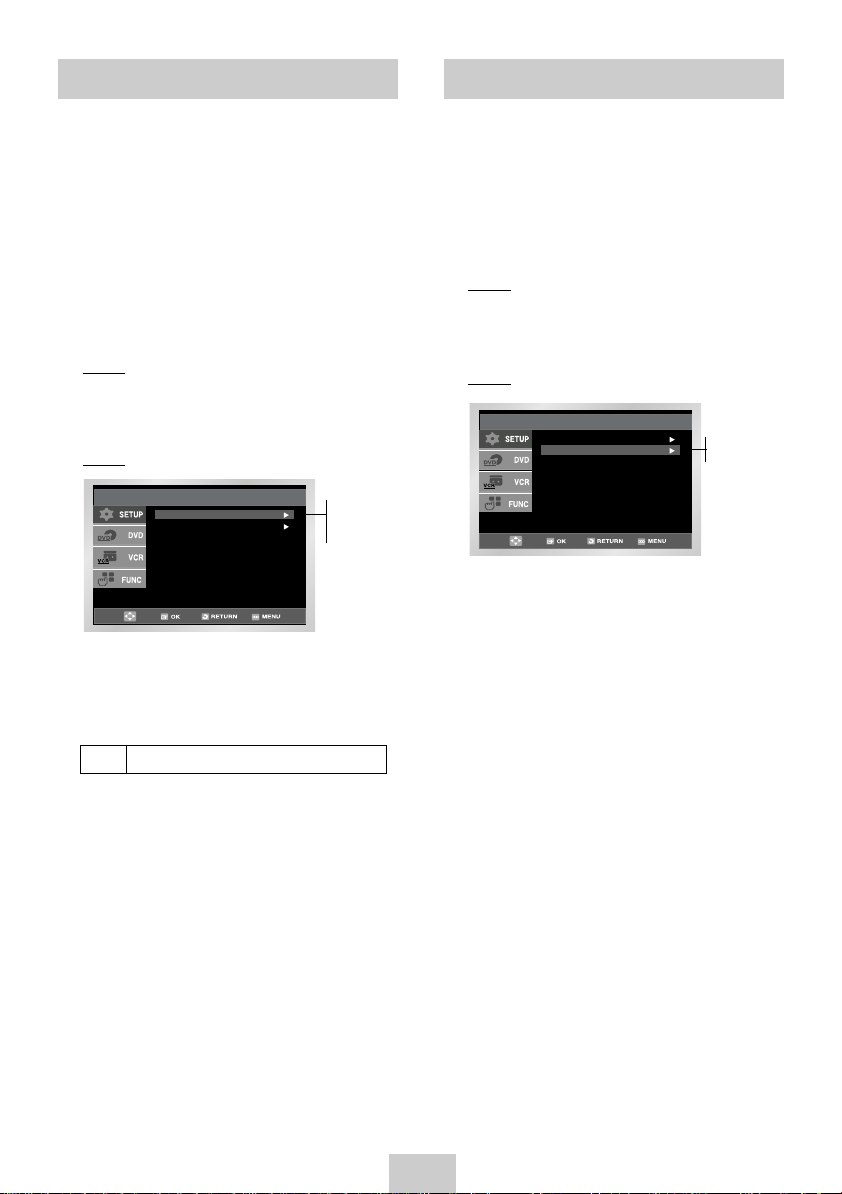
Selecting the Colour Mode
Colour System : Auto
IPC : On
User Set
Intelligent Picture Control
Before recording or playing back a cassette, you can
select the required system standard.
➢
When you playback an NTSC-recorded tape on
this DVD-VCR make a setting on the colour
system according to your TV. If your TV is a
PAL system only TV, set NTPB.
If your TV is Multi System TV (NTSC 4.43
compatible), set NT4.43 and you can record
NT4.43.
1 After pressing the MENU, press the OK or
❿
.
Result: The Setup menu is displayed.
2 Press the corresponding ,
❷
buttons to select
the User Set option.
3 Press the OK or
❿
to select this option.
Result: The User Set menu is displayed.
User Set
Colour System : Auto
IPC : On
4 Press the corresponding ,
❷
Auto
PAL
MESECAM
B/W
buttons, until the
Colour System option is selected.
5 Press the OK or
❿
button to select
Auto ➝PAL➝MESECAM ➝ B/W.
B/W Black and White
6 On completion, press RETURN three time to exit
the menu.
The Intelligent Picture Control Feature allows you to
adjust the sharpness of the image automatically,
according to your own preferences.
1 During playback, press the MENU button on the
remote control.
2 Press the OK or
❿
.
Result: The Setup menu is displayed.
3 Press the corresponding ,
❷
buttons to select
the User Set option.
4 Press the OK or
❿
buttons to select this option.
Result: The User Set menu is displayed.
On
Off
5 Press the corresponding ,
❷
buttons, until the
IPC option is selected.
6 Press the OK or
❿
buttons to select the IPC
(intelligent picture control) option.
➢
When intelligent picture control mode is ON, the
sharpness of the image is adjusted
automatically.
7 To adjust the sharpness manually, press the
❷
button to turn the IPC mode OFF.
8 Press the
➛
or ❿buttons until the picture is
displayed according to your preferences.
➢
If you do not press a button within ten seconds,
the PICTURE menu disappears automatically.
9 On completion, press the RETURN button.
➢
You also can directly select this funtion using
IPC button on the remote control.
ENG-9

Auto Power off Screen Messages
Language : English
User Set
Screen Messages : On
Auto Power Off : Off
Language : English
User Set
Auto Power Off : Off
Screen Messages : On
The Auto Power Off feature automatically turns off
your DVD-VCR if no signal is received and you do not
press any button for the selected time.
1 After pressing the MENU, press the OK or
❿
.
Result: The Setup menu is displayed.
2 Press the corresponding ,
❷
buttons, until the
Auto Power Off option is selected.
Off
1Hour
2Hour
3Hour
3 Press the OK or
❿
buttons, until you select the time
of Auto Power Off interval.
➝
Off ➝1Hour ➝2Hour ➝3Hour
4 On completion, press RETURN twice to exit the
menu.
Your DVD-VCR displays most information both on the
DVD-VCR and the television.
You can choose to display or hide this information on
the television screen (except for the SEARCH,
Programming MENU and Timer functions, which
cannot be hidden).
1 After pressing the MENU, press the OK or
2 Press the corresponding ,
❷
buttons, until the
❿
.
Screen Messages option is selected.
On
Off
3 To... Press OK or
❿
, until...
Display on-screen information On is displayed.
Hide on-screen information Off is displayed.
4 On completion, press RETURN twice to exit the
menu.
ENG-10
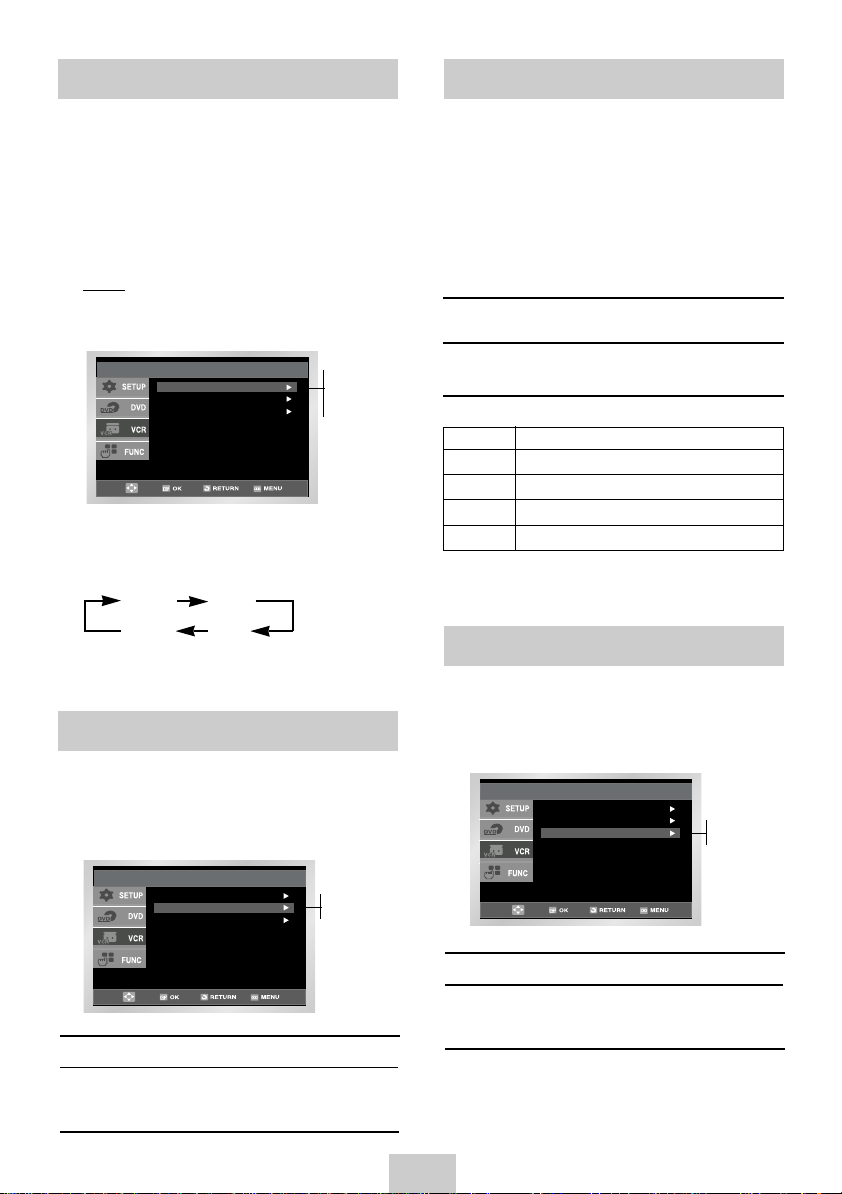
Selecting the Recording SpeedSelecting the Cassette Type
Repeat Play : Off
S-VHS : Off
VCR Setup
Tape Select : E180
Tape Select : E180
Repeat Play : Off
S-VHS : Off
VCR Setup
Repeat Play : Off
VCR Setup
Tape Select : E180
S-VHS : Off
If you wish to use the tape counter to display the time
remaining on a cassette, you must indicate the type of
cassette inserted.
1 After pressing the MENU press the corresponding
,❷
buttons to select the VCR option.
2 Press the OK or
❿
buttons to select this option.
Result: The VCR Setup menu is displayed.
3 Press the corresponding ,
❷
buttons, until the
Tape Select option is selected.
E180
E240
E260
E300
4 Press the OK or
❿
buttons as many times as
required, until the correct cassette length is
displayed.
E180 E240
E 300 E260
5 Press RETURN twice to exit the menu.
Repeat Play
You can record a cassette at two different speeds:
◆
SP (Standard Play)
◆
LP (Long Play)
In Long Play modes:
◆
Each cassette lasts twice as long
◆
The recording is of a slightly lower
quality
To record a cassette... Press the SPEED button on
the remote control, until...
In standard play mode SP is displayed.
In long play mode LP is displayed.
T
ype Recording Time (in SP)
E-180 180 mins. or 3 hours
E-240 240 mins. or 4 hours
E-260 260 mins. or 4 hours and 20 mins.
E-300 300 mins. or 5 hours
S-VHS Play
The DVD-VCR allows you to playback high quality SVHS tapes.
You can set repeat play to repeat the tape continuously
from beginning to end.
Off
On
To... Press OK or ❿, until...
Repeat play On is displayed.
Do not wish to repeat play Off is displayed.
ENG-11
Off
On
To... Press OK or ❿, until...
S-VHS play On is displayed.
Do not wish to S-VHS play Off is displayed.
