Samsung DVD-V52V User Manual

00046G DVD-V52/XSS-GB1 11/9/02 12:44 PM Page 1
Instruction Manual
DVD-VCR
DVD-V52
www.samsungvcr.com

00046G DVD-V52/XSS-GB1 11/9/02 12:44 PM Page 2
GB
Contents
◆ FOREWORD
■ Safety Instructions......................................................................................... 4
■ Disc Type and Characteristics....................................................................... 5
◆ DVD-VCR OVERVIEWS
■ Front View of the DVD-VCR.......................................................................... 6
■ Rear View of the DVD-VCR........................................................................... 6
■ Infrared Remote Control................................................................................ 7
■ Display Indicators.......................................................................................... 8
■ Accessories................................................................................................... 8
◆ C
ONNECTING YOUR DVD-VCR
■ Deciding How to Connect DVD-VCR............................................................. 9
■ Connecting DVD-VCR to the TV using the RCA Cable................................. 10
■ Connecting Other Equipment to Your DVD-VCR.......................................... 10
■ Deck Control Keys......................................................................................... 11
■ Copying from DVD to VCR............................................................................ 12
■ Inserting Batteries in the Remote Control...................................................... 13
■ Setting the Date and Time............................................................................. 13
■ Menu Language............................................................................................. 14
◆ S
ETTING UP YOUR DVD-VCR
■ Selecting the Colour Mode............................................................................ 15
■ Intelligent Picture Control.............................................................................. 16
■ Auto Power off............................................................................................... 16
■ Selecting the Cassette Type.......................................................................... 17
■ Auto Repeat Play........................................................................................... 17
■ Displaying/Hiding On-Screen Information..................................................... 18
■ Selecting the Recording Speed..................................................................... 18
■ Protecting a Recorded Cassette.................................................................... 19
■ Connecting an RCA Audio/Video Input Cable............................................... 19
■ Recording from Another VCR or Camcorder................................................. 20
■ Recording a Programme with Automatic Stop............................................... 21
◆ P
LAYING BACK
■ Playing a Cassette......................................................................................... 22
■ Adjusting Picture Alignment Automatically.................................................... 22
■ Adjusting Picture Alignment Manually........................................................... 22
■ Playing a Cassette in Slow Motion................................................................ 23
■ Playing a Sequence Frame by Frame........................................................... 24
■ Playing a Sequence at Variable Speeds....................................................... 24
■ Searching for a Specific Sequence............................................................... 25
■ Picture Search, Fast Forword/Rewind........................................................... 26
■ Using the Tape Counter................................................................................ 26
■ SQPB (Super VHS Quasi Playback)............................................................. 27
Contents (cont.)
◆ DVD FUNCTIONS
■ Choosing a Connection................................................................................. 28
■ Using the Setup Menu................................................................................... 29
■ Using the Disc Menu Language.................................................................... 30
■ Setting Up the Language Features................................................................ 31
■ Setting Up the Parental Control..................................................................... 32
■ Setting Up the Audio Options........................................................................ 33
■ Setting Up the Display Options...................................................................... 34
■ A/V Receiver Connections............................................................................. 35
■ Special Playback Features............................................................................ 36
■ Using the Display Function (DVD)................................................................. 37
■ Using the Display Function (CD/VCD)........................................................... 37
■ Repeat Play................................................................................................... 38
■ Program Play (DVD/VCD/CD)....................................................................... 39
■ Random Play (DVD/VCD/CD)....................................................................... 39
■ SCREEN FIT Play......................................................................................... 40
■ Digest Play.................................................................................................... 41
■ Using the Disc View Function........................................................................ 42
■ Selecting the Audio Language....................................................................... 43
■ Selecting the Subtitle Language.................................................................... 43
■ Changing the Camera Angle......................................................................... 44
■ Using the Bookmark Function....................................................................... 45
■ Using the Zoom & 3D Sound Functions........................................................ 46
■ MP3 Play....................................................................................................... 47
■ CD-R MP3 Disc Requirements...................................................................... 48
◆ S
OLVING PROBLEMS
■ Technical Specifications................................................................................ 49
■ Problems and Solutions (VCR)...................................................................... 50
■ Troubleshooting Guide (DVD)....................................................................... 51
This product incorporates copyright protection technology that is protected
by method claims of certain U.S. patents and other intellectual property
rights owned by Macrovision Corpration and other rights owners. Use of this
copyright protection technology must by authorized by Macrovision
Corporized by Macrovision Corporation, and is intended for home and other
limited viewing uses only unless otherwise authorized by Macrovision
Corporation. Reverse engineering or disassembly is prohibited.
Symbols
GB
1 1
Press/push
= Step number
1
Hold down
☛
Important
2
➢
Note
3

00046G DVD-V52/XSS-GB1 11/9/02 12:44 PM Page 4
GB
Safety Instructions
The following illustrations represent precautions.
The lightning bolt is a warning sign alerting you to dangerous voltage inside the product.
DO NOT OPEN THE DVD-VCR. Refer to service personnel.
Do NOT expose the DVD-VCR
to extreme temperature conditions (below 5°C and above
40°C) or to extreme humidity
conditions (less than 10% and
more than 75%).
Do NOT expose the DVD-VCR
to direct sunlight.
Do NOT expose the DVD-VCR
to any liquids.
Disc Type and Characteristics
This DVD player is capable of playing the following types of discs with the corresponding logos :
Disc Types
(Logos)
DVD
VIDEO-CD
AUDIO-CD
* DO NOT play CD-ROM, CD-I and DVD-ROM in this player!
(CDGs play audio only, not graphics.)
Recording
Types
Audio
+
Video
Audio
+
Video
Audio
Disc Size
12 Cm
8 Cm
12 Cm
8 Cm
12 Cm
8 Cm
Max.
Playing
Time
Single-sided
240 min.
Double-sided
480 min.
Single-sided
80 min.
Double-sided
160 min.
74 min.
20 min.
74 min.
20 min.
Characteristics
• DVD contains excellent s o u n d
and video due to Dolby Digital
and MPEG-2 system.
• Various screen and audio
functions can be easily selected
through the on-screen menu.
• Video with CD sound, VHS
quality & MPEG-1 compression
technology.
• An LP is recorded as an analog
signal with more distortion. CD
is recorded as a Digital Signal
with better audio quality, less
distortion and less deterioration
of audio quality over time.
GB
Do NOT place any objects on
the DVD-VCR or remote
control.
4
During a storm and/or lightning, unplug the DVD-VCR
from the mains socket and
aerial.
If the remote control is not
used for a long period of time,
remove the batteries and store
it in a cool, dry place.
THIS DEVICE IS NOT FOR USE IN INDUSTRIAL
ENVIRONMENTS
Disc Markings
~
• Playback
Region
Number
PAL
• PAL colour
system in U.K,
France, Germany,
China etc.
N T S C
• NTSC broadcast
system in USA,
Canada, japan,
South Korea, etc.
• Dolby
Digital disc
STEREO
• Stereo
disc
Playback Region Number
Both the DVD player and the discs are coded by region. These regional codes must match in order for the
disc to play. If the codes do not match, the disc will not play.
The Region Number for this player is described on the rear panel of the player.
DIGITAL
SOUND
• Digital
Audio disc
• DTS disc
5
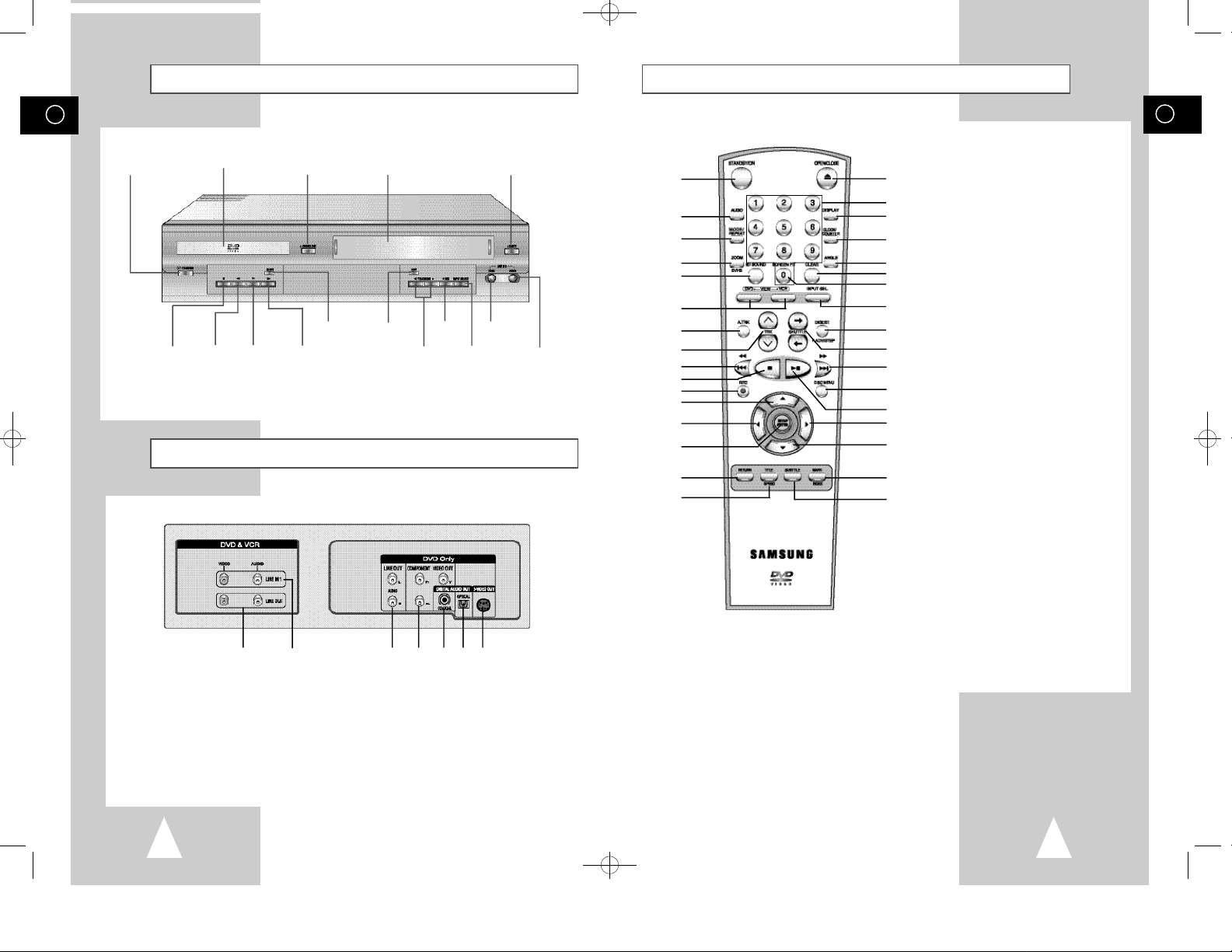
00046G DVD-V52/XSS-GB1 11/9/02 12:44 PM Page 6
GB
STANDBY/ON
BUTTON
Front View of the DVD-VCR
STOP
BUTTON
DVD DECK
REW /
SKIP BACK
BUTTON
PLAY/STILL
BUTTON
OPEN/CLOSE
BUTTON
F.F /
SKIP NEXT
BUTTON
VIDEO CASSETTE
COMPARTMENT
DVD/VCR SELECT
BUTTON
Rear View of the DVD-VCR
COPY
BUTTON
RECORD
BUTTON
TRACKING
BUTTONS
LINE IN 2 VIDEO
INPUT SOCKET
INPUT SELECT
BUTTON
EJECT
BUTTON
LINE IN 2 AUDIO
INPUT SOCKET
Infrared Remote Control
1
2
3
4
5
6
7
8
9
10
11
12
13
14
15
16
17
18
19
20
21
22
23
24
25
26
27
28
29
30
31
32
33
1 STANDBY/ON
2 AUDIO
3 MODE, REPEAT
4 ZOOM, SVHS
5 3D SOUND
6 DVD, VCR
7 AUTO TRACKING
8 TRACKING
9 REWIND, SKIP BACK
10 STOP
11 RECORD
12 UP
13 LEFT
14 SETUP/ENTER
15 RETURN
16 TITLE, SPEED
17 OPEN/CLOSE
18 0-9
19 DISPLAY
20 CLOCK/COUNTER
21 ANGLE
22 CLEAR
23 SCREEN FIT
24 INPUT SEL.
25 DIGEST, F.ADV/STEP
26 SHUTTLE
27 FAST-FORWARD
SKIP NEXT
28 DISC MENU
29 PLAY/STILL
30 RIGHT
31 DOWN
32 MARK, INDEX
33 SUBTITLE
GB
1 2 3 4 5 6 7
1 LINE OUT TO TV (COMPOSITE)
2 LINE IN 1
3 AUDIO LINE OUT
(S-VIDEO OR COMPONENT)
4 COMPONENT VIDEO OUT
6
5 DIGITAL AUDIO OUT (COAXIAL)
6 DIGITAL AUDIO OUT (OPTICAL)
7 S-VIDEO OUT
7

00046G DVD-V52/XSS-GB1 11/9/02 12:44 PM Page 8
GB
Display Indicators
1 2 3 4 5 6 7
8 9 10 11 12
1 The DVD Deck is active
2 A DVD, CD, VCD, or SVCD is loaded
3 The number to the right of the “TITLE” symbol is
the current title number
4 The time, counter position, time remaining or
current deck status is displayed
5 VHS tape is inserted
6 Recording is in progress (normal and timer)
7 The VCR Deck is active
8 3D Sound is active
9 A DVD with a DTS soundtrack is loaded
10 The number to the right of the “CHAP” symbol is
the current chapter number
11 A Timer Recording is programmed or in progress.
If blinking there is an error.
12 DVD to VHS copy is in progress
Accessories
Deciding How to Connect DVD-VCR
You must take into account various factors when connecting audio or video systems:
◆ Types of connectors available on your systems
◆ Systems connected permanently to the DVD-VCR (satellite receiver for example) or
temporarily (camcorder for example)
Your DVD-VCR is equipped with the following connectors.
Connector Location Type Direction Recommended Use
LINE1
LINE2
Audio output Rear Audio RCA Out ◆ LINE Audio out (DVD only)
COMPONENT Rear RCA Out ◆ COMPONENT out (DVD only)
output
Rear Audio/Video RCA In/Out ◆ Television
Front Audio/Video RCA In ◆ Television
◆ Other VCR
◆ Other VCR
GB
You have just purchased a SAMSUNG Video Cassette Recorder (DVD-VCR).
Together with your DVD-VCR, you will find the following accessories in the box.
REMOTE CONTROL
& BATTERIES
8
AUDIO & VIDEO
CABLE
OWNER’S
INSTRUCTIONS
S-VIDEO Rear S-JACK Out ◆ S-Video out (DVD only)
output
Digital AUDIO Rear Optical Out ◆ Digital Audio out (DVD only)
output coaxial
☛ Whenever you connect an audio or video system to your DVD-VCR, ensure that allelements
are switched
Refer to the documentation supplied with your equipment for detailed connection instructions
and associated safety precautions.
off.
9

00046G DVD-V52/XSS-GB1 11/9/02 12:44 PM Page 10
GB
Connecting DVD-VCR to the TV using the RCA Cable
TV
2
1
You can connect your DVD-VCR to the television using the RCA cable if the appropriate input is available
on the television. You thus:
◆ Obtain better quality sound and pictures
◆ Simplify the setting up procedure of your DVD-VCR
☛ ◆ Make sure that both the television and the DVD-VCR are switched
o f f before connecting the cables.
1 Connect one end of the RCA Audio/Video cable to the Video output and Audio output socket on the rear
of the DVD-VCR.
2 Plug the other end into the appropriate connector on the television.
Connecting Other Equipment to Your DVD-VCR
You can connect other audio and/or video equipment to your DVD-VCR in different ways. The following
illustrations give a few examples of the connection possibilities.
Deck Control Keys
The DVD-VCR uses one set of controls to operate both decks. The
following keys are helpful in successfully controlling each deck.
1 STANDBY/ONButton
Press the STANDBY/ON button on the remote control or front
panel to turn on the DVD-VCR.
2 DVD Button
Press the DVD button on the remote control when you want to
control the DVD deck.
◆ The DVD indicator will light on the Front Panel Display to show
that the DVD deck is selected.
3 VCR Button
Press the VCR button on remote control when you want to control
the VCR deck.
◆ The VCR indicator will light on the Front Panel Display to show
that VHS deck is selected.
4 DVD-VCR Toggle
Press the SELECT button on the front panel to toggle control
between the DVD deck and the VCR deck.
➢ Before using the VCR operation of 13~27 pages, press
the VCR button on the remote control to select VCR
mode.
Before using the DVD operation of 28~48 pages, press
the DVD button on the remote control to select and
watch DVD.
GB
1
2
4
1
3
➢ The RCA input/output connectors on the rear of the DVD-VCR are used for equipment, such as
camcorders, VCRs or sound systems.
Camcorder
VCR
REAR OF THE DVD-VCR
10
Sound system
11

00046G DVD-V52/XSS-GB1 11/9/02 12:44 PM Page 12
GB
Copying from DVD to VCR
1
2
3
4
4
The DVD-VCR allows you to copy the contents of a DVD to a VHS
tape with a press of the COPY button.
If the DVD you are attempting to copy is copy
protected, you will not be able to copy the disc. It is not
permitted to copy Macrovision® encoded DVDs.
1 Insert Disc
Insert the disc you wish to copy in the DVD deck and close the
drawer.
2 Insert VHS Tape
Insert a blank VHS videotape into the VCR deck.
3 Copy the DVD to VHS Tape
Press the COPY button on the DVD-VCR front panel.
◆ The DVD will go into Play mode and the VCR will go into Record
mode.
4 Stop the Copy Process
When the DVD is finished playing, press the VCR button on the
remote control and then press the STOP button to end the copy.
◆ You must stop the Copy process manually when the DVD movie
ends or the DVD may replay and record over and over again.
☛ For NTSC DVD or VCD copy
◆ Before starting the copy process, set the Quasi PAL to
Off in Display options of DVD SETUP (see page 34).
◆ If Quasi PAL is On, the copy process can not active.
◆ The copy is only active PAL tape system.
Inserting Batteries in the Remote Control
You must insert or replace the batteries in the remote control when
you:
◆ Purchase the DVD-VCR
◆ Find that the remote control is no longer working
correctly
1 Push the tab in the direction of the arrow to release the battery
compartment cover on the rear of the remote control.
2 Insert two AA, R6 or equivalent batteries, taking care to respect
the polarities:
◆ + on the battery with + on the remote control
◆ – on the battery with – on the remote control
3 Replace the cover by aligning it with the base of the remote
control and pushing it back into place.
➢ Do not mix different battery types (manganese and
alkaline for example).
Setting the Date and Time
You must set the date and time when:
◆ You purchase the DVD-VCR
☛ ◆ Do not forget to reset the time when you change clocks
from winter to summer time and vice versa.
1 Press SETUP on the remote control.
Result: The MAIN MENU is displayed.
2 Press the corresponding
CLOCK option.
3 Press the ENTER button to select this option.
Result: The CLOCK SET menu is displayed.
4 Press or to select the hour, minutes, day, month and year.
Result: The option selected flashes.
5 Press the or buttons to increase or decrease the value.
Result: The day of the week is displayed automatically.
➢ You can hold the or buttons down to scroll more
quickly through the values.
,
or , buttons to select the
6 On completion, press RETURN to exit the menu.
MAIN MENU
CLOCK SET
RETURN ENTER
CLOCK SET
12:00 1/JAN/2002
RETURN
TUE
GB
1
12
13

00046G DVD-V52/XSS-GB1 11/9/02 12:44 PM Page 14
Menu Language
GB
Follow these steps to change the on-screen menu language to
Chinese , English.
1 Open “MAIN MENU”
1
2 Set “Language”
MAIN MENU
LANGUAGE SET
RETURN ENTER
LANGUAGE SET
Chinese
English
3 Set menu Language
With the DVD in stop mode, press the SETUP button.
Using the ,or , buttons, move the selection arrow to
Language set then press ENTERbutton.
Move the selection bar to your desired Language, then press
ENTER button.
RETURN ENTER
14

00046G DVD-V52/XSS-GB2 11/9/02 12:46 PM Page 15
Selecting the Colour Mode
Before recording or playing back a cassette, you can select the
required system standard.
Otherwise, the system automatically selects the reception standard
when you select AUTO.
➢
◆ When playing back a cassette, the standard is
automatically selected by the DVD-VCR.
◆ When you playback an NTSC-recorded tape on this DVDVCR make a setting on the colour system according to your
TV. If your TV is a PAL system only TV, set NTPB.
If your TV is Multi System TV (NTSC 4.43 compatible), set
NT4.43 and you can record NT4.43.
1 Press SETUP on the remote control.
Result: The MAIN MENU is displayed.
2 Press the corresponding
O p t i o n option.
3 Press the ENTER button to select this option.
Result: The USER SET menu is displayed.
4 Press the corresponding or buttons, until the cursor is placed
on the
COLOUR SYSTEM option.
5 Press the button to select AUTO ➝ P A L
AUTO When playing back a cassette, the system standard is
automatically selected by the DVD-VCR.
B/W Black and White
6 On completion, press RETURN twice to exit the menu.
,
or , buttons to select the
➝
M E S E C A M➝ B / W.
VCR
MAIN MENU
USER SET
RETURN ENTER
COLOUR SYSTEM : A U T O
IPC : O N
AUTO POWER OFF : O F F
RETURN
USER SET
AUTO
PAL
M E S E C A M
B/W
GB
15
