Samsung DVD-V3800 User Manual
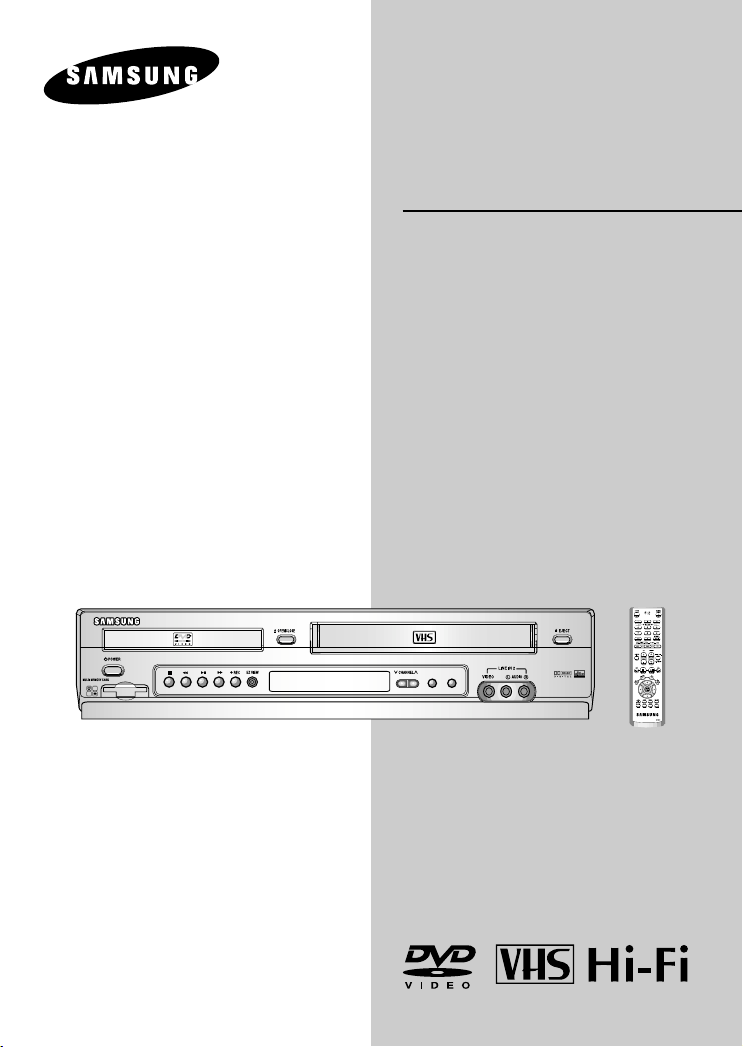
Instruction
EJECT
DVD/VCR
PROGRESSIVE
MM
C
s
c
Manual
DVD-V3800
www.samsungusa.com
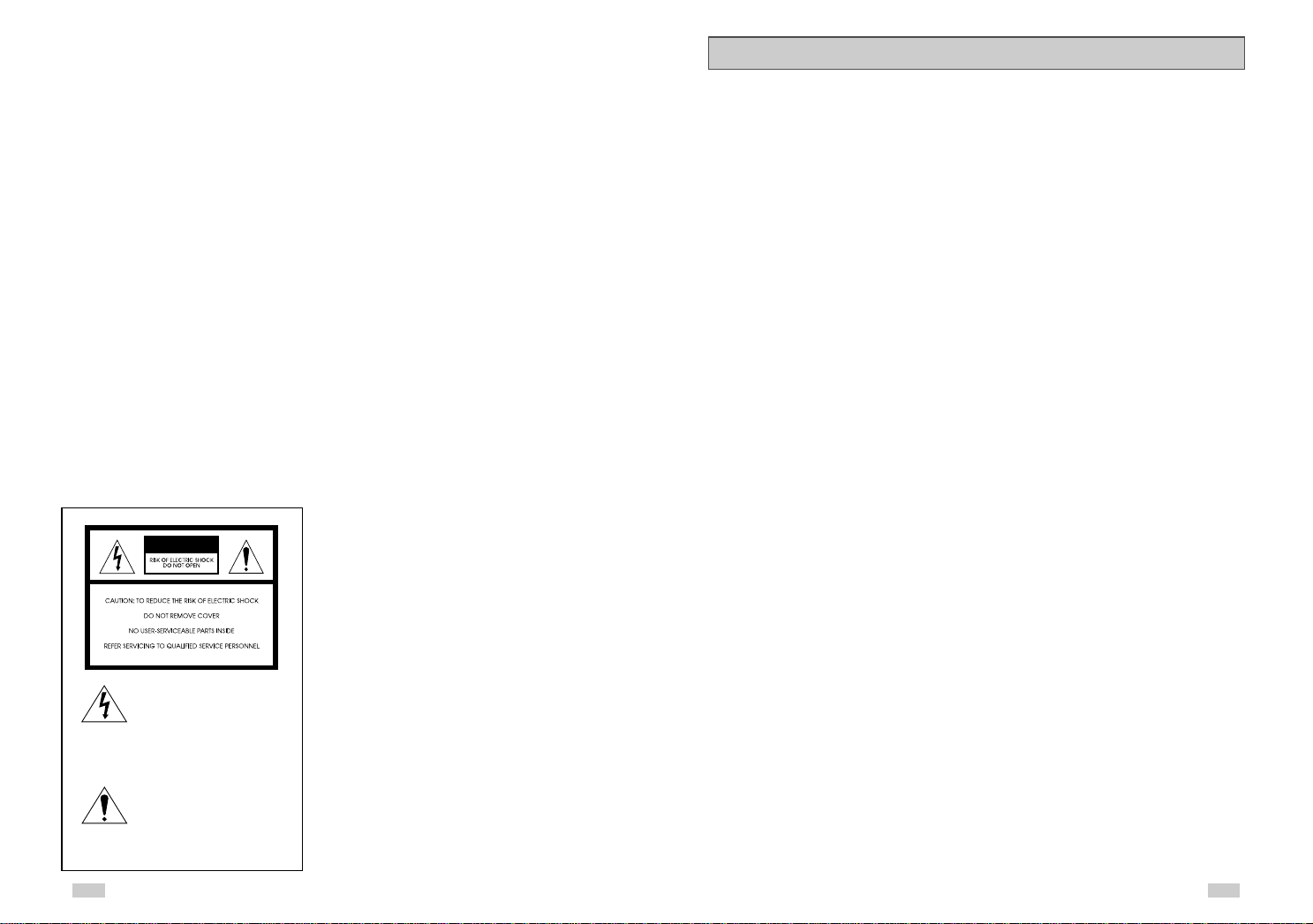
WARNING:
TO PREVENT DAMAGE WHICH MAY RESULT IN
FIRE OR ELECTRIC SHOCK HAZARD, DO NOT
EXPOSE THIS APPLIANCE TO RAIN OR
MOISTURE.
WARNING:
TO AVOID HAZARDOUS EXPOSURE TO INVISIBLE
LASER RADIATION, DO NOT OPEN OR
REMOVE/DEFEAT LASER TRANSPORT
PROTECTIVE HOUSING.
CAUTION:
USE OF ANY CONTROLS, ADJUSTMENTS, OR
PROCEDURES OTHER THAN THOSE SPECIFIED
HEREIN MAY RESULT IN HAZARDOUS RADIATION
EXPOSURE.
USER/INSTALLER CAUTION:
Your authority to operate this FCC certified equipment
could be voided if you make changes or modifications
not expressly approved by the manufacturer, who is
responsible for compliance with Part 15 FCC rules.
NOTE TO CATV SYSTEM INSTALLER:
This reminder is provided to call the CATV system
installer’s attention to Article 820-40 of the National
Electronic Code that provides guidelines for proper
grounding and, in particular, specifies that the cable
ground shall be connected to the grounding system of
the building, as close to the point of cable entry as
practical.
CAUTION
This symbol is intended to alert
the user to the presence of
uninsulated dangerous voltage
within the product’s enclosure
that may be of sufficient
magnitude to constitute risk of
fire or electric shock.
This symbol is intended to alert
the user to the presence of
important operating and
maintenance instructions in the
literature accompanying this
product.
Copy Notification
Federal law provides severe civil and criminal penalties
for the unauthorized reproduction, distribution, or
exhibition of copyrighted motion pictures and
videotapes. (Title 17, United States Code, Sections
501 and 506).
Macrovision Notification
This product incorporates copyright protection
technology that is protected by method claims of
certain U.S. patents and other intellectual property
rights owned by Macrovision Corporation and other
rights owners. Use of this copyright protection
technology must be authorized by Macrovision
Corporation, and is intended for home and other
limited viewing uses only unless otherwise authorized
by Macrovision Corporation. Reverse engineering or
disassembly is prohibited.
CAUTION:
To prevent fire, shock hazard, or annoying
interference, use only the recommended accessories.
To prevent electric shock, do not use this (polarized)
plug with an extension cord, receptacle, or other outlet
unless the blades can be fully inserted to prevent blade
exposure. To reduce the risk of electric shock, do not
remove the unit cover or back. There are no
serviceable parts inside. Refer servicing to qualified
personnel only.
CUIDADO:
Para prevenir incendio, riesgo de choque, o
interferencia enfadosa, use solamente los accesorios
recomendados. Para prevenir electrochoque, no use
este enchufe (polarizado) con un cordón de extensión,
toma de corriente, o cualquier otra toma a menos que
los dientes puedan ser completamente insertados para
prevenir exposición de los dientes. Para reducir el
riesgo de descarga eléctrica, no remueva la cubierta o
la parte posterior del equipo. Dentro del equipo no hay
partes que requieren servicio. Diríjase solamente a
personal calificado cuando requiera servicio.
ATTENTION:
Pour éviter les incendis, risque de chocs, ou
interférences fâcheuses, employer seulement les
accessoires recommandés. Pour éviter les chocs
électriques, ne pas employer cette prise (polarisée)
avec une rallonge, une prise de courant ou une autre
sortie de courant à moins que les lames peuvent être
insérées à fond pour l’exposition des lames. Pour
réduire les risques de chocs électriques, ne pas retirer
le couvercle ou l'arrière du module. Il n'y a pas de
pièce utilisable à l'intérieur. Ne faire effectuer
l'entretien que par un personnel qualifié.
Important Safety Instructions
1. Read these instructions.
2. Keep these instructions.
3. Heed all warnings.
4. Follow all instructions.
5. Do not use this apparatus near water.
6. Clean only with dry cloth.
7. Do not block any ventilation openings. Install in accordance with the manufacturer’s
instructions.
8. Do not install near any heat sources such as radiators, heat registers, or other apparatus
(including amplifiers) that produce heat.
9. Do not defeat the safety purpose of the polarized or grounding-type plug. A polarized plug
has two blades with one wider than the other. A grounding type plug has two blades and a
third grounding prong. The wide blade or the third prong are provided for your safety. If the
provided plug does not fit into your outlet, consult an electrician for replacement of the
obsolete outlet.
10. Protect the power cord from being from being walked on or pinched particularly at plugs,
convenience receptacles, and the point where they exit from the apparatus.
11. Only use attachments/accessories specified by the manufacturer.
12. Use only with cart, stand, tripod, bracket, or table specified by the manufacturer, or sold with
the apparatus. When a used, caution when moving the cart/apparatus combination to avoid
injury from tip-over.
13. Unplug this apparatus. When a cart is used, use caution when moving the cart/apparatus
combination to avoid injury from tip-over.
14. Refer all servicing to qualified service personnel. Servicing is required when the apparatus
has been damaged in any way, such as power-supply cord or plug is damaged, liquid has
been spilled or objects have fallen into the apparatus, the apparatus has been exposed to
rain or moisture, does not operate normally, or been dropped.
32

Table of Contents
Table of Contents
◆ Safety . . . . . . . . . . . . . . . . . . . . . . . . . . . . . . . . . . . . . . . . . . . . . . . . . . . . . . . . . . . . . . . 2
■ Important Safety Instructions . . . . . . . . . . . . . . . . . . . . . . . . . . . . . . . . . . . . . . . . . . . . . . . . . . 2
◆ Welcome . . . . . . . . . . . . . . . . . . . . . . . . . . . . . . . . . . . . . . . . . . . . . . . . . . . . . . . . . . . . . 7
■ Feature Summary. . . . . . . . . . . . . . . . . . . . . . . . . . . . . . . . . . . . . . . . . . . . . . . . . . . . . . . . . . . 7
■ Unpack . . . . . . . . . . . . . . . . . . . . . . . . . . . . . . . . . . . . . . . . . . . . . . . . . . . . . . . . . . . . . . . . . . . 7
■ Disc Type and Characteristics . . . . . . . . . . . . . . . . . . . . . . . . . . . . . . . . . . . . . . . . . . . . . . . . . 8
◆ 1 - System Overview. . . . . . . . . . . . . . . . . . . . . . . . . . . . . . . . . . . . . . . . . . . . . . . . . . . . 9
■ Front Panel Overview . . . . . . . . . . . . . . . . . . . . . . . . . . . . . . . . . . . . . . . . . . . . . . . . . . . . . . . . 9
■ Rear Panel . . . . . . . . . . . . . . . . . . . . . . . . . . . . . . . . . . . . . . . . . . . . . . . . . . . . . . . . . . . . . . . . 10
■ Front Panel Display. . . . . . . . . . . . . . . . . . . . . . . . . . . . . . . . . . . . . . . . . . . . . . . . . . . . . . . . . . 10
■ Remote Control Overview. . . . . . . . . . . . . . . . . . . . . . . . . . . . . . . . . . . . . . . . . . . . . . . . . . . . . 11
■ Insert Batteries into Remote . . . . . . . . . . . . . . . . . . . . . . . . . . . . . . . . . . . . . . . . . . . . . . . . . . . 11
■ Using the TV Buttons on the Remote Control . . . . . . . . . . . . . . . . . . . . . . . . . . . . . . . . . . . . . 12
◆ 2 - Getting Started. . . . . . . . . . . . . . . . . . . . . . . . . . . . . . . . . . . . . . . . . . . . . . . . . . . . . . 13
■ Basic Connections/Auto Setup . . . . . . . . . . . . . . . . . . . . . . . . . . . . . . . . . . . . . . . . . . . . . . . . . 13
◆ 3 - Basic Operation . . . . . . . . . . . . . . . . . . . . . . . . . . . . . . . . . . . . . . . . . . . . . . . . . . . . . 14
■ Deck Control Buttons . . . . . . . . . . . . . . . . . . . . . . . . . . . . . . . . . . . . . . . . . . . . . . . . . . . . . . . . 14
■ Basic DVD Operation . . . . . . . . . . . . . . . . . . . . . . . . . . . . . . . . . . . . . . . . . . . . . . . . . . . . . . . . 14
■ Basic VCR Operation . . . . . . . . . . . . . . . . . . . . . . . . . . . . . . . . . . . . . . . . . . . . . . . . . . . . . . . . 15
■ Basic TV Tuner Operations. . . . . . . . . . . . . . . . . . . . . . . . . . . . . . . . . . . . . . . . . . . . . . . . . . . . 16
◆ 4 - System Setup. . . . . . . . . . . . . . . . . . . . . . . . . . . . . . . . . . . . . . . . . . . . . . . . . . . . . . . . . . . . . 16
■ On-Screen Menu Navigation. . . . . . . . . . . . . . . . . . . . . . . . . . . . . . . . . . . . . . . . . . . . . . . . . . . 16
■ Menu Language . . . . . . . . . . . . . . . . . . . . . . . . . . . . . . . . . . . . . . . . . . . . . . . . . . . . . . . . . . . . 17
■ Manual Clock Set . . . . . . . . . . . . . . . . . . . . . . . . . . . . . . . . . . . . . . . . . . . . . . . . . . . . . . . . . . . 18
■ Tuner Band Setting. . . . . . . . . . . . . . . . . . . . . . . . . . . . . . . . . . . . . . . . . . . . . . . . . . . . . . . . . . 19
■ RF Output Channel. . . . . . . . . . . . . . . . . . . . . . . . . . . . . . . . . . . . . . . . . . . . . . . . . . . . . . . . . . 20
■ Auto Channel Memory . . . . . . . . . . . . . . . . . . . . . . . . . . . . . . . . . . . . . . . . . . . . . . . . . . . . . . . 21
■ Channel Add/Delete . . . . . . . . . . . . . . . . . . . . . . . . . . . . . . . . . . . . . . . . . . . . . . . . . . . . . . . . . 22
■ Front Panel Dimmer . . . . . . . . . . . . . . . . . . . . . . . . . . . . . . . . . . . . . . . . . . . . . . . . . . . . . . . . . 23
■ Auto Power Off . . . . . . . . . . . . . . . . . . . . . . . . . . . . . . . . . . . . . . . . . . . . . . . . . . . . . . . . . . . . . 24
◆ 5 - DVD Setup . . . . . . . . . . . . . . . . . . . . . . . . . . . . . . . . . . . . . . . . . . . . . . . . . . . . . . . . . 25
■ Disc Menu Language . . . . . . . . . . . . . . . . . . . . . . . . . . . . . . . . . . . . . . . . . . . . . . . . . . . . . . . . 25
■ Audio Language . . . . . . . . . . . . . . . . . . . . . . . . . . . . . . . . . . . . . . . . . . . . . . . . . . . . . . . . . . . . 25
■ Subtitle Language . . . . . . . . . . . . . . . . . . . . . . . . . . . . . . . . . . . . . . . . . . . . . . . . . . . . . . . . . . . 26
■ Digital Output. . . . . . . . . . . . . . . . . . . . . . . . . . . . . . . . . . . . . . . . . . . . . . . . . . . . . . . . . . . . . . . 27
■ DTS. . . . . . . . . . . . . . . . . . . . . . . . . . . . . . . . . . . . . . . . . . . . . . . . . . . . . . . . . . . . . . . . . . . . . . 28
■ Dynamic Compression . . . . . . . . . . . . . . . . . . . . . . . . . . . . . . . . . . . . . . . . . . . . . . . . . . . . . . . 29
■ PCM Down Sampling . . . . . . . . . . . . . . . . . . . . . . . . . . . . . . . . . . . . . . . . . . . . . . . . . . . . . . . . 30
■ TV Aspect Ratio . . . . . . . . . . . . . . . . . . . . . . . . . . . . . . . . . . . . . . . . . . . . . . . . . . . . . . . . . . . . 31
■ Black Level . . . . . . . . . . . . . . . . . . . . . . . . . . . . . . . . . . . . . . . . . . . . . . . . . . . . . . . . . . . . . . . . 32
■ Alt Video Out. . . . . . . . . . . . . . . . . . . . . . . . . . . . . . . . . . . . . . . . . . . . . . . . . . . . . . . . . . . . . . . 33
■ Parental. . . . . . . . . . . . . . . . . . . . . . . . . . . . . . . . . . . . . . . . . . . . . . . . . . . . . . . . . . . . . . . . . . . 34
◆ 6 - DVD Sound Setup . . . . . . . . . . . . . . . . . . . . . . . . . . . . . . . . . . . . . . . . . . . . . . . . . . . 35
■ A/V Receiver Connections . . . . . . . . . . . . . . . . . . . . . . . . . . . . . . . . . . . . . . . . . . . . . . . . . . . . 35
◆ 7 - DVD Operations . . . . . . . . . . . . . . . . . . . . . . . . . . . . . . . . . . . . . . . . . . . . . . . . . . . . . 36
■ Special Playback Features . . . . . . . . . . . . . . . . . . . . . . . . . . . . . . . . . . . . . . . . . . . . . . . . . . . . 36
■ Disc Menu Navigation . . . . . . . . . . . . . . . . . . . . . . . . . . . . . . . . . . . . . . . . . . . . . . . . . . . . . . . . 37
■ EZ View. . . . . . . . . . . . . . . . . . . . . . . . . . . . . . . . . . . . . . . . . . . . . . . . . . . . . . . . . . . . . . . . . . . 37
■ Title/Chapter/Time Selection. . . . . . . . . . . . . . . . . . . . . . . . . . . . . . . . . . . . . . . . . . . . . . . . . . . 39
■ Angle View . . . . . . . . . . . . . . . . . . . . . . . . . . . . . . . . . . . . . . . . . . . . . . . . . . . . . . . . . . . . . . . . 40
■ Subtitle . . . . . . . . . . . . . . . . . . . . . . . . . . . . . . . . . . . . . . . . . . . . . . . . . . . . . . . . . . . . . . . . . . . 41
■ A to B Repeat . . . . . . . . . . . . . . . . . . . . . . . . . . . . . . . . . . . . . . . . . . . . . . . . . . . . . . . . . . . . . . 42
■ Repeat Chapter/Title. . . . . . . . . . . . . . . . . . . . . . . . . . . . . . . . . . . . . . . . . . . . . . . . . . . . . . . . . 43
■ Audio. . . . . . . . . . . . . . . . . . . . . . . . . . . . . . . . . . . . . . . . . . . . . . . . . . . . . . . . . . . . . . . . . . . . . 43
■ Bookmarks . . . . . . . . . . . . . . . . . . . . . . . . . . . . . . . . . . . . . . . . . . . . . . . . . . . . . . . . . . . . . . . . 44
■ How to insert Memory Card. . . . . . . . . . . . . . . . . . . . . . . . . . . . . . . . . . . . . . . . . . . . . . . . . . . . 45
■ MP3/WMA Play. . . . . . . . . . . . . . . . . . . . . . . . . . . . . . . . . . . . . . . . . . . . . . . . . . . . . . . . . . . . . 46
■ Program Play & Random Play . . . . . . . . . . . . . . . . . . . . . . . . . . . . . . . . . . . . . . . . . . . . . . . . . 48
■ JPEG Playback . . . . . . . . . . . . . . . . . . . . . . . . . . . . . . . . . . . . . . . . . . . . . . . . . . . . . . . . . . . . . 49
■ 3D Sound . . . . . . . . . . . . . . . . . . . . . . . . . . . . . . . . . . . . . . . . . . . . . . . . . . . . . . . . . . . . . . . . . 51
■ Function (DVD) . . . . . . . . . . . . . . . . . . . . . . . . . . . . . . . . . . . . . . . . . . . . . . . . . . . . . . . . . . . . . 52
◆ 8 - VCR Playback . . . . . . . . . . . . . . . . . . . . . . . . . . . . . . . . . . . . . . . . . . . . . . . . . . . . . . 53
■ Special VCR Playback Features. . . . . . . . . . . . . . . . . . . . . . . . . . . . . . . . . . . . . . . . . . . . . . . . 53
■ Tracking. . . . . . . . . . . . . . . . . . . . . . . . . . . . . . . . . . . . . . . . . . . . . . . . . . . . . . . . . . . . . . . . . . . 53
■ Auto Play. . . . . . . . . . . . . . . . . . . . . . . . . . . . . . . . . . . . . . . . . . . . . . . . . . . . . . . . . . . . . . . . . . 54
■ S-VHS Playback . . . . . . . . . . . . . . . . . . . . . . . . . . . . . . . . . . . . . . . . . . . . . . . . . . . . . . . . . . . . 54
■ Variable Search System . . . . . . . . . . . . . . . . . . . . . . . . . . . . . . . . . . . . . . . . . . . . . . . . . . . . . . 55
4
5
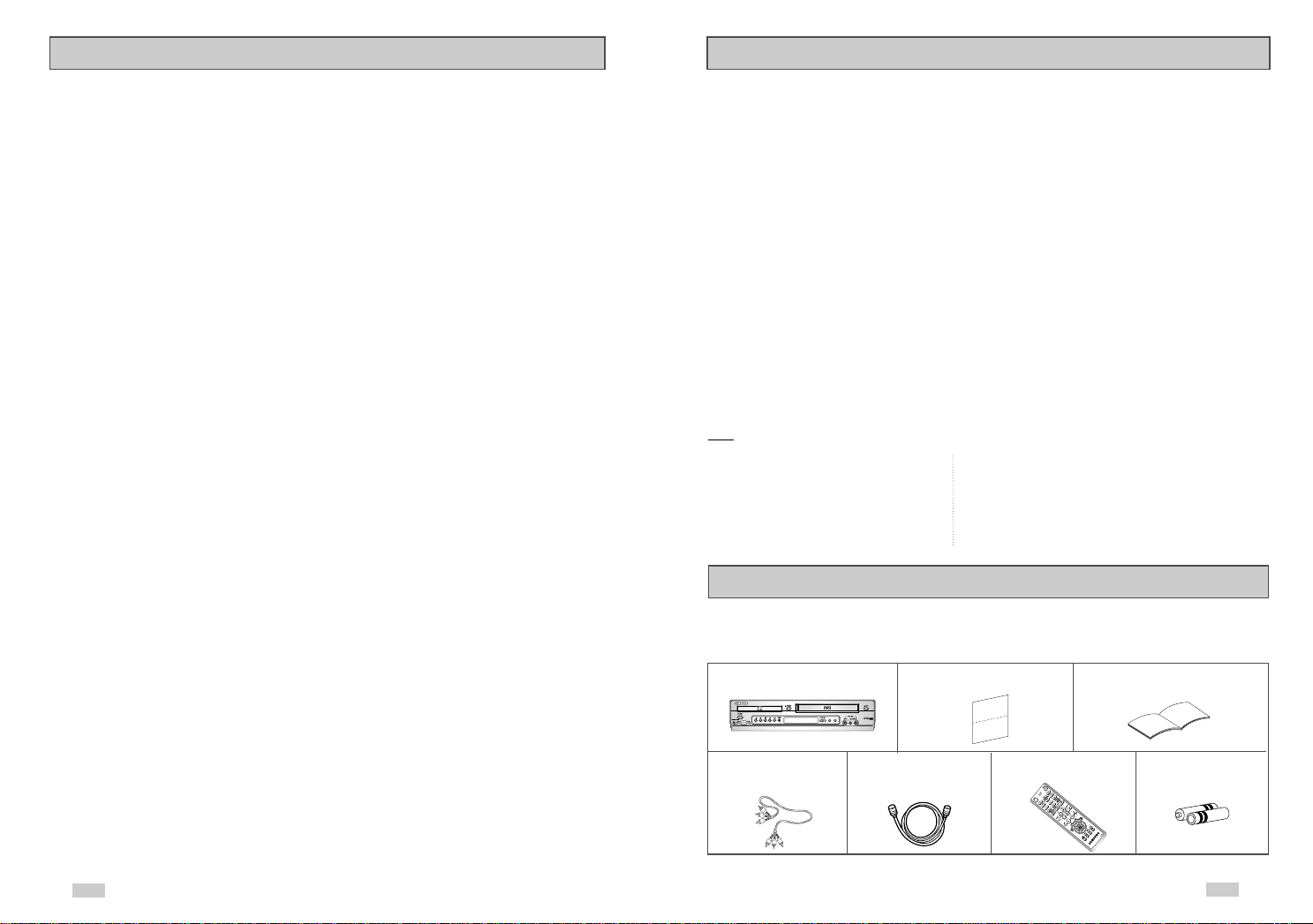
Table of Contents
EJECT
DVD/VCR
PROGRESSIVE
MM
C
s
c
◆ 9 - VCR Recording. . . . . . . . . . . . . . . . . . . . . . . . . . . . . . . . . . . . . . . . . . . . . . . . . . . . . . 56
■ Basic Recording . . . . . . . . . . . . . . . . . . . . . . . . . . . . . . . . . . . . . . . . . . . . . . . . . . . . . . . . . . . . 56
■ Special Recording Features . . . . . . . . . . . . . . . . . . . . . . . . . . . . . . . . . . . . . . . . . . . . . . . . . . . 57
■ One Touch Recording (OTR) . . . . . . . . . . . . . . . . . . . . . . . . . . . . . . . . . . . . . . . . . . . . . . . . . . 58
■ Record Speed . . . . . . . . . . . . . . . . . . . . . . . . . . . . . . . . . . . . . . . . . . . . . . . . . . . . . . . . . . . . . . 58
◆ 10 - Timer Recording. . . . . . . . . . . . . . . . . . . . . . . . . . . . . . . . . . . . . . . . . . . . . . . . . . . . 59
■ How to Set a Timer Recording . . . . . . . . . . . . . . . . . . . . . . . . . . . . . . . . . . . . . . . . . . . . . . . . . 59
■ Function(VCR). . . . . . . . . . . . . . . . . . . . . . . . . . . . . . . . . . . . . . . . . . . . . . . . . . . . . . . . . . . . . . 60
◆ Appendix A - Advanced Connections . . . . . . . . . . . . . . . . . . . . . . . . . . . . . . . . . . . . . . . 61
■ S-Video/Component Video Connections (for DVD). . . . . . . . . . . . . . . . . . . . . . . . . . . . . . . . . . 61
■ Stereo Connections. . . . . . . . . . . . . . . . . . . . . . . . . . . . . . . . . . . . . . . . . . . . . . . . . . . . . . . . . . 62
■ Monitor TV Connections . . . . . . . . . . . . . . . . . . . . . . . . . . . . . . . . . . . . . . . . . . . . . . . . . . . . . . 63
■ Connecting Other Video Equipment . . . . . . . . . . . . . . . . . . . . . . . . . . . . . . . . . . . . . . . . . . . . . 64
◆ Appendix B - Help . . . . . . . . . . . . . . . . . . . . . . . . . . . . . . . . . . . . . . . . . . . . . . . . . . . . . . 65
■ Technical Specifications . . . . . . . . . . . . . . . . . . . . . . . . . . . . . . . . . . . . . . . . . . . . . . . . . . . . . . 65
Feature Summary
DVD+VCR Features
• Perfect compatibility to play back DVDs, audio CDs, MP3 discs or VHS Tapes.
• Enjoy a DVD movie while recording a TV show to the VCR.
• Auto Setup instantly finds the time and runs channel search.
• RF inputs and outputs for all kinds of TVs available.
• Composite, S-Video, and Component Video outputs.
• Universal remote provides the full operation on DVD+VCR.
• On-Screen Program (English/French/Spanish).
DVD Features
• 10-bit video digital to analog converter and 27MHz advanced digital filter.
• Playback of 96KHz/24-bit sources.
• DTS digital output for DTS-enhanced DVDs.
• Playback MP3-CDs.
• 4 in 1 slot to support 4 kinds of Memory Card, Memory Stick, SD Card, MMC and Smart Media Card.
VCR Features
• Hi-Fi Stereo VCR.
• Superior slow motion and stop action (with 4 heads).
• Playback of S-VHS tapes with a better than standard resolution.
• INTRO Scan, Zero Return, and END Search.
• 7-event/1 month timer recording.
• Time remaining counter, real time counter.
Note
*Discs which cannot be played with this player. *Ability to play back may depend on recording
• DVD-ROM • DVD-RAM conditions.
• CD-ROM • CDV • DVD-R • CD-RW
• CDI • VCD • DVD+RW, -RW
• HD layer of Super Audio CD
• CDGs play audio only, not graphics.
Unpack
When you unpack the DVD+VCR, please check the following list of items is included in the
packing case.
DVD-VCR
RCA cable for RF (Radio Frequency) 1.5V “AAA” Batteries- 2EA
Audio/Video connection Antenna Cable (AC43-12002H)
(AC97-01746A) (AC39-42001J)
6
Registration Card User’s Guide
(AD68-00078A) (AK68-00222A)
Remote Control
(AK59-00008N)
7
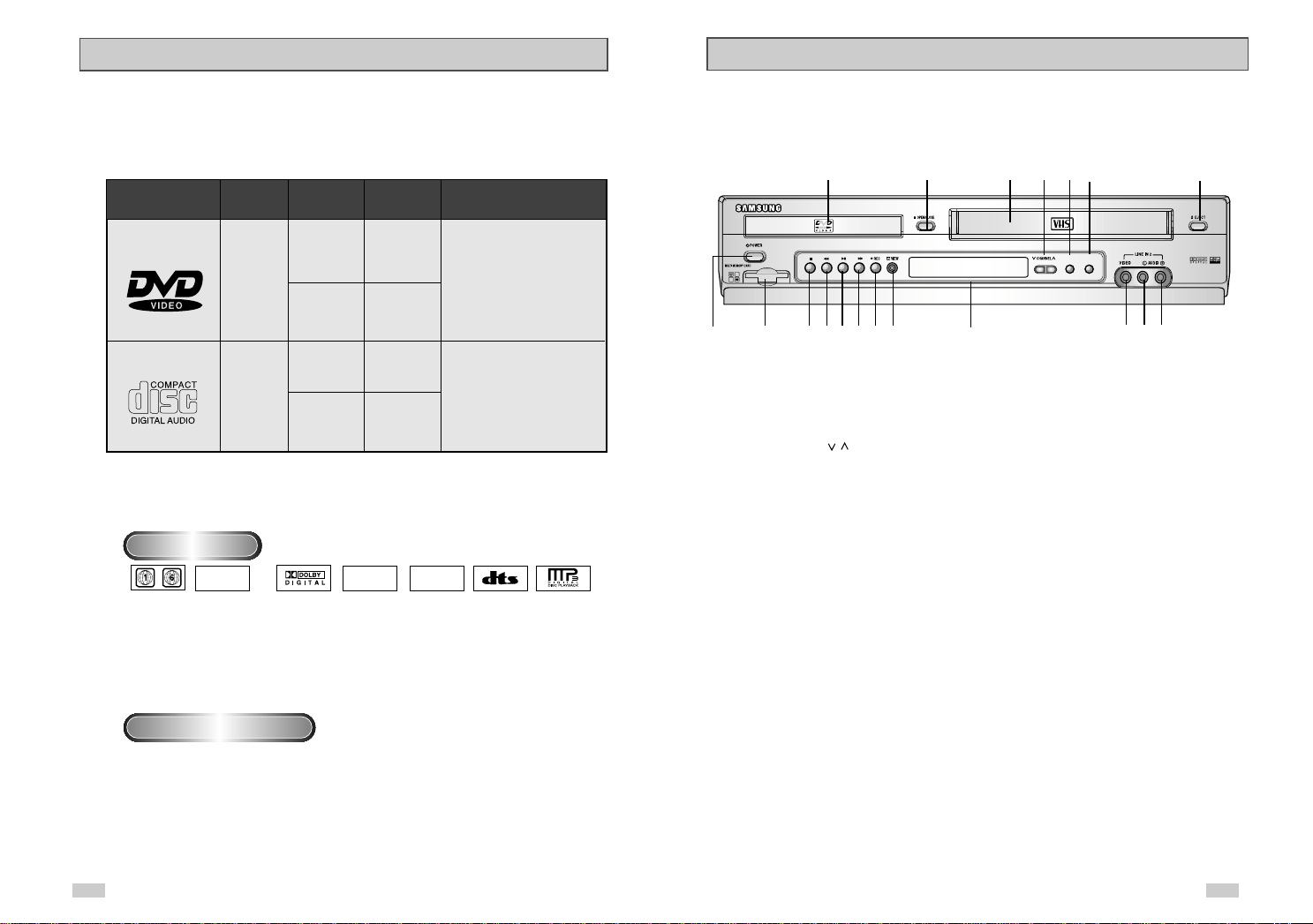
EJECT
DVD/VCR
PROGRESSIVE
MM
C
s
c
Disc Type and Characteristics
This DVD player is capable of playing the following types of discs with the corresponding logos:
Disc Types
(Logos)
DVD
V I D E O
AUDIO-CD
Disc Markings
~
• Play
Region
Number
• NTSC broadcast
Recording
Types
Audio
+
Video
Audio
NTSC
system in U.S.A,
Canada, Korea,
Japan, etc.
• Dolby
Digital disc
Disc Size
5"
31/2"
5"
31/2"
Playing Time
Single-sided
240 min.
Double-sided
480 min.
Single-sided
Double-sided
160 min.
STEREO
• Stereo disc
Max.
80 min.
74 min.
20 min.
DIGITAL
SOUND
• Digital
Audio disc
Characteristics
• DVD contains excellent sound
and video due to Dolby Digital
and MPEG-2 system.
• Various screen and audio
functions can be easily
selected through the onscreen menu.
• CD is recorded as a
Digital Signal with better
audio quality, less
distortion and less
deterioration of audio
quality over time.
• DTS disc
• MP3 disc
Front Panel Overview
1 2 3 4 5 6 7
8 9 10 11 12 13 14 15 16 17 18 19
1 DVD DECK
2 DVD OPEN/CLOSE
3 VCR DECK
4 CHANNEL /
5 DVD-VCR SELECT
6 PROGRESSIVE
7 VCR EJECT
8 POWER
9 MULTI MEMORY CARD SLOT
10 STOP
11 REWIND/REV
12 PLAY/PAUSE
13 FAST-FORWARD/FWD
14 RECORD
15 EZ VIEW
16 FRONT PANEL DISPLAY
17 LINE IN 2 COMPOSITE VIDEO JACK
18 LINE IN 2 LEFT AUDIO JACK
19 LINE IN 2 RIGHT AUDIO JACK
Play Region Number
Both the DVD player and the discs are coded by region. These regional codes must
match in order for the disc to play. If the codes do not match, the disc will not play.
The Region Number for this player is described on the rear panel of the player.
8
9

Rear Panel
1 2 3 4 5 6 7 8 9
1 S-VIDEO OUT
2 DIGITAL AUDIO OUT(COAXIAL)
3 DIGITAL AUDIO OUT(OPTICAL)
4 COMPONENT VIDEO OUT
5 AUDIO LINE OUT TO TV
(S-VIDEO OR COMPONENT)
Front Panel Display
1 2 3 4 5
6 LINE IN 1
7 LINE OUT TO TV (COMPOSITE)
8 RF ANTENNA INPUT
9 RF OUT TO TV
STEREO
Remote Control Overview
1
2
3
4
5
6
7
8
9
10
11
12
13
14
15
16
17
18
19
20
21
22
23
24
25
26
27
28
29
30
31
32
33
1 POWER
2 SHUTTLE <</>>
3 100+
4 DVD
5 MEMORY CARD
6 VOLUME +/–
7 REWIND
SKIP BACK
8 STOP
9 SUBTITLE
10 MENU
11 UP
12 LEFT
13 DOWN
14 CLEAR
15 RECORD
16 EZ VIEW, SPEED
17 MODE
REPEAT
18 OPEN/CLOSE
19 0-9
20 TV MUTE. AUDIO
21 VCR, TV SELECT
22 INPUT SEL.
F.ADV/SKIP
23 CHANNEL
TRACKING
24 FAST-FORWARD
SKIP NEXT
25 PLAY/PAUSE
26 INFO.
27 RETURN
28 ENTER
29 RIGHT
30 TV/VCR
31 DISC MENU
32 MARK
SEARCH
33 ANGLE
TIMER
6 7 8
1 When the light is on, DVD is operating.
2 DVD or CD media is loaded.
3 The time, counter position, time remaining or
current deck status is indicated.
4 VHS videotape is loaded.
5 VCR is activated.
10
6 A DVD with a DTS soundtrack is loaded.
7 The Hi-Fi track of a VHS videotape is playing
(The current TV program or video is broadcast in
Stereo.)
8 Timer Recording is in progress.
It also blinks when you pause VCR.
Insert Batteries into Remote
• Remove the battery cover on the remote
• Insert two 1.5V “
polarities(+/-)
• Slide the cover back onto remote.
AAA” batteries as shown, making sure of the correct
11

Using the TV Buttons on the Remote Control
Basic Connections/Auto Setup
Your VCR remote control will work with Samsung televisions and
compatible brands.
To determine whether your television is compatible, follow the instructions
below.
1
1 Switch your television on.
2 Point the remote control towards the television.
3 Hold down the TV button and enter the two-figure code
corresponding to the brand of your television, by pressing the
appropriate numeric buttons.
Brand Codes Brand Codes
3
2
3
4
4
5
SAMSUNG 01, 14, 15, 23 LOEWE 28
SHARP 02, 16, 22 ZENITH 17
SONY 03 LG 06, 08, 18
RCA 07, 29 MAGNAVOX 04
TOSHIBA 09 EMERSON 21
PANASONIC 12, 24 SANYO 05, 20
HITACHI 10 DAEWOO 19
NEWSAN 27 NOBLEX 25
Result:
If your television is compatible with the remote control, it
will switch off. It is now programmed to operate with the
remote control.
➢ If several codes are indicated for your television brand, try
each one in turn until you find one that works.
☛
When you change the batteries in the remote control, you
must reprogram the code, following the same procedure.
You can then control the television using the following buttons.
Button Function
POWER
➀
INPUT SEL.
VOL +or –
CH ( or )
MUTE
➄
The various functions will not necessarily work on all
➢
televisions. If you encounter problems, operate the
television directly.
Used to switch the television on and off.
Used to select an external source.
➁
Used to adjust the volume of the television.
➂
Used to select the required channel.
➃
Used to toggle the sound on and off.
TELEFUNKEN 26
You will need to connect the DVD-VCR to a TV and run Auto Setup.
The Auto Setup will automatically search for channels and then set
your DVD-VCR's internal clock.
NOTES:
• See Appendix A for Advanced Connections.
• Standard RF or Line connections between your TV are
required to run DVD+VCR setup menu, even if you
connect S-Video or Component Video Output for better
picture quality.
1 Connect the RF Antenna Cable to your DVD-VCR
Connect an external indoor/outdoor antenna or wall outlet antenna
cable to the Ant-In jack on the rear panel.
2 Connect your DVD-VCR to a TV
Choose one of the following methods:
RF Connection
Using the supplied RF antenna cable, connect the OUT jack (TO
TV) on the back panel of your DVD-VCR to your TV’s Antenna
Input.
Line Connection
Using an RCA-type audio/video cable (red, white, yellow), connect
the LINE OUT jacks on the back panel of your DVD-VCR to your
TV's Line In jacks. Use the three cables as follows: red for right
audio, white for left audio, and yellow for video.
NOTE: If your TV is equipped with RCA jacks, it is better to use the
Line Connection method.
3 Plug In
Your DVD-VCR's power should be plugged into a standard
120V/60Hz wall outlet. Avoid pressing any buttons on the remote
control or on the unit during an Auto Setup. While your DVD-VCR is
running an Auto Setup, “AUTO” will blink. When Auto Setup is
complete, the current time will be displayed on the front panel. In
case Auto Clock set fails to locate a channel to set the clock, you
should set the clock manually. See page 18.
4 Turn On your DVD-VCR
Turn on the power by pressing the POWER button on the remote
control or on the front panel of the unit.
5 Turn On your TV
Turn on the TV by pressing the POWER button.
6 Set the TV to Channel 3, 4 or Line
The same channel you selected in Step 2 above must be used. If
you are using the Line Connection method, set your TV to its Line
Input.
1
From Antenna or Cable
2
To TV’s Antenna Input
3
4
c
s
MM
C
4
12 13

EJECT
DVD/VCR
PROGRESSIVE
Deck Control Buttons
1
2
3
4
Basic DVD Operation
1
1
4
4
The DVD-VCR uses one set of controls to operate both decks. The
following buttons are helpful in successfully controlling each deck.
1 POWER Button
Press the POWER button on the remote control or front panel to
turn on the DVD-VCR.
2 DVD Button
Press the DVD button on the remote control or front panel when
you want to control the DVD deck.
• The DVD indicator will light on the Front Panel Display to show
that the DVD deck is selected.
3 VCR Button
Press the VCR button on the remote control or front panel when
you want to control the VCR deck.
• The VCR indicator will light on the Front Panel Display to show
that the VHS deck is selected.
4 INPUT SEL. Button
Press the INPUT SEL. button repeatedly to cycle through all of
your input sources, including the Tuner (Ch##), Line 1 (rear AV
input), and Line 2 (front AV input).
• Input select is only available when the VCR deck is selected.
Fllow the instructions below to playback a DVD.
1 Open the Disc Tray
Press the OPEN/CLOSE button on your remote control or on the
front panel of the unit to turn on the power and open the disc tray.
2 Insert a Disc
Put a disc in the center of the tray, with the label-printed side facing
up.
3 Close the Disc Tray
Press the OPEN/CLOSE button on your remote control or on the
front panel of the unit to close the disc tray.
4 Play a DVD
Press the PLAY/PAUSE button on your remote control or on the
front panel of the unit.
• Most discs will start to playback as soon as the tray closes.
• If a DVD has a MENU, the menu may pop up on TV screen.
5 Additional DVD Options
• See pages 25 ~ 35 for advanced DVD Setup options.
• See pages 36 ~ 52 for special DVD Playback features.
Basic VCR Operation
To play a standard VHS videotape, just insert it into the VCR deck
and press the Play button. You can turn on the Auto Play to enable
the VCR deck to play automatically when you insert a videotape
that is missing the Record Safety Tab.. See page 54.
1 Insert VHS Tape
Insert a standard VHS videotape into the VCR deck.
• When a videotape is inserted, power will turn on automatically.
2 Play Tape
Press the
❿ll
the front panel of the unit. The videotape will begin to play
automatically if it is missing the Record Safety Tab and Auto Play is
turned on. See page 54
3 Stop Playback
Press the ■(STOP) button on the remote control or on the front
panel of the unit.
4 Eject Tape
Press the OPEN/CLOSE button on the remote control or the
EJECT button on the front panel of the unit.
5 Additional VCR Options
• See pages 53~55 for special VCR Playback features.
• See pages 56~58 for VCR Recording features.
• See page 59 for Timer Recording features.
(PLAY/PAUSE) button on the remote control or on
DVD/VCR
3
PROGRESSIVE
1
2
EJECT
4
1514

Basic TV Tuner Operations
Menu Language
When watching TV using the DVD-VCR's built-in TV tuner, use the
buttons below.
1 TV/VCR
Press this button to switch between your TV's tuner and the VCR's
internal tuner.
1
• You don’t need to press the TV/VCR button in VCR mode.
2 Channel Up/Down
Use these buttons to move to the previous or the next channel.
3 0-9 Buttons
Use these buttons to select the desired channel directly.
3
4
2
2
4 100+ Button
Press this button to tune to channels 100 and above. First, press
the 100+ button, then use the numeric buttons (0-9) to enter the
remaining digits of the channel number desired.
• This button is activated only in Cable TV Mode.
5 INFO. Button
Press this button to display the current channel.
• This also works in DVD and VCR mode.
On-Screen Menu Navigation
The on-screen menus allow you to enable or disable various
functions on your DVD-VCR. Use the following buttons to open
Language : English
Front Display : Auto
Auto Power Off : Off
1
2
3
2
2
2
and navigate through the on-screen menus.
1 MENU Button
Press this button while the DVD is in Stop or Play mode to open
the on-screen MAIN MENU.
2 Up/Down and Left/Right
Use these buttons to move the selection bar up, down, left and
right to cycle through the menu options.
3 ENTER Button
Press this button to confirm any new settings.
4
4 RETURN Button
Press this button to return to the last MENU screen displayed or to
exit the on-screen MENU all together.
To change the on-screen MENU language to English, French or
Spanish, follow these steps.
1 Open “MENU”
Press the MENU button while the DVD is in Stop or Play mode.
2 Select “SETUP”
Using the UP/DOWN buttons, move the selection bar to “SETUP”
then press ENTER to select.
3 Select “Language”
Use the UP/DOWN buttons to highlight “Language” then press the
ENTER button.
4 Set menu Language
Place the selection bar next to your desired Language, then press
the ENTER button.
1
Language : English
Front Display : Auto
Auto Power Off : Off
Language : English
Front Display : Auto
Auto Power Off : Off
Language : English
Front Display : Auto
Auto Power Off : Off
4
16
17
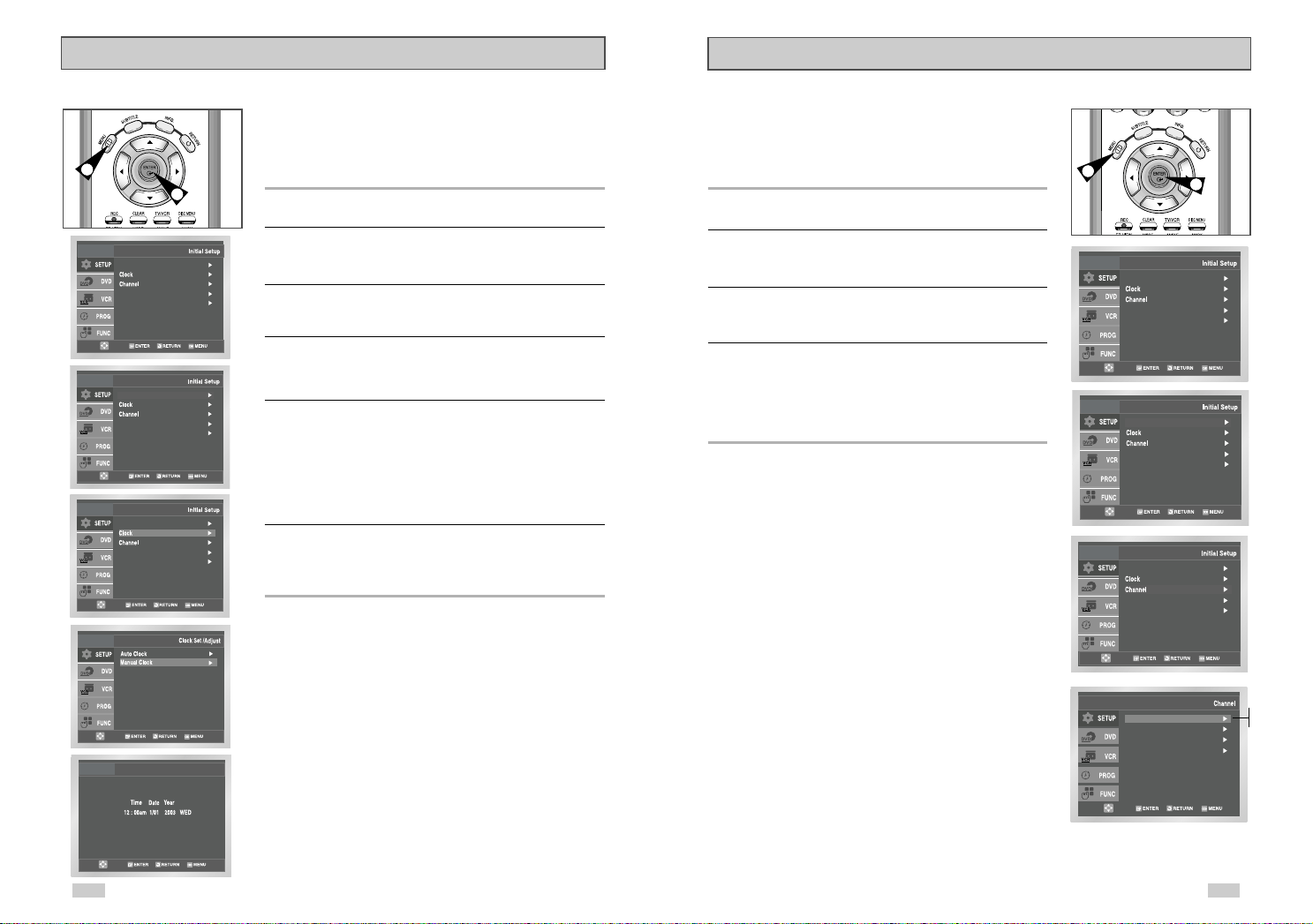
Manual Clock Set
Language : English
Front Display : Auto
Auto Power Off : Off
Manual Clock
Language : English
Front Display : Auto
Auto Power Off : Off
Ant./Cable : Antenna
RF Output CH : 3CH
Auto Channel Memory
Channel Add/Delete
Language : English
Front Display : Auto
Auto Power Off : Off
Language : English
Front Display : Auto
Auto Power Off : Off
Front Display : Auto
Auto Power Off : Off
Language : English
Front Display : Auto
Auto Power Off : Off
Language : English
Tuner Band Setting
If Auto Setup fails to set the DVD-VCR’s internal clock by locating
a local TV station, follow these steps to set the date and time
manually.
1
4
NOTE: For accurate Timer Recording, your DVD-VCR's internal
clock must be set correctly.
1 Open “MENU”
Press the MENU button while the DVD is in Stop or Play mode.
2 Select “SETUP”
Using the UP/DOWN buttons, move the selection bar to “SETUP”
then press ENTER to select.
3 Select “Clock”
Use the UP/DOWN buttons to highlight “Clock ”, then press the
ENTER button.
4 Select “Manual Clock”
Move the highlight to “Manual Clock”, then press the ENTER
button.
• The Clock Set/Adjust menu will change as shown.
5 Set the Clock
Use the Left/Right buttons to select each of the following options,
then use the UP/DOWN buttons to set each option:
• Hour – Set the hour.
• Minute – Set the minute.
• Month – Set the month.
• Day – Set the day.
• Year – Set the year.
This feature allows you to manually set the DVD-VCR’s tuner band
to Antenna or Cable, whichever you connected to the Antenna In
jack during initial setup.
• Use this setting only if Auto Setup detected the incorrect tuner
band, i.e. channels are coming in on the wrong channel numbers.
1 Open “MENU”
With the DVD in Stop or Play mode, press the MENU button.
2 Select “SETUP”
Using the UP/DOWN buttons, move the selection bar to “SETUP”
then press ENTER to select.
3 Select “Channel”
Using the UP/DOWN buttons, move the selection bar to “Channel”,
then press ENTER to select.
4 Select “Ant/Cable”
Move the selection arrow to “Ant/Cable” then press right to select
from the following options:
• Antenna - Indicates that the DVD-VCR is connected to an indoor
• Cable TV - Indicates that the DVD-VCR is connected to Cable TV.
or outdoor VHF/UHF antenna.
1
3
6 Confirm Settings
Press the RETURN button to confirm your clock settings and to
return to the Setup Menu.
• Press the RETURN button again to exit.
18
Antenna
Cable TV
19
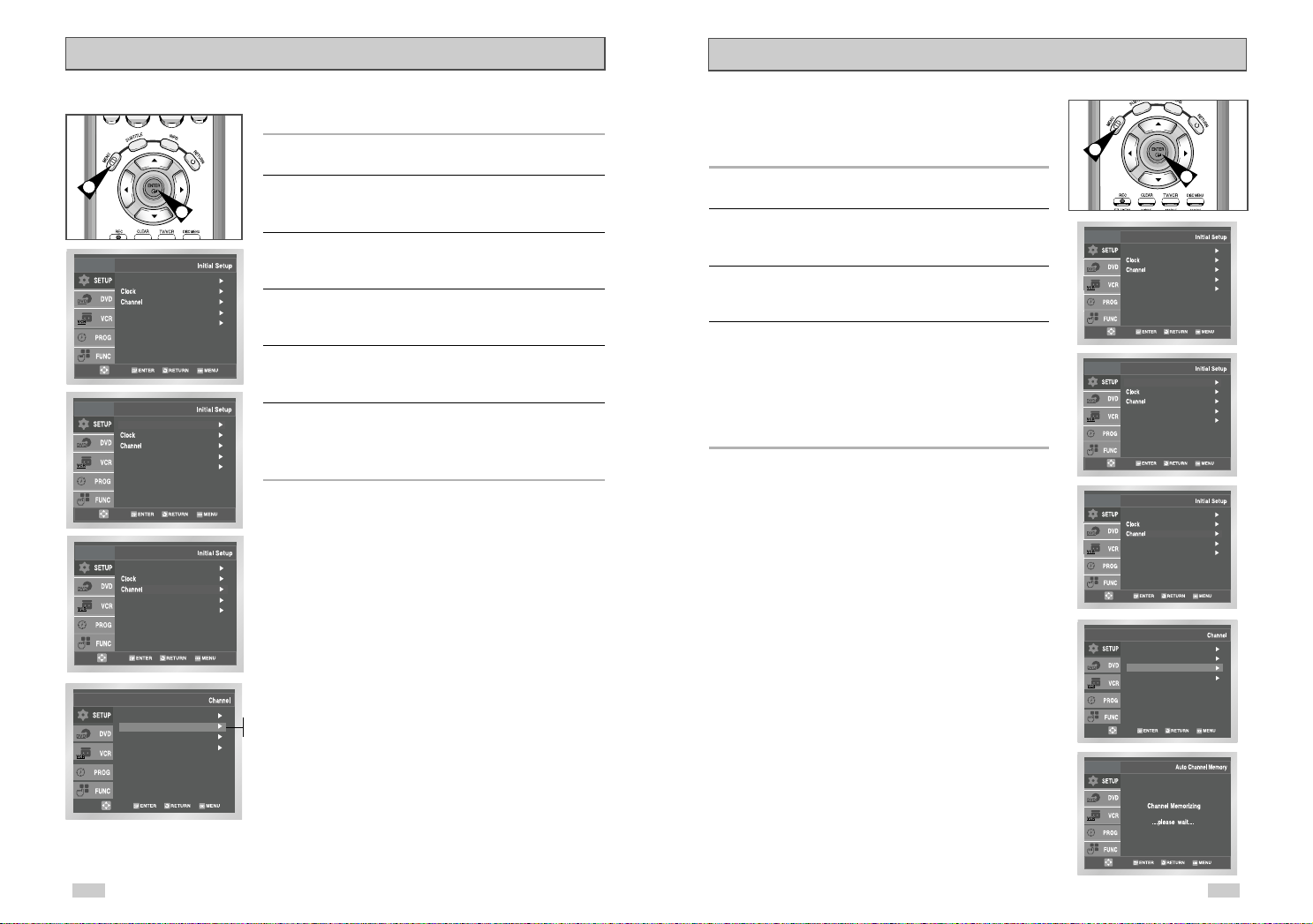
Language : English
Front Display : Auto
Auto Power Off : Off
Ant./Cable : Antenna
RF Output CH : 3CH
Auto Channel Memory
Channel Add/Delete
RF Output Channel
Language : English
Front Display : Auto
Auto Power Off : Off
Ant./Cable : Antenna
RF Output CH : 4CH
Auto Channel Memory
Channel Add/Delete
Language : English
Front Display : Auto
Auto Power Off : Off
Front Display : Auto
Auto Power Off : Off
Language : English
Language : English
Front Display : Auto
Auto Power Off : Off
Front Display : Auto
Auto Power Off : Off
Language : English
Auto Channel Memory
1 Open “MENU”
With the DVD in Stop or Play mode, press the MENU button.
1
5
2 Select “SETUP”
Using the UP/DOWN buttons, move the selection bar to “SETUP”
then press ENTER to select.
3 Select “Channel”
Using the UP/DOWN buttons, move the selection bar to “Channel,”
then press ENTER to select.
4 Select “RF Output CH”
Move the selection bar to “RF Output CH”, then press right
to change.
5 Change “RF Output CH”
A message will appear on your TV.
Then press ENTER to change.
6 Change “TV Channel”
A message will appear on your TV. When the message disappears,
Auto Channel Memory will automatically seek and store all active
channels in your area.
1 Open “MENU”
With the DVD in Stop or Play mode, press the MENU button.
2 Select “SETUP”
Using the UP/DOWN buttons, move the selection bar to “SETUP”
then press ENTER to select.
3 Select “Channel”
Using the UP/DOWN buttons, move the selection bar to “Channel”,
then press ENTER to select.
4 Run “Auto Channel Memory”
Move the selection arrow to “Auto Channel Memory,” then press
ENTER to select.
• The DVD-VCR will automatically search for all available
channels in the selected Tuner Band. This procedure may take
a few minutes to complete.
• When finished, the lowest channel found will be displayed.
1
4
change your TV to channel 3 or 4 to match the RF output channel
of the player.
20
3CH
4CH
21
