Samsung DVD-V17000N, DVD-V18000 Instruction Manual
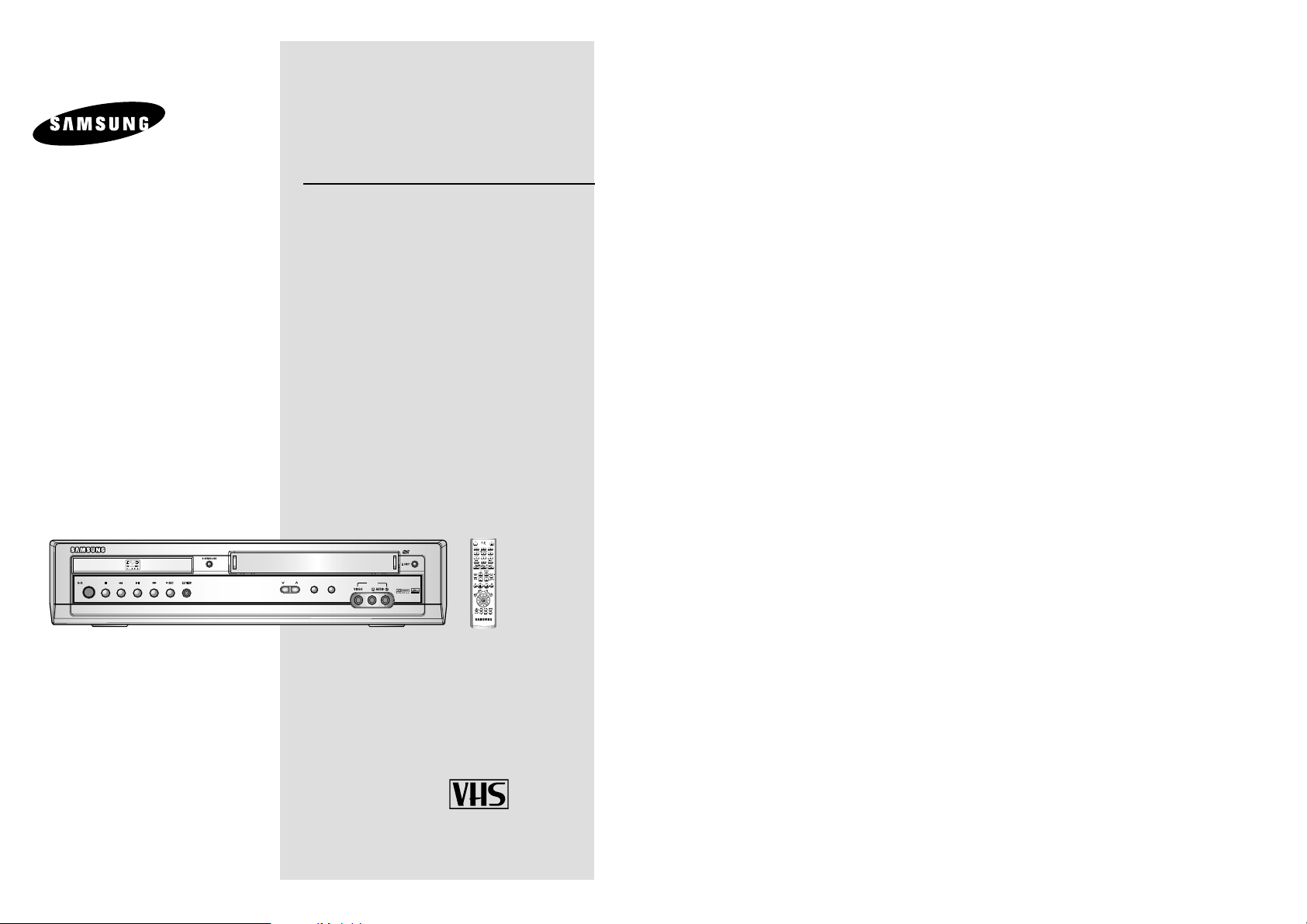
DVD-VCR
DVD-V 17000N
DVD-V 18000
EJECT
STANDBY/ON
DVD
PROG
VCR
LINE2
OPEN/CLOSE
STANDBY/ON
OK
Instruction Manual
www.samsungvcr.com
PAL/NTSC
AK68-00169P
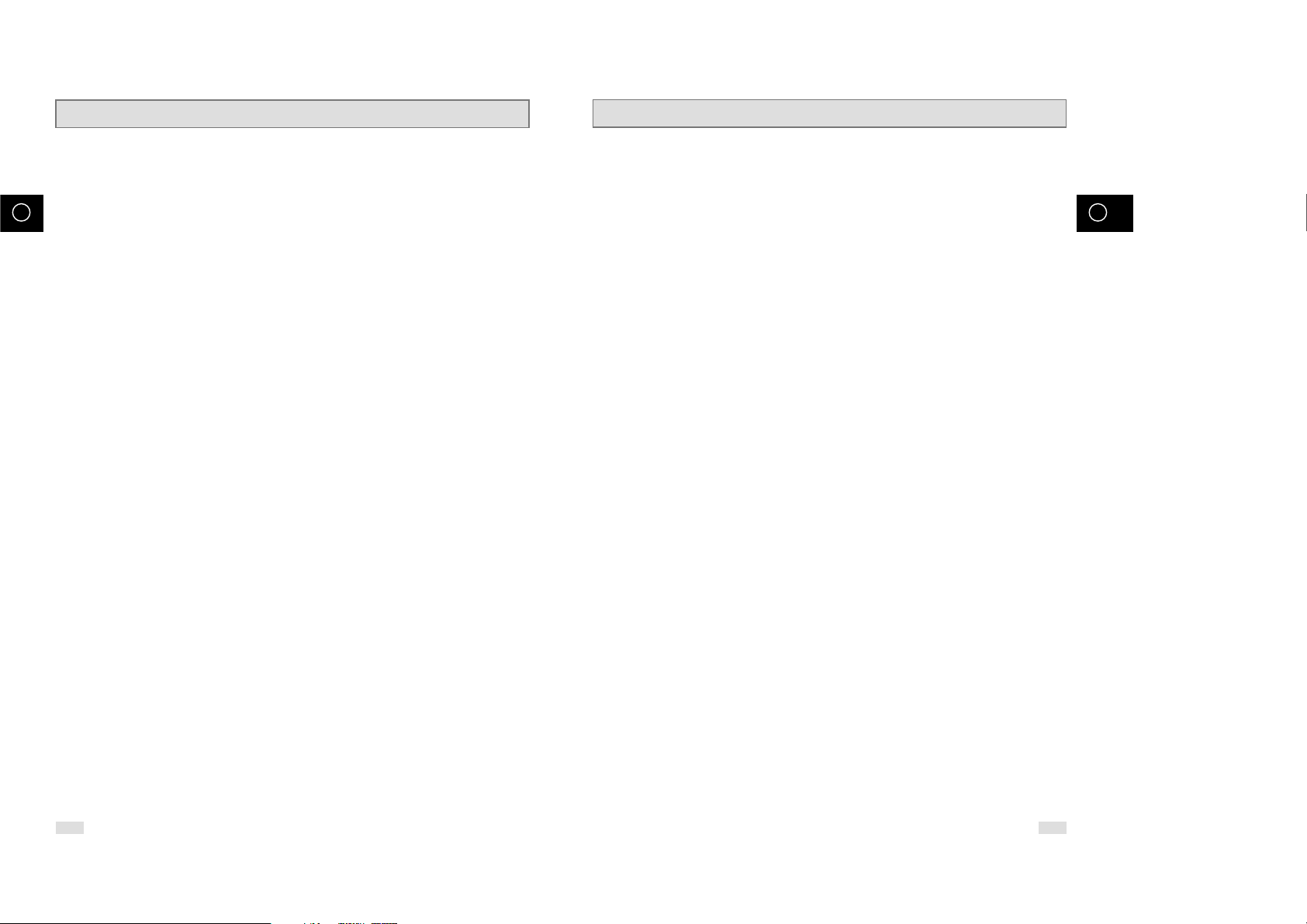
2 3
GB GB
Contents
◆ RECORDING TELEVISION BROADCASTS
■ Selecting the Recording Speed........................................................................................... 30
■ Protecting a Recorded Cassette.......................................................................................... 31
■ Recording a Programme Immediately................................................................................. 31
■ Recording a Programme with Automatic Stop..................................................................... 32
■ Using the Timer Programming Feature................................................................................ 33
■ Checking a Preset Recording .............................................................................................. 34
■ Cancelling a Preset Recording............................................................................................ 35
◆ PLAYING BACK
■ Playing a Cassette............................................................................................................... 35
■ Adjusting Picture Alignment Manually.................................................................................. 35
■ Selecting the Audio Output Mode ........................................................................................ 36
■ Playing a Cassette in Slow Motion....................................................................................... 36
■ Playing a Sequence Frame by Frame.................................................................................. 37
■ Playing a Sequence at Variable Speeds.............................................................................. 37
■ Searching for a Specific Sequence...................................................................................... 38
■ Using the Tape Counter....................................................................................................... 40
■ Connecting an RCA Audio/Video Input Cable...................................................................... 41
■ Using the Assemble Edit Function....................................................................................... 42
■ Recording from Another VCR or Camcorder ....................................................................... 42
■ Using the TV Buttons on the Remote Control...................................................................... 43
◆ DVD FUNCTIONS
■ Choosing a Connection........................................................................................................ 44
■
Setting Up the Language Features
............................................................................................ 45
■
Setting Up the Audio Options
................................................................................................... 47
■
Setting Up the Display Options
................................................................................................. 47
■
Setting Up the Parental Control
................................................................................................ 49
■
A/V Receiver Connections
....................................................................................................... 50
■
Special Playback Features
....................................................................................................... 51
■
Adjusting the Aspect Ratio (EZ View)
........................................................................................ 52
■
Using the Display Function
....................................................................................................... 54
■
Changing the Camera Angle
.................................................................................................... 55
■
Selecting the Subtitle Language
............................................................................................... 55
■
Repeat Play
............................................................................................................................ 56
■
Selecting the Audio Language
.................................................................................................. 57
■
Using the Mark Function
.......................................................................................................... 58
■
MP3/WMA Play
....................................................................................................................... 59
■
Program Play & Random Play
.................................................................................................. 61
■
Picture CD Playback
................................................................................................................ 62
Contents
◆ FOREWORD
■ Safety Instructions................................................................................................................ 5
■ Disc Type and Characteristics ............................................................................................. 6
◆ DVD-VCR OVERVIEWS
■ Front View of the DVD-VCR................................................................................................. 7
■ Rear View of the DVD-VCR................................................................................................. 8
■ Infrared Remote Control....................................................................................................... 9
■ Display Indicators................................................................................................................. 10
■ Accessories.......................................................................................................................... 10
◆ CONNECTING YOUR DVD-VCR
■ Deciding How to Connect DVD-VCR................................................................................... 11
■ Connecting DVD-VCR to the TV using the Coaxial Cable................................................... 12
■ Connecting DVD-VCR to the TV using the RCA Cable ....................................................... 12
■ Connecting DVD-VCR to a Satellite Receiber or Other Equipment..................................... 13
■ Plug & Auto Set Up .............................................................................................................. 14
■ Tuning Your Television for the DVD-VCR............................................................................ 15
■ Deck Control Keys ...............................................................................................................16
■ Basic TV Tuner Operations.................................................................................................. 17
■ Inserting Batteries in the Remote Control............................................................................ 18
■ Setting the Date and Time ................................................................................................... 18
■ Setting the Menu Language................................................................................................. 19
◆ SETTING UP YOUR DVD-VCR
■ Presetting the Stations Automatically................................................................................... 20
■ Presetting the Stations Manually.......................................................................................... 21
■ Clearing a Preset Station..................................................................................................... 22
■ Changing the Preset Station Table...................................................................................... 23
■
Selecting the RF OUT Sound Mode (B/G-D/K)
........................................................................... 24
■ Setting the DVD-VCR Output Channel ............................................................................... 24
■ Selecting the Colour Mode................................................................................................... 25
■ NICAM ................................................................................................................................. 25
■ Intelligent Picture Control.....................................................................................................26
■ Intelligent Picture Control (Remote Control) ........................................................................ 26
■ Auto Power off...................................................................................................................... 27
■ Screen Message..................................................................................................................28
■ Selecting the Cassette Type................................................................................................ 28
■ Repeat Play.......................................................................................................................... 29
■ S-VHS Play.......................................................................................................................... 29
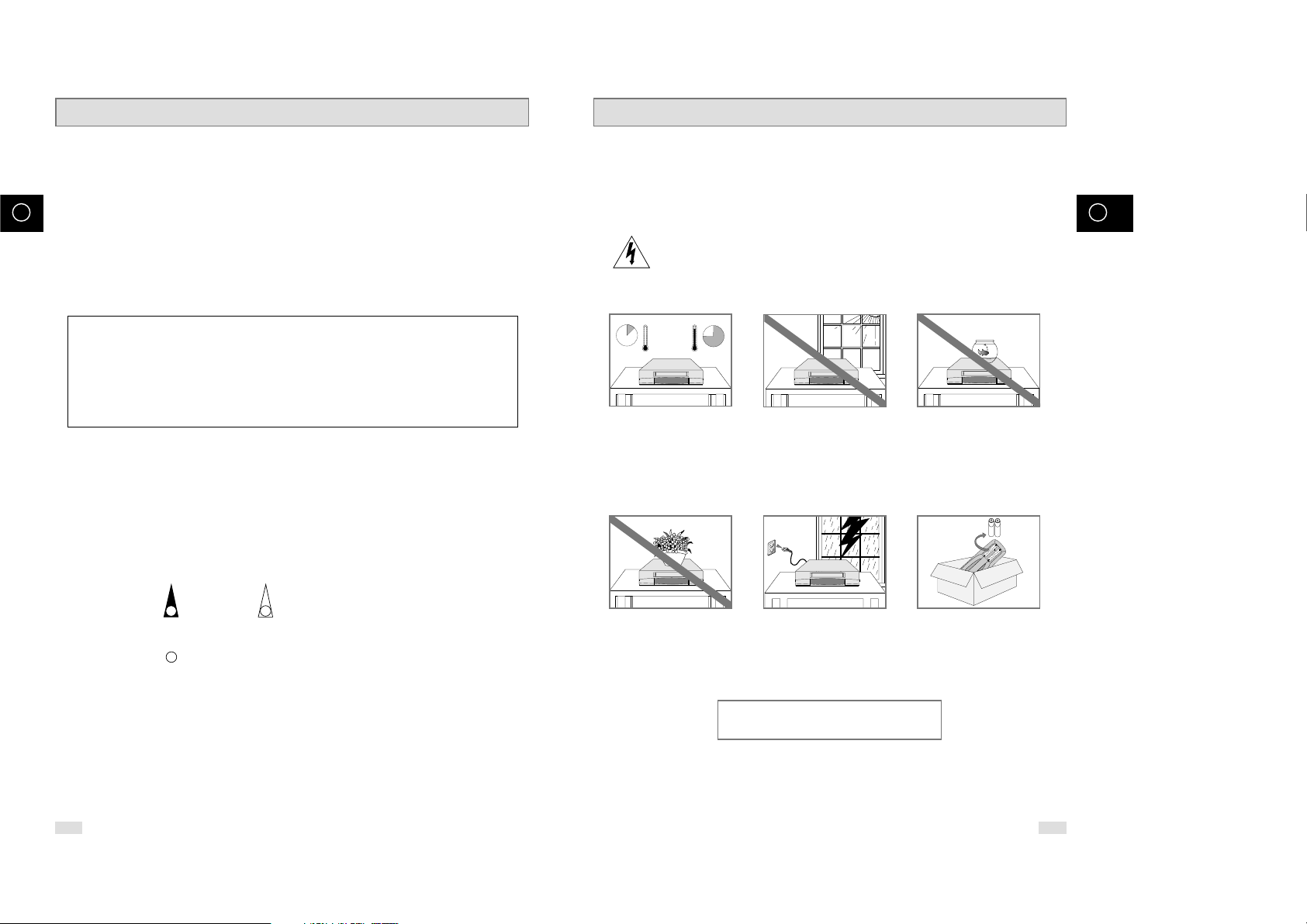
Safety Instructions
4 5
GB GB
Contents (cont.)
◆ SOLVING PROBLEMS
■ Technical Specifications...................................................................................................... 64
■ Problems and Solutions (VCR) ........................................................................................... 65
■ Troubleshooting Guide (DVD)............................................................................................. 66
Symbols
1 1
☛
➢
Press/push
Hold down
= Step number
Important Note
1
The lightning bolt is a warning sign alerting you to dangerous voltage inside the product.
DO NOT OPEN THE DVD-VCR. Refer to service personnel.
HH
5°C
40°C
10% 75%
THIS DEVICE IS NOT FOR USE IN INDUSTRIAL
ENVIRONMENTS
Do NOT expose the DVD-VCR
to extreme temperature conditions (below 5°C and above
40°C) or to extreme humidity
conditions (less than 10% and
more than 75%).
Do NOT expose the DVD-VCR
to direct sunlight.
Do NOT expose the DVD-VCR
to any liquids.
Do NOT place any objects on
the DVD-VCR or remote
control.
During a storm and/or lightning, unplug the DVD-VCR
from the mains socket and
aerial.
If the remote control is not
used for a long period of time,
remove the batteries and store
it in a cool, dry place.
The following illustrations represent precautions.
This product incorporates copyright protection technology that is protected by
method claims of certain U.S. patents and other intellectual property rights owned
by Macrovision Corpration and other rights owners. Use of this copyright
protection technology must by authorized by Macrovision Corporized by
Macrovision Corporation, and is intended for home and other limited viewing
uses only unless otherwise authorized by Macrovision Corporation. Reverse
engineering or disassembly is prohibited.
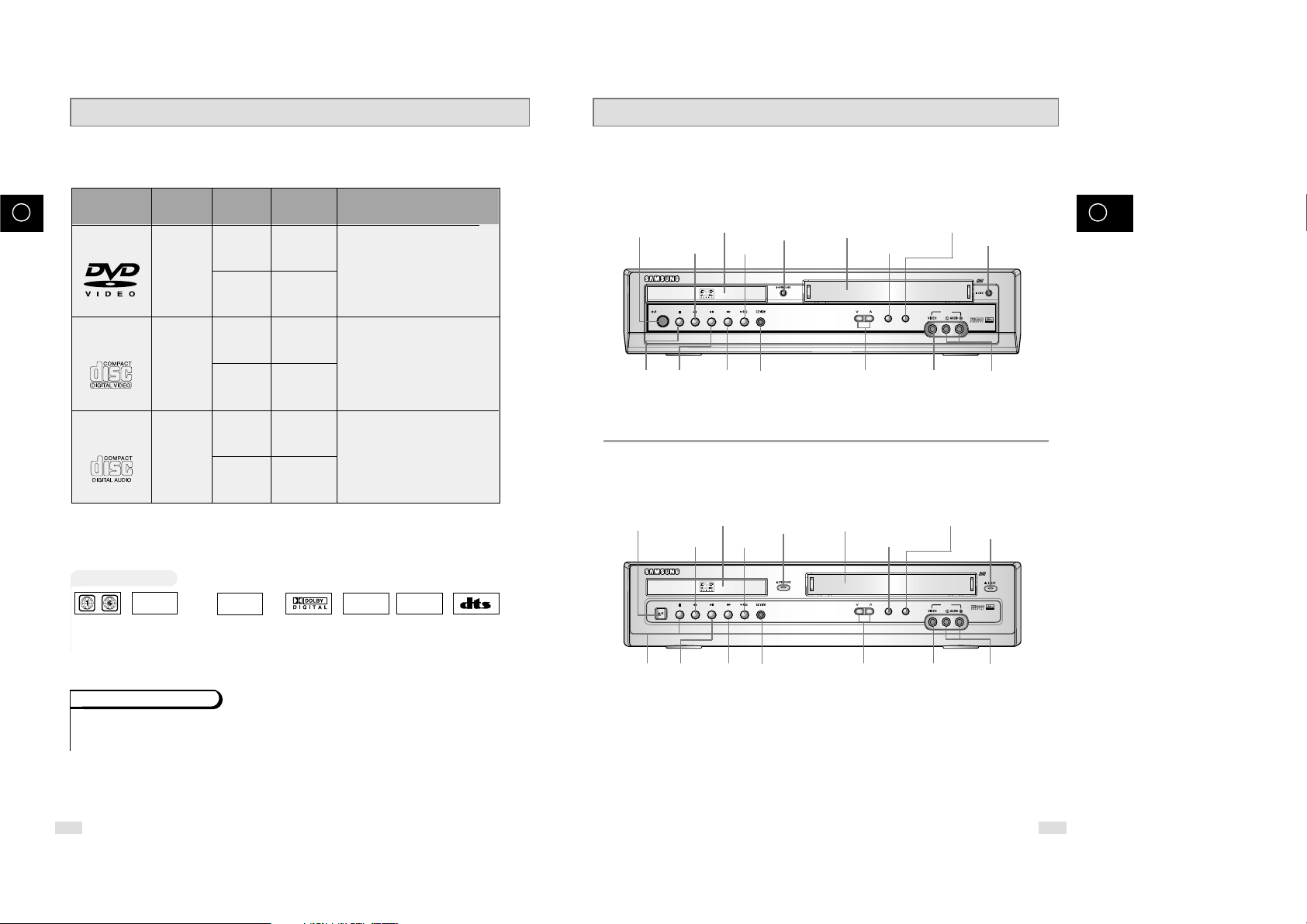
Front View of the DVD-VCR
6 7
GB GB
Disc Type and Characteristics
This DVD player is capable of playing the following types of discs with the corresponding logos :
* DO NOT play CD-ROM, CD-I and DVD-ROM in this player!
(CDGs play audio only, not graphics.)
~
DIGITAL
SOUND
STEREO
• Playback
Region
Number
• PAL colour
system in U.K,
France, Germany,
etc.
• Dolby
Digital disc
• Digital
Audio disc
• Stereo
disc
• DTS disc
Disc Markings
Both the DVD player and the discs are coded by region. These regional codes must match in order for the
disc to play. If the codes do not match, the disc will not play.
The Region Number for this player is described on the rear panel of the player.
Playback Region Number
PAL
• NTSC broadcast
system in USA,
Canada, japan,
South Korea, etc.
NTSC
( DVD-V17000N )
STANDBY/ON
DVD
PROG
VCR
LINE2
( DVD-V18000 )
VIDEO CASSETTE
COMPARTMENT
LINE2 VIDEO
INPUT JACK
REW /SKIP BACK
BUTTON
RECORD
BUTTON
EJECT BUTTON
PROGRAMME
SELECTION BUTTON
OPEN/CLOSE
BUTTON
VCR SELECT BUTTON
DVD SELECT BUTTON
DVD DECK
STANDBY/ON
BUTTON
LINE2 AUDIO L, R
INPUT JACK
VIDEO CASSETTE
COMPARTMENT
LINE2 VIDEO
INPUT JACK
REW /SKIP BACK
BUTTON
RECORD
BUTTON
EJECT BUTTON
PROGRAMME
SELECTION BUTTON
OPEN/CLOSE
BUTTON
VCR SELECT BUTTON
DVD SELECT BUTTON
DVD DECK
STANDBY/ON
BUTTON
LINE2 AUDIO L, R
INPUT JACK
12 Cm
8 Cm
Single-sided
240 min.
Double-sided
480 min.
Single-sided
80 min.
Double-sided
160 min.
Audio
+
Video
Audio
+
Video
Audio
• DVD contains excellent sound
and video due to Dolby Digital
and MPEG-2 system.
• Various screen and audio
functions can be easily selected
through the on-screen menu.
• Video with CD sound, VHS
quality & MPEG-1 compression
technology.
• An LP is recorded as an analog
signal with more distortion. CD
is recorded as a Digital Signal
with better audio quality, less
distortion and less deterioration
of audio quality over time.
VIDEO-CD
AUDIO-CD
12 Cm
8 Cm
74 min.
20 min.
12 Cm
8 Cm
74 min.
20 min.
Disc Types
(Logos)
Recording
Types
Disc Size
Max.
Playing
Time
Characteristics
DVD
PLAY/STILL
BUTTON
STOP BUTTON
F.F / SKIP NEXT
BUTTON
EZ VIEW BUTTON
PLAY/STILL
BUTTON
STOP BUTTON
F.F / SKIP NEXT
BUTTON
EZ VIEW BUTTON
STANDBY/ON
PROG
VCR
DVD
LINE2
EJECT
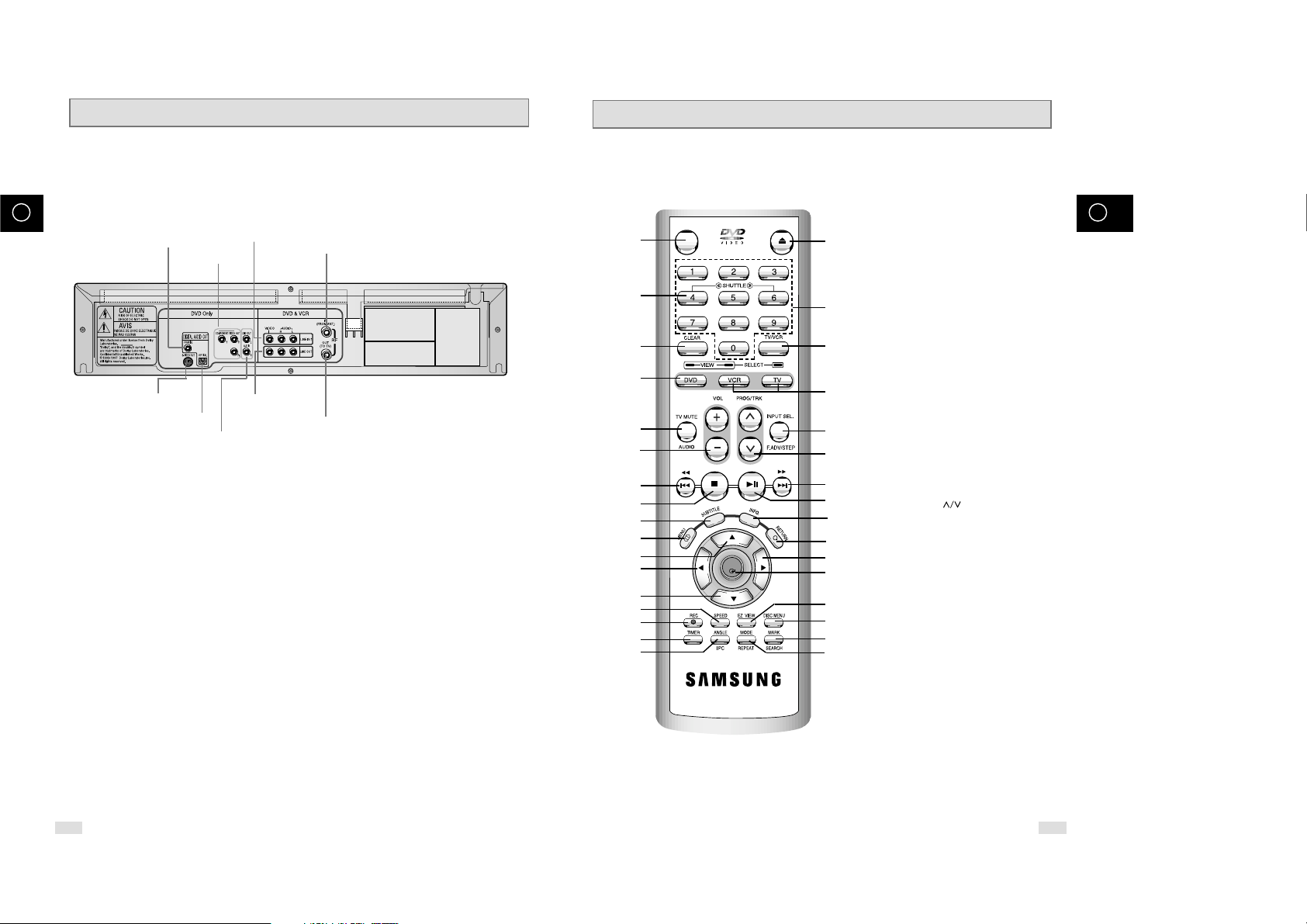
Infrared Remote Control
1 STANDBY/ON
2 SHUTTLE <</>>
3 CLEAR
4 DVD
5 TV MUTE. AUDIO
6 VOLUME +/–
7 REWIND
SKIP BACK
8 STOP
9 SUBTITLE
10 MENU
11 UP
12 LEFT
13 DOWN
14 SPEED SP/LP
15 RECORD
16 TIMER
17 ANGLE
IPC
18 OPEN/CLOSE
19 0-9
20 TV/VCR
21 VCR, TV SELECT
22 INPUT SEL.
F.ADV/STEP
23 PROG
TRACKING
24 FAST-FORWARD
SKIP NEXT
25 PLAY/STILL
26 INFO.
27 RETURN
28 RIGHT
29 OK
30 EZ VIEW
31 DISC MENU
32 MARK
SEARCH
33 MODE
REPEAT
OPEN/CLOSE
STANDBY/ON
OK
1
2
3
4
5
6
7
8
9
10
11
12
13
14
15
16
17
18
19
20
21
22
23
24
25
26
27
28
29
30
31
32
33
( DVD-V17000N / DVD-V18000)
8 9
GB GB
Rear View of the DVD-VCR
RF ANTENNA INPUT
RF OUT TO TV
LINE IN 1
LINE OUT TO TV
(COMPOSITE)
AUDIO LINE OUT TO TV
(S-VIDEO OR COMPONENT)
COMPONENT
VIDEO OUT
DIGITAL AUDIO OUT
SOCKET (COAXIAL)
S-VIDEO OUT JACK
DIGITAL AUDIO OUT
SOCKET (OPTICAL)
( DVD-V17000N / DVD-V18000)
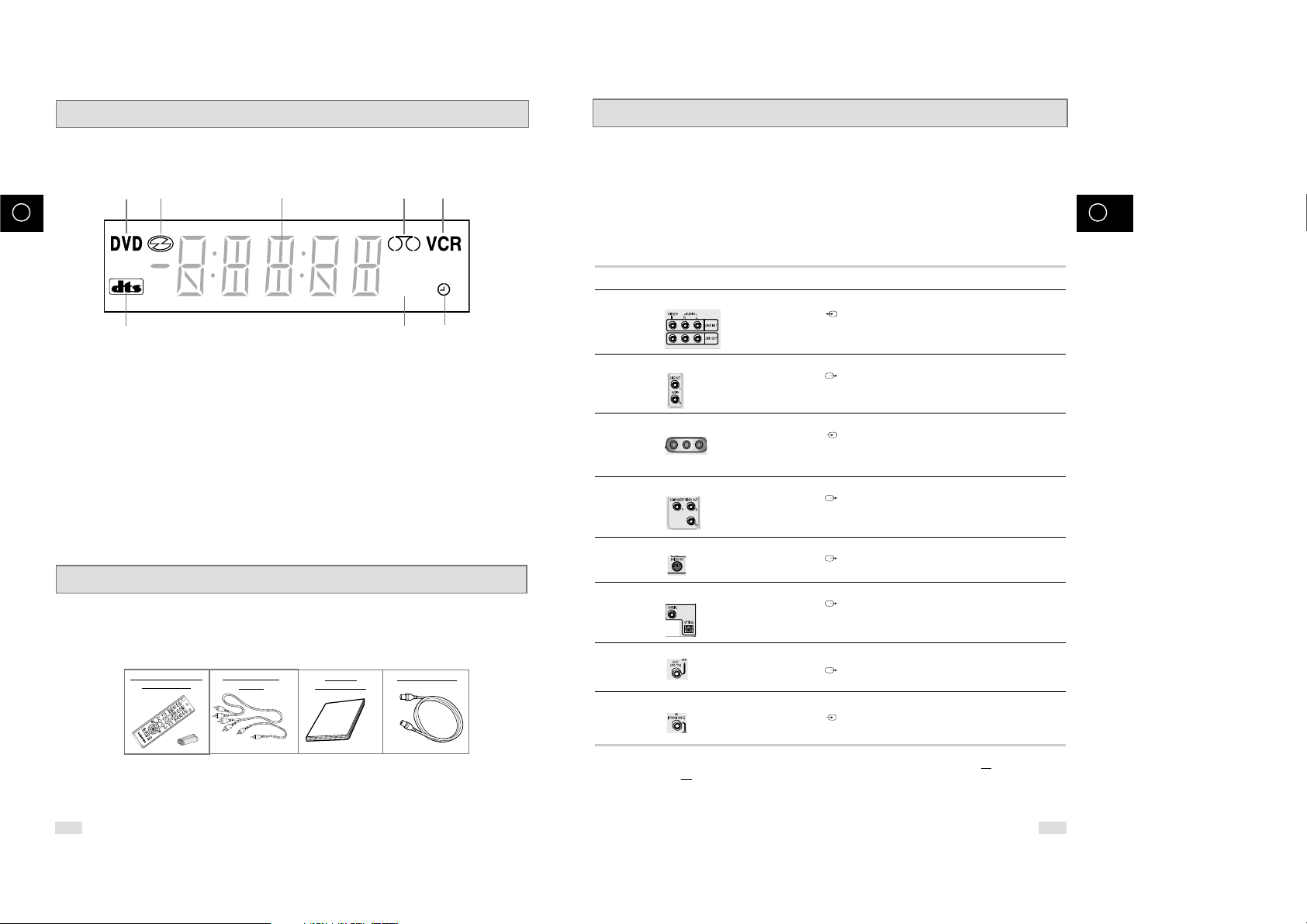
10 11
GB GB
Deciding How to Connect DVD-VCR
You must take into account various factors when connecting audio or video systems:
◆ Types of connectors available on your systems
◆ Systems connected permanently to the DVD-VCR (satellite receiver for example) or temporarily
(camcorder for example)
Your DVD-VCR is equipped with the following connectors.
Connector Location Type Direction Recommended Use
LINE 1
Rear Audio/Video RCA In/Out ◆ Television
◆ Other VCR
Audio output Rear Audio RCA Out ◆ Audio out (DVD only)
LINE 2
Front
LINE 2
In ◆ Audio in
Audio/Video Video in
COMPONENT Rear RCA Out ◆ COMPONENT out (DVD only)
output
S-VIDEO Rear S-JACK Out ◆ S-Video out (DVD only)
output
Digital AUDIO Rear Optical
★
(DVD-V80/ DVD-V 85)
Out ◆ Digital Audio out (DVD only)
output coaxial
OUT TO TV Rear 75 Ω Out ◆ Television
coaxial
IN FROM ANT. Rear 75 Ω In ◆ Aerial
coaxial ◆ Cable television network
◆ Satellite receiver
☛ Whenever you connect an audio or video system to your DVD-VCR, ensure that all elements are
switched off
.
Refer to the documentation supplied with your equipment for detailed connection instructions and
associated safety precautions.
Display Indicators
Accessories
You have just purchased a SAMSUNG Video Cassette Recorder (DVD-VCR).
Together with your DVD-VCR, you will find the following accessories in the box.
O
P
E
N
/
C
L
O
S
E
S
T
A
N
D
B
Y
/
O
N
REMOTE CONTROL
& BATTERIES
AUDIO & VIDEO
CABLE
OWNER’S
INSTRUCTIONS
COAXIAL CABLE
1 2 3 4 5
6 7 8
1 The DVD Deck is active
2 A DVD, CD, VCD, or SVCD is loaded
3 The time, counter position, time remaining or
current deck status is displayed
4 VHS tape is inserted
5 The VCR Deck is active
6 A DVD with a DTS soundtrack is loaded
7 The Hi-Fi track of a VHS tape is playing
(The current TV show or video is broadcast in
Stereo)
8 A Timer Recording is programmed or in progress.
STEREO
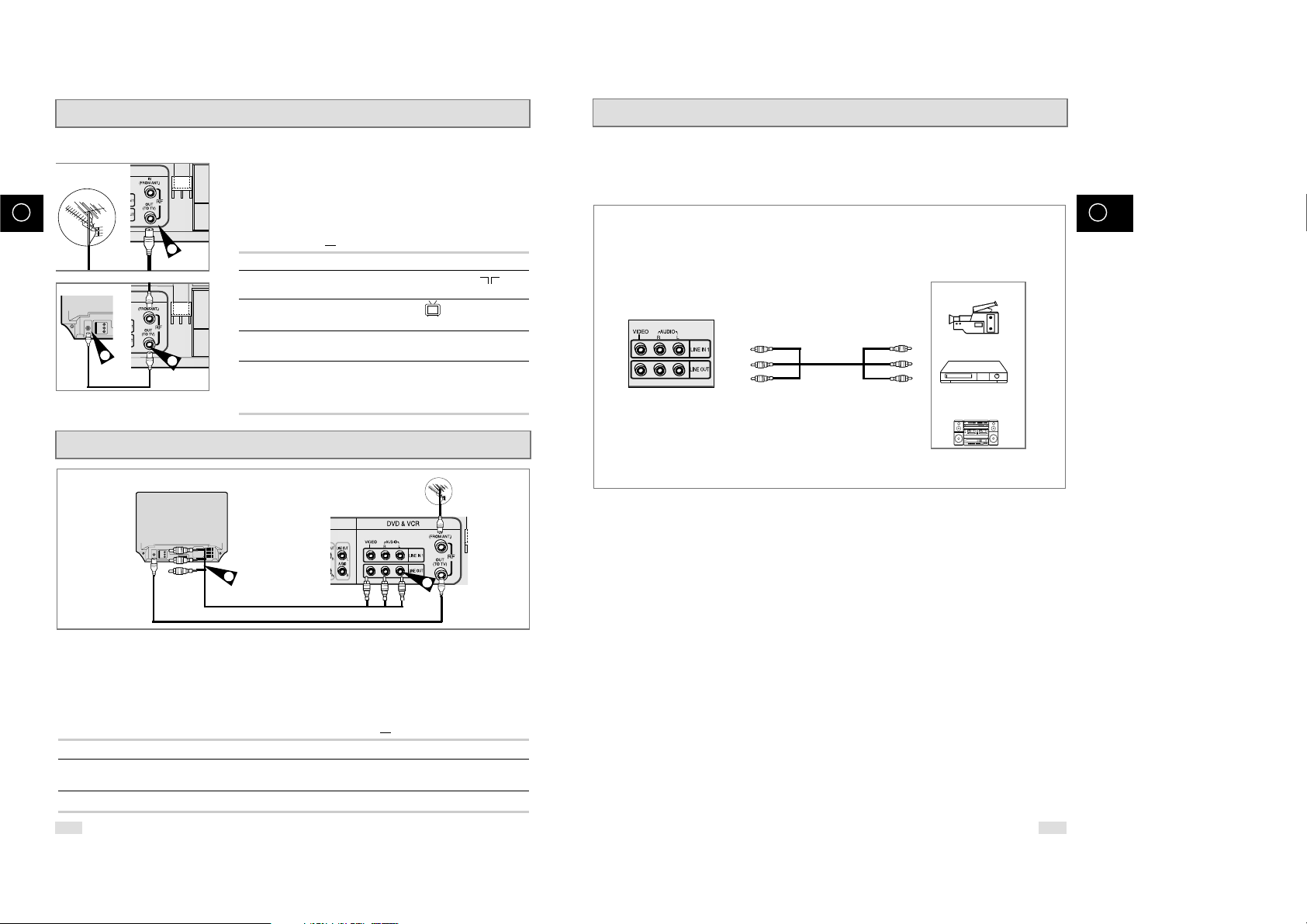
12 13
GB GB
Connecting DVD-VCR to a Satellite Receiver or Other Equipment
You can connect other audio and/or video equipment to your DVD-VCR in different ways. The following
illustrations give a few examples of the connection possibilities.
➢ The RCA input/output connectors on the rear of the DVD-VCR are used for equipment,
such as camcorders, VCRs or sound systems.
REAR OF THE DVD-VCR
Camcorder
VCR
Sound system
Connecting DVD-VCR to the TV using the Coaxial Cable
Connecting DVD-VCR to the TV using the RCA Cable
To receive television programmes a signal must be received from
one of the following sources:
◆ An outdoor aerial
◆ An indoor aerial
◆ A cable television network
◆ A satellite receiver
☛ Make sure that both the television and the DVD-VCR are
switched off
before connecting the cables.
1 Remove the aerial or network input cable from the television.
2 Connect this cable to the 75Ω coaxial socket marked on the
rear of your DVD-VCR.
3 Plug the coaxial cable supplied into the socket on your
DVD-VCR.
4 Plug the other end of the coaxial cable into the connector
previously used for the aerial on the television.
5 To obtain better quality pictures and sound on your television, you
can also connect your DVD-VCR to the television via the RCA
cable (see section below) if your television is equipped with this
type of connection.
TV
3
2
You can connect your DVD-VCR to the television using the RCA cable if the appropriate input is available on
the television. You thus:
◆ Obtain better quality sound and pictures
◆ Simplify the setting up procedure of your DVD-VCR
☛ ◆ Regardless of the type of connection chosen, you must always connect the coaxial cable supplied.
Otherwise, no picture will be visible on the screen when the DVD-VCR is switched off.
◆ Make sure that both the television and the DVD-VCR are switched off
before connecting the cables.
1 Connect the coaxial cable as indicated in the above section.
2 Connect one end of the RCA Audio/Video cable to the Video output and Audio L, R output socket on the rear of
the DVD-VCR.
3 Plug the other end into the appropriate connector on the television.
TV
4
Aerial
RF coaxial cable
2
3
TV

14 15
GB GB
Tuning Your Television for the DVD-VCR
2
4
You must tune your television for the DVD-VCR only if you are not
using a RCA cable
➢ To view pictures from your DVD-VCR when a RCA cable
is used, the television must be set to the audio/video
mode (AV).
1 Switch on the television.
2 Switch on the DVD-VCR by pressing STANDBY/ON on the front of
the DVD-VCR or STANDBY/ON on the remote control.
3 Select a programme position on the television to be reserved for
use with your DVD-VCR.
4 Insert the video cassette in the DVD-VCR. Check that the
DVD-VCR starts reading the cassette; if not, press
❿
II
button
.
5 Start a scan on your television or set the television to UHF
channel 36.
6 Fine tune the television until the pictures and sound are obtained
clearly.
7 If you cannot find the pictures and sound, or there is interference
from nearby channels, it may be necessary to change the setting
of the DVD-VCR output channel (see Setting the DVD-VCR
Output Channel on page 24 and Problems and Solutions on page
65).
8 When the picture and sound are perfectly clear, store this channel
at the desired programme position on the television.
Result: That programme is now reserved for use with your
DVD-VCR.
Plug & Auto Set up
Your DVD-VCR will automatically set itself up when it is plugged
into the mains for the first time. TV stations will be stored in
memory. The process takes a few minutes. Your DVD-VCR will
then be ready for use.
1 Connect the coaxial cable as indicated on page 13.
(Connecting Your DVD-VCR to the TV Using the Coaxial Cable)
2 Plug the DVD-VCR into the mains.
Result:The Language Set menu is displayed.
3 Select the required language by pressing the
or❷
buttons.
4 Press OK to store the language selected.
Result
: A message appears.
5 Press OK button.
6 Press OK to start the auto scanning.
◆ The number of stations automatically stored by the VCR
depends on the number of stations that it has found.
➢ Auto preset can be performed by pressing
■
(STOP) on
the VCR continuously for 5 seconds or more with no
tape inserted.
2
TV
Auto setup
Please wait
00 %
Clock Set
12 : 01 1/JAN / 2003/
WED
Time Date Year
STANDBY/ON
OPEN/CLOSE

17
GB
16
GB
Basic TV Tuner Operations
The following buttons are used when watching television via the
DVD-VCR’s built-in TV tuner.
1 TV/VCR Button
Press to switch between your TV’s tuner and the VCR’s internal
tuner.
2 PROG Button
Press to change to the next or previous channel.
3 0-9 Buttons
Press to select channels directly.
4 INFO.
Press to display the channel you are watching.
◆ Also works in DVD and VCR mode.
1
2
2
3
4
Deck Control Keys
The DVD-VCR uses one set of controls to operate both decks. The
following keys are helpful in successfully controlling each deck.
1 STANDBY/ON Button
Press the STANDBY/ON button on the remote control or front
panel to turn on the DVD-VCR.
2 DVD Button
Press the DVD button on the remote control when you want to
control the DVD deck.
◆ The DVD indicator will light on the Front Panel Display to show
that the DVD deck is selected.
3 VCR Button
Press the VCR button on remote control when you want to control
the VCR deck.
◆ The VCR indicator will light on the Front Panel Display to show
that VHS deck is selected.
4 INPUT SEL. BUTTON
Press the INPUT SEL. button repeatedly to cycle through all of
your input sources, including the Tuner (PR##), Line 1 (rear AV
input), and Line 2 (front AV input).
• Input select is only available when the VCR deck is selected.
➢ Before using the VCR operation of 21~45 pages, press
the VCR button on the remote control to select VCR
mode.
Before using the DVD operation of 46~65 pages, press
the DVD button on the remote control to select and
watch DVD.
STANDBY/ON
1
STANDBY/ON
1
2
3
4
OK
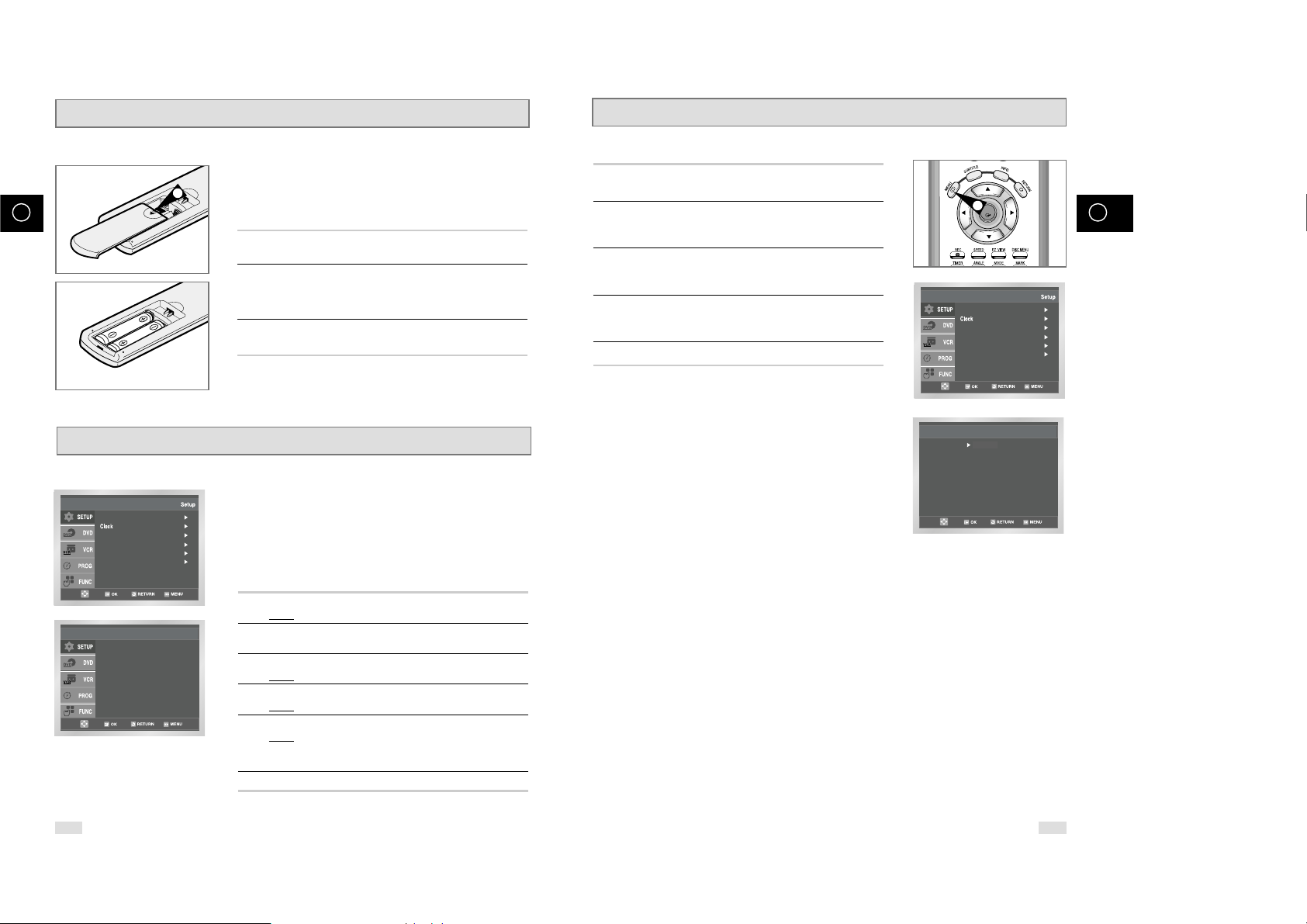
18 19
GB GB
Setting the Menu Language
1 Open “MENU”
After pressing the MENU, press the OK or
❿ .
2 Select “Language”
Use the or❷buttons to highlight
“Language,” then press the OK or
❿ .
3 Set menu Language
Place the selection arrow next to your desired Language, then
press the OK button.
4 Press the
or❷
buttons to select language you want.
Place the selection arrow next to your desired Language, then
press the OK button.
5 On completion, press RETURN to exit the menu.
Français
Deutsch
Español
Italiano
Nederlands
Language Set
English
OK
1
Inserting Batteries in the Remote Control
Setting the Date and Time
You must insert or replace the batteries in the remote control when
you:
◆ Purchase the DVD-VCR
◆ Find that the remote control is no longer working
correctly
1 Push the tab in the direction of the arrow to release the battery
compartment cover on the rear of the remote control.
2 Insert two AAA, RO3 or equivalent batteries, taking care to respect
the polarities:
◆ + on the battery with + on the remote control
◆ – on the battery with – on the remote control
3 Replace the cover by aligning it with the base of the remote
control and pushing it back into place.
➢ Do not mix different battery types (manganese and
alkaline for example).
Your DVD-VCR contains a 24-hour clock and calendar used to:
◆ Automatically stop programme recording
◆ Preset your DVD-VCR to record a programme
automatically
You must set the date and time when:
◆ You purchase the DVD-VCR
☛
◆ Do not forget to reset the time when you change
clocks from winter to summer time and vice versa.
1 After pressing the MENU, press the OK or
❿ .
Result: The Setup menu is displayed.
2 Press the corresponding
,❷
buttons to select the Clock
option.
3 Press the OK or
❿
to select this option.
Result
: The Clock Set menu is displayed.
4 Press
➛or❿
to select the hour, minutes, day, month and year.
Result
: The option selected highlight.
5 Press the
or❷
buttons to increase or decrease the value.
Result
: The day of the week is displayed automatically.
➢ You can hold the
or❷
buttons down to scroll more
quickly through the values.
6 On completion, press RETURN to exit the menu.
Time Date Year
Clock Set
12 : 00 1 / JAN / 2003 WED
1
Language : English
Install
User Set
Auto Power Off : Off
Screen Messages : On
Language : English
Install
User Set
Auto Power Off : Off
Screen Messages : On
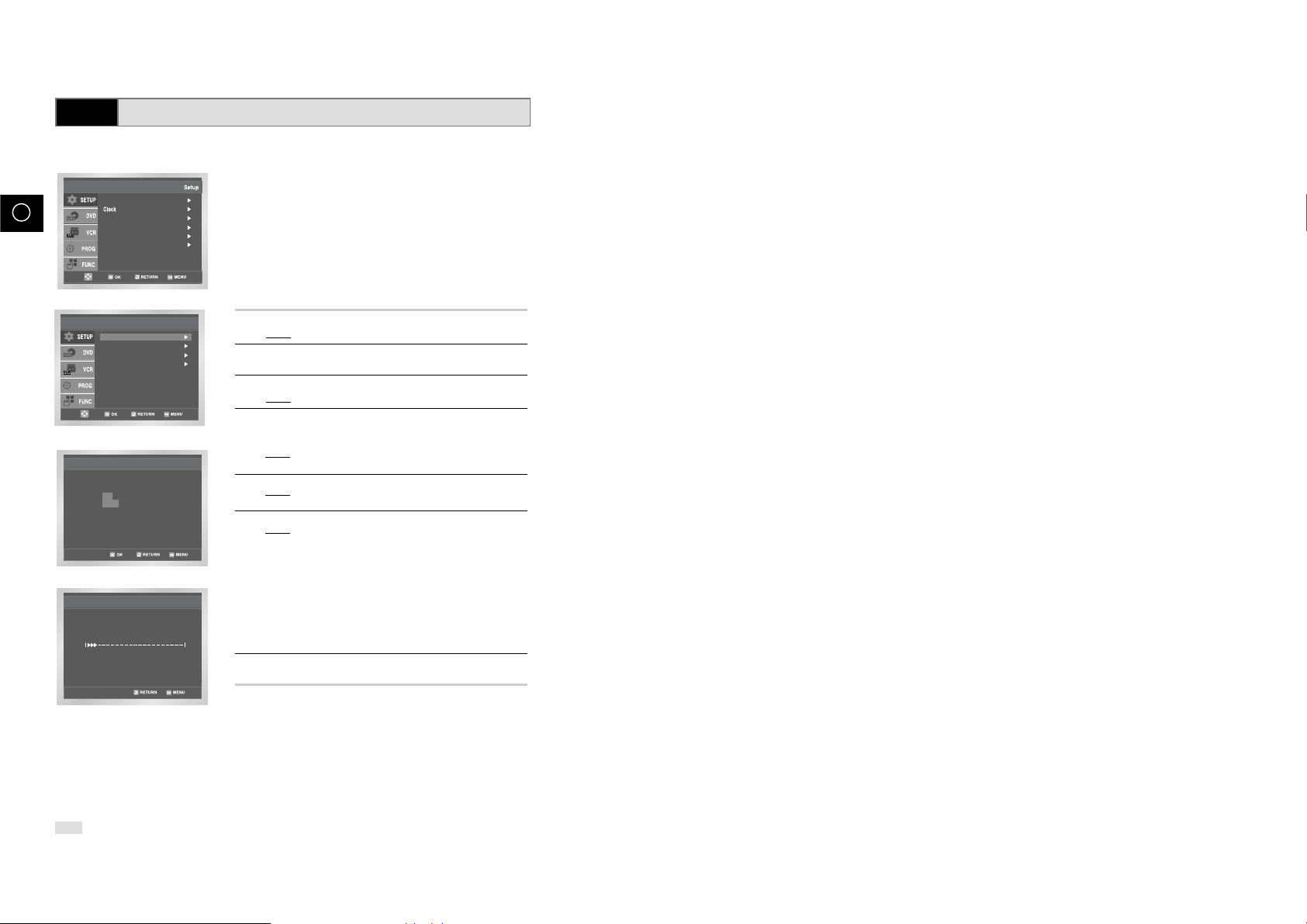
20
GB
Presetting the Stations Automatically
☛
You do not need to preset the stations if you have already
set them automatically (see Plug & Auto Set Up on page 15).
Your DVD-VCR contains a built-in tuner used to receive television
broadcasts.
You must preset the stations received through the tuner. This can be
done:
◆ Plug & Auto Set up (see page 14)
◆ Automatically
◆ Manually (see page 21)
You can store up to 80 stations.
1 After pressing the MENU, press the OK or
❿ .
Result: The Setup menu is displayed.
2 Press the corresponding
,❷
buttons to select the Install
option.
3 Press the OK or
❿
to select this option.
Result
: The Install menu is displayed.
4 Press the corresponding
or❷
buttons, until the Auto Setup
is selected.
And then press the OK or
❿
to select this option.
Result
: A message appears, indicating that any channels
already preset on your DVD-VCR will be deleted.
5 Press OK button.
Result
: A message appears, indicating that any channels
already preset on your VCR will be deleted.
6 Press OK to start the auto scanning.
Result
: ◆ The Please Wait indication highlight on the
television screen.
◆ The first frequency band is scanned and the first
station found is displayed and stored.
◆ The DVD-VCR then searches for the second station
and so on.
◆ When the automatic scanning procedure has
finished, the DVD-VCR switches automatically to
programme 1.
➢ The number of stations automatically stored by the DVD-
VCR depends on the number of stations that it has found.
7 If you wish to cancel the auto scanning before the end, press the
MENU button to exit the menu.
➢ ◆ Once the auto scanning procedure has finished, some
stations may have been stored more than once; select
the stations with the best reception and delete the ones
no longer required (see page 22).
Auto Setup
Your date will be lost
Press OK to continue
Menu to exit
Auto Setup
Manual Setup
TV System : G
VCR Output CH : CH 36
Install
Auto Setup
Please Wait
15%
VCR
Language : English
Install
User Set
Auto Power Off : Off
Screen Messages : On
