Samsung DVD-V12000MC Instruction Manual
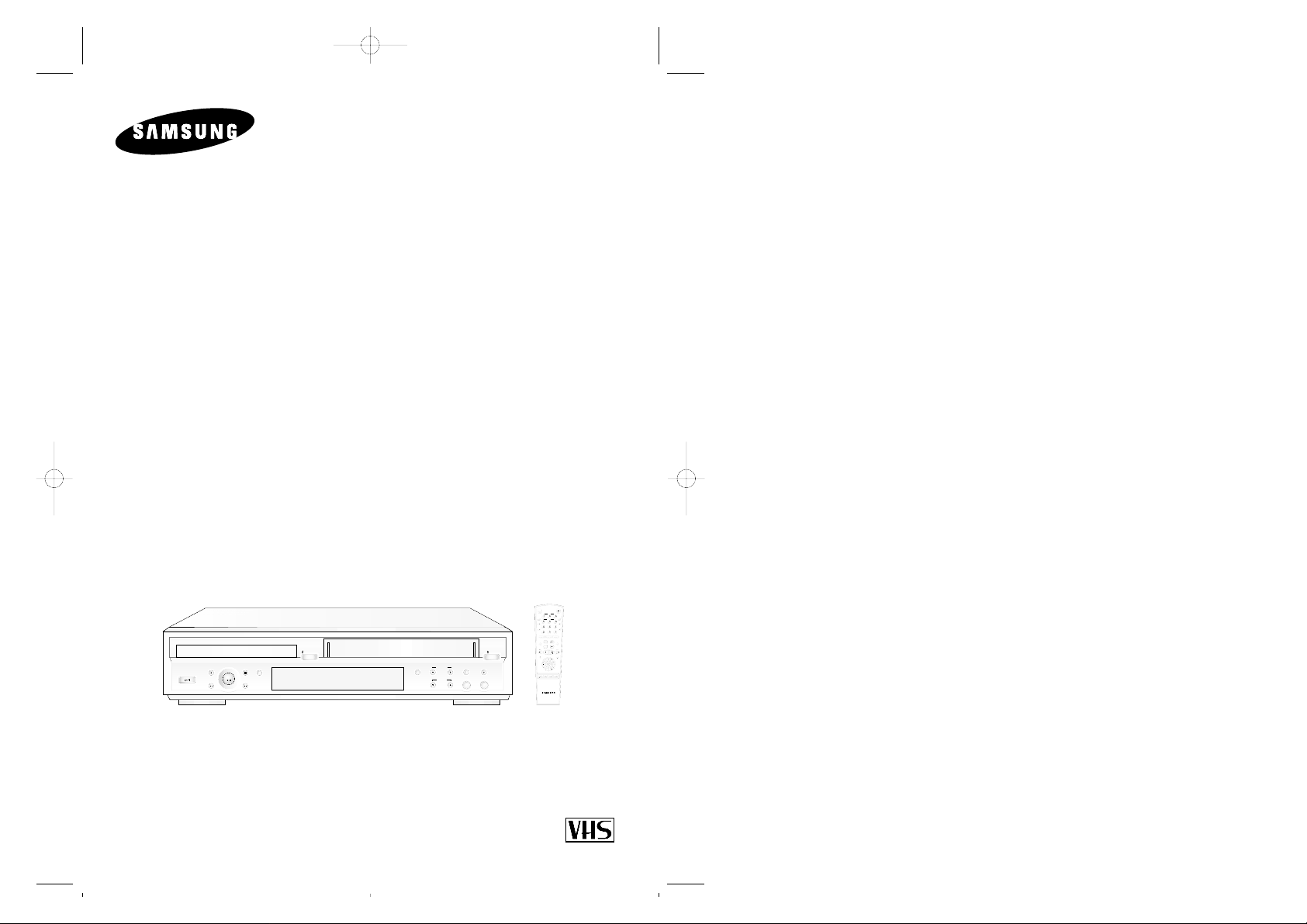
DVD-VCP
DVD-V12000MC
Instruction Manual
PAL
www.samsungvcr.com
STANDBY/ON
COPY VOLUME KEY CONTROL
ECHO
MIC1 MIC2
REC
REW
STOP SELECT
F.F
OPEN/CLOSE
EJECT
PLAY
2
3
4
5
6
78
9
0
+
-
TRK- AUTO TRK+
SHUTTLE
OPEN/CLOSE
STANDBY/ON
ZOOM
3D SOUND S.FIT
DVD TV VIEW VCP
ANGLE
VOLUME ECHO
KARAOKE
REC
DISC MENU
SETUP
/ENTER
TITLE SUBTITLE AUDIO MARK
RETURN
MODE
REPEAT
SPEED
STEP
F.ADV
DISPLAY
CLOCK/
COUNTER
CLEAR
KARAOKE SEARCH
PAL NTSC
01718A DVD-V12000MC-GB1 5/24/02 9:50 AM Page 1
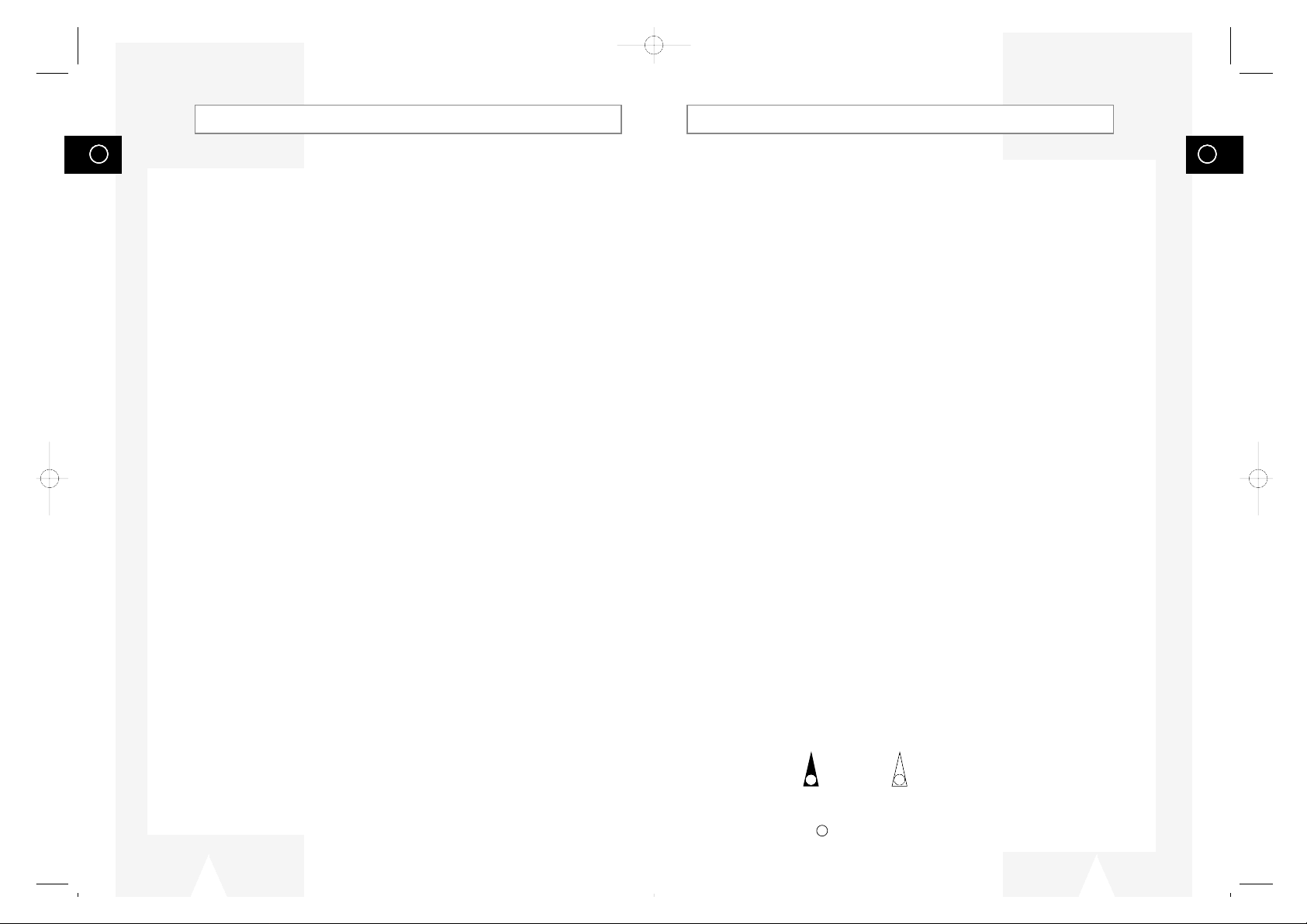
GB
3
GB
2
Contents (cont.)
◆ DVD F
UNCTIONS
■ Disc Type and Characteristics....................................................................... 26
■ Choosing a Connection................................................................................. 27
■ Playing a Disc................................................................................................ 28
■ Using the Search & Skip Functions............................................................... 29
■ Using the Display Function (DVD)................................................................. 30
■ Using the Display Function (CD/VCD)........................................................... 30
■ Repeat Play................................................................................................... 31
■ Program Play (DVD/VCD/CD)....................................................................... 32
■ Random Playback (DVD/VCD/CD)................................................................ 32
■ Using the Disc View Function (Track View VCD).......................................... 33
■ Using the Disc View Function (Index View VCD).......................................... 33
■ Selecting the Audio Language (Using the AUDIO button)............................. 34
■ Selecting the Subtitle Language (Using the SUBTITLE button).................... 34
■ Changing the Camera Angle......................................................................... 35
■ Using the Mark Function (DVD/VCD)............................................................ 36
■ Recalling a Marked Scene............................................................................. 36
■ Clearing a Mark............................................................................................. 36
■ Using the Zoom (DVD/VCD).......................................................................... 37
■ 3D Sound Function........................................................................................ 37
■ S.FIT PLAY.................................................................................................... 38
◆ KARAOKE F
UNCTIONS
■ Beginning Karaoke Functions........................................................................ 38
■ Key Control.................................................................................................... 38
■ Reserving a Song.......................................................................................... 39
■ Cancellation of reservation............................................................................ 39
■ Vocal Fader................................................................................................... 40
■ Guide Melody................................................................................................ 40
■ Score Function.............................................................................................. 40
■ Types of Karaoke disc................................................................................... 40
◆ DVD FUNCTIONS
■ Using the Setup Menu................................................................................... 41
■ Setting Up the Language Features................................................................ 42
■ Using the Disc Menu Language.................................................................... 42
■ Setting Up the AUDIO Language Features................................................... 43
■ Using the Subtitle Language......................................................................... 43
■ Setting Up the Parental Control..................................................................... 44
■ Setting Up the Audio Options........................................................................ 45
■ Setting Up the Display Options...................................................................... 46
◆ Technical Specifications....................................................................................... 47
◆ SOLVING PROBLEMS
■ Problems and Solutions (VCP)...................................................................... 48
■ Troubleshooting Guide (DVD)....................................................................... 49
☛
➢
NoteImportantHold downPress/push
Symbols
1
1
1
= Step number
Contents
◆ FOREWORD
■ Safety Instructions......................................................................................... 4
◆ DVD-VCP OVERVIEWS
■ Front View of the DVD-VCP.......................................................................... 5
■ Rear View of the DVD-VCP........................................................................... 5
■ Infrared Remote Control................................................................................ 6
■ Display Indicators.......................................................................................... 7
■ Accessories................................................................................................... 7
◆ C
ONNECTING YOUR DVD-VCP
■ Deciding How to Connect DVD-VCP............................................................. 8
■ Connecting DVD-VCP to the TV using the RCA Cable................................. 9
■ Connecting the Audio Output Cable.............................................................. 9
■ Deck Control Keys......................................................................................... 10
■ Copying from DVD to VCP............................................................................ 11
◆ S
ETTING UP YOUR DVD-VCP
■ Inserting Batteries in the Remote Control...................................................... 12
■ Setting the Date and Time............................................................................. 12
■ Displaying/Hiding On-Screen Information..................................................... 13
◆ RECORDING
■ Selecting the Cassette Type.......................................................................... 13
■ Selecting the Recording Speed..................................................................... 14
■ Protecting a Recorded Cassette.................................................................... 14
■ Connecting an RCA Audio/Video Input Cable............................................... 15
■ Recording from Another VCP or Camcorder................................................. 16
■ Recording a Programme with Automatic Stop............................................... 16
◆ PLAYING BACK
■ Playing a Cassette......................................................................................... 17
■ Adjusting Picture Alignment Manually........................................................... 17
■ Intelligent Picture Control.............................................................................. 18
■ Selecting the Colour Mode............................................................................ 18
■ Selecting the Audio Output Mode.................................................................. 19
◆ SEARCHING FOR A SEQUENCE
■ Playing a Cassette in Slow Motion................................................................ 20
■ Playing a Sequence Frame by Frame........................................................... 21
■ Playing a Sequence at Variable Speeds....................................................... 21
■ Auto Repeat Play........................................................................................... 22
■ Interval Repeat Play...................................................................................... 22
■ Using the Tape Counter................................................................................ 23
◆ KARAOKE FEATURES
■ Using the KARAOKE Function (VCP)........................................................... 24
■ SCORE Function (VCP)................................................................................ 24
■ KARAOKE SEARCH Function (VCP)............................................................ 24
◆ OTHER FUNCTIONS AND USEFUL RECOMMENDATIONS
■ Auto Power Off.............................................................................................. 25
01718A DVD-V12000MC-GB1 5/24/02 9:50 AM Page 2
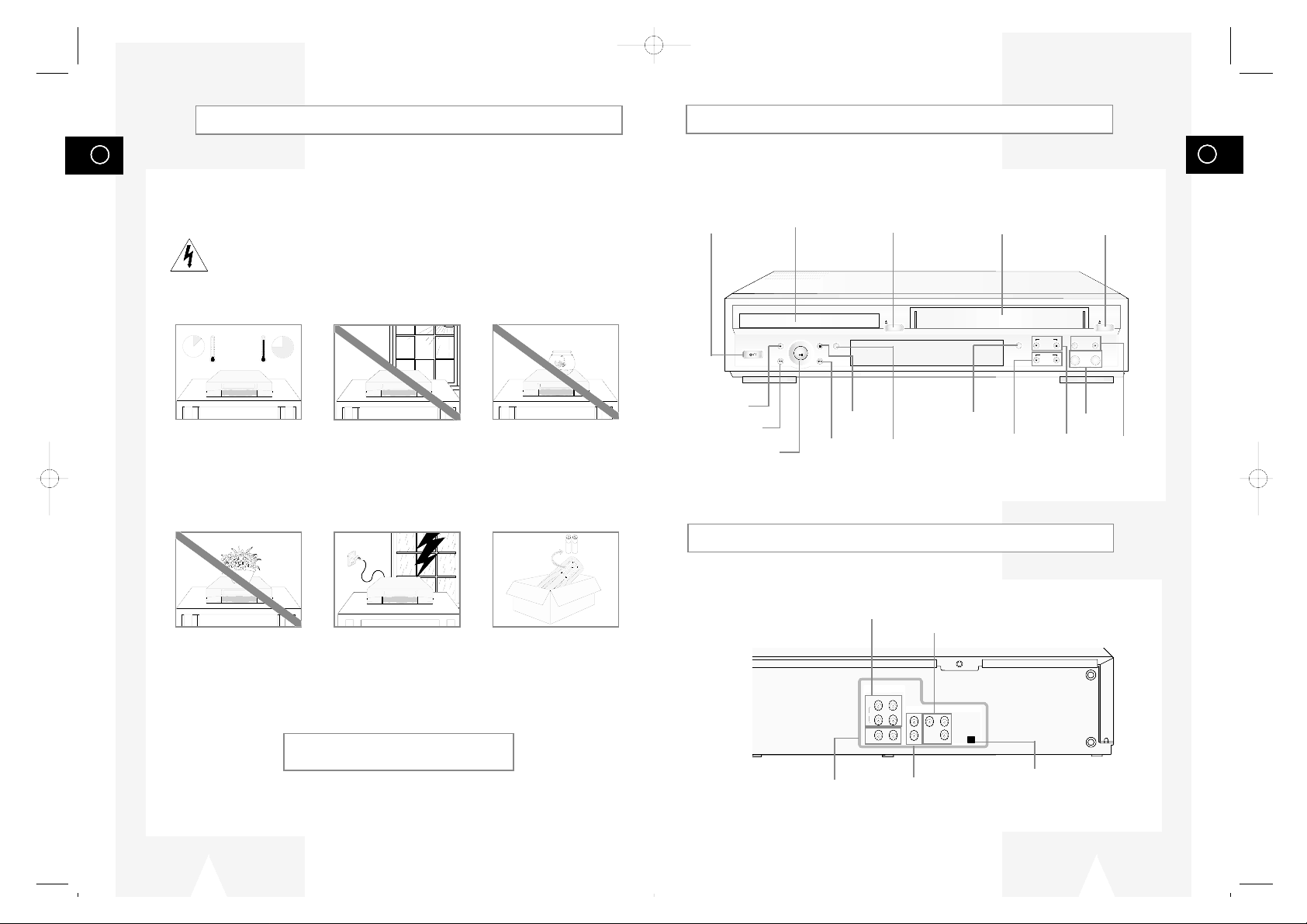
GB
5
GB
4
Front View of the DVD-VCP
Rear View of the DVD-VCP
VIDEO INPUT/OUTPUT
SOCKETS
AUDIO LINE OUT
SOCKETS
RCA AUDIO L, R
IN/OUT SOCKETS
COMPONENT VIDEO OUT
SOCKETS
DIGITAL AUDIO OUT
SOCKET (OPTICAL)
OPTICAL
AUDIO
AUDIO OUT COMPONENT VIDEO OUT
VIDEO
R
R
YPr
Pb
L
L
DIGITAL
AUDIO OUT
LINE IN LINE OUT
DVD & VCR
DVD Only
VIDEO CASSETTE
COMPARTMENT
VOLUME
BUTTON
MIC JACK
KEY CONTROL
BUTTON
PLAY/PAUSE BUTTON
STOP
BUTTON
REW /SKIP BACK
BUTTON
RECORD
BUTTON
EJECT
BUTTON
F.F /SKIP NEXT
BUTTON
OPEN/CLOSE
BUTTON
DVD/VCP
SELECT BUTTON
STANDBY/ON
COPY VOLUME KEY CONTROL
ECHO
MIC1 MIC2
REC
REW
STOP SELECT
F.F
OPEN/CLOSE
EJECT
PLAY
DVD DECK
STANDBY/ON
BUTTON
COPY
BUTTON
ECHO
BUTTON
The following illustrations represent precautions.
The lightning bolt is a warning sign alerting you to dangerous voltage inside the product.
DO NOT OPEN THE DVD-VCP. Refer to service personnel.
HH
5°C
40°C
10% 75%
THIS DEVICE IS NOT FOR USE IN INDUSTRIAL
ENVIRONMENTS
Safety Instructions
Do NOT expose the DVD-VCP
to extreme temperature conditions (below 5°C and above
40°C) or to extreme humidity
conditions (less than 10% and
more than 75%).
Do NOT expose the DVD-VCP
to direct sunlight.
Do NOT expose the DVD-VCP
to any liquids.
Do NOT place any objects on
the DVD-VCP or remote
control.
During a storm and/or lightning, unplug the DVD-VCP
from the mains socket and
aerial.
If the remote control is not
used for a long period of time,
remove the batteries and store
it in a cool, dry place.
01718A DVD-V12000MC-GB1 5/24/02 9:50 AM Page 4
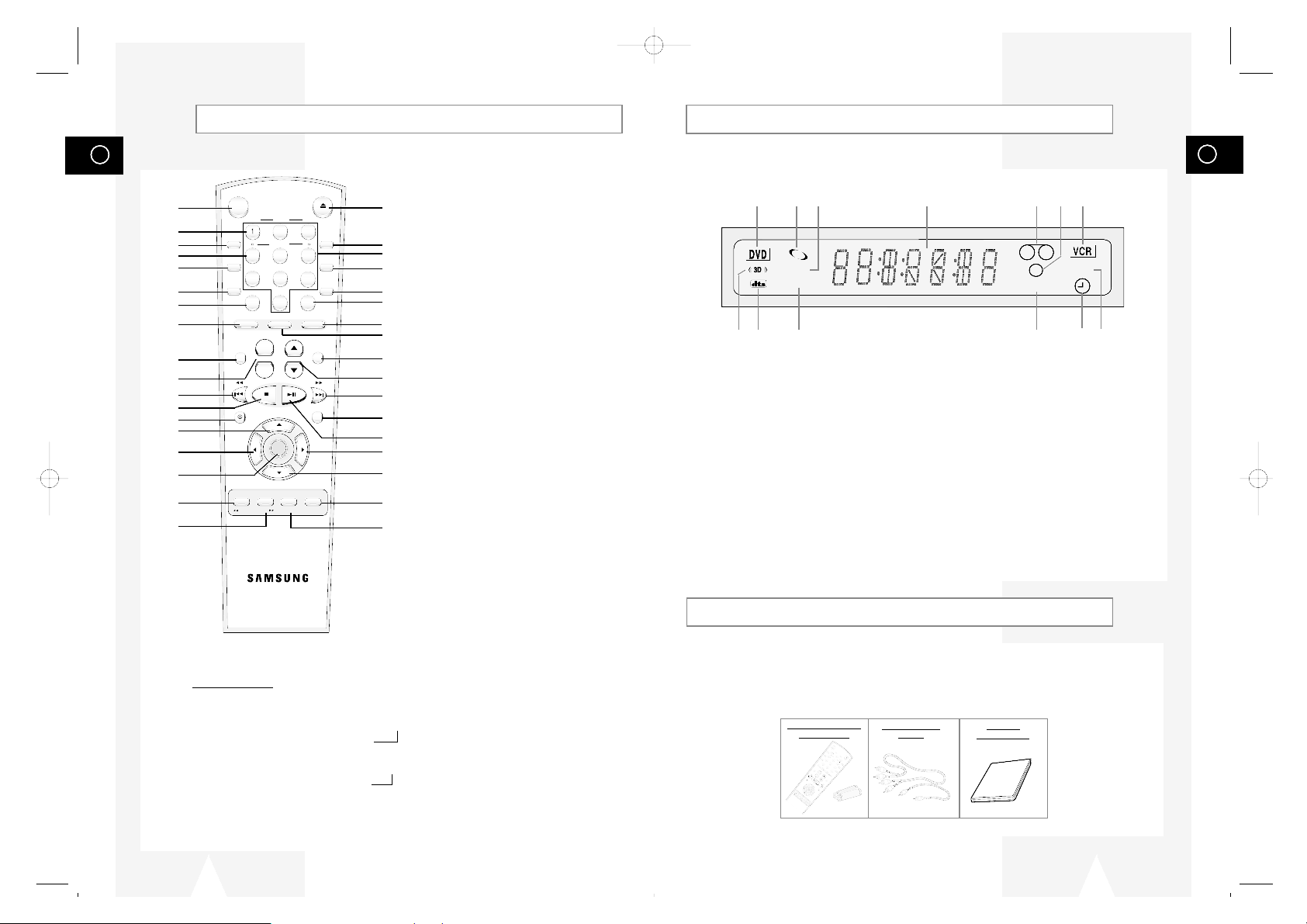
GB
7
GB
6
Display Indicators
1 2 3 4 5 6 7
8 9 10 11 12 13
1 The DVD Deck is active
2 The status of the DVD deck is graphically displayed
3 The number to the right of the “TITLE” symbol is the
current title number
4 The time, counter position, time remaining or current
deck status is displayed
5 The status of the VCP deck is graphically displayed
6 REC mode
7 The VCP Deck is active
8 3D Sound is active
9 A DVD with a DTS soundtrack is loaded
10 The number to the right of the “CHAP” symbol is the
current title number
11 The STEREO track of a VHS tape is playing
12 A Timer Recording is programmed or in progess.
13 DVD to VHS copy is in progress
Accessories
You have just purchased a SAMSUNG Video Cassette Recorder (DVD-VCP).
Together with your DVD-VCP, you will find the following accessories in the box.
2
3
4
5
6
78
9
0
+
-
T
R
K
-
A
U
T
O
T
R
K
+
S
H
UTT
LE
O
P
E
N
/
C
L
O
S
E
ST
AN
D
B
Y/O
N
Z
O
O
M
3
D
S
O
U
N
D
S
.
F
I
T
D
V
D
T
V
V
I
E
W
V
C
P
A
N
G
L
E
V
O
L
U
M
E
E
C
H
O
K
A
R
A
O
K
E
R
E
C
D
IS
C
M
E
N
U
SETUP
/ENTER
T
I
T
L
E
S
U
B
T
I
T
L
E
A
U
D
I
O
M
A
R
K
R
E
T
U
R
N
M
O
D
E
R
E
P
E
A
T
S
P
E
E
D
S
T
E
P
F
.
A
D
V
D
I
S
P
L
A
Y
C
L
O
C
K
/
C
O
U
N
T
E
R
C
L
E
A
R
K
A
R
A
O
K
E
S
E
A
R
C
H
REMOTE CONTROL
& BATTERIES
AUDIO & VIDEO
CABLE
OWNER’S
INSTRUCTIONS
Infrared Remote Control
1
2
3
4
5
6
7
8
9
10
11
12
13
14
15
16
17
18
19
20
21
22
23
24
25
26
27
28
29
30
31
32
33
34
35
1 STANDBY/ON
2 AUTO TRACKING/TRACKING +/-
3 ZOOM/SPEED
4 SHUTTLE <</>>
5 MODE/REPEAT
6 STEP/F.ADV
7 3D SOUND
8 DVD
9 ANGLE
10 MIC VOL
11 REWIND/SKIP BACK
12 STOP
13 RECORD
14 UP
15 LEFT
16 SETUP/ENTER
17 TITLE/KARAOKE SEARCH
➛➛
18 SUBTITLE/KARAOKE SEARCH
❿❿
19 OPEN/CLOSE
20 DISPLAY
21 0-9
22 CLOCK/COUNTER
23 CLEAR
24 S.FIT
25 VCP
26 TV VIEW
27 KARAOKE
28 ECHO VOL
29 FAST-FORWARD/SKIP NEXT
30 DISC MENU
31 PLAY/PAUSE
32 RIGHT
33 DOWN
34 MARK
35 AUDIO/RETURN
➢ Function Buttons:
◆ TV VIEW : Output selection key. Select the output that you want to see.
◆ DVD : Remote key active for DVD operation.
If you press DVD button, the DVD is ligthining. It means DVD mode.
ex) If you press
❿ll (PLAY) key, the DVD will be play.
◆ VCP : Remote key active for VCP operation.
If you press VCP button, the VCR is ligthining. It means VCP mode.
ex) If you press
❿ll (PLAY) key, the VCP tape will be play.
◆ DISC MENU : Use for DISC menu of DVD.
◆ SETUP : Use for SETUP menu of DVD or VCP.
01718A DVD-V12000MC-GB1 5/24/02 9:50 AM Page 6
STANDBY/ON
TRK- AUTO TRK+
ZOOM
SPEED
4
MODE
REPEAT
78
STEP
3D SOUND S.FIT
F.ADV
DVD TV VIEW VCP
ANGLE
REC
TITLE SUBTITLE AUDIO MARK
KARAOKE SEARCH
OPEN/CLOSE
2
SHUTTLE
5
0
+
VOLUME ECHO
-
SETUP
/ENTER
RETURN
3
6
9
KARAOKE
DISC MENU
DISPLAY
CLOCK/
COUNTER
CLEAR
TITLE
CHAP
COPY
STEREO

GB
9
GB
8
Connecting the Audio Output Cable
You can connect your DVD-VCP to a Hi-Fi system.
Example
: You wish to take advantage of the quality of your Hi-Fi
stereo system when watching a programme or recording
via your DVD-VCP.
☛ ◆ Make sure that both the television and the DVD-VCP
are switched off
before connecting the cables.
1 Plug the audio output cable into the audio connectors on the rear
of your DVD-VCP.
➢ Respect the colour coding of the left and right channels.
2 Plug the other end of the audio cable into the appropriate input
connectors on your Hi-Fi stereo system.
AUDIO
AUDIO OUT COMPONENT
VIDEO
R
R
Y
L
L
LINE IN LINE OUT
DVD & VCR
D
1
1
Connecting DVD-VCP to the TV using the RCA Cable
You can connect your DVD-VCP to the television using the RCA cable if the appropriate input is available
on the television. You thus:
◆ Obtain better quality sound and pictures
◆ Simplify the setting up procedure of your DVD-VCP
☛
◆ Make sure that both the television and the DVD-VCP are switched off before connecting the
cables.
1 Connect one end of the RCA cable to the LINE OUT on the rear of the DVD-VCP.
2 Plug the other end into the appropriate connector on the television.
RCA Cable
1
TV
Deciding How to Connect DVD-VCP
You must take into account various factors when connecting audio or video systems:
◆ Types of connectors available on your systems
◆ Systems connected permanently to the DVD-VCP (satellite receiver for example) or
temporarily (camcorder for example)
Your DVD-VCP is equipped with the following connectors.
Connector Location Type Direction Recommended Use
Audio input Rear Audio RCA In ◆ LINE Audio in
Audio output Audio RCA Out ◆ LINE Audio out
VIDEO input Rear RCA In ◆ LINE Video in
VIDEO output RCA Out ◆ LINE Video out
Digital AUDIO Rear Optical Out ◆ Digital Audio out (DVD only)
output
☛ Whenever you connect an audio or video system to your DVD-VCP, ensure that all elements
are switched off
.
Refer to the documentation supplied with your equipment for detailed connection instructions
and associated safety precautions.
01718A DVD-V12000MC-GB1 5/24/02 9:50 AM Page 8
DVD & VCR
LINE IN LINE OUT
R
AUDIO
L
VIDEO
DVD Only
AUDIO OUT COMPONENT VIDEO OUT
R
YPr
L
OPTICAL
DIGITAL
AUDIO OUT
Pb
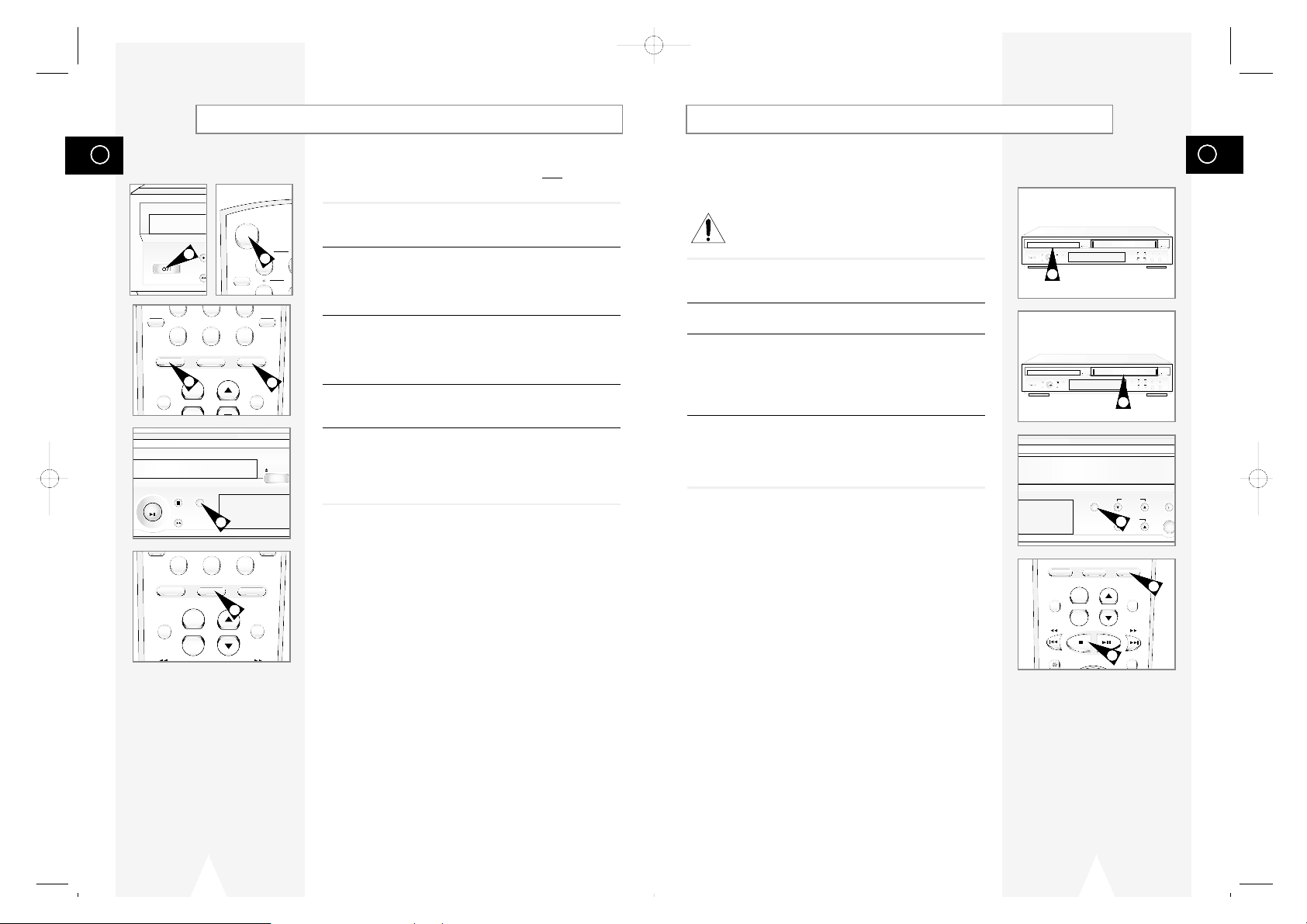
GB
11
GB
10
Copying from DVD to VCP
The DVD-VCP allows you to copy the contents of a DVD to a VHS
tape with a press of the COPY button.
If the DVD you are attempting to copy is copy
protected, you will not be able to copy the disc. It is not
permitted to copy Macrovision® encoded DVDs.
1 Insert Disc
Insert the disc you wish to copy in the DVD deck and close the
drawer.
2 Insert VHS Tape
Insert a blank VHS videotape into the VCP deck.
3 Copy the DVD to VHS Tape
Press the COPY button on the DVD-VCP front panel.
◆ The DVD will go into Play mode and the VCP will go into Record
mode.
◆ If the DVD disc menu appears, you may need to press the PLAY
button manually to begin copying.
4 Stop the Copy Process
When the DVD is finished playing, press the VCP button on the
remote control and then press the STOP button to end the copy.
◆ You must stop the Copy process manually when the DVD movie
ends or the DVD may replay and record over and over again.
☛ For NTSC DVD or VCD copy
◆ Before starting the copy process, set the Quasi PAL to
off in Display option of DVD SETUP MENU
(see page 46)
◆ If Quasi PAL is ON, the copy process can not active
◆ The copy is only active PAL tape system
STANDBY/ON
COPY VOLUME KEY CONTROL
ECHO
MIC1 MIC2
REC
REW
STOP SELECT
F.F
OPEN/CLOSE
EJECT
PLAY
1
2
3
4
4
Deck Control Keys
The DVD-VCP uses one set of controls to operate both
decks. The
following keys are helpful in successfully controlling each deck.
1 STANDBY/ON Button
Press the STANDBY/ON button on the remote control or front
panel to turn on the DVD-VCP.
2 DVD Button
Press the DVD button on the remote control when you want to
control the DVD deck.
◆ The DVD indicator will light on the Front Panel Display to show
that the DVD deck is selected.
3 VCP Button
Press the VCP button on remote control when you want to control
the VCP deck.
◆ The VCP indicator will light on the Front Panel Display to show
that VHS deck is selected.
4 DVD-VCP Toggle
Press the SELECT button on the front panel to toggle control
between the DVD deck and the VCP deck.
5 The TV VIEW Key
Press the TV-VIEW button on the remote control to toggle control
between the DVD and VCP.
➢
TV-V IEW function cannot work at the search,still and copy
mode.
➢ Before using the VCP operation of 9~25 pages, press the
VCP button on the remote control to select VCP mode.
Before using the DVD operation of 26~46 pages, press
the TV VIEW button on the remote control to select and
watch DVD.
STANDBY/ON
REC
REW
1
TRK- A
SH
STANDBY/ON
ZOOM
SPEED
1
78
9
3D SOUND
FIT
2
3
4
5
01718A DVD-V12000MC-GB1 5/24/02 9:50 AM Page 10
STEP
3D SOUND S.FIT
F.ADV
DVD TV VIEW VCP
ANGLE
STOP SELECT
PLAY
F.F
F.ADV
DVD TV VIEW VCP
ANGLE
0
+
VOLUME ECHO
S.
0
+
VOLUME ECHO
-
KARAOKE
KARAOKE
CLEAR
OPEN/CLOSE
STANDBY/ON
OPEN/CLOSE
REC
STOP SELECT
PLAY
F.F
REW
COPY VOLUME KEY
DVD TV VIEW VCP
+
ANGLE
VOLUME ECHO
-
REC
COPY VOLUME KEY CONTROL
ECHO
KARAOKE
DISC MENU
EJECT
MIC1 MIC2
ECHO
MIC1
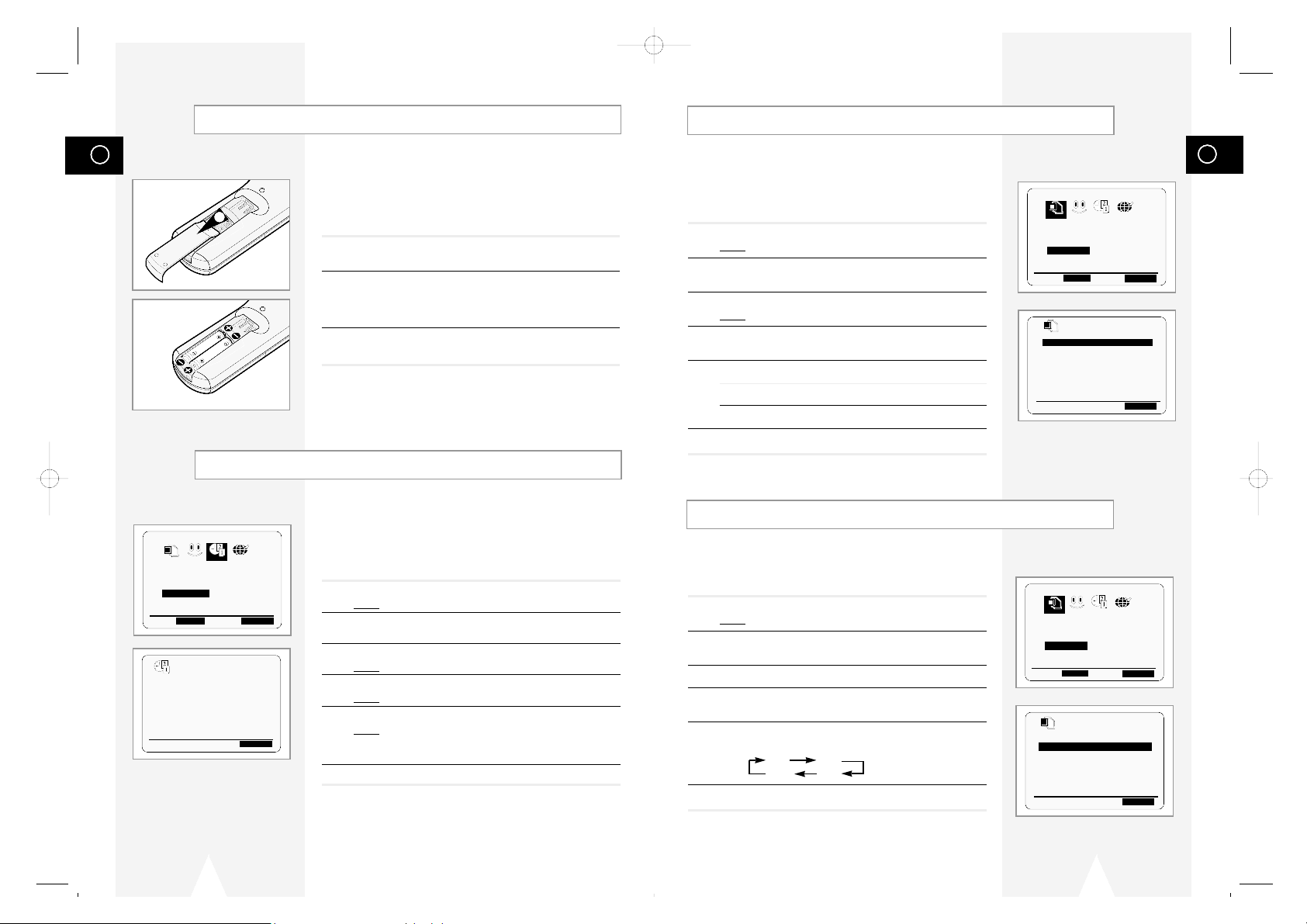
GB
13
Selecting the Cassette Type
If you wish to use the tape counter to display the time remaining on
a cassette, you must indicate the type of cassette inserted.
1 Press SETUP on the remote control.
Result
: The programming menu is displayed.
2 Press the corresponding
➛
or ❿buttons to select the
USER SET option.
3 Press the ENTER button to select this option.
4 Press the corresponding
$or❷
buttons, until the TAPE
SELECT option is selected.
5 Press the
➛
or ❿buttons as many times as required, until the
correct cassette length is displayed.
E180 E240
E 300 E260
6 Press RETURN twice to exit the menu.
OSD :ON
TAPE SELECT :E180
COLOUR SYSTEM :AUTO
IPC :ON
$❷
❿
END:RETURN
Displaying/Hiding On-Screen Information
Your DVD-VCP displays most information both on the DVD-VCP
and the television.
You can choose to display or hide this information on the television
screen.
1 Press SETUP on the remote control.
Result
: The programming menu is displayed.
2 Press the corresponding
➛
or ❿buttons to select the USER SET
option.
3 Press the ENTER button to select this option.
Result
: The USER SET menu is displayed.
4 Press the corresponding
$or❷
buttons, until the OSD option is
selected.
5 To... Press
➛or❿
, until...
Display on-screen information ON is displayed.
Hide on-screen information OFF is displayed.
6 On completion, press RETURN twice to exit the menu.
USER SET
OPTIONS CLOCK BONUS LANG
➛!!❿!!
ENTER END:RETURN
USER SET
OPTIONS CLOCK BONUS LANG
➛!!❿!!
ENTER END:RETURN
OSD :ON
TAPE SELECT :E180
COLOUR SYSTEM :AUTO
IPC :ON
$❷
❿
END:RETURN
GB
12
You must insert or replace the batteries in the remote control when
you:
◆ Purchase the DVD-VCP
◆ Find that the remote control is no longer working
correctly
1 Push the tab in the direction of the arrow to release the battery
compartment cover on the rear of the remote control.
2 Insert two AA, R6 or equivalent batteries, taking care to respect
the polarities:
◆ + on the battery with + on the remote control
◆ – on the battery with – on the remote control
3 Replace the cover by aligning it with the base of the remote
control and pushing it back into place.
➢ Do not mix different battery types (manganese and
alkaline for example).
You must set the date and time when:
◆ You purchase the DVD-VCP
◆ The power supply remains off for more than 60 seconds
☛
◆ Do not forget to reset the time when you change
clocks from winter to summer time and vice versa.
1 Press SETUP on the remote control.
Result
: The programming menu is displayed.
2 Press the corresponding
➛
or ❿buttons to select the CLOCK
SET option.
3 Press the ENTER button to select this option.
Result
: The CLOCK SET menu is displayed.
4 Press
➛or❿
to select the hour, minutes, day, month and year.
Result
: The option selected flashes.
5 Press the
$or❷
buttons to increase or decrease the value.
Result
: The day of the week is displayed automatically.
➢ You can hold the
$or❷
buttons down to scroll more
quickly through the values.
6 On completion, press RETURN twice to exit the menu.
Setting the Date and Time
Inserting Batteries in the Remote Control
1
CLOCK SET
OPTIONS CLOCK BONUS LANG
➛!!❿!!
ENTER END:RETURN
➛❿!!!!!!!!!!!
$❷
END:RETURN
12:00 1/JAN/2001
MON
01718A DVD-V12000MC-GB2 5/24/02 9:52 AM Page 12
ONUS
CLOCK
OPTIONS
OPTIONS
OPTIONS
OPTIONS
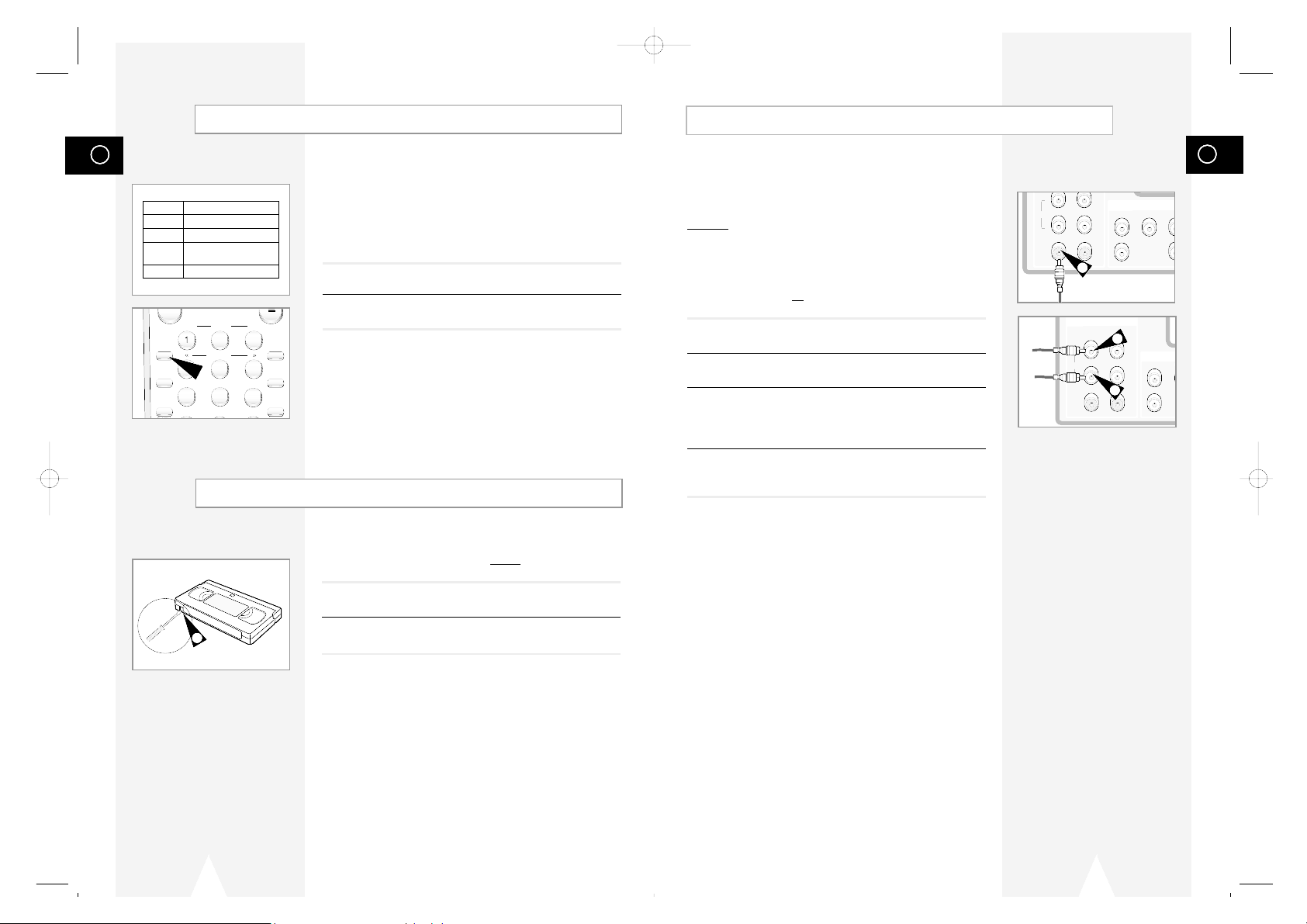
GB
15
Video cassettes have a safety tab to prevent accidental erasure.
When this tab has been removed, you cannot
record on the tape.
1 If you wish to protect a cassette, break off the tab using a small
screwdriver.
2 To re-record over a protected cassette (safety tab broken), cover
the hole with adhesive tape.
You can connect other audio/video equipment to your DVD-VCP
using audio/video cables if the appropriate outputs are available on
the equipment chosen.
Examples
: ◆ You wish to copy a video cassette with the help of a
second VCP (see page 16).
◆ You wish to play back and/or copy pictures taken
with a camcorder (see page 16).
☛ ◆ Make sure that both the television and the VCP are
switched off
before connecting the cables.
1 Connect one end of the RCA video cable into the VIDEO socket
on the Rear of the VCP.
2 Plug the other end of the video cable into the appropriate output
connector on the other system (VCP or camcorder).
3 Connect one end of the RCA audio cable into the AUDIO sockets
on the Rear of the VCP.
➢ Take care to respect the colour coding of the left and right
channels.
4 Plug the other end of the audio cable into the appropriate output
connectors on the other system (VCP, camcorder or Hi-Fi sound
system).
Connecting an RCA Audio/Video Input Cable
M
E
D
1
3
3
Selecting the Recording Speed
You can record a cassette at two different speeds:
◆ SP (Standard Play)
◆ LP (Long Play)
In Long Play modes:
◆ Each cassette lasts twice as long
◆ The recording is of a slightly lower quality
To record a cassette... Press the SPEED button on the
remote control, until...
In standard play mode SP is displayed.
In long play mode
LP is displayed.
GB
14
Protecting a Recorded Cassette
1
T
ype Recording Time (in SP)
E-180 180 mins. or 3 hours
E-240 240 mins. or 4 hours
E-260 260 mins. or
4 hours and 20 mins.
E-300 300 mins. or 5 hours
01718A DVD-V12000MC-GB2 5/24/02 9:52 AM Page 14
TRK- AUTO TRK+
ZOOM
SPEED
MODE
REPEAT
STEP
2
SHUTTLE
5
4
78
3D SOUND S.FIT
3
DISPLAY
6
CLOCK/
COUNTER
9
CLEAR
AUDIO
R
L
VIDEO
DVD & VCR
LINE IN LINE OUT
R
AUDIO
L
VIDEO
R
L
DV
Y
AUDIO OUT CO
R
L
AUDIO OUT COMPONENT VID
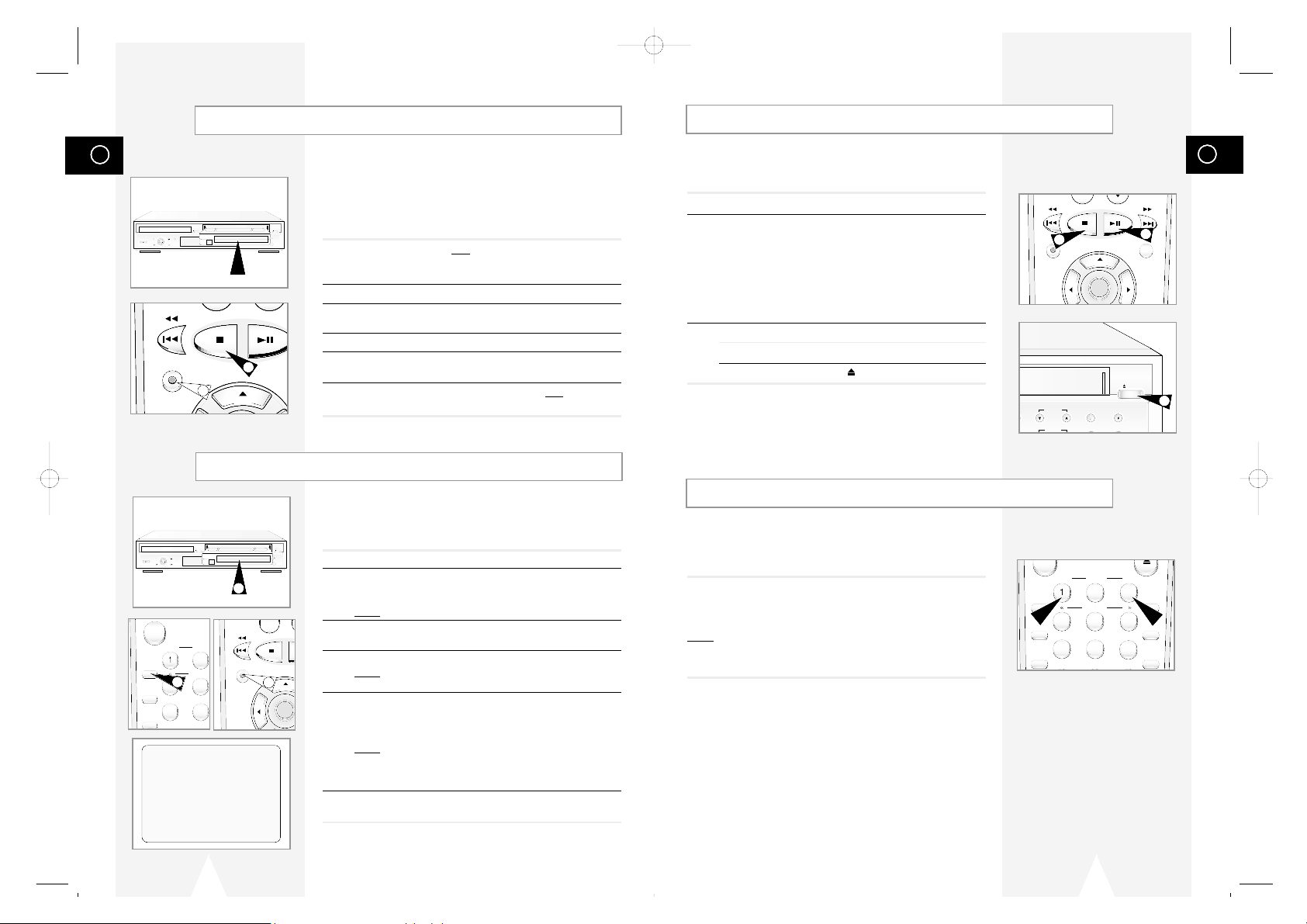
GB
17
REC
DISC MENU
SETUP
/ENTER
3
2
3
2
3
4
5
6
78
9
TRK- AUTO TRK+
SHUTTLE
ZOOM
3D SOUND S.FIT
MODE
REPEAT
SPEED
STEP
DISPLAY
CLOCK/
COUNTER
CLEAR
Adjusting Picture Alignment Manually
The Picture Adjustment feature allows you to adjust the alignment
manually to obtain the best possible picture.
When noise bars or streaks appear during playback, adjust alignment
manually by pressing the TRK (+ or -)buttons until the picture is clear and
stable.
Result
: ◆ The tracking bar appears.
◆ The image is adjusted.
◆ The tracking bar disappears when you release the button.
Playing a Cassette
This function allows you to play back any pre-recorded cassette.
1 Switch on both the television and your DVD-VCP.
2 Insert the video cassette to be played. If the safety tab on the
cassette is intact, press
❿ll
.
Otherwise, the cassette is played automatically.
➢ When a cassette is loaded, the tape position is optimized
automatically to reduce disturbance (Digital Auto Tracking).
When playing a cassette, if the end of the tape is reached,
the cassette is rewound automatically.
3 To... Then press...
Stop the playback
■
(STOP).
Eject the cassette (EJECT).
GB
16
Recording from Another VCP or Camcorder
Recording a Programme with Automatic Stop
You can copy a cassette to your DVD-VCP from another video
source, such as another VCP or a camcorder.
☛
It is an infringement of copyright laws to copy prerecorded
cassettes or to re-record them in any form without the
permission of the owners of the corresponding copyright.
1 Connect the DVD-VCP, from which the cassette is to be copied, to
the appropriate RCA audio and video input connectors on the rear
of your DVD-VCP, as indicated on page 8.
2 Insert a blank cassette in your DVD-VCP.
3 Insert the pre-recorded cassette in the other video source (VCP or
camcorder).
4 Start playing back the cassette to be copied.
5 Hold REC (
●
) down for a while to start recording on your
DVD-VCP.
6 When you have finished recording, press
■
on both
VCP and
DVD-VCP.
This function enables you to record up to nine hours (LP) of programmes.
Your DVD-VCP stops automatically after the requested length of
time.
1 Switch on the television.
2 Insert the cassette on which the programme is to be recorded,
with the window visible and the safety tab intact or the opening
covered with adhesive tape.
Result
: The DVD-VCP is switched on automatically.
3 Select the recording speed by pressing the SPEED button as
many times as required.
4 Hold the REC button (
●
) down for a while to start recording.
Result
: The record indicator appears on the television screen
and DVD-VCP display.
5 Press the REC button (
●
) several times to increase the recording
time in:
◆ 30-minute intervals up to four hours
◆ 1-hour intervals up to nine hours
Result
: The length is displayed on the television displays. The
selected programme is recorded for the length of time
requested. At the end of that time, the DVD-VCP stops
recording automatically.
6 If you wish to cancel the recording before the end, press
STANDBY/ON.
☛ If the end of the tape is reached while recording:
◆ The recording stops
REC
6
5
2
4
5
78
TRK- AUTO
SHUTTLE
ZOOM
3D SOUND
MODE
REPEAT
SPEED
STEP
3
-
REC
SETUP
/ENTER
4
STANDBY/ON
COPY VOLUME KEY CONTROL
ECHO
MIC1 MIC2
REC
REW
STOP SELECT
F.F
OPEN/CLOSE
EJECT
PLAY
2
LENGTH 2:30
SET LENGTH :
PRESS REC
●
01718A DVD-V12000MC-GB2 5/24/02 9:52 AM Page 16
EJECT
COPY VOLUME KEY CONTROL
MIC1 MIC2
ECHO
REC
STOP SELECT
STANDBY/ON
PLAY
F.F
REW
OPEN/CLOSE
Y VOLUME KEY CONTROL
ECHO
MIC1 MIC2
EJECT
