Samsung DVD-HD860 Owner’s Manual

DVD Player
DVD-HD860
VIDEO
www.samsung.com
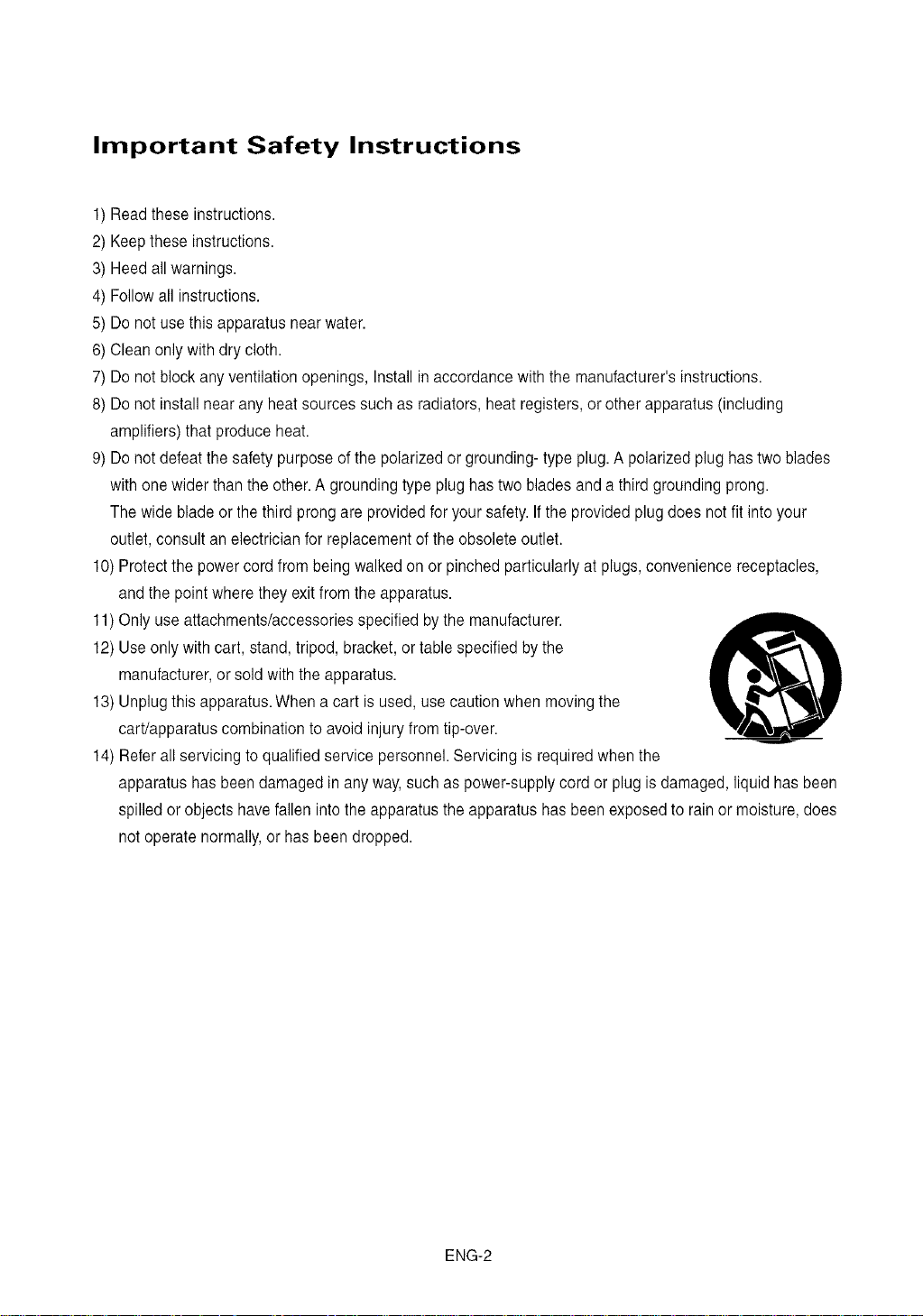
Important Safety Instructions
1) Readtheseinstructions.
2) Keeptheseinstructions.
3) Heedallwarnings.
4) Followall instructions.
5) Donot usethis apparatusnearwater.
6) Cleanonlywith drycloth.
7) Donot blockanyventilationopenings,Installin accordancewith the manufacturer'sinstructions.
8) Donot install nearanyheat sourcessuch as radiators,heat registers,or otherapparatus(including
amplifiers)thatproduce heat.
9) Donot defeatthe safetypurposeofthe polarizedor grounding-typeplug. A polarizedplug hastwo blades
withone widerthan theother.A groundingtypeplug has two bladesand a third groundingprong.
Thewide bladeor thethird prongare providedfor yoursafety.Ifthe providedplugdoesnot fit intoyour
outlet,consult an electricianfor replacementofthe obsoleteoutlet.
10) Protectthe powercord frombeingwalkedon or pinchedparticularly atplugs,conveniencereceptacles,
and the pointwheretheyexitfrom the apparatus.
11)Only use attachments/accessoriesspecifiedbythe manufacturer.
12) Useonlywithcart, stand,tripod,bracket,or table specifiedby the
manufacturer,or soldwiththe apparatus.
13) Unplugthis apparatus.When a cart is used,use cautionwhenmovingthe
cart/apparatuscombinationto avoidinjuryfromtip-over.
14) Referall servicingto qualifiedservicepersonnel.Servicingis requiredwhen the
apparatushasbeendamaged inanyway,suchas power-supplycordor plug is damaged,liquid hasbeen
spilledor objects havefallen intothe apparatusthe apparatushas beenexposedto rainor moisture,does
notoperatenormally,or has beendropped.
Q9
ENG-2
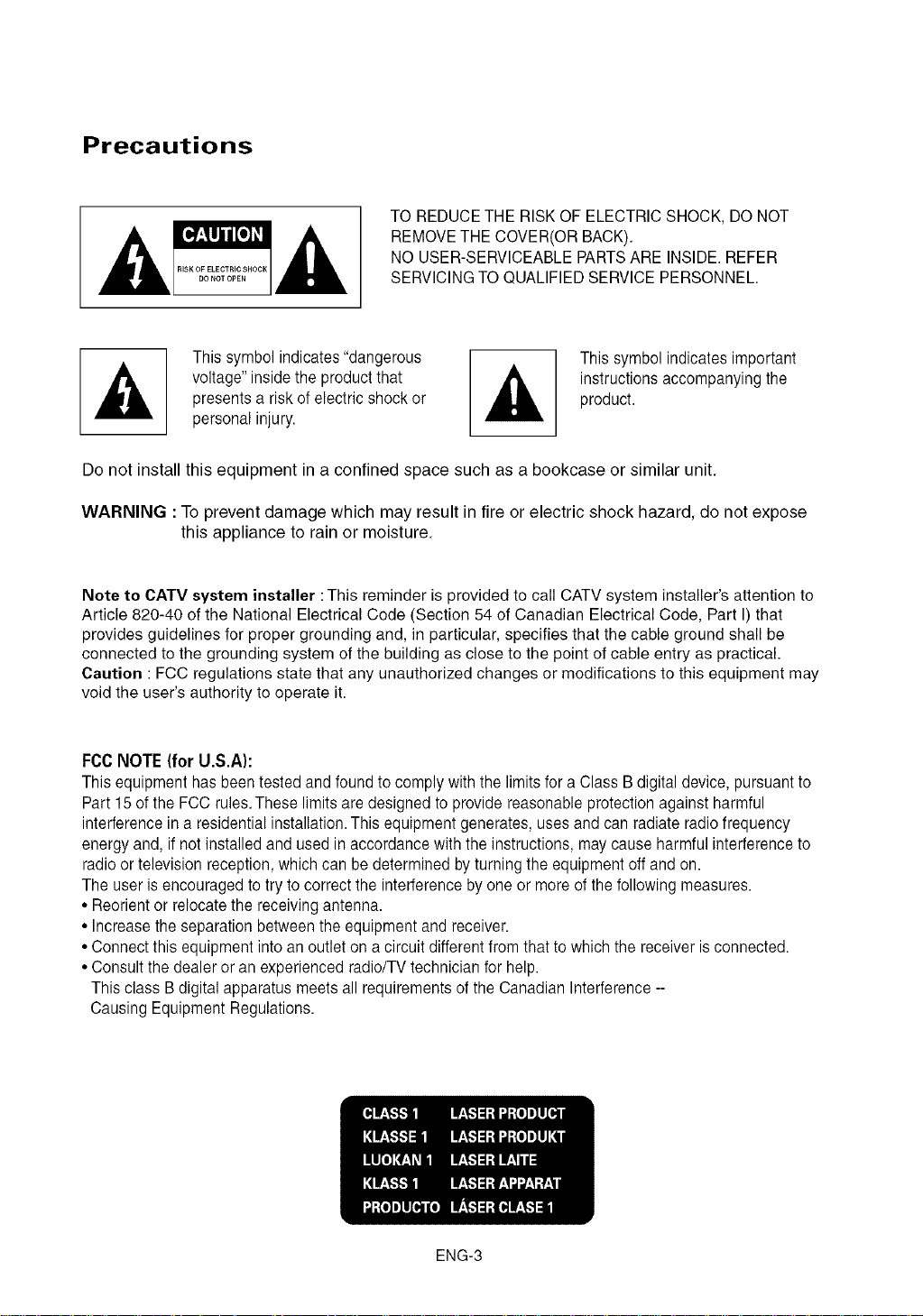
Precautions
TO REDUCETHERISKOF ELECTRICSHOCK,DO NOT
REMOVETHECOVER(ORBACK).
NOUSER-SERVICEABLEPARTSARE INSIDE.REFER
SERVICINGTOQUALIFIEDSERVICEPERSONNEL.
This symbolindicates"dangerous
voltage"insidethe productthat
presentsa risk of electricshockor
This symbolindicatesimportant
instructionsaccompanyingthe
product.
personalinjury.
Do not install this equipment in a confined space such as a bookcase or similar unit.
WARNING :To prevent damage which may result infire or electric shock hazard, do not expose
this appliance to rain or moisture.
Note to CATV system installer : This reminder is provided to call CATV system installer's attention to
Article 820-40 of the National Electrical Code (Section 54 of Canadian Electrical Code, Part I) that
provides guidelines for proper grounding and, in particular, specifies that the cable ground shall be
connected to the grounding system of the building as close to the point of cable entry as practical.
Caution : FCC regulations state that any unauthorized changes or modifications to this equipment may
void the user's authority to operate it.
FCCNOTE (for U.S.A):
This equipmenthasbeentested and foundto complywith the limitsfor a ClassB digital device,pursuantto
Part 15of the FCC rules.Theselimitsare designedto providereasonableprotectionagainstharmful
interferenceina residentialinstallation.Thisequipmentgenerates,usesandcan radiateradiofrequency
energyand, ifnot installedand usedin accordancewith theinstructions,maycause harmfulinterferenceto
radioor televisionreception,whichcanbe determinedby turningthe equipmentoff and on.
Theuser is encouragedto tryto correctthe interferenceby oneor moreof thefollowingmeasures.
• Reorientorrelocatethereceivingantenna.
• Increasetheseparationbetweentheequipmentand receiver.
•Connectthis equipmentintoanoutletonacircuitdifferentfromthattowhichthe receiverisconnected.
•Consultthedealeroranexperiencedradio/TVtechnicianfor help.
This classB digital apparatusmeetsall requirementsofthe CanadianInterference--
CausingEquipmentRegulations.
ENG-3
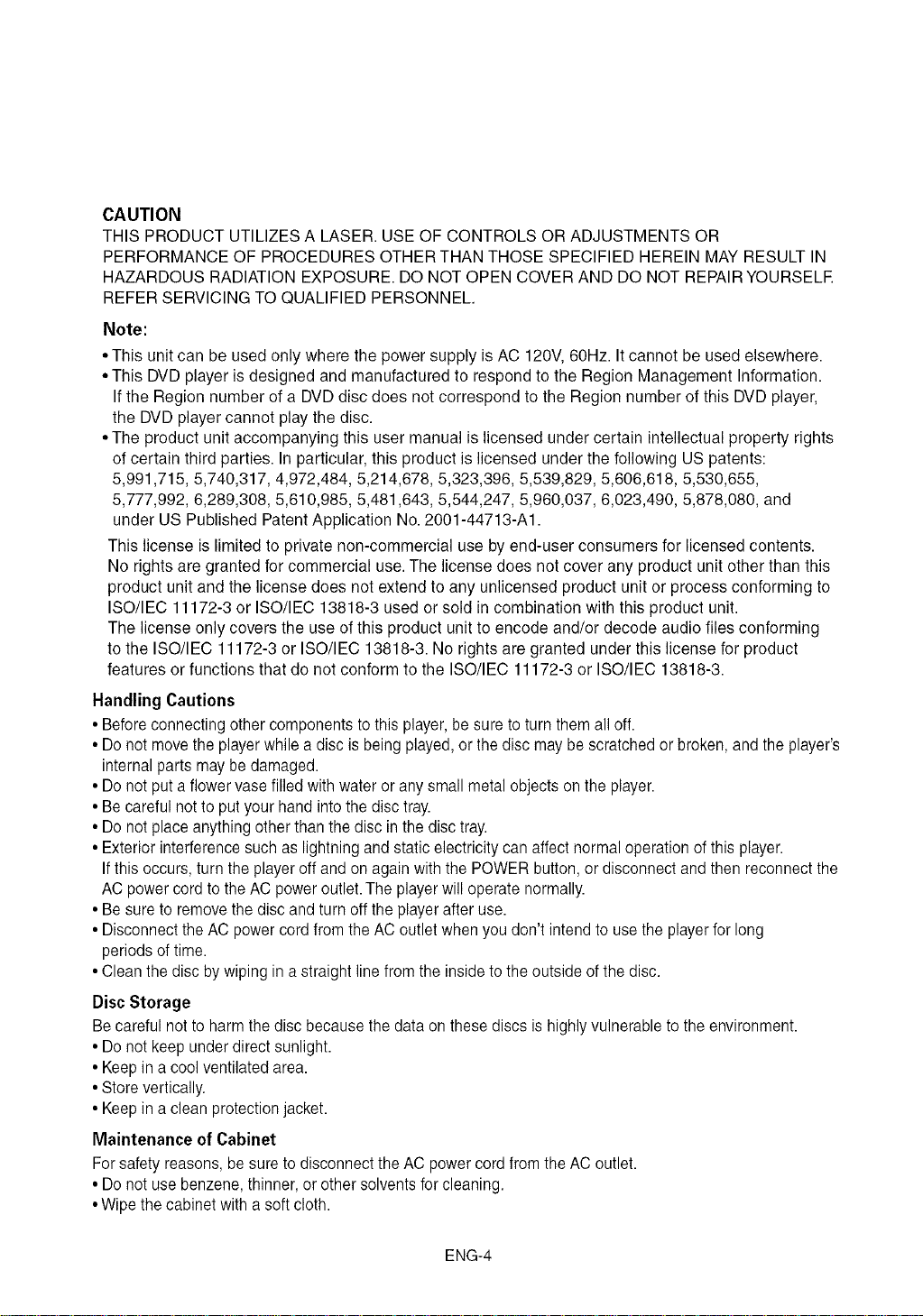
CAUTION
THISPRODUCTUTILIZESALASER.USEOFCONTROLSORADJUSTMENTSOR
PERFORMANCEOFPROCEDURESOTHERTHANTHOSESPECIFIEDHEREINMAYRESULTIN
HAZARDOUSRADIATIONEXPOSURE.DONOTOPENCOVERANDDONOTREPAIRYOURSELE
REFERSERVICINGTOQUALIFIEDPERSONNEL.
Note:
• This unitcan beused only where the power supply isAC 120V,60Hz. It cannot be usedelsewhere.
• This DVDplayer is designed and manufactured to respond to the Region Management Information.
Ifthe Region number of a DVDdisc does not correspond to the Region number of this DVDplayer,
the DVDplayer cannot play the disc.
• The product unitaccompanying this user manual is licensed under certain intellectual property rights
of certain third parties. In particular, this product is licensed under the following US patents:
5,991,715, 5,740,317, 4,972,484, 5,214,678, 5,323,396, 5,539,829, 5,606,618, 5,530,655,
5,777,992, 6,289,308, 5,610,985, 5,481,643, 5,544,247, 5,960,037, 6,023,490, 5,878,080, and
under US Published Patent Application No.2001-44713-A1.
This license is limited to private non-commercial use by end-user consumers for licensed contents.
No rights are granted for commercial use.The license does not cover any product unit other than this
product unit and the license does not extend to any unlicensed product unit or process conforming to
ISO/IEC 11172-3 or ISO/IEC 13818-3 used or sold in combination with this product unit.
The license only covers the use of this product unit to encode and/or decode audio files conforming
to the ISO/IEC 11172-3 or ISO/IEC 13818-3. No rights are granted under this license for product
features or functions that do not conform to the ISO/IEC 11172-3 or ISO/IEC 13818-3.
Handling Cautions
• Beforeconnectingothercomponentstothisplayer,besureto turnthemall off.
• Donot movethe playerwhilea disc isbeingplayed,orthedisc maybe scratchedor broken,and theplayer's
internalparts maybe damaged.
• Donot puta flowervasefilledwithwateroranysmallmetal objectsontheplayer.
• Becarefulnotto putyourhandintothe disctray.
• Donotplaceanythingotherthanthediscinthedisctray.
• Exteriorinterferencesuchaslightningand staticelectricitycan affectnormaloperationofthis player.
Ifthis occurs,turnthe playeroff and on againwith the POWERbutton,or disconnectandthen reconnectthe
ACpowercordto theAC poweroutlet.The playerwilloperate normally.
• Besureto removethedisc andturn offtheplayerafteruse.
• DisconnecttheACpowercordfrom theACoutletwhenyoudon't intendto usethe playerfor long
periodsof time.
•Cleanthediscbywipinginastraightline fromthe insidetothe outsideofthe disc.
Disc Storage
Becareful notto harmthe discbecausethedata on these discsis highlyvulnerableto the environment.
• Donot keepunderdirectsunlight.
• Keepinacoolventilatedarea.
•Storevertically.
• Keepinacleanprotectionjacket.
Maintenance of Cabinet
Forsafetyreasons,be sureto disconnecttheAC powercord fromtheAC outlet.
• Donot usebenzene,thinner,orothersolventsforcleaning.
•Wipethe cabinetwithasoft cloth.
ENG-4
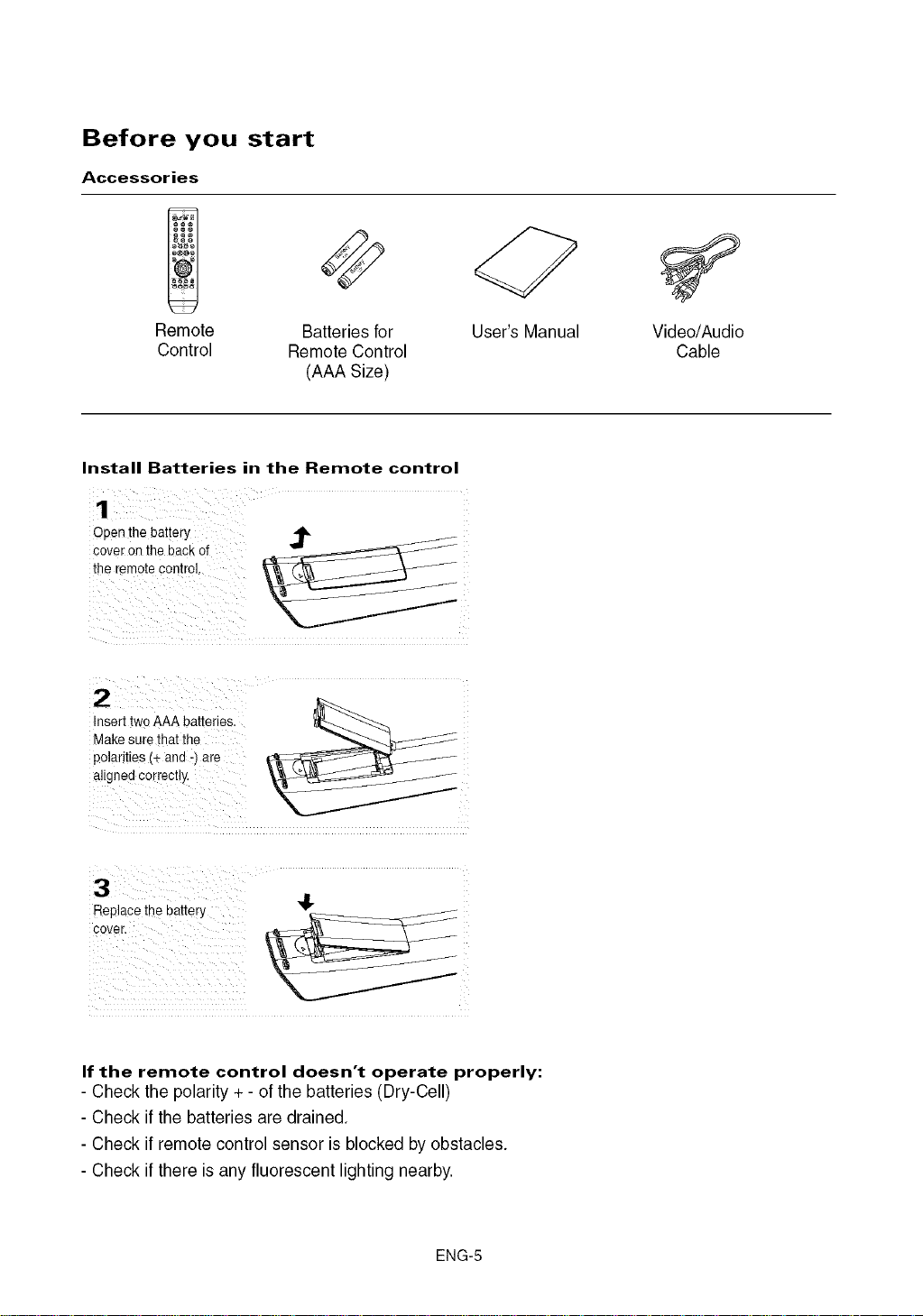
Before you start
Accessories
Remote Batteries for
Control Remote Control
(AAA Size)
Install Batteries in the Remote control
covet Onthe back of
the remote Control.
Ope n the bat!cry _'_ _
Insert two AAA batteries.
Make surethat the
polarities (+ and :) are
i2 ¸ U
aligned correct y.
User's Manual Video/Audio
Cable
RevP_Cethe battery
If the remote control doesn't operate properly:
- Check the polarity + - of the batteries (Dry-Cell)
- Check if the batteries are drained.
- Check if remote control sensor is blocked by obstacles.
- Check if there is any fluorescent lighting nearby.
ENG-5
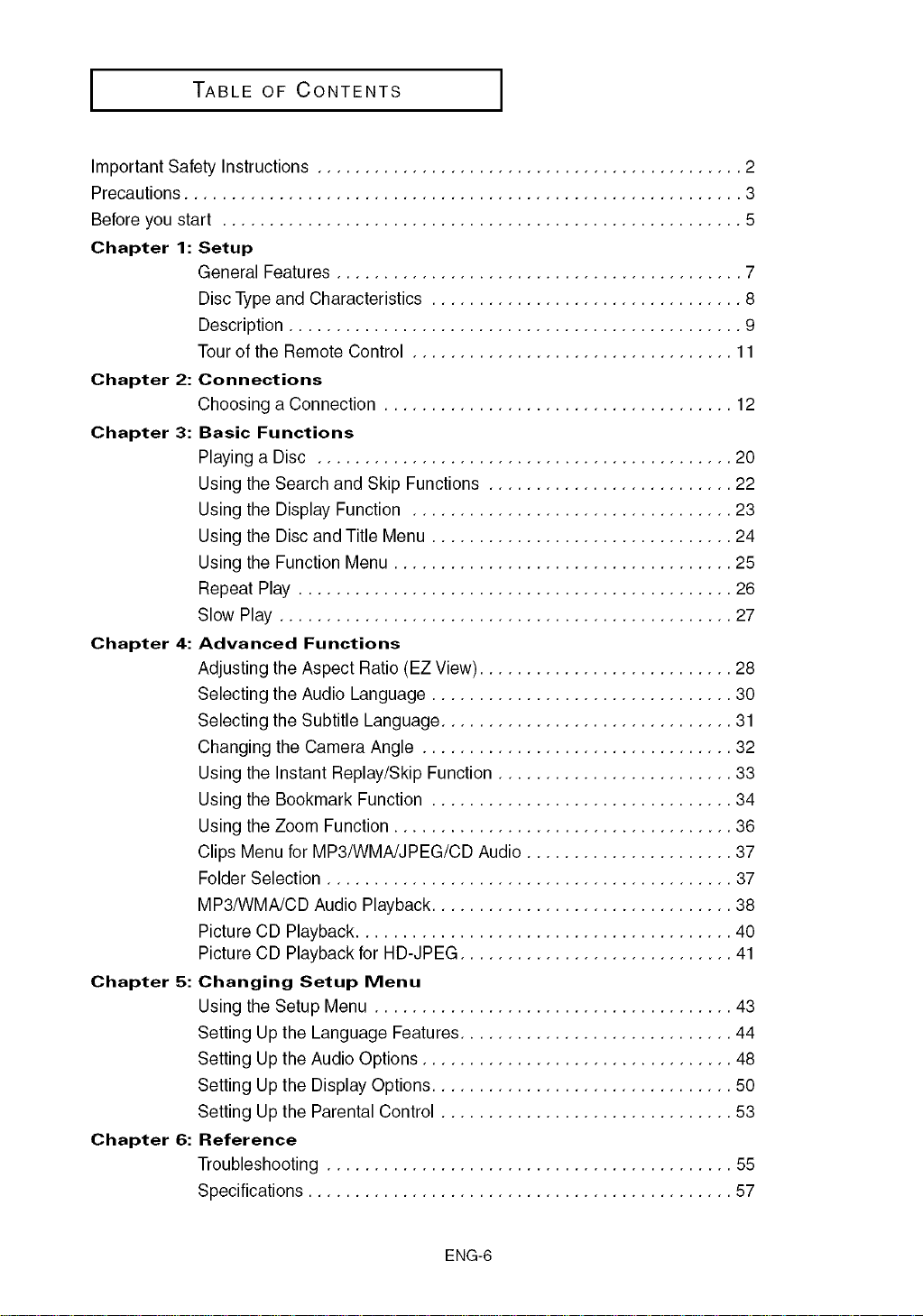
TABLEOFCONTENTS
Important Safety Instructions ............................................. 2
Precautions ........................................................... 3
Before you start ....................................................... 5
Chapter 1: Setup
General Features ........................................... 7
Disc Type and Characteristics ................................. 8
Description ................................................ 9
Tour of the Remote Control .................................. 11
Chapter 2: Connections
Choosing a Connection ..................................... 12
Chapter 3: Basic Functions
Playing a Disc ............................................ 20
Using the Search and Skip Functions .......................... 22
Using the Display Function .................................. 23
Using the Disc and Title Menu ................................ 24
Using the Function Menu .................................... 25
Repeat Play .............................................. 26
Slow Play ................................................ 27
Chapter 4: Advanced Functions
Adjusting the Aspect Ratio (EZ View) ........................... 28
Selecting the Audio Language ................................ 30
Selecting the Subtitle Language ............................... 31
Changing the Camera Angle ................................. 32
Using the Instant Replay/Skip Function ......................... 33
Using the Bookmark Function ................................ 34
Using the Zoom Function .................................... 36
Clips Menu for MP3/WMAJJPEG/CD Audio ...................... 37
Folder Selection ........................................... 37
MP3/WMA/CD Audio Playback ................................ 38
Picture CD Playback ........................................ 40
Picture CD Playback for HD-JPEG ............................. 41
Chapter 5: Changing Setup Menu
Using the Setup Menu ...................................... 43
Setting Up the Language Features............................. 44
Setting Up the Audio Options ................................. 48
Setting Up the Display Options ................................ 50
Setting Up the Parental Control ............................... 53
Chapter 6: Reference
Troubleshooting ........................................... 55
Specifications ............................................. 57
ENG-6
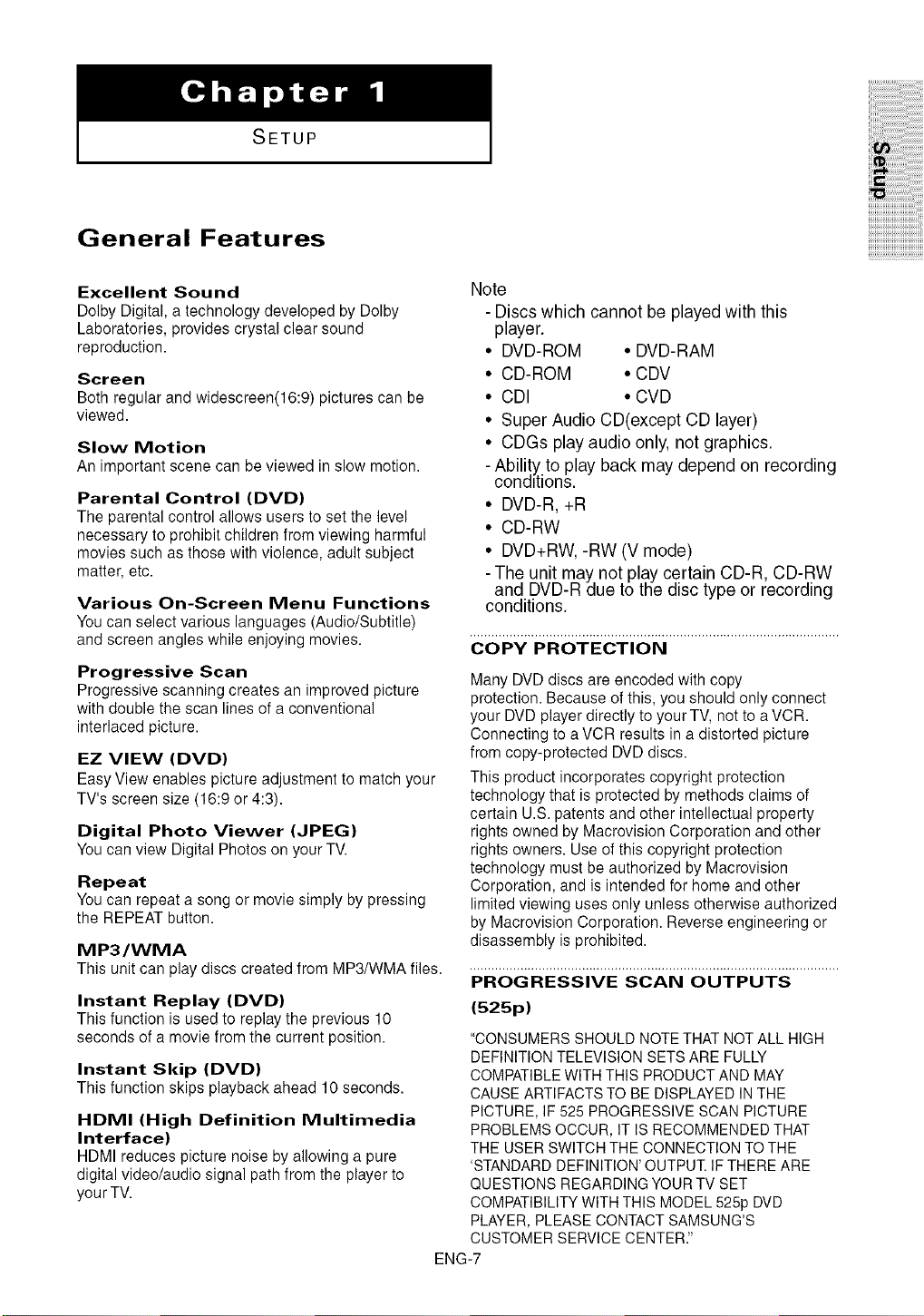
SETUP
General Features
Excellent Sound
Dolby Digital, a technology developed by Dolby
Laboratories, provides crystal clear sound
reproduction.
Screen
Both regular and widescreen(16:9) pictures can be
viewed.
Slow Motion
An important scene can be viewed in slow motion.
Parental Control (DVD)
The parental control allows users to set the level
necessary to prohibit children from viewing harmful
movies such as those with violence, adult subject
matter, etc.
Various On-Screen Menu Functions
You can select various languages (Audio/Subtitle)
and screen angles while enjoying movies.
Progressive Scan
Progressive scanning creates an improved picture
with double the scan lines of a conventional
interlaced picture.
EZ VIEW (DVD)
Easy View enables picture adjustment to match your
TV's screen size (16:9 or 4:3).
Digital Photo Viewer (JPEG)
You can view Digital Photos on your TV.
Repeat
You can repeat a song or movie simply by pressing
the REPEAT button.
MP3/WMA
This unit can play discs created from MP3/WMA files.
Instant Replay (DVD)
This function is used to replay the previous 10
seconds of a movie from the current position.
Instant Skip (DVD)
This function skips playback ahead 10 seconds.
HDMI (High Definition Multimedia
Interface)
HDMI reduces picture noise by allowing a pure
digital video/audio signal path from the player to
yourTV.
Note
- Discs which cannot be played with this
player.
• DVD-ROM • DVD-RAM
• CD-ROM • CDV
• CDI • CVD
• Super Audio CD(except CD layer)
• CDGs play audio only, not graphics.
- Abili!y to play back may depend on recording
conditions.
• DVD-R, +R
• CD-RW
• DVD+RW, -RW (V mode)
- The unit may not play certain CD-R, CD-RW
and DVD-R due to the disc type or recording
conditions.
COPY PROTECTION
Many DVD discs are encoded with copy
protection. Because of this, you should only connect
your DVD player directly to your TV, not to aVCR.
Connecting to a VCR results in a distorted picture
from copy-protected DVD discs.
This product incorporates copyright protection
technology that is protected by methods claims of
certain U.S.patents and other intellectual property
rights owned by Macrovision Corporation and other
rights owners. Use of this copyright protection
technology must be authorized by Macrovision
Corporation, and is intended for home and other
limited viewing uses only unless otherwise authorized
by Macrovision Corporation. Reverse engineering or
disassembly is prohibited.
PROGRESSIVE SCAN OUTPUTS
(525p)
"CONSUMERS SHOULD NOTE THAT NOT ALL HIGH
DEFINITION TELEVISION SETS ARE FULLY
COMPATIBLE WITH THIS PRODUCT AND MAY
CAUSE ARTIFACTS TO BE DISPLAYED IN THE
PICTURE, IF 525 PROGRESSIVE SCAN PICTURE
PROBLEMS OCCUR, IT IS RECOMMENDED THAT
THE USER SWITCH THE CONNECTION TO THE
'STANDARD DEFINITION' OUTPUT. IF THERE ARE
QUESTIONS REGARDING YOUR TV SET
COMPATIBILITY WITH THIS MODEL 525p DVD
PLAYER, PLEASE CONTACT SAMSUNG'S
CUSTOMER SERVICE CENTER."
ENG-7
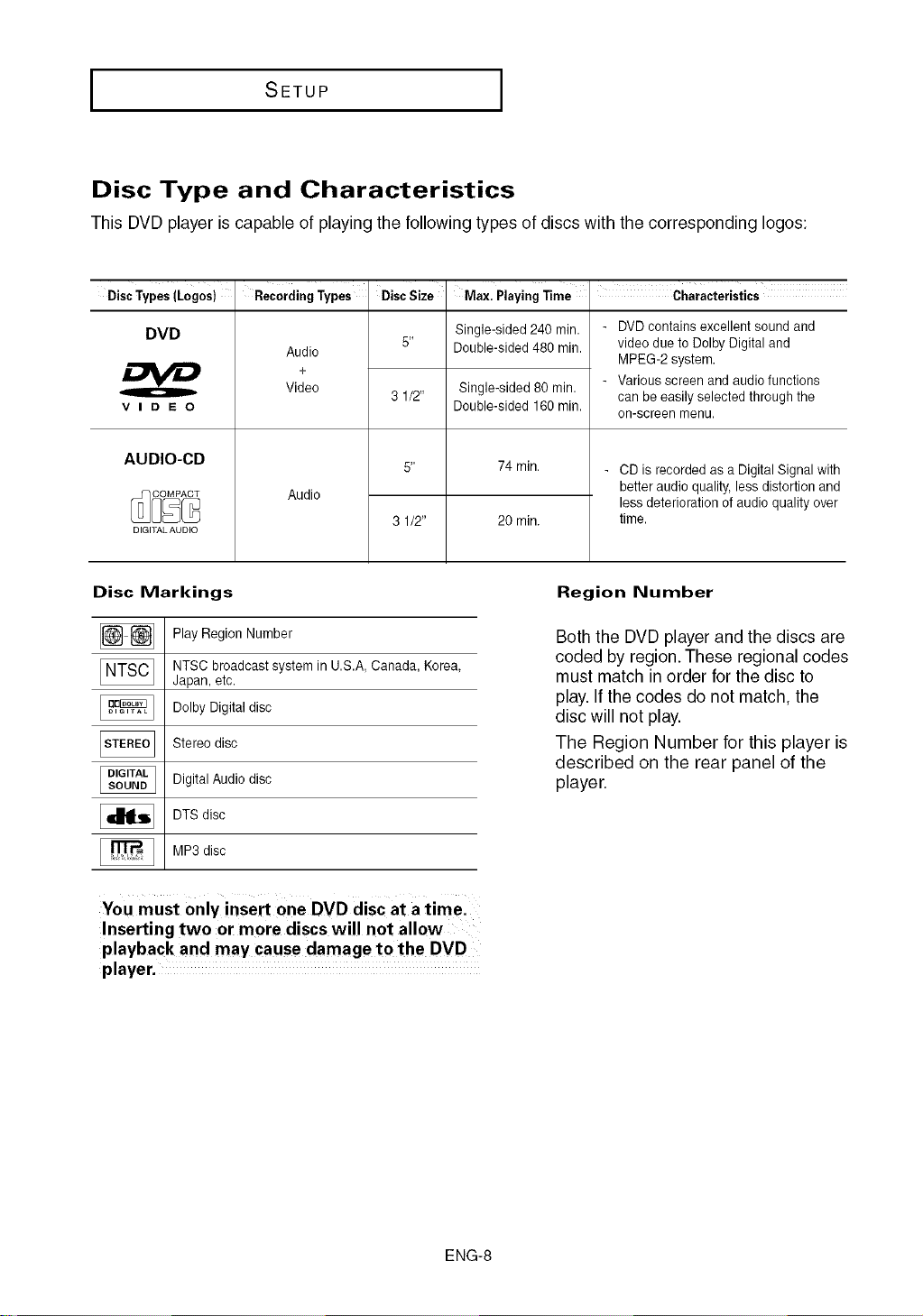
I SETUP
Disc Type and Characteristics
This DVD player is capable of playing the following types of discs with the corresponding Iogos:
DiscTypes(Loges) RecordingTypes
DVD
VIDEO
i
Audio
+
Video
AUDIO-CD
Audio
DIGITAL AUDIO
Disc Markings
Play Region Number
NTSC broadcast system in U.S.A, Canada, Korea,
Japan, etc.
Dolby Digital disc
Stereo disc
Digital Audio disc
DTS disc
DiscSize
3 1/2"
Max. Playing lime
Single-sided 240 rain.
Double-sided 480 min.
Single-sided 80 min.
Double-sided 160min.
74 min.
20 min.
Region Number
Both the DVD player and the discs are
coded by region. These regional codes
must match in order for the disc to
play. If the codes do not match, the
disc will not play.
The Region Number for this player is
described on the rear panel of the
player.
Characteristics
DVDcontains excellent sound and
video due to Dolby Digital and
MPEG-2 system.
Various screen and audio functions
can be easily selected through the
on-screen menu.
CD is recorded as a Digital Signal with
better audio quality, lessdistortion and
less deterioration of audio quality over
time.
MP3 disc
You must 0nly insert one DVD disc at a timel
Inserting two or more discs will not allow
playback and may cause damage tothe DVD
player.
ENG-8
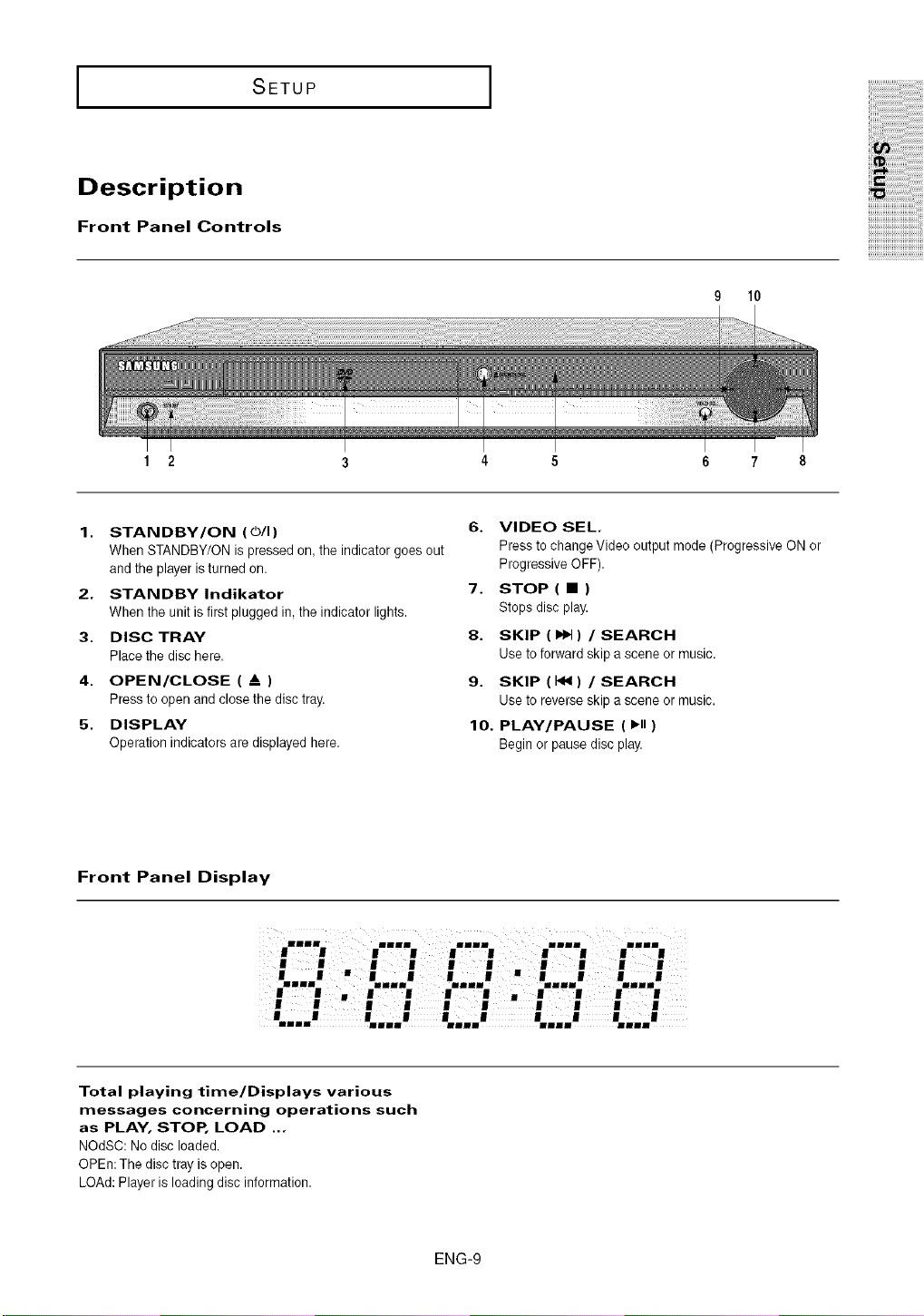
Description
Front Panel Controls
SETUP
9 10
1 2
1. STANDBY/ON (0/I)
When STANDBY/0N is pressed on,the indicator goes out
and the player ieturned on.
2. STANDBY Indikator
When the unit is firstplugged in, the indicator lights.
3. DISC TRAY
Place the disc here.
4. OPEN/CLOSE ( A )
Press to open andclose the disc tray.
5. DISPLAY
Operation indicators are displayed here.
Front Panel Display
4 5 6 7 8
6. VIDEO SEL
Press to change Video output mode (Progressive ON or
Progressive OFF).
7. STOP ( • )
Stops disc play.
8. SKIP (_) / SEARCH
Use to forward skip a scene or music.
9. SKIP (_) / SEARCH
Use to reverseskip a scene or music.
10. PLAY/PAUSE ( ,ii )
Begin or pause disc play.
Illl illl |||1 Illl I1||
Total playing time/Displays various
messages concerning operations such
as PLAY, STOP, LOAD ...
NOdSC: No disc loaded.
OPEn:The disc tray is open.
LOAd: Player is loading disc information.
ENG-9
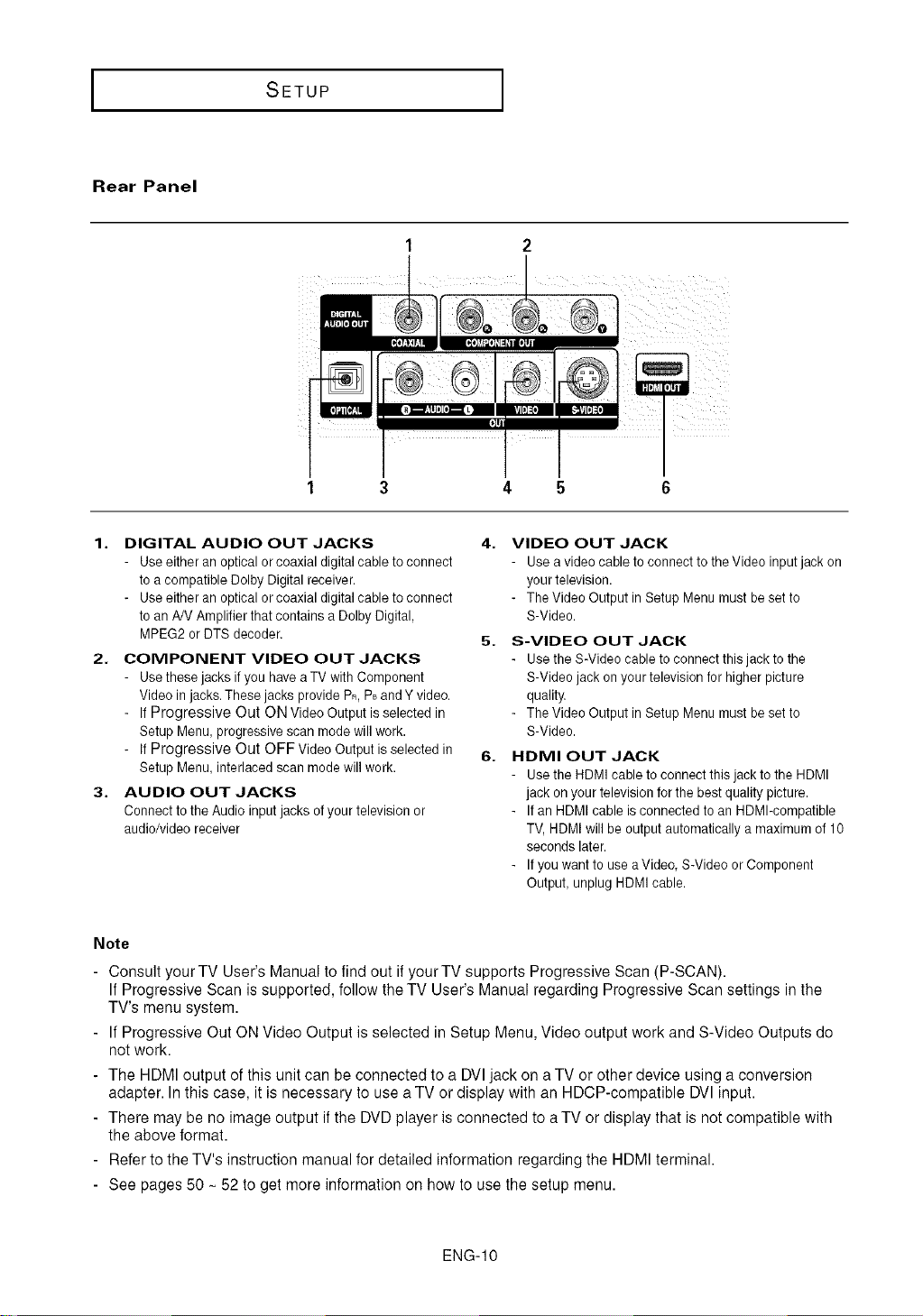
I SETUP I
Rear Panel
1 2
1 3 4 5
1. DIGITAL AUDIO OUT JACKS
- Use either an optical or coaxial digital cable to connect
to a compatible Delby Digital receiver.
- Use either an optical or coaxial digital cable to connect
to an AN Amplifier that contains a Dolby Digital,
MPEG2 or DTS decoder,
2. COMPONENT VIDEO OUT JACKS
- Use these jacks if you have a TV with Component
Video in jacks. These jacks provide PR,P_and Y video.
- If Progressive Out ON Video Output is selected in
Setup Menu, progressive scan mode will work.
- If Progressive Out OFF Video Output is selected in
Setup Menu, interlaced scan mode will work.
3. AUDIO OUT JACKS
Connect to the Audio input jacks of your television or
audio/video receiver
4. VIDEO OUT JACK
Use a video cable to connect to theVideo input jack on
yourtelevision.
- The Video Output in Setup Menu must beset to
S-Video.
5. S-VIDEO OUT JACK
Use the S-Video cable to connect this jack to the
S-Video jack on your television for higher picture
quality,
- The Video Output in Setup Menu must beset to
S-Video.
6. HDMI OUT JACK
Use the HDMI cable to connect this jack to the HDMI
jack on your television for the best quality picture.
If an HDMI cable is connected to an HDMI-compatible
TV,HDMI will be outputautomatically a maximum of 10
seconds later.
If you want to use aVideo, S-Video or Component
Output, unplug HDMI cable.
Note
- Consult your TV User's Manual to find out if your TV supports Progressive Scan (P-SCAN).
If Progressive Scan is supported, follow the TV User's Manual regarding Progressive Scan settings in the
TV's menu system.
- If Progressive Out ON Video Output is selected in Setup Menu, Video output work and S-Video Outputs do
not work.
- The HDMI output of this unit can be connected to a DVI jack on a TV or other device using a conversion
adapter. In this case, it is necessary to use a TV or display with an HDCP-compatible DVl input.
- There may be no image output if the DVD player is connected to a TV or display that is not compatible with
the above format.
- Refer to the TV's instruction manual for detailed information regarding the HDMI terminal.
- See pages 50 - 52 to get more information on how to use the setup menu.
ENG-IO
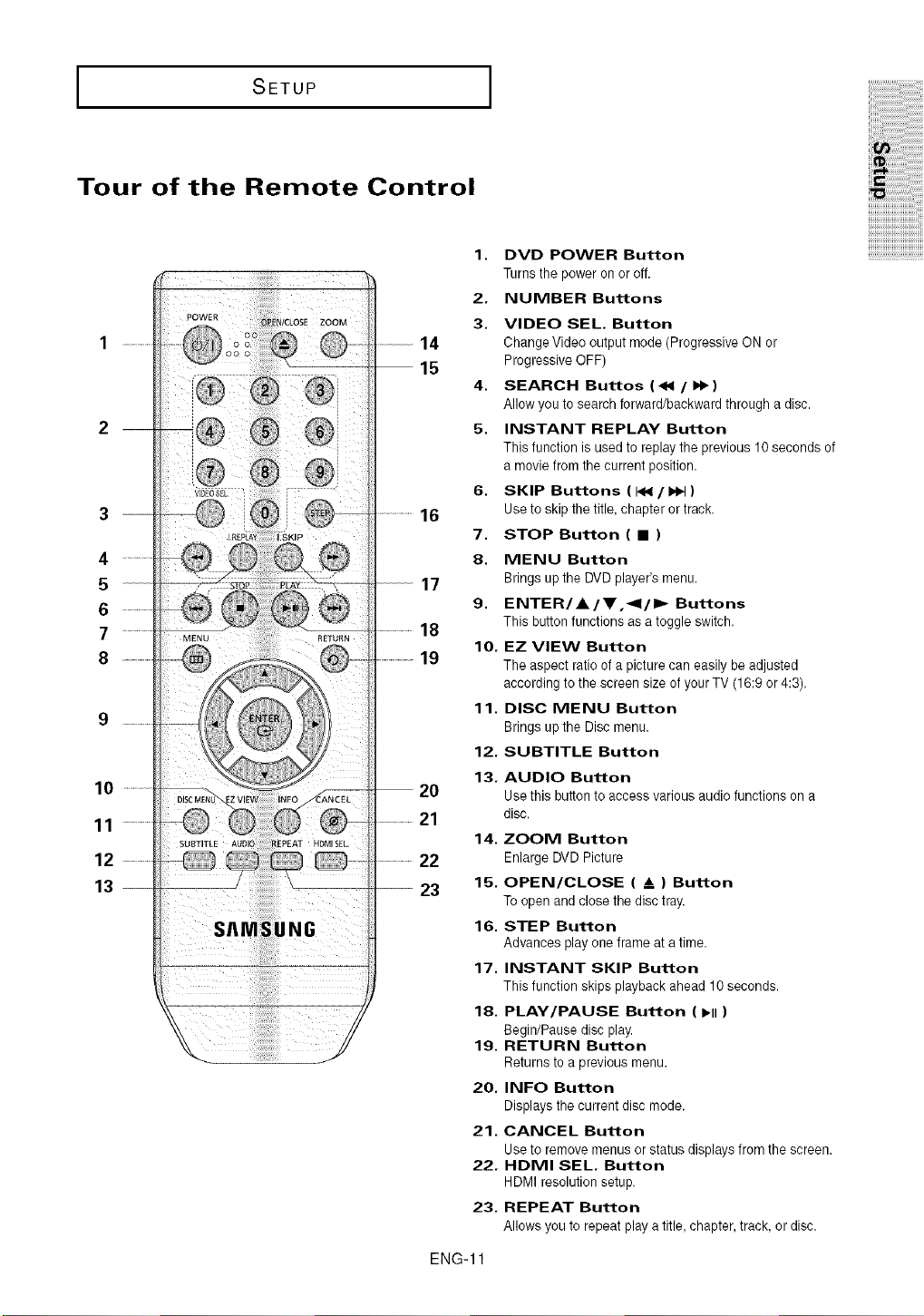
SETUP
Tour of the Remote Control
4
5
6
7
8
10
11
12
13
2O
21
22
-- 23 15.
DVD POWER Button
Turns the power onor off.
NUMBER Buttons
VIDEO SEE. Button
Change Video output mode (Progressive ON or
Progressive OFF)
SEARCH Buttos (_1 / I_ )
Allow you to search forward/backward through a disc.
INSTANT REPLAY Button
This function is used to replay the previous 10seconds of
a movie from the current position.
SKIP Buttons ( I_ / I_ )
Use to skip the title, chapter or track.
STOP Button ( • )
MENU Button
Brings up the DVD player's menu.
ENTER/A/V,_l/l=,_ Buttons
This button functions as a toggle switch.
EZ VIEW Button
The aspect ratio of a picture can easily beadjusted
according to the screen size of yourTV (16:9 or 4:3).
DISC MENU Button
Brings up the Disc menu.
12.
SUBTITLE Button
13.
AUDIO Button
Use this buttonto access various audio functions on a
disc.
14.
ZOOM Button
Enlarge DVD Picture
OPEN/CLOSE ( & ) Button
To open and close the disc tray.
STEP Button
Advances play one frame at a time.
INSTANT SKIP Button
This function skips playback ahead 10 seconds.
PLAY/PAUSE Button ( I_11)
Begin/Pause disc play.
RETURN Button
Returns to a previous menu.
INFO Button
Displays the current disc mode.
21.
CANCEL Button
Use to remove menus or status displays from the screen.
22.
HDMI SEE. Button
HDMI resolution setup.
23.
REPEAT Button
Allows you to repeat play a title, chapter, track, or disc.
ENG-11
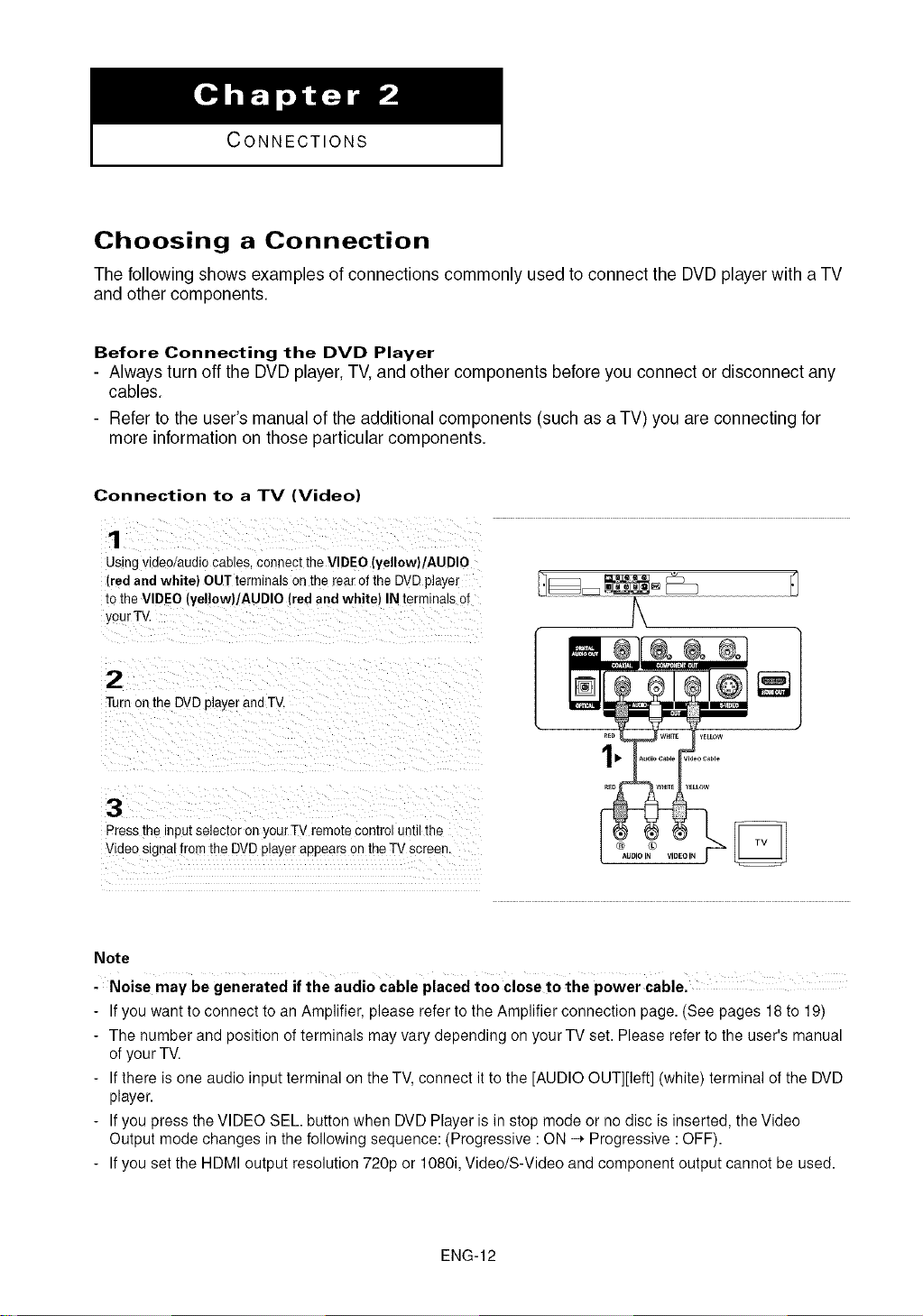
CONNECTIONS
Choosing a Connection
The following shows examples of connections commonly used to connect the DVD player with a TV
and other components.
Before Connecting the DVD Player
- Always turn off the DVD player, TV, and other components before you connect or disconnect any
cables.
- Refer to the user's manual of the additional components (such as aTV) you are connecting for
more information on those particular components.
Connection to a TV (Video)
1
Usingvlaeo/audiocables,connecttheVIDEO(yellow)/AUDlO
(redandwhite) OUTterminalsonthe rearofthe DVDplayer
totheVIDEO(yellow)/AUDlO (redandwhite} INterminalsof
yourTV
2
Turnonthe DVDplayerandTV.
°l
3
Pressme inputselectoronyourTVremotecontroluntilthe
VideosignalfromtheDVDplayerappearsontheTVscreen.
Note
-Noise may be generated if the audio cable placed to0 close to the power cable.
- If you want to connect to an Amplifier, please refer to the Amplifier connection page. (See pages 18 to 19)
- The number and position of terminals may vary depending on your TV set. Please refer to the user's manual
of your TV.
- If there is one audio input terminal on the TV, connect it to the [AUDIO OUT][left] (white) terminal of the DVD
player.
- If you press the VIDEO SEL. button when DVD Player is in stop mode or no disc is inserted, the Video
Output mode changes in the following sequence: (Progressive : ON -_ Progressive : OFF).
- If you set the HDMI output resolution 720p or 1080i, Video/S-Video and component output cannot be used.
AUDIO IN VIDEO IN
ENG-12
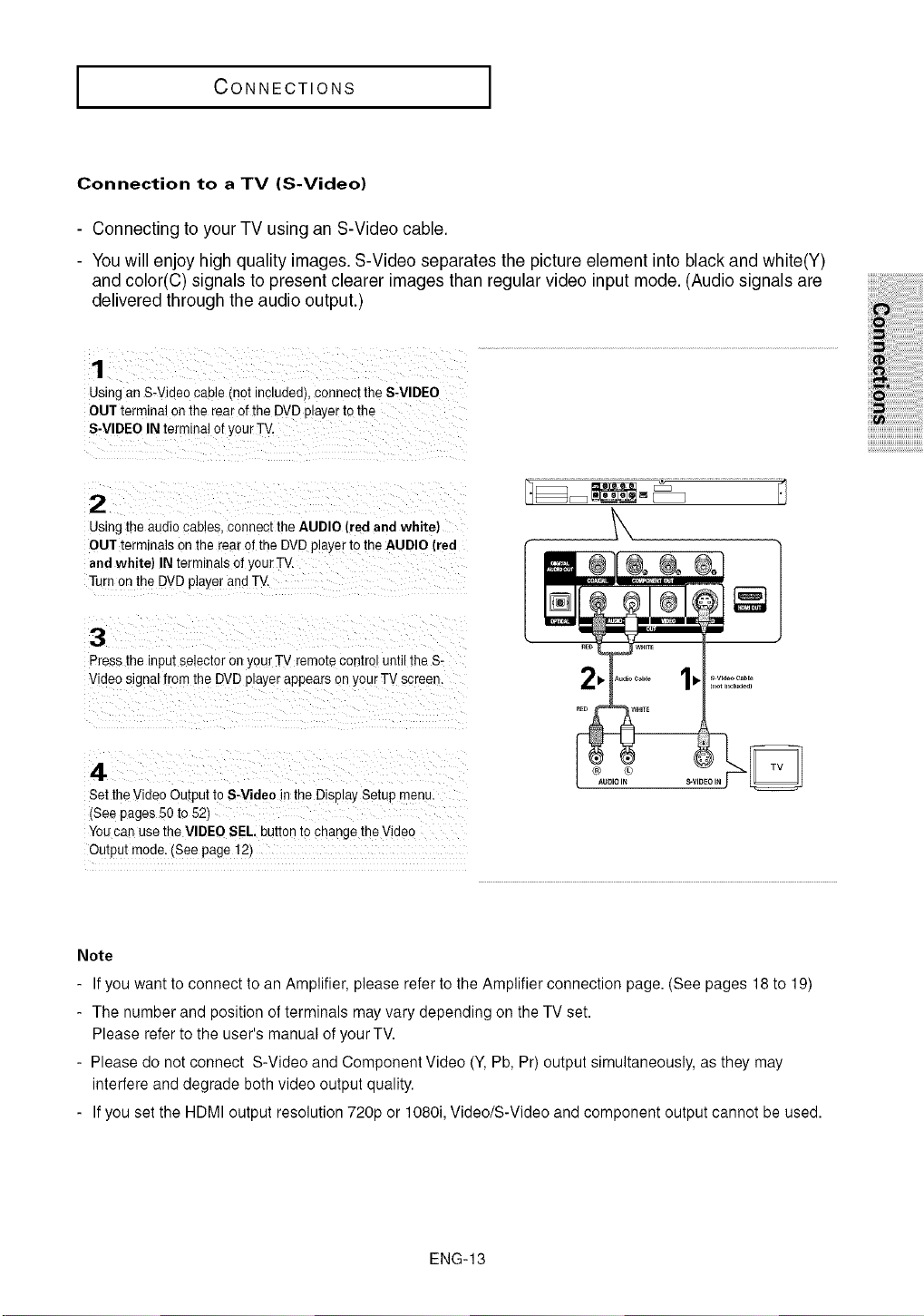
CONNECTIONS
Connection to a TV (S-Video)
- Connecting to your TV using an S-Video cable.
- You will enjoy high quality images. S-Video separates the picture element into black and white(Y)
and color(C) signals to present clearer images than regular video input mode. (Audio signals are
delivered throughthe audio output.)
Using an S-Video cable (not ncludedl connecl the S-VIDEO
OUT terminal on the rear of the DVD player tothe
S-VIDEO IN terminal of your TV.
2
Using ti_eaudio cabJes,connect the AUDIO [red and white)
OUT term nals on the rearof the DVDplayer io the AUDIO (red
and white} IN terminals of your TV
Turn on the DVDplayer and TV.
3
Press the input selector on yourTV remote centre until the S-
Video signal from the DVD player appears on your TV screen.
4
Set the Video Output to S-Video in the Diselay Setup menu.
t'Seepages 50 to 52)
You can use the VIDEO SEL, bUII0nIo cnange theVidec
Output mode. (See page 12)
Note
- If you want to connect to an Amplifier, please refer to the Amplifier connection page. (See pages 18 to 19)
- The number and position of terminals may vary depending on the TV set.
Please refer to the user's manual of your TV.
- Please do not connect S-Video and Component Video (Y, Pb, Pr) output simultaneously, as they may
interfere and degrade both video output quality.
- If you set the HDMI output resolution 720p or 1080i, Video/S-Video and component output cannot be used.
ENG-13
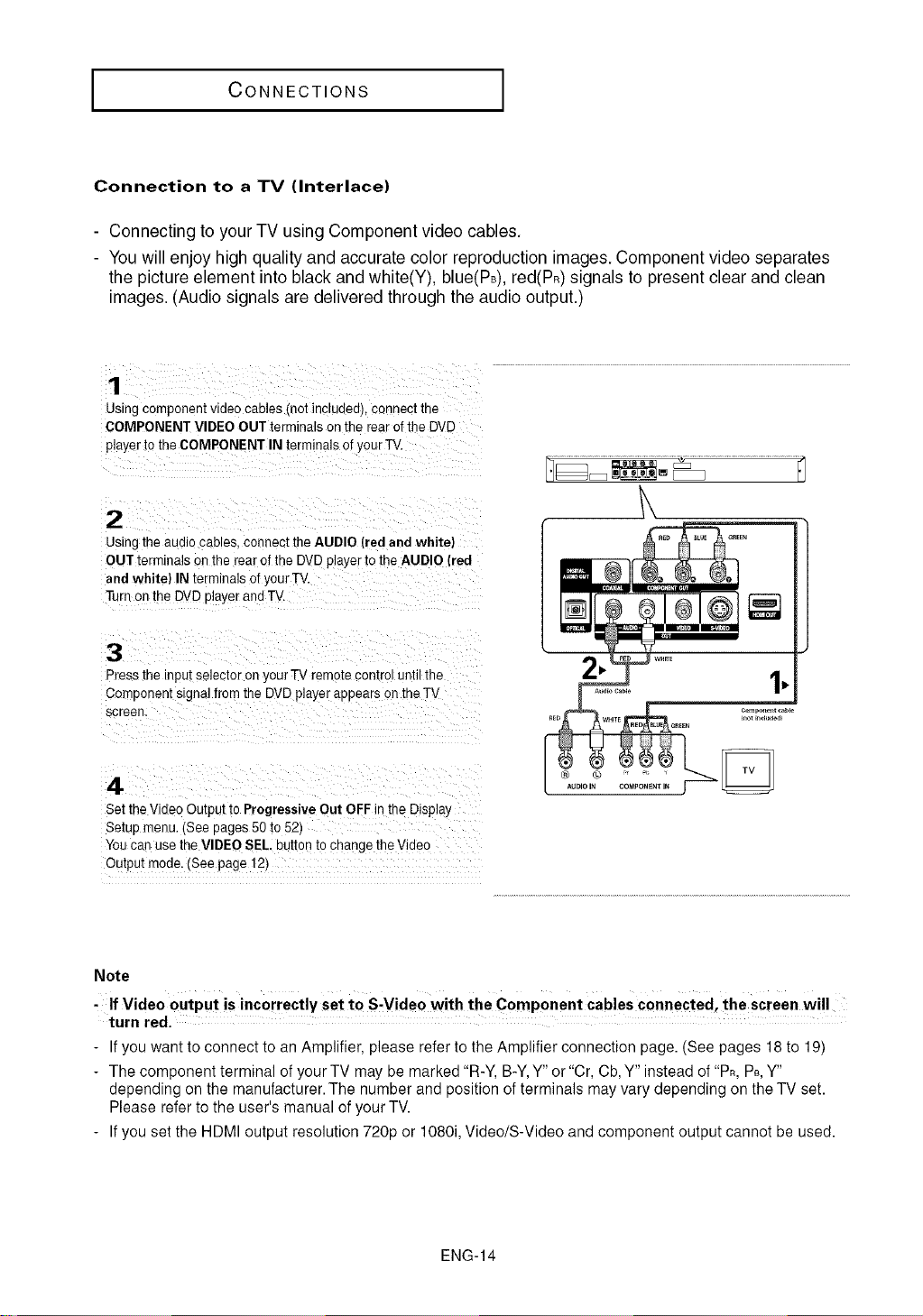
I CONNECTIONS I
Connection to a TV (Interlace)
- Connecting to your TV using Component video cables.
- You will enjoy high quality and accurate color reproduction images. Component video separates
the picture element into black and white(Y), blue(PB),red(PR)signals to present clear and clean
images. (Audio signals are delivered through the audio output.)
1
Usingcomponent video cables not inc_uaea),connect the
COMPONENT VIDEO OUT terminals on the rear of the DVD
player to the COMPONENT IN terminals of your TV.
2
Usingthe audio cables, connect the AUDIO (red and white]
OUT terminals on the rear of the DVD player to the AUDIO (red
and white) IN terminals of yourTV.
Turf on the DVDplayer and TV.
3
Pressthe input selector on your TV remote control until the
Component signal from the DVDplayer appears onthe TV
screen.
4
Set theVideo Output to Progressive Out OFF in the Displa}
Setup menu. (See pages 50 t¢ 52t
You car" use the VIDEO SEL, button tochange the Video
Output mode. (See page 12)
Note
, If Video output is incorrectly set t0 S-Video with the ComPonent cables Connected, the screen will
turn red.
- If you want to connect to an Amplifier, please refer to the Amplifier connection page. (See pages 18 to 19)
- The component terminal of your TV may be marked "R-Y, B-Y,Y" or "Cr, Cb, Y" instead of "PR,PB,Y"
depending on the manufacturer. The number and position of terminals may vary depending on the TV set.
Please refer to the user's manual of your TV.
- If you set the HDMI output resolution 720p or 1080i, Video/S-Video and component output cannot be used.
ENG-14
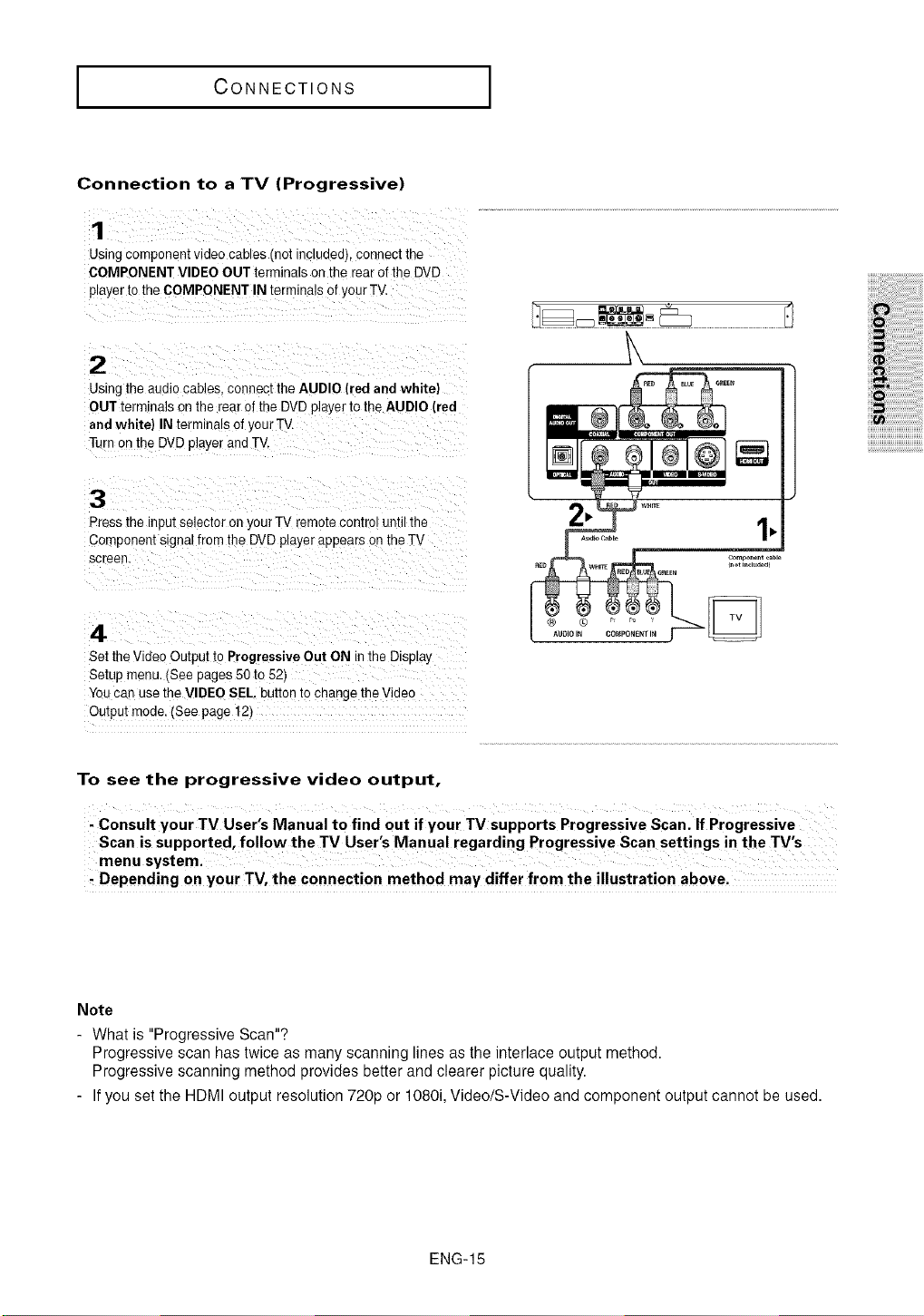
CONNECTIONS
Connection to a TV (Progressive)
1
Using component video cables (not mcludedl connect the
COMPONENT VIDEO OUT terminals on therear of the DVD
player to the COMPONENT IN terminals of yourTV.
2
Using the audio cables, connect theAUDIO (red and white)
OUT term hale onthe rear of the DVD player to the AUDIO (red
and white) IN terminals ofyour TV
TL"non the DVDplayer and TV.
3
Press the input selector on your TV remote control until the
Comeonen[ signal from the DVD player appears on theTV
screen
4
Set the Video Output to Progressive Out ON m Ine Displa_
Setup menu. (See pages 50 to 52t
You can use the VIDEO SEL, button to change theVideo
Output mode. (See page 12)
To see the progressive video output,
Consult your TV User's Manual to find out if your TV supports Progressive Scan. If Progressive
Depending on your TV, the connection method may differ from the illustration above.
Note
- What is "Progressive Scan"?
Progressive scan has twice as many scanning lines as the interlace output method.
Progressive scanning method provides better and clearer picture quality.
- If you set the HDMI output resolution 720p or 1080i, Video/S-Video and component output cannot be used.
ENG-15
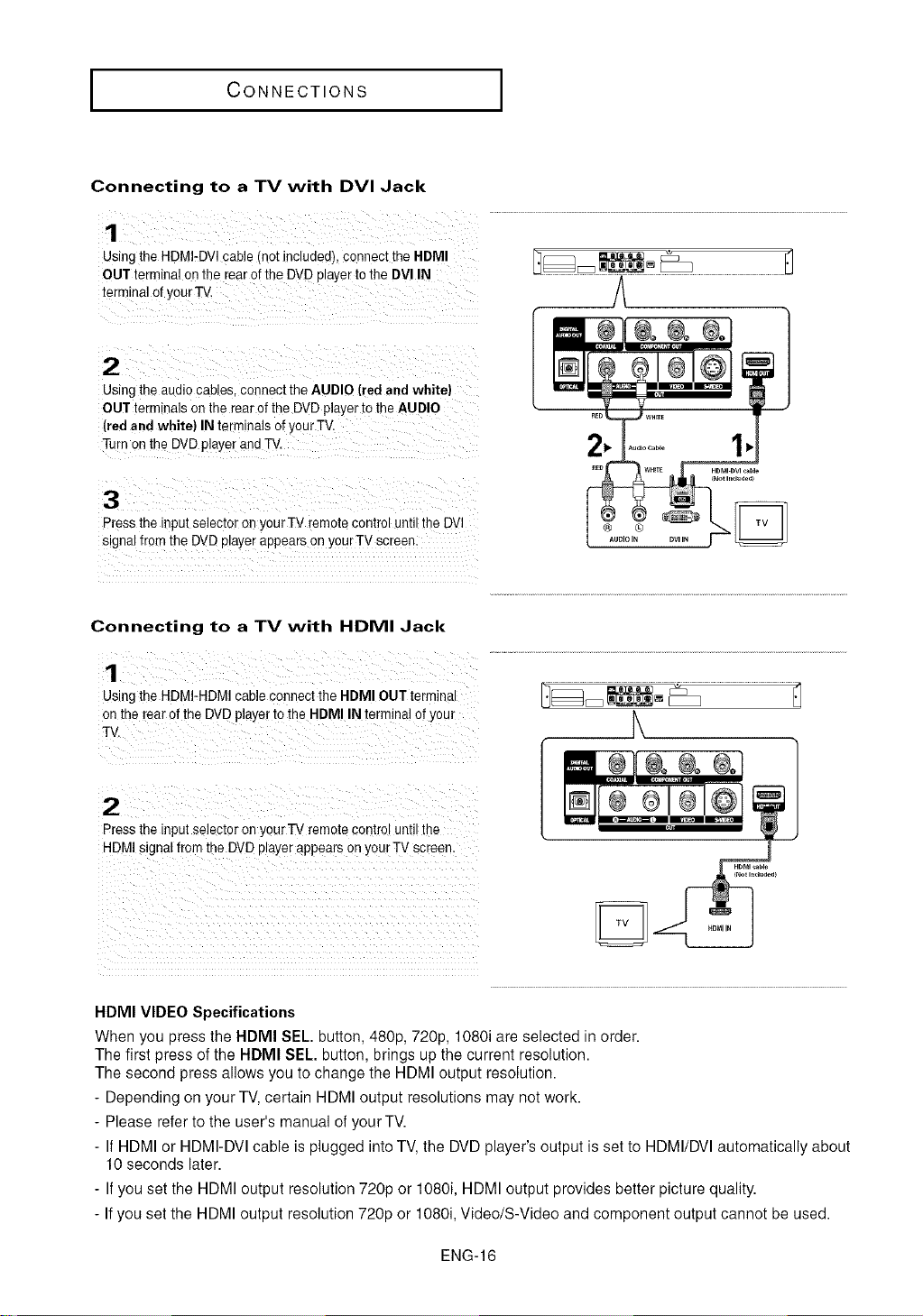
I CONNECTIONS
Connecting to a TV with DVI Jack
Using the HDMI-DVI cable (not included), connect theHDMI
OUT terminal Onthe rear ofthe DVD player to the DVI IN
terminal 0f y0ur TV.
Using the audio cables, connect the AUDIO (red and white)
OUT terminals on the rear of the DVD player to the AUDIO
(red and white) IN terminals of Y0UrTV.
Turn on the DVD player and TV,
Press the input selector on your TV [emote control until the DVI
signal from the DVDplayer appears on your TV screen:
If
Connecting to a TV with HDMI Jack
1
UsingtheHDMI-HDMIcablec)nnecttheHDMIOUTtermina
onthe rearofthe DVDplayertotheHDMIIN terminalofyou/
TV.
2
Presstheinputselectoror yourTV remotecontroluntilthe
HDMIsignalfromtheDVDolayerappearsonyourTVscreen.
HDMI VIDEO Specifications
When you press the HDMI SEL. button, 480p, 720p, 1080i are selected in order.
The first press of the HDMI SELº button, brings up the current resolution.
The second press allows you to change the HDMI output resolution.
- Depending on your TV, certain HDMI output resolutions may not work.
- Please refer to the user's manual of your TV.
- If HDMI or HDMI-DVI cable is plugged into TV,the DVD player's output is set to HDMI/DVI automatically about
10 seconds later.
- If you set the HDMI output resolution 720p or 1080i, HDMI output provides better picture quality.
- If you set the HDMI output resolution 720p or 1080i, Video/S-Video and component output cannot be used.
ENG-16
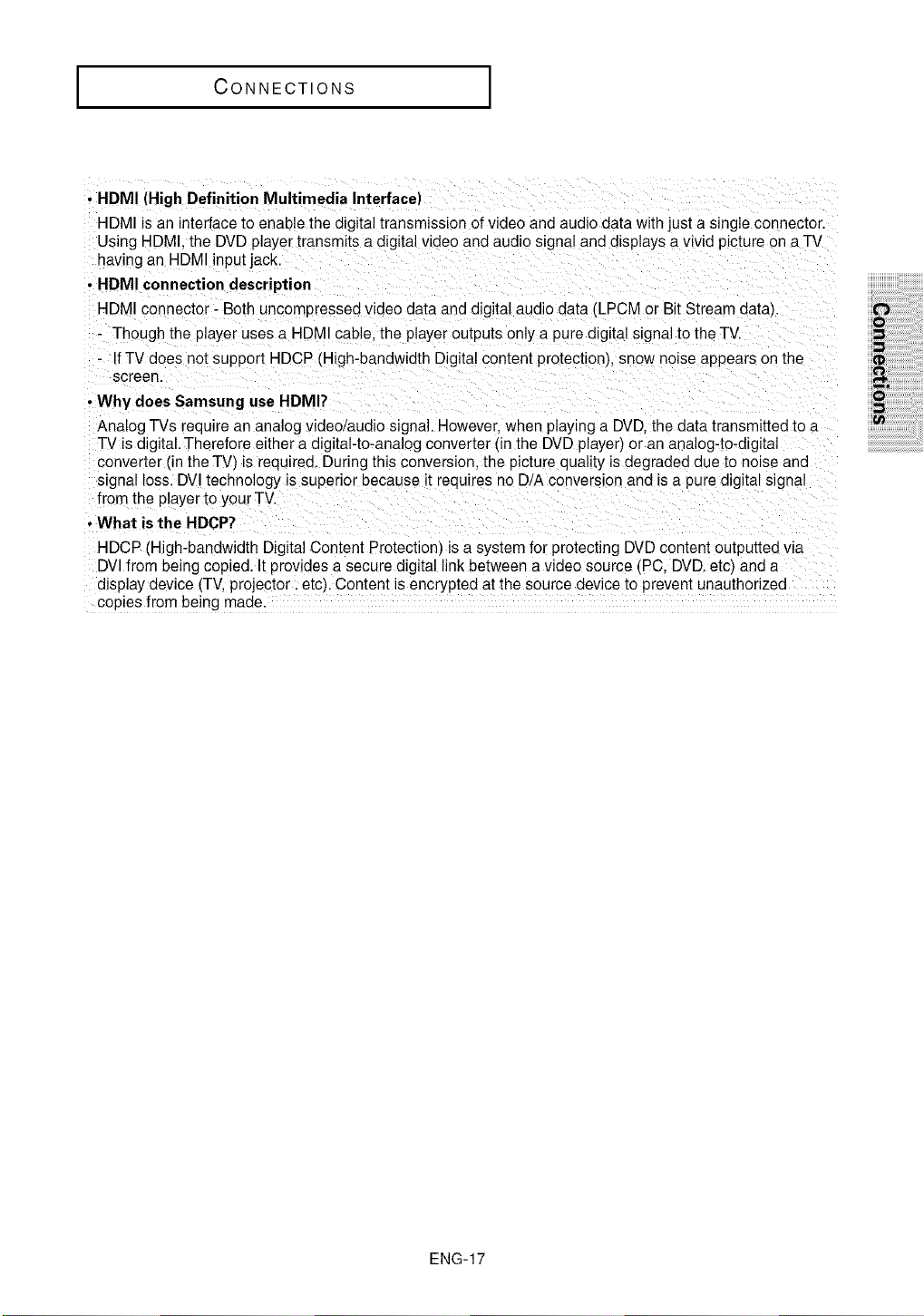
CONNECTIONS
•HDMI (High Definition Multimedia Interface)
HDMI is an interface to enable the digital transmission of video and audio data with just a single connector.
Using HDMI. the DVD player transmits a o_gitalvideo and audio signal and displays a wvid picture on a TV
having an HDMI input jack.
• HDMI connection description
HDMI connector- Both uncompressed video data and digital audio data (LPCM or Bit Stream data
Though the player uses a HDMI cable, the player outputs only a pure digital signal to the TV
IfTV does not support HDCP (High-bandwidth Digital content protectlon}, snow noise appears on the
screen.
• Why does Samsung use HDMI?
Analog TVs require an analog video/audio signal. However. when playing a DVD, the data transmitted to a
TV is digital. Therefore either a digital-to-analog converter lin the DVD player) or an analog-to-digitaJ
converter (in the TV) is required. During this conversion, the picture quality is degraded due to noise and
signal loss. DVl technology is superior because t "equlres no D/A conversion and is a pure digital signal
from the player to your TV.
• What is the HDCP?
HDCP (High-bandwidth Digital Content Protection_ is a system for protecting DVD content outputted wa
DVl from being copied. It provides a secure digital link between a video source (PC, DVD. etc) and a
display device (TV, projector, etc) Content is encrypted at the source device to prevent unauthorized
copies from being made.
iiiiiiiiiiiiiiiiiiiiiiiiiiiiiiiiiiiiiiii
iii !ii!ii!ii!ii!ii!ii!ii!iiiii!ilili!i!i!ii!i!!il
ENG-17
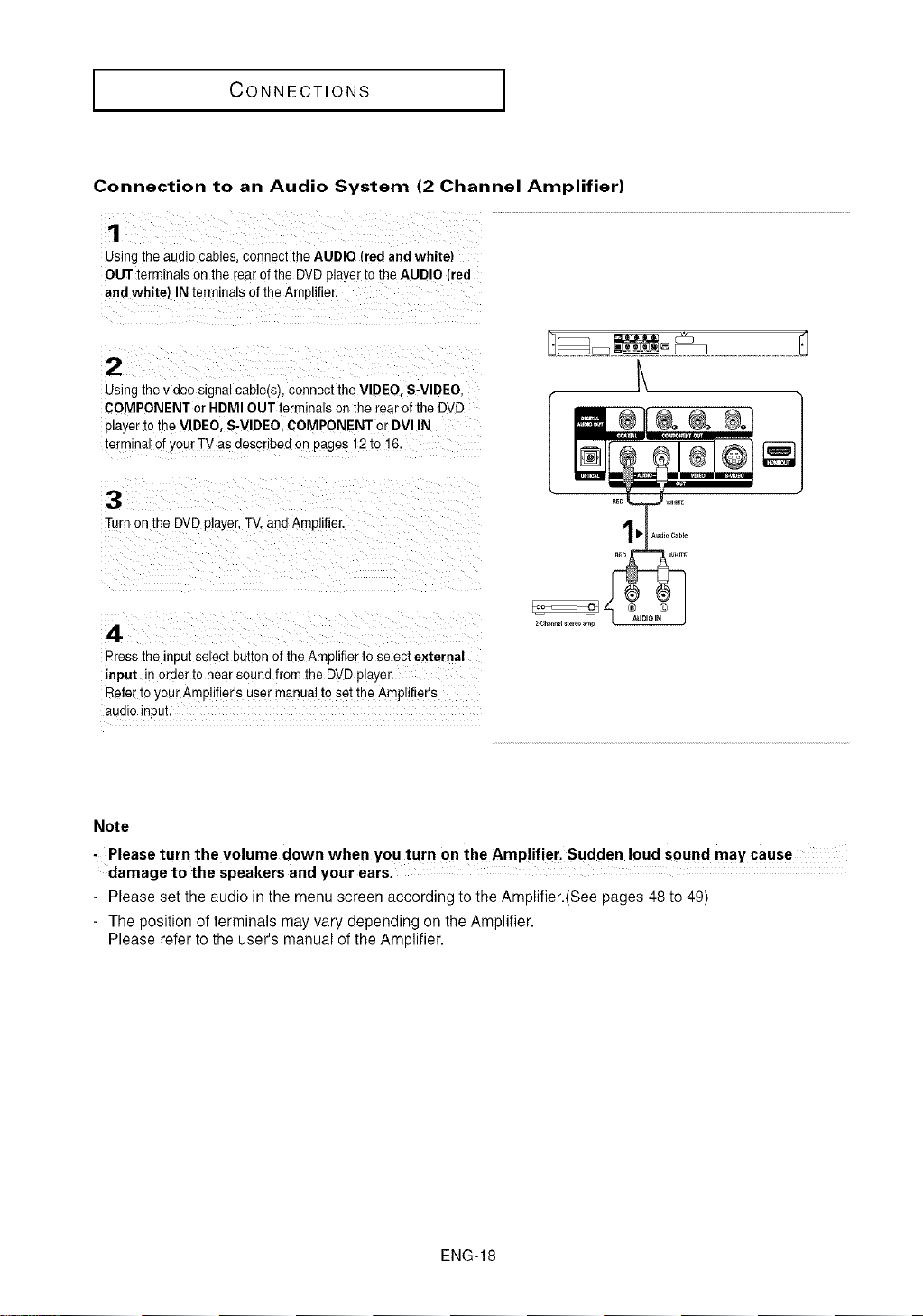
CONNECTIONS
Connection to an Audio System (2 Channel Amplifier)
1
Using the audio cables, connect the AUDIO (red and white)
OUT terminals on the rear of the DVD player to the AUDIO (red
and white) IN terminals of theAmolifier.
2
Using the video signal cable(s), connect the VIDEO, S-VIDEO,
COMPONENT or HDMI OUT terminals onthe rearof the DVD
player to the VIDEO, S-VIDEO. COMPONENT or DVl IN
terminal of your TV as describee on pages 12 to 16.
3
Turn on the DVD player,TV, and Amplifier.
°°1
4
Press the inout se ect buttonof the Amolifier to select external
input in order to hear sound from the DVDplayer.
Refer io your Amplifier's user manual to set the Amplifier's
audio inpui.
Note
-Please turn the volume down when you turn on the Amp!ifier. Sudden loud sound may cause
damage to the speakers and your ears.
- Please set the audio inthe menu screen according to the Amplifier.(See pages 48 to 49)
- The position of terminals may vary depending on the Amplifier.
Please refer to the user's manual of the Amplifier.
ENG-18
