Samsung DVD-H40S User Manual

THIS APPLIANCE IS DISTRIBUTED BY
www.samsungdvd.com
AK68-00076U
ELECTRONICS
User’s Manual
DVD HDD Recorder
DVD-H40A
DVD-H40S

Safety Instructions
32
HH
5¡C
40¡C
10% 75%
The following illustrations represent precautions.
The lightning bolt is a warning sign alerting you to dangerous voltage inside the product.
DO NOT OPEN THE
DHR. Refer to service personnel.
Do NOT expose the DHR to
extreme temperature conditions (below 5°C and above
40°C) or to extreme humidity
conditions (less than 10% and
more than 75%).
Do NOT expose the DHR to
direct sunlight.
Do NOT expose the DHR to
any liquids.
Do NOT place any objects on
the DHR or remote control.
During a storm and/or lightning, unplug the DHR from the
mains jack and aerial.
If the remote control is not
used for a long period of time,
remove the batteries and store
it in a cool, dry place.
THIS DEVICE IS NOT FOR USE IN INDUSTRIAL
ENVIRONMENTS
Use of controls, adjustments or performance of
procedures other than those specified herein may result
in hazardous radiation exposure.
CAUTION-INVISIBLE LASER RADIATION WHEN
OPEN AND INTERLOCKS DEFEATED,
AVOID EXPOSURE TO BEAM.
This symbol indicates that dangerous voltage
which can cause electric shock is present inside
this unit.
This symbol alerts you to important operating
and maintenance instructions accompanying
the unit.
WARNING: To reduce the risk of fire or electric
shock, do not expose this appliance to
rain or moisture.
CAUTION: TO PREVENT ELECTRIC SHOCK,
MATCH WIDE BLADE OF PLUG TO
WIDE SLOT, FULLY INSERT.
RISK OF ELECTRIC SHOCK.
DO NOT OPEN
CAUTION:
TO REDUCE THE RISK OF ELECTRIC SHOCK,
DO NOT REMOVE REAR COVER. NO USER
SERVICEABLE PARTS INSIDE. REFER
SERVICING TO QUALIFIED
SERVICE PERSONNEL.
CLASS 1 LASER PRODUCT
This Compact Disc player is classified
as a CLASS 1 LASER product.
CAUTION

Key features of DVD-H40A/S
(cont.)
5
Key features of DVD-H40A/S
4
1. Digital Video Recording.
2. Recorded Program List.
3. Highlight Play.
4. Editing Recorded Video.
5. DVD, CD, VCD, MP3, Photo CD Play.
6. Digital Audio Juke Box.
7. Family Photo Album.
8. Connection with DVC, VCR or STB.
1. Digital Video Recording
“ Instant recording ” of TV program by pushing one button.
Unlike VCR, it provides consumer to record TV program instantly by touching record button on the remote.
“ Live TV Pause ” guarantees consumer not to miss a single
TV scene.
This function allows consumer who is watching TV program
to work on other stuffs without missing a single scene.
“ High Quality Video recording ” from TV DVD (VCD), DVC and
STB to HDD.
It supports 3 video recording modes at the different bit rates such as SQ (2Mbps / 40h), HQ (4Mbps / 20h)
and SHQ (6Mbps / 13 hours). It can be stored up to 500 Clips.
“ Live TV Control ” allows you to go back in time axes and experience what you missed on the live TV
broadcasting.
Simply press the Pause button (
❿
II ) when you leave and when you return, DVD-H40 will instantly replay
what you missed while you were away.
2. Recorded Program List
• If customer record the video program, “ Program List ” will be generated automatically for easy
understanding of the recorded program.
• This program list includes “Title Name”, “Date” and “Length”. Title name can be changed by the
“Title Insert Function”.
3. Highlight Play
• At the program list, if you push “ P – List ” button on the remote, you can preview the highlight of selected
video program like as you can see in the start part of the movie for introducing the next coming movie.
4. Editing the Recorded Video Program
• Samsung DVD-H40 will offer the fun to generate his own video program by himself.
• User can combine 2 or more video programs as a one video program.
Thumbnail picture of the
first clip will be displayed.
Every necessary keys for operating
the current menu screen are also
arranged in this bottom area with
icons and instructions.
Playback
for 5 sec
Jump Repeat highlight playback
shows the selected file information
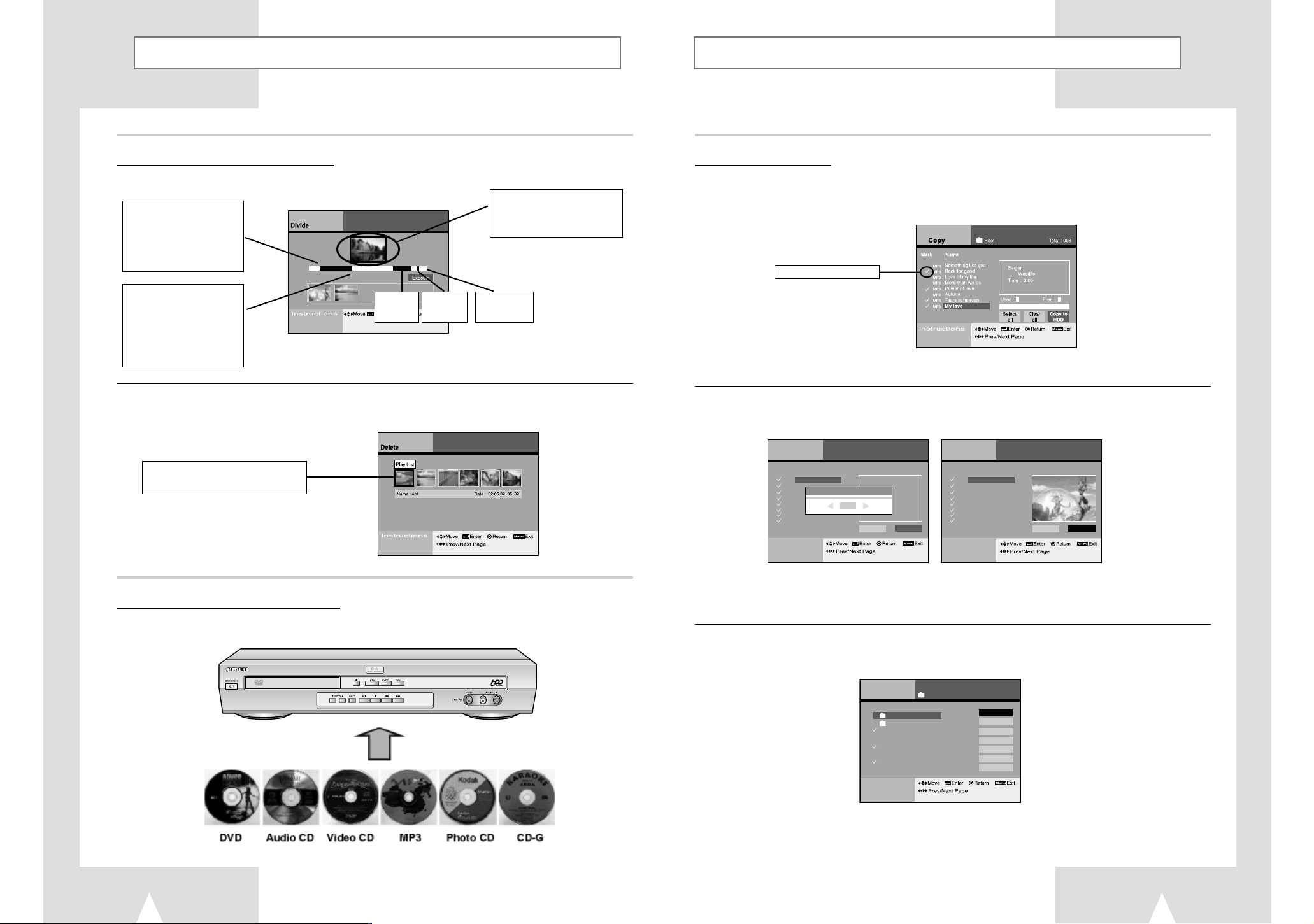
Key features of DVD-H40A/S
(cont.)
7
Key features of DVD-H40A/S
(cont.)
6
4. Editing the Recorded Video Program
• DVD-H40 can divide selected video program as 2 or more programs.
• DVD-H40 can delete unnecessary video programs.
• Even partial deletion of selected video program is possible.
5. DVD, CD, VCD, MP3, Photo CD Play
• DVD-H40 can play many kinds of discs like as DVD, Audio CD, Video CD, MP3 (CD-R/RW), Photo CD
(Kodak), CD-G, etc.
< end position >
1. Pressing enter button,
then division will start
2. Color will be changed.
(Blue->White)
3. Create sub-picture
divided
File
Current
position
White bar
File length
Selected file enter key, then display
pop-up menu for delete option
< start position >
1. Pressing enter button,
then division will start
2. Color will be changed.
(White -> Blue)
1. playing picture ( I frame )
2. FPS, RPS, pause keys
can be used
6. Digital Audio Jukebox
• “Juke box” enables consumer to enjoy thousands of music in HDD without replacing Audio CD every time.
DVD-H40 allows MP3 music from CD to be downloaded into HDD as many as consumer wants.
( Max. capacity of HDD for MP3 : 10GB)
• If user include his/her favorite photos in the same music folder, then user can enjoy the music slide show
also.
• At the edit mode, user can generate his/her own music folder like as “CLASSIC”, “JAZZ”, “POP SONG” and
so on.
Play list
lnstructions
Repeat All
Slide Show
Mark
Total : 012
Name
Something like you
Back for good
Love of my life
More than words
Power of love
Autumn
Tears in heaven
My love
Singer : Queen
Time : 04:13
MP3
MP3
MP3
MP3
MP3
MP3
MP3
MP3
Slide Show Time
05
Play list
lnstructions
Repeat All Slide Show
Mark Name
Something like you
Back for good
Love of my life
More than words
Power of love
Autumn
Tears in heaven
My love
MP3
MP3
MP3
MP3
MP3
MP3
MP3
MP3
Total : 012
Indicates selected file
Edit
Mark Name
pops
Jazz
MP3 BREAD - IF
MP3 HEAVEN
MP3 Video Kill the
MP3 CARELESS WHISPER
MP3 Three Times AL
MP3 I cant Tell you
lnstructions
MP3
Total : 777
Select All
Copy to HDD
Clear All
Copy to HDD
Move File
Copy to HDD
Delete File
Copy to HDD
Make Folder
Copy to HDD
Rename
Copy to HDD
Delete Folder

Key features of DVD-H40A/S
(cont.)
9
Key features of DVD-H40A/S
(cont.)
8
7. Family Photo Album
• Enjoy JPEG Images from CD or HDD with easy & user friendly GUI.
Up to 10,000 JPEG images (Standard file size 100kbyte) can be saved and edited in HDD.
It supports Kodak Photo CD format.
• “Viewing Individual Photo”
• “Slide Show”
• Editing function enables you to select, clear, delete, move or rename your favorite images or photo
and make your own directory.
• User can easily select the photos what he wants to copy from CD to HDD at the below GUI screen.
8. Connection to DVC or DSC
• Connecting DSC or DVC through A/V Input port enables to enjoy and edit those video programs simply
through TV screen.
Limited to 20 string
Indicates selected file
Indicates selected file
Pushed “enter” key, then pop-up menu will be
display.
After delay time setting, started slide show.
Time setting range
3 sec ~ 10 sec
Store /Edit in HDD
Enjoy through TV
Image from
DVC or DSC
8 Thumbnails per page
Navigate between
thumbnails using remote
control directional
buttons
Selected photo is
highlighted for enlargement.
“Enter” on remote control
enlarges photo to full
screen
Date show when the
selected photo was taken
Page indicates number of
pages of thumbnails

Contents Contents (cont.)
10 11
Disc Type and Characteristics 12
MP3 Play (CD-R MP3 disc requirements)
13
Front View of the DHR(DVD HDD Recorder)
14
Rear View of the DHR(DVD HDD Recorder)
14
Display Indicators 15
Accessaries 15
Infrared Remote Control 16
Inserting Batteries in the Remote Control 17
Deciding How to Connect DHR(DVD HDD Recorder) 18
Connecting DHR(DVD HDD Recorder) to the TV using the Coaxial Cable
19
Connecting DHR(DVD HDD Recorder) to the TV using the RCA Cable
19
Connecting Other Equipment to Your DHR
20
Using the TV Button on the Remote Control 21
Basic Connections/Auto Setup 22
DVD/HDD View 23
Basic DVD Playback 23
Basic TV Tuner Operations 24
Playing a Disc 25
Digital Recorder
Watch the recorded program in HDD 34
Set the parental lock 35
Change the lock password 36
Edit the recorded program in HDD(Combine) 37
Edit the recorded program in HDD(Divide) 38
Edit the recorded program in HDD(Delete) 39
Edit the recorded program in HDD(Partial Delete) 40
Record TV program(Timer program setting) 41
Recording Television Broadcast 42
Record TV program (One Touch Recording) 43
DVD player
Disc Copy 45
Preset of DVD language 46
Set the parental lock 47
Change the lock password 48
Using the Disc/Title Menu 49
3D Sound Function 49
Selecting the Audio Language 50
Selecting the Subtitle Language 50
Using the Display Function 51
Special Playback Features 52
A-B Repeat 53
Using the Zoom (DVD/VCD) 54
Changing the Camera Angle 54
Using the Bookmark Function (DVD/VCD) 55
Juke Box
View the MP3 file list in HDD/CD 57
Edit the MP3 file in HDD 58
Copy MP3 file from CD to HDD 59
Photo Album
View the JPEG file list in HDD/CD 61
Edit the JPEG file in HDD 62
Copy JPEG file from CD to HDD 63
INTRODUCTION
Change set language 27
Set the TV channel 28
Set the clock 29
Set the time-shift buffering time 29
Set the output audio options 30
Set the display options 31
HDD Format 32
SETUP DHR(DVD HDD Recorder)
Technical Specifications 64
Problems and Solutions 65
OTHERS
SET-UP
This product incorporates copyright protection technology that is protected by
method claims of certain U.S. patents and other intellectual property rights owned by
Macrovision Corpration and other rights owners. Use of this copyright protection
technology must by authorized by Macrovision Corporized by Macrovision
Corporation, and is intended for home and other limited viewing uses only unless
otherwise authorized by Macrovision Corporation. Reverse engineering or
disassembly is prohibited.

MP3 Play (
CD-R MP3 disc requirements)
13
Disc Type and Characteristics
12
This DHR player is capable of playing the following types of discs
with the corresponding logos :
12 Cm
8 Cm
Single-sided
240 min.
Double-sided
480 min.
WAV
: 74min
MP3: about 150
JPG: up to file
size
WAV
: 20min
MP3: about 60
JPG: up to file
size
WAV
: 74min
MP3: about 150
JPG: up to file
size
WAV
: 20min
MP3: about 60
JPG: up to file
size
Single-sided
80 min.
Double-sided
160 min.
Audio
+
Video
Audio
+
Video
Audio
+
Video
Audio
+
Video
Audio
• DVD contains excellent sound
and video due to Dolby Digital
and MPEG-2 system.
• Various screen and audio
functions can be easily selected
through the on-screen menu.
• Video with CD sound, VHS
quality & MPEG-1 compression
technology.
• An LP is recorded as an analog
signal with more distortion. CD
is recorded as a Digital Signal
with better audio quality, less
distortion and less deterioration
of audio quality over time.
• Permanent data storage
- cannot be erased or over written.
• Storing music, images, photos.
• Record and rewrite up to 1000
times and can be read
indefinitely
VIDEO-CD
AUDIO-CD
CD-R
CD-RW
12 Cm
8 Cm
74 min.
20 min.
12 Cm
8 Cm
8 Cm
12 Cm
8 Cm
12 Cm
74 min.
20 min.
Disc Types
(Logos)
Recording
Types
Disc Size
Max.
Playing
Time(files)
Characteristics
DVD
When playing CD-R/RW discs, please follow the recommendations below:
• Your MP3 files should be ISO 9660 or JOLIET format.
ISO 9660 format and JOLIET MP3 files are compatible with Microsoft's DOS and Windows, and with
Apple's Mac. These two formats are the most widely used.
• When naming your MP3 files do not exceed 15 characters, and place ".mp3" as the file extension.
General name format of: Title.mp3. When composing your title, make sure that you use 15 characters or
less.
• Use a decompression transfer rate of at least 128 Kbps when recording MP3 files.
Sound quality with MP3 files basically depends on the rate of compression/decompression you choose.
Getting audio CD quality sound requires an analog/digital sampling rate (conversion to MP3 format) of at
least 128 Kbps and up to 160 Kbps. However, choosing higher rates, like 192 Kbps or more, only rarely
give better sound quality. Conversely, files with sampling rates below 128 Kbps will not be played
properly.
• Do not try recording copyright protected MP3 files.
Certain "secured" files are encrypted and code protected to prevent illegal copying. These files are of the
following types: Windows Media
TM
(registered trade mark of Microsoft Inc) and SDMITM(registered trade mark
of The SDMI Foundation). You cannot copy such files.
➢
* Discs which cannot be played with this player:
• DVD-ROM • DVD-RAM
• CD-ROM • CDV
• CDI
• HD layer of super Audio CD
• CDGs play audio only, not graphics.
* Ability to play back may depend on recording
conditions:
• DVD-R, +R • CD-RW
• DVD+RW, -RW • Photo CD : JPG file
~
DIGITAL
SOUND
STEREO
• Playback Region Number
• PAL colour system in U.K, France, Germany, Australia, etc.
• Dolby Digital disc
• Digital Audio disc
• Stereo disc
• DTS disc
Disc Markings
Both the DHR player and the discs are coded by region.
These regional codes must match in order for the disc to play. If the codes do not match,
the disk will not be played.
The Region Number for this player is described on the rear panel of the player.
PAL
• NTSC broadcast system in USA,
Canada, Japan, South Korea, etc.
NTSC

Display Indicators
15
Front View of the DHR(DVD HDD Recorder)
14
FRONT PANEL
DISPLAY
CHANNEL BUTTONS
PLAY/PAUSE
BUTTON
STOP
BUTTON
REW /SKIP BACK
BUTTON
RECORD
BUTTON
F.F /SKIP NEXT
BUTTON
OPEN/CLOSE
BUTTON
COPY BUTTON
DVD SELECT
BUTTON
HDD SELECT
BUTTON
DVD DECK
STANDBY/ON
BUTTON
VIDEO
INPUT2 JACK
AUDIO L, R
INPUT2 JACK
AUDIO IN1
JACK
COMPONENT
VIDEO OUT JACKS
VIDEO IN1
JACK
VIDEO OUT1
JACK
S-VIDEO OUT
JACK
VIDEO OUT2
JACK
AUDIO OUT1
JACKS
S-VIDEO IN
JACK
AUDIO L, R
INJACKS
AUDIO L, R OUT2
JACKS
DIGITAL AUDIO OUT
JACK (OPTICAL)
DIGITAL AUDIO OUT
JACK (COAXIAL)
RF ANTENNA
INPUT
RF OUT TO
TV
Rear View of the DHR(DVD HDD Recorder)
Accessaries
You have just purchased a SAMSUNG DHR.
Together with your
DHR, you will find the following accessaries in the box.
REMOTE CONTROL
& BATTERIES
AUDIO & VIDEO
CABLE
USER’S
MANUAL
S-VIDEO CABLE
COAXIAL CABLE
1 2 3 4 5 6 7 8
9 11 13 14 14 15 16
10 12
1 DVD Deck mode indicator
2 Disc type indicator
3 JPEG file indicator
4 MP3 file indicator
5 The time, current position, time remaining or
current status is displayed
6 A Timer Recording is programmed or in progress.
7 STEREO indicator
8 HDD mode indicator
9 DVD disc is active
10 3D Sound is active
11 A DVD with a DTS soundtrack is loaded
12 LPCM type indicator
13 Dolby digital indicator
14 NICAM is active
15 Recording Quality indicator
16 HDD is active

Inserting Batteries in the Remote Control
17
Infrared Remote Control
16
1 STANDBY/ON button
2 ZOOM/TV MUTE button
3 0~9 button
4 3D button
5 VOLUME +/ - button
6 INPUT SELECT button
7 DVD button
8 REVERSE PICTURE SEARCH/SKIP
PREVIOUS button
9 STOP button
10 MENU button
11 CLEAR button
12 ENTER/DIRECTION button
13 RECORD button
14 TITLE/SPEED button
15 DISC MENU button
16 SUBTITLE/TIMER button
17 OPEN/CLOSE button
18 TV/DHR button (not used)
19 REPEAT A-B button
20 PROGRAM button
21 TEXT button
22 TV button
23 HDD button
24 FORWARD PICTURE SEARCH/
SKIP NEXT button
25 PLAY/PAUSE button
26 DISPLAY button
27 PLAY LIST button
28 RETURN button
29 MARK button
30 ANGLE button
31 AUDIO button
32 JOG/SHUTTLE
FWD
1
2
3
4
7
6
5
8
9
10
11
12
13
14
15
16
29
30
31
19
20
21
22
23
24
25
26
27
32
28
17
18
You must insert or replace the batteries in the remote control when
you:
◆ Purchase the
DHR
◆ Find that the remote control is no longer working
correctly
1 Push the tab in the direction of the arrow to release the battery
compartment cover on the rear of the remote control.
2 Insert two AA, R6 or equivalent batteries, taking care to respect the
polarities:
◆ + on the battery with + on the remote control
◆ – on the battery with – on the remote control
3 Replace the cover by aligning it with the base of the remote control
and pushing it back into place.
➢ Do not mix different battery types (manganese and alkaline
for example).

Connecting DHR(DVD HDD Recorder) to the TV using the Coaxial Cable
19
Deciding How to Connect DHR(DVD HDD Recorder)
18
You must take into account various factors when connecting audio or video systems:
◆ Types of connectors available on your systems
◆ Systems connected permanently to the
DHR (satellite receiver for example) or temporarily
(camcorder for example)
Your
DHR is equipped with the following connectors.
Connector Location Type Direction Recommended Use
LINE Rear/Front Audio/Video RCA In/Out ◆ Television
◆ Other VCR/DVD
◆ Satellite receiver
AUDIO input Rear Audio RCA In ◆ Audio In for S-VIDEO
COMPONENT Rear RCA Out ◆ COMPONENT out
output
S-VIDEO Rear S-JACK In/Out ◆ S-Video in/out
input/output
Digital AUDIO Rear Optical Out ◆ Digital Audio out
output coaxial
OUT TO TV Rear 75 Ω Out ◆ Television
Coaxial
IN FROM ANT. Rear 75 Ω In ◆ Aerial
Coaxial ◆ Cable television network
◆ Satellite receiver
☛ Whenever you connect an audio or video system to your DHR,
ensure that all
elements are switched off.
Refer to the documentation supplied with your equipment for detailed
connection instructions and associated safety precautions.
Connecting DHR(DVD HDD Recorder) to the TV using the RCA Cable
To receive television programs a signal must be received from one
of the following sources:
◆ An outdoor aerial
◆ An indoor aerial
◆ A cable television network
◆ A satellite receiver
➢ Make sure that both the television and the DHR are
switched off
before connecting the cables.
1 Remove the aerial or network input cable from the television.
2 Connect this cable to the 75Ω coaxial socket marked IN (PROM
ANT.) on the rear of your DHR.
3 Plug the coaxial cable supplied into the socket marked OUT (TO TV)
on your DHR.
4 Plug the other end of the coaxial cable into the connector
previously used for the aerial on the television.
5 To obtain better quality pictures and sound on your television, you
can also connect your DHR to the television via the RCA cable
(see section below) if your television is equipped with this type of
connection.
You can connect your
DHR to the television using the RCA cable if the appropriate input is available on
the television. You thus:
◆ Obtain better quality sound and pictures
◆ Simplify the setting up procedure of your
DHR
➢ ◆ Regardless of the type of connection chosen, you must always connect the coaxial cable
supplied. Otherwise, no picture will be visible on the screen when the DHR is switched off.
◆ Make sure that both the television and the DHR are switched off before connecting the cables.
1 Connect the coaxial cable as indicated in the above section.
2 Connect one end of the RCA Audio/Video cable to the Video output and Audio L, R output socket on the rear
of the DHR.
3 Plug the other end into the appropriate connector on the television.
3
4
Aerial
RF coaxial cable
3
TV
TV
2
2

Your DHR remote control will work with Samsung televisions and
compatible brands.
To determine whether your television is compatible, follow the instructions
below.
1 Switch your television on.
2 Point the remote control towards the television.
3
Hold down the TV button and enter the two-figure code corresponding
to the brand of your television, by pressing the appropriate
numeric buttons.
Brand Codes Brand Codes
SAMSUNG 01 to 06 PHILIPS 02, 20, 22
AKAI 09, 23 SABA 13, 14, 22 to 24
GRUNDIG 09, 17, 21 SONY 15, 16
LOEWE 02 THOMSON 13, 14, 24
PANASONIC 08, 23 to 27 TOSHIBA 07, 16 to 19, 21
• If your television is compatible with the remote control, it will be
switched off. It is now programmed to operate with the remote control.
➢ ◆
If several codes are indicated for your television brand,
try each one in turn until you find one that works.
◆
When you change the batteries in the remote control,
you must reprogram the code, following the same procedure.
You can control the television using the following buttons.
Button Function
STANDBY/ON Used to switch the television on and off.
INPUT SEL. Used to select an external source.
VOL. + or - Used to adjust the volume of the television.
PROG. Up or Down Used to select the required channel.
TV MUTE Used to toggle the sound on and off.
➢
The various functions will not necessarily work on all
televisions. If you encounter problems, operate the
television directly.
20 21
Using the TV Button on the Remote ControlConnecting Other Equipment to Your DHR
You can connect other audio and/or video equipment to your DHR in different ways.
The following illustrations give a few examples of the connection possibilities.
3
➢ The RCA input/output connectors on the rear of the DHR are used for equipment, such as
camcorders, VCRs or sound systems.
REAR OF THE DHR
Camcorder
VCR/DVD
Sound system
