Samsung DVDCM350 User Manual
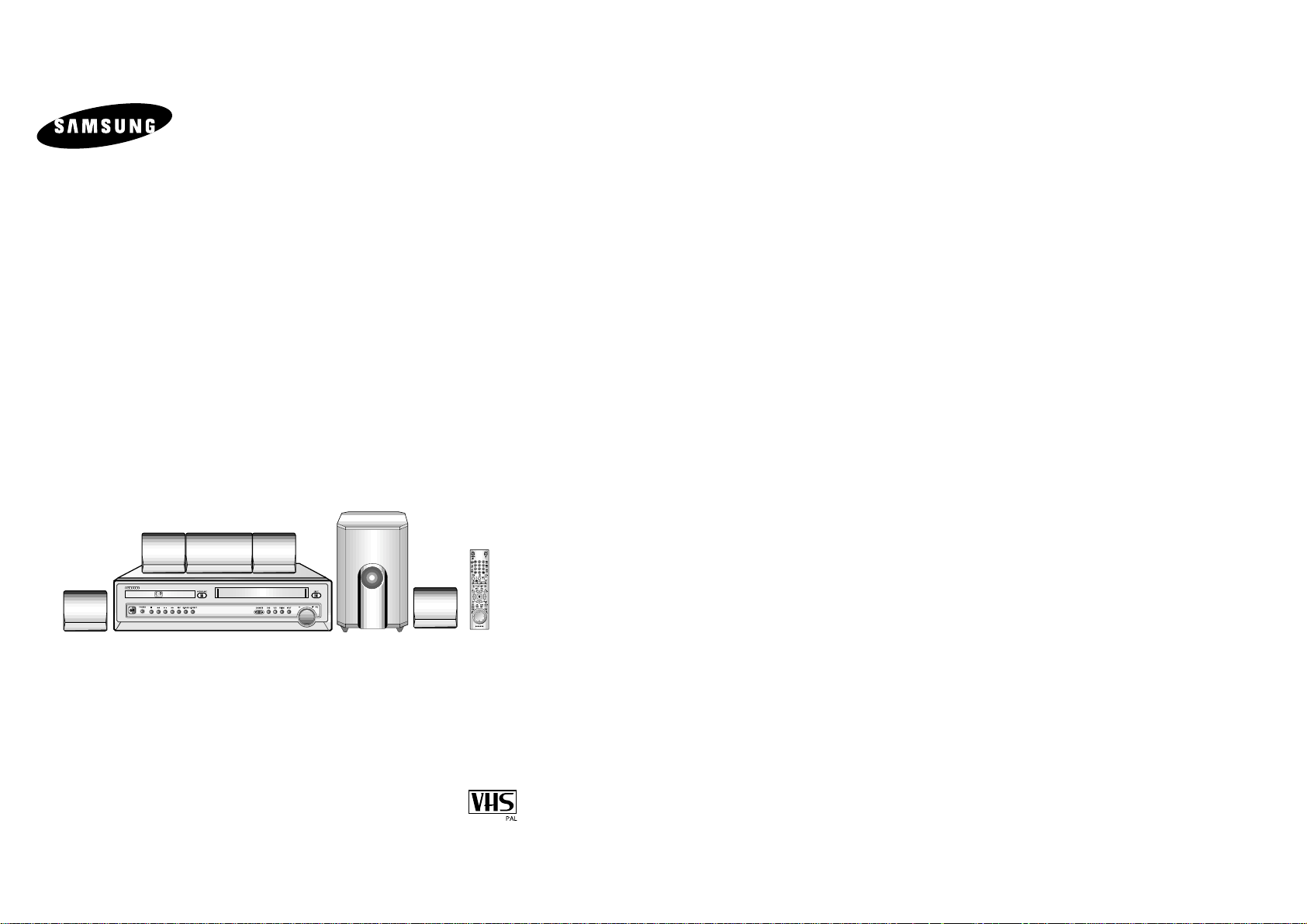
DVD-VCR
DVD-CM350
Instruction Manual
www.samsungvcr.com
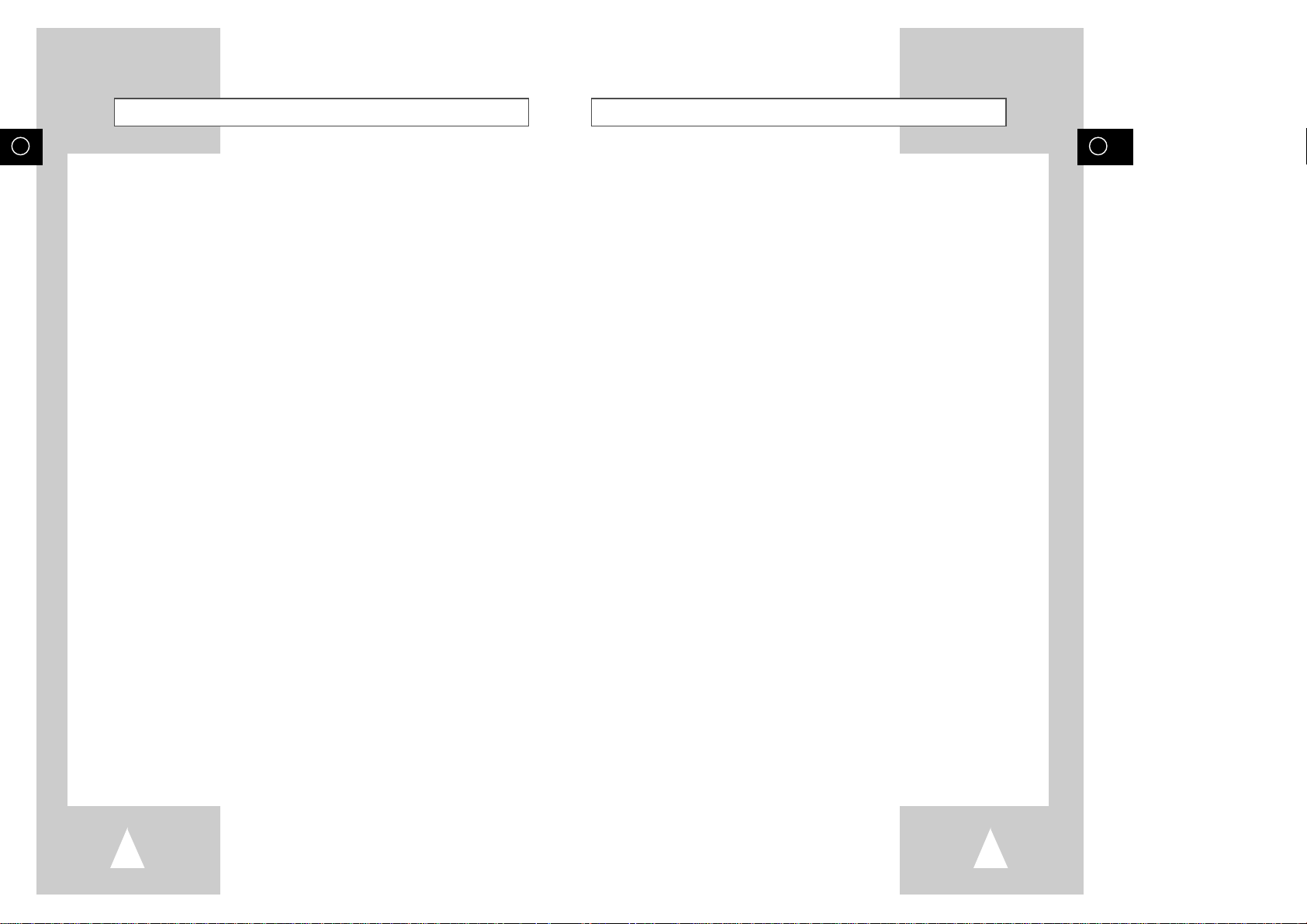
GB
Contents (cont.)
3
GB
Contents
2
◆ PLAYING BACK
■ Playing a Cassette......................................................................................... 36
■ Adjusting Picture Alignment Automatically.................................................... 36
■ Adjusting Picture Alignment Manually........................................................... 36
■ Selecting the Audio Output Mode.................................................................. 37
■ Playing a Cassette in Slow Motion................................................................ 37
■ Playing a Sequence Frame by Frame........................................................... 38
■ Playing a Sequence at Variable Speeds....................................................... 38
■ Searching for a Specific Sequence ............................................................... 39
■ Using the Tape Counter ................................................................................ 40
■ Connecting an RCA Audio/Video Input Cable............................................... 41
■ Using the Assemble Edit Function................................................................. 42
■ Recording from Another VCR or Camcorder................................................. 42
■ Audio Dubbing a Pre-recorded Cassette....................................................... 43
■ Using the TV Buttons on the Remote Control ............................................... 44
■ SQPB (Super VHS Quasi Playback)............................................................. 45
◆ DVD FUNCTIONS
■ Playing a Disc................................................................................................ 46
■ Using the Search & Skip Functions............................................................... 47
■
Choosing a Connection
..................................................................................... 48
■ Using the Setup Menu................................................................................... 49
■ Using the Disc Menu Language .................................................................... 50
■ Setting Up the Audio Language Features ..................................................... 51
■ Using the Subtitle Language ......................................................................... 51
■ Setting Up the Parental Control..................................................................... 52
■ Setting Up the Audio Options........................................................................ 53
■ Setting Up the Display Options...................................................................... 54
■ S-Video Connections (for DVD)..................................................................... 55
■ Special Playback Features............................................................................ 56
■ Using the Display Function (DVD/VCD/CD).................................................. 57
■ Repeat Play................................................................................................... 58
■ Programmed Playback (CD).......................................................................... 59
■ Random Play (CD) ........................................................................................ 59
■ SCREEN FIT Play......................................................................................... 60
■ Selecting the Audio Language (Using the Audio button)............................... 61
■ Selecting the Subtitle Language (Using the Subtitle button)......................... 61
■ Changing the Camera Angle......................................................................... 62
■ Using the Mark Function (DVD/VCD)............................................................ 63
■ Recalling a Marked Scene............................................................................. 63
■ Clearing a Mark............................................................................................. 63
■ Using the Zoom (DVD/VCD).......................................................................... 64
■ MP3 Play....................................................................................................... 64
■ MP3 Play (CD-R MP3 disc requirements)..................................................... 65
◆ FOREWORD
■ Disc Type and Characteristics....................................................................... 6
◆ DVD-VCR OVERVIEWS
■ Front View of the DVD-VCR.......................................................................... 7
■ Rear View of the DVD-VCR........................................................................... 7
■ Infrared Remote Control................................................................................ 8
■ Display Indicators.......................................................................................... 9
■ Accessories................................................................................................... 9
◆ CONNECTING YOUR DVD-VCR
■ Deciding How to Connect DVD-VCR............................................................. 10
■ Connecting DVD-VCR to the TV using the Coaxial Cable ............................ 11
■ Connecting DVD-VCR to the TV using the SCART Cable............................ 11
■ Connecting DVD-VCR to a Satellite Receiber or Other Equipment .............. 12
■ Plug & Auto Set up........................................................................................ 13
■ Tuning Your Television for the DVD-VCR..................................................... 14
■ Deck Control Keys......................................................................................... 15
■ Basic TV Tuner Operations........................................................................... 16
■ Copying from DVD to VCR............................................................................ 17
■ Inserting Batteries in the Remote Control...................................................... 18
■ Setting the Date and Time............................................................................. 18
■ Menu Language............................................................................................. 19
◆ SETTING UP YOUR DVD-VCR
■ Presetting the Stations Automatically............................................................ 20
■ Presetting the Stations Manually................................................................... 21
■ Clearing a Preset Station............................................................................... 22
■ Changing the Preset Station Table................................................................ 23
■ Selecting the RF OUT Sound Mode (B/G-D/K)............................................. 24
■ Setting the DVD-VCR Output Channel.......................................................... 24
■ Selecting the Colour Mode............................................................................ 25
■ NICAM........................................................................................................... 25
■ Intelligent Picture Control .............................................................................. 26
■ Auto Power off............................................................................................... 26
■ ShowView EXTEND...................................................................................... 27
■ Selecting the Cassette Type.......................................................................... 28
■ Auto Repeat Play........................................................................................... 28
■ OSD............................................................................................................... 29
◆ RECORDING TELEVISION BROADCASTS
■ Selecting the Recording Speed..................................................................... 29
■ Protecting a Recorded Cassette.................................................................... 30
■ Recording a Programme Immediately........................................................... 30
■ Recording a Programme with Automatic Stop............................................... 31
■ Using the ShowView Feature........................................................................ 32
■ Modifying ShowView Programming............................................................... 33
■ Using the Timer Programming Feature......................................................... 34
■ Checking a Preset Recording........................................................................ 35
■ Cancelling a Preset Programme.................................................................... 35
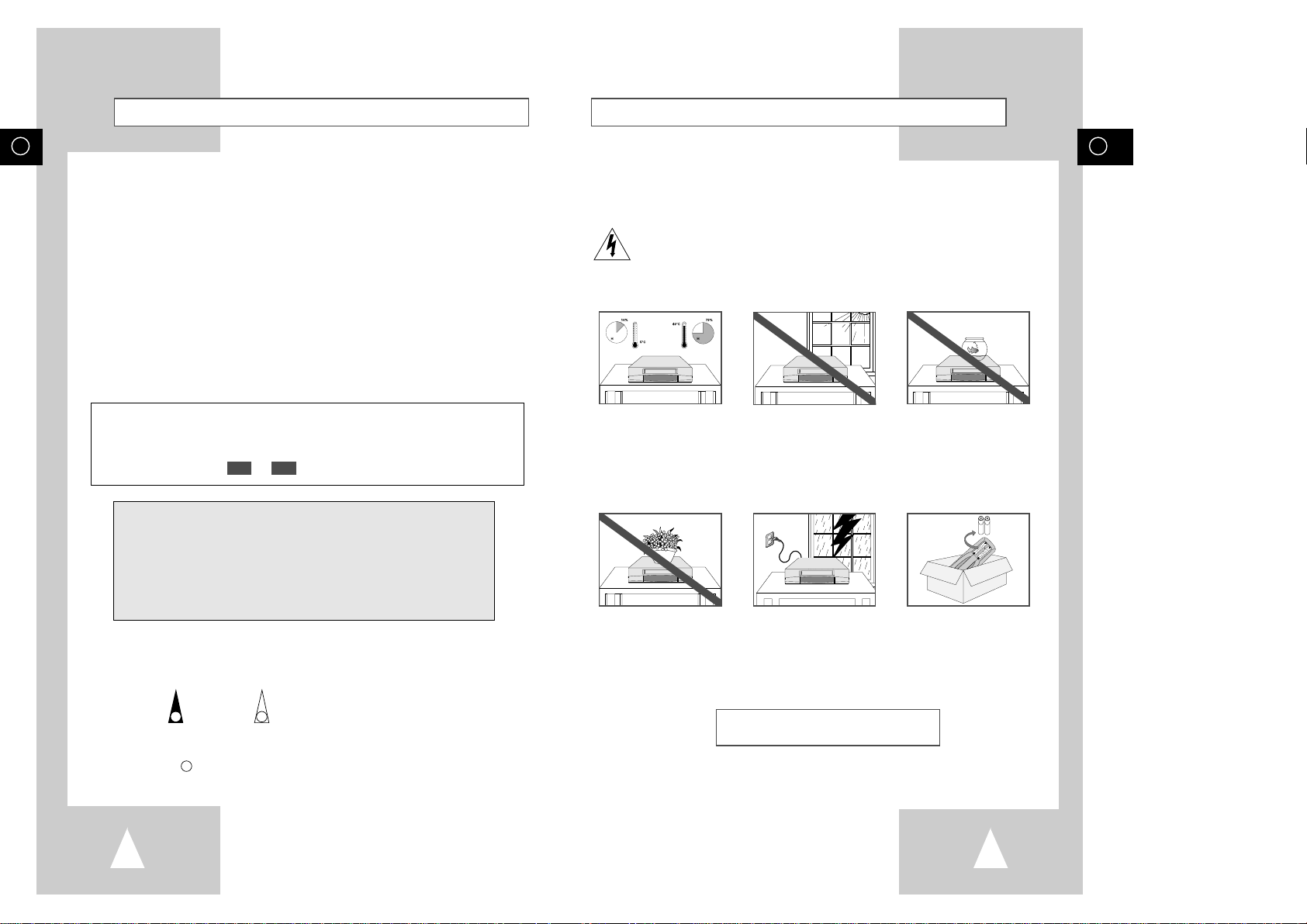
GB
Safety Instructions
5
GB
Contents (cont.)
4
The following illustrations represent precautions.
The lightning bolt is a warning sign alerting you to dangerous voltage inside the product.
DO NOT OPEN THE DVD-VCR. Refer to service personnel.
THIS DEVICE IS NOT FOR USE IN INDUSTRIAL
ENVIRONMENTS
Do NOT expose the DVD-VCR
to extreme temperature conditions (below 5°C and above
40°C) or to extreme humidity
conditions (less than 10% and
more than 75%).
Do NOT expose the DVD-VCR
to direct sunlight.
Do NOT expose the DVD-VCR
to any liquids.
Do NOT place any objects on
the DVD-VCR or remote
control.
During a storm and/or lightning, unplug the DVD-VCR
from the mains socket and
aerial.
If the remote control is not
used for a long period of time,
remove the batteries and store
it in a cool, dry place.
◆ Appendix A - Advanced Connections
■ Connecting the FM and AM antennas........................................................... 66
■ Connecting the Speakers.............................................................................. 67
■ AUX Audio Setting......................................................................................... 68
■ Speaker Volume Control ............................................................................... 68
■ Speaker setup ............................................................................................... 69
■ Dolby Pro Logic II decoder............................................................................ 71
■ Sound mode/effect function........................................................................... 72
■ Listening to radio broadcasts......................................................................... 73
■ Presetting stations......................................................................................... 73
◆ SOLVING PROBLEMS
■ Technical Specifications................................................................................ 74
■ Problems and Solutions (VCR)...................................................................... 75
■ Troubleshooting Guide (DVD)....................................................................... 77
This manuel is divided into two sections:
one describing the VCR; the other, the DVD.
Prior to undertaking anything, please verify in which section you actually are by
checking either the or symbols or the header of the chapter.
This product incorporates copyright protection technology that is protected by
method claims of certain U.S. patents and other intellectual property rights
owned by Macrovision Corpration and other rights owners. Use of this copyright
protection technology must by authorized by Macrovision Corporized by
Macrovision Corporation, and is intended for home and other limited viewing
uses only unless otherwise authorized by Macrovision Corporation. Reverse
engineering or disassembly is prohibited.
Symbols
DVDVCR
☛
➢
NoteImportantHold downPress/push
1
1
1
= Step number
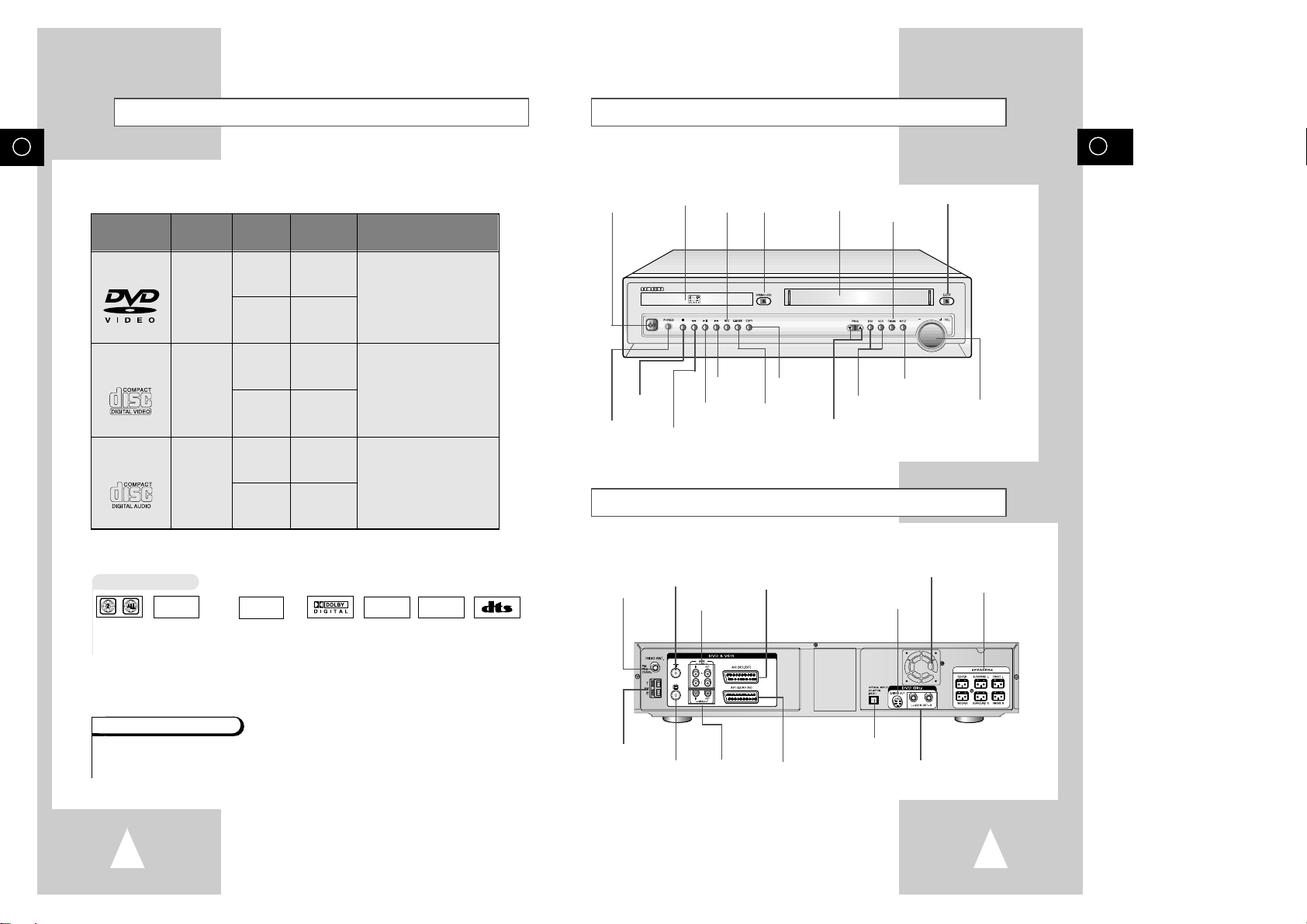
GB
7
GB
6
Front View of the DVD-VCR
Rear View of the DVD-VCR
VIDEO CASSETTE
COMPARTMENT
FM/AM
SELECT
BUTTON
PROGRAMME
SELECTION
BUTTONS
PLAY/PAUSE
BUTTON
STOP
BUTTON
HEADPHON
JACK
REW/SKIP BACK
BUTTON
RECORD
BUTTON
EJECT BUTTON
F.F/SKIP NEXT
BUTTON
OPEN/CLOSE
BUTTON
DVD/VCR SELECT
BUTTON
COPY
BUTTON
SOUND
EFFECT
DVD DECK
STANDBY/ON
BUTTON
INPUT SELECT
VOLUME
AV2 (DEC./EXT.) SCART
(EURO-21) SOCKET
SPEAKER OUT
COOLING FAN
VIDEO IN/OUT
SOCKETS
AV1 (EURO AV) IN/OUT
SCART (EURO-21) SOCKET
AUX AUDIO L, R
IN/OUT SOCKETS
AUDIO L, R OUT
SOCKETS
OPTICAL INPUT
S-VIDEO OUT
AERIAL IN
CONNECTOR
RADIO FM
ANTENNA INPUT
RADIO AM
ANTENNA INPUT
OUT TO TV
CONNECTOR
Disc Type and Characteristics
This DVD player is capable of playing the following types of discs with the corresponding logos :
* DO NOT play CD-ROM, CD-I and DVD-ROM in this player!
(CDGs play audio only, not graphics.)
DIGITAL
SOUND
STEREO
• Playback
Region
Number
• PAL colour
system in U.K,
France, Germany,
etc.
• Dolby
Digital disc
• Digital
Audio disc
• Stereo
disc
• DTS disc
Disc Markings
Both the DVD player and the discs are coded by region. These regional codes must match in order for the
disc to play. If the codes do not match, the disc will not play.
The Region Number for this player is described on the rear panel of the player.
Playback Region Number
PAL
12 Cm
8 Cm
Single-sided
240 min.
Double-sided
480 min.
Single-sided
80 min.
Double-sided
160 min.
Audio
+
Video
Audio
+
Video
Audio
• DVD contains excellent sound
and video due to Dolby Digital
and MPEG-2 system.
• Various screen and audio
functions can be easily selected
through the on-screen menu.
• Video with CD sound, VHS
quality & MPEG-1 compression
technology.
• An LP is recorded as an analog
signal with more distortion. CD
is recorded as a Digital Signal
with better audio quality, less
distortion and less deterioration
of audio quality over time.
VIDEO-CD
AUDIO-CD
12 Cm
8 Cm
74 min.
20 min.
12 Cm
8 Cm
74 min.
20 min.
Disc Types
(Logos)
Recording
Types
Disc Size
Max.
Playing
Time
Characteristics
DVD
• NTSC broadcast
system in USA,
Canada, japan,
South Korea, etc.
NTSC
• ”DTS” and “DTS Digital Surround” are registered trademarks of Digital Theater Systems, Inc.
• Manufactured under license from Dolby Laboratories.
“Dolby”, “Pro Logic”, and the double-D symbol are trademarks of Dolby Laboratories.
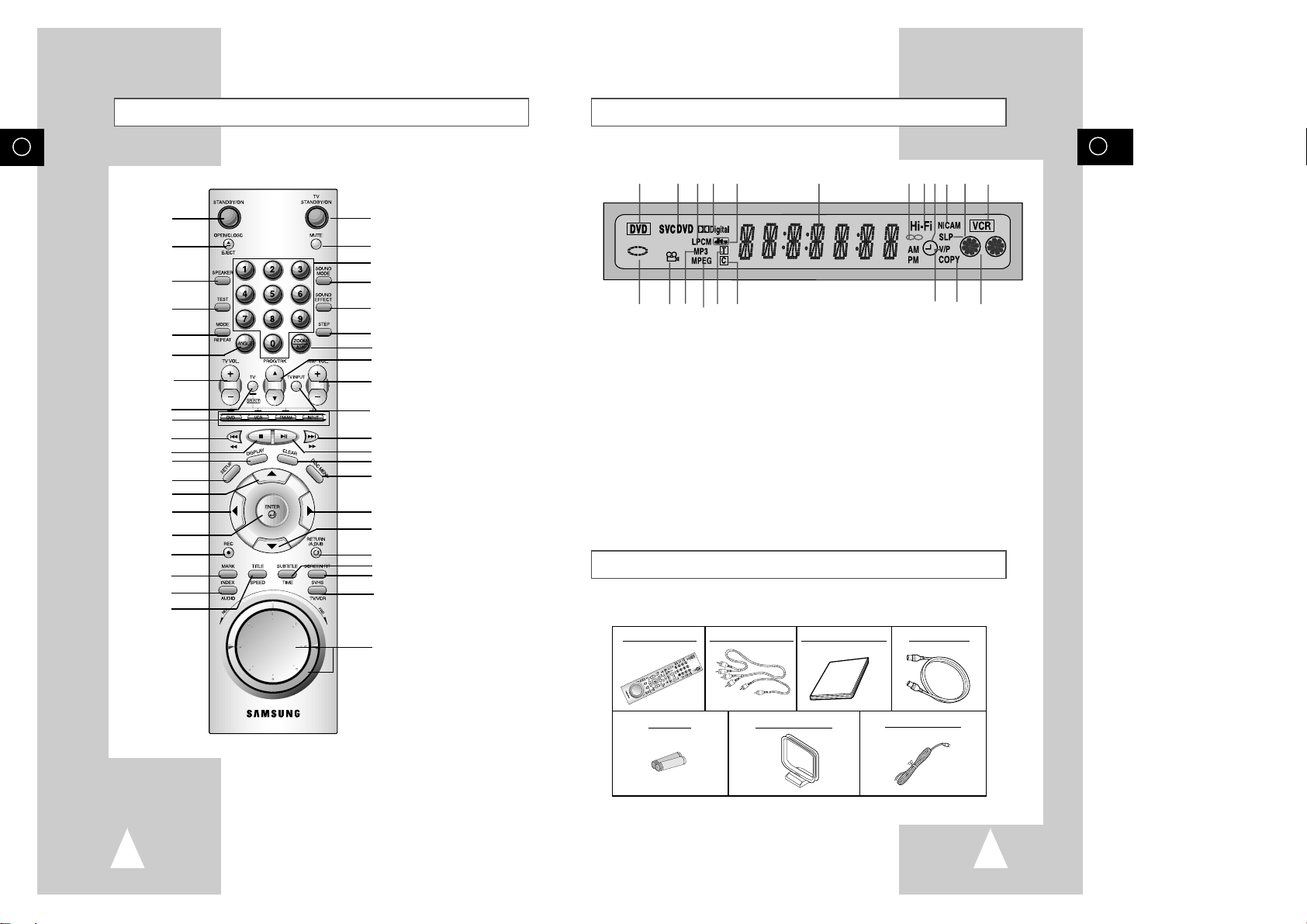
GB
9
GB
8
GB
Display Indicators
1 2 3 4 5 6 7 8 9 19 10 11
12 13 14 15 16 17 21 20 18
1 The DVD Deck is selected
2 A DVD, CD, VCD or SVCD is loaded
3 A disc with LPCM (Linear Pulse Code Modulation)
audio is loaded
4 A DVD with a Dolby Digital is loaded
5 A DVD with a DTS soundtrack is loaded
6 The time, counter position, time remaining or
current deck status is displayed
7 The current TV show or video is broadcast in Stereo
8 The Hi-Fi track of a VHS tape is playing
9 A Timer Recording is programmed or in progress.
If blinking there is an error.
10 Tape Speed
11 The VCR Deck is selected
12 The status of the DVD deck is graphically displayed
13 The DVD has multiple angles.
14 MP3
15 A MPEG Audio Disc is loaded.
16 The number to the right of the “T” symbol is the
current title number
17 The number to the right of the “C” symbol is the
current chapter number
18 VHS tape is inserted and the VCR Deck is active
19 NICAM Indicator
20 COPY mode Indicator
21 VPS or PDC Indicator
Infrared Remote Control
1
2
3
4
5
6
7
8
9
10
11
12
13
14
15
16
17
18
19
20
21
22
23
24
25
26
27
28
29
30
31
32
33
34
35
36
37
38
39
40
41
1 STANDBY/ON
2 OPEN/CLOSE, EJECT
3 SPEAKER SELECT
4 TEST
5 MODE, REPEAT
6 ANGLE
7 TV VOLUME
8 TV SELECT
9 DVD, VCR, FM/AM, INPUT
SELECT
10 REWIND, SKIP BACK
11 STOP
12 DISPLAY
13 SETUP
14 UP
15 LEFT
16 ENTER
17 RECORD
18 MARK, INDEX
19 AUDIO
20 TITLE, SPEED
21 TV STANDBY/ON
22 MUTE
23 0-9
24 SOUND MODE
25 SOUND EFFECT
26 STEP
27 ZOOM/ATR
28 PROG/TRK
/❷
29 AMP VOLUME
30 TV INPUT
31 FAST-FORWARD, SKIP
NEXT
32 PLAY/PAUSE
33 CLEAR
34 DISC MENU
35 RIGHT
36 DOWN
37 RETURN, A.DUB
38 SUBTITLE, TIMER
39 SCREEN FIT, SVHS
40 TV/VCR
41 JOG/SHUTTLE
Accessories
You have just purchased a SAMSUNG Video Cassette Recorder (DVD-VCR).
Together with your DVD-VCR, you will find the following accessories in the box.
REMOTE CONTROL
AUDIO & VIDEO CABLE
OWNER’S INSTRUCTIONS
COAXIAL CABLE
BATTERIES
AM ANTENNA CABLE
FM ANTENNA CABLE
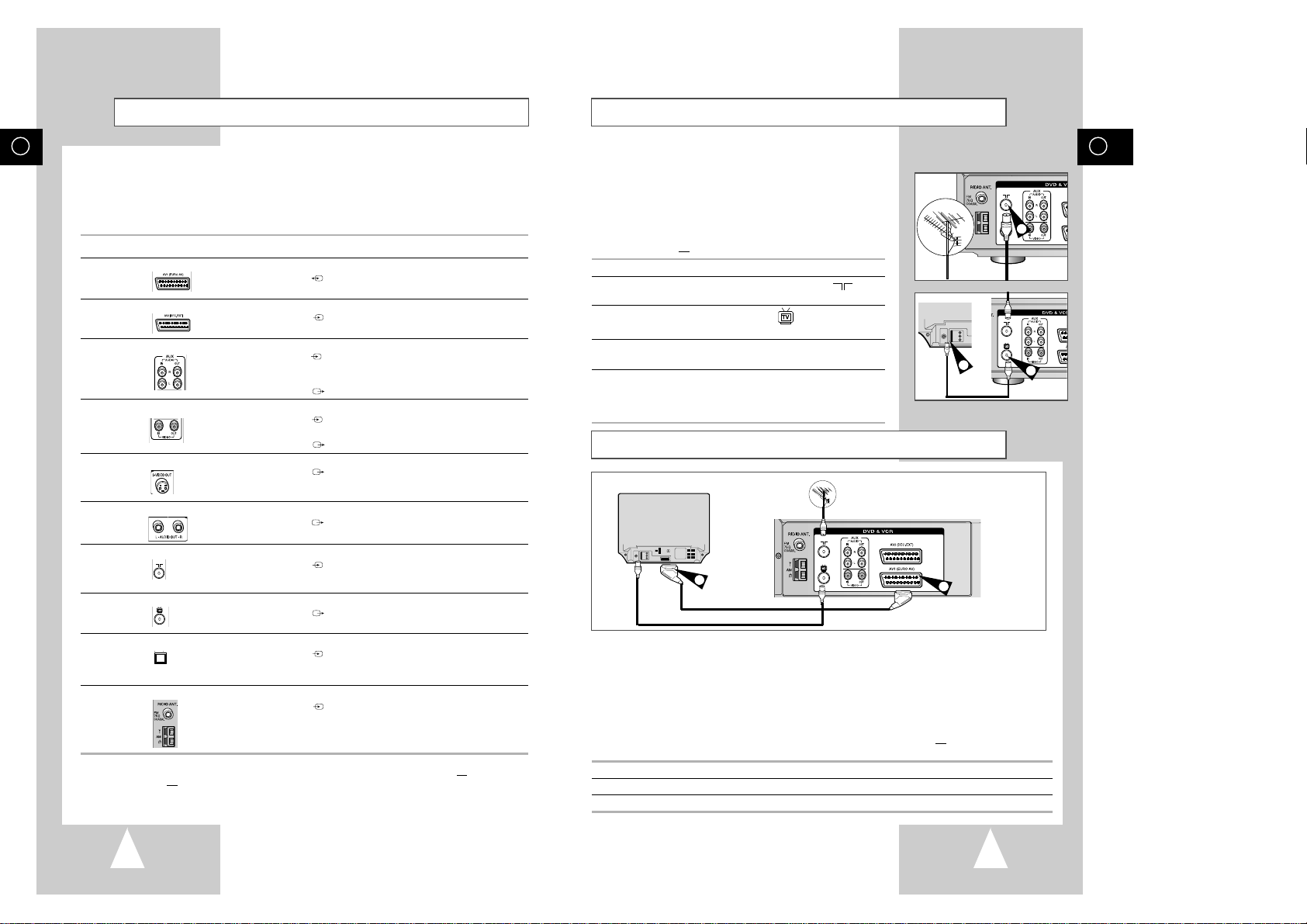
GB
11
GB
10
Connecting DVD-VCR to the TV using the Coaxial Cable
Connecting DVD-VCR to the TV using the SCART Cable
To receive television programmes a signal must be received from
one of the following sources:
◆ An outdoor aerial
◆ An indoor aerial
◆ A cable television network
◆ A satellite receiver
☛ Make sure that both the television and the DVD-VCR are
switched off
before connecting the cables.
1 Remove the aerial or network input cable from the television.
2 Connect this cable to the 75Ω coaxial socket marked on the
rear of your DVD-VCR.
3 Plug the coaxial cable supplied into the socket on your
DVD-VCR.
4 Plug the other end of the coaxial cable into the connector
previously used for the aerial on the television.
5 To obtain better quality pictures and sound on your television, you
can also connect your DVD-VCR to the television via the SCART
cable (see section below) if your television is equipped with this
type of connection.
You can connect your DVD-VCR to the television using the SCART cable if the appropriate input is
available on the television. You thus:
◆ Obtain better quality sound and pictures
◆ Simplify the setting up procedure of your DVD-VCR
☛ ◆ Regardless of the type of connection chosen, you must always connect the coaxial cable
supplied. Otherwise, no picture will be visible on the screen when the DVD-VCR is switched
off.
◆ Make sure that both the television and the DVD-VCR are switched off
before connecting the
cables.
1 Connect the coaxial cable as indicated in the above section.
2 Connect one end of the SCART cable to the AV1 (EURO AV) socket on the rear of the DVD-VCR.
3 Plug the other end into the appropriate connector on the television.
3
2
TV
4
Aeria
SCART Cable
RF coaxial cable
2
3
TV
Deciding How to Connect DVD-VCR
You must take into account various factors when connecting audio or video systems:
◆ Types of connectors available on your systems
◆ Systems connected permanently to the DVD-VCR (satellite receiver for example) or
temporarily (camcorder for example)
Your DVD-VCR is equipped with the following connectors.
Connector Location Type Direction Recommended Use
AV1 (EURO AV)
Rear SCART In/Out ◆ Television
◆ Satellite receiver
◆ Other VCR
AV2 IN Rear SCART In ◆ Satellite receiver
◆ CANAL/DECODER
◆ Other VCR
AUDIO input Rear Audio RCA In ◆ Audio in
AUDIO output Audio RCA Out ◆ Audio out
VIDEO input Rear RCA In ◆ Video in
VIDEO output RCA Out ◆ Video out
S-VIDEO Rear S-JACK Out ◆ S-Video out (DVD only)
output
AUDIO Rear RCA Out ◆ Audio out (DVD only)
output
IN FROM ANT. Rear 75 Ω In ◆ Aerial
coaxial ◆ Cable television network
◆ Satellite receiver
OUT TO TV Rear 75 Ω Out ◆ Television
coaxial
Digital Audio Rear Optical In ◆ Digital Audio In
Input
FM/AM Antenna Rear 75 Ω In ◆
FM Antenna
Input coaxial
◆
AM Antenna
☛Whenever you connect an audio or video system to your DVD-VCR, ensure that all elements are
switched off.
Refer to the documentation supplied with your equipment for detailed connection instructions
and associated safety precautions.
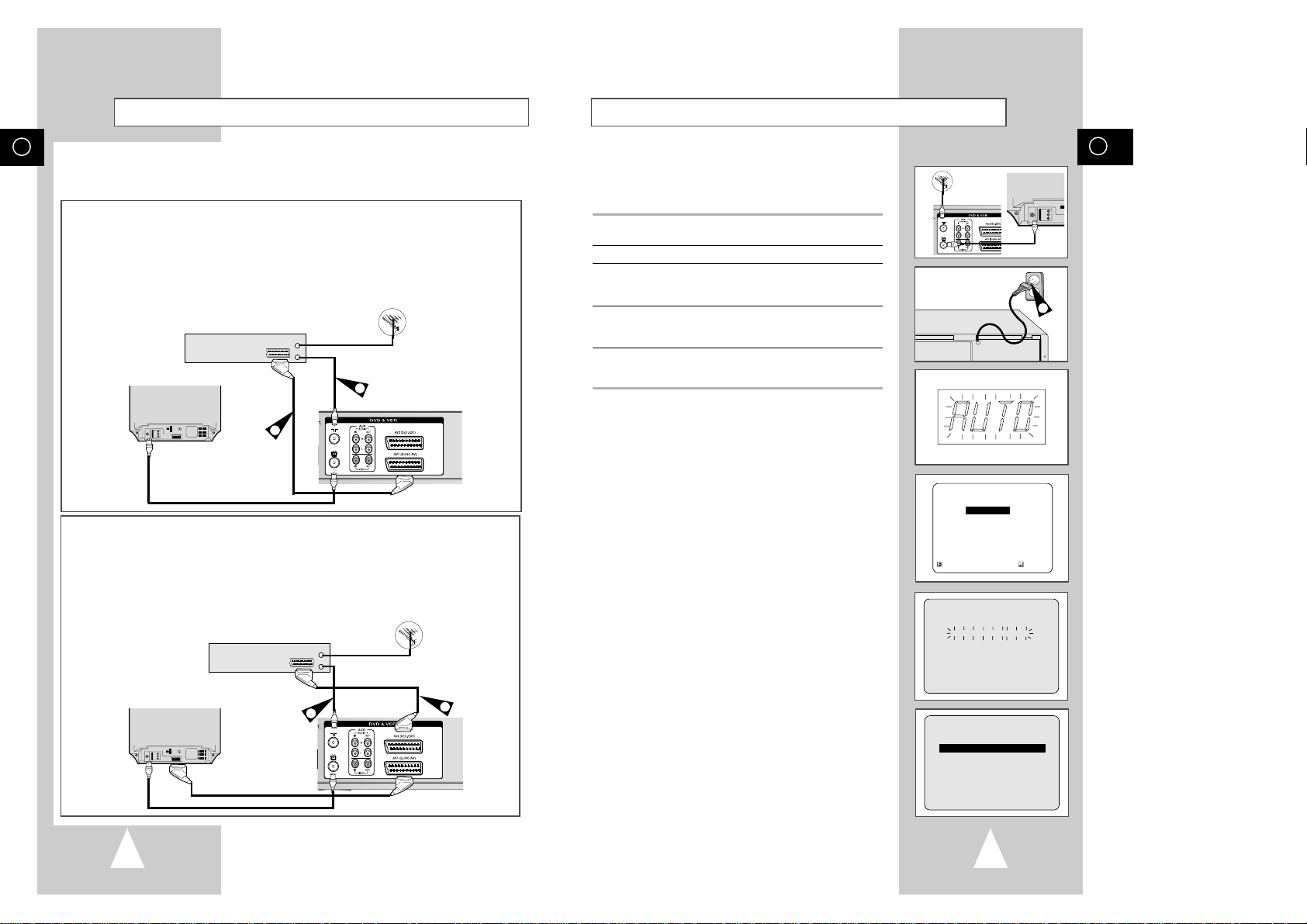
Your DVD-VCR will automatically set itself up when it is plugged
into the mains for the first time. TV stations will be stored in
memory. The process takes a few minutes. Your DVD-VCR will
then be ready for use.
1 Connect the coaxial cable as indicated on page 12.
(Connecting Your DVD-VCR to the TV Using the Coaxial Cable)
2 Plug the DVD-VCR into the mains.
3 Set “Language”
Move the selection bar to your desired Language, then press
ENTER button.
4 Start the auto scanning.
◆
The number of stations automatically stored by the DVD-VCR
depends on the number of stations that it has found.
5 The time and date are displayed. See page 18, Check the date
and time.
◆
It is correct, Press RETURN button twice to exit the menu.
➢ Auto preset can be performed by pressing
■
(STOP) on
the VCR continuously for 5 seconds or more with no
tape inserted.
GB
Plug & Auto Set up
13
GB
12
Connecting DVD-VCR to a Satellite Receiver or Other Equipment
You can connect your DVD-VCR to a Satellite receiver or other DVD-VCR using the SCART cable if the
appropriate outputs are available on the equipment chosen. The following illustrations give a few examples
of the connection possibilities.
Satellite Receiver or other Equipment
1. AV1(EURO AV): By means of 21-pin Scart Cable
Plug the SCART Cable with satellite receiver or other equipment into the AV1 (EURO AV) socket on the rear of the
DVD-VCR.
After making this connection, select the source by pressing the INPUT button for the AV1 input sources.
2. By means of RF Coaxial Cable
After making this connection, you must preset the station received through the satellite tuner.
RF output channel of the satellite receiver should be adjusted away from channel 36, which is used by the
DVD-VCR, e.g. re-adjust to channel 39.
Aerial
Aerial Connector
1. AV2 IN: By means of 21-pin Scart Cable
Plug the SCART Cable with satellite receiver or other equipment into the AV2 (DEC./EXT.) socket on the rear of
the DVD-VCR.
After making this connection, select the source by pressing the INPUT button for the AV2 input sources.
2. By means of RF Coaxial Cable
After making this connection, you must preset the station received through the satellite tuner.
RF output channel of the satellite receiver should be adjusted away from channel 36, which is used by the
DVD-VCR, e.g. re-adjust to channel 39.
SCART Cable
RF coaxial cable
1
2
TV
Satellite Receiver or other Equipment
Aerial
Aerial Connector
SCART Cable
RF coaxial cable
2
1
TV
2
TV
AUTO SET UP
PLEASE WAIT
60%
I
■■■■■■■■■■■■
-------I
RETURN
RETURN
➛❿
❷
CLOCK SET
12:01 1/JAN/2003
WED
LANGUAGE SET
RETURN
❷
ENTER
❿
English
Français
Deutsch
Español
Italiano
Nederlands
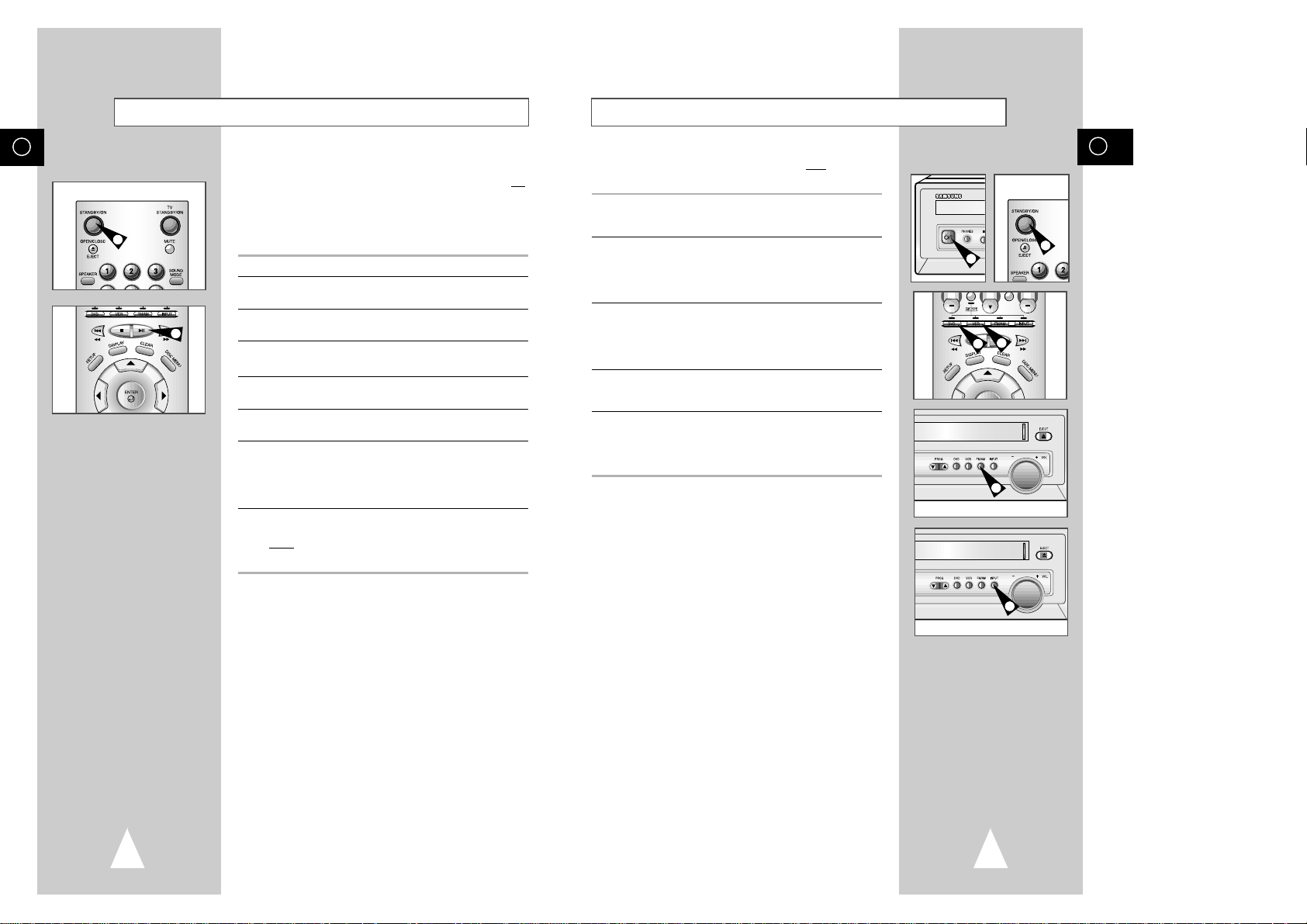
GB
15
GB
14
Deck Control Keys
The DVD-VCR uses one set of controls to operate both decks. The
following keys are helpful in successfully controlling each deck.
1 STANDBY/ON Button
Press the STANDBY/ON button on the remote control or front
panel to turn on the DVD-VCR.
2 DVD Button
Press the DVD button on the remote control when you want to
control the DVD deck.
◆ The DVD indicator will light on the Front Panel Display to show
that the DVD deck is selected.
3 VCR Button
Press the VCR button on remote control when you want to control
the VCR deck.
◆ The VCR indicator will light on the Front Panel Display to show
that VHS deck is selected.
4 FM/AM Button
Each time you press the button, the band alternates between
FM and AM.
5 INPUT Button
Press the INPUT button repeatedly to cycle through all of your
input sources, including the Tuner (PR##), AV1, AV2 and AUX
(rear RCA input).
1
1
2
3
4
5
Tuning Your Television for the DVD-VCR
You must tune your television for the DVD-VCR only if you are not
using a Scart cable
➢ To view pictures from your DVD-VCR when a Scart cable
is used, the television must be set to the audio/video
mode (AV).
1 Switch on the television.
2 Switch on the DVD-VCR by pressing STANDBY/ON on the front of
the DVD-VCR or STANDBY/ON on the remote control.
3 Select a programme position on the television to be reserved for
use with your DVD-VCR.
4 Insert the video cassette in the DVD-VCR. Check that the
DVD-VCR starts reading the cassette; if not, press
❿
II
button
.
5 Start a scan on your television or set the television to UHF
channel 36.
6 Fine tune the television until the pictures and sound are obtained
clearly.
7 If you cannot find the pictures and sound, or there is interference
from nearby channels, it may be necessary to change the setting
of the DVD-VCR output channel (see Setting the DVD-VCR
Output Channel on page 24 and Problems and Solutions on page
76).
8 When the picture and sound are perfectly clear, store this channel
at the desired programme position on the television.
Result: That programme is now reserved for use with your
DVD-VCR.
4
2
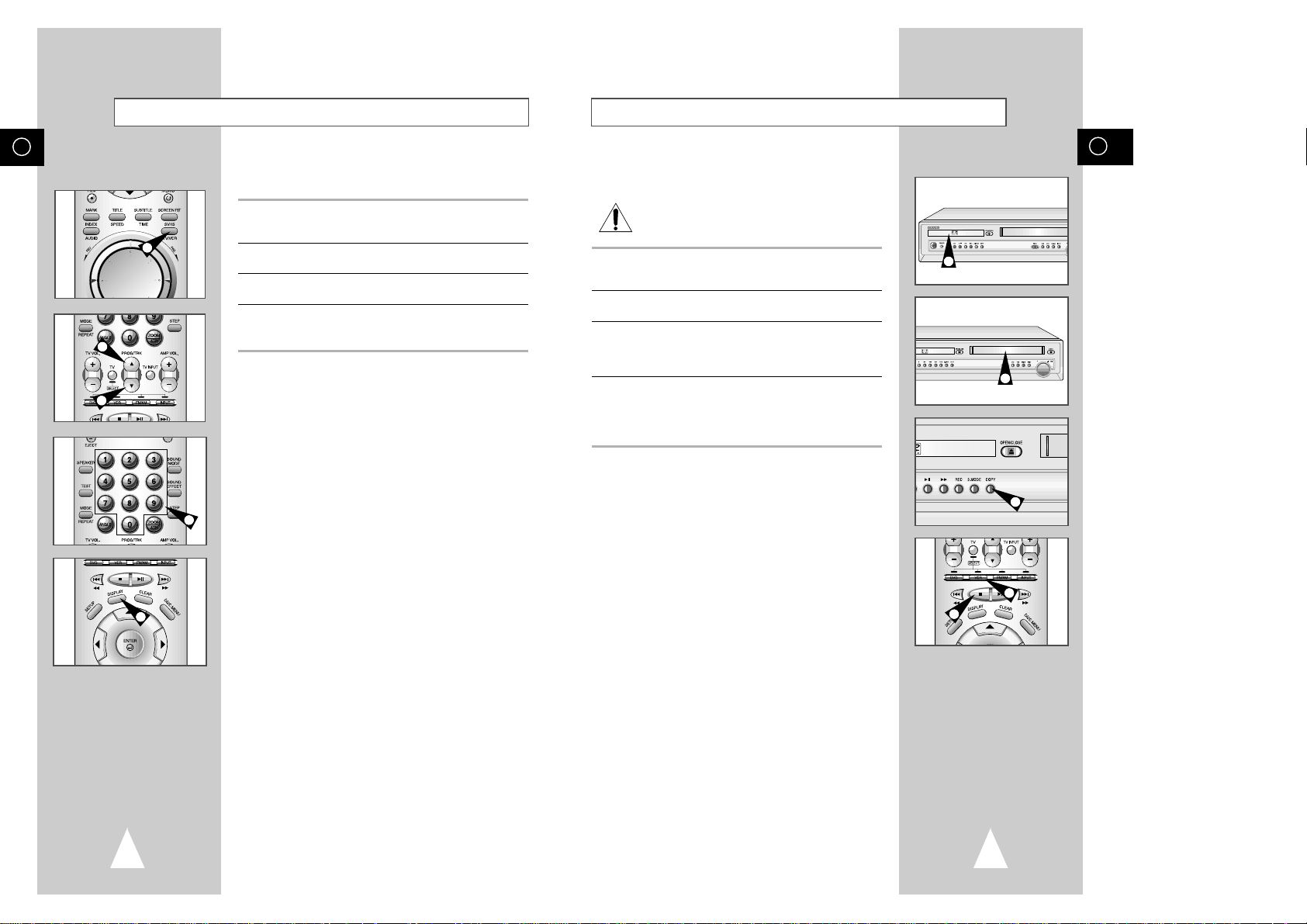
GB
17
GB
16
Copying from DVD to VCR
The DVD-VCR allows you to copy the contents of a DVD to a VHS
tape with a press of the COPY button.
If the DVD you are attempting to copy is copy
protected, you will not be able to copy the disc. It is not
permitted to copy Macrovision® encoded DVDs.
1 Insert Disc
Insert the disc you wish to copy in the DVD deck and close the
drawer.
2 Insert VHS Tape
Insert a blank VHS videotape into the VCR deck.
3 Copy the DVD to VHS Tape
Press the COPY button on the DVD-VCR front panel.
◆ The DVD will go into Play mode and the VCR will go into Record
mode.
4 Stop the Copy Process
When the DVD is finished playing, press the VCR button on the
remote control and then press the STOP button to end the copy.
◆ You must stop the Copy process manually when the DVD movie
ends or the DVD may replay and record over and over again.
☛ The NTSC DVD or VCD Copy process can not active.
1
2
3
4
4
Basic TV Tuner Operations
The following buttons are used when watching television via the
DVD-VCR’s built-in TV tuner.
1 TV / VCR Button
Press to switch between your TV’s tuner and the VCR’s internal
tuner.
2 PROG Up/Down Button
Press to change to the next or previous channel.
3 0-9 Buttons
Press to select channels directly.
4 Display
Press to display the channel you are watching.
◆ Also works in DVD and VCR mode.
1
2
2
4
3
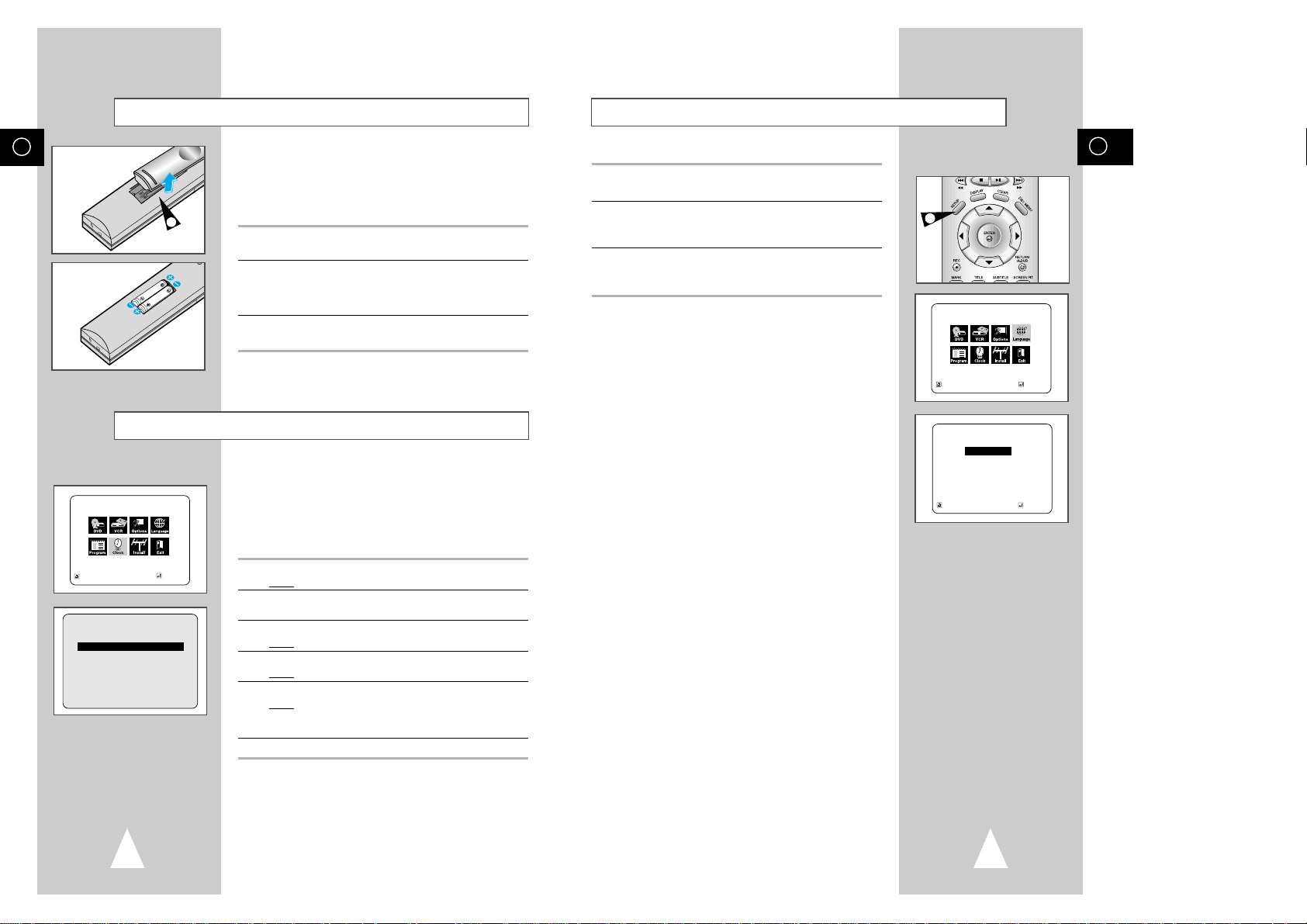
GB
19
GB
18
Menu Language
1 Open “MAIN MENU”
With the DVD in stop mode, press the SETUP button.
2 Set “Language”
Using the Up/Down and Left/Right buttons, move the selection
arrow to Language set then press ENTER button.
3 Set menu Language
Move the selection bar to your desired Language, then press
ENTER button.
LANGUAGE SET
RETURN
❷
ENTER
MAIN MENU
LANGUAGE SET
RETURN
❷
➛❿
ENTER
❿
English
Français
Deutsch
Español
Italiano
Nederlands
1
Inserting Batteries in the Remote Control
Setting the Date and Time
You must insert or replace the batteries in the remote control when
you:
◆ Purchase the DVD-VCR
◆ Find that the remote control is no longer working
correctly
1 Push the tab in the direction of the arrow to release the battery
compartment cover on the rear of the remote control.
2 Insert two AA, R6 or equivalent batteries, taking care to respect
the polarities:
◆ + on the battery with + on the remote control
◆ – on the battery with – on the remote control
3 Replace the cover by aligning it with the base of the remote
control and pushing it back into place.
➢ Do not mix different battery types (manganese and
alkaline for example).
Your DVD-VCR contains a 24-hour clock and calendar used to:
◆ Automatically stop programme recording
◆ Preset your DVD-VCR to record a programme
automatically
You must set the date and time when:
◆ You purchase the DVD-VCR
☛
◆ Do not forget to reset the time when you change
clocks from winter to summer time and vice versa.
1 Press SETUP on the remote control.
Result
: The programming menu is displayed.
2 Press the corresponding
,❷
or ➛, ❿buttons to select the
CLOCK SET option.
3 Press the ENTER button to select this option.
Result
: The CLOCK SET menu is displayed.
4 Press
➛or❿
to select the hour, minutes, day, month and year.
Result
: The option selected flashes.
5 Press the
or❷
buttons to increase or decrease the value.
Result
: The day of the week is displayed automatically.
➢ You can hold the
or❷
buttons down to scroll more
quickly through the values.
6 On completion, press RETURN to exit the menu.
RETURN
➛❿
❷
CLOCK SET
12:00 1/JAN/2003
WED
MAIN MENU
CLOCK SET
RETURN
❷
➛❿
ENTER
1
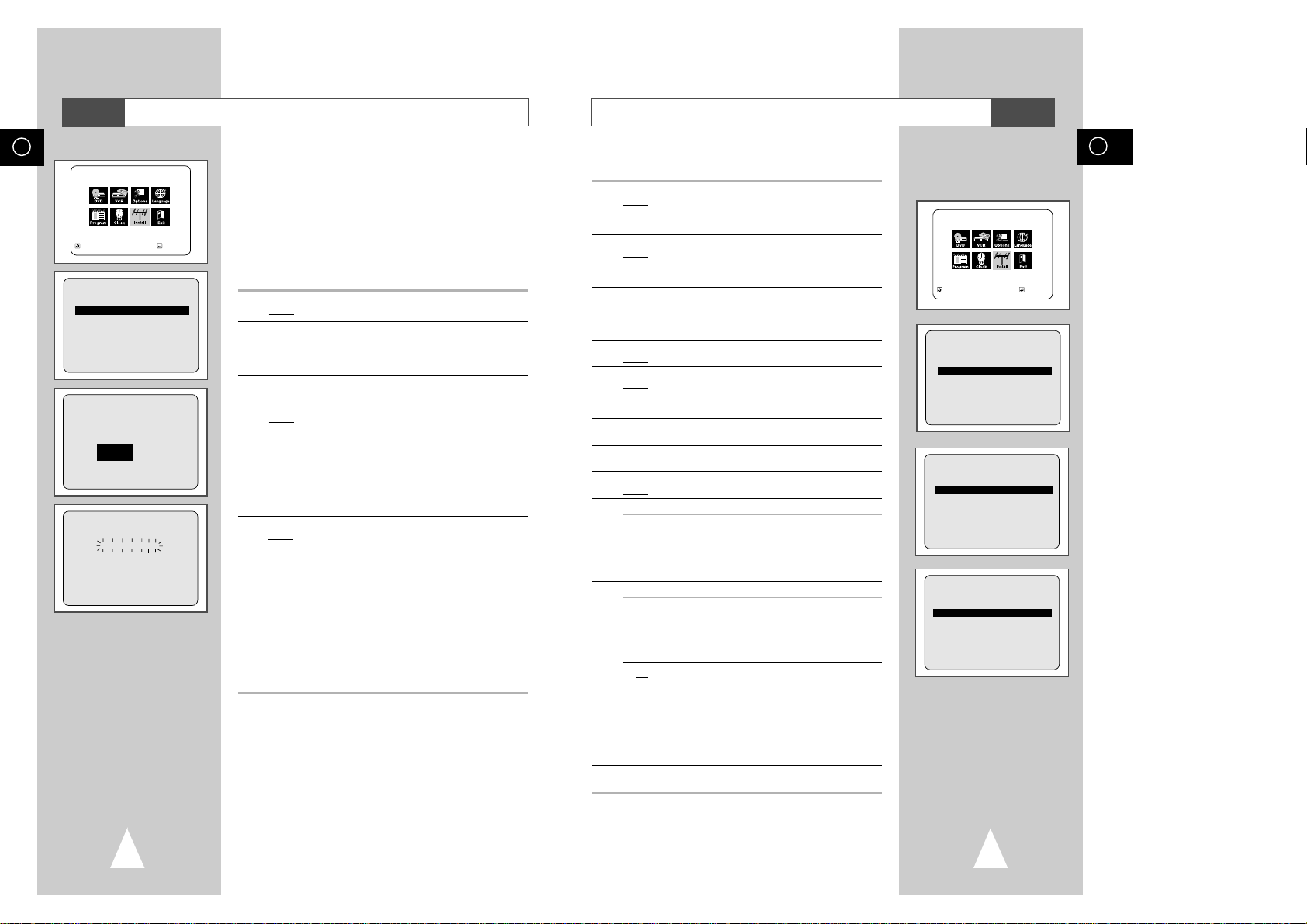
GB
21
Presetting the Stations Manually
☛ You do not need to preset the stations manually if you
have already set them automatically.
1 Press the SETUP button on the remote control.
Result
: The MAIN MENU is displayed.
2 Press the corresponding
,❷
or ➛, ❿buttons to select the
INSTALLATION option.
3 Press the ENTER button to select this option.
Result
: The INSTALLATION menu is displayed.
4 Press the corresponding
or❷
buttons, until the MANUAL SET
UP option is selected.
5 Press the ENTER button to select a MANUAL SET UP option.
Result
: The TV STATION TABLE menu is displayed.
6 Press the
or ❷buttons to select a programme number as
required.
7 Press the
❿
button to preset the station.
Result
: The MANUAL TUNING menu is displayed.
8 Press the
➛
or ❿buttons to start scanning.
Result
: The frequency band is scanned and the first station
found is displayed.
9 Press the
❷
button, until the DECODER is selected.
10 Press the
❿
button to activate or deactivate use of the decoder
for the TV station, if necessary.
11 Press the
or❷
buttons until the NAME is selected.
The station name is set automatically from the broadcast signal.
12 To change the programme’s name, press the
❿
button.
Result
: The first letter of the name flashes.
13 To... Then...
Select a character Press the or❷button until the
in the name required character is displayed
(letters, numbers or “-” character).
Move to the next or Press the ❿or ➛buttons
previous character respectively.
14 If you... Then...
Wish to store the ◆ Press the or❷buttons until the MFT
station displayed is selected.
◆ Press the
➛or❿
buttons to adjust the
picture, if necessary.
◆ Press ENTER to store the station
Do not wish to ◆ Press the or ❷buttons until the CH
store the station is selected.
displayed
◆ Press the
➛or❿
buttons to go on
scanning the frequency band and display
the next station
◆ Go back to the beginning of Step 14
15 Repeat this procedure from Step 6 onwards, until all the required
stations have been stored.
16 On completion, press the RETURN button three times to exit the
menu.
INSTALLATION
AUTO SET UP
MANUAL SET UP
TV SYSTEM :K
VCR OUTPUT CH :CH36
RETURN
❷
ENTER
TV STATION TABLE
PR CH NAME DEC
1
2
3
4
5
❷
❿
SWAPPING:ENTER
RETURN DELETE:CLEAR
MANUAL TUNING
PR : 1
CH : ---
MFT : DECODER : OFF
NAME : ----
❷
➛ ❿
MEMORY:ENTER
RETURN
MAIN MENU
INSTALLATION
RETURN
❷
➛❿
ENTER
VCR
GB
20
Presetting the Stations Automatically
☛
You do not need to preset the stations if you have already
set them automatically (see Plug & Auto Set Up on page 13).
Your DVD-VCR contains a built-in tuner used to receive television
broadcasts.
You must preset the stations received through the tuner. This can
be done:
◆ Automatically
◆ Manually (see page 21)
You can store up to 80 stations.
1 Press the SETUP button on the remote control.
Result
: The MAIN MENU is displayed.
2 Press the corresponding
,❷
or ➛, ❿buttons to select the
INSTALLATION option.
3 Press the ENTER button to select this option.
Result
: The INSTALLATION menu is displayed.
4 Press the corresponding
or ❷buttons, until the AUTO SET UP
option is selected. And then press the
ENTER
button to select this
option.
Result: The country selection MENU is displayed.
5 Press the
or❷
buttons to select your country.
☛ The VCR searches for the stations according to a preset
preference list corresponding to the country that you have
selected.
6 Press ENTER button.
Result
: A message appears, indicating that any channels
already preset on your VCR will be deleted.
7 Press ENTER to start the auto scanning.
Result
: ◆ The PLEASE WAIT indication flashes on the
television screen.
◆ The first frequency band is scanned and the first
station found is displayed and stored.
◆ The DVD-VCR then searches for the second station
and so on.
◆ When the automatic scanning procedure has
finished, the DVD-VCR switches automatically to
programme 1.
➢ The number of stations automatically stored by the DVD-
VCR depends on the number of stations that it has found.
8 If you wish to cancel the auto scanning before the end, press the
RETURN button three times to exit the menu.
➢ ◆ Once the auto scanning procedure has finished, some
stations may have been stored more than once; select
the stations with the best reception and delete the
ones no longer required (see page 22).
AUTO SET UP
PLEASE WAIT
2%
I--------------------I
RETURN
YOUR DATA WILL BE LOST
PRESS ENTER TO CONTINUE
RETURN TO EXIT
INSTALLATION
AUTO SET UP
MANUAL SET UP
TV SYSTEM :K
VCR OUTPUT CH :CH36
RETURN
❷
ENTER
MAIN MENU
INSTALLATION
RETURN
❷
➛❿
ENTER
VCR
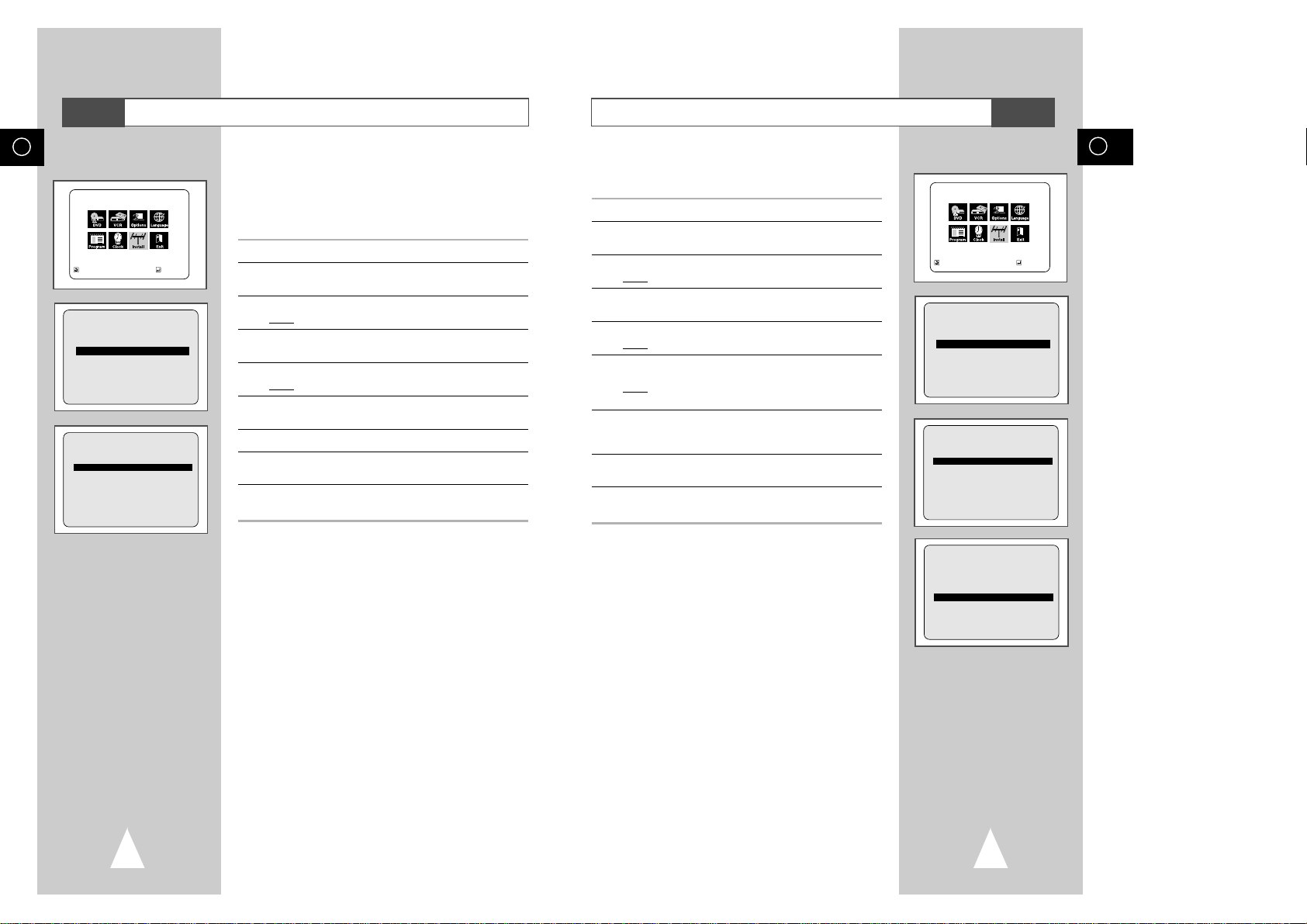
GB
23
GB
22
Changing the Preset Station Table
You can rearrange the Station Table and give different programme
numbers to the stations listed according to your own preferences.
1 Press the SETUP button on the remote control.
2 Press the corresponding
,❷
or ➛, ❿buttons to select the
INSTALLATION option.
3 Press the ENTER button to select this option.
Result
: The INSTALLATION menu is displayed.
4 Press the corresponding
or❷
buttons, until the MANUAL SET
UP option is selected.
5 Press the ENTER button to select this option.
Result
: The TV STATION TABLE menu is displayed.
6 Press the corresponding
or❷
buttons, until the required preset
TV programme is selected.
Result
: The selected station is displayed at the same time on
the television screen.
7 To change the programme number assigned to a station press the
ENTER button on the remote control (For example; To move a TV
station in programme 1 to programme 3).
8 You can modify this station by repeating the same procedure from
Step
6 onwards.
9 On completion, press the RETUTN button three times to exit the
menu.
TV STATION TABLE
PR CH NAME DEC
1 003 --- OFF
2
3
4
5
❷
❿
SWAPPING:ENTER
RETURN DELETE:CLEAR
TV STATION TABLE
PR CH NAME DEC
1
2
3 003 --- OFF
4
5
❷
❿
SWAPPING:ENTER
RETURN DELETE:CLEAR
MAIN MENU
INSTALLATION
RETURN
❷
➛❿
ENTER
INSTALLATION
AUTO SET UP
MANUAL SET UP
TV SYSTEM :K
VCR OUTPUT CH :CH36
RETURN
❷
ENTER
VCR
Clearing a Preset Station
If you have stored a TV station:
◆ That you do not require
◆ At the wrong programme position
you can cancel it.
1 Press the SETUP button on the remote control.
2 Press the corresponding
,❷
or ➛, ❿buttons to select the
INSTALLATION option.
3 Press the ENTER button to select this option.
Result
: The INSTALLATION menu is displayed.
4 Press the corresponding
or❷
buttons, until the MANUAL SET
UP option is selected.
5 Press the ENTER button to select this option.
Result
: The TV STATION TABLE menu is displayed.
6 Press the corresponding
or❷
buttons, until the required preset
TV station is selected. (
PR)
7 Press the CLEAR button.
8 Repeat the same procedure from Step 6 onwards until all the
required stations have been cleared.
9 On completion, press the RETURN button three times to exit the
menu.
MAIN MENU
INSTALLATION
RETURN
❷
➛❿
ENTER
INSTALLATION
AUTO SET UP
MANUAL SET UP
TV SYSTEM :K
VCR OUTPUT CH :CH36
RETURN
❷
ENTER
TV STATION TABLE
PR CH NAME DEC
1 003 --- OFF
2
3
4
5
❷
❿
SWAPPING:ENTER
RETURN DELETE:CLEAR
VCR
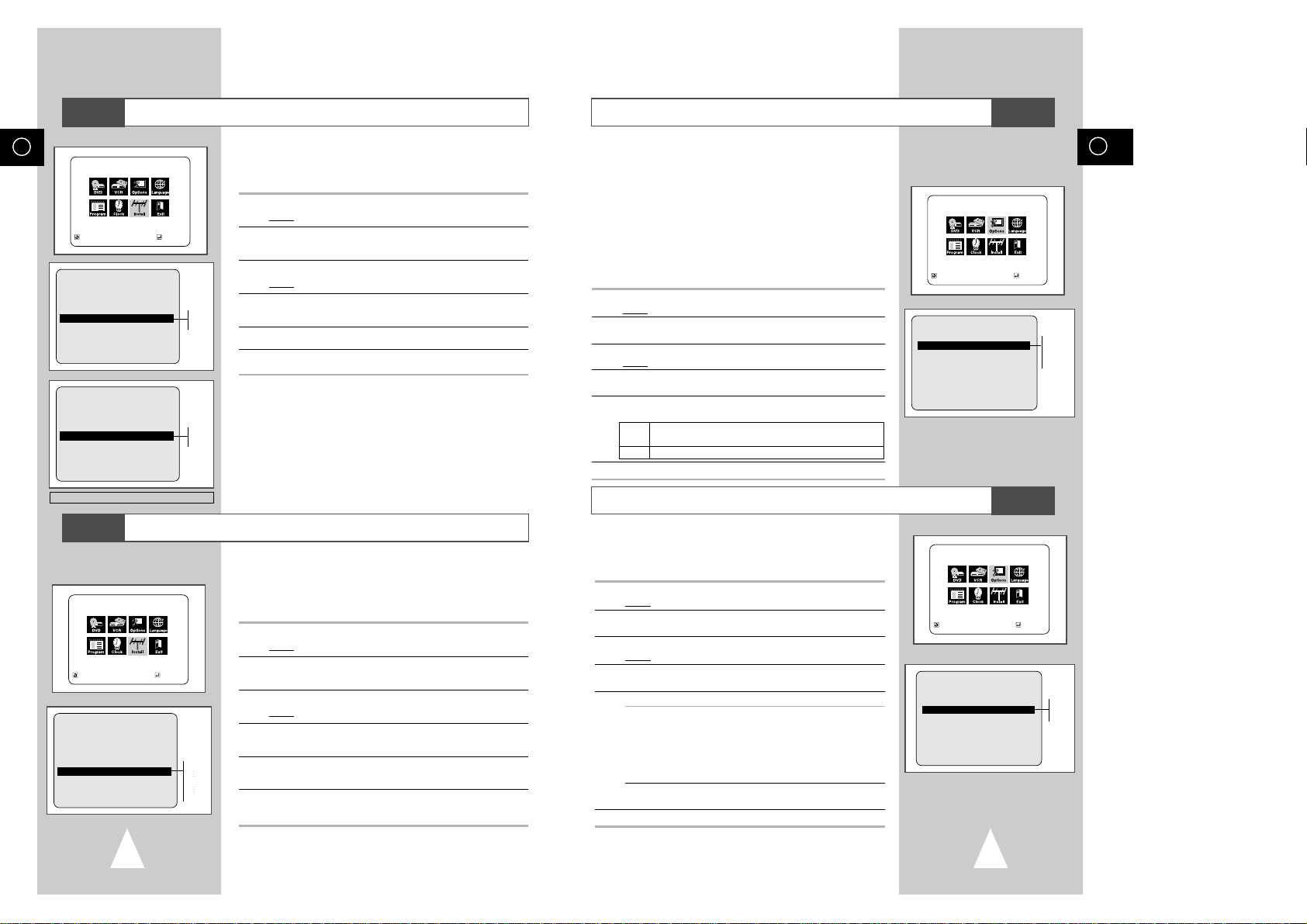
GB
25
GB
24
Selecting the Colour Mode
NICAM
NICAM programmes are divided into 3 types. NICAM Stereo,
NICAM Mono and Bilingual (transmission in another language).
NICAM programmes are always accompanied by a standard mono
sound broadcast and you can select the desired sound.
Please refer to page 37.
1 Press SETUP on the remote control.
Result
: The MAIN MENU is displayed.
2 Press the corresponding
,❷
or ➛, ❿buttons to select the
USER SET option.
3 Press the ENTER button to select this option.
Result
:The USER SET menu is displayed.
4 Press the corresponding
or❷
buttons, until the NICAM option
is selected.
5 To... Press
➛or❿
, until...
Mono mode OFF is displayed.
OFF: Only set at this position to record the
standard mono sound during a
NICAM broadcast if the stereo sound
is distorted due to inferior reception
conditions.
NICAM mode ON is displayed.
ON: Normally set at this position.
6 On completion, press RETURN twice to exit the menu.
Before recording or playing back a cassette, you can select the
required system standard.
Otherwise, the system automatically selects the reception standard
when you select AUTO.
➢
◆ When playing back a cassette, the standard is
automatically selected by the DVD-VCR.
◆ When you playback an NTSC-recorded tape on this DVDVCR make a setting on the colour system according to your
TV. If your TV is a PAL system only TV, set NTPB.
If your TV is Multi System TV (NTSC 4.43 compatible), set
NT4.43 and you can record NT4.43.
1 Press SETUP on the remote control.
Result
: The MAIN MENU is displayed.
2 Press the corresponding
,❷
or ➛, ❿buttons to select the
USER SET option.
3 Press the ENTER button to select this option.
Result
: The USER SET menu is displayed.
4 Press the corresponding
or❷
buttons, until the COLOUR
SYSTEM option is selected.
5 Press the
❿
button to select AUTO
➝
PAL
➝
MESECAM
➝
B/W.
AUTO When playing back a cassette, the system standard is
automatically selected by the DVD-VCR.
B/W Black and White
6 On completion, press RETURN twice to exit the menu.
MAIN MENU
USER SET
RETURN
❷
➛❿
ENTER
USER SET
COLOUR SYSTEM :AUTO
NICAM :ON
IPC :ON
AUTO POWER OFF :OFF
SHOWVIEW EXTEND :OFF
AUX AUDIO :RCA
RETURN
❷
➛❿
MAIN MENU
USER SET
RETURN
❷
➛❿
ENTER
AUTO
PAL
MESECAM
B/W
USER SET
COLOUR SYSTEM :AUTO
NICAM :ON
IPC :ON
AUTO POWER OFF :OFF
SHOWVIEW EXTEND :OFF
AUX AUDIO :RCA
RETURN
❷
➛❿
ON
OFF
VCR
VCR
Selecting the RF OUT Sound Mode (B/G-D/K)
Setting the DVD-VCR Output Channel
Your DVD-VCR output channel may need to be changed if the
pictures suffer from interference or if your TV cannot find the
pictures.
Also, you can change the DVD-VCR output channel to adjust the
frequency in which information is displayed on the screen.
1 Press SETUP on the remote control.
Result
: The MAIN MENU is displayed.
2 Press the corresponding
,❷
or ➛, ❿buttons to select the
INSTALLATION option.
3 Press the ENTER button to select this option.
Result
:The INSTALLATION menu is displayed.
4 Press the
or❷
buttons, until the VCR OUTPUT CH option is
selected.
5 Select the required output channel (CH21~CH69) by pressing the
➛
or ❿buttons.
6 On completion, press RETURN to exit the menu.
Then tune your television again (see page 14).
You can choose the sound mode (B/G or D/K) according to the TV
set connected to your VCR.
1 Press SETUP on the remote control.
Result
: The MAIN MENU is displayed.
2 Press the corresponding
,❷
or ➛, ❿buttons to select the
INSTALLATION option.
3 Press the ENTER button to select this option.
Result
:The INSTALLATION menu is displayed.
4 Press the
or❷
buttons, until the TV SYSTEM option is
selected.
5
Press the ➛or ❿button to select G or K.
6 On completion, press RETURN to exit the menu.
INSTALLATION
AUTO SET UP
MANUAL SET UP
TV SYSTEM :K
VCR OUTPUT CH :CH36
RETURN
➛❿
❷
MAIN MENU
CH21
CH36
CH69
INSTALLATION
RETURN
❷
➛❿
ENTER
MAIN MENU
INSTALLATION
RETURN
❷
➛❿
ENTER
INSTALLATION
AUTO SET UP
MANUAL SET UP
TV SYSTEM :K
VCR OUTPUT CH :CH36
RETURN
❷
➛❿
K
G
VCR
VCR
INSTALLATION
AUTO SET UP
MANUAL SET UP
TV SYSTEM :G
VCR OUTPUT CH :CH36
RETURN
❷
➛❿
G
K
Only Turkey
