Samsung DVD-C550K User Manual
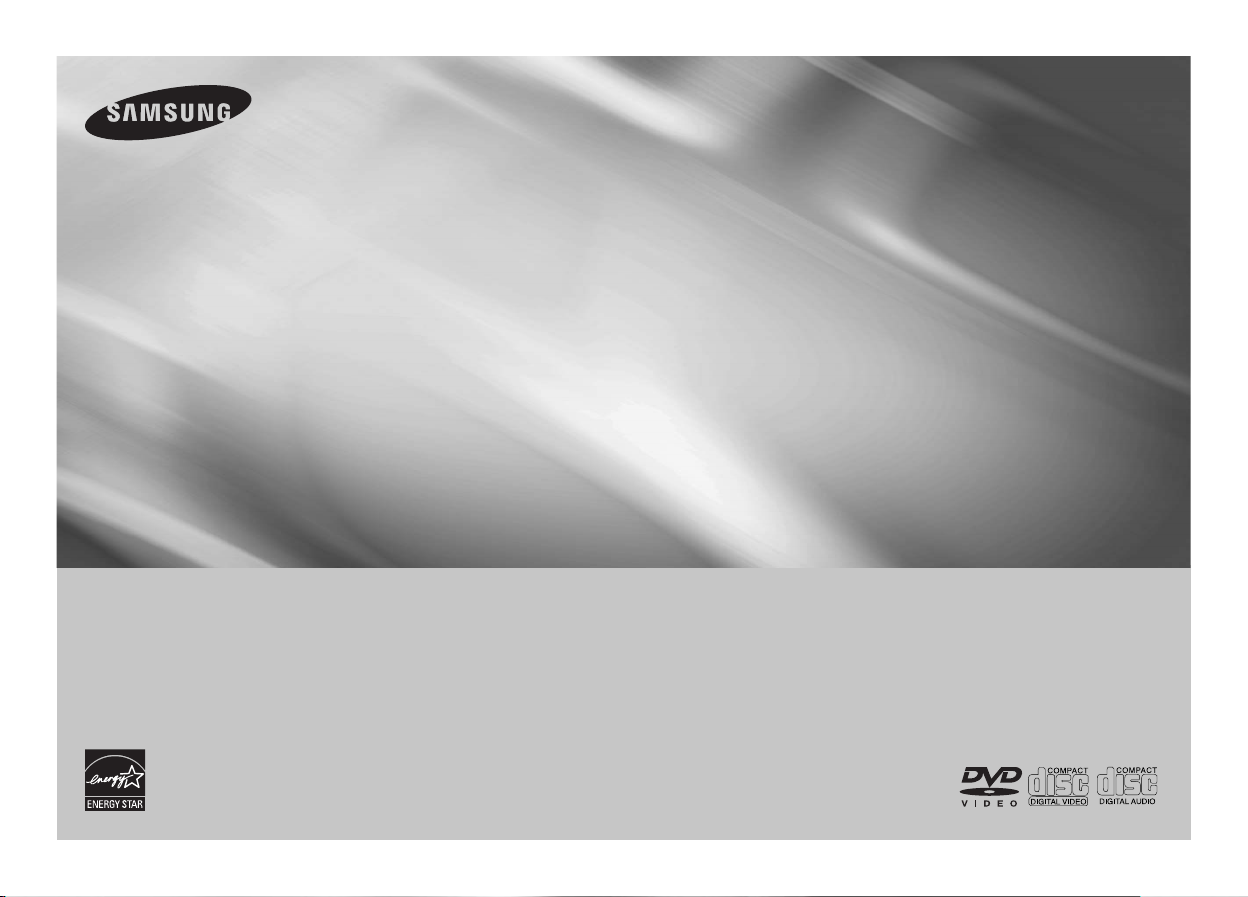
DVD Player
User Manual
imagine the possibilities
Thank you for purchasing this Samsung product.
To receive more complete service, please register
your product at
DVD-C500
DVD-C550
DVD-C550K
AK68-01881A
www.samsung.com/global/register
ENGLISH

Precautions
1. Setting up
-
Refer to the identification label located on
the
rear of your player for its proper
operating
adequate ventilation holes. (7~10cm)
Do not block ventilation holes on any of
the components
- Do not push the disc tray in by hand.
- Do not stack components.
- Be sure to turn all components off before
moving the player.
- Before connecting other components to
this player, be sure to turn them off.
- Be sure to remove the disc and turn off
the player after use, especially if you are
not going to use it for a long time.
- The mains plug is used as a disconnect
device and shall stay readily operable at
any time.
2. For your safety
- This product utilizes a laser. Use of
controls
of procedures
herein may result in hazardous radiation
exposure.
self
personal.
3. Caution
- Your player is not intended for industrial
use but for domestic purposes. Use of
this product is for personal use only.
- Apparatus shall not be exposed to
dripping
with liquids
placed on the apparatus.
- Exterior influences such as lightning and
static electricity can affect normal opera tion of this player. If this occurs, turn the
player off and on again with the POWER
button, or disconnect and then recon nect the AC power cord to the AC power
outlet. The player will operate normally.
- When condensation forms inside the
player due to sharp changes in tempera-
2
voltage.
Install your player in a cabinet with
for air circulation.
or adjustments or performance
other than those specified
Do not open covers and do not repair your
. Refer servicing to qualified
or splashing and no objects filled
, such as vases, shall be
ture, the player may not operate cor rectly. If this
room temperature
player becomes dry and operational.
4. Disc
- Do not clean disc using record-cleaning
sprays, benzene, thinner, or other vola tile solvents that may cause damage to
the disc surface.
- Do not touch the disc’s bottom.
Hold by the edges or by one edge and
the hole in the center.
- Wipe the dirt away gently; never wipe a
cloth back and forth over the disc.
5. Environmental info
- The battery used in this product contains
chemicals that are harmful to the environment.
- So, dispose the batteries in the proper manner, according to federal, state, and
local regulations.
The product unit accomparied this user
manual is licenced under certain intellectual
property rights of certain third parties. This
licence is limited to
by end-user consumers
No rights are granted for commercial use. The
licence does not cover any product unit other
than this product unit and the licence does not
extend to any unlicenced product unit or process conforming to ISO/OUR 11172-3 or ISO/
OUR 13818-3 used or sold in combination
with this product unit. The licence only
covers the use of this product unit to encode
and/or decode audio files conforming to the
ISO/OUR 11172-3 or ISO/OUR 13818-3. No
rights are granted under this licence for
product features or functions that do not con
form to the ISO/OUR 11172-3 or ISO/OUR
13818-3.
CAUTION: USE OF ANY CONTROLS,
ADJUSTMENTS, OR PROCEDURES OTHER
THAN SPECIFIED HEREIN MAY RESULT IN
HAZARDOUS RADIATION EXPOSURE.
occurs, leave the player at
until the inside of the
private non-commercial use
for licenced contents.
Table of contens
Precautions . . . . . . . . . . . . . . . . . . . . . . . . . . . . . 2
Setup
General Features . . . . . . . . . . . . . . . . . . . . . . . 2
Description . . . . . . . . . . . . . . . . . . . . . . . . . . . . . 3
Tour of the Remote Control . . . . . . . . . . . . . . . . . 3
Connections
Choosing a Connection . . . . . . . . . . . . . . . . . . . 4
Basic Functions
Playing a Disc . . . . . . . . . . . . . . . . . . . . . . . . . . 5
Using the Search and Skip Functions . . . . . . . . 5
Using the Display Function . . . . . . . . . . . . . . . . 6
Using the Disc and Title Menu . . . . . . . . . . . . . . 6
Repeat Play . . . . . . . . . . . . . . . . . . . . . . . . . . . . 6
Slow Play . . . . . . . . . . . . . . . . . . . . . . . . . . . . . . 6
Advanced Functions
Adjusting the Aspect Ratio (EZ View) . . . . . . . . . 6
Selecting the Audio Language . . . . . . . . . . . . . . 7
Selecting the Subtitle Language . . . . . . . . . . . . . 7
Changing the Camera Angle . . . . . . . . . . . . . . . . 7
Using the Bookmark Function . . . . . . . . . . . . . . . 7
Using the Zoom Function . . . . . . . . . . . . . . . . . . 7
Clips Menu for MP3/WMA/JPEG/MPEG4/
CD Audio . . . . . . . . . . . . . . . . . . . . . . . . . . . . . . . 7
Folder Selection . . . . . . . . . . . . . . . . . . . . . . . . . 7
MP3/WMA/CD Audio Playback . . . . . . . . . . . . . . 7
MPEG4 Playback (Only DVD-C550/DVD-C550K) . . .
Playing Media Files using the USB HOST
feature (Only DVD-C550/DVD-C550K) . . . . . . . . 9
CD Ripping (Only DVD-C550/DVD-C550K) . . . . 9
Picture CD Playback . . . . . . . . . . . . . . . . . . . . . . 9
Picture CD Playback for HD-JPEG . . . . . . . . . . 10
Karaoke Functions
(Only DVD-C550K)
Karaoke Functions . . . . . . . . . . . . . . . . . . . . . . 10
Changing Setup Menu
Using the Setup Menu . . . . . . . . . . . . . . . . . . . . 10
Setting Up the Display Options . . . . . . . . . . . . . 10
Setting Up the Audio Options . . . . . . . . . . . . . . 11
Setting Up the System Options . . . . . . . . . . . . . 12
Setting Up the Language Features . . . . . . . . . . 12
Setting Up the Security Options . . . . . . . . . . . . 12
Setting Up the General Options . . . . . . . . . . . . 13
Setting Up the Support Options . . . . . . . . . . . . 13
Reference
Troubleshooting . . . . . . . . . . . . . . . . . . . . . . . . . 13
Specifications . . . . . . . . . . . . . . . . . . . . . . . . . . 14
Setup
General Features
Excellent Sound
Dolby Digital, a technology developed by Dolby
Laboratories, provides crystal clear sound reproduction.
Screen
Both regular and widescreen(16:9) pictures can be viewed.
Slow Motion
An important scene can be viewed in slow motion.
1080p Playback
This player upconverts regular DVDs for playback
on 1080p TVs.
Parental Control (DVD)
The parental control allows users to set the necessary level to prohibit children from viewing harmful
movies such as those with violence, adult subject
matter, etc.
Various On-Screen Menu Functions
You can select various languages (Audio/Subtitle)
and screen angles while enjoying movies.
Progressive Scan
Progressive scanning creates an improved picture
with double the scan lines of a conventional interlaced picture.
EZ VIEW (DVD)
Easy View enables picture adjustment to match your
TV's screen size (16:9 or 4:3).
Digital Photo Viewer (JPEG)
You can view Digital Photos on your TV.
Repeat
You can repeat a song or movie simply by pressing
the REPEAT button.
MP3/WMA
This unit can play discs contain MP3/WMA files.
MPEG4 (Only DVD-C550/
DVD-C550K)
This unit can play MPEG4 formats within an avi file.
HDMI (High Definition Multimedia
Interface)
HDMI reduces picture noise by allowing a pure
digital video/audio signal path from the player to
your TV.
CD Ripping (Only DVD-C550/
DVD-C550K)
This feature lets you to copy audio files from disc to USB
device into MP3 format. (Only Audio CD (CD DA))
8

Note
8
9
7
- Discs which cannot be played with this player.
• DVD-ROM • DVD-RAM
• CD-ROM • CDV
• CDI • CVD
• CDGs play audio only, not graphics.
- Ability to play back may depend on recording
conditions.
• DVD-R, +R
• CD-RW
• DVD+RW, -RW (V mode)
- The unit may not play certain CD-R, CD-RW
and DVD-R due to the disc type or recording
conditions.
COPY PROTECTION
Many DVD discs are encoded with copy protection. Because of this, you should only connect
your DVD player directly to your TV, not to a VCR.
Connecting to a VCR results a distorted picture
from copy-protected DVD discs.
This product incorporates copyright protection
technology that is protected by methods claims
of certain U.S. patents and other intellectual
property rights owned by Macrovision Corporation
and other rights owners. Use of this copyright
protection technology must be auzthorized by
Macrovision Corporation, and is intended for
home and other limited viewing uses only unless
otherwise authorized by Macrovision Corporation.
Reverse engineering or disassembly is prohibited.
PROGRESSIVE SCAN OUTPUTS
(576p,720p,1080p)
“CONSUMERS SHOULD NOTE THAT NOT ALL
HIGH DEFINITION TELEVISION SETS ARE
FULLY COMPATIBLE WITH THIS PRODUCT AND
MAY CAUSE ARTIFACTS TO BE DISPLAYED
IN THE PICTURE, IN CASE OF 576, 720, 1080
PROGRESSIVE SCAN PICTURE PROBLEMS, IT IS
RECOMMENDED THAT THE USER SWITCH THE
CONNECTION TO THE ‘STANDARD DEFINITION’
OUTPUT. IF THERE ARE QUESTIONS REGARDING
YOUR TV SET COMPATIBILITY WITH THIS
MODEL 576p, 720p, 1080p DVD PLAYER, PLEASE
CONTACT SAMSUNG'S CUSTOMER SERVICE
CENTER.”
Description
Front Panel Controls
DVD-C500
Disc Markings
~
Play Region Number
NTSC broadcast system in USA,
NTSC
Canada, Korea, Japan etc.
Dolby Digital disc
STEREO
Stereo disc
DIGITAL
Digital Audio disc
SOUND
DTS disc
MP3 disc
Region Number
Both the DVD player and the discs are coded by
region. These regional codes must match in order
for the disc to play. If the codes do not match, the
disc will not play.
The Region Number for this player is described
on the rear panel of the player.
DivX Certification (Only DVD-C550/
DVD-C550K)
DivX, DivX Certified,
and associated logos are trademarks of
DivXNetworks, Inc and are used under license.
“DivX Certified to play DivX video, including
premium content.”
DVD-C550
DVD-C550K
1. DISC TRAY
Place the disc here.
2. DISPLAY
Operation indicators are displayed here.
3. OPEN/CLOSE (
)
Press to open and close the disc tray.
4. STOP ( )
Stops play.
5. PLAY/PAUSE ( )
Play or pause the disc.
6. POWER ON/OFF ( )
Turn on/off and the player is turned on/off.
Tour of the Remote Control
DVD-C500
1
2
3
4
5
6
7
8
9
10
11
12
13
14
15
1
2
16
3
17
4
18
5
19
20
6
21
22
7
8
23
24
9
10
25
26
11
27
12
13
28
14
7. USB HOST (Only DVD-C550/
DVD-C550K)
Connect digital still camera, MP3 player,
memory stick, Card reader other removable
storage devices.
8. MICROPHONE VOLUME
(Only DVD-C550K)
Use to adjust microphone volume level. Use
the button by pressing it. Turn it to the left or
right to control the volume.
9. MIC 1/2 (Only DVD-C550K)
Connect Microphone for karaoke functions.
DVD-C550
15
16
17
18
19
20
21
22
23
24
25
26
27
28
10
11
12
13
14
1
2
3
4
5
6
7
8
9
DVD-C550K
7
15
16
17
18
19
20
21
22
23
24
25
26
27
28
29
3
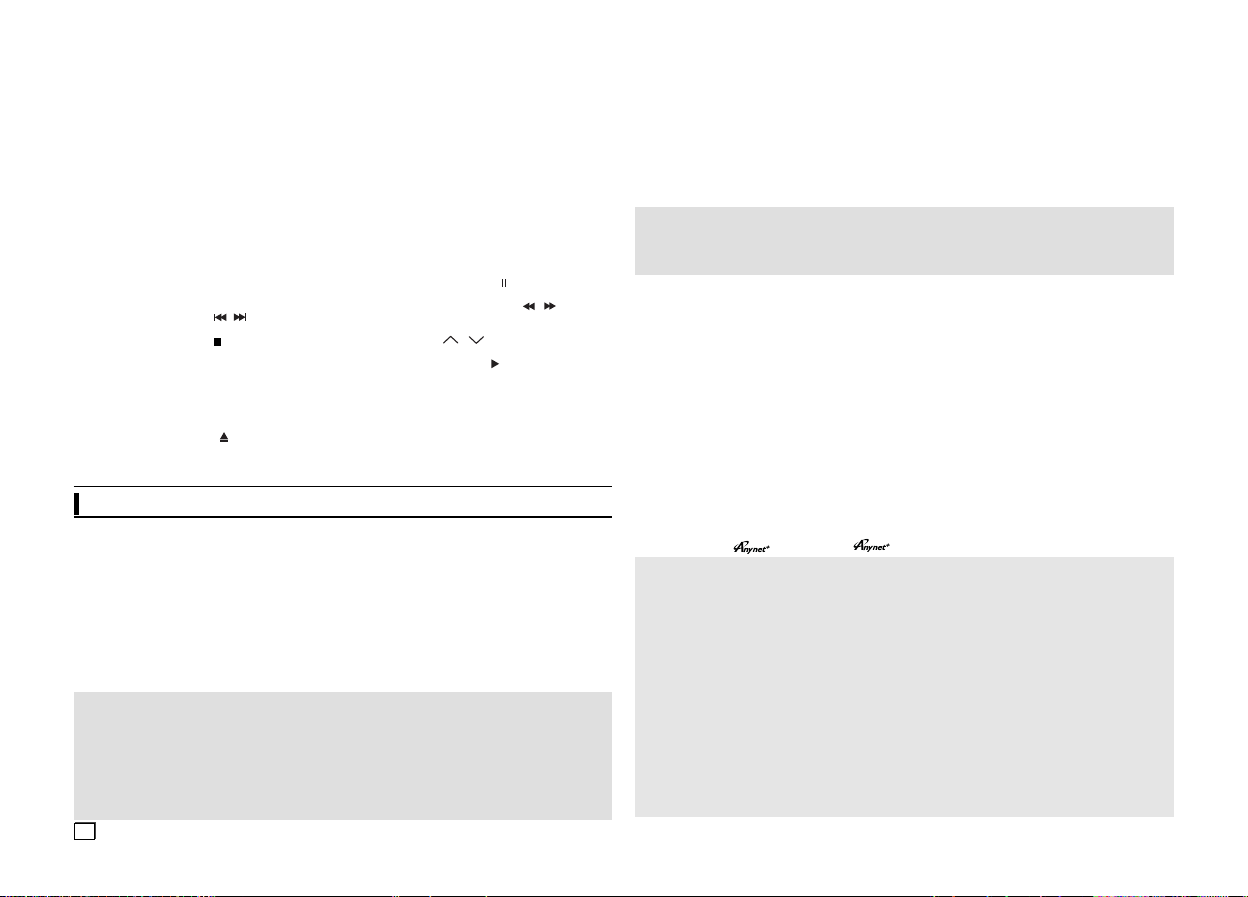
1. DVD POWER Button
Turns the power on or off.
2.
DVD Button
Use to select the DVD player for operation.
3. TV Button
Use to select a Samsung TV for operation.
4. EZ VIEW Button
Lets you easily adjust the aspect ratio of a
picture according to the screen size of your TV
(16:9 or 4:3).
5.
MARKER
6. REPEAT Button
Allows you to repeat play a title, chapter, track,
or disc.
7. DISC MENU Button
Brings up the Disc menu.
8. INFO Button
Used to displays playback info banner.
9. TV VOL (+, -) Buttons
Controls volume.
10. SKIP Buttons ( / )
Use to skip the title, chapter or track.
11. STOP Button ( )
12. MENU Button
Brings up the DVD player’s menu.
13. ENTER/
This button functions as a toggle switch.
14. TOOLS Button
Displays the current disc mode. It also lets you
access the Display function.
15. OPEN/CLOSE (
To open and close the disc tray.
Button
π/†,√/®
Buttons
) Button
16. HDMI SEL. Button
HDMI Output resolution setup.
17. USB Button (Only DVD-C550/
DVD-C550K)
ZOOM Button (Only DVD-C500)
Enlarge the DVD Picture.
18. VIDEO SEL. Button
Changes video output mode.
19.
REPEAT A-B Button
Allows you to repeat play a chosen section (AB) on a disc.
20.
SUBTITLE Button
21.
TITLE MENU Button
Brings up the Title menu.
22.
AUDIO/TV SOURCE Button
Use this button to access various audio functions on a disc.
available TV source (mode TV).
23. PAUSE Button ( )
Pauses disc play.
24. SEARCH Buttons ( / )
Allows you to search forward/backward
through a disc.
25. TV CH ( , ) Buttons
Channel selection.
26. PLAY Button ( )
Begins disc play.
27. RETURN Button
Returns to a previous menu.
28. EXIT Button
Exits the on-screen menu.
29.
KARAOKE (†) Button
(Only DVD-C550K)
Use to begin Karaoke functions.
Use this button to select an
Connections
Choosing a Connection
The following shows examples of connections commonly used to connect the DVD player with a TV and
other components.
Before Connecting the DVD Player
- Always turn off the DVD player, TV, and other components before you connect or disconnect any cables.
- Refer to the user’s manual of the additional components you are connecting for more information on
those particular components.
A. Connecting to a TV (For Video)
1.
Using video/audio cables, connect the VIDEO (yellow)/AUDIO (red and white) OUT terminals
(Front L-R)
2.
3.
Note
- Noise may be generated if the audio cable is too close to the power cable.
- If you want to connect to an Amplifier, please refer to the Amplifier connection page.
- The number and position of terminals can vary depending on your TV set. Please refer to the user’s
manual of the TV.
- If there is one audio input terminal on the TV, connect it to the [AUDIO OUT][left] (white) terminal of the
DVD player.
- If you press the VIDEO SEL. button when DVD Player is in stop mode or no disc is inserted, the Video
Output mode changes in the following sequence: (I-SCAN ➝ P-SCAN)
on the rear of the DVD player to the VIDEO (yellow)/AUDIO (red and white) IN terminals of TV.
Turn on the DVD player and TV.
Press the input selector on your TV remote control until the Video signal from the DVD player appears on
the TV screen.
4
or 5.1CH
B. Connection to a TV (Interlace/Progressive)
1.
Using component video cables, connect the COMPONENT VIDEO OUT terminal on the rear of the DVD
player to the COMPONENT IN terminal of TV.
2.
Using the audio cables, connect the AUDIO (red and white) OUT terminals or 5.1CH (Front L-R) on the
rear of the DVD player to the AUDIO (red and white) IN terminals of TV. Turn on the DVD player and TV.
3.
Press the input selector on your TV remote control until the Component signal from the DVD player
appears on the TV screen.
4.
Set the Video Output to I-SCAN/P-SCAN in the Display Setup menu. You can use the VIDEO SEL. button
to change the Video Output mode.
Note
- What is “Progressive Scan”?
Progressive scan has twice as many scanning lines as the interlace output method has. Progressive
scanning method can provide better and clearer picture quality.
C. Connecting to a TV with DVI/HDMI Jack
Using the HDMI-DVI/HDMI-HDMI cable , connect the HDMI OUT terminal on the rear of the DVD player to
1.
the DVI/HDMI IN terminal of your TV.
2.
Using the audio cables, connect the AUDIO (red and white) OUT terminals or 5.1CH (Front L-R) on the rear
of the DVD player to the AUDIO (red and white) IN terminals of your TV. Turn on the DVD player and TV.
3.
Press the input selector on your TV remote control until the DVI/HDMI signal from the DVD player appears
on your TV screen.
HDMI VIDEO Specifications
When you press the HDMI SEL. button, 480p, 576p, 720p, 1080p, 1080i are selected in order.
The first press of the HDMI SEL. button brings up the current resolution.
The second press allows you to change the HDMI output resolution.
- Depending on your TV, certain HDMI output resolutions may not work.
- Please refer to the user’s manual of your TV.
- If HDMI or HDMI-DVI cable is plugged into TV, the DVD player’s output is set to HDMI/DVI within 10 seconds.
- If you set the HDMI output resolution 720p,1080p or 1080i, HDMI output provides better picture quality.
- If you connect an HDMI cable between Samsung TV and this DVD player, you can operate this
DVD player using your TV remote control. This is only available with Samsung TVs that support
Anynet+(HDMI-CEC).
- If your TV has an
• HDMI (High Definition Multimedia Interface)
HDMI is an interface to enable the digital transmission of video and audio data with just a single
connector.Using HDMI, the DVD player transmits a digital video and audio signal and displays a
vivid picture on a TVhaving an HDMI input jack.
• HDMI connection description HDMI connector
- Both uncompressed video data and digital audio data (LPCM or Bit Stream data).- Though the
player uses a HDMI cable, the player outputs only a pure digital signal to the TV.
- If TV does not support HDCP (High-bandwidth Digital content protection), snow noise appears
on the screen.
• Why does Samsung use HDMI?
Analog TVs require an analog video/audio signal. However, when playing a DVD, the data trans-
mitted to a TV is digital. Therefore either a digital-to-analog converter (in the DVD player) or an
analog-to-digital converter (in the TV) is required. During this conver-sion, the picture quality is
degraded due to noise and signal loss. DVI technology is superior because it requires no D/A conversion and is a pure digital sig-nal from the player to your TV.
• What is the HDCP?
HDCP (High-bandwidth Digital Content Protection) is a system for protecting DVD content outputted via
DVI from being copied. It provides a secure digital link between a video source (PC, DVD. etc) and a
display device (TV, projector . etc). Content is encrypted at the source device to prevent unauthorized.
logo, then it will Supports the Anynet+ Function.

D. Connection to an Audio System (2 Channel Amplifier, Dolby digital,
MPEG2 or DTS Amplifier)
Using the audio cables, connect the AUDIO (red and white) OUT terminals or 5.1CH (Front L-R) on the
1.
rear of the DVD player to the AUDIO (red and white) IN terminals of the Amplifier. If using a coaxial cable,
connect the DIGITAL AUDIO OUT (COAXIAL) terminal on the rear of the DVD player to the DIGITAL
AUDIO IN (COAXIAL) terminal of the Amplifier.
2.
Using the video signal cable(s), connect the VIDEO or COMPONENT OUT terminals on the rear of the
DVD player to the VIDEO or COMPONENT IN terminal of your TV.
3.
Turn on the DVD player, TV, and Amplifier.
4.
Press the input select button of the Amplifier to select external input in order to hear sound from the
DVD player.
DVD-C500
DVD-C550
Dolby digital or DTS
ampilfier
WHITE
RED
Audio Cable
WHITE
RED
Audio Cable
RED WHITE
D
YELLOW
A
WHITE
RED
YELLOW
2-Channel stereo amplifier
Coaxial Cable
RED
Video
Cable
RED
BLUE
GREEN
BLUE
C
Component
Cable
B
OR
GREEN
HDMI-DVI cable
OR
HDMI cable
DVD-C550K
RED WHITE
Dolby digital or DTS
ampilfier
Audio Cable
WHITE
RED
YELLOW
YELLOW
BLUE
GREEN
RED
WHITE
RED
Audio Cable
RED WHITE
Coaxial Cable
D
BLUE
RED
Video
A
Cable
B
Component Cable
HDMI-DVI cable
2-Channel stereo amplifier
GREEN
C
OR
HDMI cable
E. Connection to a 5.1CH Analog Amplifier (Only DVD-C550K)
1. If using audio cables for 5.1 CH Analog Amplifier connect the 5.1CH ANALOG AUDIO OUT terminals on
the rear of the DVD player to the 5.1CH ANALOG AUDIO
IN terminals of the 5.1CH Analog Amplifier.
2. Using the video signal cable(s), connect the VIDEO,
COMPONENT or HDMI OUT terminals on the rear of the
DVD player to the VIDEO, COMPONENT or DVI IN termi-
nals of your TV
3. Turn on the DVD player, TV, and Amplifier.
4. Press the input select button of the Amplifier to select
external input in order to hear sound from the DVD player.
Refer to your Amplifier's user manual to set the Amplifier's
audio input.
RED
WHITE
BLACK
BLACK
RED WHITE
E
5.1ch Analog
Amplifier
Basic functions
Playing a Disc
Before Play
-
Turn on your TV and set it to the correct Video Input by pressing TV/VIDEO button on the TV remote
control.
- If you connected an external Audio System, turn on your Audio System and set it to the correct
Audio Input.
After plugging in the player, the first time you press the DVD POWER button, this screen comes up: If you want
to select a language, press the
when you plug in the player for the first time.)If the language for the startup screen is not set, the set-tings may
change whenever you turn the power on or off. Therefore, make sure that you select the language you want
to use.Once you select a menu language, you can change it by pressing the ■/®|| button on the front panel
of the unit for more than 5 seconds with no disc in the unit. Then the SELECT MENU LANGUAGE window
appears again where you can reset your preferred language.
Using the Search and Skip Functions
During play, you can search quickly through a chapter or track, and use the skip function to jump to the
next selection.
Searching through a Chapter or Track
During play, press the SEARCH (k or K) button on the remote control for more than 1 second.
2X, 4X, 8X, 16X, 32X
DVD
2X, 4X, 8X, 16X, 32X
CD
VCD
4X, 8X,
Skipping Tracks
During play, press the SKIP (|k or K|) button.
- When playing a DVD, if you press the SKIP (K|) button, it moves to the next chapter. If you press
the SKIP (|k) button, it moves to the beginning of the chapter. One more press makes it move to the
beginning of the previous chapter.
- When playing a VCD, if you press the SKIP (
SKIP (|k) button, it moves to the beginning of the track. One more press makes it move to the begin-
ning of the previous track.
- If a track exceeds 15 minutes when playing a VCD and you press the K| button, it moves forward 5
minutes. If you press the |k button, it moves to the beginning of the track. One more press makes it
move to the beginning of the previous track.
π/† button, and then press the ENTER
Note
- The speed marked in this function may be different from the
actual playback speed.
- No sound is hearing during search mode (Except CD).
K|
) button, it moves to the next track. If you press the
button. (This screen will only appear
5
