Samsung DVD-C505 Instruction Manual

AH68-00856J
US
US
DVD-C505
C505/XSA-Cover(Au)00856J 5/21/03 9:41 AM Page 2

32
Precautions Precautions
TO REDUCE THE RISK OF ELECTRIC SHOCK, DO NOT REMOVE THE
COVER(OR BACK).
NO USER-SERVICEABLE PARTS ARE INSIDE. REFER SERVICING TO
QUALIFIED SERVICE PERSONNEL.
This symbol indicates “dangerous voltage”
inside the product that presents a risk of
electric shock or personal injury.
This symbol indicates important
instructions accompanying the
product.
RISK OF ELECTRIC SHOCK
DO NOT OPEN
CAUTION: DVD PLAYERS USE AN INVISIBLE LASER BEAM WHICH CAN
CAUSE HAZARDOUS RADIATION EXPOSURE IF DIRECTED.
BE SURE TO OPERATE PLAYER CORRECTLY AS INSTRUCTED.
CAUTIONS
Caution: To prevent electric shock, match wide blade of plug to wide slot, fully insert.
Attention: Pour éviter les chocs électriques, introduíre la lame la plus large de la fiche dans la borne correspondante
de la prise et pousser jusqu au fond.
This product satisfies FCC regulations when shielded cables and connectors are used to connect the unit to
other equipment. To prevent electromagnetic interference with electric appliances, such as radios and televisions,
use shielded cables and connectors for connections.
FCC NOTE (for U.S.A):
This equipment has been tested and found to comply with the limits for a Class B digital device, pursuant to Part 15 of
the FCC rules. These limits are designed to provide reasonable protection against harmful interference in a residential
installation. This equipment generates, uses and can radiate radio frequency energy and, if not installed and used in
accordance with the instructions, may cause harmful interference to radio or television reception, which can be determined by turning the equipment off and on, the user is encouraged to try to correct the interference by one or more of
the following measures.
• Reorient or relocate the receiving antenna.
• Increase the separation between the equipment and receiver.
• Connect this equipment into an outlet on a circuit different from that to which the receiver is connected.
• Consult the dealer or an experienced radio/TV technician for help.
This class B digital apparatus meets all requirements of the Canadian Interference -Causing Equipment Regulations
.
CLASS 1 LASER PRODUCT
KLASSE 1 LASER PRODUKT
LUOKAN 1 LASER LAITE
KLASS 1 LASER APPARAT
WARNING
To reduce the risk of fire
or shock hazard, do not
expose this DVD player
to rain or moisture.
CAUTION
THIS PRODUCT UTILIZES A LASER. USE OF CONTROLS OR ADJUSTMENTS
OR PERFORMANCE OF PROCEDURES OTHER THAN THOSE SPECIFIED
HEREIN MAY RESULT IN HAZARDOUS RADIATION EXPOSURE. DO NOT
OPEN COVER AND DO NOT REPAIR YOURSELF. REFER SERVICING TO
QUALIFIED PERSONNEL.
Note:
• This unit can be used only where the power supply is AC 120V, 60Hz. It cannot be used elsewhere.
• This DVD player is designed and manufactured to respond to the Region Management Information. If
the Region number of a DVD disc does not correspond to the Region number of this DVD player, the
DVD player cannot play the disc.
• This device is protected by U.S. patent numbers 4,631,603, 4,577,216 and 4,819,098 and other
intellectual property rights. The use of Macrovision’s copy protection technology in the device must be
authorized by Macrovision and is intended for home and other limited pay-per-view uses only, unless
otherwise authorized in writing by Macrovision. Reverse engineering or disassembly is
prohibited.
Handling Cautions
Disc Storage
Maintenance of Cabinet
• Before connecting other components to this player, be sure to turn them all off.
• Do not move the player while a disc is being played, or the disc may be scratched or broken, and the player’s
internal parts may be damaged.
• Do not put a flower vase filled with water or any small metal objects on the player.
• Be careful not to put your hand into the disc tray.
• Do not place anything other than the disc in the disc tray.
• Exterior interference such as lightning and static electricity can affect normal operation of this player. If this
occurs, turn the player off and on again with the POWER button, or disconnect and then reconnect the
AC power cord to the AC power outlet. The player will operate normally.
• Be sure to remove the disc and turn off the player after use.
• Disconnect the AC power cord from the AC outlet when you don’t intend to use the player for long
periods of time.
• Clean the disc by wiping in a straight line from the inside to the outside of the disc.
Be careful not to harm the disc because the data on these discs is highly vulnerable to the environment.
• Do not keep under direct sunlight.
• Keep in a cool ventilated area.
• Store vertically.
• Keep in a clean protection jacket.
For safety reasons, be sure to disconnect the AC power cord from the AC outlet.
• Do not use benzene, thinner, or other solvents for cleaning.
• Wipe the cabinet with a soft cloth.
C505/XSA-00856J(Au) 5/21/03 9:41 AM Page 2

5
SETUP
SETUP
CONNECTIONS
BASIC
FUNCTIONS
ADVANCED
FUNCTIONS
CHANGING
SETUP MENU
REFERENCE
4
Before You Start
Accessories
Install Batteries in the
Remote
If remote doesn’t operate
properly:
Remote Control
User’s Manual
Batteries for
Remote Control (AA Size)
Video/Audio Cable
1
Open the battery cover on the
back of the remote.
2
Insert two AA batteries. Make
sure that the polarities (+ and -)
are aligned correctly.
3
Replace the battery cover.
• Check the polarity + - of the batteries
(Dry-Cell)
• Check if the batteries are drained.
• Check if remote sensor is blocked by
obstacles.
• Check if there is any fluorescent lighting nearby.
TABLE OF CONTENTS
General Features
..............................................................................................
6
Disc Type and Characteristics .......................................................................... 7
Description-Front Panel ....................................................................................8
Description-Rear Panel......................................................................................9
Tour of the Remote Control..............................................................................10
Choosing a Connection ..................................................................................12
Playing a Disc................................................................................................14
Operating the Disc Changer ....................................................................
16
Using the Search & Skip Functions............................................................
17
Using the Display Function..............................................................................18
Repeat Play ..................................................................................................19
Program Play & Random Play ........................................................................20
S.FIT Play ......................................................................................................21
Digest Play ....................................................................................................22
Slow Repeat play ..........................................................................................23
Using the Disc View Function..........................................................................24
Selecting the Audio Language ........................................................................25
Selecting the Subtitle Language ......................................................................26
Changing the Camera Angle..........................................................................27
Using the Bookmark Function..........................................................................28
Using the Zoom and 3D Sound Functions........................................................................29
Using the Setup Menu ....................................................................................30
Setting Up the Language Features ..................................................................31
Setting Up the Parental Control ......................................................................33
Setting Up the Audio Options ........................................................................34
Setting Up the Display Options ......................................................................35
Troubleshooting..............................................................................................36
Specifications ................................................................................................37
C505/XSA-00856J(Au) 5/21/03 9:41 AM Page 4
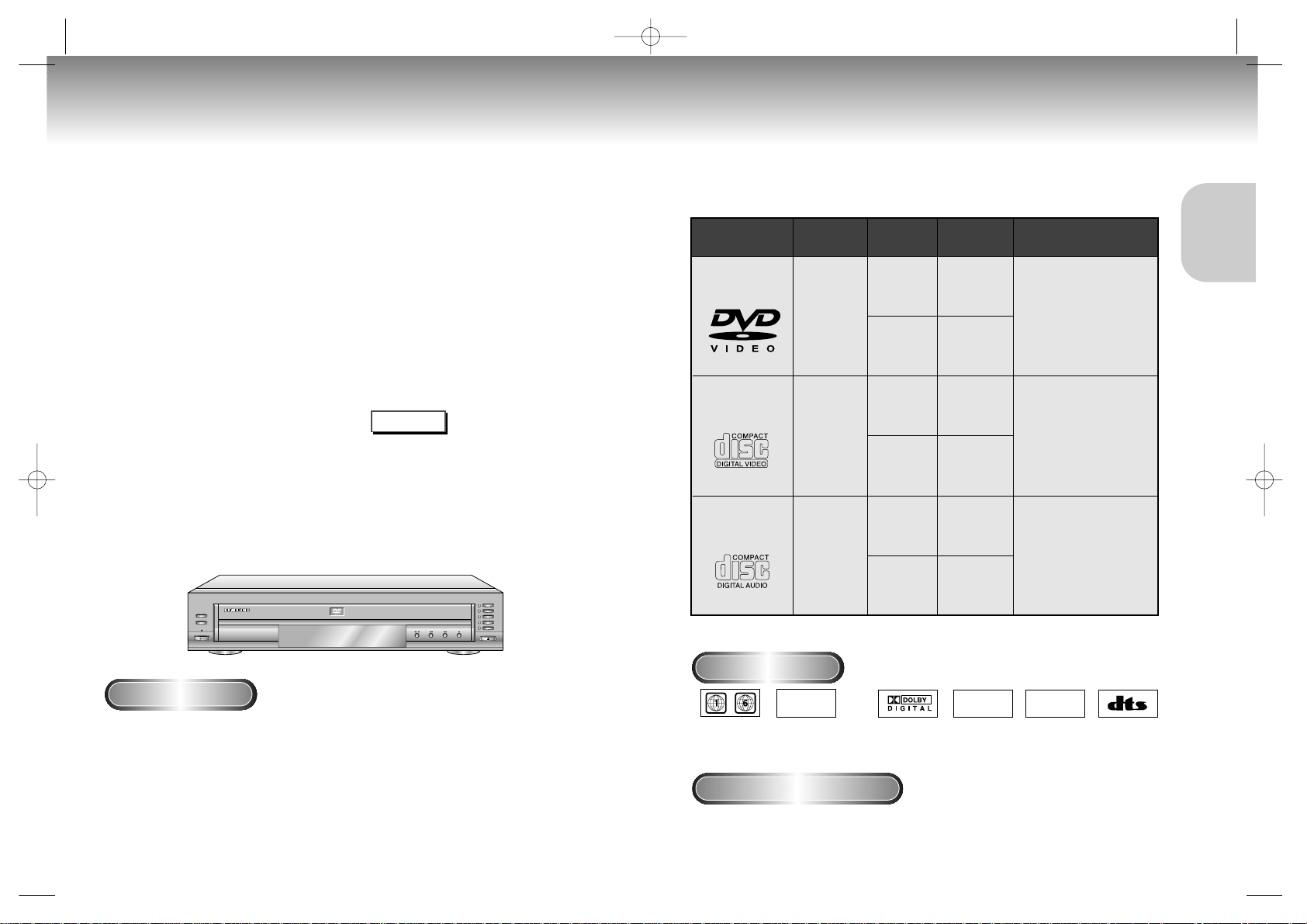
7
SETUP
SETUP
6
General Features
Disc Type and Characteristics
Parental Control
The parental control allows users to set the
level necessary to prohibit children from
viewing harmful movies such as those with
violence, adult subject matter, etc.
Various On-Screen Menu Functions
You can select various
languages(Audio/Subtitle) and screen
angles while enjoying movies.
Repeat
You can repeat a song or movie simply by
pressing the REPEAT button.
1
2
3
4
5
DISC
DISC SKIP
EXCHANGE
STANDBY ON
COPY PROTECTION
Disc Markings
Play Region Number
• Many DVD discs are encoded with copy protection. Because of this, you should only connect your DVD player
directly to your TV, not to a VCR. Connecting to a VCR results in a distor ted picture from copy-protected DVD
discs.
• This product incorporates copyright protection technology that is protected by methods claims of certain U.S.
patents and other intellectual property rights owned by Macrovision Corporation and other rights owners. Use of
this copyright protection technology must be authorized by Macrovision Corporation, and is intended for home
and other limited viewing uses only unless otherwise authorized by Macrovision Corporation. Reverse engineering
or disassembly is prohibited.
This DVD player is capable of playing the following types of discs with the
corresponding logos:
5"
31/2"
Single-sided
240 min.
Double-sided
480 min.
Single-sided
80 min.
Double-sided
160 min.
Audio
+
Video
Audio
+
Video
Audio
• CD is recorded as a
Digital Signal with better
audio quality, less distortion and less deterioration
of audio quality over time.
• Video with CD sound, VHS
quality & MPEG-1 compression technology.
• DVD contains excellent sound
and video due to Dolby Digital
and MPEG-2 system.
• Various screen and audio
functions can be easily selected through the on-screen
menu.
VIDEO-CD
AUDIO-CD
5"
31/2"
74 min.
20 min.
5"
31/2"
74 min.
20 min.
Disc Types
(Logos)
Recording
Types
Disc Size
Max.
Playing Time
Characteristics
DVD
~
DIGITAL
SOUND
STEREO
• Play
Region
Number
• Dolby
Digital disc
• Stereo disc
• Digital
Audio disc
• DTS disc
Both the DVD player and the discs are coded by region. These regional codes must match in order for the disc
to play. If the codes do not match, the disc will not play.
The Region Number for this player is described on the rear panel of the player.
* CD-ROM, CD-I and DVD-ROM discs cannat be played in this unit!
(CDGs play audio only, not graphics.)
DVD Changer
The DVD Changer holds 5 discs and provides
full random play with fast disc changes.
Excellent Sound
Dolby Digital, a technology
developed by Dolby Laboratories provides
crystal clear sound reproduction.
Screen
Both regular(4:3) and widescreen(16:9)
pictures can be viewed.
Slow Motion
An important scene can be viewed in slow
motion.
Programmed Play
You can program tracks to play in desired
order.
* To ensure proper playback of discs burned from MP3
files, make sure the files have been recorded at a bit
rate of at least 128kbps.
* If there are any gaps (blank data) on multi-session
discs, you may experience playback problems.
* On discs that are recorded with a Variable Bit
Rate(VBR), e.g.
from 32 to 320 kbps, the sound may
cut in and out.
NOTE
PAL
• PAL broadcast
system in U.K,
France,
Germany, etc.
C505/XSA-00856J(Au) 5/21/03 9:41 AM Page 6

9
SETUP
SETUP
8
Description-Front Panel Description-Rear Panel
1
2
3
4
5
DISC
DISC SKIP
EXCHANGE
STANDBY ON
Rear Panel
S-VIDEO
Y,Pb,Pr
VIDEO OUT
SELECT
DIGITAL AUDIO OUT JACKS
• Use either an optical or coaxial digital cable to connect to a compatible Dolby Digital receiver.
Use to connect to an A/V Amplifier that contains a Dolby Digital or DTS decoder.
ANALOG AUDIO OUT JACKS
• Connect to the Audio input jacks of your television, audio/video receiver, or VCR.
VIDEO OUT JACKS
• Use a video cable to connect to the Video input jack on your television.
COMPONENT VIDEO OUT JACKS
• Use these jacks if you have a TV with Component Video in jacks. These jacks provide Pr, Pb and Y
video. Along with S-Video, Component Video provides the best picture quality. The Y, Pb, Pr must be
selected in the VIDEO OUT SELECT.
S-VIDEO OUT JACK
• Use the S-Video cable to connect this jack to the S-Video jack on your television for a higher quality
picture. The S-Video must be selected in the VIDEO OUT SELECT.
VIDEO OUT SELECT SWITCH
• Use the switch to set video out.
• If Y, Pb or Pr is selected, S-Video will not work.
• If S-Video is selected, Y, Pb or Pr will not work.
1
2
3
4
5
6
17181920
Front Panel Controls
Front Panel Display
STANDBY / ON
• Use to turn your player on and off (standby).
STANDBY LAMP
• When the unit is first plugged in, the indicator lights.
When power is pressed on, the lamp goes out.
EXCHANGE
• Press this button when you want to change a disc
without stopping playback of the current disc.
DISC SKIP
• Use to skip a disc in order.
DVD CHANGER(TRAY)
• Press OPEN/CLOSE to open and close the disc
changer.
FRONT DISPLAY
• Operation indicators are displayed here.
PLAY/PAUSE
• Begin or pause disc play.
SKIP/SEARCH
• Use to skip or search a scene or music.
STOP
• Stops disc play.
OPEN/CLOSE
• Press to open and close the disc tray.
DISC SELECT
• Use to select the desired disc loaded in the DVD
CHANGER.
DISC TYPE INDICATOR
DVD CHANGER INDICATOR
DISC INDICATOR
TITLE INDICATOR
A-B REPEAT INDICATOR
REPEAT INDICATOR
ALL REPEAT INDICATOR
DISC INDICATOR
DOLBY DIGITAL INDICATOR
MPEG-2 Audio output INDICATOR
3D SOUND INDICATOR
DTS INDICATOR
PARENTAL LEVEL INDICATOR
PAL INDICATOR
1
2
3
4
5
6
7
8
9
10
11
1
2
3
4
5
6
7
8
9
10
11
12
13
14
PROGRAM PLAY INDICATOR
RANDOM INDICATOR
LINEAR PCM INDICATOR
TRACK INDICATOR
CHAPTER INDICATOR
OPERATION INDICATOR
15
16
17
18
19
20
C505/XSA-00856J(Au) 5/21/03 9:41 AM Page 8

11
SETUP
SETUP
10
Tour of the Remote Control Tour of the Remote Control
1
2
3
7
8
9
10
11
12
13
5
6
4
14
15
16
18
19
20
22
24
25
26
27
23
21
17
DVD Function Buttons
DVD POWER Button
NUMBER Buttons
STEP Button
• Advances play one frame at a time.
ZOOM Button
S.FIT Button
SEARCH Buttons
• Allows you to search forward/backward
through a disc.
STOP Button
MENU Button
• Brings up the Disc menu.
TOP MENU Button
• Accesses a music or video menu display
directly.
CLEAR Button
• Use to remove menus or status displays
from the screen.
BOOKMARK Button
SETUP Button
• Brings up the DVD player’s Setup menu.
OPEN/CLOSE Button
3D SOUND Button
DIGEST Button
PLAY/PAUSE Button
• Begin/Pause disc play.
SKIP Buttons
• Use to skip the title, chapter, or track.
RETURN Button
• Returns to a previous menu.
DISPLAY Button
• Displays the current disc mode.
ENTER/DIRECTION Button
(UP/DOWN or LEFT/RIGHT buttons)
ANGLE Button
• Use to access various camera angles on a DVD.
MODE Button
• Allows you to program a specific order.
SUBTITLE Button
AUDIO Button
• Use this button to access various audio
functions on a disc.
DISC SKIP
• Use to skip a disc in order.
REPEAT Button
• Allows you to repeat play a title,
chapter, track, or disc.
A-B REPEAT Button
• Use to mark a segment to repeat between
A and B.
1
2
3
4
5
6
7
8
9
10
11
12
13
14
15
16
17
18
19
20
21
22
23
24
25
26
27
C505/XSA-00856J(Au) 5/21/03 9:41 AM Page 10
