Samsung DVD-C350-XAA User Manual

DVD-PLAYER
User Manual
imagine the possibilities
Thank you for purchasing this Samsung product.
To receive more complete service, please register your
product at
www.samsung.com/global/register
DVD-C350
AK68-01906A ENGLISH
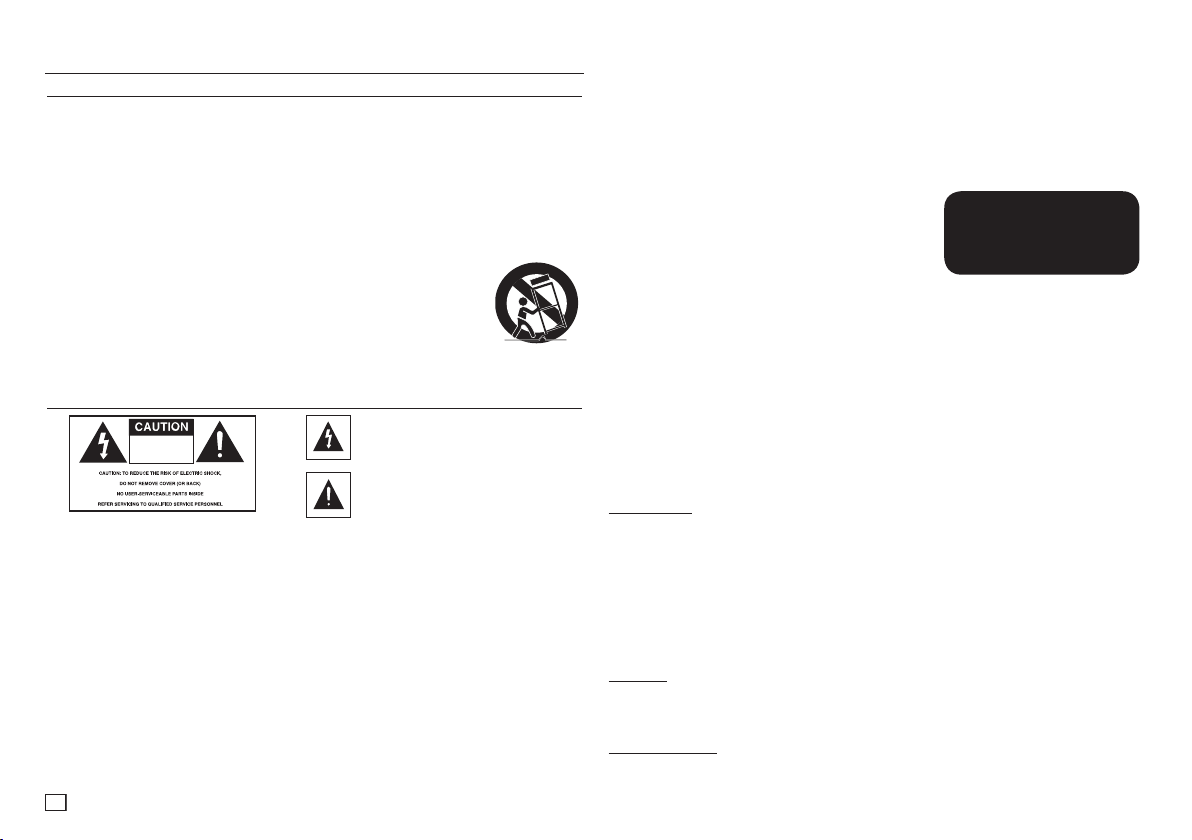
2
RISK OF ELECTRIC SHOCK
DO NOT OPEN
RISK OF ELECTRIC SHOCK
DO NOT OPEN
getting started
Important Safety Instructions
1) Read these instructions.
2) Keep these instructions.
3) Heed all warnings.
4) Follow all instructions.
5) Do not use this apparatus near water.
6) Clean only with a dry cloth.
7) Do not block any ventilation openings. Install in accordance with the manufacturer's instructions.
8) Do not install near any heat sources such as radiators, heat registers,stoves, or other apparatus (including
amplifiers) that produce heat.
9) Do not defeat the safety purpose of the polarized or grounding- type plug. A polarized plug has two blades with one wider
than the other. A grounding type plug has two blades and a third grounding prong.
The wide blade or the third prong are provided for your safety. If the provided plug does not fit into your outlet, consult an
electrician for replacement of the obsolete outlet.
10) Protect the power cord from being walked on or pinched : particularly at plugs, convenience
receptacles, and the point where they exit from the apparatus.
11) Only use attachments/accessories specified by the manufacturer.
12) Use only with cart, stand, tripod, bracket, or table specified by the
manufacturer, or sold with the apparatus. When a cart is used, use caution when moving the cart/
apparatus combination to avoid injury from tip-over.
13) Unplug this apparatus during lightning storms or when unused for long peroids of time.
14) Refer all servicing to qualified service personnel. Servicing is required when the apparatus has been
damaged in any way, such as the power-supply cord or plug is damaged, liquid has been spilled or
objects have fallen into the apparatus, the apparatus has been exposed to rain or moisture, does not operate normally, or
has been dropped.
Precautions
This symbol indicates that dangerous
voltage consisting a risk of electric shock is
RISK OF ELECTRIC SHOCK
DO NOT OPEN
Do not install this equipment in a confined space such as a bookcase or similar unit.
WARNING : TO REDUCE THE RISK OF FIRE OR ELECTRIC SHOCK, DO NOT EXPOSE THIS APPARATUS TO
Note to CATV system installer : This reminder is provided to call CATV system installer’s attention to Article 820-40 of the
National Electrical Code (Section 54 of Canadian Electrical Code, Part I) that provides guidelines for proper grounding and, in
particular, specifies that the cable ground shall be connected to the grounding system of the building as close to the point of
cable entry as practical.
Caution : FCC regulations state that any unauthorized changes or modifications to this equipment may void the user’s
authority to operate it.
• Apparatus shall not be exposed to dripping or splashing and no objects filled with liquids, such as vases, shall be placed
on the apparatus.
• If this power supply is used at 240V ac, a suitable plug adapter should be used.
FCC NOTE (for U.S.A):
This equipment has been tested and found to comply with the limits for a Class B digital device, pursuant to Part 15 of the
FCC rules. These limits are designed to provide reasonable protection against harmful interference in a residential installation.
This equipment generates, uses and can radiate radio frequency energy and, if not installed and used in accordance with
the instructions, may cause harmful interference to radio or television reception, which can be determined by turning the
equipment off and on.
The user is encouraged to try to correct the interference by one or more of the following measures.
RAIN OR MOISTURE.
present within this unit.
This symbol indicates that there are important
operating and maintenance instructions in the
literature accompanying this unit.
• Reorient or relocate the receiving antenna.
• Increase the separation between the equipment and receiver.
• Connect this equipment into an outlet on a circuit different from that to which the receiver is connected.
• Consult the dealer or an experienced radio/TV technician for help.
This class B digital apparatus meets all requirements of the Canadian Interference Causing Equipment Regulations.
FDA Laser :
“ Complies with 21CFR 1040.10 except for deviations pursuant to Laser Notice No.50, dated June 24, 2007.”
CALIFORNIA USA ONLY :
This Perchlorate warning applies only to primary CR (Maganese Dioxide) Lithium coin cells in the product sold or distributed
ONLY in California USA “Perchlorate Material - special handling may apply” , See www.dtsc.ca.gov/hazardouswaste/
perchlorate.
CAUTION
THIS PRODUCT UTILIZES A LASER. USE OF CONTROLS OR
ADJUSTMENTS OR PERFORMANCE OF PROCEDURES OTHER THAN
THOSE SPECIFIED HEREIN MAY RESULT IN HAZARDOUS RADIATION
EXPOSURE. DO NOT OPEN COVER AND DO NOT REPAIR YOURSELF.
REFER SERVICING TO QUALIFIED PERSONNEL.
Notes:
• This unit can be used only where the power supply is AC 120V, 60Hz. It
cannot be used elsewhere.
• This DVD player is designed and manufactured to respond to the Region Management Information.
If the Region number of a DVD disc does not correspond to the Region number of this DVD player, the DVD player
cannot play the disc.
Handling Cautions
• Before connecting other components to this player, be sure to turn them all off.
• Do not move the player while a disc is being played, or the disc may be scratched or broken, and the player’s internal parts
may be damaged.
• Do not put a flower vase filled with water or any small metal objects on the player.
• Be careful not to put your hand into the disc tray.
• Do not place anything other than the disc in the disc tray.
• Exterior interference such as lightning and static electricity can affect normal operation of this player.
If this occurs, turn the player off and on again with the POWER button, or disconnect and then reconnect the AC power cord
to the AC power outlet. The player will operate normally.
• Be sure to remove the disc and turn off the player after use.
• Disconnect the AC power cord from the AC outlet when you don’t intend to use the player for long periods of time.
• Clean the disc by wiping in a straight line from the inside to the outside of the disc.
• The Main plug is used as a disconnect device and shall stay readily operable at any time.
Disc Storage
Use care when storing discs. The data on the discs is highly vulnerable to mishandling.
• Do not expose to direct sunlight.
• Keep in a cool, ventilated area.
• Store vertically.
• Keep in a clean protection jacket.
Maintenance of Cabinet
For safety reasons, be sure to disconnect the AC power cord from the AC outlet.
• Do not use benzene, thinner, or other solvents for cleaning.
• Wipe the cabinet with a soft cloth.
CLASS 1 LASER PRODUCT
KLASSE 1 LASER PRODUKT
LUOKAN 1 LASER LAITE
KLASS 1 LASER APPARAT
PRODUCTO LÁSER CLASE 1

3
Accessories
- Remote Control (AK59-00103C)
- User’s Manual (AK68-01906A)
- Video/Audio Cable (AC39-42001U & AC39-2201Z)
Contents
Getting Started
Precautions . . . . . . . . . . . . . . . . . . . . . . . . . . . . .
General Features . . . . . . . . . . . . . . . . . . . . . . . . 3
Description . . . . . . . . . . . . . . . . . . . . . . . . . . . . . 4
Tour of the Remote Control . . . . . . . . . . . . . . . . . 4
Connections
Choosing a Connection . . . . . . . . . . . . . . . . . . . 4
Basic Functions
Playing a Disc . . . . . . . . . . . . . . . . . . . . . . . . . . . 5
Using the Search and Skip Functions . . . . . . . . 6
Using the Display Function . . . . . . . . . . . . . . . . 6
Using the Disc and Title Menu . . . . . . . . . . . . . . 6
Repeat Play . . . . . . . . . . . . . . . . . . . . . . . . . . . . 6
Slow Play . . . . . . . . . . . . . . . . . . . . . . . . . . . . . . 6
Advanced Functions
Adjusting the Aspect Ratio (EZ View) . . . . . . . . . 7
Selecting the Audio Language . . . . . . . . . . . . . . 7
Selecting the Subtitle Language . . . . . . . . . . . . . 7
2
General Features
Excellent Sound
Dolby Digital, a technology developed by Dolby
Laboratories, provides crystal clear sound reproduction.
Screen
You can view video in both regular (4:3) and
widescreen (16:9).
Slow Motion
You can watch scenes in slow motion.
Parental Control (DVD)
The parental control allows you to set the level
necessary to prevent children from viewing harmful movies such as those with violence, adult
subject matter, etc.
Various On-Screen Menu Functions
You can select various languages (Audio/Subtitle)
and screen angles while enjoying movies.
Changing the Camera Angle . . . . . . . . . . . . . . . . 7
the Bookmark Function . . . . . . . . . . . . . . 7
Using
Using the Zoom Function . . . . . . . . . . . . . . . . . . 8
Clips Menu for MP3/WMA/JPEG/
CD Audio . . . . . . . . . . . . . . . . . . . . . . . . . . . . . . 8
Folder Selection . . . . . . . . . . . . . . . . . . . . . . . . . 8
MP3/WMA/CD Audio Playback. . . . . . . . . . . . . . 8
Picture CD Playback . . . . . . . . . . . . . . . . . . . . . . 8
Navigating the Setup Menu
Using the Setup Menu . . . . . . . . . . . . . . . . . . . . 9
Setting Up the Language Features . . . . . . . . . . . 9
Setting Up the Audio Options . . . . . . . . . . . . . . 10
Setting Up the Display Options. . . . . . . . . . . . . 10
Setting Up the Parental Control . . . . . . . . . . . . 11
Reference
Firmware Upgrade . . . . . . . . . . . . . . . . . . . . . . . 11
Reference
Troubleshooting . . . . . . . . . . . . . . . . . . . . . . . . . 12
Specifications . . . . . . . . . . . . . . . . . . . . . . . . . . 12
Progressive Scan
Progressive scan provides an improved picture
with double the scan lines of a conventional
interlaced picture.
EZ VIEW (DVD)
Easy View enables picture adjustment to match
your TV's screen size (16:9 or 4:3).
Digital Photo Viewer (JPEG)
You can view Digital Photos on your TV.
Repeat
You can repeat a song or movie simply by pressing the REPEAT button.
MP3/WMA
This unit can play discs created from MP3/
WMA files.
Note
- These disc formats cannot be played on this player.
• DVD-ROM • DVD-RAM
• CD-ROM • CDV
• CDI • CVD
• CDGs (Plays audio only, not graphics. The ability to play back may depend on recording
conditions.)
• DVD-R, +R
• CD-RW
• DVD+RW, -RW (V mode)
- The unit may not play certain CD-R, CD-RW and DVD-R due to the disc type or recording
conditions.
COPY PROTECTION
Many DVD discs are encoded with copy protection. Because of this, you should only connect
your DVD player directly to your TV, not to a VCR. Connecting to a VCR results in a distorted picture from copy-protected DVD discs.
This product incorporates copyright protection technology that is protected by methods claims
of certain U.S. patents and other intellectual property rights owned by Rovi Corporation and other
rights owners. Use of this copyright protection technology must be authorized by Rovi Corporation,
and is intended for home and other limited viewing uses only unless other-wise authorized by Rovi
Corporation. Reverse engineering or disassembly is prohibited.
PROGRESSIVE SCAN OUTPUTS (480p)
YOU SHOULD NOTE THAT NOT ALL HIGH DEFINITION TELEVISION SETS ARE FULLY
COMPATIBLE WITH THIS PRODUCT AND MAY CAUSE ARTIFACTS TO BE DISPLAYED IN THE
PICTURE. IF PROGRESSIVE SCAN PICTURE PROBLEMS OCCUR, WE RECOMMEND THAT YOU
SWITCH THE CONNECTION TO THE ‘STANDARD DEFINITION’ (VIDEO) OUTPUT. IF THERE ARE
QUESTIONS REGARDING YOUR TV SET’S COMPATIBILITY WITH THIS DVD PLAYER, PLEASE
CONTACT SAMSUNG’S CUSTOMER SERVICE CENTER.
Disc Markings
~
Play Region Number
NTSC
STEREO
DIGITAL
SOUND
NTSC broadcast system in U.S.A,
Canada, Korea, Japan, etc.
Dolby Digital disc.
Stereo disc
Digital Audio disc
DTS disc
MP3 disc
Region Number
Both the DVD player and your DVD discs are
coded by region. These regional codes must
match in order for the disc to play. If the codes
do not match, the disc will not play.
The Region Number for this player is described
on the rear panel of the player.
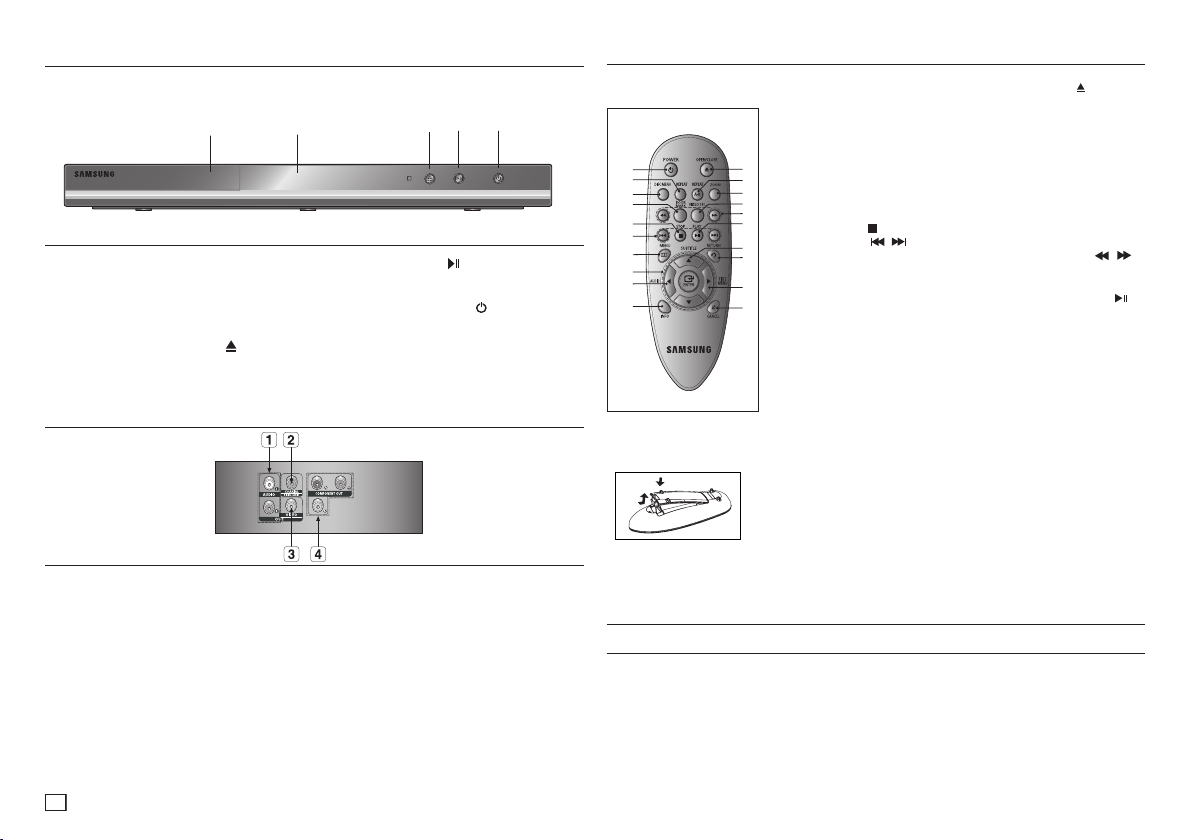
4
Description
▼
▼
▼
▼▼
Front Panel Controls
1
1. DISC TRAY
Place the disc here.
2. DISPLAY
Operation indicators are displayed here.
3. OPEN/CLOSE/STOP ( )
Press to open and close the disc tray/Stop disc
play.
Rear Panel
1. AUDIO OUT JACKS
Use audio cables to connect to the Audio
input jacks of your television or audio/video
receiver
2. DIGITAL AUDIO JACK
Use a coaxial digital cable to connect to a
Dolby Digital receiver or A/V Amplifier that
contains a Dolby Digital, MPEG2, or DTS
decoder.
3. VIDEO OUT JACK
Use a video cable to connect to the Video
input jack on your television.
4 5
2
4. PLAY/PAUSE
3
( )
Begin or pause disc play.
5. POWER ON/OFF ( )
Turn On/Off the DVD Player.
4. COMPONENT VIDEO OUT
JACKS
- Use these jacks if you have a TV with
Component Video in jacks. These jacks
provide P
, PB and Y video.
- If P-SCAN is set to “ON” in Video Output
- If I-SCAN is set to “ON” in Video Output of
R
of the Setup Menu, progressive scan mode
will work.
the Setup Menu, interlaced scan mode will
work.
Tour of the Remote Control
DVD-C350
1
2
3
4
5
6
7
8
9
10
1. DVD POWER Button
Turns the power on or off.
2. REPEAT Button
Allows you to repeat play a
title, chapter, track, or disc.
3. DISC MENU Button
11
Brings up the Disc menu.
12
4. BOOKMARK
13
Quickly find bookmark
14
15
sections of a DVD.
16
5. STOP Button (
6. SKIP Buttons (
17
Use to skip the title, chapter
18
or track
7. MENU Button
19
Brings up the DVD player’s
20
menu.
8. ENTER/π/†,√/® Buttons
This button functions as a
toggle switch.
9. AUDIO Button (√)
Use this button to access
various audio functions on
a disc.
10. INFO Button
Used to display playback
info banner.
Install Batteries in the Remote control
1. Open the battery cover on the back
of the remote control.
2. Insert two AAA batteries. Make
sure that the polarities (+ and -) are
aligned correctly.
3. Replace the battery cover.
)
/ )
11. OPEN/CLOSE (
To open and close the disc
tray.
12. REPEAT A-B Button
Allows you to repeat play
a chosen section (A-B) on
a disc.
13. ZOOM Button
Enlarges the DVD Picture.
14. VIDEO SEL. Button
Changes video output
mode.
15. SEARCH Buttons (
Allow you to search forward
/backward through a disc.
16. PLAY/PAUSE Button (
Begin/Pause disc play.
17. SUBTITLE Button (π)
18. RETURN Button
Returns to a previous menu.
19. TITLE MENU Button (®)
Brings up the Title menu.
20. CANCEL Button
Use to remove menus or
status displays from the
screen.
) Button
/ )
Connections
Choosing a Connection
The following explains how to make connections commonly used to connect the DVD player with a
TV and other devices. A diagram showing these connections is on the next page.
Before Connecting the DVD Player
- Always turn off the DVD player, TV, and other devices before you connect or disconnect any
cables.
- Refer to the user’s manual of the additional devices (such as a TV) you are connecting for more
information on those particular devices.
)
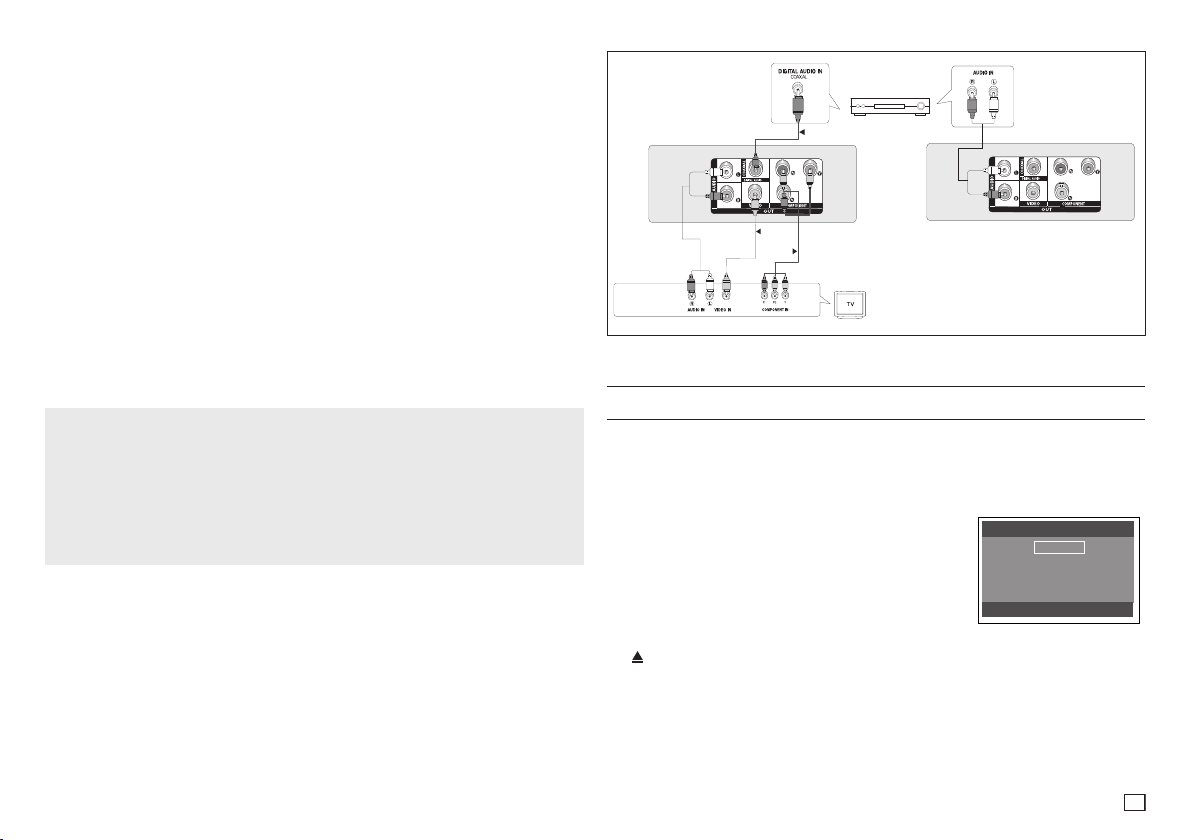
5
A. Connections to a TV using the Component Jacks (Interlace/Progressive)
A
B
C
Select Menu Language
English
Français
Deutsch
Español
Italiano
Nederlands
- Connecting through the Component jacks lets you view video at the 480p (Progressive Scan)
resolution.
- What is “Progressive Scan”?
Progressive scan has twice as many scanning lines per frame as interlaced (480i) output and
provides better and clearer picture quality.
1.Using Component video cables (not included), connect the COMPONENT VIDEO OUT (PR, PB
and Y) jacks on the rear of the DVD player to the COMPONENT IN (PR, PB and Y) jacks of
your TV.
2. Using the audio cables, connect the AUDIO (red and white) OUT Jacks on the rear of the DVD
player to the AUDIO (red and white) IN Jacks of TV. Turn on the DVD player and TV.
3. Set the Video Output to I-SCAN/P-SCAN in the Display Setup menu. You can also use the
VIDEO SEL. button to change the Video Output mode.
4. Press the input selector button on your TV remote control until the Component signal from the
DVD player appears on the TV screen.
B. Connecting to a TV using the Video Jack (Video)
1. Using Video/Audio cables, connect the VIDEO (yellow)/AUDIO (red and white) OUT jacks on
the rear of the DVD player to the VIDEO (yellow)/AUDIO (red and white) IN jacks of your TV.
2. Turn on the DVD player and TV.
3. Press the input selector button on your TV remote control until the Video signal from the DVD
player appears on the TV screen.
Notes
- Noise may be generated if the audio cable is placed too close to the power cable.
- If you want to connect to an Amplifier, please refer to the Amplifier connection section below.
- The number and position of the jacks on your TV may vary depending on your TV set. Please
refer to the user’s manual of your TV.
- If there is one audio input terminal on the TV, connect it to the [AUDIO OUT] [left] (white) jack of
the DVD player.
- If you press the VIDEO SEL. button when the DVD Player is in stop mode or no disc is inserted,
the Video Output mode changes in the following sequence :
(I-SCAN ➝ P-SCAN) (Interlaced ➝ Progressive).
C. Connection to an Audio System (2 Channel Amplifier, Dolby
Digital,MPEG2 or DTS Amplifier)
1. Using the audio cables, connect the AUDIO (red and white) OUT Jacks on the rear of the
DVD player to the AUDIO (red and white) IN Jacks of the Amplifier. If using a coaxial cable,
connect the DIGITAL AUDIO OUT (COAXIAL) jacks on the rear of the DVD player to the
DIGITAL AUDIO IN (COAXIAL) Jack of the Amplifier.
2. Using the video signal cable(s), connect the VIDEO or COMPONENT Jacks on the rear of
the DVD player to the VIDEO or COMPONENT Jacks of your TV.
3. Turn on the DVD player, TV, and Amplifier.
4. Press the input select button of the Amplifier to select the audio input your DVD player is
connected to in order to hear sound. Refer to your Amplifier’s user manual to set the Amplifier’s
audio input.
RED
WHITE
WHITE
RED
Audio Cable
RED
WHITE
RED
Video Cable
WHITE
YELLOW
Coaxial Cable
BLUE GREEN
YELLOW
BLUE
RED
RED
RED
Component Cable
GREEN
2-Channel stereo ampilfier,
Dolby Digital or
DTS amplifier
Basic functions
Playing a Disc
Before Play
- Using your TV’s remote control, turn on your TV and set it to the Video Input your DVD player is
connected to.
- If you connected the DVD player to an external Audio System, turn on your Audio System and
set it to the correct Audio Input.
After plugging in the player, the first time you press the DVD
POWER button, the screen to the right appears: If you want to
select a language, press the π/† button, and then press the
ENTER button. (This screen will only appear when you plug
in the player for the first time.) If the language for the startup
screen is not set, the settings may change whenever you turn
the power on or off. Therefore, make sure that you select the
language you want to use.
Once you select a menu language, you can change it by pressing
the (
) button on the front panel of the unit for more than 5 seconds with no disc in the unit. Then
the SELECT MENU LANGUAGE window appears again where you can reset to your preferred
language.
