Samsung DVD-808 Operating Instructions

POWER Button
SELECT Buttons
(for DVD, TV)
To operate DVD or TV.
CHANNEL/NUMBER Buttons
OPEN / CLOSE Button
TIME SEARCH Button
To search for a position on a disc.
-/--(CLEAR AND RESET) Button
Used to enter a two-figure programme number.
Example : For programme 12, press -/--
followed by numeric buttons 1 and 2.
STEP Button
To advance playback
one frame at a time.
SLOW Button
To enjoy video in slow motion dur-
ing DVD/VIDEO-CD playback.
STOP Button
REPEAT Button
To repeat the entire disc, or a
desired title or track.
VOL.CONTROL Button(907K only)
To control the sound volume of
analog AC-3 output.
SEARCH Buttons
To search through tracks easily
and rapidly.
PLAY/PAUSE Button
Play/Pause/To start playback
from the last stopped point on
the disc.
SKIP Buttons
To skip selections on discs.
4. Operating Instructions
4-1 Remote Control
4-1-1 Basic Operation
Samsung Electronics 4-1
fig 4-1
PROGRAM Button
To program selections
in desired order.
CLEAR Button
To cancel a memorized program
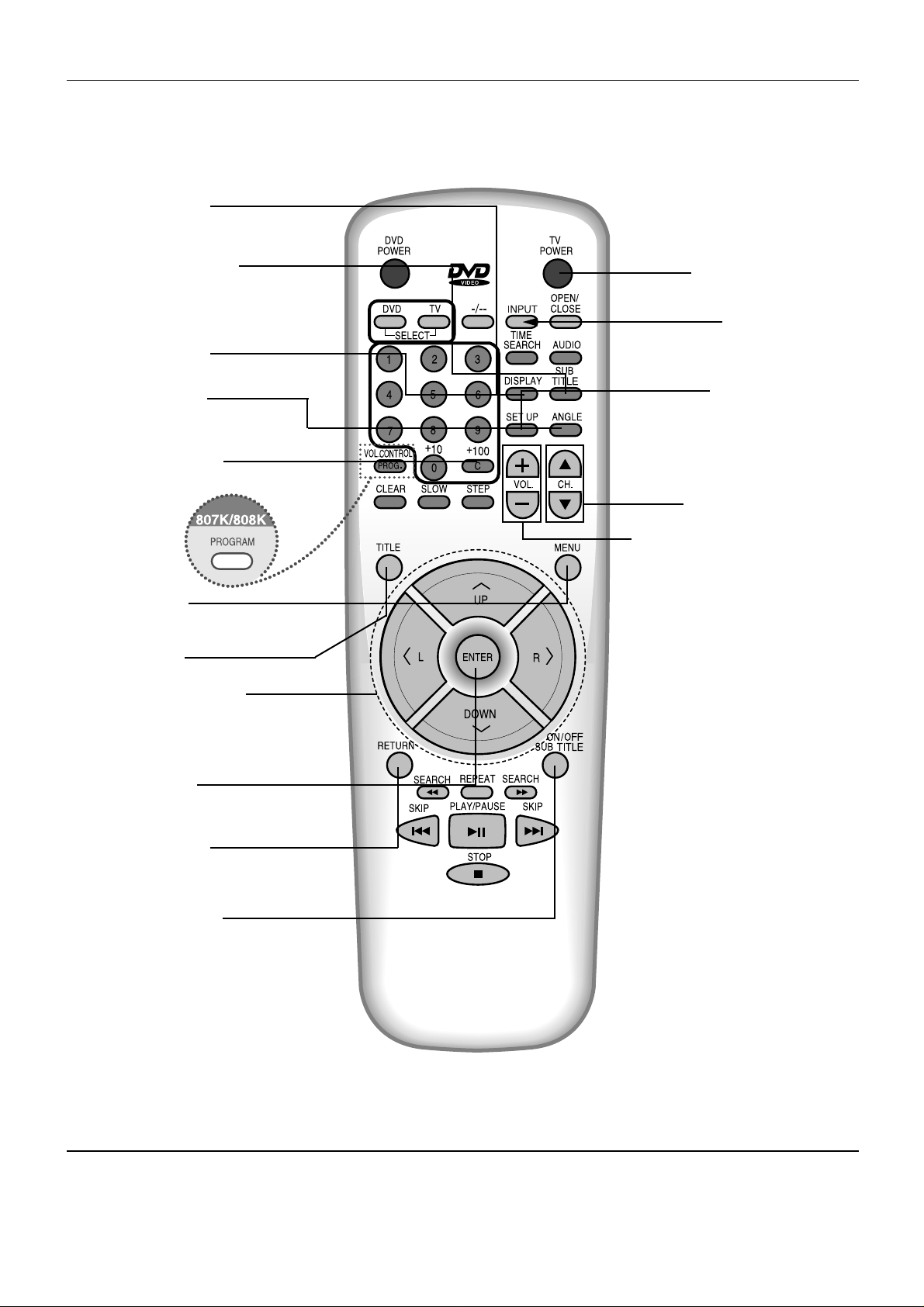
4-2 Samsung Electronics
Operating Instructions
SUBTITLE Selector
To select the sub title when
playing a DVD disc.
AUDIO Selector
To select Audio when playing a DVD disc.
TV POWER Button
CHANNEL Selector
INPUT Selector
To select TV or VIDEO.
SET UP Selector
To bring up the setup menu or to
mute the TV sound temporarily.
VOLUME CONTROL Buttons
CHAPTER Button
To search chapters.
DISPLAY Button
To search chapters.
ANGLE Selector
To change the screen angle.
MENU Button
To change audio, subtitle, angle, etc...
TITLE Button
DIRECTION Buttons
When using the menus, press
these buttons when you want to
move to desired position.
ENTER Button
To play a selected title.
RETURN Button
To return to a previous menu.
SUBTITLE Button
To turn subtitles on or off.
4-1-2 Button for DVD/TV
fig 4-2
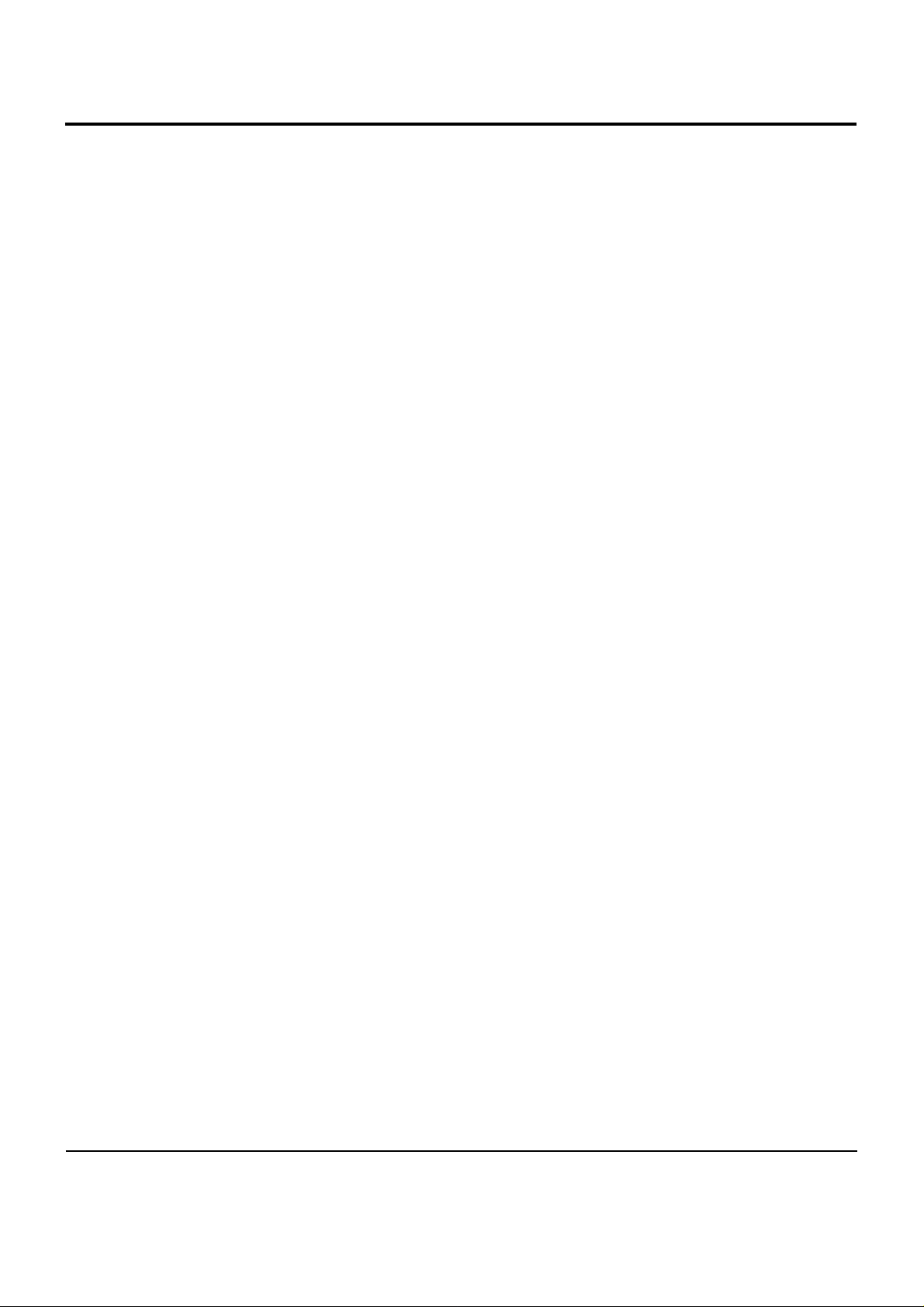
Samsung Electronics 4-3
4-2 Use of Menu
4-2-1 Use of Menu on the Disc
•
Various Menus are listed on a DVD, and menus differ from disc to disc.
•
You can see the menu screen only when a menu is contained on the disc.
4-2-2 Use of Setup Menu
1) Screen Menu Language
You can select the menu language recorded on the disc
If the selected menu language is not recorded on the disc, the original pre-recorded language is selected.
2) Audio Language
If you set up the audio language in advance, you can watch movies with pre-selected audio. You don*t need to set
up audio every time you watch a movie.
If the selected audio language is not recorded on the disc, the original pre recorded audio language is selected.
3) Subtitle Language
If you set up the subtitle language in advance, it will come up automatically every time you watch a movie.
If the selected subtitle is not recorded on the disc, the original pre-recorded Subtitle is selected.
4) Screen Angle Mark
This function allows you to turn the screen angle mark on or off in order to view various screen angles.
If your DVD disc is encoded with screen angles, angle mark will be displayed when the screen angle mark is set to *ON*
5) Parental Level
The Parental Level control allows users to set the level necessary to prevent children from viewing unsuitable movies
such as those with violence, adult subject matter, etc. ... There are up to 8 parental levels on a disc and they can be
used to prevent the viewing of certain movies. For Example, Level 1 is the "Kids Safe" level and is the most restrictive. Only youth oriented movies will be played back when the player is set to Level 1. Level 8 is the "Adult" level and
is the least restrictive. All types of movies will play when the player is set to this level.
The Parental Level Control function is compatible only with parental level encoded discs.
If you forget your password, press the CLEAR button 3 times successively while in the *ENTER PASSWORD*
*1111* is the original password that has been encrypted in the player by the manufacturer.
6) Screen Ratios
As DVD supplies the screen with a 16:9 ratio, you can decide which type of screen you want to watch.
The Screen Ratio settings depend on What is encoded on the disc.
7) Audio Output
You can configure the digital audio output jack to deliver Dolby Digital (AC-3) Data to any AC-3 decoding amplifier by
using the setup menu. If you are not using an AC-3 decoding amplifier, you should configure the audio output as PCM
in setup menu.
If you*ve configured the audio output as PCM, the audio output is automatically changed to AC-3 when you set either
CENTER or SURROUND in SURROUND SOUND as YES.
If you*ve configured the audio output as PCM, both CENTER and SURROUND in surround sound are automatically changed to NO.
8) Surround Sound
You can configure analog audio output as surround sound or stereo sound using the setup menu. If you*ve selected
surround sound output, you should specify the status of your speaker system to hear surround sound suitable for
your speaker system.
If you*ve configured the digital audio out as PCM, the selection of *SURROUND SOUND* will not work.
If you have only front left and right speakers, you should set center, surround, subwoofer to *NO*.
If you have front left, front right and center speakers only, you should set the center to *YES*
If you have only front left, front right, center and surround speakers, you should set the center and surround to *YES*
If you have all speakers needed for AC-3, you should set the center, surround and subwoofer to *YES*.
When you have configured the audio output as AC-3 and have set the CENTER of the surround sound to YES, you
must have a center speaker connected to hear the dialogue.
