Page 1

TABLE OF CONTENTS
ABOUT THIS BOOK ..........................................................1
THINGS YOU SHOULD KNOW ............................2–5
OUTSIDE CALLS
Making an Outside Call ......................................................................6
Answering an Outside Call..................................................................6
Universal Answer ................................................................................6
Recall Dial Tone ..................................................................................7
Sending a Flash ..................................................................................7
Busy Line Queuing with Callback ......................................................7
Canceling Callback..............................................................................7
INTERCOM CALLS
Calling Other Stations..........................................................................8
Answering Intercom Calls....................................................................8
Voice Announce Mode
........................................................................8
Auto Answer Mode ..............................................................................8
Busy Station Callback ........................................................................9
Busy Station Camp-on
........................................................................9
Calling Your System Operator ............................................................9
CALL PROCESSING
Holding Calls................................................................................10–11
Transferring Calls ........................................................................12–13
Transfer with Camp-On......................................................................12
Transfer to Voice Mail ........................................................................13
Call Waiting........................................................................................13
Conference Calls ..............................................................................13
F
orwarding Calls..........................................................................14–16
Call Pickup ........................................................................................16
SAMSUNG DS 616 SYSTEM
June 2002
DS 24D
KEYSET USER GUIDE
Samsung Telecommunications America reserves the right without prior notice to revise information in this guide for any reason. Samsung Telecommunications America also reserves the
right without prior notice to make changes in design or components of equipment as engineering and manufacturing may warrant. Samsung Telecommunications America disclaims all
liabilities for damages arising from the erroneous interpretation or use of information presented
in this guide.
Page 2

CUSTOMIZING YOUR KEYSET
Select Ring Tone................................................................................
28
Change Your Passcode ....................................................................28
Set Answer Mode ..............................................................................28
Automatic Hold ..................................................................................
28
Headset Operation ............................................................................29
Hot Keypad
........................................................................................29
Key Confirmation Tone ......................................................................
29
Rejoining a Page ..............................................................................30
Ring Preference ................................................................................30
DISPLAY FEATURES
Interactive Display Keys ....................................................................31
Directory Information ...................................................................... 31
Dial by Directory ................................................................................32
Call Progress Displays ......................................................................32
Display Number Dialed
......................................................................32
Call Duration Timer............................................................................32
Auto Timer..........................................................................................33
T
imer Function ..................................................................................33
Viewing Message Indications............................................................33
Alarm Reminder Messages ..............................................................33
P
ersonal Speed Dial Names ............................................................34
Station Names ..................................................................................35
Managing Key Assignments ..............................................................35
Caller ID .......................................................................................36–39
LCR with Clear ..................................................................................39
SVM-400 ...................................................................................40
Flow Chart .........................................................................................41
Accessing your Mailbox ...................................................................42
Getting Started ..................................................................................43
Listening to your Messages ...............................................................43
Message F
orwarding Options ..........................................................44
Sending Messages......................................................................44
Personal Greetings ............................................................................44
Mailbox Administration .....................................................................45
Access Manager (Follow Me) ............................................................46
DIALING FEATURES
Speed Dialing ....................................................................................17
Programming Personal Speed Dial Numbers ............................17–18
One Touch Speed Dialing ................................................................18
Last Number Redial ..........................................................................
18
Save Number with Redial..................................................................18
Chain Dialing ....................................................................................
19
Automatic Redial/Retry ......................................................................19
Pulse to Tone Changeover................................................................19
PAGING AND MESSAGING
Making an Internal Page
....................................................................20
Making an External Page ..................................................................20
All Page..............................................................................................20
Meet Me P
age....................................................................................21
Call Park and Page............................................................................21
Messages—Set and Cancel ........................................................21–22
Returning Messages
..........................................................................22
Programmed Messages ....................................................................22
CONVENIENCE FEATURES
Do Not Disturb ..................................................................................23
One Time DND ..................................................................................23
Mute ..................................................................................................23
Background Music ............................................................................23
Appointment Reminder/Alarm Clock ................................................24
Door Phone Calls ..............................................................................24
Executive/Secretary Hotline ..............................................................25
Group Listening
................................................................................25
Account Codes ..................................................................................26
Locking Your Keyset..........................................................................26
Off-Hook Voice Announce ..........................................................26–27
OHVA Block ......................................................................................27
OHVA Reject ......................................................................................27
In Group/Out of Group ......................................................................27
Page 3

ABOUT THIS BOOK
Your DS 24D keyset is the most visible part of your telephone system.
Please take the time to study this guide and to become familiar with the operation of your keyset. Keep this guide handy. You may need to look up instructions for infrequently used features.
Learning to use your keyset correctly will make everyday telephone communications a breeze.
This book is written based on the factory default settings for the feature
access codes. Sometimes, due to programming requirements, these codes
may be changed. If you find that a feature code does not work as described
in this book, please contact your installation and service company to determine the correct code.
NOTE: DS 24D keysets are available only for Samsung DS 616 phone systems.
1
Personal Services .......................................................................47
K
eyset User Features ..................................................................48–49
Interactive Displays .........................................................................49
PERSONAL SPEED DIAL NUMBERS ........50–51
Page 4
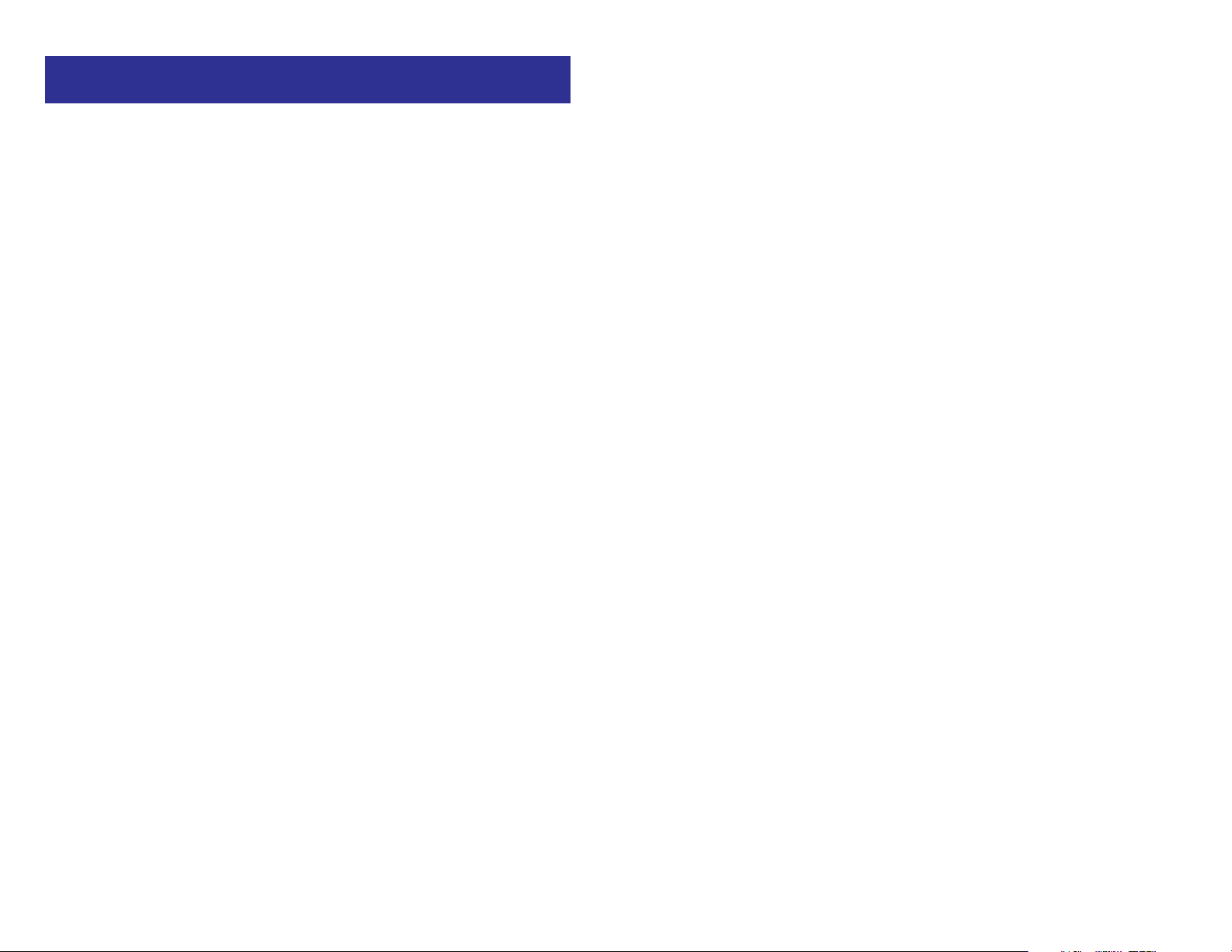
3
Your outside calls will light green on your keyset and red on other keysets.
You never lose sight of your calls while they are on hold. They stay right
where you put them and are identified with a green flashing light.
Some simple rules to remember:
• Any steady LED indicates the line or feature is in use.
• A fast flashing green LED indicates a new call ringing in.
• A slow flashing green or red LED indicates a call is on hold.
• A slow flashing amber LED indicates a recall to your keyset.
SPEAKERPHONE
DS 24D keysets are speaker phones. Pressing the SPEAKER key will
answer or release a call on the speakerphone. Switching from the handset
to the speakerphone is easy. Simply press the SPEAKER key and hang up
the handset.
VOLUME CONTROLS
The DS 24D keyset uses the UP and DOWN keys to adjust the ringer volume
while the keyset is ringing, the speaker volume while the speakerphone is in
use and the handset volume while you are listening. These three levels will
be stored in memory until changed. If background music is turned on at your
keyset, the volume keys will also control the level of music. The volume of
pages heard through the speaker of a keyset can be adjusted during a page
announcement by using the volume keys. There are 16 levels for each volume setting, except Ring volume, Off-Hook volume, and Handset volume.
The are 8 levels for Ring volume, Off-Hook volume, and Handset volume.
The volume of Off-Hook ring is controlled by a user-programmable setting.
FEATURE ACCESS CODES
This user guide is written based on the default access code for using system
features. If the system numbering plan has been changed some of the
access codes may not be correct. Your installing company can inform you
of the correct codes.
2
THINGS YOU SHOULD KNOW
USER ORIENTATION
DS 24D telephones are called “keysets.” They contain buttons or “keys” that
are used to access or activate the many features of your office phone system. The keys with paper designation strips are programmable keys. This
means they can be programmed for a specific function on your keyset and
that same button can be something different on another keyset. See the system manager to get your most frequently used features assigned to your
programmable keys. When changes are made, be sure that your programmable keys are relabeled properly.
Lines from the telephone company are “C.O. lines.” Calls on these lines are
referred to as “outside calls.” Your system can have individual C.O. line keys
or lines may be assigned to groups. When they are in a group, you access
a line by dialing an access code or pressing a route button. For example, dial
9 or press a “LOCAL” key to get a local outside line. If Least Cost Routing is
used, pressing the “LCR” key will automatically select a preprogrammed
C.O. line according to what digits are dialed. Each line in the system is numbered, beginning with 701, then 702, 703, etc.
Direct Station Selection (DSS) keys are programmed to ring specific stations. You can press a DSS key instead of dialing the extension number. A
DSS key lights red when that station is busy (Busy Lamp Indication).
DS 24D keysets provide distinctive ring patterns:
• Outside calls have a single ring tone repeated.
• Internal calls have a double ring tone repeated.
• Door phone calls and alarm/appointment reminders have a triple ring
tone repeated.
CALL INDICATIONS
The keys on your phone have light emitting diodes (LEDs). These are tri-colored LEDs that light green, red or amber (green and red together).
Intercom calls, also called internal calls, always appear on your CALL buttons. They will always light green. You can have up to eight CALL buttons,
but at least two are recommended.
Outside calls appear on individual line keys if they are assigned. When an
individual line is not assigned to its own key, it will appear on a CALL button.
Page 5

5
DS 24D KEYSET
4
SYSTEM TONES
The system provides several tones to assist you. Some of these tones are
already familiar to you.
32 CHARACTER DISPLAY
Two lines with 16 characters each.
SOFT KEYS
Used to activate
features via the
display.
SCROLL KEY
Used to scroll
through displays.
8 PROGRAMMABLE KEYS WITH
TRI-COLORED LIGHTS
Keys 1-3 (1-6) are automatically
assigned as Direct Trunk keys. Key
#8 is a message key, by default.
Although all 8 keys may be
programmed for any system
features/functions.
16 PROGRAMMABLE KEYS WITH
TRI-COLORED LIGHTS
Used to call stations directly, to indicate
busy conditions of other stations, for
One Touch dialing and many other
system features.
VOLUME CONTROL KEYS
Used to set independent
levels for handset, speaker,
background music, ring
and page volumes.
MICROPHONE
For handsfree operation.
SPEAKER KEY
HOLD KEY
SPEAKER
For handsfree
operation and
ringing.
TRANSFER KEY
REDIAL KEY
Intercom Dial Tone—A steady tone that indicates you can begin dialing.
DIAL TONE—CONTINUOS
CONTINUOUS
Ringback Tone—Indicates the station you dialed is ringing.
RINGBACK TONE—400 ms ON/200 ms OFF/400 ms ON/2000 ms OFF
CONTINUOUS
Busy Tone—Indicates the station you dialed is busy.
DS 24D
Scroll
BUSY TONE—350 ms ON/350 ms OFF
CONTINUOUS
DND/No More Calls Tone—Fast busy tone indicates the station you
dialed is in the Do Not Disturb mode or cannot receive any more calls.
DND/NO MORE CALLS TONE—250 ms ON/250 ms OFF
FOR TEN SECONDS
Transfer/Conference Tone—Indicates your call is being held and you can
dial another party.
TRANSFER/CONF TONE—100 ms ON/100 ms OFF
CONTINUOUS
Confirmation Tone—Very short beeps followed by dial tone indicate you
have correctly set or canceled a system feature.
CONFIRMATION TONE—100 ms ON/100 ms OFF
FOR ONE SECOND
Error Tone—A continuous single level tone indicates you have done
something incorrectly. Try again.
ERROR TONE—CONTINUOUS
CONTINUOUS
12ABC
4 GHI
7 PRS
5 JKL 6 MNO
8 TUV 9 WXYZ
0
Volume
Transfer Redial Hold Speaker
3 DEF
Page 6

7
NOTE: If the Hot Keypad feature has been turned off, you must first lift the
handset or press the SPEAKER key before dialing.
RECALL DIAL TONE
Press the NEW button to disconnect your existing call, wait for dial tone and
then make a new call on the same line.
NOTE: If this button does not appear on your keyset, the FLASH key may
be programmed to recall dial tone.
SENDING A FLASH
While on an outside call, press the FLASH key to send a flash to the telephone company. This is required for some custom calling features or CENTREX use.
BUSY LINE QUEUING WITH CALLBACK
If you receive a busy signal when you are selecting an outside line, this
means that the line or group of lines is busy.
• Press the CBK key or dial 44. You will hear confirmation tone.
• When the line becomes free, the system will call you back.
• Lift the handset or press the SPEAKER key to answer, wait for dial tone
and dial the telephone number or speed dial number again.
NOTES:
1. A callback will be canceled if not answered within 30 seconds. If you
have set a callback, your CBK key will light.
2. If the Hot Keypad feature has been turned off, you must first lift the handset or press the SPEAKER key before dialing.
CANCELING CALLBACK
A callback will be canceled if not answered within 30 seconds. If you have
set a callback, your CBK key will light.
Your phone may have a maximum of five callbacks to lines and/or stations
set at a time. To cancel a callback:
• Press the CBK key or dial 44. You will hear confirmation tone.
• While you are listening to confirmation tone, press the HOLD key. This
will cancel the oldest set callback that you have set.
NOTES:
1. If the hot keypad feature is turned off, you must first lift the handset or
press the SPEAKER key before dialing.
6
OUTSIDE CALLS
MAKING AN OUTSIDE CALL
• Lift the handset and press an idle outside line button, line group button
or dial a line access code to receive dial tone—OR—press an idle outside line button, line group button or dial a line access code to receive
dial tone through the speaker—OR—press SPEAKER, receive intercom
dial tone and dial a line access code.
• Dial the telephone number.
• Finish the call by replacing the handset or pressing the SPEAKER key.
NOTE: You will receive No More Calls tone when you attempt to make a call
and there is no key available for that line.
• If Least Cost Routing is enabled on your phone system, this button may
be labeled LCR or accessed by dialing an access code (usually 9).
• If your system is programmed to require an authorization code before
making a call, dial ✱ plus a valid code before selecting a C.O. line.
• If your system is programmed to require an account code before making a call, press the ACCT button or dial 47 plus a valid code, press the
ACCT button again and then select a C.O. line.
For more information on authorization and account codes, see your system
administrator.
NOTE: If the Hot Keypad feature has been turned off, you must first lift the
handset or press the SPEAKER key before dialing.
ANSWERING AN OUTSIDE CALL
• Lift the handset and you are automatically connected to the ringing call.
See Ring Preference under Customizing Your Keyset—OR—press the
SPEAKER key to automatically answer on the speakerphone.
NOTE: If a call is flashing at your keyset but not ringing, you must press the
flashing button to answer.
UNIVERSAL ANSWER
Outside lines may be programmed to ring a general alerting device. To
answer calls ringing this device, dial 67 or press the UA key. This device can
operate in the Day or Night mode.
Page 7

BUSY STATION CALLBACK
When you call another station and receive a busy signal:
• Press the CBK key or dial 44.
• When the busy station becomes free, your keyset will ring.
• Lift the handset or press SPEAKER to call the now idle station.
NOTES:
1. A callback will be canceled if not answered within 30 seconds. If you
have set a callback, your CBK key will light.
2. If the Hot Keypad feature has been turned off, you must first lift the handset or press the SPEAKER key before dialing.
BUSY STATION CAMP-ON
When you call another station and receive a busy signal but you do not want
to wait for a callback:
• Press the CAMP key or dial 45.
• The called station will receive off-hook ring tone repeated every few sec-
onds and its first available CALL button will flash green to indicate your
call is waiting.
• Wait for the called party to answer.
• The called station must release its first call or place it on hold before
answering your camp-on.
NOTES:
1. If you receive No More Calls tone, that station has no available key to
accept your call. Hang up or leave a message.
2. If the Hot Keypad feature has been turned off, you must first lift the handset or press the SPEAKER key before dialing.
CALLING YOUR SYSTEM OPERATOR
• Dial 0 to call your system operator or group of operators.
• If you want to call a specific operator, dial that person’s extension num-
ber.
NOTE: If the Hot Keypad feature has been turned off, you must first lift the
handset or press the SPEAKER key before you begin dialing.
98
INTERCOM CALLS
CALLING OTHER STATIONS
• Dial the extension number or group number.
• Wait for the party to answer. If you hear a brief tone burst instead of ring-
back tone, the station you called is set for Voice Announce or Auto
Answer. Begin speaking immediately after the tone.
• Finish the call by replacing the handset or pressing the SPEAKER key.
NOTES:
1. If you have a DSS key assigned to an extension or station group, you
may press this key instead of dialing the number.
2. If the Hot Keypad feature has been turned off, you must first lift the handset or press the SPEAKER key before you begin dialing.
ANSWERING INTERCOM CALLS
• When your keyset rings, simply lift the handset—OR—press the
SPEAKER key to be connected to the calling station.
• Finish the call by replacing the handset or pressing the SPEAKER key.
See
Ring Preference under Customizing Y
our Keyset
.
VOICE ANNOUNCE MODE
(INTERCOM CALLS ONLY)
When another station calls you, your keyset will sound a brief attention tone
and you will hear the caller’s announcement.
• Press SPEAKER to turn on the microphone and speak handsfree—
OR— lift the handset to reply.
• To finish the call, replace the handset or press the SPEAKER key.
AUTO ANSWER MODE
(INTERCOM CALLS ONLY)
When another station calls you, your keyset will sound a brief attention tone
and then automatically answer the call.
• Your microphone and speaker are turned on and you can speak handsfree. For privacy, use the handset.
• To finish the call, replace the handset or press the SPEAKER key.
Page 8

• If you do not answer this recall within a pre-programmed period of time,
it will go to the system operator.
CONSULTATION HOLD
When you are talking on an outside line and it is necessary to consult with
another extension:
• Press the TRANSFER key; you will receive transfer dial tone. Your call is
placed on transfer hold.
• Dial the extension number.
• Consult with the internal party.
• Press TRANSFER to return to the outside party or hang up to transfer
the call.
NOTE: Repeatedly pressing the TRANSFER key will toggle between the
outside party and internal extension.
RETRIEVING CALLS HELD AT
ANOTHER STATION
When a line is on hold and it appears on your keyset, press the line button
with the red flashing light.
When a line is on hold and it does not appear on your keyset, dial 12 plus
the line number or the extension number of the station that placed the call
on hold.
NOTE: If the Hot Keypad feature has been turned off, you must first lift the
handset or press the SPEAKER key before you begin dialing.
CALL PARK
You can park an outside call in one of 10 “parking orbits”.
• Press the PARK key and dial the orbit number required (0-9); the key
which the call was on will flash.
OR
• Press a dedicated PARK key which will also flash.
• To have the call picked up by another station notify the station user of
the parking orbit number.
To pick up a parked call.
• Press the PARK key followed by the orbit number required or press the
flashing PARK key.
1110
CALL PROCESSING
SYSTEM HOLD
• When you are connected to any call, press HOLD. The call will flash
green at your keyset. If this call appears on a line key at other keysets,
it will flash red at those keysets.
• To take the caller off hold, press that key and the green flashing light will
go steady green again. Resume the conversation.
NOTE: While on a call, pressing a line key, route key or flashing CALL button will automatically put your first call on hold and connect you to the new
call. See
Automatic Hold under Customizing Your Keyset.
EXCLUSIVE HOLD
To place an outside call on hold at your phone so that other users cannot get it:
• Press the HOLD button twice. The call will flash green on your keyset
and this line will show a steady red light on other keysets.
• To retrieve the call, press the flashing green line button or press the
HOLD button a third time.
NOTE: Intercom calls will always be placed on exclusive hold.
REMOTE HOLD
When you wish to place a call on hold at another station. Press TRANSFER
and a dial the station number (or press the appropriate DSS key). Press the
HOLD key. This will place the call on system hold on an available CALL but-
ton or Line Key at the remote station and return you to dial tone.
NOTES:
1. If the destination station does not have any free CALL buttons or line
keys you will hear No More Calls tone and must return to the other party
by pressing the TRANSFER key (or the RETURN soft key in the display).
2. Intercom calls cannot be remote held.
HOLD RECALL
If you leave a call on hold longer than the hold timer, it will recall your station. The button that the call appears on will have a slow flashing amber light.
• When your phone rings, lift the handset or press the SPEAKER key to
answer the recall.
Page 9

13
TRANSFER TO VOICE MAIL
This feature is used to send a call directly to a voice mailbox. Your keyset
must have a correctly programmed VT key to accomplish this. To transfer a
call directly to a voice mailbox:
• While on a call, press the VT key and dial the mailbox number.
• Hang up when dialing is completed.
CALL WAITING
If an outside call has been camped-on to your phone or another station has
camped-on to you:
• Your keyset will ring and the call that is waiting for you (camped-on) will
flash green.
• Press the flashing button to answer; your other call will go on hold automatically if your station has the Automatic Hold feature set. If not, you
must press HOLD and then the flashing button. OR
Finish the first call and hang up; the waiting call will ring.
• Lift the handset or press the SPEAKER key to answer.
NOTE: Intercom calls will not go on Automatic Hold.
CONFERENCE CALLS
You may conference up to five parties (you and four others) with a maximum
of 2 external parties (eg. outside lines or remote extensions) in any order.
• While engaged in a conversation, press the CONF key and receive con-
ference tone.
• Make another call, either intercom or outside, press the CONF key and
receive conference tone.
• Make another call or press the CONF key to join all parties.
• Repeat the last step until all parties are added.
NOTE: When attempting to add another party to the conference and you are
not able to reach the desired person, hang up. Simply press the CONF key
again to return to your previous conversation.
To drop a party from your conference call:
• Press CONF and dial the extension or line number that is to be dropped.
• Press CONF again to reestablish the conference.
NOTE: To leave the conference, hang up. Control is passed to the next internal station. If there are no internal stations and you wish to leave outside
TRANSFERRING CALLS
Transfer is used to send any call to another extension in one of two ways.
You can do a screened transfer by informing the other extension who is calling or you can do a blind transfer without notification.
• While on a call, press the TRANSFER key and dial an extension num-
ber or group number. Your call is automatically put on transfer hold. OR
Press a DSS key or station group key. Your call is automatically put on
transfer hold.
• Hang up when you hear ringing (this is an unscreened or blind transfer).
OR
Wait for the called party to answer and advise him/her of the call and
hang up. If the transfer is refused, you will be reconnected to the outside
line when the called station hangs up or you can press TRANSFER to
return to the outside party. If you wish to send the call to another extension without waiting for the first station to hang up, simply press another DSS button. OR
Press the CALL button or C.O. line key to return to the outside party and
begin the transfer process again.
When you are transferring a call to a keyset set for Voice Announce or Auto
Answer, the transferred call will always ring.
NOTES:
1. After the inside party answers, you may alternate back and forth
between the parties by pressing the TRANSFER key.
2. If you receive No More Calls tone, that station has no key available to receive another call. Press TRANSFER to return to the other party.
3. You cannot transfer an Intercom call by pressing a DSS key. You must
press the TRANSFER key and dial the destination extension number.
TRANSFER WITH CAMP-ON
When you are transferring a call to another station and you receive a busy
signal, you may camp the call on to this station. Simply hang up when you
hear the busy signal. The called party will be alerted that a call is waiting for
them.
NOTE: If you receive No More Calls tone, that station has no key available
to receive another call. Press TRANSFER to return to the outside caller.
12
Page 10

FORWARD NO ANSWER
To forward calls to another station when you do not answer:
• Dial 603 plus the extension or group number.
• Receive confirmation tone and hang up.
NOTE: If the Hot Keypad feature has been turned off, you must first lift the
handset or press the SPEAKER key before you begin dialing.
FORWARD BUSY/NO ANSWER
If you have both a Forward on Busy destination and a Forward No Answer
destination programmed, you may set both of these at the same time:
• Dial 604.
• Receive confirmation tone and hang up.
NOTE: If the Hot Keypad feature has been turned off, you must first lift the
handset or press the SPEAKER key before you begin dialing.
FORWARD FOLLOW ME
When you want all calls to your extension forwarded to the extension where
you are now:
• Dial 605 plus your extension number.
• Receive confirmation tone and hang up.
If you want a specific extension's calls forwarded to your phone (Remote Call
Forward):
• Dial 605 plus the desired extension number.
• Receive confirmation tone and hang up.
NOTE: If the Hot Keypad feature has been turned off, you must first lift the
handset or press the SPEAKER key before you begin dialing.
FORWARD TO AN EXTERNAL NUMBER
To forward outside calls to a number outside of your business, you must
have a FWD EXTERNAL button on your keyset.
• While on-hook, press TRANSFER and then dial 102.
• Dial 5.
• Dial the outside line access code followed by the telephone number that
you want.
• Press TRANSFER to store.
15
lines connected together in a trunk to trunk conference, press the CONF key
plus the CALL button that the call appears on or follow the instructions to
drop a party and use your extension number. When they hang up, the lines
will release automatically. Press CONF to rejoin a trunk to trunk conference.
FORWARDING CALLS
You may forward your calls to another station, group of stations or an external telephone number. Program a destination for the type of forwarding you
want as detailed below. If you have FWD ALL, FWD BUSY and FWD NO
ANSWER keys, press one to turn that forward feature on. A steady red light
reminds you what forward condition is activated.
You can clear all call forward conditions set at your station by lifting the handset and dialing 600.
FORWARD ALL CALLS
To forward all your calls under any condition to another station:
• Dial 601 plus the extension or group number.
• Receive confirmation tone and hang up.
NOTES:
1. If the Hot Keypad feature has been turned off, you must first lift the handset or press the SPEAKER key before you begin dialing.
2. The station that receives a Forwarded All call can transfer the call to the
forwarded station. This is useful when you are expecting an important
call but you do not wish to be disturbed by other calls.
3. When a station user places his/her keyset in Forward All mode and
he/she does not have a FORWARD ALL key, the TRANSFER key will
light to indicate Forward All has been set and calls to this station have
been transferred elsewhere.
FORWARD BUSY
To forward calls to another station when you are on the phone:
• Dial 602 plus the extension or group number.
• Receive confirmation tone and hang up.
NOTE: If the Hot Keypad feature has been turned off, you must first lift the
handset or press SPEAKER before you begin dialing.
14
Page 11

17
DIALING FEATURES
SPEED DIALING
You can dial a preprogrammed telephone number stored in the system-wide
speed dial list of numbers 500–799 or from your personal list of numbers
00–49:
• With the handset on-hook, press the SPD key or dial 16.
• Dial the desired speed dial number.
• The telephone number is automatically dialed for you.
NOTE: If the Hot Keypad feature has been turned off, you must first lift the
handset or press the SPEAKER key before you begin dialing.
PROGRAMMING PERSONAL SPEED
DIAL NUMBERS
You can program frequently dialed telephone numbers in a personal speed
dial list. A station may be assigned up to fifty numbers, 00–49. See your system administrator to determine the amount assigned to your station.
• While on-hook, press TRANSFER and then dial 105.
• Dial a speed dial number (00–49).
• Dial a line or line group access code.
• Dial the telephone number to be stored (24 digits maximum). It can in-
clude #, ✱, FLASH and PAUSE.
• Press TRANSFER to store the number.
NOTE: If the Hot Keypad feature has been
turned off, you must first lift the handset or
press the SPEAKER key before you begin
dialing.
For the purposes of programming speed dial
numbers, the programmable keys are
known as A, B, C, D, E and F and are
defined below.
• The A key is not used.
• The B key inserts a flash.
• The C key inserts a pause.
• The D key is used for pulse to tone con-
version. If your system uses rotary (or
DS 24D DEFAULT
PROGRAMMING
KEYS LAYOUT
• Press FWD EXTERNAL to turn the feature on and press it again to turn
the feature off.
NOTES:
1. External Call Forward will cancel all other call forwarding instructions.
2. If the Hot Keypad feature has been turned off, you must first lift the handset or press the SPEAKER key before you begin dialing.
CALL FORWARD OPTIONS
A display keyset may review or change call forward options and destinations. Call forward access can be done via the keypad or by accessing the
keyset display features. To review or change call forward options:
• Press TRANSFER 102.
• Dial 0-5 to select the forward type (e.g., 1) OR
Press UP or DOWN to select the forward type
Press the right soft key to move the cursor
• Dial the destination number (e.g., 202) OR
Press UP or DOWN to select the destination
Press the right soft key to move the cursor
• Dial 1 to set OR
Press UP or DOWN to select YES or NO
• Press Transfer to store and exit
STATION CALL PICKUP
To pick up (answer) a call ringing at another station, lift the handset and dial
65 plus the extension number of the ringing phone.
NOTE: If the Hot Keypad feature has been turned off, you must first lift the
handset or press the SPEAKER key before you begin dialing.
GROUP CALL PICKUP
To pick up (answer) a call ringing in any pickup group, lift the handset and
dial 66 plus the desired group number 01–08 or press the flashing GROUP
PICKUP key if available.
NOTES:
1. A group pickup key can have an extender for a specific pickup group.
2. If the Hot Keypad feature has been turned off, you must first lift the handset or press the SPEAKER key before dialing the access code.
16
A
B
C
D
E
F
Page 12

2. The saved telephone number is stored in memory until you save another number.
3. Redial does not apply to intercom calls.
CHAIN DIALING
You may manually dial additional digits following a speed dial number or
chain as many speed dial numbers together as required:
• After the first speed number is dialed, press SPD again and dial anoth-
er speed number OR manually dial additional digits following a speed
dial number.
AUTOMATIC REDIAL/RETRY
When you are making an outside call and you receive a busy signal, the system can automatically redial the number for you. It will automatically redial at
a pre-programmed interval for up to 15 attempts.
• When you hear a busy signal, press the RETRY button.
• The system will reserve the line and automatically redial the same num-
ber for you. You will hear the call being made through the keyset speaker. The microphone is muted.
• When the called party answers, you must pick up the handset or press
the SPEAKER key before you can begin speaking. You must answer
within 10 seconds.
NOTES:
1. If you make another call, auto-redial is canceled.
2. To cancel a retry, lift and replace the handset.
PULSE TO TONE CHANGEOVER
When making an outside call on a dial pulse line, press #. All digits dialed
after the # with be sent as tones.
19
pulse) dialing C.O. lines, pressing D while entering a speed dial number
causes all subsequent digits to be sent as DTMF tones.
• The E key is used to hide digits. Display keyset users may want to hide
some speed dial numbers so that they will not show in the display. When
you are entering a telephone number, press E. All subsequent digits will
be hidden. Press E again to begin displaying digits.
• The F key is used to enter a name. See
Personal Speed Dial Names
under Display Features.
• Use the HOLD key to clear a speed dial number.
ONE TOUCH SPEED DIALING
You may assign any speed dial number to an already existing One Touch
Speed Dial button for quick and easy dialing of frequently used numbers.
• While on-hook, press TRANSFER and then dial 107.
• Press a One Touch Speed Dial button.
• Dial the speed dial number (00–49 or 500–799) that you want assigned
to this button.
• Press TRANSFER to store your selection.
To call this telephone number, just press the One Touch Speed Dial button.
NOTE: If the Hot Keypad feature has been turned off, you must first lift the
handset or press the SPEAKER key before you begin dialing.
LAST NUMBER REDIAL
To redial the last telephone number you dialed, press the LNR key or dial 19.
NOTES:
1. If the Hot Keypad feature has been turned off, you must first lift the handset or press the SPEAKER key before you begin dialing.
2. Redial does not apply to intercom calls.
SAVE NUMBER WITH REDIAL
To save the number you just dialed for later use, press the SNR key before
hanging up.
To redial this saved number at any time, press the SNR key or dial 17. The
same line will be selected for you.
NOTES:
1. If the Hot Keypad feature has been turned off, you must first lift the handset or press the SPEAKER key before you begin dialing.
18
Page 13

MEET ME PAGE
• Lift the handset.
• Press the Meet Me Page (MMPG) key or dial 54.
• Dial the desired zone number.
• After the attention tone, instruct the paged person to dial 56.
• Press WAIT or TRANSFER.
• Remain off-hook until the person dials 56 from any phone.
• The paged person will be automatically connected with you.
CALL PARK AND PAGE
When you have an outside call for someone who is not at his/her desk, you
can park the call and page the requested party:
• While in conversation, press the PARK button. The call is automatically
parked at your station.
• Dial the desired page zone and announce “park” and your extension
number or line number. Hang up.
To retrieve a parked call from orbit:
• Dial 10 plus the number that was announced. If you have a PARK key,
press it and dial the number that was announced.
• You will be connected to the parked call.
NOTES:
1. If the parked call is not retrieved within a pre-programmed period of
time, it will recall your keyset and have a slow flashing amber light. You
cannot park and page intercom calls.
2. If the Hot Keypad feature has been turned off, you must first lift the handset or press the SPEAKER key before you begin dialing.
SETTING A MESSAGE INDICATION
When you are calling another station and no one answers or you receive a
busy signal, you can leave a message indication:
• Press the MESSAGE key or dial 43 and receive confirmation tone.
• Hang up. The MESSAGE key on the called station will light. Standard
telephones receive special dial tone as a message indication.
NOTES:
1. A station can have up to five message indications.
2. If the Hot Keypad feature has been turned off, you must first lift the handset or press the SPEAKER key before you begin dialing.
21
20
PAGING AND MESSAGING
MAKING AN INTERNAL PAGE
To make an announcement through the keyset speakers:
• Lift the handset.
• Press the PAGE key or dial 55.
• Dial the desired zone number 1, 2, 3 or 4.
OR
Dial 0 to page all internal zones.
• After the attention tone, make your announcement.
NOTE: If you have a dedicated page zone key, it is not necessary to press
PAGE and dial a zone number.
MAKING AN EXTERNAL PAGE
To make an announcement through the external paging speakers:
• Lift the handset.
• Press the PAGE key or dial 55.
• Dial the desired zone number 5.
• After the attention tone, make your announcement.
NOTE: If you have a dedicated page zone key, it is not necessary to press
PAGE and dial a zone number.
ALL PAGE
To page all designated keysets and external speakers at the same time:
• Lift the handset.
• Press the PAGE key or dial 55.
• Dial ✱ or press the ALL PAGE key.
• After the attention tone, make your announcement.
NOTE: The LED on the ALL PAGE key will only light when an All Page is in
progress.
Page 14

23
CONVENIENCE FEATURES
DO NOT DISTURB
Use this feature when you want to block calls to your keyset.
• While on-hook, press the DND key or dial 401. The DND key lights
steady red to remind you of this mode.
• To cancel DND, press the DND key again or dial 400. The DND light
turns off. You can make calls while in the DND mode.
NOTES:
1. If the Hot Keypad feature has been turned off, you must first lift the handset or press the SPEAKER key.
2. If you place your keyset in DND mode and you do not have a DND key,
your KEYSET STATUS INDICATOR will flash to indicate DND status.
ONE TIME DND
If you are on a call and you do not wish to be interrupted while on that call,
you can press the DND key and place your station in Do Not Disturb. When
you hang up at the end of the call, DND will be automatically canceled and
your keyset will be able to receive new calls. This feature requires a DND
key.
MUTE
You can mute the handset transmitter or the microphone during any conversation:
• Press the MUTE key. It will light red.
• To resume speaking, press the MUTE button again. The light turns off.
BACKGROUND MUSIC
When a music source is supplied, you may listen to music through the
speaker in your keyset:
• While on-hook, press the HOLD button to hear music.
• Press the HOLD button again to turn music off.
You can set the level of background music by using the VOLUME keys while
listening to the music. This does not affect the speakerphone level.
22
CANCELING MESSAGES
To cancel a message indication that you left at another station, dial 42 plus
the extension number of the station at which you left a message.
To cancel all message indications left at your keyset, dial 42 plus your extension. Your MESSAGE light will go out.
NOTE: If the Hot Keypad feature has been turned off, you must first lift the
handset or press the SPEAKER key before you begin dialing.
RETURNING MESSAGES
• Press the MESSAGE key or dial 43. The first station that left a message
will be called automatically. If that station does not answer, your MES-
SAGE light will stay on.
• Repeat until all messages have been returned in the order received.
• Your MESSAGE light will turn off when all messages have been re-
turned.
NOTES:
1. Display keyset users can view message indications and return them in
any order. See
Viewing Message Indications under Display Features.
2. If the Hot Keypad feature has been turned off, you must first lift the handset or press the SPEAKER key before you begin dialing.
3. If a message has been left at your keyset by a keyset in Auto Answer,
you must manually cancel the message after it has been returned.
PROGRAMMED MESSAGES
When you will be away from your phone for any length of time, you can leave
a programmed station message. Display stations calling you will see this
message and be informed of your status or follow your instructions.
• Dial 48 plus any of the message codes (01–30) listed on the back of this
user guide.
• To cancel any of these messages dial 48 plus 00.
NOTE: If the Hot Keypad feature has been turned off, you must first lift the
handset or press the SPEAKER key.
You can have multiple programmed message keys and each one can have
a different message code:
• Press any programmed message to set the message. Press the key
again to turn off.
• Pressing another programmed message button will turn the previous
one off and set a new programmed message.
Page 15

CALLING THE DOOR PHONE/ROOM
MONITOR
You may call the door phone and listen to what may be happening outside
or in another room.
• Dial the extension number of the door phone.
• You will be connected to the door phone and you can listen or have a
conversation.
• If an electric door lock release is installed, dial 13 to unlock the door.
NOTE: If the Hot Keypad feature has been turned off, you must first lift the
handset or press the SPEAKER key.
EXECUTIVE/SECRETARY HOT LINE
If programmed, an executive and a secretary can have a hot line between
them. When the executive station is in the DND mode, all of its calls will ring
the secretary station.
• Either person can press the BOSS key to make a voice call to the other
station.
• Using the hot line will override DND at the other station. This key will
light red when the other station is in use.
To transfer a call to a Boss in DND:
• Press the TRANSFER key followed by the BOSS key.
• Wait for the BOSS to answer to announce the call and hang up to com-
plete the transfer OR
• Hang up to complete a blind transfer after pressing the BOSS key.
GROUP LISTENING
When you are engaged on a call and you are using the handset, you may
want other people to hear the distant party’s voice over the speaker:
• Press the LISTEN key to turn on the speaker. The microphone is not in
use, so the distant party does not hear other parties present in your office.
• Press LISTEN again to turn the speaker off and resume private conver-
sation.
• Repeat if necessary.
25
APPOINTMENT REMINDER/ALARM
CLOCK
This feature works like an alarm clock. Use it to remind yourself of an appointment later in the day (TODAY ONLY) or as a daily reminder every day
(DAILY). You can set up to three alarms. Each one can be either a TODAY
ONLY or a DAILY alarm.
When the alarm rings, you will hear three short rings repeated three times.
Lift the handset to answer the alarm. If you do not, the alarm will alert you
two more times at five minute intervals.
To set alarms:
• Press TRANSFER and then dial 112.
• Dial the alarm number 1 or 2.
• Dial the time at which you want the alarm to sound. Enter the time as
HHMM (hours and minutes) using the 24 hour clock.
• Dial 0 (NOT SET), 1 (TODAY ONLY) or 2 (DAILY) to select the alarm type.
• Press TRANSFER to save.
• Repeat for each alarm if needed.
To cancel individual alarms:
• Press TRANSFER and then dial 112.
• Dial alarm number 1, or 2.
• Press the HOLD key.
NOTE: Display keysets can show a reminder message. See
Alarm Remind-
er Messages under Display Features.
ANSWERING THE DOOR PHONE
When you are programmed to receive calls from a door phone:
• You will receive three short rings repeated.
• Lift the handset or press the SPEAKER key. You are connected to the
door phone.
• If an electric door lock release is installed, dial 13 to unlock the door.
24
Page 16

27
When you receive an off-hook voice announcement, if you are using the
handset, you will hear the announcement in the handset receiver. If you are
using the speakerphone, you will hear the announcement over the keyset
speaker. In both cases, you can continue to speak to the original party.
• Press the flashing CALL button on your keyset. This will place the origi-
nal party on hold and allow you to talk to the announcing party.
• To return to your first party, press the key corresponding to your original
call. This will disconnect the OHVA call.
OHVA BLOCK
Your keyset can be programmed with an OHVA Block (BLOCK) key. Pressing this key will prevent anyone from making an OHVA to you until you press
the button again and cancel the blocking.
OHVA REJECT
Your keyset can be programmed with an OHVA Reject (REJECT) key. Pressing this key while receiving an OHVA call will disconnect the voice announcing party and return you to your original call.
IN GROUP/OUT OF GROUP
If your keyset is assigned to a station ring group, you can remove your keyset from the group and then put it back in. While you are out of the group,
you can receive calls to your extension number but not calls to the group
number. If you have an IN/OUT key:
• Press the IN/OUT key. It will light red when your keyset is in the group.
• Press the IN/OUT key again to exit the group and turn the light off. Re-
peat as necessary.
If you do not have an IN/OUT key:
• Dial 53 plus the group number plus 0 to exit the group or 1 to enter the
group. Repeat as necessary.
NOTE: If the Hot Keypad feature has been turned off, you must first lift the
handset or press SPEAKER key.
The IN/OUT key can include an extender to indicate the specific group that
this key will affect. This means that if you are in multiple groups, you can decide for which groups you will receive calls.
26
NOTE: Depending on speaker volume and the acoustics of your office, it
may be advisable to turn the group listening feature off before hanging up.
This will eliminate a momentary squeal.
ACCOUNT CODES
When equipped with optional equipment, your system will allow calls to be
charged to a specific account:
• During any outside C.O. call, press the account (ACCT) key.
• Enter the account code (maximum 12 characters including ✱ and #).
Press the ACCT key again. Your conversation will not be interrupted.
NOTE: If you make an error before you complete the account code, press
the ACCT key twice and redial the correct code. Only the last account code
dialed will be printed.
LOCKING YOUR KEYSET
You can lock your keyset to control misuse of your phone while you are
away. You can unlock it when you return. Your default station passcode is
1234.
• While on-hook, press TRANSFER and then dial 100.
• Dial your four digit station passcode.
• Dial 1 to locking outgoing, 2 for locked all calls, or 0 to unlock.
• Press TRANSFER to store your selection.
OFF-HOOK VOICE ANNOUNCE
Keysets may receive a voice announcement while on another call. The calling station must have an OHVA key. When you are in DND, you cannot
receive OHVA calls. The OHVA feature will work with intercom and transferred calls.
To make an off-hook voice announcement:
• Dial the extension number or press the DSS key.
• When you receive a busy signal, press the OHVA key.
• After the attention tone, begin speaking.
• Finish the call by replacing the handset or pressing the SPEAKER key.
NOTES:
1. When you are voice announcing to a station close to you, use the handset to avoid an echo effect.
2. You cannot off-hook voice announce to single line telephones.
Page 17

• Press TRANSFER to store your selection.
NOTE: Intercom calls can be automatically put on hold by pressing
TRANSFER.
HEADSET OPERATION
Keyset users can switch between headset mode and handset mode. When
using headset mode, press the SPEAKER key to answer and release calls.
• With the handset on-hook, press TRANSFER and then dial 110.
• Dial 21 to use the headset or 20 to use the handset.
• Press TRANSFER to store your selection.
Your keyset may be equipped with a Headset mode key. If it is so equipped
pressing this key while the light is out will cause the keyset to enter headset
mode and the light will illuminate to indicate this. Pressing the key while the
light is lit will cause the keyset to return to handset mode and the light will
go out.
HOT KEYPAD
On your phone system your keyset’s keypad can be made “live” or “hot” so
that it is not necessary to lift the handset or press the SPEAKER key before
you begin dialing. Calls can be made and features activated by simply dialing the C.O. line number, trunk group access code, intercom number or feature access code. To activate this feature:
• With the handset on-hook, press TRANSFER and then dial 110.
• Dial 31 to turn the Hot Keypad on or 30 to turn it off.
• Press TRANSFER to store your selection.
KEY CONFIRMATION TONE
You can hear a short beep (confirmation tone) each time you press a button
on the dial pad. This tone can be turned on or off.
• While on-hook, press TRANSFER and then dial 110.
• Dial 40 to turn tones off or 41 to turn tones on.
• Press TRANSFER to store your selection.
2928
CUSTOMIZING YOUR KEYSET
SELECT RING TONE
Each keyset user can select any one of eight ring frequencies:
• While on-hook, press TRANSFER and then dial 111.
• Dial 1–8 or press the UP and DOWN keys to hear each tone.
• When you hear the tone that you prefer, press TRANSFER to save it.
CHANGE YOUR PASSCODE
From the factory, your station passcode is 1234. You can change your station passcode whenever you desire.
• While on-hook, press TRANSFER and then dial 101.
• Dial your old passcode.
• Dial a new passcode (must be four characters). You can use 0–9.
• Redial the new passcode to verify. If successful, you will hear two beeps.
Four beeps indicate an incorrect code. Reenter the code again.
• Press TRANSFER to store the new passcode.
SET ANSWER MODE
You can receive internal calls in one of three modes (see Answering Intercom
Calls under Intercom Calls for descriptions):
• While on-hook, press TRANSFER and then dial 103.
• Dial 0 for Ringing, 1 for Auto Answer or 2 for Voice Announce.
• Press TRANSFER to store your selection.
NOTE: When your keyset is programmed for Auto Answer and you have Forward No Answer (FNA) turned on, you must answer screened transfers by
pressing the SPEAKER key before your FNA timer expires or the call will forward.
AUTOMATIC HOLD
While on an outside call, pressing a line key, route key or a flashing CALL
button will automatically put your call on hold and connect you to the next
call. This feature can be turned on or off at your keyset.
• With the handset on-hook, press TRANSFER and then dial 110.
• Dial 01 to turn Automatic Hold on or 00 to turn it off.
Page 18

31
DISPLAY FEATURES
INTERACTIVE DISPLAY KEYS
The three keys below the display are substitutes for dedicated feature keys
and access codes. Pressing one of these keys has the same effect as pressing a programmable key. These keys are called soft keys as their functions
are not fixed. They change to present you with the best options for that call
condition. The use of soft keys allows the programmable keys to be used for
more DSS and speed dial keys.
The SCROLL key is used to display options available to the user at a partic-
ular time or during a specific procedure. Press this key once while in the idle
state to view the three main categories available.
201: STN NAME
CALL OTHER ANS
ANSWER: Guides you through the options to answer calls.
OTHER: Guides you through features other than making or answering calls.
CALL: Guides you through the options to make a call.
Select one of the main categories: CALL, OTHER or ANS (ANSWER). Press
the SCROLL key to display additional options available under each of the
three main categories. The symbol ➡ displayed as the last character on the
lower line of the display indicates that there are additional options. Press the
SCROLL key to display these additional options.
User instructions will be displayed in lower case letters. Options assigned to
soft keys will be in upper case letters.
DIRECTORY INFORMATION
An 11 character directory name can be assigned to each extension number.
Display keyset users can view the name of the called or calling station before
answering.
Each outside line can have an 11 character directory name. Incoming calls
can be easily identified and answered with different greetings.
Outside and internal calls ringing to a station group will display [CALL FOR
xxx] where xxx is the station group number. This allows you to answer calls
directed to you differently than calls directed to your group.
30
REJOINING A PAGE
This feature allows you to hear the remaining portion of an ongoing internal
page after you return your keyset to idle. To enable this feature:
• With the handset on-hook, press TRANSFER and then dial 110.
• Dial 51 to turn this feature on or 50 to turn it off.
• Press TRANSFER to store your selection.
RING PREFERENCE
This feature automatically answers ringing calls when you lift the handset or
press the SPEAKER key. This method will always answer calls in the order
they arrived at your keyset. When you turn ring preference off, you must
press the flashing button to answer a call, allowing you to answer calls in the
order you choose.
• With the handset on-hook, press TRANSFER and then dial 110.
• Dial 61 to turn ring preference on or 60 to turn it off.
• Press TRANSFER to store your selection.
Page 19

AUTO TIMER
Display keyset users may have the timer automatically start when they
answer incoming calls or after a short delay on an outgoing call.
• With the handset on-hook, press TRANSFER and then dial 110.
• Dial 11 to turn the auto timer on or 10 to turn it off.
• Press TRANSFER to store your selection.
TIMER FUNCTION
Display keyset users may use this feature as a simple stopwatch.
• When the keyset is idle, press the TIMER button to start timing.
• Press the TIMER button again to stop timing.
• Read the elapsed time in the display.
• Lift the handset and replace it. The display will return to date and time.
VIEWING MESSAGE INDICATIONS
You can view all of your message indications before you return them:
• With the handset on-hook, press the MSG key with the red flashing light.
• The first station that left a message indication will be displayed.
• Press the UP and DOWN arrows to scroll through the stations that left
message indications. Use the soft keys to reply, clear or advance to the
next message.
• Press the SPEAKER key to return your keyset to the idle condition.
ALARM REMINDER MESSAGES
When you use the alarm/appointment reminder feature, you create a 16
character reminder message. When the alarm rings, your message will appear instead of [ALARM REMINDER]. To program reminder messages:
• Press TRANSFER and then dial 116.
• Dial the alarm number 1 or 2.
• Dial the time you want the alarm to go off. Enter the time as HHMM
(hours and minutes) using the 24 hour clock.
• Dial 0 (NOT SET), 1 (TODAY) or 2 (DAILY) to select the alarm type.
• Write your message using the dial pad keys. Each press of a key selects
a character. Pressing the next key moves the cursor to the next position.
For example, if your message is “TAKE MEDICATION,” press 8 once to
get the letter “T. ” Press 2 once to get “A.” Press 5 twice to get “K.” Con-
tinue selecting characters from the following table to complete your
message.
• Press the TRANSFER key to store the alarm and reminder message.
• Repeat for each alarm if needed.
33
DIAL BY DIRECTORY
Each station or speed dial number can have an associated directory name.
A station or speed dial number can be selected by scrolling alphabetically
through a directory name list. This on-line “phone book” allows the user to
look up and dial any station or speed dial number in seconds.
• Press the DIR key (DIRECTORY).
• Select the directory you wish to use: PERS (personal speed dial num-
bers), SYS (system speed dial numbers) or STN (station names).
• Dial the key on the keypad that corresponds to the first letter of the name
you wish to search for.
• Use the UP and DOWN arrows to scroll through the names.
• Press the DIAL soft key to dial the number.
NOTE: A DIR key can have an extender to take you directly to one of the
above lists.
CALL PROGRESS DISPLAYS
During everyday call handling, your keyset display will provide information
that is helpful and in some cases invaluable. Displays like [CALL FROM 203],
[TRANSFER TO 202], [701: RINGING], [TRANSFER FM 203], [708 busy],
[Camp on to 204], [Recall from 204], [Call for 501], [message frm 204] and
[FWD ALL to 204] keep you informed of what is happening and where you
are. In some conditions you are prompted to take an action and in other
cases you receive directory information.
DISPLAY NUMBER DIALED
Display keysets begin showing digits as they are dialed. They will stay in the
display until the call duration timer comes on automatically or the TIMER
button is pressed. If the call duration timer is not used, the number dialed will
be displayed until the call is released, transferred or put on hold.
CALL DURATION TIMER
The system can be set to automatically time outside calls. A few seconds
after you dial a telephone number, the timer appears in the display. It
appears immediately for incoming calls. The call timer continues for the duration of the call. Call duration times are displayed in minutes and seconds.
If a call lasts longer than 60 minutes, the timer restarts.
You can press the TIMER key to manually begin timing a call. Press it again
to stop timing. If you press it while the automatic timer is on, the call duration time is restarted.
32
Page 20

STATION NAMES
You can assign an 11 character name to your keyset. This allows other display keyset users to call you using the directory dial feature.
To program a station name:
• Press TRANSFER and then dial 104.
• Enter the 11 character name using the procedure described in Alarm
Reminder Messages.
• Press TRANSFER to store the name.
MANAGING KEY ASSIGNMENTS
You can view your key assignments and add extenders to some of your programmable keys for easy one touch operation of frequently used features.
An extender is a number that makes an otherwise general key very specific.
Adding the digit “4” to a PAGE key defines this key for paging zone four.
Adding “225” to a different pickup key will define this key as pickup for
extension 225 only. The key must already be assigned by the technician.
• While on-hook, press TRANSFER and then dial 107.
• Use the VOLUME keys to scroll through all of your programmable keys
OR
Press the programmable key to which you want to add the extender.
• When you reach a key listed below, dial the corresponding extender.
• Press TRANSFER to store and exit programming.
KEY DESCRIPTION EXTENDER
BOSS . . . . . . .Boss/Secretary . . . . . .1–4
DP . . . . . . . . . .Direct Pickup . . . . . . .Extension or station group number
DS . . . . . . . . . .Direct Station . . . . . . . .Any extension number
FWRD . . . . . . .Call Forwarding . . . . .0–5
GPIK . . . . . . . .Group Pick-Up . . . . . .01–08
IG . . . . . . . . . .In/Out of Group . . . . . .Any group you are part of 5XX
MMPG . . . . . .Meet Me Page . . . . . . .0–5, ✱
PAGE . . . . . . .Page . . . . . . . . . . . . . .0–5, ✱
PSMG . . . . . . .Programmed Message 01–20
SG . . . . . . . . . .Station Group . . . . . . .5XX
SPD . . . . . . . .Speed Dialing . . . . . . .00–49, 500–799
DIR . . . . . . . . .Directory . . . . . . . . . . .PERS (1), SYS (2) or STN (3)
VT . . . . . . . . . .Voice Mail Transfer . . .Voice Mail Group (5XX)
NOTE: Confirm that the cursor is placed correctly before you enter the extender.
35
COUNT 1 2 3 4 5
DIAL 0 < > . ) 0
DIAL 1 space ? , ! 1
DIAL 2 A B C @ 2
DIAL 3 D E F # 3
DIAL 4 G H I $ 4
DIAL 5 J K L % 5
DIAL 6 M N O ^ 6
DIAL 7 P Q R S 7
DIAL 8 T U V ✱ 8
DIAL 9 W X Y Z 9
DIAL ✱ : = [ ] ✱
NOTES:
1. When the character you want appears on the same dial pad key as the
previous character, press UP to move the cursor one space to the right.
2. Other symbols are available for DIAL #.
To cancel an individual alarm and reminder message:
• Press TRANSFER and then dial 112.
• Dial alarm number 1 or 2.
• Press the HOLD key.
• Press the TRANSFER key.
PERSONAL SPEED DIAL NAMES
Each personal speed dial number can have an 11 character name assigned
to it. This name is used to select the speed dial bin when you are dialing by
directory.
• Press TRANSFER and then dial 106.
• Dial the speed dial bin number 00–49.
• Write your message using the procedure described in Alarm Reminder
Messages.
• Press the TRANSFER key to store the speed dial name.
• Repeat for each speed dial bin if necessary.
34
Page 21

37
VIEWING THE NEXT CALLER ID CALL
In the event that you have a call waiting or a camped-on call at your keyset,
you can press the NEXT key to display the Caller ID information associated
with the call in queue at your keyset. Either the CID name or CID number will
show in the display depending on your Name/Number selection.
To view Caller ID information for calls that have been camped-on to your keyset, press the NEXT key. If your keyset does not have a NEXT key, press the
CID key and then the NEXT soft key.
SAVING THE CALLER ID NUMBER
At any time during an incoming call that provides CID information, you may
press the SAVE key to save the CID number. If your keyset does not have a
SAVE key, press the CID key, the SCROLL key and then the SAVE soft key.
The system must be using LCR to dial the saved number.
REDIALING A SAVED CALLER ID
NUMBER
To redial a number that has been saved, press the SAVE key or dial 17.
NOTES:
1. Your telephone system must have LCR correctly programmed to redial
the saved number.
2. If the Hot Keypad feature has been turned off, you must first lift the handset or press the SPEAKER key before you begin dialing.
STORING A CALLER ID NUMBER
At any time during an incoming call that provides CID information, you may
save the CID number as a speed dial number in your personal speed dial list.
To store a Caller ID number in a personal speed dial bin:
• Press the STORE key. The system displays the speed dial bin in which
the number was stored, OR
• Press the CID key and then press the SCROLL key.
• Press the STORE soft key.
• The system displays the speed dial bin in which the number was stored.
NOTE: Your telephone system must have LCR correctly programmed to redial the saved number. If LCR is not being used on your system, you will not
be allowed to STORE CID numbers.
WHAT IS CALLER ID?
Caller ID is the name given to the telephone company-provided feature that
delivers the telephone number and sometimes the name of the person calling your phone.
The Samsung DS 616 system supports Caller ID and in fact in the case
where the number only is delivered, the system can be programmed to
insert a name for a specific telephone number received. Up to a maximum
of 200 numbers can be programmed.
Caller ID is provided by telephone companies as a charged service on analog PSTN lines. However, there are some circumstances where you will not
receive the information. The most common reasons for this are:
• The caller has requested the Telephone Company to stop their telephone number being sent.
• The caller is calling from an area that cannot provide Caller ID, e.g. international calls.
• Callers are calling from a pay phone.
• The Caller ID information is corrupted when received from the telephone
company.
• The Telephone Company does not send the Caller ID.
• The Telephone Company may send the name MOBILE to the system.
SELECTING YOUR CALLER ID
DISPLAY
You can decide if you want to see the Caller ID name or Caller ID number in
the display. Regardless of which one is selected, you can press the NND
key to view the other pieces of Caller ID information. To select the type of
Caller ID information you wish to view first:
• With the handset on-hook, press TRANSFER and then dial 119.
• Dial 0 if you do not wish to view CID information, 1 to view the NUMBER
first or 2 to view the NAME first.
• Press TRANSFER to exit and store your selection.
36
Page 22

39
Press SCROLL and then press STORE to save this number in a person-
al speed dial bin.
NOTES:
1. Each keyset defaults with ten review bins. Please see your system administrator to determine the number of bins assigned to your keyset.
2. Your system must have LCR correctly programmed to allow you to DIAL
numbers from the review list or to STORE entries from the review list.
LCR WITH CLEAR
When you are making an outside call using LCR and dial an incorrect digit,
you can press the CLEAR soft key to cancel the digit and continue dialing
the telephone number.
This feature does not operate if you have ISDN connected to your system.
INQUIRE CALLER ID PARK/HOLD INFO
If you are informed that an incoming call is on hold or has been parked for
you, you may view the Caller ID information before you retrieve the call. This
may influence how you choose to handle the call.
From an idle keyset:
• Press the INQUIRE key, OR
Press the CID key and then the INQUIRE soft key.
• Dial the trunk number.
• You may now answer the call by pressing the ANS key, OR
You may use NND to view more information about this call, OR
You can return to the idle condition by pressing IGNORE.
If you are on a call:
• Press the INQUIRE key. Your existing call will go on hold, OR
Press the CID key and then the INQUIRE soft key to place the first call
on hold.
• Dial the trunk number.
• You may now answer the call by pressing the ANS key, OR
You may use NND to view more information about this call, OR
You can return to the idle condition by pressing IGNORE.
NOTES:
1. If you are on an intercom call or you have Automatic Hold turned off, you
must finish the existing call or place it on hold before inquiring.
2. If you inquire about an outgoing call, you will receive a [call no longer
available] display.
REVIEWING PAST CALLER ID CALLS
This feature allows you to review CID information for calls sent to your keyset. This list can contain 10–50 calls in a last-in, first-out basis. The list includes calls that you answered and calls that rang your keyset but that you
did not answer. When reviewing this list, you can press one button to dial the
person back. The system must be using LCR to dial the stored number. To
access the CID information stored in your REVIEW list:
• Press the REVIEW key, OR
Press the CID key and then press the REVIEW soft key.
• If you have entries in your review list, the most recent call will be shown
first.
• You can now CLEAR this entry, OR
Use NND to view more information about this call, OR
Press DIAL to call this person back, OR
38
Page 23

41
SVM 400 FLOW CHART
SVM 400
This section describes how to setup your mailbox, and how to use the various mailbox owner features. Please review this section carefully before you
use your mailbox.
Your voice mail box has the capability of storing private messages offers a
number of options for sending or redirecting messages and provides several ways to notify you of new messages or calls.
This section can be used by mailbox owners from within the office or from
telephones outside the office. The basic operation is the same, but the
access method will be different. See the SVM 400 Flow Chart for more
details.
Note that some features and prompts detailed here may not be available to
all mailbox owners. See your system administrator if you have questions
about feature availability.
40
1 and 3 - While Listening to Messages
Play Messages Previous Message
111
Save Messages Discard Messages
23
Reply to Sender Call Sender
45
Forward a Copy Rewind 5 Secs
67
Pause, Resume Forward 5 Secs
89
Change Speed Cancel
99
Play Options Msg Information
000
Skip Messages Scan Messages
###
✱
MAILBOX MAIN MENU
1 New Messages
2 Record and Send Message
3 Saved Messages
5 Personal Greetings
6 Mailbox Administration
# Personal Services
5 - Personal
Greetings
Edit Mailbox
Greeting
# - Personal Admin
1
Change Password
2
Record Name
3
Enter Directory Name
2 - While Recording Messages
1
Review Recording
2
Stop Recording, Append
3
Discard, Rerecord
6
SEND, Then Copy
7
Rewind 5 Secs
77
Change Volume
8
Pause, Resume
9
Forward 5 Secs
99
Change Speed
Cancel
✱
0
Play Options
#
SEND, NO Copies
6 - Mailbox Admin
1
Message Alert
1
Enable / Disable
4
Change Phone Number
2
Pager Notification
1
Enable / Disable
4
Change Phone Number
3
Deleted Messages
4
Undelivered Messages
Page 24

GETTING STARTED
Using your new mailbox is as simple as following a few simple spoken
instructions. First time users should read this section as a tutorial. The first
things to should do are:
• Access your mailbox - You already know how to do this.
• Record a personal greeting.
• Change your access code.
• Record your name.
After you have completed the steps above your mailbox is set up and ready
to use.
LISTENING TO YOUR MESSAGES
If there are new messages in your mailbox your [VMMSG] key will be lit. Call
the SVM 400 by pressing this key, and when prompted enter your password.
Select [1] to listen to new messages or [3] to listen to saved messages.
1 To play / replay the message you just heard.
11 To play the previous message.
2 To save the message you just heard and listen to the next message.
3 To delete the message you just heard and listen to the next message.
4 To reply to the message. This will allow you to leave a message in mail-
box of the sender (if the sender has a mailbox on this system).
5 To return the call directly to the telephone number that left the message
(Caller ID service is needed to use this feature on an outside call).
6 To forward the message and saves a copy - See message forward
-
ing.
7 To rewind the message 5 seconds.
77 To change playback volume of the recording.
8 To pause or resume during message playback.
9 To fast forward the message 5 seconds.
99 To change playback speed of the recording.
0 To play help options.
00 To hear the time and date, and sender's information of the message
you just heard. Sender information is not available on outside calls.
# To move to the next message. Does not save or discard current mes-
sage.
43
ACCESSING YOUR MAILBOX
Outside Callers
• Dial the phone number that will be answered by the SVM 400. The main
greeting will answer.
• At the main greeting dial [#] plus your mailbox number (mailbox num-
bers will usually match your extension number).
• Enter your personal mailbox password when prompted (the default
password is 0000).
Inside Callers
• Dial the SVM 400 Access Number or press the key assigned to ring
SVM 400 [VMMSG].
• Enter your personal mailbox password when prompted (the default
password is 0000).
Access your Mailbox From a Station Other Than Your Own
(or Checking a Mailbox Associated With a Different
Station)
• Press the [VMMSG] key or dial the SVM 400 group number. You will be
prompted to enter a password.
• Press [✱]. This will take you to the main auto attendant menu.
• Press [#] plus the mailbox number of your choice. You will be prompt-
ed to enter your passcode.
At this point the inside and outside callers follow the same instructions. You
will hear a message stating the number of messages left in your mailbox.
You will then hear the Mailbox Owner Main Menu with the following options:
1 Listen to New Messages - See Listening to your Message.
2 Record and Send Message - See Sending Messages.
3 Review Saved Messages - See Listening to your Message.
5 Personal Greetings - See Personal Greetings.
6 Mailbox Administration - See Mailbox Administration.
# Personal Services - See Personal Services.
✱
Return to Main Menu.
42
Page 25

Remember that the options you can offer callers are as follows:
a) Dial another extension at any time.
b) Dial [0] to reach the operator.
c) Press [1] to skip the greeting and record.
d) Press [✱] to return to the main auto attendant.
MAILBOX ADMINISTRATION
The Mailbox Administration menu is used to turn on and off your pager notification, message alert options and other sent message control features.
Message Alert
When this function is activated, the SVM 400 will call any outside or inside
telephone number after each message is left in your voice mailbox. To hear
your message at the remote location, pick up the telephone and enter your
access code.
• From the mailbox main menu press [6] for mailbox administration.
• Press [1] for message alert.
• 2 options are available to you.
Press [1] to toggle message alert on and off.
Press [2] to set the destination phone number.
Pager Notification
When this function is activated, the SVM 400 will call your beeper service
and notify you after each message is left in your voice mailbox.
• From the mailbox main menu press [6] for mailbox administration.
• Press [2] for pager notification.
• Two options are available to you.
Press [1] to toggle pager notification on and off.
Press [2] to set the destination phone number.
*Your pager number must be programmed by the system administrator.
Undelete
When this function is activated, the SVM 400 will allow you to undelete any
messages that you have recently deleted (up to 3 am the following morning).
• From the mailbox main menu press [6] for mailbox administration.
• Press [3] for deleted messages.
4544
## To scan. Plays first 7 seconds of message then skips to next message.
To stop scanning press [1].
✱ To cancel and return to previous menu.
MESSAGE FORWARDING OPTIONS
If option [6] is selected from the message play menu, you will be given the
option to forward this message to another subscriber.
The subscriber can be selected by dialing the mailbox number (nnn), using
the directory service (#) or you may also add comments and leave it as a
memo to yourself (##).
The SEND and Copy Service (option [6]) allows a user to send copies of a
message to multiple recipients easily. A different introduction message may
be left for each recipient.
SENDING MESSAGES
Press [2] from the Main Menu.
Record your message at the tone. After recording the message, you will
hear the send menu with the following functions:
1 Select the recipient.
2 Record the message.
3 Follow instructions to review, continue, re record or accept it or contin-
ue sending it to other subscribers using the send then copy option.
PERSONAL GREETINGS
To set personal mailbox greeting press [5] from the Main Menu.
Your personal greeting will be played every time someone reaches your
mailbox. A typical text for a personal greeting message is:
"Hi, this is ........ sorry I can't take your call right now. Please leave your name
and number and I will get back to you as soon as I can."
Follow the instructions to record your greeting message. When you are
done after recording your message, you will be able to listen to the message
you recorded, save the message you recorded, and return to the previous
menu, record the message again, or exit without saving the message.
Page 26

47
PERSONAL SERVICES
The Personal Administration menu is used to set your password and record
your name.
Setting your Password
• From the main mailbox menu press [#].
• Press [1]. The current password will be played and you will have the
chance to change it.
Recording your Name
Use this option to record your name. Your recorded name is played in several different situations. It is important to record your name for proper operation of the SVM 400 system.
• From the main mailbox menu press [#].
• Press [2]. The current name will be played and you will have the chance
to change it.
Entering your Directory Name
Use this option to enter your Directory Name. Your Directory Name is used
by callers to find you if you do not know your extension number.
• From the main mailbox menu press [#].
• Press [3]. The current directory name will be played as a string of digits
that are equal to your name spelled out on your telephone keypad.
Follow the instructions to enter a new name. You will be prompted to
enter your last name and then your first name. This must be done in
order for the directory feature to work correctly.
Deleted voice mail messages are temporarily stored in memory until 3
am the following day. Select this option to recover ("undelete") previously deleted messages during this period of time.
Undelivered Retrieval
When this function is activated, the SVM 400 will allow you to recall any messages you have sent that have not yet been picked up by the recipient.
• From the mailbox main menu press [6] for mailbox administration.
• Press [4] for undelivered messages.
This useful feature will allow you to cancel any messages that have not
yet been picked up by the recipient.
Broadcast to All Mailboxes
If you have been designated as a System Administrator, you may send a
message to all mailboxes in the system.
• From the mailbox main menu press [6] for mailbox administration.
• Press [9] for broadcast messages. This option will only be available if
your mailbox has been assigned system administration privileges.
ACCESS MANAGER (Follow Me)
This function must be allowed by the System Administrator. This area of user
programming allows the subscriber to set an alternate phone number where
they would like their calls transferred. It is commonly called ‘Follow Me’.
• From the mailbox main menu press [4] for Access Manager.
• Press [1] and enter a different phone number or press the [#] key to set
your own extension.
• Follow the prompts to set how long you want this new instruction to be
in effect.
46
Page 27

48
KEYSET USER FEATURES
The following options are available if you have a keyset. They require setup
by the system administrator.
Message Waiting Lights
When a new message is left in your mailbox, the voice mail message light
on your keyset will flash. Press this flashing key and follow the prompts to
retrieve messages.
Answer Machine Emulation
If you have an Answer Machine Emulation key programmed on your keyset,
you can use it to monitor calls going to your voice mail, and optionally
answer them. The operation of this feature is similar to screening a call on a
home answering machine.
Your keyset must be set to forward on no answer to voice mail. After ringing
your station the caller will be connected to voice mail and hear your personal greeting before leaving a message. During this time you will be monitoring the connection between the caller and your voice mailbox. At this
time you will only be monitoring the call, you can not talk to the outher party
until you answer. You may pick up the call at any time or ignore it.
To activate this feature press the AME key. It will light and the feature is set.
Press again to turn off. If this key is pressed while a station is ringing (during forward no answer), the feature will be turned on for the current call only.
While the caller is leaving a message or ringing you may:
• Press [#] to immediately put the caller in your voice mailbox and mon-
itor it.
• Press [✱] to immediately disconnect your station. The caller continues
to leave a message normally.
• Pick up the handset and monitor privately.
• Press SPEAKER key to answer the call (using the handset or speaker).
AME Password
If your keyset has AME PASSWORD (MMC
110) set to YES, you must enter
your station password to listen to messages being left. This will prevent
unauthorized people from listening to messages being left for you.
If the password option is turned on, while a message is being left, press the
flashing AME light and enter your station password (not your SVM 400 password). You will then hear the message being left.
Shortcuts
Calling
Calling a station that is busy or does not answer you can press [#] to immediately send the call to the called parties mailbox.
Being Called
If your phone rings and you want to send the caller directly to your mailbox,
simply press [#].
Direct Messaging
[#] + DSS To make it easy to leave messages for others in your office with-
out having to dial their extension number first, keyset users may simply dial
[#] plus a mailbox (extension) number and leave a message directly. If you
dial a busy extension press [#] to connect directly with the mailbox.
Self Memo
[#] + [#] Pressing [##] will leave a message in your own mailbox.
INTERACTIVE DISPLAYS
Display keyset users have the added advantage of using the soft keys and
displays to play, save, delete, reply, call, fwd, rewind, pause, fast forward,
change the volume, get message information, or help.
Viewing Mailbox Contents
If you have new messages, in addition to the message waiting light you will
be able to use the keyset displays and soft keys to communicate with the
SVM 400.
49
Page 28

PERSONAL SPEED DIAL NUMBERS
CODE NAME TELEPHONE NUMBER
00 _________________________ _________________________
01 _________________________ _________________________
02 _________________________ _________________________
03 _________________________ _________________________
04 _________________________ _________________________
05 _________________________ _________________________
06 _________________________ _________________________
07 _________________________ _________________________
08 _________________________ _________________________
09 _________________________ _________________________
10 _________________________ _________________________
11 _________________________ _________________________
12 _________________________ _________________________
13 _________________________ _________________________
14 _________________________ _________________________
15 _________________________ _________________________
16 _________________________ _________________________
17 _________________________ _________________________
18 _________________________ _________________________
19 _________________________ _________________________
20 _________________________ _________________________
21 _________________________ _________________________
22 _________________________ _________________________
23 _________________________ _________________________
24 _________________________ _________________________
50
51
PERSONAL SPEED DIAL NUMBERS
CODE NAME TELEPHONE NUMBER
25 _________________________ _________________________
26 _________________________ _________________________
27 _________________________ _________________________
28 _________________________ _________________________
29 _________________________ _________________________
30 _________________________ _________________________
31 _________________________ _________________________
32 _________________________ _________________________
33 _________________________ _________________________
34 _________________________ _________________________
35 _________________________ _________________________
36 _________________________ _________________________
37 _________________________ _________________________
38 _________________________ _________________________
39 _________________________ _________________________
40 _________________________ _________________________
41 _________________________ _________________________
42 _________________________ _________________________
43 _________________________ _________________________
44 _________________________ _________________________
45 _________________________ _________________________
46 _________________________ _________________________
47 _________________________ _________________________
48 _________________________ _________________________
49 _________________________ _________________________
