Page 1

DVD TELEVISION
DS21G5
DW21G5
Owner’s Instructions
Before operating the unit,
please read this manual thoroughly,
and retain it for future reference.
FULL FLAT SCREEN
DVD / VIDEO-CD / CD / MP3
ON-SCREEN MENUS
TELETEXT FUNCTION (depending on the model)
ENG
Page 2

2
ENG
◆ Do not install the television in a confined space such as a book case or similar unit. Place on a
stable stand or table.
◆ Do not expose the television to extreme temperature conditions or to extreme humidity conditions.
◆ Adequate ventilation is essential to prevent failure of electrical components.
◆ Do not expose the television to direct sunlight and other sources of heat.
◆ Do not expose the television to any liquids.
◆ During a storm conditions (especially when there is lightning) unplug the television from the mains
socket and aerial.
◆ Do not step on or twist the power cord.
◆ Do not overload wall outlets or extension cords as this can result in a risk of fire or electric shock.
◆ Never put objects of any kind into the television, and do not place a water-containing vessel on the
television.
◆ To prevent damage which may result in fire or shock hazard, do not expose the television to rain
or excessive moisture.
◆ Please use a soft and dry cloth (not containing volatile matter) when you clean the TV.
◆ If the television is broken, do not try to repair it yourself. Contact qualified service personnel.
◆ If the remote control is not used for a long period of time, remove the batteries and store it in a
cool, dry place.
◆ Do not drop the remote control.
Safety Instructions
Caution
The lightning flash and arrow head
within the triangle is a warning sign
alerting you of “dangerous voltage”
inside the product.
The exclamation point within the
triangle is a warning sign alerting
you of important instructions
accompanying the product.
WARNING: TO PREVENT DAMAGE WHICH MAY
RESULT IN FIRE OR SHOCK HAZARD. DO NOT EXPOSE THIS
APPLIANCE TO RAIN OR MOISTURE.
CAUTION: TO PREVENT ELECTRICAL SHOCK, DO
NOT REMOVE REAR COVER, NO USER SERVICEABLE
PARTS INSIDE. REFER SERVICING TO QUALIFIED
SERVICE PERSONNEL.
RISK OF ELECTRIC SHOCK
DO NOT OPEN
CAUTION
☛
The main voltage is indicated on the
rear of the TV set and the frequency is
50 or 60Hz.
!
!
Page 3
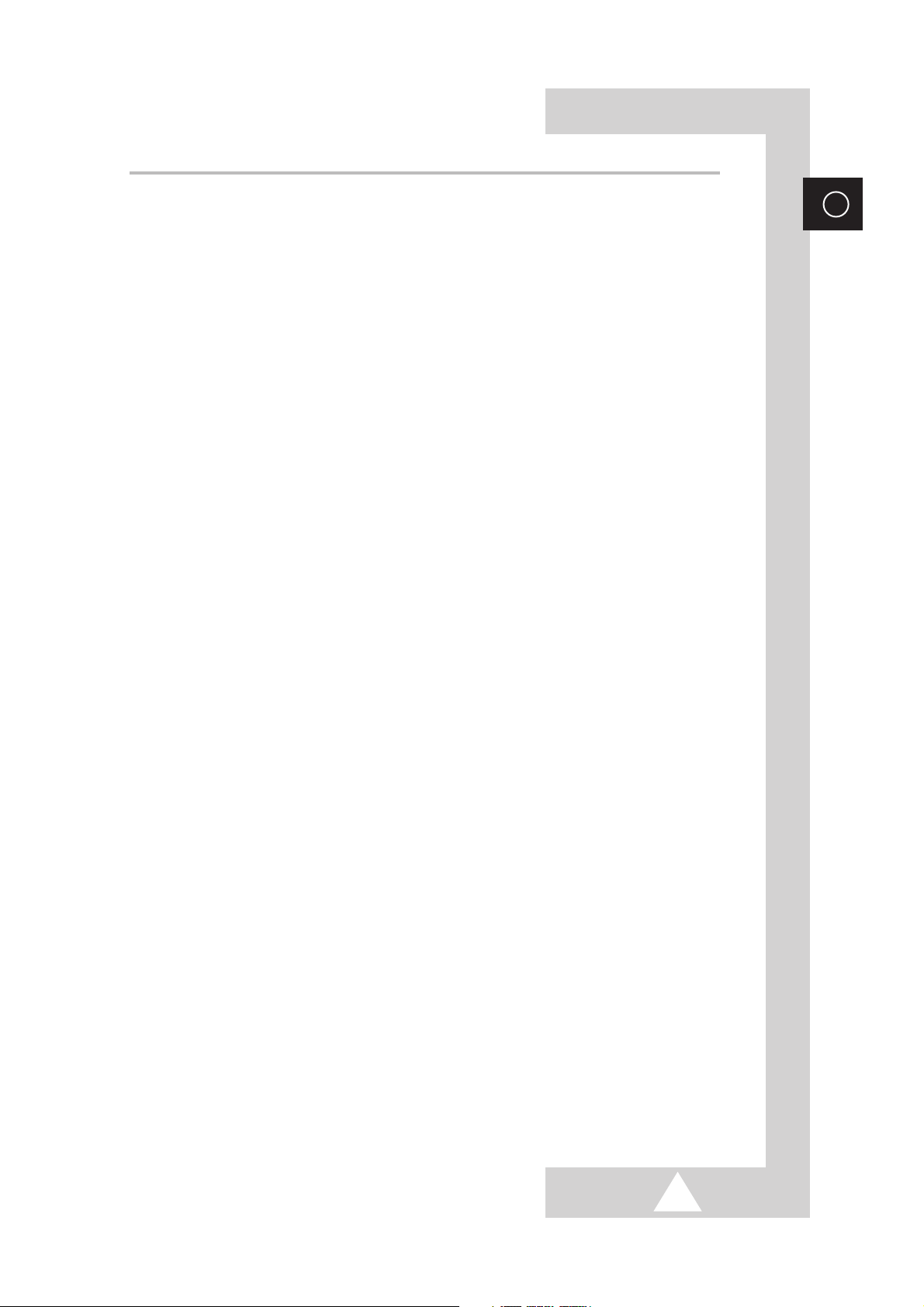
3
ENG
Contents
◆ Foreword
■
Safety Instructions................................................................................................................2
■
Caution ................................................................................................................................2
■
Viewing of the Television ......................................................................................................4
■
Infrared Remote Control (depending on the model) ............................................................5
◆ Connecting and Preparing Your Television
■
Connecting the Aerial or Cable Television Network ............................................................6
■
Connecting a Decoder..........................................................................................................6
■
Connecting to the Audio/Video Input/Outputs......................................................................7
■
Connecting to the RCA Input................................................................................................7
■
Connecting to the Audio Output (depending on the model) ................................................7
■
Connecting Headphones......................................................................................................8
■
Inserting the Batteries in the Remote Control ......................................................................8
■
Switching Your Television On and Off ..................................................................................9
■
Placing Your Television in Standby Mode ............................................................................9
■
Becoming Familiar with the Remote Control......................................................................10
■
Displaying Information on the Screen ................................................................................11
■
Choosing Your Language ..................................................................................................11
◆ Setting the Channels and Using the Television Function
■
Storing the Channels Automatically ..................................................................................12
■
Storing the Channels Manually (depending on the model)..........................................13~14
■
Sorting the Stored Channels ..............................................................................................15
■
Assigning Names to Channels (depending on the model) ................................................16
■
Adjusting the Picture (depending on the model)..........................................................17~18
■
Adjusting the Sound ..........................................................................................................19
■
Selecting the Sound Mode (depending on the model) ......................................................20
■
Setting the Time and Switching the TV On/Off Automatically ............................................21
■
Setting the Sleep Timer......................................................................................................22
■
Locking the Front Panel ....................................................................................................22
■
Using the Melody Function (depending on the model) ......................................................23
■
Viewing Pictures from External Sources ............................................................................23
◆ Using the DVD / VIDEO-CD / CD / MP3 Function
■
Playing a Disc ....................................................................................................................24
■
Playing a Disc (MP3)....................................................................................................25~26
■
Picture CD Playback ..................................................................................................27~29
■
Using the Search and Skip Functions................................................................................30
■
Using the Display Function ................................................................................................31
■
Repeat Play........................................................................................................................32
■
Programme Play and Random Play (Audio CD/MP3) ......................................................33
■
Selecting the Audio Language ..........................................................................................34
■
Selecting the Subtitle Language ........................................................................................35
■
Changing the Camera Angle..............................................................................................36
■
Using the Zoom Function (DVD/VCD) ..............................................................................37
■
Using the Bookmark Function ............................................................................................38
■
Using the Setup Menu........................................................................................................39
■
Setting Up the Language Features ..............................................................................40~41
■
Setting Up the Parental Control ........................................................................................42
■
Setting Up the Audio Options ............................................................................................43
■
Setting Up the Display Options ..........................................................................................44
■
Disc Type and Characteristics............................................................................................45
◆ Using the Teletext Function
■
Teletext Feature..................................................................................................................46
■
Displaying the Teletext Screen ..........................................................................................47
■
Selecting Display Options ..................................................................................................47
■
Selecting a Teletext Page ..................................................................................................48
■
Storing Teletext Pages ......................................................................................................48
◆ Recommendations for Use
■
Specifications ....................................................................................................................49
■
Problemes and Solutions ....................................................................................49~50
Page 4

4
ENG
Viewing of the Television
MENU DISPLAY
VOLUME ADJUSTMENT
CHANNEL SELECTION
AUDIO INPUT
CONNECTORS
VIDEO INPUT
CONNECTOR
HEADPHONE JACK
STAND-BY
INDICATOR
REMOTE CONTROL SENSOR
SKIP/SEARCH
(TITLE/CHAPTER/TRACK)
STOP
PLAY/PAUSE OPEN/CLOSE
75Ω COAXIAL CONNECTOR FOR
AERIAL/CABLE NETWORK
RCA AUDIO/VIDEO INPUT/OUTPUT CONNECTORS
DIGITAL AUDIO OUTPUTS
Rear of the TV
TELEVISION ON/OFF
OPTION
Page 5

5
ENG
Infrared Remote Control (depending on the model)
EXTERNAL INPUT SELECTION
➢ The performance of the remote control may be affected by bright light.
PRESET CHANNEL STORAGE/
RETURN TO A PREVIOUS MENU ON A DISC/
TELETEXT STORE
NEXT CHANNEL/
TELETEXT NEXT PAGE
ACCESS VARIOUS AUDIO FUNCTIONS ON A DISC
TELEVISION STANDBY
NUMERIC BUTTONS
VOLUME DECREASE
PLAY/PAUSE THE DISC
SKIP THE TITLE, CHAPTER, OR TRACK
STOP DISC
PREVIOUS CHANNEL/
TELETEXT PREVIOUS PAGE
VOLUME INCREASE
SWITCH REPEATEDLY BETWEEN THE LAST
TWO CHANNELS DISPLAYED
MENU DISPLAY
ON-SCREEN DISPLAY
ACCESS A MUSIC OR VIDEO DISPLAY
DIRECTLY
SELECT A CHANNEL STORED AT PROGRAMME
POSITION TEN OR HIGHER
TEMPORARY SOUND SWITCH OFF
SOUND EFFECT SELECTION
PICTURE EFFECT SELECTION
SEARCH FORWARD THROUGH A DISC/
PROGRAMME SELECTION BY NAME
SEARCH BACKWARD THROUGH A DISC/
OPEN/CLOSE THE DISC TRAY
BRINGS UP THE DISC MENU
TELETEXT DISPLAY
SKIP THE TITLE, CHAPTER, OR TRACK/
DISPLAY BOTH TELETEXT INFORMATION
AND THE NORMAL BROADCAST
TV/DVD SELECTION
➢
Press this button during the play
of DVD. The DVD will stop playing
and then the mode is switched to
the TV mode.
Press this button during the view
of TV and the mode is switched to
the DVD play mode.
ADVANCES PLAYBACK ON FRAME AT A TIME
ZOOM
ACCESS VARIOUS CAMERA ANGLES ON A DVD/
TELETEXT SUB-PAGE
AUTOMATIC SWITCH-OFF/
TELETEXT SIZE
PICTURE FORMAT SELECTION
PROGRAM A SPECIFIC ORDER/
TELETEXT LIST/FLOF MODE SELECTION
PRESET CHANNEL CLEAR/
TELETEXT CANCEL
MAKE SUBTITLES APPEAR
BOOKMARK/
TELETEXT HOLD
REPEAT PLAY A TITLE, CHAPTER, TRACK, OR DISC/
TELETEXT REVEAL
CONTROL THE CURSOR IN THE MENU
CHANGE CONFIRMATION
FASTEXT TOPIC SELECTION
POWER
TV DVD
P
MUTE INPUT
S.STD
P.STD AUDIO TV/TEXT
OPEN
/CLOSE
RETURN
PRE-CH
ZOOM
STEP SUBTITLE CLEAR
ANGLE REPEAT BOOKMARK PROGRAM
SLEEP P.SIZE
Page 6
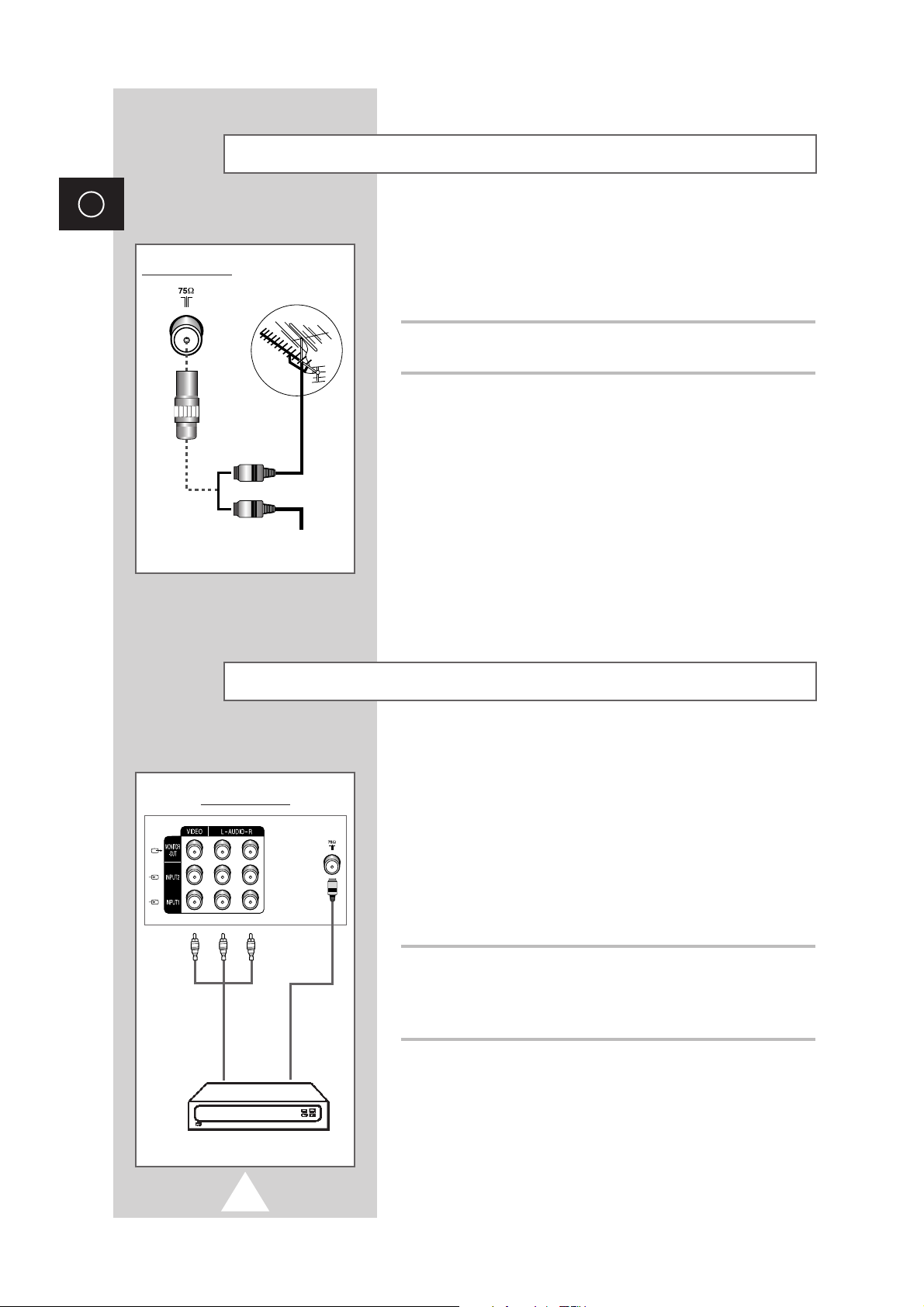
6
ENG
To view television channels correctly, a signal must be received by
the set from one of the following sources:
◆ An outdoor aerial
◆ A cable television network
Connect the aerial or network input cable to the 75Ω coaxial socket on
the rear of the television.
Connecting the Aerial or Cable Television Network
Cable Television
Network
or
Rear of the TV
In order to descramble a coded transmission signal, you must
connect a decoder to the TV set.
➢
If you wish to connect both a decoder and a VCR, you
should connect the:
◆ Decoder to the VCR
◆ VCR to the television
Otherwise, connect the decoder directly to the television.
Using a coaxial cable
Connect a coaxial cable to the:
◆ Receiver output socket.
◆ Television aerial input socket.
Connecting a Decoder
DECODER
Rear of the TV
option
Page 7

7
ENG
Connecting to the Audio/Video Input/Outputs
Connecting to the RCA Input
VCR
Video game device
Video disc player
Camcorder
➢
The A/V connectors are used for equipment with an RGB output, such as VCRs, video game devices,
video disc players, and camcorders.
Rear of the TV
or
VCR
Video game device
Video disc player
Camcorder
➢
The RCA connectors are used for equipment, such as VCRs, camcorders, video disc players, and video
game devices.
Side of the TV
Connecting to the Audio Output (depending on the model)
AUDIO SYSTEM
➢
The DIGITAL AUDIO OUT
connector is used for
equipment, such as an
audio system (to take full
advantage of the
Surround sound effect).
Rear of the TV
or
option
Page 8
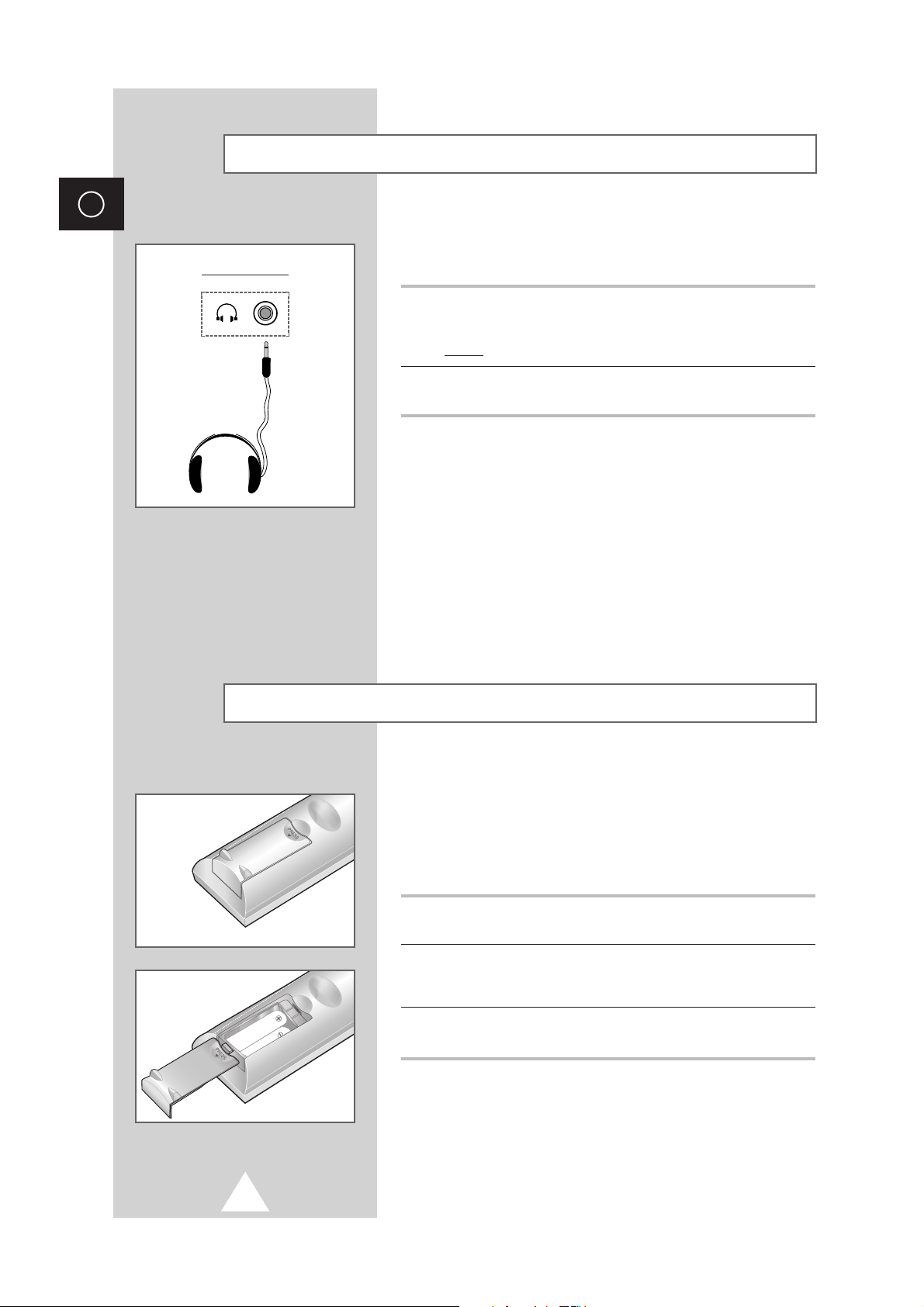
8
ENG
You must insert or replace the batteries in the remote control
when you:
◆ Purchase the television
◆ Find that the remote control is no longer operating
correctly
1 Remove the cover on the rear of the remote control by pressing the
symbol downwards and then pulling firmly to remove it.
2 Insert batteries taking care to respect the polarities:
◆ + on the battery against + on the remote control
◆ - on the battery against - on the remote control
3 Replace the cover by aligning it with the base of the remote control
and pressing it back into place.
➢
Do not mix battery types, i.e. alkaline and monganese.
Inserting the Batteries in the Remote Control
You can connect a set of headphones to your television if you wish
to watch a television programme without disturbing the other
people in the room.
1
Plug a set of headphones into the 3.5 mm mini-jack socket on the
television panel.
Result: The sound is heard through the headphones.
2 When you wish to hear the sound through the speakers again,
simply disconnect the headphones.
➢
Prolonged use of headphones at a high volume may
damage your hearing.
Connecting Headphones
Side of the TV
Page 9
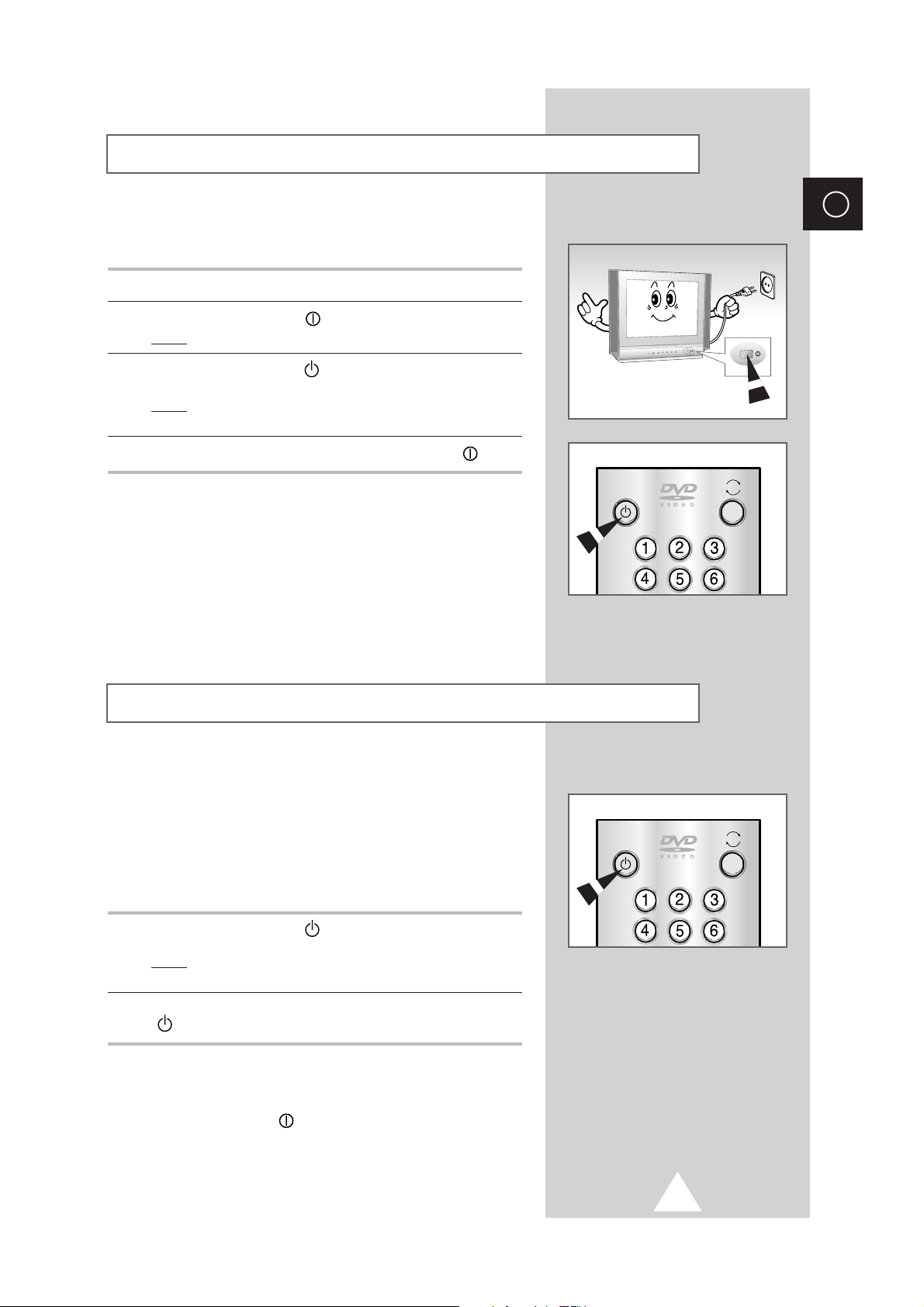
9
ENG
Your television can be placed in Standby mode, in order to reduce:
◆ Power consumption
◆ Wear of the cathode ray tube
The Standby mode can be useful when you wish to interrupt
viewing temporarily (during a meal, for example).
1 Press the POWER button ( ) on the remote control.
Result
: The screen is turned off and a red Standby indicator
appears on the front of the television.
2 To switch the television back on, simply press the POWER button
() again or a number button.
➢
Do not leave your television in Standby mode for long
periods of time (when you are away on holiday,
for example). Turn your television off by pressing the
ON/OFF button ( ) on the front of the television.
It is best to unplug the set from the mains and aerial.
The mains lead is attached to the rear of your television.
1 Plug the mains lead into an appropriate socket.
2 Press the ON/OFF button ( ) on the front of the television.
Result
: The Standby indicator lights up on the front panel.
3 Press the POWER button ( ) on the remote control to switch the
television on.
Result
: The programme that you were watching last is re-
selected automatically.
4 To switch your television off, press the ON/OFF button ( ) again.
Switching Your Television On and Off
Placing Your Television in Standby Mode
POWER
TV DVD
POWER
TV DVD
Page 10
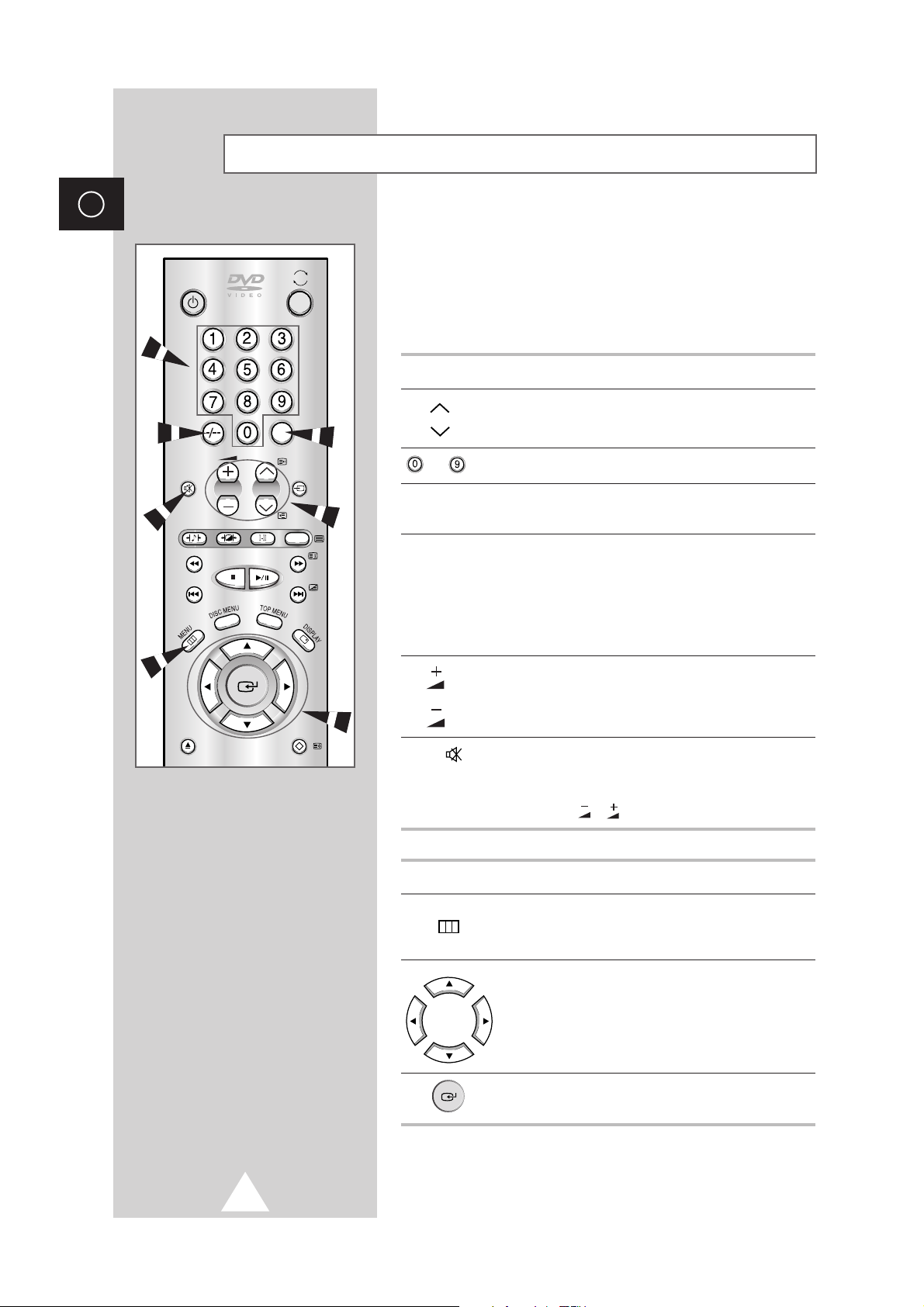
10
ENG
The remote control is used mainly to:
◆ Change channels and adjust the volume
◆ Set up the television using the on-screen menu system
The following table presents the most frequently used buttons and
their functions.
Button Viewing Function
P Used to display the next stored channel.
P Used to display the previous stored channel.
to Used to display the corresponding channels.
PRE-CH Used to switch repeatedly between the last two
channels displayed.
-/-- Used to select a channel stored at programme position
ten or higher.
➢
For double digit channels, the second digit must
be pushed immediately after the first. Failure to do
this will result in a single digit channel being
displayed.
Used to increase the volume.
Used to reduce the volume.
MUTE Used to switch the sound off temporarily.
➢
When you wish to turn the sound back on, press
the this button again or press the volume down/up
button ( / ).
Button Menu Function
MENU Used to...
◆ Display the on-screen menu.
◆ Return to the previous menu or normal viewing.
Used to...
◆ Display a submenu containing selections for the
current menu option.
◆ Search forwards/backwards manually for
channels.
◆ Increase/reduce a menu option value.
Used to confirm your choice.
Becoming Familiar with the Remote Control
POWER
MUTE INPUT
S.STD
P.STD AUDIO TV/TEXT
OPEN
/CLOSE
TV DVD
P
RETURN
PRE-CH
Page 11
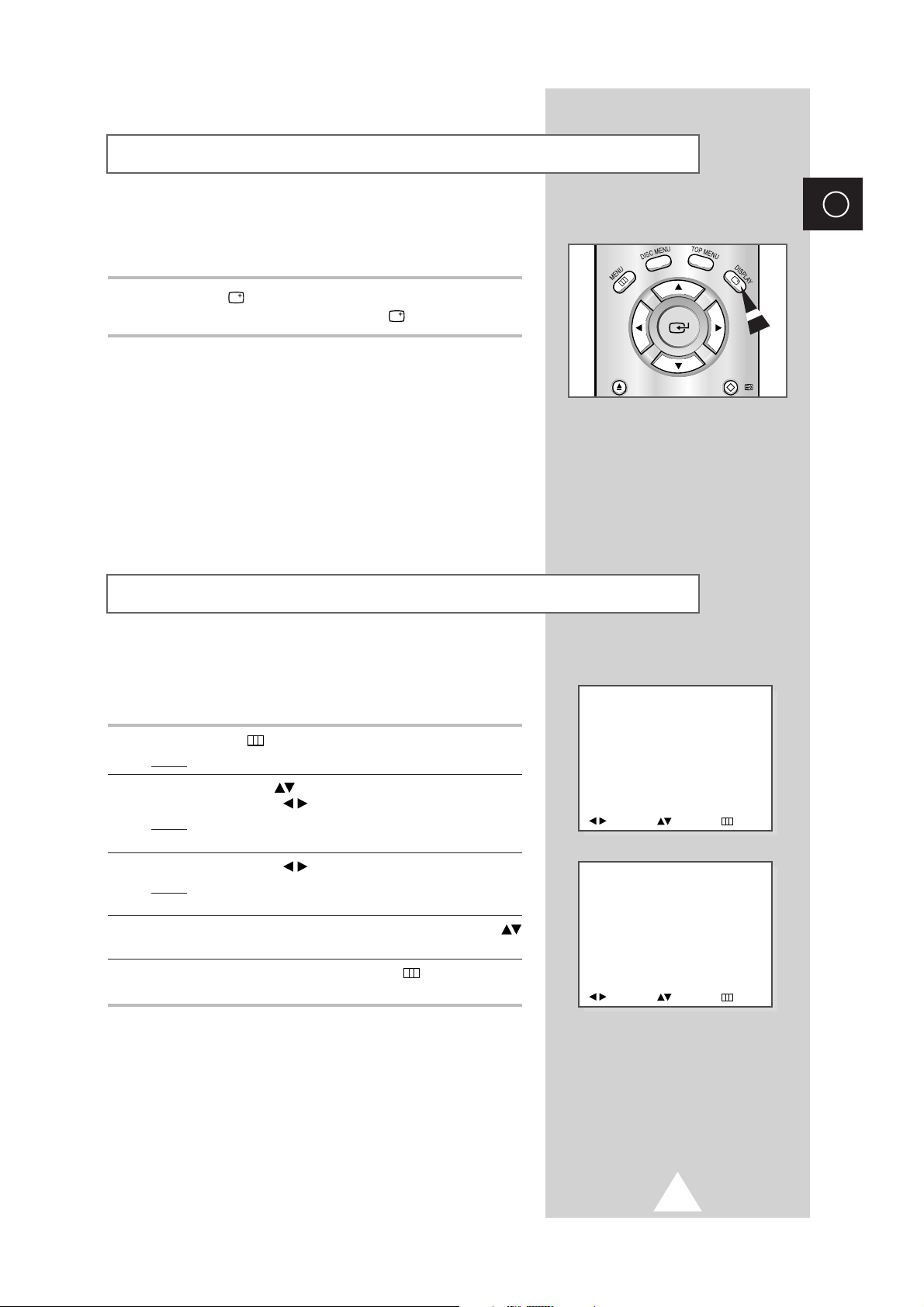
11
ENG
When you start using your television for the first time, you must
select the language which will be used for displaying menus and
indications.
1 Press the MENU button.
Result
: The main menu is displayed.
2 Press the UP/DOWN button until the FUNCTION is selected.
Press the LEFT/RIGHT button.
Result
: The options available in the FUNCTION menu are
displayed with the
LANGUAGE option is selected.
3 Press the LEFT/RIGHT button again.
Result
: The languages available are listed: ENGLISH -
FRANÇAIS - ARABIC.
4 Select the appropriate language by pressing the UP/DOWN
button.
5 To return to normal viewing, press the MENU button repeatedly
until the menus disappear.
Choosing Your Language
MENU
PICTURE
SOUND
CHANNEL
FUNCTION
ADJUST SELECT EXIT
FUNCTION
LANGUAGE
PANEL LOCK : OFF
TIME
ADJUST SELECT EXIT
You can display various types of information on the screen to help
you use your television.
Press the DISPLAY button to display the information. To remove the
information from the screen, press the
DISPLAY button again.
Displaying Information on the Screen
OPEN
/CLOSE
RETURN
Page 12
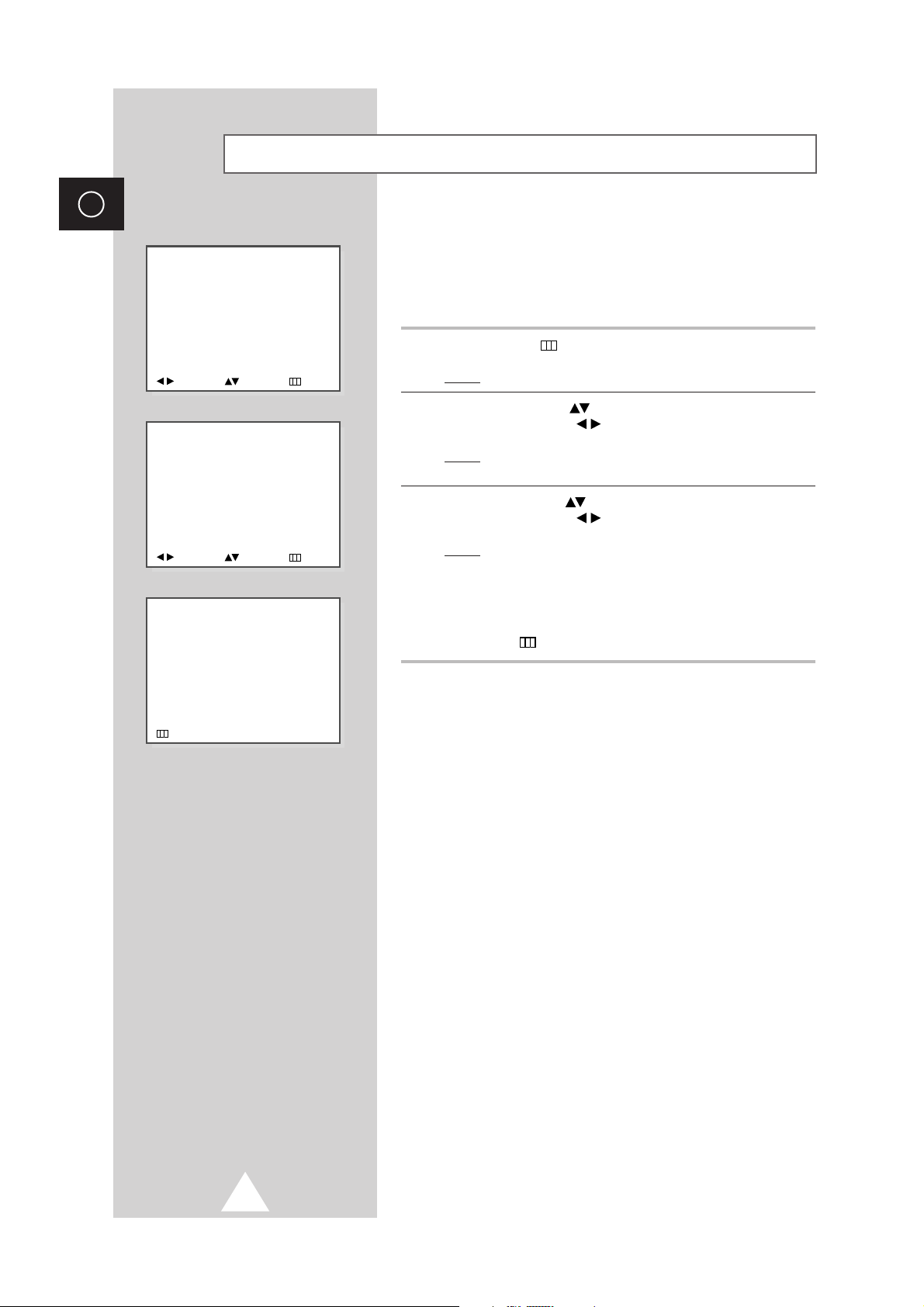
12
ENG
You can scan for the frequency ranges available to you,
(availability depends on your country). Automatically allocated
programme numbers may not correspond to actual or desired
programme numbers. However you can sort numbers manually
and clear any channels you do not wish to watch.
1 Press the MENU button.
Result
: The main menu is displayed.
2 Press the UP/DOWN button until the CHANNEL is selected.
Press the LEFT/RIGHT button.
Result
: The options available in the CHANNEL menu are
displayed.
3 Press the UP/DOWN button until the AUTO TUNE is selected.
Press the LEFT/RIGHT button.
Result
: The search will end automatically. Channels are sorted
and stored in an order which reflects their position in
the frequency range, (with lowest first and highest last).
The programme originally selected is then displayed.
➢ To stop the search before it has finished, press the
MENU button.
Storing the Channels Automatically
CHANNEL
MANUAL TUNE
AUTO TUNE
ADJUST SELECT EXIT
MENU
PICTURE
SOUND
CHANNEL
FUNCTION
ADJUST SELECT EXIT
P1
FREQUENCY : 225.00 MHz
STOP
Page 13
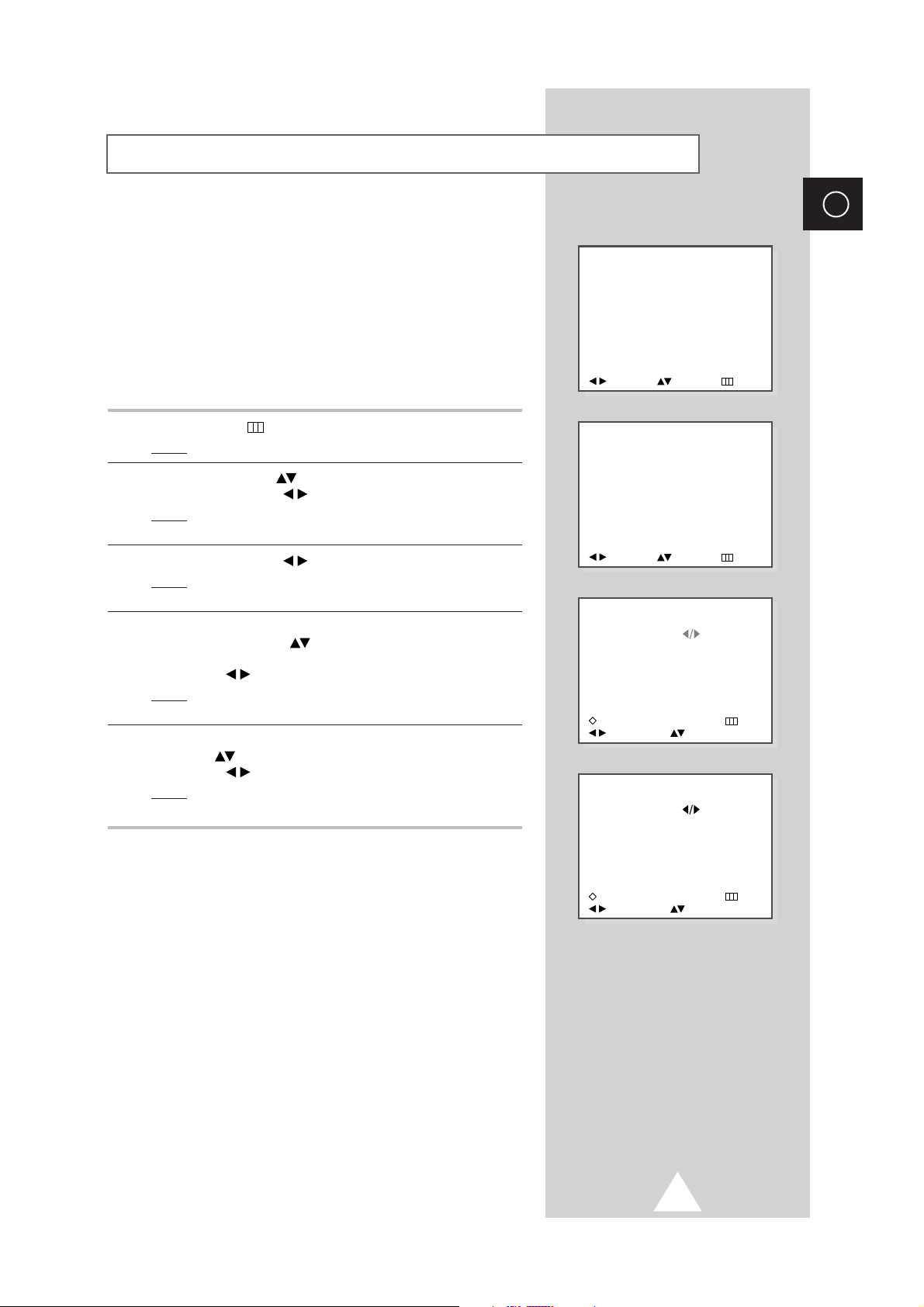
13
ENG
You can store up to 100 television channels, including those
received via cable networks.
When storing channels manually, you can choose:
◆ Whether or not to store each of the channels found
◆ The programme number by which you wish to identify
each stored channel
◆ To entry the frequency of the channel to be stored
directly, if you know it
1 Press the MENU button.
Result
: The main menu is displayed.
2 Press the UP/DOWN button until the CHANNEL is selected.
Press the LEFT/RIGHT button.
Result
: The options available in the CHANNEL menu are
displayed with the
MANUAL TUNE is selected.
3 Press the LEFT/RIGHT button again.
Result
: The options available in the MANUAL TUNE menu are
displayed.
4 If necessary, indicate the broadcasting standard required by
pressing the UP/DOWN button until the the
SYSTEM (Color
system) option is selected, followed by pressing the
LEFT/RIGHT button repeatedly.
Result: The color standards are displayed in the following
order:
AUTO, PAL, SECAM, NTSC
5 Select the S.SYSTEM (Sound system) option by pressing the
UP/DOWN button, and followed by pressing the
LEFT/RIGHT button repeatedly.
Result
: The sound standards are displayed in the following
order: B/G, D/K, I, M
➢
If the picture is not properly set after you select a SYSTEM
(Color system), you can correct the picture by adjusting
S.SYSTEM (Sound system).
Storing the Channels Manually (depending on the model)
CHANNEL
MANUAL TUNE
AUTO TUNE
ADJUST SELECT EXIT
CURRENT PR. : P01
NEW PR. : P08
SEARCH :
FREQUENCY : 192.00 MHz
AFT : ON
SYSTEM : AUTO
S.SYSTEM : B/G
:
STORE X:CLEAR EXIT
ADJUST SELECT
CURRENT PR. : P01
NEW PR. : P08
SEARCH :
FREQUENCY : 192.00 MHz
AFT : ON
SYSTEM : AUTO
S.SYSTEM : B/G
:
STORE X:CLEAR EXIT
ADJUST SELECT
MENU
PICTURE
SOUND
CHANNEL
FUNCTION
ADJUST SELECT EXIT
Page 14
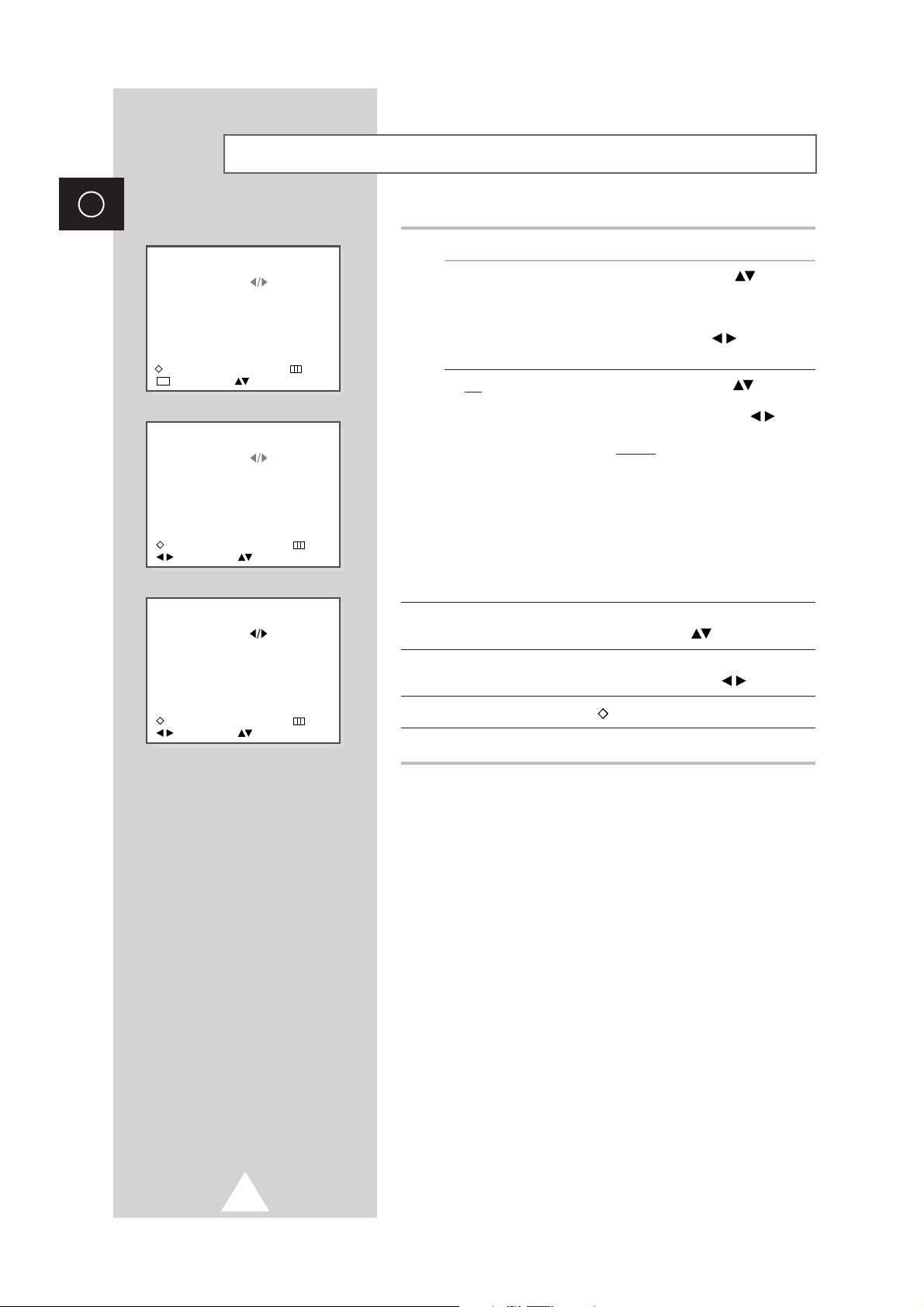
14
ENG
6 If you... Then...
Know the frequency ◆ Press the UP/DOWN button to
of the channel select the
FREQUENCY option.
to be stored
◆ Enter the required frequency by
pressing the numeric buttons or
the LEFT/RIGHT button.
◆ Go to Step 7.
Do not know the ◆ Press the UP/DOWN button to
frequency of the select the
SEARCH option.
channel to be stored
◆ Press the LEFT/RIGHT button
to start the search.
Result:
When a channel is found,
the searching stops and
the channel is displayed
on the screen.
You can then:
- Continue the search by
moving the joystick up
or down.
- Store the channel;
go to Step
7.
7 When the channel to be stored appears on the screen, select the
NEW PR. option by pressing the UP/DOWN button.
8 Enter the programme number to be assigned to the channel by
pressing the numeric buttons or the LEFT/RIGHT button.
9 Press the memory button ( ) to store the channel.
10 If you wish to store other channels, return to Step 6.
Storing the Channels Manually (depending on the model)
CURRENT PR. : P01
NEW PR. : P08
SEARCH :
FREQUENCY : 192.00 MHz
AFT : ON
SYSTEM : AUTO
S.SYSTEM : B/G
:
STORE X:CLEAR EXIT
ADJUST SELECT
0 9
CURRENT PR. : P01
NEW PR. : P08
SEARCH :
FREQUENCY : 192.00 MHz
AFT : ON
SYSTEM : AUTO
S.SYSTEM : B/G
:
STORE X:CLEAR EXIT
ADJUST SELECT
CURRENT PR. : P01
NEW PR. : P08
SEARCH :
FREQUENCY : 192.00 MHz
AFT : ON
SYSTEM : AUTO
S.SYSTEM : B/G
:
STORE X:CLEAR EXIT
ADJUST SELECT
Page 15

15
ENG
The Sort operation allows you to change the programme numbers
to previously stored channels or to clear channels that you will
never watch. This operation may be necessary after you have
stored the channels automatically. You can delete those channels
you do not want to keep.
1 Press the MENU button.
Result
: The main menu is displayed.
2 Press the UP/DOWN button until the CHANNEL is selected.
Press the LEFT/RIGHT button.
Result: The options available in the CHANNEL menu are
displayed with the
MANUAL TUNE is selected.
3 Press the LEFT/RIGHT button again.
Result
: The options available in the MANUAL TUNE menu are
displayed.
4 If you wish to... Then...
Assign a new number ◆ Press the UP/DOWN button to
to a preset station select the
NEW PR. option.
◆ Enter the new programme number
by pressing the numeric buttons or
the LEFT/RIGHT button.
◆ Press the memory button ( )
to store the change.
Clear a preset channel ◆ Press the UP/DOWN button to
select the
CURRENT PR. option.
◆ Press the CLEAR button (X).
➢ The programme number can
be reused for another channel.
To assign a new channel,
store a new channel manually.
5 If you wish to assign other programmes, repeat Steps 4.
Sorting the Stored Channels
CHANNEL
MANUAL TUNE
AUTO TUNE
ADJUST SELECT EXIT
CURRENT PR. : P01
NEW PR. : P01
SEARCH :
FREQUENCY : 192.00 MHz
AFT : ON
SYSTEM : AUTO
S.SYSTEM : B/G
:
STORE X:CLEAR EXIT
ADJUST SELECT
CURRENT PR. : P01
NEW PR. : P08
SEARCH :
FREQUENCY : 192.00 MHz
AFT : ON
SYSTEM : AUTO
S.SYSTEM : B/G
:
STORE X:CLEAR EXIT
ADJUST SELECT
Page 16
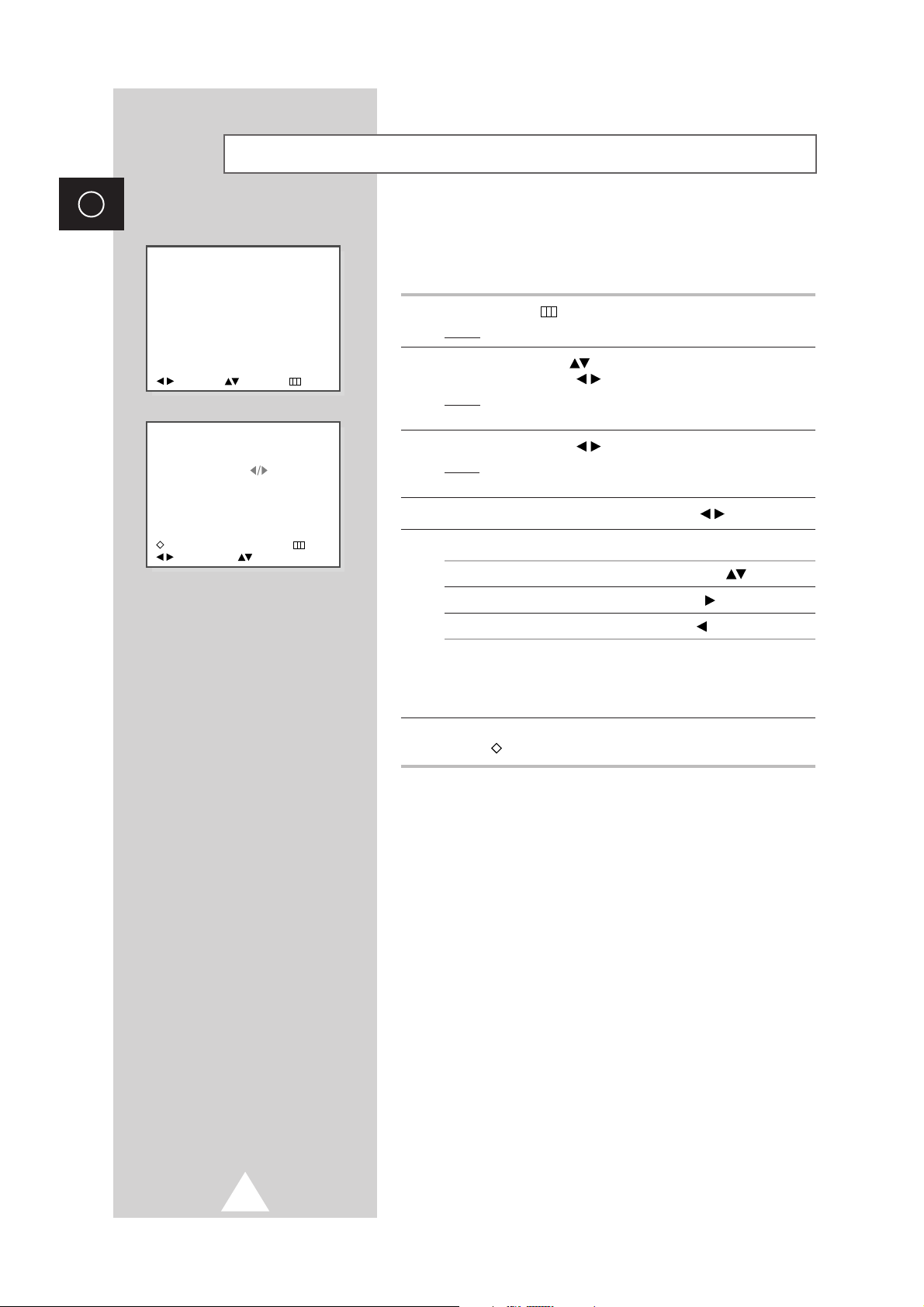
16
ENG
Channel names will be assigned automatically when channel
information is broadcast. These names can be changed, allowing
you to assign new names.
1 Press the MENU button.
Result
: The main menu is displayed.
2 Press the UP/DOWN button until the CHANNEL is selected.
Press the LEFT/RIGHT button.
Result
: The options available in the CHANNEL menu are
displayed with the
MANUAL TUNE is selected.
3 Press the LEFT/RIGHT button again.
Result
: The options available in the MANUAL TUNE menu are
displayed.
4 Select the NAME by pressing the LEFT/RIGHT button.
5 To... Then press the...
Select a letter, number or symbol UP/DOWN button.
Move on the next letter RIGHT button.
Move back the previous letter LEFT button.
➢ The characters available are:
◆ Letters of the alphabet (A ... Z, a ... z)
◆ Numbers (0 ... 9)
◆ Various special characters
6 When you have finished entering the name, press the memory
button ( ) to confirm the name.
Assigning Names to Channels (depending on the model)
CHANNEL
MANUAL TUNE
AUTO TUNE
ADJUST SELECT EXIT
CURRENT PR. : P01
NEW PR. : P08
NAME :
- - - - -
SEARCH :
FREQUENCY : 192.00 MHz
AFT : ON
SYSTEM : AUTO
S.SYSTEM : B/G
:
STORE X:CLEAR EXIT
ADJUST SELECT
Page 17

17
ENG
You can select the type of picture which best corresponds to your
viewing requirements.
1 Press the MENU button.
Result
: The main menu is displayed with the PICTURE is
selected.
2 Press the LEFT/RIGHT button.
Result
: The options available in the PICTURE menu are
displayed.
3 Press the LEFT/RIGHT button to select the type of picture.
The following picture effects are available:
CUSTOM, STANDARD,
NATURAL, SPORTS, MILD
➢
You can also select the required picture effect by pressing
the
P.STD (picture standard) button on the remote
control.
Several settings are available on your television to enable you to
control the quality of the picture.
4 Press the UP/DOWN button to select the ADJUST option. Press
the LEFT/RIGHT button. The following settings are available:
CONTRAST, BRIGHT, SHARPNESS, COLOR
5 Select one of the options by pressing the UP/DOWN button,
followed by pressing the LEFT/RIGHT button.
Result
: The horizontal bar is displayed. Then, press the
LEFT/RIGHT button to decrease or increase the
value displayed.
6 When you are satisfied with the settings, press the MENU button to
return to the
PICTURE menu.
7 Select the COLOR TONE option by pressing the UP/DOWN
button. Press the LEFT/RIGHT button to select your
preferences. The color tones are available:
NORMAL, WARM1, WARM2,
COOL1, COOL2
Adjusting the Picture (depending on the model)
MENU
PICTURE
SOUND
CHANNEL
FUNCTION
ADJUST SELECT EXIT
PICTURE : CUSTOM
ADJUST
COLOR TONE : NORMAL
AUTO WIDE : OFF
SIZE : WIDE
NR : OFF
TILT : 0
ADJUST SELECT EXIT
ADJUST
CONTRAST 90
BRIGHT 50
SHARPNESS 50
COLOR 50
ADJUST SELECT EXIT
PICTURE : CUSTOM
ADJUST
COLOR TONE : NORMAL
AUTO WIDE : OFF
SIZE : WIDE
NR : OFF
TILT : 0
ADJUST SELECT EXIT
Page 18

18
ENG
☛
depending on the model.
When the Wide signal is received from the broadcasting station,
you can watch TV in the Wide mode. Otherwise, you can watch
TV in the PANORAMA mode.
8 Press the UP/DOWN button to select the AUTO WIDE option. To
activate this feature, set the
AUTO WIDE option to ON by pressing
the LEFT/RIGHT button.
➢
When the AUTO WIDE option is selected ON, the SIZE option
disappears and the
P.SIZE (picture size) button on the
remote control does not operate.
You can select the picture format which best corresponds to your
viewing requirements.
9 Press the UP/DOWN button to select the SIZE option. Press
the LEFT/RIGHT button. The following picture formats are
available (depending on the model);
◆
WIDE, PANORAMA, ZOOM1, ZOOM2, 4:3
◆
NORMAL, ZOOM, 16:9
➢
You can also select the required picture format by pressing
the
P.SIZE (picture size) button on the remote control.
If the signal received by your television is weak, you can activate
the noise reduction feature to help reduce any static and ghosting
that may appear on the screen.
10 Press the UP/DOWN button to select the NR option. To activate
the noise reduction feature, set the
NR option to ON by pressing the
LEFT/RIGHT button.
☛
depending on the model.
If you find that the picture received is slightly tilted to one side,
you can adjust the tilt setting.
11 Press the UP/DOWN button to select the TILT option. To
decrease or increase the value displayed, press the
LEFT/RIGHT button.
Adjusting the Picture (depending on the model)
PICTURE : CUSTOM
ADJUST
COLOR TONE : NORMAL
AUTO WIDE : OFF
SIZE : WIDE
NR : OFF
TILT : 0
ADJUST SELECT EXIT
PICTURE : CUSTOM
ADJUST
COLOR TONE : NORMAL
AUTO WIDE : OFF
SIZE : WIDE
NR : OFF
TILT : 0
ADJUST SELECT EXIT
PICTURE : CUSTOM
ADJUST
COLOR TONE : NORMAL
AUTO WIDE : OFF
SIZE : WIDE
NR : OFF
TILT : 0
ADJUST SELECT EXIT
PICTURE : CUSTOM
ADJUST
COLOR TONE : NORMAL
AUTO WIDE : OFF
SIZE : WIDE
NR : OFF
TILT : 0
ADJUST SELECT EXIT
Page 19

19
ENG
You can select the type of special sound effect to be used when
watching a given broadcast.
1 Press the MENU button.
Result
: The main menu is displayed.
2 Press the UP/DOWN button until the SOUND is selected. Press
the LEFT/RIGHT button.
Result
: The options available in the SOUND menu are displayed.
3 Press the LEFT/RIGHT button to select the type of sound. The
following sound effects are available:
CUSTOM, STANDARD, MUSIC,
MOVIE, SPEECH.
➢
You can also select the required sound effect by pressing the
S.STD (sound standard) button on the remote control.
The following sound settings can be adjusted to suit your personal
preferences.
4 To change the... Then...
◆ BASS ◆ Press the UP/DOWN button to
◆ TREBLE select the required option.
◆ BALANCE ◆ Press the LEFT/RIGHT button.
◆ VOLUME Result: The horizontal bar is
displayed.
◆ Press the LEFT/RIGHT button
to decrease or increase the value
displayed.
◆ PSEUDO STEREO ◆ Press the UP/DOWN button to
◆ VIRTUAL SURROUND select the required option.
◆ BASS PLUS ◆ To activate the required feature,
◆ AUTO VOLUME set to ON by pressing the
LEFT/RIGHT button.
➢
◆ PSEUDO STEREO converts a monaural sound signal into two
identical left and right channels.
◆ Once the PSEUDO STEREO or VIRTUAL SURROUND is set to ON
or OFF, the setting applies to the sound effects such as
STANDARD, MUSIC, MOVIE and SPEECH.
◆ Each broadcasting station has its own signal conditions, and
so it is not easy for you to adjust the volume every time the
channel is changed.
AUTO VOLUME lets you automatically
adjust the volume of the desired channel by lowering the
sound output when the modulation signal is high or by raising
the sound output when the modulation signal is low.
Adjusting the Sound
➢
These picture and sound settings
are maintained:
◆ When you switch the
television to standby mode
◆ When you switch the
television off using the On/Off
button on the television panel
◆ If there is a power failure.
SOUND : CUSTOM
BASS 50
TREBLE 50
BALANCE L 50 : R 50
VOLUME 12
PSEUDO STEREO OFF
VIRTUAL SURROUND OFF
BASS PLUS OFF
AUTO VOLUME OFF
ADJUST SELECT EXIT
SOUND : CUSTOM
BASS 50
TREBLE 50
BALANCE L 50 : R 50
VOLUME 12
PSEUDO STEREO OFF
VIRTUAL SURROUND OFF
BASS PLUS OFF
AUTO VOLUME OFF
ADJUST SELECT EXIT
MENU
PICTURE
SOUND
CHANNEL
FUNCTION
ADJUST SELECT EXIT
Page 20

20
ENG
The “AUDIO I-II” button displays/controls the processing and
output of the audio signal. When power is switched ON, the mode
is automatically preset to either “Dual-
I” or “Stereo”, depending
on the current transmission.
Selecting the Sound Mode (depending on the model)
Type of broadcast
Regular broadcast
(Standard audio)
Regular +
NICAM Mono
NICAM Stereo
NICAM Dual-I/II
Regular broadcast
(Standard audio)
Bilingual or Dual-I/II
Stereo
On-screen indication
Mono
(Normal use)
Mono
↔
Mono
Nicam (Normal)
Stereo
↔
Mono
Nicam (Normal)
Mono (Normal use)
Dual-I
↔
Dual-II
Stereo
↔
Mono
(Forced Mono)
Dual-I → Dual-II → Mono
Nicam Nicam (Normal)
NICAM
Stereo
A2
Stereo
→
→
➣
◆ If the receiving conditions deteriorate, listening will be
easier if the mode is set to the “Mono” position using the
AUDIO I-II button.
◆ If the stereo signal is weak (or if intermittent StereoMono) and automatic switching occurs, then switch to
the “Mono” mode.
◆ When receiving mono sound in the AV mode, connect to
the “L” input jack on the panels. If the mono sound
comes out only from the left speaker, then press the
AUDIO I-II button.
MUTE INPUT
S.STD
P
P.STD AUDIO TV/TEXT
Page 21

21
ENG
You can set the television’s clock and the On/Off timers so that the
television will switch On/Off automatically.
1 Press the MENU button.
Result
: The main menu is displayed.
2 Press the UP/DOWN button until the FUNCTION is selected.
Press the LEFT/RIGHT button.
Result
: The options available in the FUNCTION menu are
displayed.
3 Press the UP/DOWN button until the TIME is selected. Press
the LEFT/RIGHT button.
Result
: The current time is displayed.
4 Enter the hour and then the minutes by pressing the numeric
buttons.
➢
When a time is entered, all single digits must be preceded by
a zero.
Example:
3:07 p.m.
Enter 15:0
7
5 Press the UP/DOWN button to select the ON TIMER. Enter the
hour and then the minutes by pressing the numeric buttons.
☛
At this time, if you have not set the time, the message SET
THE CLOCK FIRST
is displayed.
Result
: The set will be switched on automatically every day at
the time requested.
6 Press the UP/DOWN button to select the OFF TIMER. Enter the
hour and then the minutes by pressing the numeric buttons.
Result
: The set will be switched off automatically every day at
the time requested.
➢
These settings will be re-set when pressing the On/Off
button on the television panel.
Setting the Time and Switching the TV On/Off Automatically
MENU
PICTURE
SOUND
CHANNEL
FUNCTION
ADJUST SELECT EXIT
FUNCTION
LANGUAGE
PANEL LOCK : OFF
TIME
ADJUST SELECT EXIT
TIME : 15:07
ON TIMER : OFF
OFF TIMER : OFF
ADJUST SELECT EXIT
0 9
TIME : 15:07
ON TIMER : 07:00
OFF TIMER : OFF
ADJUST SELECT EXIT
0 9
TIME : 15:07
ON TIMER : 07:00
OFF TIMER : 23:00
ADJUST SELECT EXIT
0 9
Page 22

22
ENG
The television panel can be locked to prevent it from being used
by young children for example.
1 Press the MENU button.
Result
: The main menu is displayed.
2 Press the UP/DOWN button until the FUNCTION is selected.
Press the LEFT/RIGHT button.
Result
: The options available in the FUNCTION menu are
displayed.
3 Press the UP/DOWN button until the PANEL LOCK is selected.
To activate the this feature, set to
ON by pressing the
LEFT/RIGHT button.
Result
: The buttons on the television panel no longer have any
effect.
Locking the Front Panel
MENU
PICTURE
SOUND
CHANNEL
FUNCTION
ADJUST SELECT EXIT
FUNCTION
LANGUAGE
PANEL LOCK : ON
TIME
ADJUST SELECT EXIT
You can select a time period of between 15 and 180 minutes after
which the television automatically switches to Standby mode.
1 Press the SLEEP button on the remote control.
Result
:
If the sleep timer is... The screen displays...
not yet set OFF.
already set The remaining time before
the television switches to
Standby mode.
2 Press the SLEEP button repeatedly and cycle through the preset
time intervals (15, 30, 45, 60, 90, 120, 150, 180).
Result
: The television automatically switches to Standby mode
when the timer reaches 0.
➢
◆ After setting the sleep timer, you can display and modify the
remaining time by pressing the
SLEEP button again. To
switch the sleep timer off, select
OFF.
◆ Your television witches to Standby mode automatically fifteen
minutes after he last broadcast has finished on the selected
channel.
Setting the Sleep Timer
ZOOM STEP SUBTITLE CLEAR
ANGLE REPEAT BOOKMARK PROGRAM
SLEEP P.SIZE
Page 23

23
ENG
Once you have connected up your various audio and video systems,
you can view the different sources by selecting the appropriate input.
1 Check that all the necessary connections have been made (refer to
pages 6 and 7 for further details).
2 Switch the television on and if necessary, press the INPUT
button one or more times until the required input is displayed.
➢
Depending on the source selected, the pictures may appear
automatically.
➢
◆ To watch television programmes again, press the
INPUT button and select the number of the
channel required.
◆ To connect different types of video equipment to your
television, use the input connectors on the side and
rear panels (RCA and SCART respectively).
If equipment if plugged into both these connectors,
the side connector has priority.
Viewing Pictures from External Sources
You can hear clear melody sound when the TV is powered on or off.
1 Press the MENU button.
Result
: The main menu is displayed.
2 Press the UP/DOWN button until the FUNCTION is selected.
Press the LEFT/RIGHT button.
Result
: The options available in the FUNCTION menu are displayed.
3 Press the UP/DOWN button until the MELODY is selected. To
activate the this feature, set to
ON by pressing the LEFT/RIGHT
button.
Using the Melody Function (depending on the model)
MENU
PICTURE
SOUND
CHANNEL
FUNCTION
ADJUST SELECT EXIT
FUNCTION
LANGUAGE
PANEL LOCK : OFF
TIME
MELODY : ON
ADJUST SELECT EXIT
P
MUTE INPUT
S.STD
P.STD AUDIO TV/TEXT
Page 24

24
ENG
Playback
1 Press the OPEN/CLOSE button.
2 Place a disc gently into the tray with the disc’s label facing up.
3 Press the PLAY/PAUSE or OPEN/CLOSE button to close the
disc tray.
☛
RESUME function
When you stop disc play, the player remembers where you
stopped, so when you press the PLAY again, it will pick up
where you left off (unless the disc is removed, the STOP button
is pressed twice or the set is unplugged.).
➢
◆ If the player is left for 5 minutes in pause mode, it will stop.
◆ This icon indicates an invalid button press.
Stopping Playback
Press the STOP button during playback.
Removing Disc
Press the OPEN/CLOSE button.
Pausing Playback
Press the PLAY/PAUSE or STEP button on the remote control
during playback.
- Screen stops, no sound.
-To resume again, press the PLAY/PAUSE button once again.
Step Motion Playback (Except CD)
Press the STEP button on the remote control during playback.
- Each time the button is pressed, a new frame will appear.
- No sound is heard during STEP mode.
- Press the PLAY/PAUSE button to resume normal playback
(You can only perform step motion playback in the forward direction).
Slow Motion Playback (Except CD)
Press the FWD SEARCH ( ) button on the remote control during
PAUSE or STEP mode.
- By pressing the FWD SEARCH ( ) button, you can select slow
motion playback for 1/2, 1/4 or 1/8 of normal speed.
- No sound is heard during slow mode.
- Press the PLAY/PAUSE button to resume normal playback.
- When playing a VCD/DVD, the reverse slow motion playback will not
work.
Playing a Disc
S.STD P.STD AUDIO TV/TEXT
OPEN
/CLOSE
ZOOM
STEP SUBTITLE CLEAR
ANGLE REPEAT BOOKMARK PROGRAM
RETURN
Page 25

25
ENG
1 Press the OPEN/CLOSE button. Place a disc gently into the tray
with the disc’s label facing up.
2 Press the OPEN/CLOSE button to close the disc tray. When an
MP3 or WMA Disc is inserted in to the DVD player, the first song
file of the first folder plays. Please press the UP/DOWN
buttons to choose your preferred file type(if more than one
compression method is used).
➢
Press the STOP button twice. Then press the DISC
MENU
burron. If no button on the remote control is pressed
for 60 seconds, the menu will disappear and the selected
item will be played.
3 Press the UP/DOWN button to select MP3 or WMA, then
press the ENTER button.
4 To playback
Press the PLAY/PAUSE button.
To change directory
Press the RETURN button. Press the UP/DOWN buttons to
select the desired music folder, then press the ENTER .
Press the UP/DOWN buttons again to select a song file. Press
ENTER to begin playback of the song file.
To stop playback
Press the STOP button.
To pause
Press the PLAY/PAUSE button.
➢
Up to 8 music folders can be displayed at a time. If you
have more than 8 folders on a disc, press the LEFT/RIGHT
buttons to bring them up on the screen.
➢
◆ A musical note is displayed next to the file currently
playing.
◆ Press the REPEAT button to hear only music continuously
and press it once again to release.
Playing a Disc (MP3)
(continued)
OPEN
/CLOSE
ZOOM
RETURN
STEP SUBTITLE CLEAR
Page 26

26
ENG
When playing CD-R MP3 discs, please follow the recommendations below:
◆ Your MP3 files should be ISO 9660 or JOLIET format.
ISO 9660 format and Joliet MP3 files are compatible with Microsoft's DOS and Windows, and with Apple's
Mac. These two formats are the most widely used.
◆ When naming your MP3 files do not exceed 8 characters, and place “.mp3” as the file extension.
General name format of: Title.mp3. When composing your title, make sure that you use 8 characters or
less, have no spaces in the name, and avoid the use of special characters including: (.,/,\,=,+).
◆ Use a decompression transfer rate of at least 128 Kbps when recording MP3 files.
Sound quality with MP3 files basically depends on the rate of compression/decompression you choose.
Getting audio CD quality sound requires an analog/digital sampling rate (conversion to MP3 format) of at
least 128 Kbps and up to 160 Kbps. However, choosing higher rates, like 192 Kbps or more, only rarely
give better sound quality. Conversely, files with sampling rates below 128 Kbps will not be played properly.
◆ Do not try recording copyright protected MP3 files.
Certain “securized” files are encrypted and code protected to prevent illegal copying. These files are of the
following types: Windows Media
TM
(registered trade mark of Microsoft Inc) and SDMITM(registered
trademark of The SDMI Foundation). You cannot copy such files.
◆ Your DVD player only accepts one level of file directory.
Consequently you must choose:
- either to save all your MP3 recording files at the root of the disc;
- and/or create folders in the directory for each artist or music type (e.g.classical, rock, jazz, etc)
◆ Important: The above recommendations cannot be taken as a guarantee that the DVD player will play
MP3 recordings, or as an assurance of sound quality. You should note that certain technologies and
methods for MP3 file recording on CD-Rs prevent optimal playback of these files on your DVD player
(degraded sound quality and in some cases, inability of the player to read the files).
Playing a Disc (MP3)
Page 27

27
ENG
Picture CD Playback
(continued)
1 Press the OPEN/CLOSE button. Place a disc gently into the tray
with the disc’s label facing up.
2 Press the OPEN/CLOSE button to close the disc tray The tray
closes and you should get a screen that looks like the on below.
Please press the UP/DOWN buttons to choose your preferred
file type (if more than one compression method is used).
3 Press the UP/DOWN buttons to select JPEG in the menu to
view a Photo CD.
➢
To change the currente media type, press the STOP
button twice then press the
DISC MENU burron. If no
button on the remote control is pressed for 60 seconds, the
menu will disappear and the selected item will be played.
4 Use the UP/DOWNst or LEFT/RIGHT buttons to select the
picture you want to view and then press the ENTER button.
Press the PLAY/PAUSE button if you want to play it in the
Slide Show mode.
➢
To see the next 6 pictures, press the NEXT SKIP
button.
To see the previous 6 pictures, press the BACK SKIP
button.
OPEN
/CLOSE
ZOOM
RETURN
STEP SUBTITLE CLEAR
Page 28

28
ENG
Picture CD Playback
(continued)
5 ROTATE/ZOOM/SLIDE
◆
ROTATE
Each time the ENTER button is pressed, the picture
rotates 90 degrees clockwise.
◆
ZOOM
Each time the ENTER button is pressed, the picture is
enlarged up to 4X. (
Normal → 2X → 4X → 2X → Normal).
◆
SLIDE
The unit enters slide show mode.
Press the
RETURN button to return to the album screen.
Before the Slide Show can begin, the picture interval must be set.
Settibg tge time of slide show
◆
SLOW
The pictures change automatically with about an 18 second
interval.
◆
NORMAL
The pictures change automatically with about an 12 second
interval.
◆
FAST
When this icon is selected and ENTER is pressed, the
pictures change automatically with about an 6 second interval.
➢
◆ Depending on the file size, each interval between images
may take longer or shorter than the manual suggests.
◆ Press the TITLE MENU button to return to the album
screen.
◆ Press the RETURN button to return to the slide show.
◆ If no buttons on the remote control pressed for 10
seconds, the menu will disappear. Press the
UP/DOWN or LEFT/RIGHT buttons on the remote
control to display the menu again.
Page 29

29
ENG
Picture CD Playback
◆ Only files with the ".jpg" and ".JPG" extensions can be played.
◆ If the disc is not closed, it will take longer to start playing and not all of the recorded files may be played.
◆ Only CD-R discs with JPEG files in ISO 9660 or Joliet format can be played.
◆ The name of the JPEG file may not be longer than 8 characters and should contain no blank spaces or
special characters (./=+).
◆ Only a consecutively written multisession disc can be played. If there is a blank segment in the
multisession disc, the disc can be played only up to the black segment.
◆ A maximum of 500 images can be stored on a single CD.
◆ Only Kodak Picture CDs can be played.
◆ When playing a Kodak Picture CD, only the JPEG files in the pictures folder can be played.
◆ Picture discs other than Kodak Picture Cd may take longer to start playing or may not play at all.
◆ If a number of files in 1 Disc is over 500, only 500 JPEG file can be played.
◆ If a number of folders in 1 Disc is over 300, only JPEG files in 300 folders can be played.
CD-R JPEG Discs
Page 30

30
ENG
Searching through a Chapter or Track
Press the FWD or REV SEARCH button on the remote control
during playback.
- Press the FWD or REV SEARCH button on the remote
control and press again to search at a faster speed (2X/4X/8X/16X/
32X/128X) on the DVD.
- Press the FWD or REV SEARCH button on the remote
control and press again to search at a faster speed on VCD (4X/8X)
and CD (2X/4X/8X).
-To return to normal speed playback, press the PLAY/PAUSE
button.
Skipping Tracks
During playback, press the NEXT SKIP or BACK SKIP button.
- When playing a DVD, if you press the NEXT SKIP button,
it moves to next chapter. If you press the BACK SKIP button,
it moves to the beginning of the chapter. One more press makes
it move to the beginning of the previous chapter.
- When playing a VCD 2.0 in MENU OFF mode, a VCD1.1 or a CD,
if you press the NEXT SKIP button, it moves to next track.
If you press the BACK SKIP button, it moves to the the
beginning of the track. One more press makes it move to the
beginning of the previous track.
- If a track exceeds 15 minutes when playing a VCD and you press the
NEXT SKIP button, it moves forward 5 minutes. If you press the
BACK SKIP button, it moves backward 5 minutes.
- When playing a VCD 2.0 in the MENU MODE or Track View function,
if you press the NEXT SKIP button, it moves to the next MENU
or the next Track View display. If you press the BACK SKIP
button, it moves to the previous MENU or the previous Track View
display.
➢
◆ When in search mode (4X/8X/16X/32X/128X) on a DVD or
high-speed playback on a VCD, no sound will be heard.
◆ When 2X SCAN AUDIO is set to ON in the SETUP
MENU, no sound will be heard on discs which are
recorded with LPCM, DTS or MPEG-2.
◆ Depending on the disc, audio may not be heard when a
disc is in 2X playback mode.
Using the Search and Skip Functions
MUTE INPUT
S.STD
P
P.STD AUDIO TV/TEXT
OPEN
/CLOSE
RETURN
Page 31

31
ENG
When Playing a DVD
1 During playback, press the DISPLAY button.
Result:
Current title, chapter number, elapsed time, audio,
subtitle and volume control will be displayed.
2 Use the numeric buttons to enter a different title, then press the
ENTER button. Use the LEFT/RIGHT or numeric
buttons to enter a chapter number, then press the ENTER
button.
3 To enter the time from which you want to start, use the
UP/DOWN button to select, then use the numeric buttons to
enter the time. Then press the ENTER button.
4 Use the LEFT/RIGHT buttons to change the values of the
current audio, subtitle and volume.
5 To make the screen disappear, press the DISPLAY button
again.
When Playing a CD/VCD
1 During playback, press the DISPLAY button.
Result:
Current track number, elapsed time and volume control
will be displayed.
2 Use the UP/DOWN button to select a track. Use the LEFT/
RIGHT button or numeric buttons to enter a different track
number, then press the ENTER button.
3 To enter the time from which you want to start, use the UP/DOWN
button to select, then use the numeric buttons to enter the
time. Press the ENTER button.
4 To change the value of the volume, use the LEFT/ RIGHT
button.
➢
In VCD 2.0 mode (MENU ON mode), only the volume control
will appear on screen.
➢
◆ What is a Chapter?
Each Title on a DVD can be divided into chapters
(similar to tracks on an audio CD).
◆ What is a Title?
A DVD may contain several different titles. For example,
if a disc contains four different movies, each might be
considered a title.
Using the Display Function
DVD
CD
VCD
OPEN
/CLOSE
RETURN
Page 32

32
ENG
Repeat the current track, chapter, title, a chosen section (A-B), or
all of the disc (VCD/CD only).
When playing a DVD
1 Press the REPEAT button. Repeat screen appears.
2 Select Chapter, Title or A-B using the LEFT/RIGHT button.
3 A-B Repeat
1 Press the REPEAT button. Select A-B on screen with the
LEFT/RIGHT button.
2 Press the ENTER button at the point where you want the
repeat play to start (A). The B is automatically highlighted.
3 Press the ENTER button at the point where you want the
repeat play to stop (B).
4 Press the ENTER button
5 To return to normal playback press the REPEAT button again,
then press the LEFT/RIGHT button to select Off and press
the ENTER button.
➢
◆ DVD repeats playback by chapter or title, CD and VCD
repeat playback by disc or track.
◆ Depending on the disc, the Repeat function may not work.
◆ If the title or track is completed before marking the end
(B), the end of title or track becomes B automatically.
◆ When in VCD 2.0 mode (MENU ON mode), this function
does not work.
Repeat Play
DVD
VCD/CD
ZOOM STEP SUBTITLE CLEAR
ANGLE REPEAT BOOKMARK PROGRAM
SLEEP P.SIZE
OPEN
/CLOSE
RETURN
Page 33

33
ENG
Program Playback
1 Press the PROGRAM button.
2 Use the LEFT/RIGHT button to select PROGRAM. Press the
ENTER button.
3 Use the LEFT/RIGHT button to select the first track to add to
the program. Press the ENTER button. The selection
numbers appear in the Program Order box.
4 Press the PLAY/PAUSE button. The disc will be played back
in programmed order.
Random Playback
1 Press the PROGRAM button.
2 Use the LEFT/RIGHT button to select RANDOM . Press the
ENTER button.
Result: The disc will be played back in random order.
➢
◆ Depending on the disc, the Program and Random
Playback function may not work.
◆ To resume normal playback, press the CLEAR (X) button.
Program Play and Random Play (Audio CD/MP3)
ZOOM STEP SUBTITLE CLEAR
ANGLE REPEAT BOOKMARK PROGRAM
SLEEP P.SIZE
Page 34

34
ENG
You can select a desired language quickly and easily with the
AUDIO button.
Using the AUDIO Button
1 Press the AUDIO button.
2 Use the UP/DOWN button to select the desired language on
a DVD.
Result: The audio languages are represented by abbreviations.
3 Use the UP/DOWN button to select Stereo, Right or Left.
(On VCD/CD).
Using the MENU Button (When playing a DVD)
1 Press the MENU button.
2 Use the UP/DOWN button to select DVDP SETUP. Use the
LEFT/RIGHT button
.
Result:
The SETUP MENU is displayed.
3 Use the UP/DOWN button to select Audio. Press the
ENTER button.
4 Use the LEFT/RIGHT button
to select
English. Press the
ENTER button.
➢
◆ This function depends on what languages are encoded on
the disc and may not work with all DVDs.
◆ A DVD disc can contain up to 8 audio languages.
◆ How to have the same audio language come up whenever
you play back a DVD?
Refer to “Setting Up the Language Features” on page 40.
Selecting the Audio Language
DVD
VCD/CD
S.STD P.STD AUDIO TV/TEXT
OPEN
/CLOSE
RETURN
Page 35

35
ENG
You can select a desired subtitle quickly and easily with the
SUBTITLE button.
Using the SUBTITLE button
1 Press the SUBTITLE button.
2 Use the UP/DOWN button to select the desired subtitle
language.
3 Use the LEFT/RIGHT button to determine whether or not the
subtitle will be displayed.
Result:
Initially, the subtitling will not appear on screen. The
subtitle languages are represented by abbreviations.
Using the MENU button (When playing a DVD)
1 Press the MENU button.
2 Use the UP/DOWN button to select DVDP SETUP. Use the
LEFT/RIGHT button
.
Result:
The SETUP MENU is displayed.
3 Use the UP/DOWN button to select Subtitle. Press the
ENTER button.
4 Use the LEFT/RIGHT button
to select
English. Press the
ENTER button.
➢
◆ This function depends on what languages are encoded on
the disc and may not work with all DVDs.
◆ A DVD disc can contain up to 32 subtitle languages.
◆ How to have the same subtitle language come up
whenever you play back a DVD?
Refer to “Setting Up the Language Features” on page 40.
Selecting the Subtitle Language
OPEN
/CLOSE
ZOOM
STEP SUBTITLE CLEAR
ANGLE REPEAT BOOKMARK PROGRAM
RETURN
Page 36

36
ENG
When a DVD contains multiple angles of a particular scene, you
can select the Angle function.
Using the ANGLE button
Press the ANGLE button to see if an “ANGLE ( )” mark is
present at the upper right hand corner of the screen.
1 When an “ANGLE ” mark is shown, press the ANGLE button.
Result:
The angle select icon will appear at the upper left hand
corner of the screen.
2 Use the UP/DOWN button to select the desired screen angle.
3 To turn off the display, press the ANGLE button again.
Changing the Camera Angle
OPEN
/CLOSE
ZOOM
STEP SUBTITLE CLEAR
ANGLE REPEAT BOOKMARK PROGRAM
RETURN
Page 37

37
ENG
1 During playback or pause mode, press the ZOOM button on the
remote. A square will be displayed on screen.
2 Use the UP/DOWN or LEFT/RIGHT button to select the
part of the screen you want to zoom.
3 Press the ENTER button.
➢
◆ During DVD playback, press the ENTER button to
zoom in 2X/4X/2X in order.
◆ During VCD playback, press the ENTER button to
zoom in 2X.
Using the Zoom Function (DVD/VCD)
ZOOM STEP SUBTITLE CLEAR
ANGLE REPEAT BOOKMARK PROGRAM
SLEEP P.SIZE
Page 38

38
ENG
The Bookmark function lets you select parts of a DVD or VCD
(MENU OFF mode) so that you can quickly find the section at a
later time.
Using the Bookmark Function (DVD/VCD)
1 During playback, press the BOOKMARK button.
Result:
A marker will be displayed.
2 Use the LEFT/RIGHT button to move to the desired
bookmark icon.
3 When you reach the scene you want to mark, press the
ENTER button. The icon will change to a number (1, 2, or 3).
4 Press the BOOKMARK button to turn off the display.
Recalling a Marked Scene
1 During playback, press the BOOKMARK button.
2 Use the LEFT/RIGHT button to select a marked scene.
3 Press the PLAY/PAUSE button to skip to the marked scene.
Clearing a Bookmark
1 During playback, press the BOOKMARK button.
2 Use the LEFT/RIGHT button to select the bookmark number
you want to delete.
3 Press the CLEAR (X) button to delete a bookmark number.
Press the
BOOKMARK button to turn off display.
➢
◆ Up to three scenes may be marked at the same time.
◆ When in VCD 2.0 mode (MENU ON mode), this function
does not work.
◆ Depending on the disc, the Bookmark function may not
work.
Using the Bookmark Function
ZOOM STEP SUBTITLE CLEAR
ANGLE REPEAT BOOKMARK PROGRAM
SLEEP P.SIZE
OPEN
/CLOSE
ZOOM STEP SUBTITLE CLEAR
ANGLE REPEAT BOOKMARK PROGRAM
SLEEP P.SIZE
RETURN
Page 39

39
ENG
The Setup menu lets you customize your DVD player by allowing
you to select various language preferences, set up a parental level,
even adjust the player to the type of television screen you have.
1 Press the MENU button.
2 Use the UP/DOWN button to select DVDP SETUP. Use the
LEFT/RIGHT button
.
Result:
The SETUP MENU is displayed.
3 Use the UP/DOWN button to access the different features.
4 Press the ENTER button to access the sub features.
5 To make the setup screen disappear after setting up, press the
RETURN button.
➢
Depending on the disc, some Setup Menu selections may
not work.
Using the Setup Menu
MENU
PICTURE
SOUND
CHANNEL
FUNCTION
DVDP SETUP
ADJUST SELECT EXIT
Page 40

40
ENG
If you set the player menu, disc menu, audio and subtitle language
in advance, it will come up automatically every time you watch a
movie.
Using the Player Menu
Use the Player preference menu to select the language for the player’s
on-screen displays.
1 Press the MENU button.
2 Use the UP/DOWN button to select DVDP SETUP. Use the
LEFT/RIGHT button
.
Result:
The SETUP MENU is displayed.
3 Use the UP/DOWN button to select Player Menu.
4 Press the ENTER button.
5 Use the UP/DOWN button to select English. Press the
ENTER button.
-
English is selected and the screen returns to SETUP MENU.
➢
To make the SETUP MENU disappear, press the RETURN
button.
Using the Disc Menu Language
Use the Menu preference menu to select the language you want a DVD’s
disc menu to be displayed in.
1 Use the UP/DOWN button to select Disc Menu.
2 Press the ENTER button.
3 Use the UP/DOWN button to select English.
- Select
Others if the language you want is not listed.
4 Press the ENTER button.
-
English is selected and the screen returns to SETUP MENU.
Setting Up the Language Features
Page 41

41
ENG
Using the Audio Language
Use the Audio preference menu to select the sound-track language.
1 Press the MENU button.
2 Use the UP/DOWN button to select DVDP SETUP. Use the
LEFT/RIGHT button
.
Result:
The SETUP MENU is displayed.
3 Use the UP/DOWN button to select Audio.
4 Press the ENTER button.
5 Use the UP/DOWN button to select English.
- Select
Original if you want the default soundtrack language to
be the original language the disc is recorded in.
- Select
Others if the language you want is not listed.
6 Press the ENTER button.
-
English is selected and the screen returns to SETUP MENU.
Using the Subtitle Language
Use the Subtitle preference menu to select the language the disc’s
subtitles are to be displayed in.
1 Use the UP/DOWN button to select Subtitle.
2 Press the ENTER button.
3 Use the UP/DOWN button to select English.
- Select
Automatic if you want the subtitle language to be the
same as the language selected as the audio preference.
- Select
Others if the language you want is not listed. Some
discs may not contain the language you select as your initial
language; in that case the disc will use its original language
setting.
4 Press the ENTER button.
-
English is selected and the screen returns to SETUP MENU.
➢
◆ If the selected language is not recorded on the disc, the
original pre-recorded language is selected.
◆ How to make the SETUP MENU disappear or return to
menu screen during set up?
Press the RETURN button.
Setting Up the Language Features
Page 42

42
ENG
The Parental Control function works in conjunction with DVDs
that have been assigned a rating - which helps you control the
types of DVDs that your family watches. There are up to 8 rating
levels on a disc.
1 Press the MENU button.
2 Use the UP/DOWN button to select DVDP SETUP. Use the
LEFT/RIGHT button
.
Result:
The SETUP MENU is displayed.
3 Use the UP/DOWN button to select Parental. Press the
ENTER button.
Result: The PARENTAL CONTROL screen appears.
4 Use the LEFT/RIGHT button to select Yes if you want to use
a password. Press the ENTER button.
Result: The Enter Password screen appears.
5 Enter your password.
Result:
The Re-enter New Password screen appears to
confirm the password.
6 Enter your password again.
Result:
The PARENTAL CONTROL screen appears again.
7 About the Rating Level;
The Rating Level will work only when Use Password is set to
Yes. To unlock the player, use LEFT/RIGHT button to select
No.
- Use UP/DOWN button to select
Rating Level. Press the
ENTER button.
- Use UP/DOWN button to select the level (e.g. Level 6) and
press the ENTER button. Discs that contain Level 7 will
now not play.
-To cancel the rating level, use the LEFT/RIGHT button to
select
No in Use Password.
8 About the Change Password;
- Use the UP/DOWN button to select Change Password.
Press the ENTER button. Then, the
Enter New Password
screen appears.
- Enter your new password. Then, the
Re-enter New Password
screen appears to confirm the password.
- Enter your new password again.
➢
If you have forgotten your password, refer to “Problems and
Solutions” on page 49.
Setting Up the Parental Control
Page 43

43
ENG
1 Press the MENU button.
2 Use the UP/DOWN button to select DVDP SETUP. Use the
LEFT/RIGHT button
.
Result: The SETUP MENU is displayed.
3 Use the UP/DOWN button to select Audio Options.
Press the ENTER button.
4 Use the UP/DOWN button to select the desired item.
Then press the LEFT/RIGHT button.
Dolby Digital Out / MPEG-2 Digital Out
PCM
: Converts to PCM(2CH) audio. Select PCM when using the Analog
Audio Outputs.
Bitstream
: Converts to Dolby Digital Bitstream - 5.1CH (in case of
MPEG-2, 5.1CH or 7.1CH). Select Bitstream when using
the Digital Audio Output.
DTS
On
: Outputs DTS Bitstream via digital output only. Select DTS when
connecting to a DTS Decoder.
Off
: Doesn’t output digital signal.
Dynamic Compression
On
:To select dynamic compression.
Off
:To select the standard range.
➢
◆ Manufactured under license from Dolby Laboratories.
“Dolby” and the double-D symbol are trademarks of
Dolby Laboratories.
◆ “DTS” and “DTS Digital Out” are trademarks of Digital
Theater Systems, Inc.
Setting Up the Audio Options
Page 44

44
ENG
1 Press the MENU button.
2 Use the UP/DOWN button to select DVDP SETUP. Use the
LEFT/RIGHT button
.
Result:
The SETUP MENU is displayed.
3 Use the UP/DOWN button to select Display Options. Press
the ENTER button.
4 Use the UP/DOWN button to select the desired item. Then
press the LEFT/RIGHT button.
TV Aspect
Depending on the type of television you have, you may want to adjust
the screen setting (aspect ratio).
4:3 Letter Box
: Select when you want to see the total 16:9 ratio
screen DVD supplies, even though you have a
TV with a 4:3 ratio screen. Black bars will
appear at the top and bottom of the screen.
4:3 Pan-Scan : Select this for conventional size TVs when you
want to see the central portion of the 16:9
screen. (Extreme left and right side of movie
picture will be cut off.)
16:9 Wide
: You can view the full 16:9 picture on your wide
screen TV.
Still Mode
These options will help prevent picture shake in still mode and display
small text clearer.
Auto
: When selecting
Auto, Field/Frame
mode will be
automatically converted.
Field
: Select this feature when the screen shakes in the
Auto
mode.
Frame
: Select this feature when you want to see small letters more
clearly in the
Auto
mode.
Screen Messages
Use to turn on-screen messages on or off.
Black Level
Adjusts the brightness of the screen. (On/
Off
)
NTSC Disc Output
When outputting the NTSC Disc to the external device of NTSC
system, select NTSC. For the PAL system, select PAL 60Hz.
Otherwise, there may be no color or abnormal color.
Setting Up the Display Options
Page 45

45
ENG
Disc Type and Characteristics
5”
Single-sided: 240 min.
Double-sided: 480 min.
Single-sided: 80 min.
Double-sided: 160 min.
Audio
+
Video
Audio
+
Video
Audio
-
CD is recorded as a Digital
Signal with better audio quality,
less distortion and less
deterioration of audio quality
over time.
-
Video with CD sound, VHS
quality and MPEG-1
compression technology.
-
DVD contains excellent sound
and video due to Dolby Digital
and MPEG-2 system.
-
Various screen and audio
functions can be easily selected
through the on-screen menu.
VIDEO-CD
AUDIO-CD
74 min.
20 min.
DVD
Disc Types
(Logos)
Recording
Types
Disc
Size
Max. Playing Time
Characteristics
31/2”
5”
31/2”
74 min.
20 min.
5”
3
1/2”
~
Play Region Number
Both the DVD player and the discs are coded by region. These regional codes must match in order for
the disc to play. If the codes do not match, the disc will not play.
NTSC
STEREO
NTSC broadcast system in U.S.A, Canada, Korea, Japan, etc.
PAL
PAL broadcast system
Dolby Digital disc
Stereo disc
DTS disc
MP3
DIGITAL
SOUND
Digital Audio disc
The DVD player is capable of playing the following types of discs with the corresponding logos:
Disc Markings
Page 46

46
ENG
Most television channels provide a written information service via
Teletext. They provide such information as:
◆ Television programme times
◆ News bulletins
◆ Weather forecasts
◆ Sports results
◆ Travel information
This information, which you cannot modify, is divided into
numbered pages laid out as follows:
Part Contents
A Header information, such as the:
◆ Selected page number
◆ Broadcasting channel identity
◆ Current page number or search indications
◆ Date and time
B Text.
C Status information.
➢
Teletext information is often divided between several pages
displayed in sequence. These pages can be accessed in
different ways:
◆ By entering the page number
◆ By selecting a title in a list
◆ By selecting a coloured heading (FASTEXT system)
You can also store a few pages to be displayed later in
sequence. The pages remain available even after the
television is switched off and on again.
Teletext Feature
E
F
A B C D
Page 47

47
ENG
You can display Teletext information at any time on your television screen.
☛
For Teletext information to be displayed correctly,
channel reception must be good; otherwise:
◆ Information may be missing
◆ Some pages may not be displayed
To activate the Teletext mode and display the contents page,
follow the instructions below.
1 Select the channel providing the Teletext service, using the P
() or P () button.
2 Press the TV/TEXT () button to activate the Teletext mode.
Result:
The contents page is displayed. It can be redisplayed
at any time by pressing the
INDEX () button.
3 When you have finished, press the TV/TEXT () button to
return to normal viewing.
Displaying the Teletext Screen
When you have displayed a Teletext page, you can select various
options to suit your requirements.
To... Press the...
Display the next page .
Display the previous page .
Display both the Teletext information and .
the normal broadcast
Temporarily hide the Teletext page to view .
the normal broadcast (press the same button
again to recall the same page)
Reveal hidden text .
(answers in questionnaire games, for example)
Select a secondary page by entering its number .
Display in double-height letters the... .
◆ Upper half of the screen ◆ Once.
◆ Lower half of the screen ◆ Twice.
➢
To return to the normal display after using the hidden text or
double-height letter features, press the same button again.
Selecting Display Options
PRE-CH
P
MUTE INPUT
S.STD
P.STD AUDIO TV/TEXT
PRE-CH
P
MUTE INPUT
S.STD
P.STD AUDIO TV/TEXT
ZOOM STEP SUBTITLE CLEAR
ANGLE REPEAT BOOKMARK PROGRAM
SLEEP P.SIZE
Page 48

48
ENG
Up to four teletext pages can be stored.
1 Select the LIST mode.
Result:
Four 3-digit numbers are displayed in different colors at
the bottom of the screen.
2 Press the colored button corresponding to the page that will be
replaced.
3 Enter the new page number using the numeric buttons.
4 Repeat steps 2 and 3 for each page to be stored, using a
different colored button each time.
5 Press the STORE ( ) button until the corresponding blocks
blink.
➣
The LIST ( ) button is used to switch between:
◆ LIST mode,
◆ FLOF mode.
Storing Teletext Pages
Selecting a Teletext Page
You can enter the page number directly by pressing the numeric
buttons on the remote control.
1 Enter the three-digit page number given in the contents, by
pressing the corresponding numeric buttons.
Result: The current page number is incremented until the
requested page is reached. That page is then
displayed.
2 If the selected page is linked with several secondary pages, the
secondary pages are displayed in turn. To freeze the display on a
given page, press the button. Press the button again to
continue the display.
3 If the FASTEXT system is used by the broadcasting company, the
different topics covered on a Teletext page are colour-coded and
can be selected by pressing the coloured buttons on the remote
control. Press the coloured button corresponding to the topic that
you wish to select; the available topics are given on the status
line.
Result:
The page is displayed with other coloured information
that can be selected in the same way.
4 When you have finished, press the TV/TEXT () button to
return to your normal broadcast.
PRE-CH
ZOOM STEP SUBTITLE CLEAR
ANGLE REPEAT BOOKMARK PROGRAM
SLEEP P.SIZE
S.STD P.STD AUDIO TV/TEXT
OPEN
/CLOSE
ZOOM
STEP SUBTITLE CLEAR
ANGLE REPEAT BOOKMARK PROGRAM
SLEEP P.SIZE
RETURN
Page 49

49
ENG
Problemes and Solutions
Problemes
No sound or picture.
Normal picture but no sound.
No picture or black and white picture.
Sound and picture interference.
Blurred or snowy picture,
distorted sound.
Remote control malfunctions
Solutions
◆ Check that the mains lead has been connected to a wall socket.
◆ Check that you have pressed the ON/OFF button ( ) and the
POWER button ( ).
◆ Check the picture contrast and brightness settings.
◆ Check the volume.
◆ Check the volume.
◆ Check whether the volume MUTE button ( ) has been pressed on
the remote control.
◆ Adjust the colour settings.
◆ Check that the broadcast system selected is correct.
◆ Try to identify the electrical appliance that is affecting the television
and move it further away.
◆ Plug your television into a different mains socket.
◆ Check the direction, location and connections of your aerial.
This interference is often due to the use of an indoor aerial.
◆ Replace the remote control batteries.
◆ Clean the upper edge of the remote control (transmission window).
◆ Check the battery terminals.
Specifications
General
Power Requirements 100-240V~, 50Hz
Dimensions (W x D x H) / Weight 606 x 513 x 505 mm / 29.5 kg
Operating Temperature Range +5°C to +35°C
Operating Humidity Range 10% to 75%
Monitor Video Out PAL
Disc
DVD (DIGITAL VERSATILE DISC) Reading Speed : 3,49 m/sec.
Approx. Play Time (Single Sided, Single Layer Disc): 135 min.
CD : 12 Cm (COMPACT DISC) Reading Speed : 1,2 to 1,4 m/sec.
Maximum Play Time : 74 min.
CD : 8 Cm (COMPACT DISC) Reading Speed : 1,2 to 1,4 m/sec.
Maximum Play Time : 20 min.
VCD : 12 Cm Reading Speed : 1,2 to 1,4 m/sec.
Maximum Play Time : 74 min. (Video + Audio)
Page 50

50
ENG
Problemes and Solutions
Problemes
No operations can be performed with
remote.
Disc does not play.
5.1 channel sound is not being
reproduced.
The icon appears on screen.
Disc Menu doesn’t appear.
Playback mode differs from the Setup
Menu selection.
The screen ratio can not be changed.
No audio.
Forgot password.
If you experience other problems.
Solutions
◆ Check the batteries in the remote. May need replacing.
◆ Operate the remote control at a distance of no more than 20 feet.
◆ Remove batteries and hold down one or more buttons for several
minutes to drain the microprocessor inside the remote to reset it.
Reinstall batteries and try remote again.
◆ Ensure that the disc is installed with the label side facing up.
◆ Check the region number of the DVD.
◆ 5.1 channel sound is reproduced only when the following
conditions are met. :
1) The DVD player is connected with the proper amplifier.
2) The disc is recorded with 5.1 channel sound.
- Check whether the disc being played has the “Dolby 5.1 ch”
mark on the outside.
- Check if your audio system is connected and working properly.
- In a SETUP Menu, is the Audio Output set to Bitstream?
◆ The features or action cannot be completed at this time because :
1) The DVD’s software restricts it.
2) The DVD’s software doesn’t support the feature (e.g., angles).
3) The feature is not available at the moment.
4) You’ve requested a title or chapter number or search time that
is out of range.
◆ Check if the disc has a Menu.
◆ Some of the functions selected in the Setup Menu may not work
properly if the disc is not encoded with the corresponding function.
◆ The Screen Ratio is fixed on your DVDs.
◆ Make sure you have selected the correct Digital Output in the
Audio Options Menu.
◆ Press power on from a cold start with no disc in the unit. Press the
OPEN/CLOSE button or PLAY button. Press the STOP and
PLAY buttons simultaneously on the front panel for three
seconds. Select the Parental Mode. The Parental Mode is now
unlocked as indicated on the display. Press the UP/DOWN
button to select Parental. Press the ENTER button and the
Create Password display will appear. You can now set your rating
level and change your password to a new number.
◆ Go to the contents and find the section of the instruction book that
contains the explanations regarding the current problem, and
follow the procedure once again.
◆ If the problem still cannot be solved, please contact your nearest
authorized service center.
Page 51

51
ENG
Memo
Page 52

-
AFTER SALES SERVICE
-
Do not hesitate to contact your retailer or service agent
if a change in the performance of your product indicates
that a faulty condition may be present.
ELECTRONICS
AA68-02931A-00
