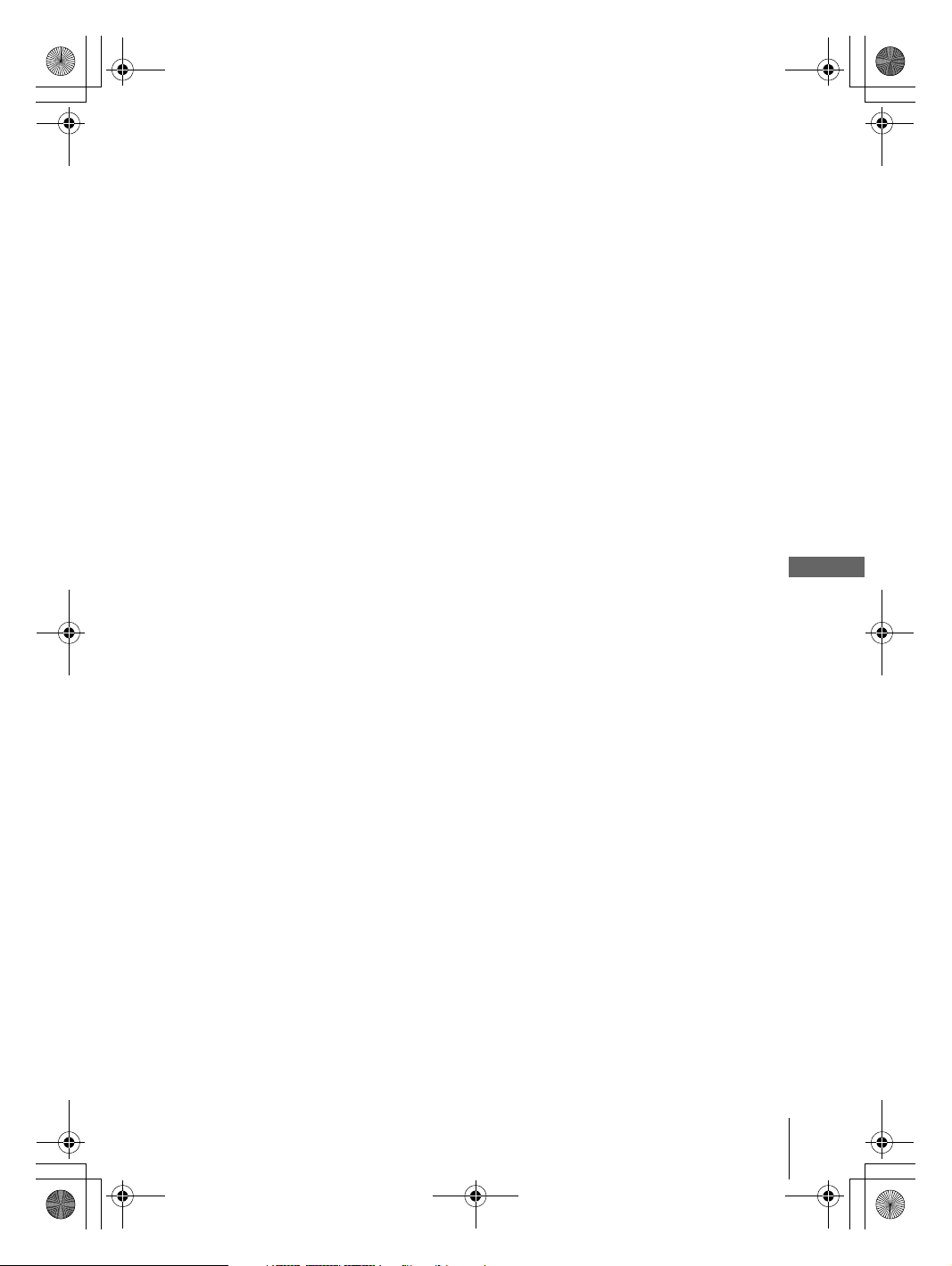
filename[C:\Documents and
Settings\gotanda\Desktop\3083946111SLVD500PUC0414\010SET.fm]
010COV.book Page 61 Thursday, April 24, 2003 12:37 PM
Notes
• If you select surround setting while playing a DVD, the player does not output Dolby Digital
signals from the DIGITAL AUDIO OUT (OPTICAL or COAXIAL) jack (when you set
“Dolby Digital” to “D-PCM”).
• If you connect a component that does not conform to the selected audio signal, a loud noise
(or no sound) will come out from the speakers, affecting your ears or causing the speakers to
be damaged.
DVD Settings and Adjustments
Audio Setup
filename[010SET.fm] model name1[SLV-D500P] [3-083-946-11 (1) US]
61
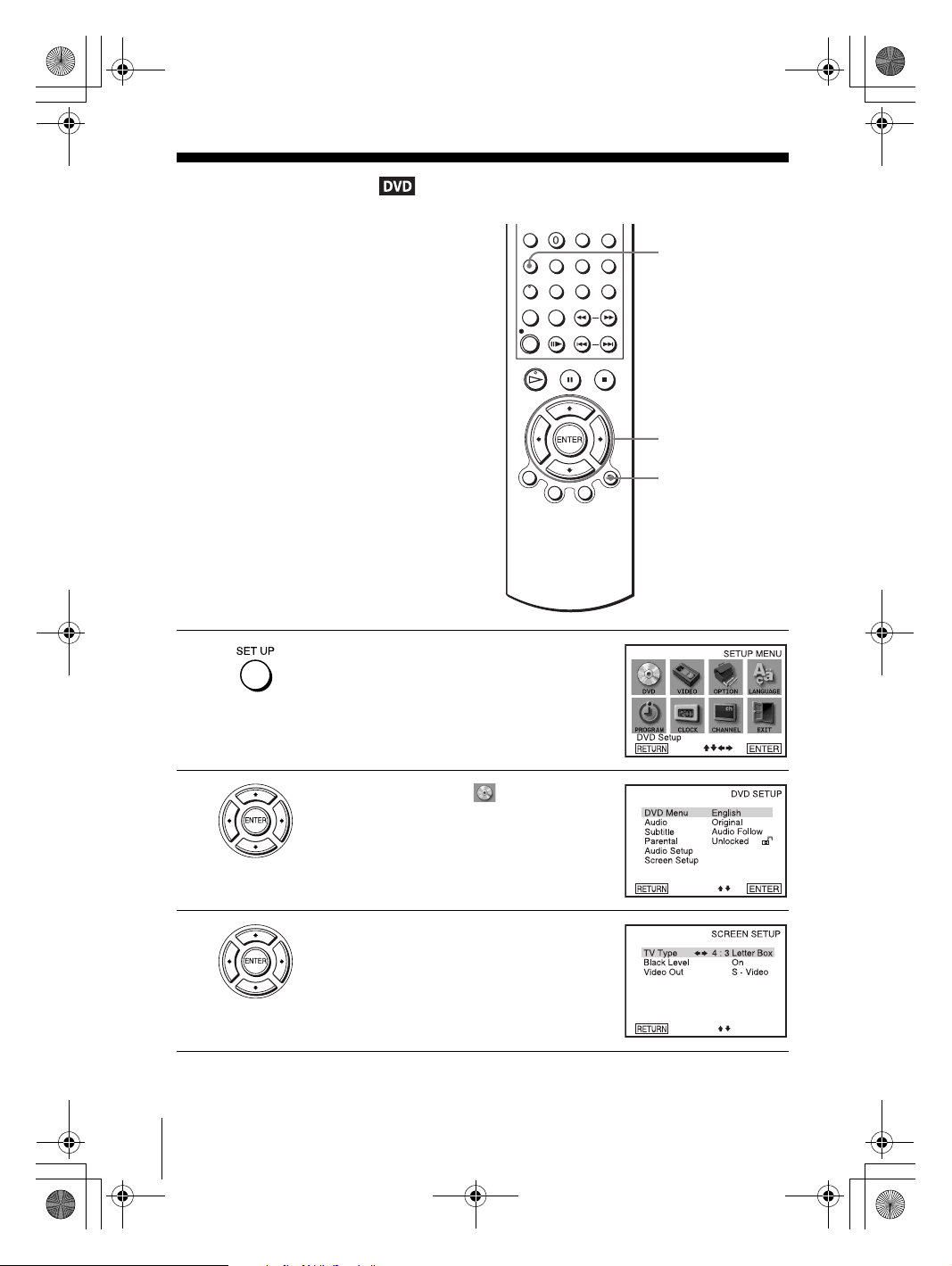
filename[C:\Documents and
Settings\gotanda\Desktop\3083946111SLVD500PUC0414\010SET.fm]
010COV.book Page 62 Thursday, April 24, 2003 12:37 PM
Screen Setup
“Screen Setup” allows you to set the screen
according to the playback and connection
conditions.
SET UP
V/v/B/b
ENTER
O RETURN
62
Screen Setup
1
2
3
Press SET UP when the DVD player is in stop
mode.
The “SETUP MENU” appears.
Press V/v/B/b to select (DVD Setup),
then press ENTER.
The “DVD SETUP” menu appears.
Press V/v to select “Screen Setup,” then press
ENTER.
filename[010SET.fm] model name1[SLV-D500P] [3-083-946-11 (1) US]

filename[C:\Documents and
Settings\gotanda\Desktop\3083946111SLVD500PUC0414\010SET.fm]
010COV.book Page 63 Thursday, April 24, 2003 12:37 PM
4
5
6
Press V/v to select the setup item from the displayed list:
“TV Type,” “Black Level,” or “Video Out.”
Press B/b to select an item, then press O RETURN to confirm the setting.
Press O RETURN repeatedly to exit the menu.
Menu choices
• TV Type (DVD only)
Selects the aspect ratio of the connected TV (4:3 standard or wide).
The default setting is indicated in bold print.
DVD Settings and Adjustments
4:3 Letter Box Select this when you connect a 4:3 screen TV. Displays a wide
picture with bands on the upper and lower portions of the screen.
4:3 Pan Scan Select this when you connect a 4:3 screen TV. Automatically
displays the wide picture on the entire screen and cuts off the
portions that do not fit.
16:9 Select this when you connect a wide-screen TV or a TV with a wide
mode function.
4:3 Pan Scan4:3 Letter Box 16:9
•Black Level
You can enhance the black level by increasing the brightness and contrast when
viewing DVDs with the PROGRESSIVE indicator turned off.
The default setting is indicated in bold print.
On Increases the contrast.
Off Stops the increase of the contrast.
continued
Screen Setup
filename[010SET.fm] model name1[SLV-D500P] [3-083-946-11 (1) US]
63
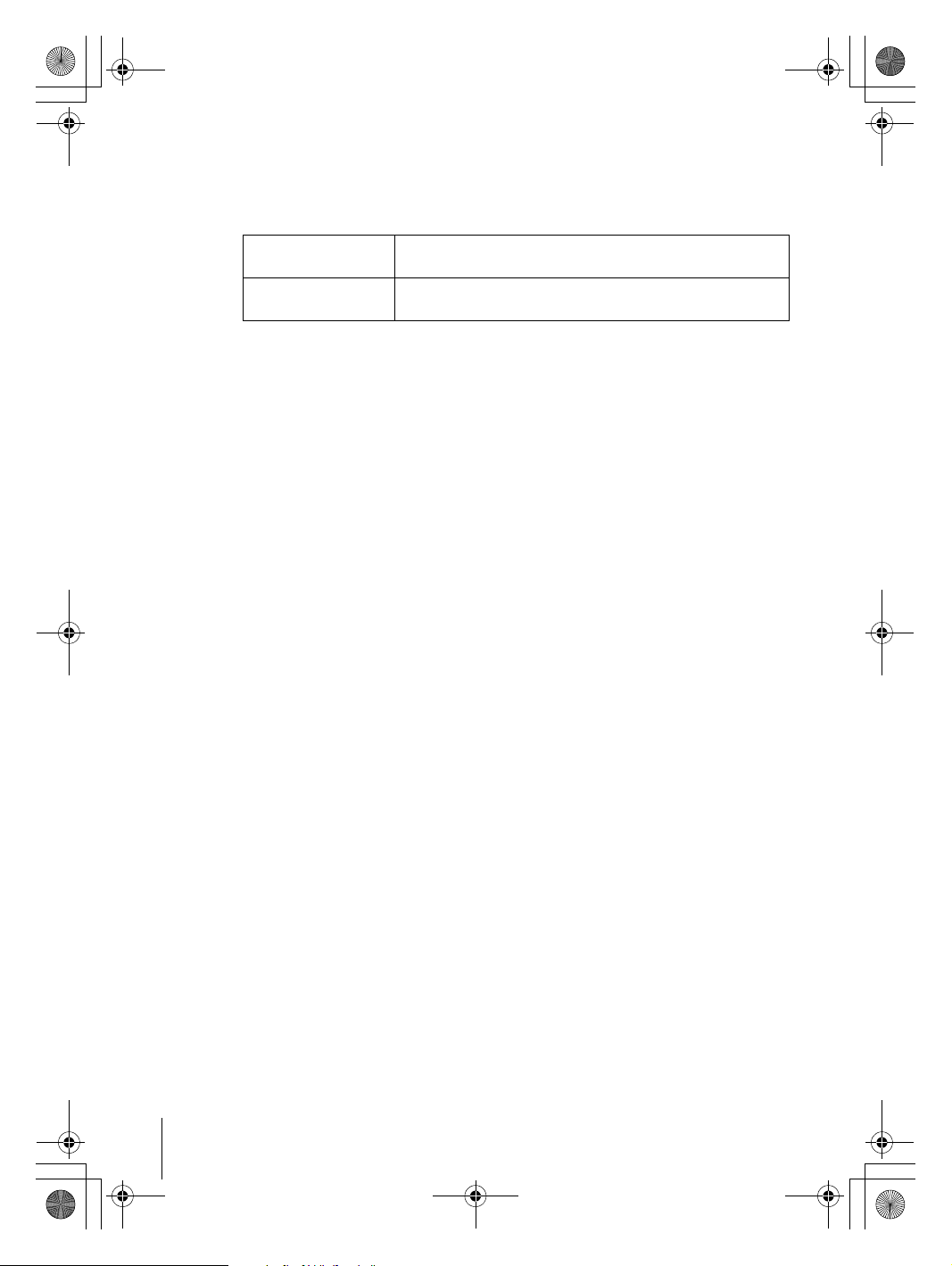
filename[C:\Documents and
Settings\gotanda\Desktop\3083946111SLVD500PUC0414\010SET.fm]
010COV.book Page 64 Thursday, April 24, 2003 12:37 PM
•Video Out
You must set this setting when you use S VIDEO OUT or COMPONENT VIDEO
OUT jacks to connect to the TV.
The default setting is indicated in bold print.
S-Video Select this when you use the S VIDEO OUT jack on the rear panel
Component Select this when you use the COMPONENT VIDEO OUT jacks
Tip
• You can select the type of signal output from the COMPONENT VIDEO OUT jacks.
When you press the PROGRESSIVE button on the front panel when the DVD player is in
stop mode, progressive signal is selected and the PROGRESSIVE indicator lights up in blue.
Select this when you have a TV that can accept progressive signal.
When you are connected to a standard (interlace format) TV, turn off the PROGRESSIVE
indicator.
Notes
• Playback settings stored in the disc take priority over the “DVD SETUP” menu settings and
not all the functions described may work.
• Depending on the DVD, “4:3 Letter Box” may be selected automatically instead of “4:3 Pan
Scan” or vice versa.
• The connection using S VIDEO OUT or COMPONENT VIDEO OUT jacks is only for the
DVD player.
• If you select progressive signal when you connect the DVD player to a TV that cannot accept
the signal in progressive format, the image quality will deteriorate. In this case, press the
PROGRESSIVE button to turn off the PROGRESSIVE indicator.
• You can output progressive signal only from COMPONENT VIDEO OUT jacks. If you turn
on the PROGRESSIVE indicator when you set “Video Out” to “S-video”, COMPONENT
VIDEO OUT takes priority over S VIDEO OUT.
• The PROGRESSIVE button is not available when the DVD player is in play mode. Use the
PROGRESSIVE button in stop mode.
to connect to the TV.
on the rear panel to connect to the TV.
64
Screen Setup
filename[010SET.fm] model name1[SLV-D500P] [3-083-946-11 (1) US]
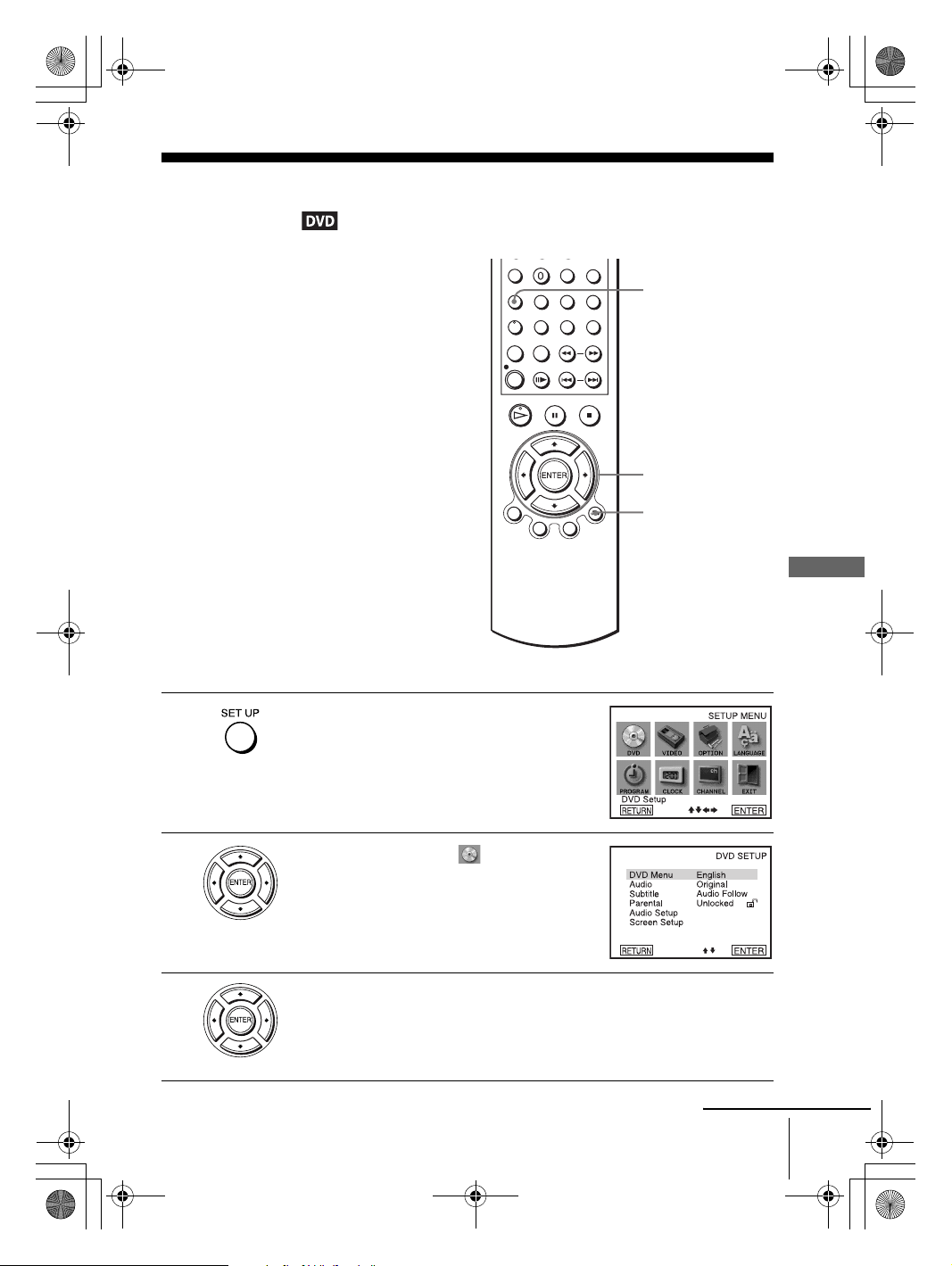
filename[C:\Documents and
Settings\gotanda\Desktop\3083946111SLVD500PUC0414\010SET.fm]
010COV.book Page 65 Thursday, April 24, 2003 12:37 PM
Setting the display or sound track
language
You can set various languages for the disc’s
menu, sound track or subtitle.
1
Press SET UP when the DVD player is in stop
.
mode
The “SETUP MENU” appears.
SET UP
V/v/B/b
ENTER
O RETURN
DVD Settings and Adjustments
2
3
Press V/v/B/b to select (DVD Setup),
then press ENTER.
The “DVD SETUP” menu appears.
Press V/v to select the language setup item from the displayed list:
“DVD Menu,” “Audio,” or “Subtitle.”
Then press ENTER.
continued
Setting the display or sound track language
filename[010SET.fm] model name1[SLV-D500P] [3-083-946-11 (1) US]
65
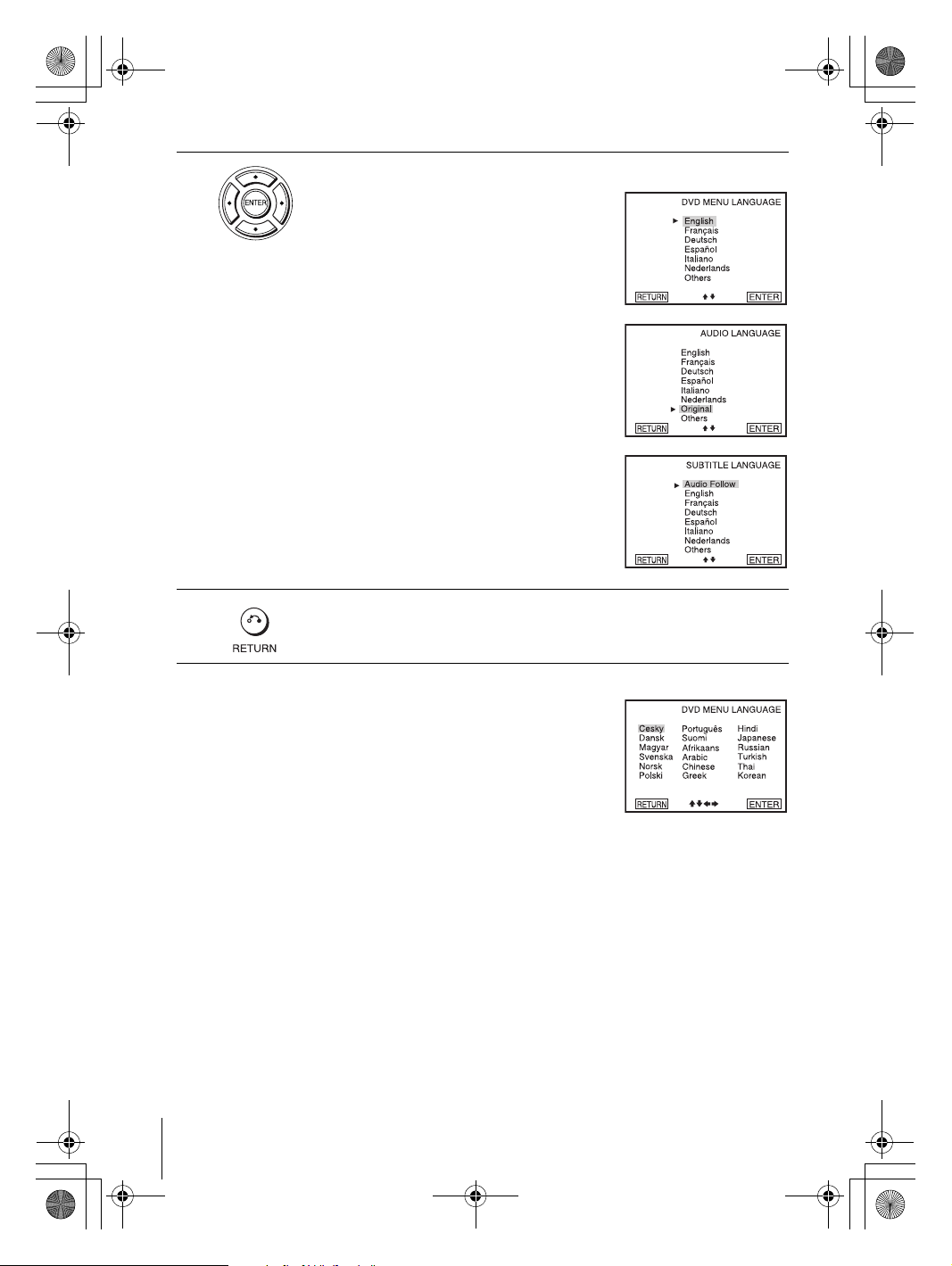
filename[C:\Documents and
Settings\gotanda\Desktop\3083946111SLVD500PUC0414\010SET.fm]
010COV.book Page 66 Thursday, April 24, 2003 12:37 PM
4
5
Press V/v to select the desired language, then press ENTER.
• DVD MENU LANGUAGE
You can select the desired language for the
disc’s menu.
• AUDIO LANGUAGE
Switches the language of the sound track.
When you select “Original,” the language
given priority in the disc is selected.
• SUBTITLE LANGUAGE
Switches the language of the subtitle
recorded on the DVD.
When you select “Audio Follow,” the
language for the subtitles changes according
to the language you selected for the sound
track.
Press O RETURN repeatedly to exit the menu.
Tip
If you select “Others” in step 4, an additional language
menu appears. Press V/v/B/b to select the desired
language, then press ENTER.
Notes
• When you select a language that is not recorded on the DVD in step 4, one of the recorded
languages will be automatically selected.
• Playback settings stored in the disc take priority over the DVD SETUP settings and not all the
functions described may work.
66
Setting the display or sound track language
filename[010SET.fm] model name1[SLV-D500P] [3-083-946-11 (1) US]
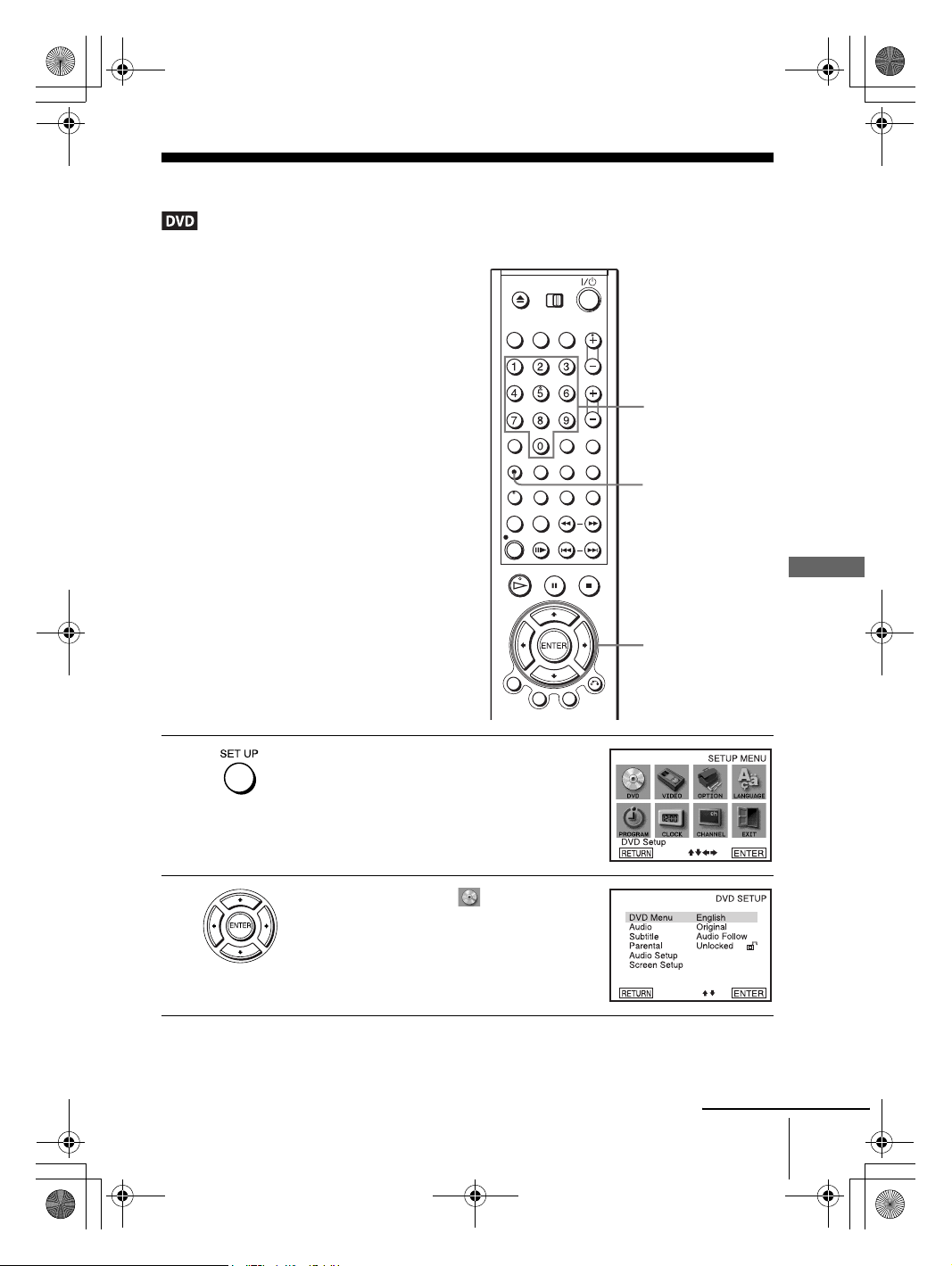
filename[\\Win-78\got78\2003 ComboUC 500\3083946111SLVD500PUC0424\010SET.fm]
010SET.fm Page 67 Tuesday, May 6, 2003 6:48 PM
Parental Control (limiting playback by children)
Playback of some DVDs can be limited
according to a predetermined level such as
the age of the users. The “Parental Control”
function allows you to set a playback
limitation level.
Number
buttons
SET UP
1
2
DVD Settings and Adjustments
V/v/B/b
ENTER
Press SET UP when the DVD player is in stop
mode.
The “SETUP MENU” appears.
Press V/v/B/b to select (DVD Setup),
then press ENTER.
The “DVD SETUP” menu appears.
continued
Parental Control (limiting playback by children)
filename[010SET.fm] model name1[SLV-D500P] [3-083-946-11 (1) US]
67
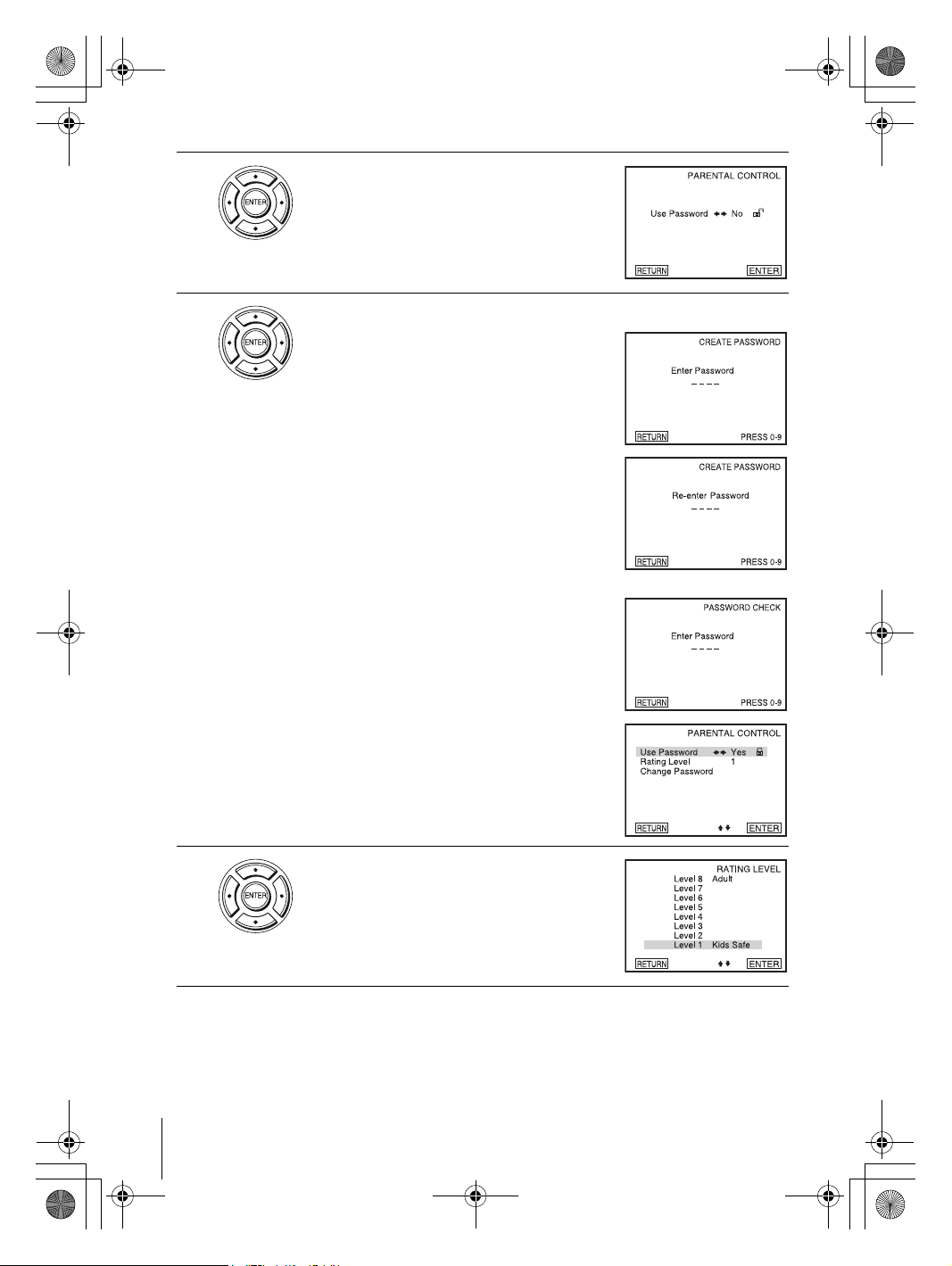
filename[C:\Documents and
Settings\gotanda\Desktop\3083946111SLVD500PUC0414\010SET.fm]
010COV.book Page 68 Thursday, April 24, 2003 12:37 PM
3
4
Press V/v to select “Parental,” then press
ENTER.
Press b to select “Yes”.
• If you have not entered a password
The display for registering a new password
appears.
Enter a 4-digit password using the number
buttons.
The display for confirming the password
appears.
Re-enter the password.
• When you have already registered a
password
The display for entering the password appears.
Enter a 4-digit password using the number
buttons.
5
68
Parental Control (limiting playback by children)
Press V/v to select “Rating Level,” then press
ENTER.
filename[010SET.fm] model name1[SLV-D500P] [3-083-946-11 (1) US]
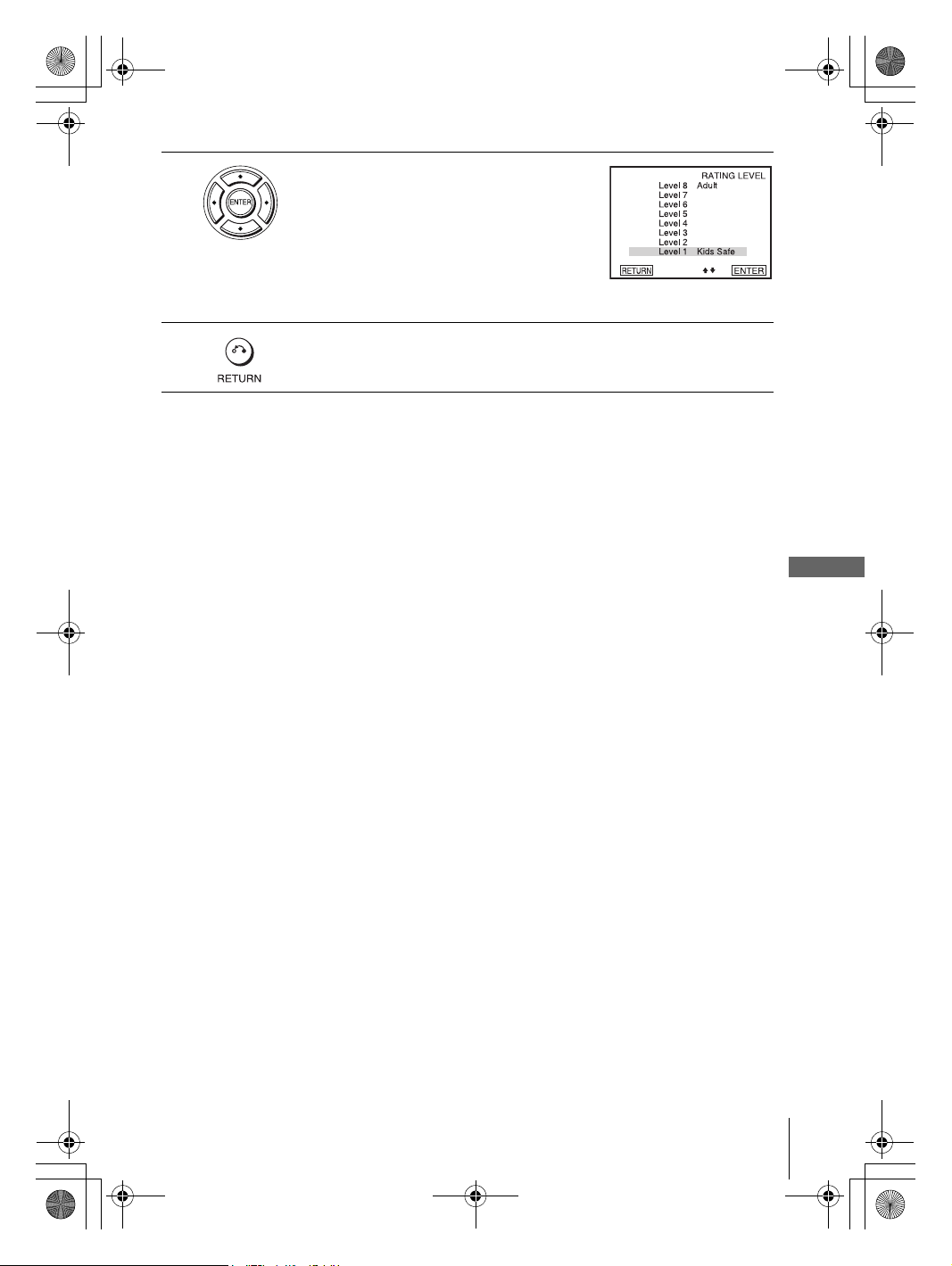
filename[C:\Documents and
Settings\gotanda\Desktop\3083946111SLVD500PUC0414\010SET.fm]
010COV.book Page 69 Thursday, April 24, 2003 12:37 PM
6
7
Press V/v to select the level you want, then
press ENTER.
The options are as follows.
Level 8 (Adult) y Level 7 y Level 6 y
Level 5 y Level 4 y Level 3 y Level 2
y Level 1 (Kids Safe)
The lower the value, the stricter the limitation.
Press O RETURN repeatedly to exit the menu.
To change the password
Select “Change Password” in step 4.
1
The display for entering a new password appears.
Enter a new 4-digit password using the number buttons.
2
The display for confirming the password appears.
Re-enter the new password.
3
To turn off the Parental Control function
Set “Use Password” to “No” in Step 4.
To play a disc for which Parental Control is set
Insert the disc, then press H PLAY.
1
The display for entering your password appears.
Enter your 4-digit password using the number buttons.
2
The player starts playback.
DVD Settings and Adjustments
If you forget your password
Remove the disc and turn off the DVD-VCR.
1
Turn on the DVD-VCR again with no disc in the unit.
2
Hold down m and M on the front panel simultaneously for 5 seconds.
3
“reset ok” appears on the screen.
Turn off the DVD-VCR.
4
The password is cleared.
To create a new password, follow step 4 on page 68.
5
Notes
• When you play DVDs which do not have the Parental Control function, playback cannot be
limited on this player.
• All the ratings higher than the level you select will be blocked.
• Write your password down and keep it in a safe place in case you forget it.
Parental Control (limiting playback by children)
filename[010SET.fm] model name1[SLV-D500P] [3-083-946-11 (1) US]
69
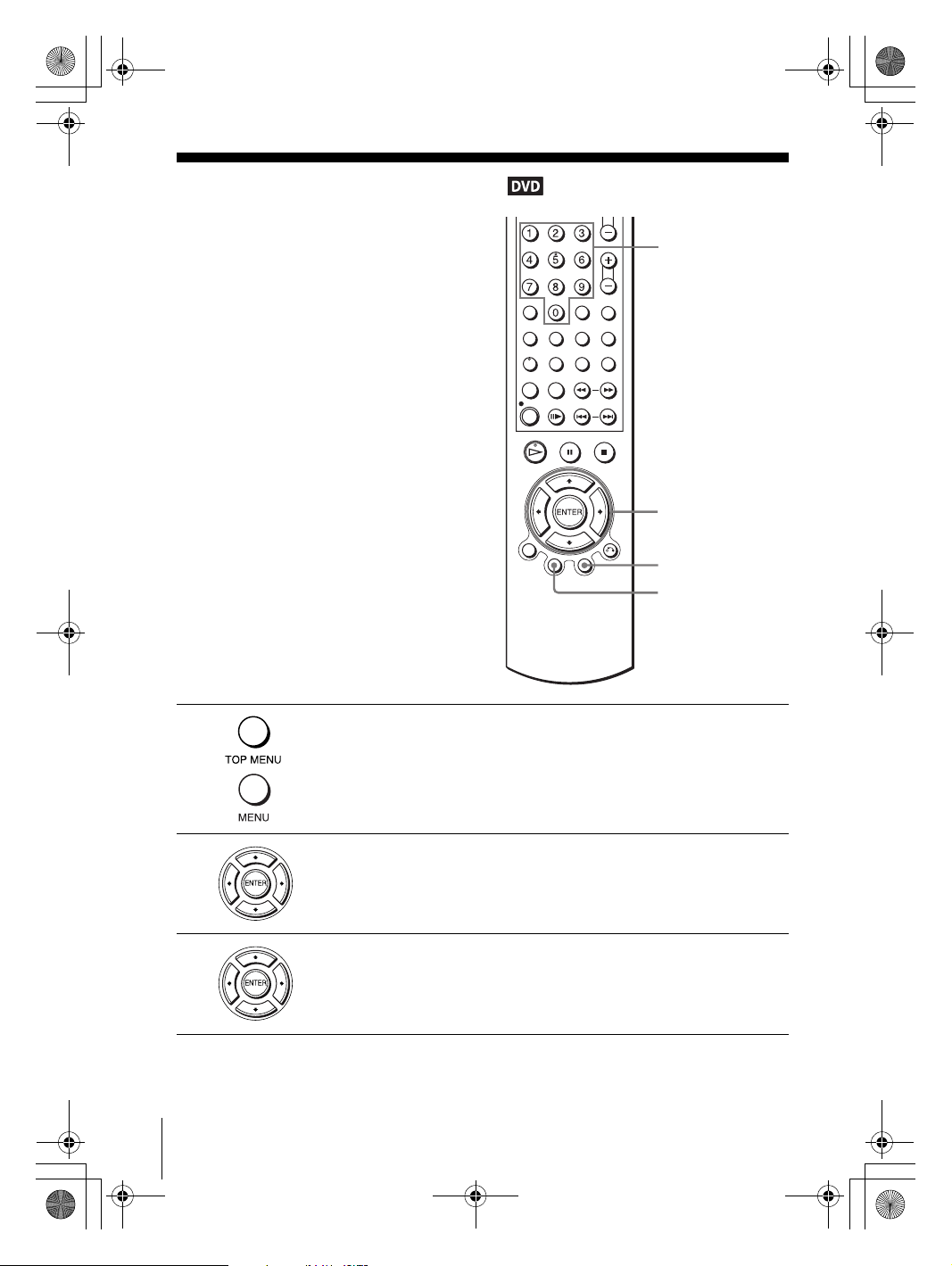
filename[C:\Documents and
Settings\gotanda\Desktop\3083946111SLVD500PUC0414\010DVD.fm]
010COV.book Page 70 Thursday, April 24, 2003 12:37 PM
DVD Additional Operations
Using the DVD’s menu
A DVD is divided into long sections of a
picture or a music feature called “titles.”
When you play a DVD which contains
several titles, you can select the title you
want using the TOP MENU button.
When you play DVDs that allow you to
select items such as the language for the
subtitles and the language for the sound,
select these items using the MENU button.
Number
buttons
V/v/B/b
ENTER
MENU
1
2
3
TOP
MENU
Press TOP MENU or MENU.
The disc’s menu appears on the TV screen.
The contents of the menu vary from disc to disc.
Press V/v/B/b to select the item you want to play or change.
You can also use the number buttons to select the item.
Press ENTER.
Note
• Depending on the DVD, you may not be able to use the TOP MENU button.
70
Using the DVD’s menu
filename[010DVD.fm] model name1[SLV-D500P] [3-083-946-11 (1) US]
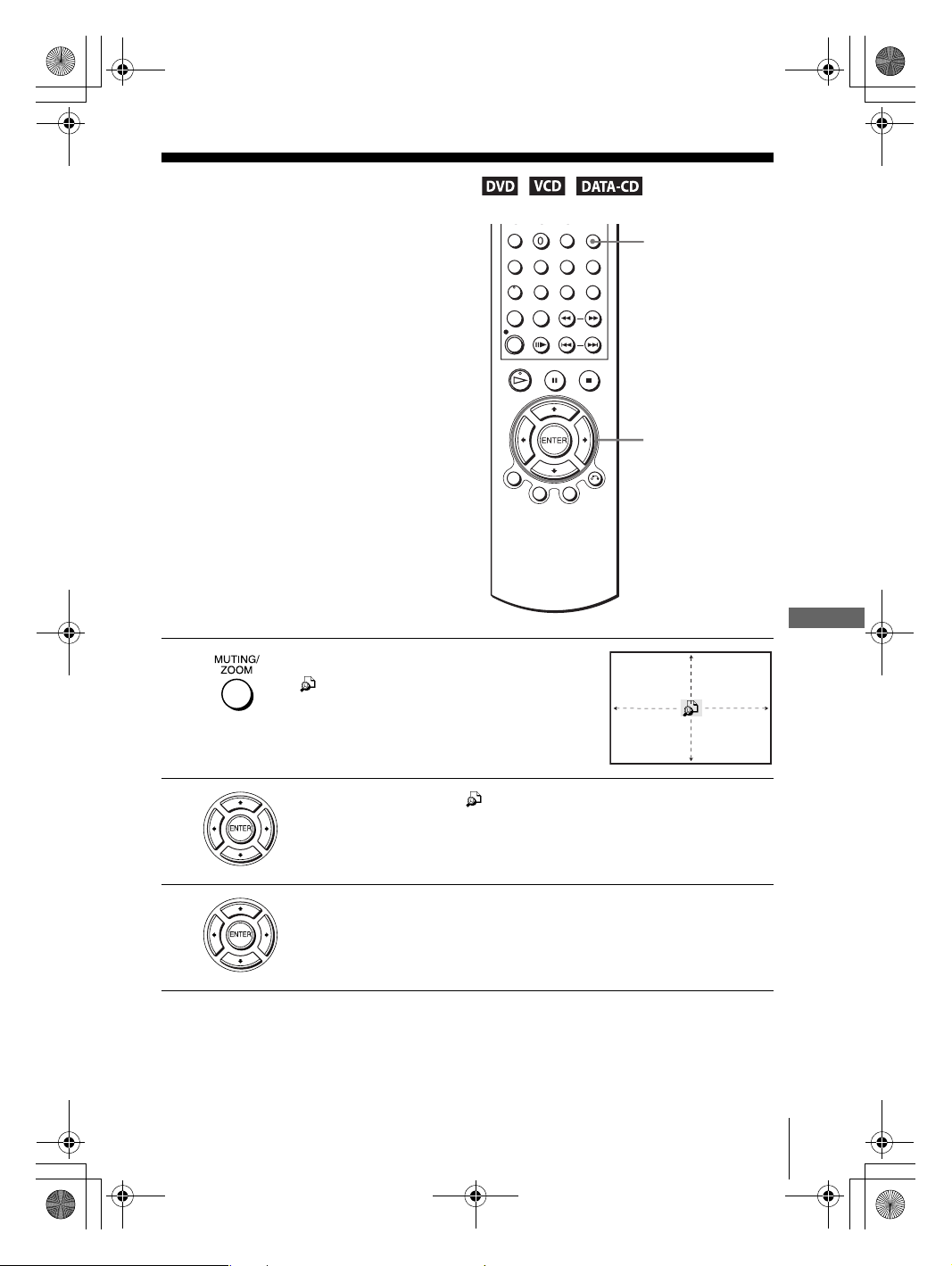
filename[C:\Documents and
Settings\gotanda\Desktop\3083946111SLVD500PUC0414\010DVD.fm]
010COV.book Page 71 Thursday, April 24, 2003 12:37 PM
Zooming into a scene
You can zoom into a scene during playback
or still mode. To zoom into a JPEG image,
see “Playing JPEG image files” on page 87.
1
Press ZOOM.
“ ” appears.
ZOOM
V/v/B/b
ENTER
DVD Additional Operations
2
3
Press V/v/B/b to move “ ” to the position where you want to zoom in.
Press ENTER repeatedly to change the magnification.
Each time you press the button, the magnification changes as shown below.
2× t 4× t 2× t normal magnification
Notes
• You cannot use 4
• The zoom function may not work depending on the DVD.
× magnification when you play VIDEO CDs.
filename[010DVD.fm] model name1[SLV-D500P] [3-083-946-11 (1) US]
Zooming into a scene
71
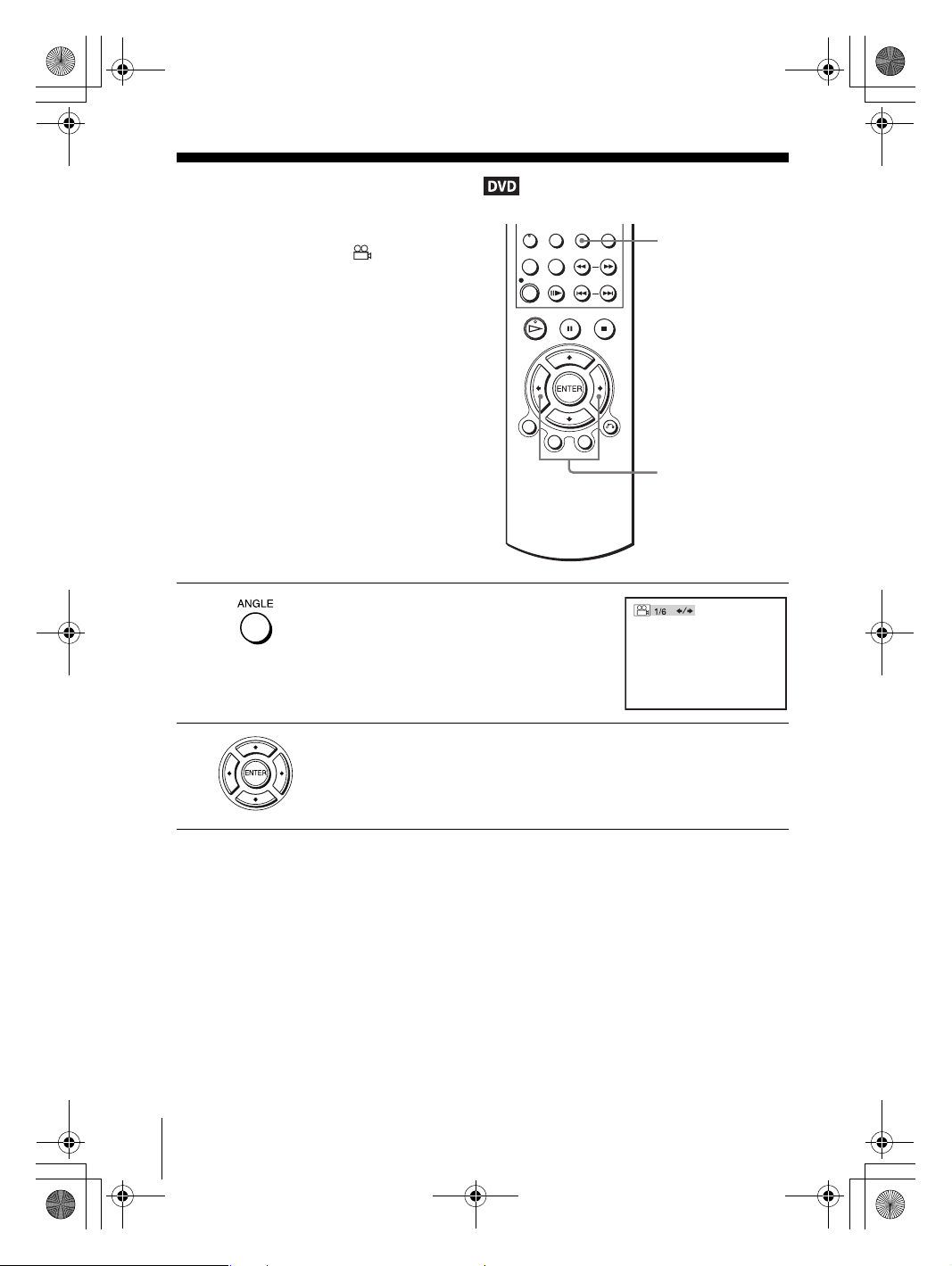
filename[C:\Documents and
Settings\gotanda\Desktop\3083946111SLVD500PUC0414\010DVD.fm]
010COV.book Page 72 Thursday, April 24, 2003 12:37 PM
Changing the angles
If various angles (multi-angles) for a scene
are recorded on the DVD, “ ” appears in
the display when you press ANGLE during
playback. This means that you can change
the viewing angle.
1
2
Press ANGLE during playback.
The angle number appears on the display.
The number after the slash indicates the total
number of angles.
Press B/b repeatedly to select the angle number.
The scene changes to the selected angle.
ANGLE
B/b
72
Changing the angles
Note
• Depending on the DVD, you may not be able to change the angles even if multi-angles are
recorded on the DVD.
filename[010DVD.fm] model name1[SLV-D500P] [3-083-946-11 (1) US]
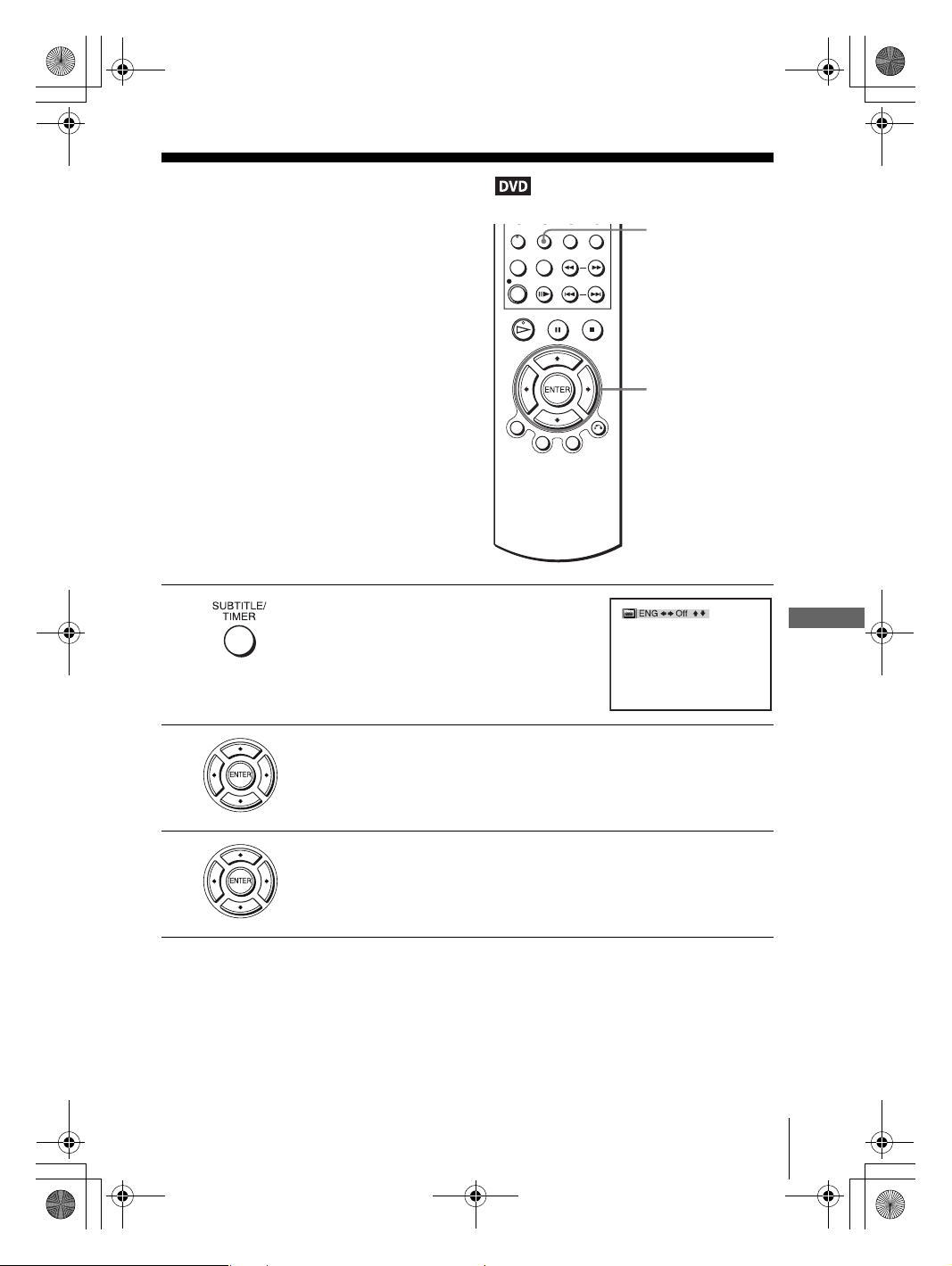
filename[C:\Documents and
Settings\gotanda\Desktop\3083946111SLVD500PUC0414\010DVD.fm]
010COV.book Page 73 Thursday, April 24, 2003 12:37 PM
Displaying the subtitle
If subtitles are recorded on the disc, you can
change the subtitles or turn them on and off
whenever you want while playing a DVD.
1
2
Press SUBTITLE during playback.
Press B/b repeatedly to select the language.
Depending on the DVD, the choice of language varies.
Refer to “DVD Audio/Subtitle Language” on page 117 for the abbreviation
of the language.
SUBTITLE
V/v/B/b
ENTER
DVD Additional Operations
3
Press V/v repeatedly to select “On.”
To turn off the subtitles
Select “Off” in step 3.
Note
• Depending on the DVD, you may not be able to change the subtitles even if multilingual
subtitles are recorded on it. You also may not be able to turn them off.
Displaying the subtitle
filename[010DVD.fm] model name1[SLV-D500P] [3-083-946-11 (1) US]
73
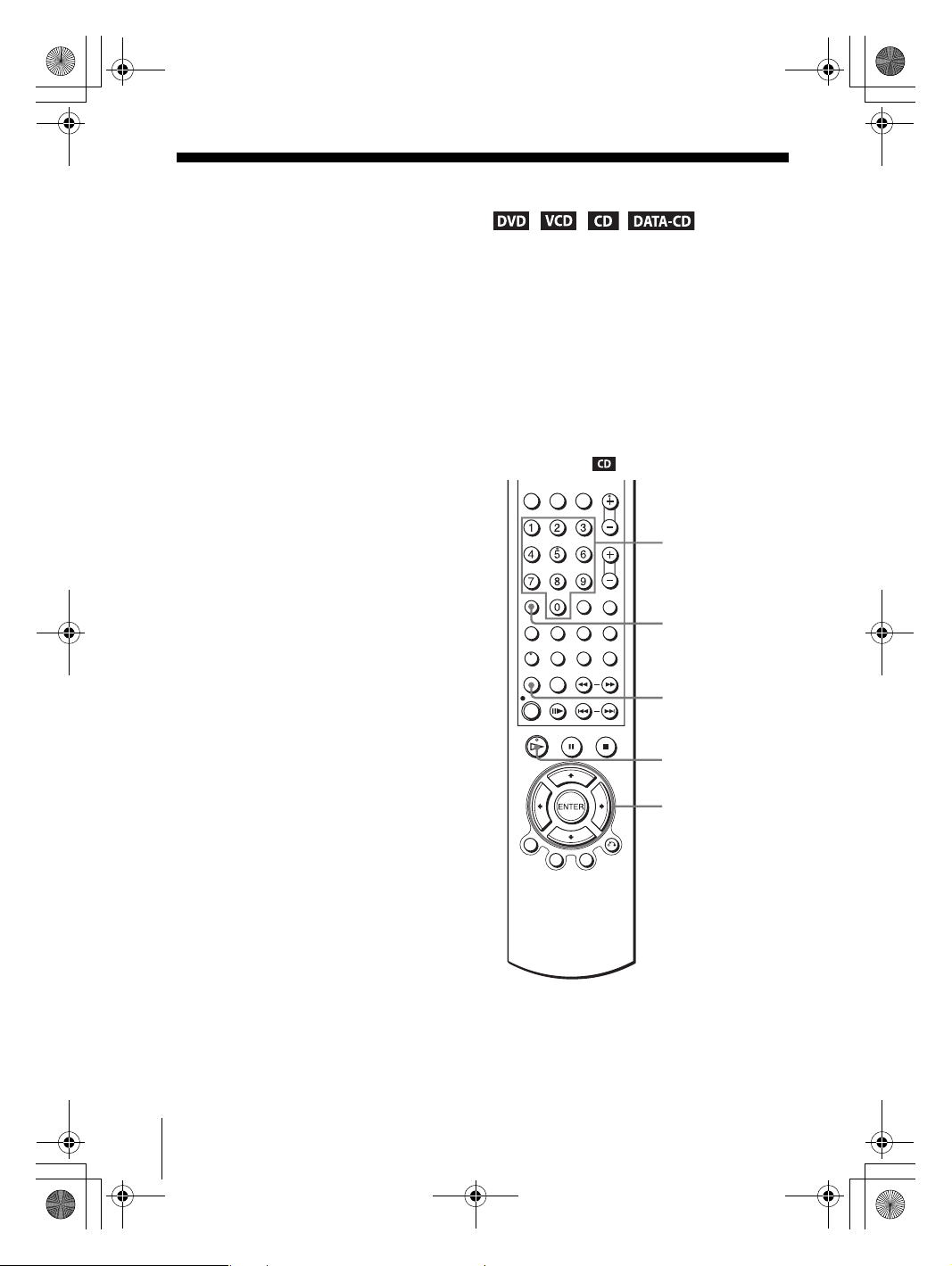
filename[C:\Documents and
Settings\gotanda\Desktop\3083946111SLVD500PUC0414\010DVD.fm]
010COV.book Page 74 Thursday, April 24, 2003 12:37 PM
Various play mode functions (Program play,
Shuffle play, Repeat play)
You can set the following play modes:
• Program play (page 74)
• Shuffle play (page 76)
• Repeat play (page 77)
Note
• The play mode is canceled when:
– you open the disc tray
– the player enters standby mode by pressing [/1.
Creating your own program (Program play)
You can play the contents of a disc in the
order you want by arranging the order of the
tracks on the disc to create your own
program. You can program up to 20 tracks.
Number
buttons
CLEAR
REPEAT
74
Various play mode functions (Program play, Shuffle play, Repeat play)
filename[010DVD.fm] model name1[SLV-D500P] [3-083-946-11 (1) US]
H PLAY
V/v/B/b
ENTER
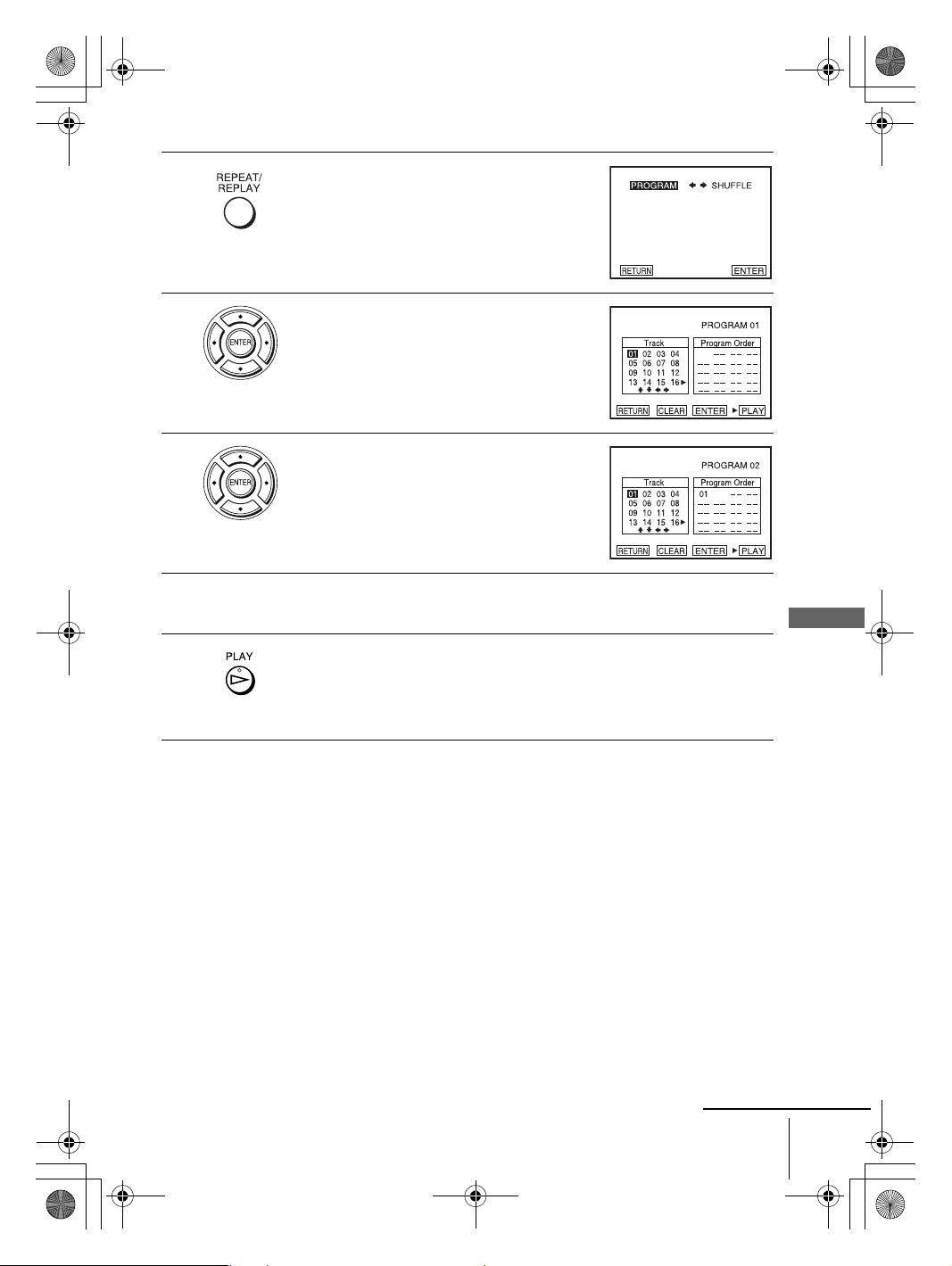
filename[C:\Documents and
Settings\gotanda\Desktop\3083946111SLVD500PUC0414\010DVD.fm]
010COV.book Page 75 Thursday, April 24, 2003 12:37 PM
1
2
3
4
5
Press REPEAT when the DVD player is in stop
mode.
Press B/b to select “PROGRAM”, then press
ENTER.
Press V/v/B/b to select the track number you
want to program, then press ENTER.
You can also use the number buttons to enter
the track number.
To program other tracks, repeat step 3.
The programed track numbers are displayed in the selected order.
DVD Additional Operations
Press H PLAY to start program play.
Program play starts.
When the program ends, you can restart the same program again by
pressing H PLAY.
To stop program play
Press CLEAR.
To change or cancel a program
Follow steps 1 and 2 of “Creating your own program (Program play).”
1
Press CLEAR.
2
The last programed number is canceled.
Follow step 3 for new programing.
3
Various play mode functions (Program play, Shuffle play, Repeat play)
filename[010DVD.fm] model name1[SLV-D500P] [3-083-946-11 (1) US]
continued
75
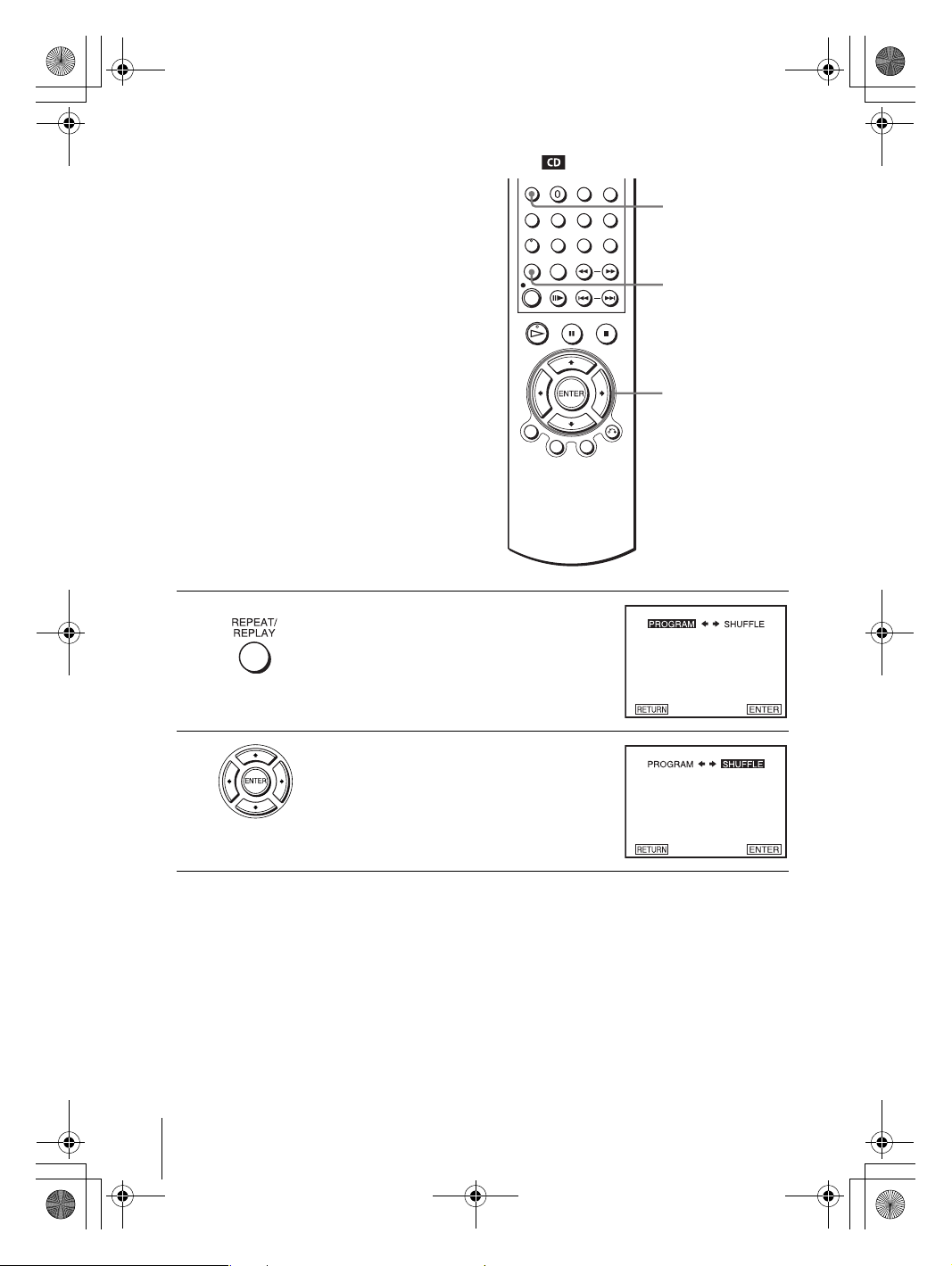
filename[C:\Documents and
Settings\gotanda\Desktop\3083946111SLVD500PUC0414\010DVD.fm]
010COV.book Page 76 Thursday, April 24, 2003 12:37 PM
Playing in random order (Shuffle play)
You can shuffle the playback order of tracks.
Subsequent “shuffling” may produce a
different playing order.
CLEAR
REPEAT
V/v/B/b
ENTER
1
2
Press REPEAT when the DVD player is in stop
mode.
Press B/b to select “SHUFFLE”, then press
ENTER.
To return to normal play
Press CLEAR.
76
Various play mode functions (Program play, Shuffle play, Repeat play)
filename[010DVD.fm] model name1[SLV-D500P] [3-083-946-11 (1) US]
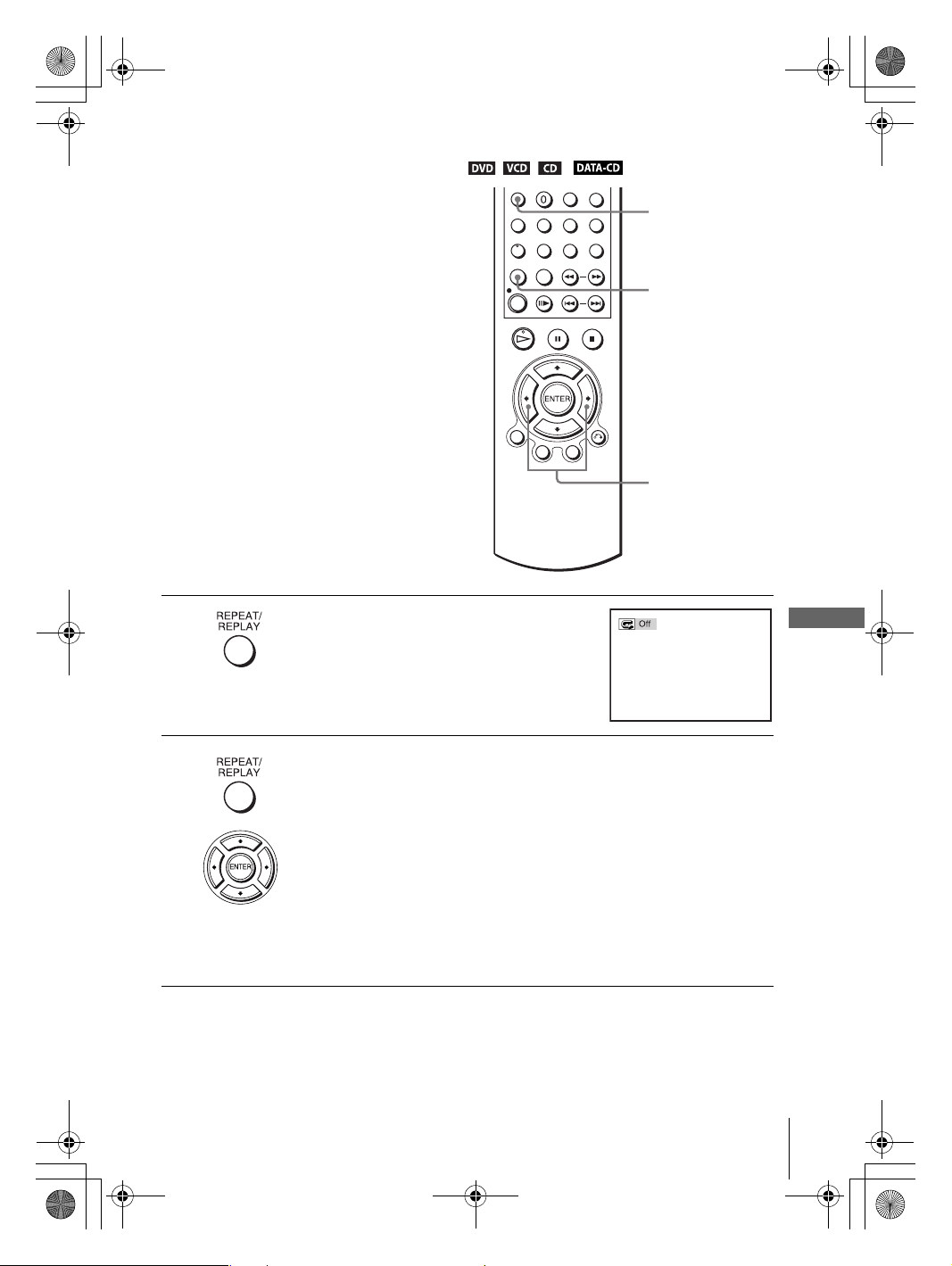
filename[C:\Documents and
Settings\gotanda\Desktop\3083946111SLVD500PUC0414\010DVD.fm]
010COV.book Page 77 Thursday, April 24, 2003 12:37 PM
Playing repeatedly (Repeat play)
You can play all of the titles or tracks on a
disc or a single title, chapter, or track
repeatedly.
CLEAR
REPEAT
B/b
1
2
Press REPEAT during playback.
DVD Additional Operations
Press REPEAT or B/b repeatedly to select the item to be repeated.
When playing a DVD
• Chapter: repeats the current chapter.
• Title: repeats the current title on a disc.
When playing a VIDEO CD or CD
• Track: repeats the current track.
• Disc: repeats all of the tracks.
When playing a DATA CD (MP3 audio)
• Track: repeats the current track.
To return to normal play
Select “Off” or press CLEAR in step 2.
Various play mode functions (Program play, Shuffle play, Repeat play)
filename[010DVD.fm] model name1[SLV-D500P] [3-083-946-11 (1) US]
77
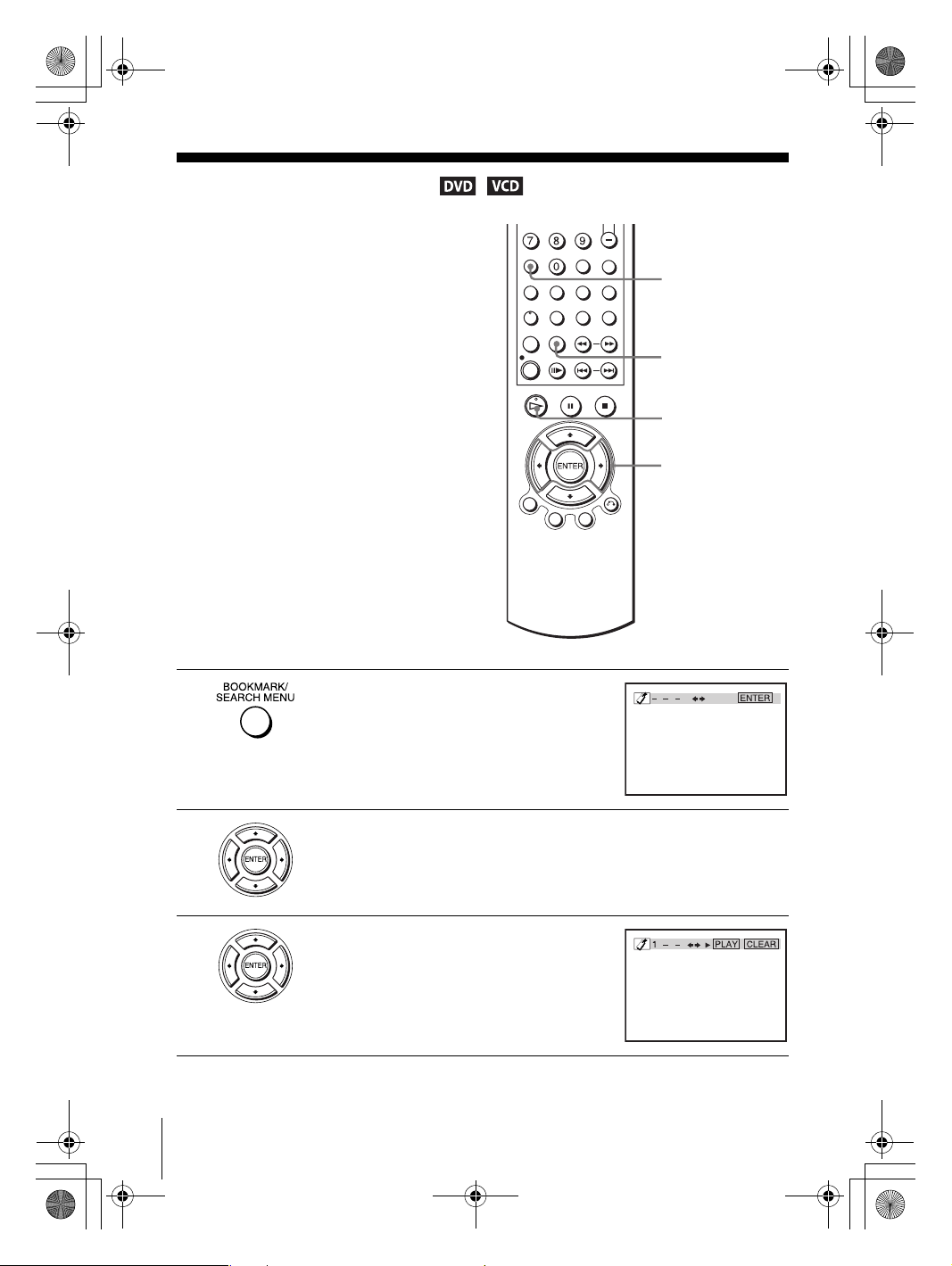
filename[C:\Documents and
Settings\gotanda\Desktop\3083946111SLVD500PUC0414\010DVD.fm]
010COV.book Page 78 Thursday, April 24, 2003 12:37 PM
Using bookmarks
You can store scenes in the player’s memory
as bookmarks.
You can set up to three bookmarks.
Select “MENU OFF” before setting up
bookmarks on a VIDEO CD (see “Playing
VIDEO CDs with “MENU ON/OFF”
Functions” on page 90).
CLEAR
BOOKMARK
H PLAY
B/b
ENTER
1
2
3
78
Using bookmarks
Press BOOKMARK during playback.
Three bookmark placeholders (- - - ) appear
next to the bookmark icon.
Press B/b to select one of the placeholders.
Play the DVD scene you want, then press
ENTER.
The selected placeholder changes to a number
(1, 2 or 3).
filename[010DVD.fm] model name1[SLV-D500P] [3-083-946-11 (1) US]
