Samsung DIRECTVr MF68-00389A-00 User Manual
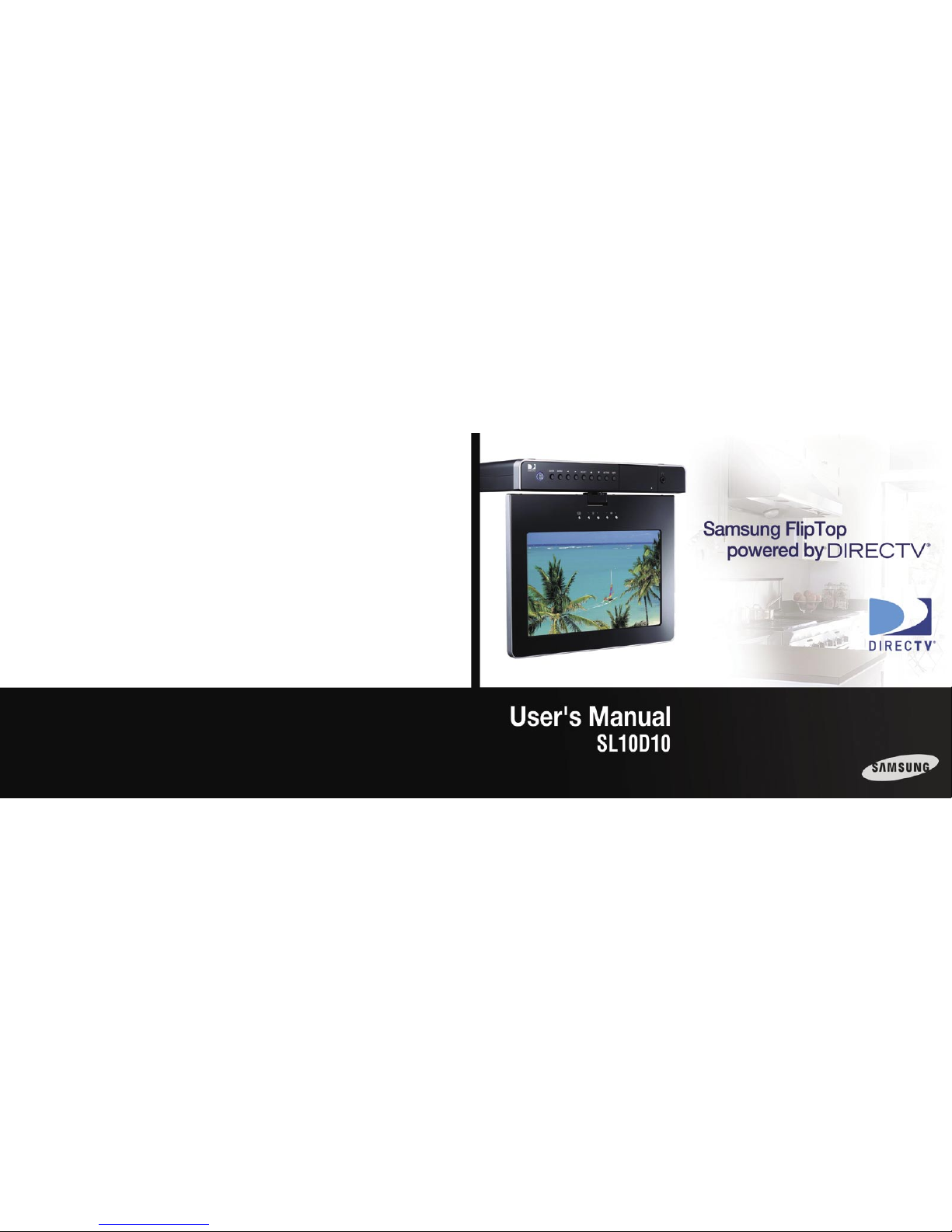
MF68-00389A-01
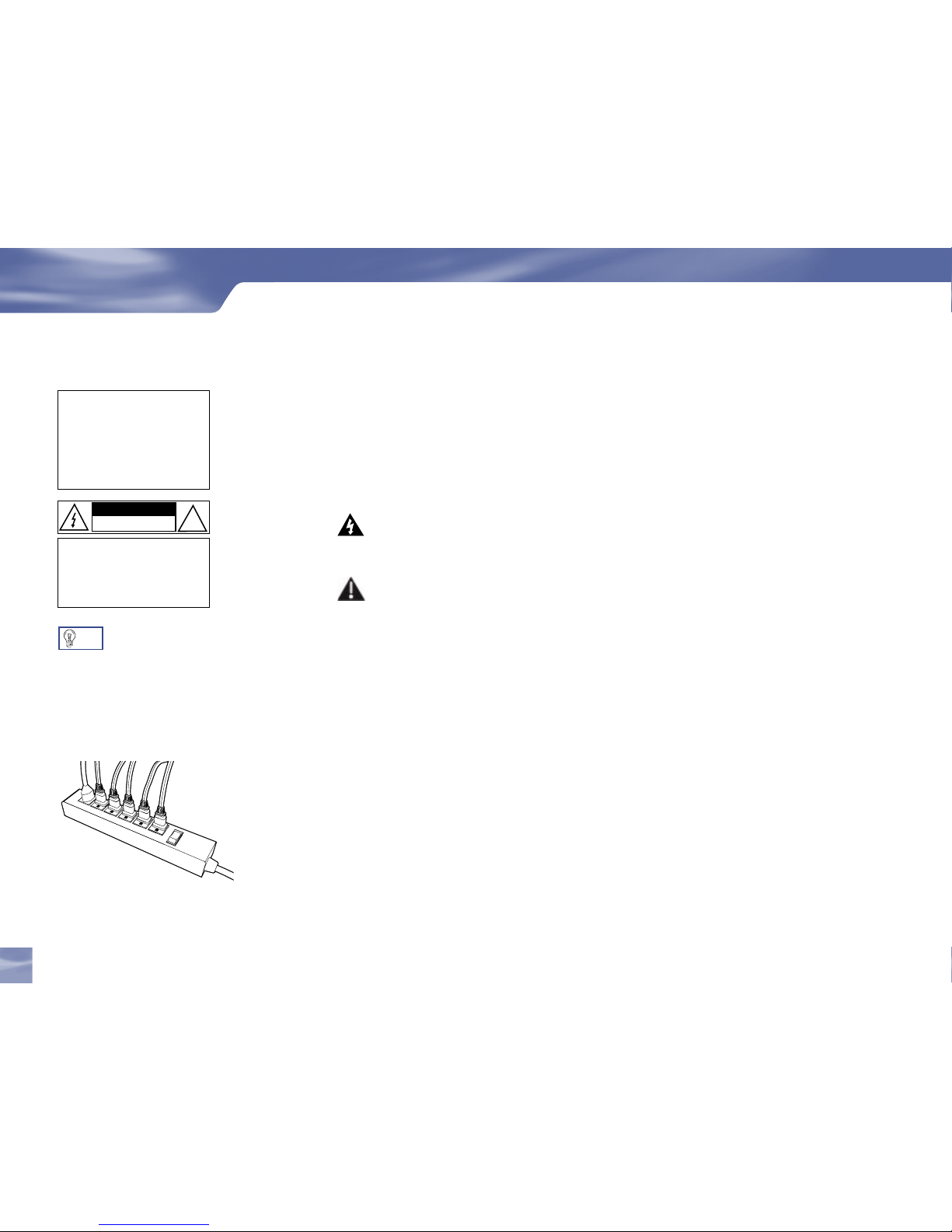
Safety & Care
Safety & Care
Your Samsung FlipTop powered by DIRECTV® has been designed and manufactured to stringent
quality and safety standards. You should, however, be aware of the following important precautions
for safe and optimal use of the equipment.
Meaning of symbols printed on the rear panel of the product:
• The “ bolt of lightning” indicates un-insulated material within your unit may cause an
electrical shock. For the safety of everyone in your household, please do not remove product
covering.
• The “exclamation point” calls attention to features for which you should read the enclosed
literature closely to prevent operating and maintenance problems.
Important Safety Instructions
1) When you use product, certainly read this instruction about safety.
2) When you use product, certainly keep this instruct ion about safety.
3) Heed all warnings.
4) Follow all instructions.
5) Do not use this apparatus near water.
6) Clean only with dr y cloth.
7) Do not block any ventilation openings. Install in accordance with the manufacturer’s instructions.
8) Do not install near any heat sources such as radiators, heat registers, stoves, or other apparatus
(including amplifiers) that produce heat.
9) Do not defeat the safety purpose of the polarized or grounding-type plug. A polarized plug has
two blades with one wider than the other. A grounding type plug has two blades and a third
grounding prong. The wide blade or the third prong are provided for your safety. If the provided
plug does not fit into your outlet, consult an electrician for replacement of the obsolete outlet.
10) Protect the power cord from being walked on or pinched particularly at plugs, convenience
receptacles, and the point where they exit from the apparatus.
TIP
We highly recommend plugging
the Samsung FlipTop powered
by DIRECTV® into a surge
protector to prevent damage from
fluctuations in your power supply.
WARNING
To reduce the r isk of fire or
electr ic shock , do not expo se this
produc t to rain or m oisture. The
apparatus shall not be exposed
to dripp ing or spla shing and t hat
no objec ts fille d with liqu ids, such
as vases, shall be pl aced on the
apparatus
!
CAUTION
RISK OF ELECTRIC SHOCK
DO NOT OPEN
CAUTION: TO REDUCE THE R ISK
OF ELECTRI C SHOCK, DO NOT R EMOVE
COVER (OR BAC K).
NO USER-SER VICEABLE PARTS IN SIDE.
REFER SERVIC ING TO QUALIFIED SERVI CE
PERSONNE L.
ii
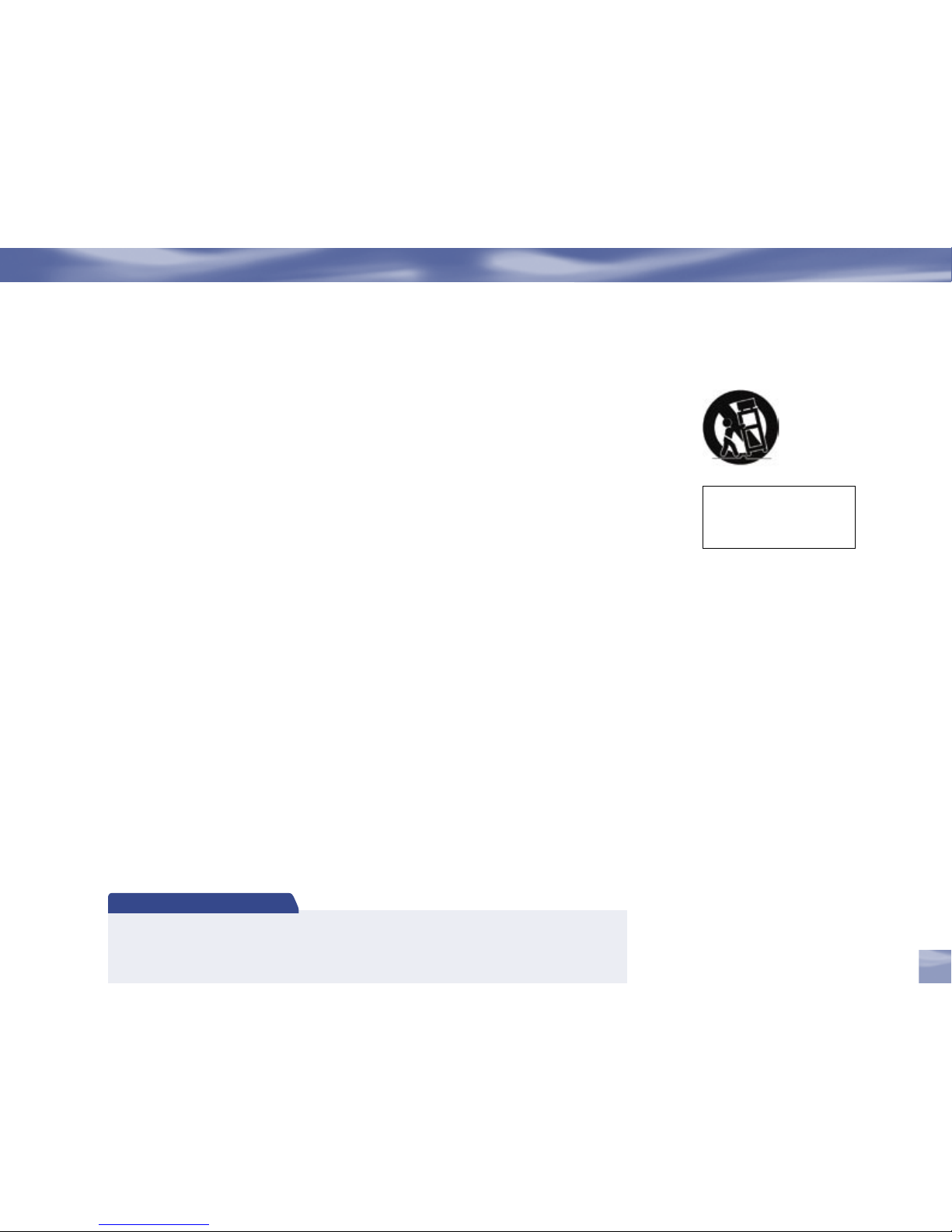
Note to Satellite Dish Installer
This reminder is pr ovided to c all your attention to ar ticles 810 and 820 of the 2002 Nati onal Elec trical Co de. Refer
to arti cle 810, in part icular 810-1 and 810 -15, for required gr ounding of the metal s tructure of the dish a ntenna.
Refer also to the 810-2 whi ch, by reference to ar ticle 820, requires that the satellite dish coaxia l cable sh ield be
connec ted to the gr ounding system of the b uilding a s close to t he point of c able entr y as prac tical.
11) Only use attachments/accessories specified by the manufacturer.
12) Use only with the cart, stand, tripod, bracket, or table specified by the manufacturer, or sold with
the apparatus. When a cart is used, use caution when moving the cart/apparatus combination to
avoid injury from tip-over.
13) Unplug this apparatus during lightning storms or when unused for long periods of time.
14) Refer all ser vicing to qualified service personnel. Ser vicing is required when the apparatus has
been damaged in any way, such as power-supply cord or plug is damaged, liquid has been spilled
or objects have fallen into the apparatus, the apparatus has been exposed to rain or moisture, does
not operate normally, or has been dropped.
• If you operate it by wet hand, product may be broken down or you may be struck by electricity.
• Do not install near cooking instrument such as gas range and inflammable apparatus for cooking.
• CAUTION: Avoid moisture to reduce the risk of fire or electric shock. The Samsung FlipTop
powered by DIRECTV® should not be used near water (for example, bathtub, pool, damp
basement). Also, never spill liquid on the receiver, and do not place vases or other vessels
containing liquid on top of it.
• Ensure proper ventilation — the vent slots on the Samsung FlipTop powered by DIR ECT V® must
be left uncovered to allow proper airflow to the unit. Blocking the airflow to the unit could impair
performance or damage your receiver and other components.
• Do not stack electronic components or other objects on top of the Samsung FlipTop powered by
DIRECTV®. Also, do not stack the receiver on top of a “hot component” such as an audio power
amplifier.
• Protect your components from power surges by connecting all the components before plugging any
power cords into the wal l outlet. Use of a surge protector is also recommended.
• Don’t overload power outlets or extension cords, which can result in the risk of fire or shock.
It’s also important to use only the type of power source indicated on the marking label or in this
manual.
The appa ratus shal l not be
exposed to drippin g or splashing
and no objects fil led with liquids,
such as va ses, shall be placed on
the appa ratus.
Safety & Care
iii

• To prevent electrical shock, this apparatus shall be connected to a mains socket outlet with a
protective earthing and fully inserted.
• Avoid audio hum or interference by inserting all cable plugs firmly into their jacks. Also, place
Audio/Video (A/V) cables to the sides of the LCD rather than down the middle once connected.
Try not to coil any twin-lead cables and keep them away from A/V cables as much as possible.
• Never insert objects of any k ind into any openings in the Samsung FlipTop powered by
DIRECTV® (other than the DIRECTV® Access Card as detailed in this chapter).
• Place it on a flat, hard surface — do not operate the Samsung FlipTop powered by DIRECTV® on a
carpet or other padded surface.
• Always unplug your Samsung FlipTop powered by DIRECTV® before moving it.
• Leave the main power connector accessible the mains connector at the back of the unit in case of
emergency shutdown
• CAUTION: Electric Shock — never attempt to disassemble the Samsung Fl ipTop powered by
DIRECTV® yourself; always take it to a qualified service person when repair is required. Opening
or removing covers may expose dangerous voltage or other risks, and incorrect reassembly can
cause shock when receiver is subsequently used. Attempted self-repair may also void your warranty.
Changes or modifications not expressly approved by the party responsible for compliance (by the
warranty or by the manufacturer) could void the user’s authority to operate the equipment.
• Do not drop your Samsung FlipTop powered by DIR ECTV® and always move it with care.
• Have your Samsung FlipTop powered by DIRECTV® professionally serviced (do not attempt to
service it yourself)
• Any changes or modifications in construction of this device which are not expressly approved by
the party responsible for compliance could void the user’s authority to operate the equipment.
• Do not use near water. accident may occur due to humidity such as short and electrical shock.
Also, it shall not be exposed to frying oil.
• If smoke occurs or fumes smell during stop operation. then, promptly stop power source and
remove plug. After this, contact service center.
• Pay attention to touch LCD with head during use.
For your information:
The identification sticker can be located underneath or on the back of your receiver.
The telecommunication network voltage used is the category number 3.
Safety & Care
Safety & Care
iv
IMPORTANT: Be sure not to place
your Samsung FlipTop powered
by DIRECTV® near anything WET
or HOT!
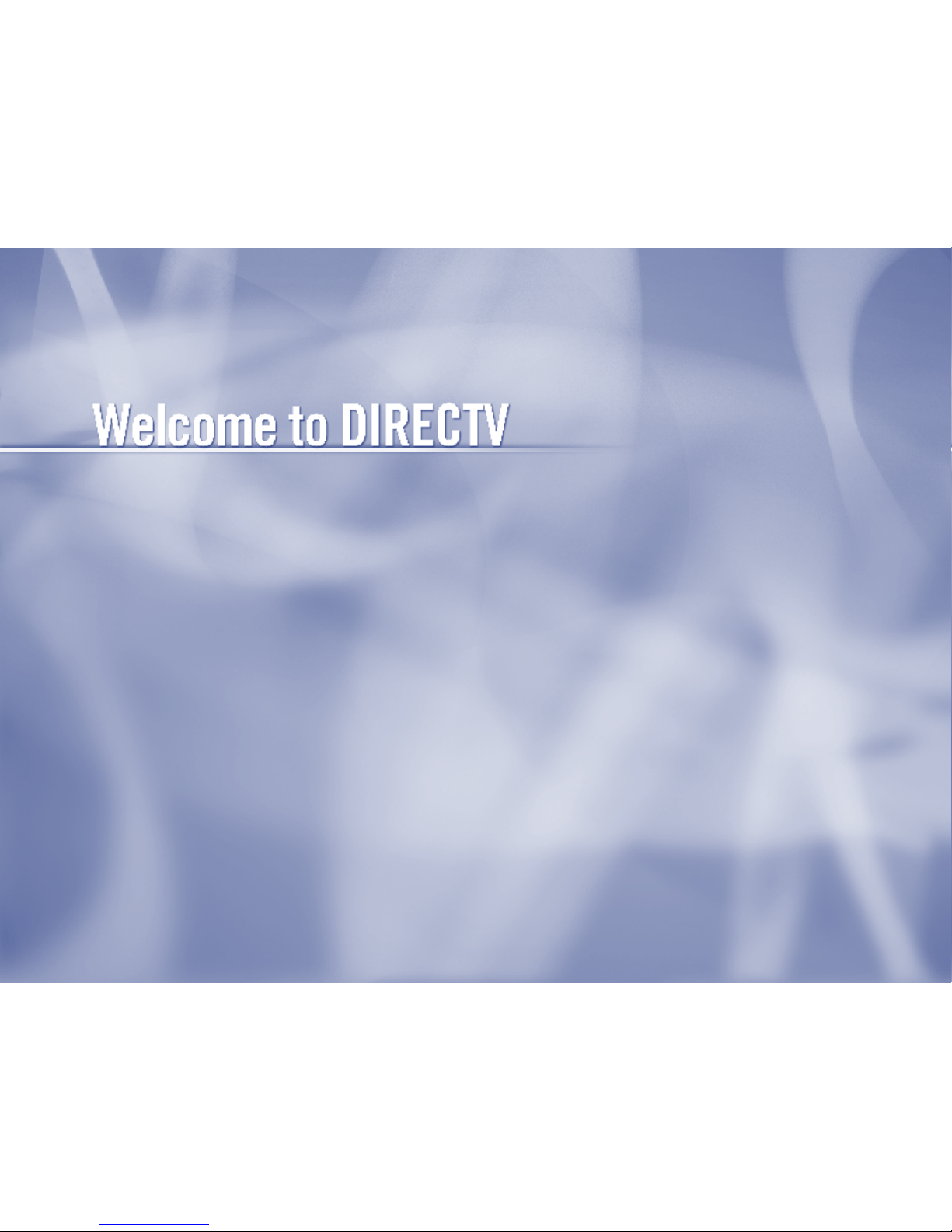
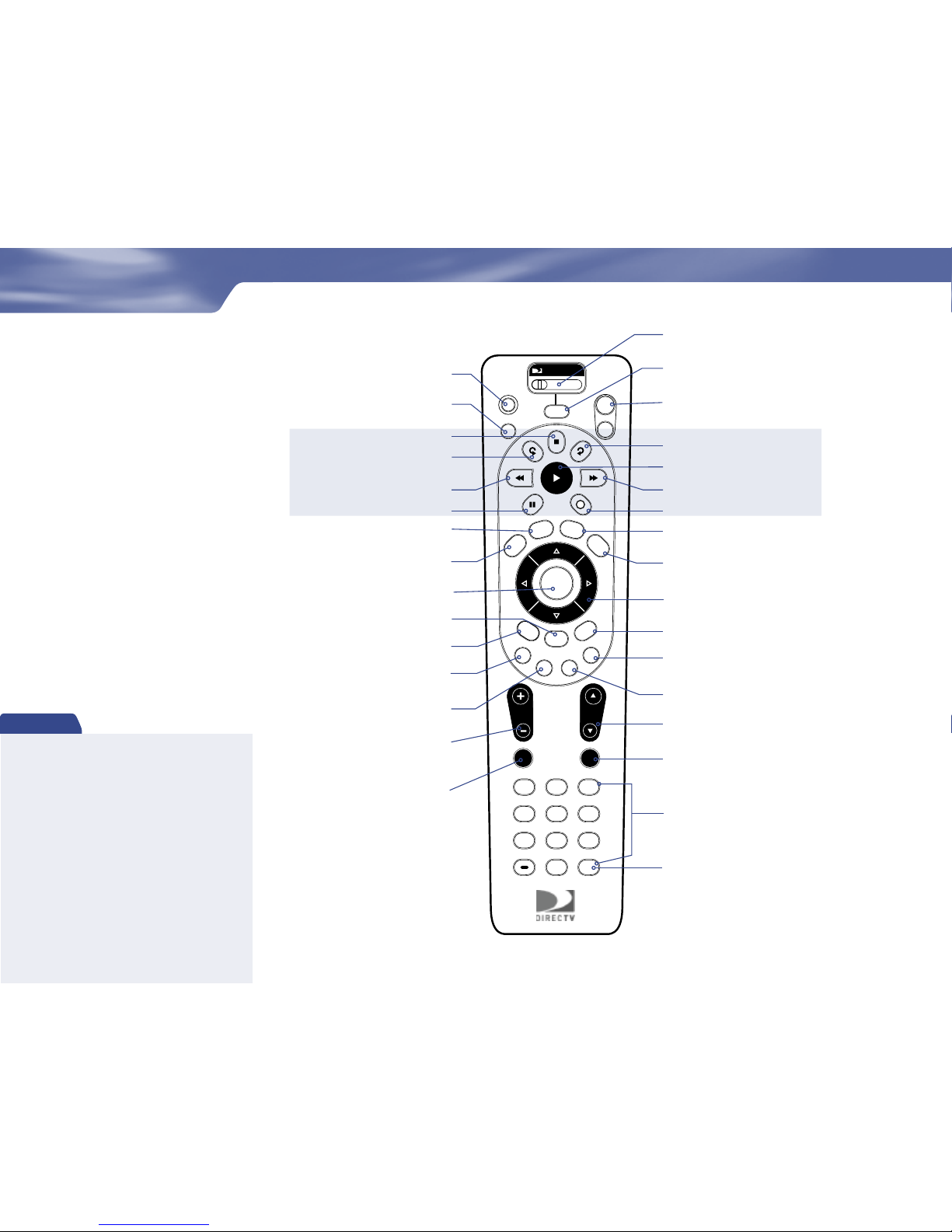
Using the Remote
R
MENU
1
2
3
4
5
6
7
8
9
0
VOL
MUTE PREV
DEFABC
JKL MNOGHI
TUV WXYZPQRS
DASH ENTER
CHAN
PA
G
E
INFO
BACK
ON
AV1 AV2 TV
OFF
TV
POWER
TV
INPUT
FORMAT
EXIT
LIST
GUIDE
ACTIVE
SELECT
PWR
MODE SWITCH
Changes remote to control other equipment,
i.e., a VCR
TV PO WER/O N/OFF
Turns your Receiver on and off when mode
switch is set to DIRECTV
TV INP UT
Not used in this model
To Place batteries in your remote control:
1. Remove cover from the battery
compartment by sliding it downward
2. Insert 2 AA batteries (supplied), matching
the positive (+) and negative (–) at each end
3. Slide the cover back on and you’re
good to go.
Quick Tip
BLUE
Will provide future functionality
ADVA NCE
PLAY
RECOR D
FFW D
STOP
REPL AY
REWIND
PAUSE
ACTI VE
Access to special features services,
DIRECTV news and info.
GUIDE
Displays the on-screen programming guide
EXIT
Exits any menu and returns
to last channel viewed
ARR OWS
Move highlight to items in
whatever direction needed
INFO
Displays information on a chosen program or item
SELE CT
Chooses or activates any highlighted item
MENU
Brings up a helpful menu of settings and services
BA CK
Takes you to the screen you visited previously
RED
Function changes with context — for example, on
the left-most tab, press to jump to the right-most tab
CHAN /PAGE
In live TV, changes channel up or down; in a menu,
such as the Guide, moves entire page up or down
PREV
Tunes to the last channel viewed
YEL LOW
Cycles through alternate audio tracks, when available
NUMBE R KEYS & DASH
Tunes to a channel directly; also used to input numbers
and letters when needed in on-screen menus
GREEN
Function changes with context — for example, on the
right-most tab, press to jump to the left-most tab
VOLU ME
Raises or lowers volume (For the setup procedures
to use the Volume button, refer to page 12
“The Setup Procedures to Use the Volume Button on
the Remote Control”.)
MUT E
Temporarily turns off sound volume
LIST
Displays your To Do List of programs
ENT ER
Activates number entries more quickly; also,
sets a highlighted program for autotune
Keys in this shaded area
can be programmed to
function with your VCR,
DVD player or stand-alone
DVR unit.
Great TV viewing
is in your hands!
A good way to begin learning about your
Samsung FlipTop powered by DIRECTV®
is to familiarize yourself with the remote
control. You’ll fi nd further details
throughout the User Guide relating to
specifi c functions.
Navigating 101
You’ll fi nd you can get around nearly all
on-screen menus the same simple way.
Highlight… a menu or button by
using the ARROW keys (up, down,
left and right).
Choose it… by pressing SELECT while
the item is highlighted.
Note: Don’t worry about getting stuck in any
menu or on any item. You can always press
EXIT or BACK.
POWE R
Turns your Receiver on and off when mode
switch is set to DIRECTV
FORM AT
Not used in this model
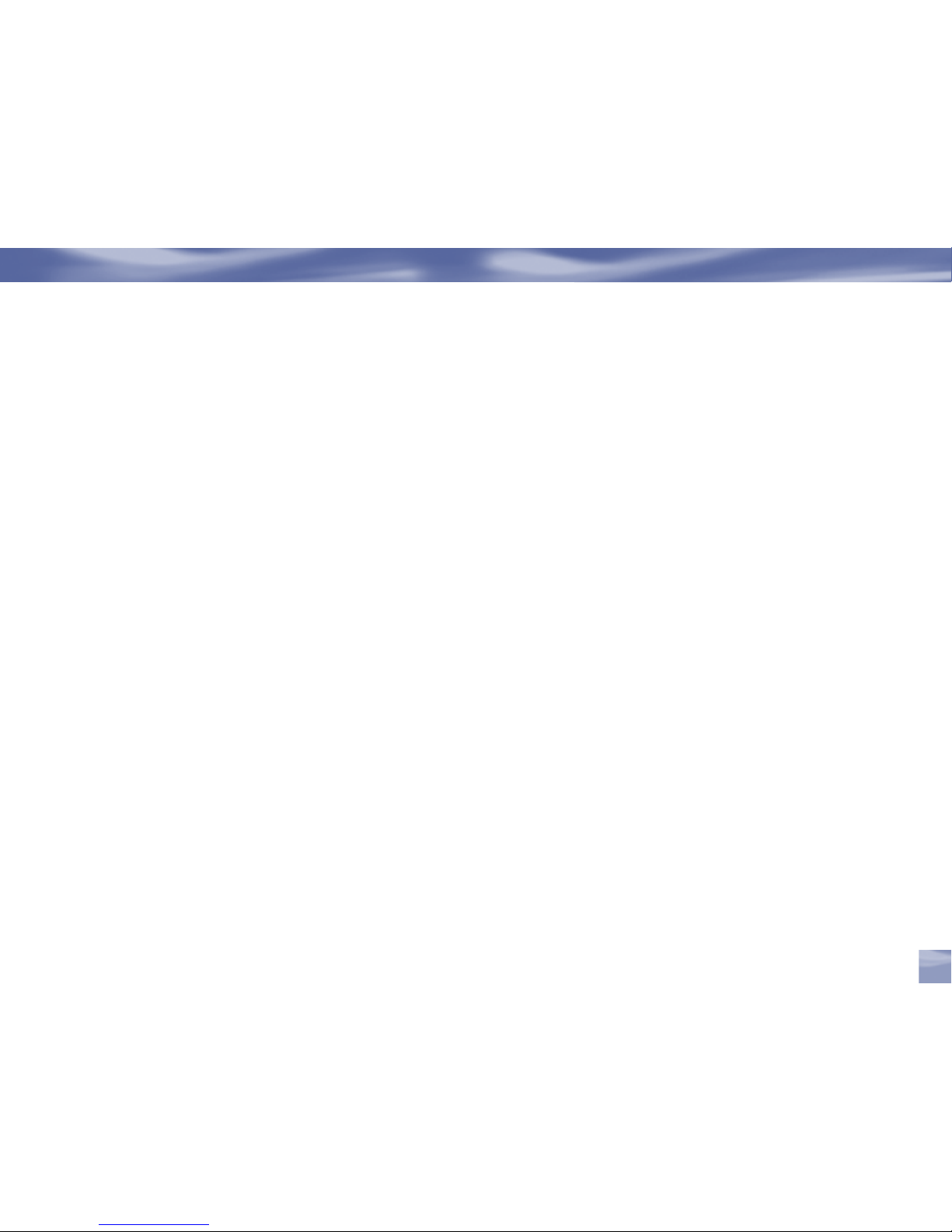
Chapter 1 – Introduction
Welcome ..............................................................................................................................2
About Your User Guide ....................................................................................................3
Chapter 2 – Getting Connected
Making the Right Connections .......................................................................................6
Helpful Hardware References .........................................................................................7
Getting Familiar ..............................................................................................................10
Mounting Instruction .....................................................................................................16
Choose the Setup That Suits You ................................................................................. 18
Guided Setup & Activation ...........................................................................................22
Chapter 3 – What’s On
Watching ...........................................................................................................................26
The Guide .........................................................................................................................29
Autotune ............................................................................................................................31
Pay Per View .....................................................................................................................33
Chapter 4 – The Quick Menu
What’s on the MENU? ...................................................................................................36
Sett ings ..............................................................................................................................37
Audio Options ................................................................................................................. 40
Category Sort ....................................................................................................................41
Pay Per View .....................................................................................................................42
Find By ..............................................................................................................................43
Date & Time .....................................................................................................................45
Favorites ............................................................................................................................46
Caller ID & Messages .....................................................................................................47
Parental Controls .............................................................................................................49
Chapter 5 – Other Information
Programming Your Remote Control ............................................................................54
Troubleshooting ...............................................................................................................56
Specification .....................................................................................................................68
Warranty ...........................................................................................................................70
Table of Contents
vii
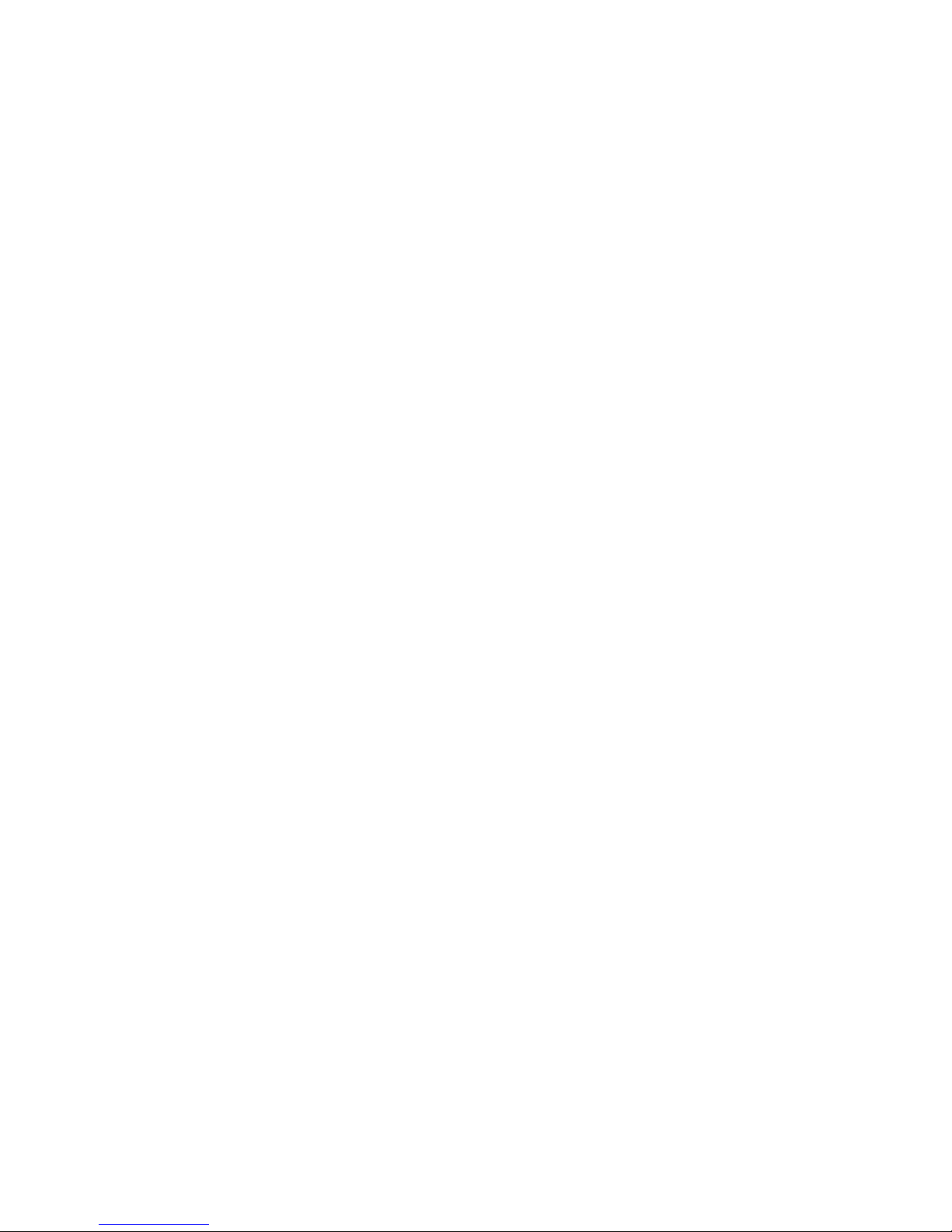
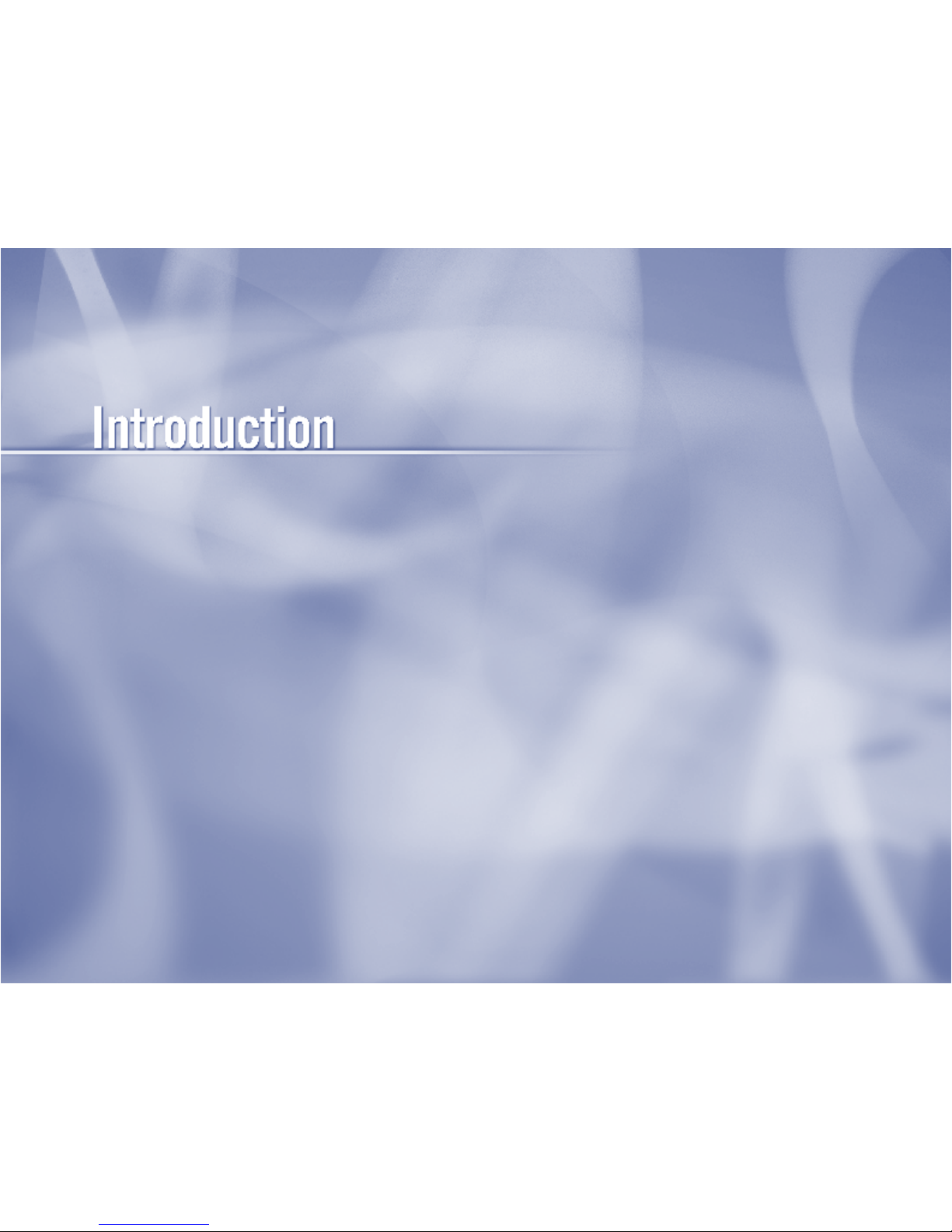
2 Welcome
3 About Your User Guide
Chapter 1
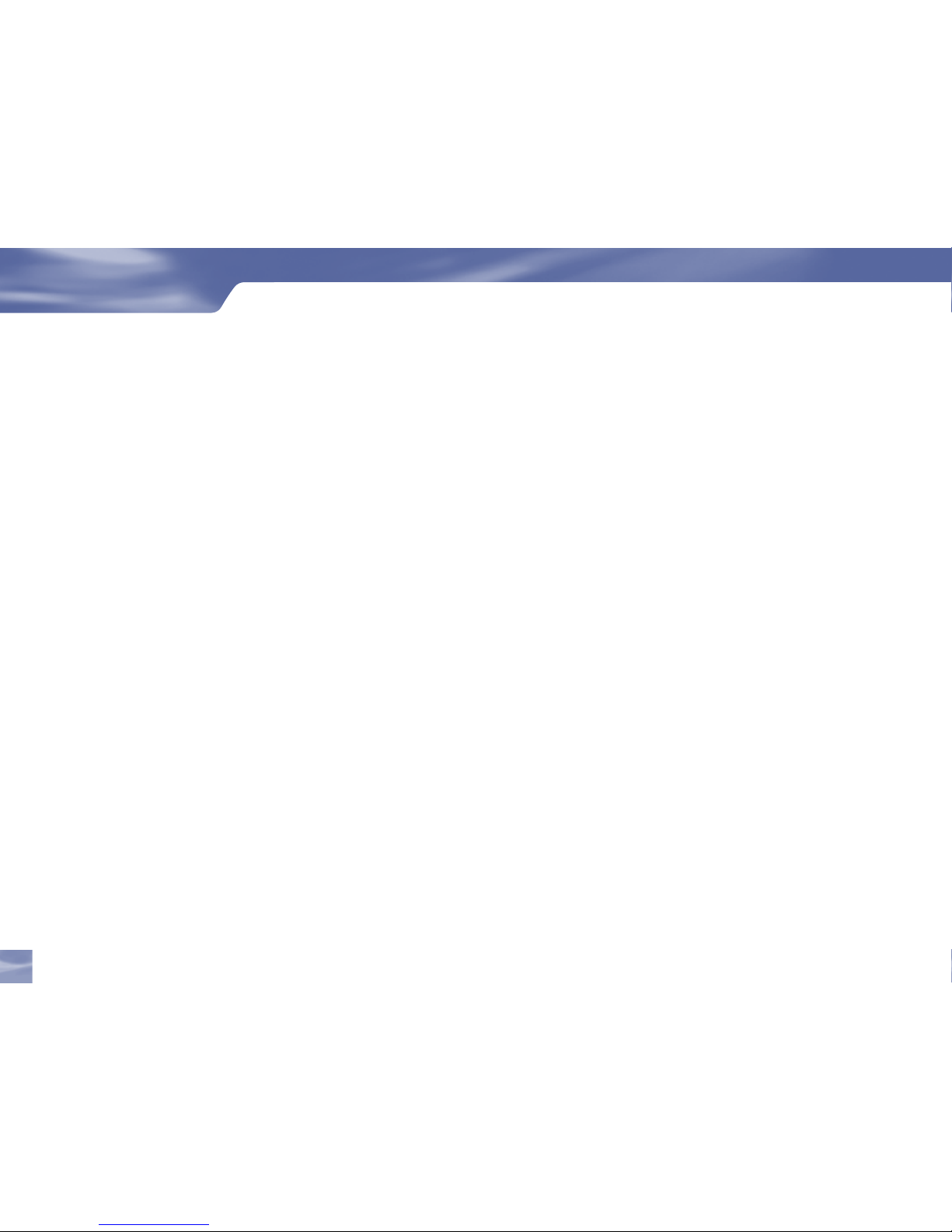
Welcome
Congratulations on choosing the best entertainment experience around!
With its astounding variety of channels and choices, crisp digital-quality picture and sound and
one-of-a-kind sports and events… DIRECTV® service offers everything you want in your television
experience. You can expect more than ever before, with access to over 250 channels, including over
30 premium movie channels, with something sure to please everyone in the family. DIRECTV® Pay
Per View offers a handy choice in recent hit movies, plus exciting live sports, concerts and specials.
There’s exclusive sports subscriptions for every taste and team. Even access to 36 commercial-free
channels and make 67 XM satellite radio music channels!
To deliver this unique programming and enhance your entertainment experience, the
Samsung FlipTop powered by DIRECTV® has been designed to be simple and user-friendly. You’ll
find that most features are self-explanatory, with on-screen directions to lead you through them.
Now that you’re part of the DIRECTV family, you’re sure to discover that using and watching TV is
easier and more enjoyable that ever.
Introduction
2
Introduction
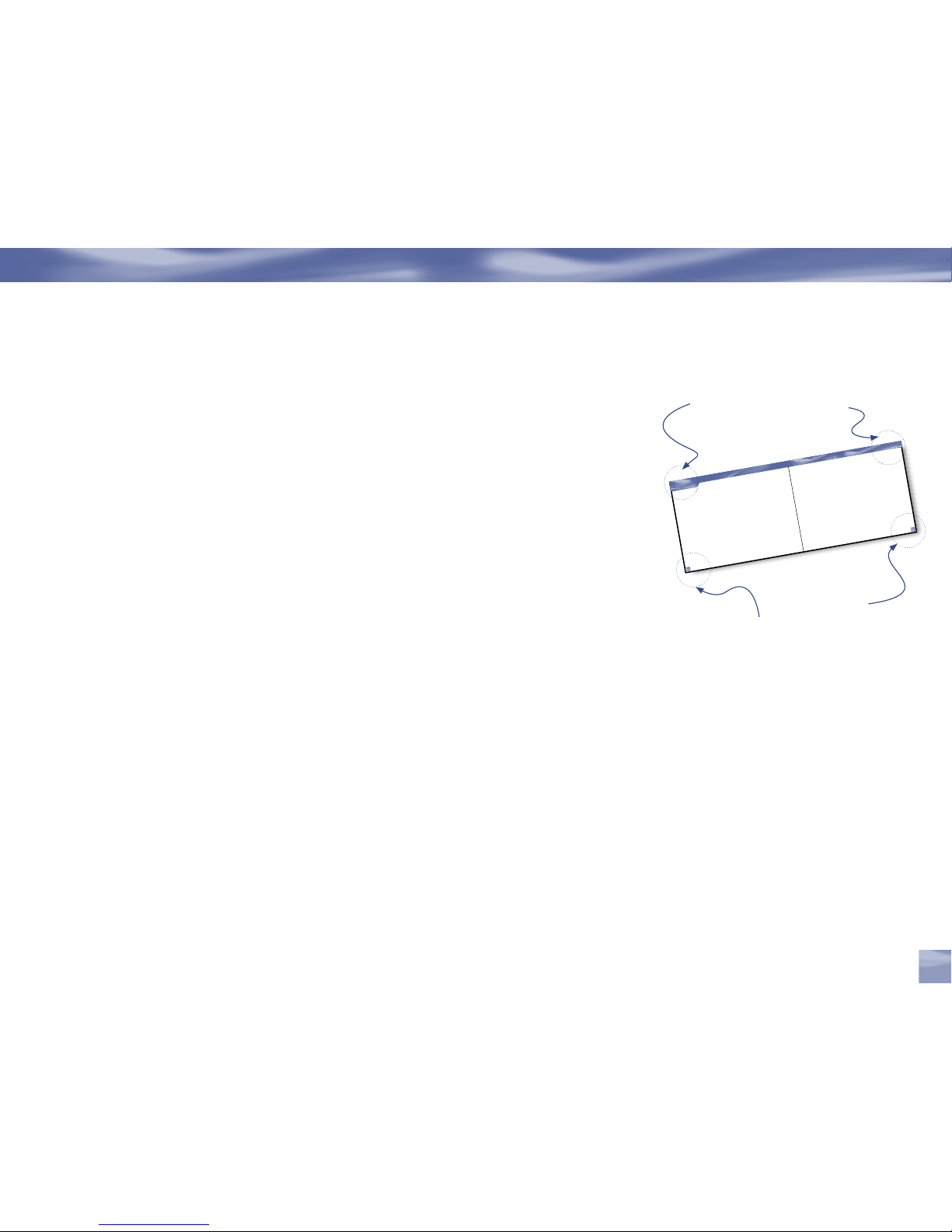
Introdu ctio n
About Yo ur U ser Guide
Chapter 1
6
look here for
section title
look here for
page # and chapter
#
About Your User Guide
Before you can start enjoying your new
DIREC TV
®hhh
System and s ervice, you’ll need
to kno w more about ge ttin g eve ryth in
g up and runn ing, as well as lea rn a ll a
bout
navigating aroun d our TV world.
This User’s Guide will wal k you through
how to connect your equipment and ot her audio/vide o
components, show the persona lized f ine
-tunes you’ll need to make , and expla in how to acti va
te
your
pr ogramm ing. You’ ll fi nd fu ll det ails on al
l of our easy-to -follow system feature s. Plus,
there’s important safe ty, troubl eshootin g
and
warranty information.
For some quick reference s for usin g and set ti
ng up your system, chec k out hand y info on:
• the
remote control…on the ma nual ins ide fron
t cover
• helpful equipment de finit ions…on page 7
• glossary of
icons…on the inside back cover
• important phone numb ers & resou rces…
on the back cover
If you’re having yo ur syst em profess ionally
installed, you may wa nt to ju st jump ahead t o ou
r
Guided
Setup section on page 26 and go from t
here. Be sure, thoug h, to thor oughly ch eck out
the Safety and Precau tions por tion of t he
next section first !
So, ready to get star ted?
Just turn the page!
Welcome
6
Welcome
Congratulations on choosing the best enter
tainment experience around!
With its astounding variety of channels and c
hoices, crisp digital-quality picture and sound, and
one-of-a-kind sports and events … DIRECTV
®
service offers everything you’d want in y
our
television experience. You can expect more than ev
er before, with access to over
225 channels, including over 30 premium mo
vie channels, with something sure to please
everyone in the family. DIRECTV
®
Pay Per View offers a handy choice in recent hit mo
vies, plus
exciting live sports, concerts and specials
. There’s exclusive sports subscriptions for ev
ery taste and
team. Even 31 commercial-free music c
hannels!
To deliver this unique
programming and enhance your enter
tainment experience, the
DIRECTV
®
System has been designed to be simple and
user-friendly. You’ll fi nd that most system
features are self-explanatory, with on-screen directions to lead y
ou through them.
So, welcome to the family. You’re sure to disco
ver that using and watching TV is easier
and more enjoyable than ever
look here for
chapter title
look here for
page # and
section title
About Your User Guide
Before you can start enjoying your new Samsung FlipTop powered by DIRECTV® and service, you’ll
need to know more about getting everything up and running, as well as learn all about how to use
our great features.
This User Guide will walk you through how to connect your equipment and other
Audio/Video (A/V) components, show how to customize your setup, and explain how to activate
your programming. You’ll fi nd full details on all of our easy-to-follow system features.
Plus, there’s important safety, troubleshooting and warranty information.
For some quick references for using and setting up your system, check out handy info on:
the remote control… inside front cover
helpful equipment defi nitions… page 7
glossary of icons… inside back cover
important phone numbers & resources… back cover
If you’re having your system professionally installed, be sure to thoroughly check out the
Safety & Care section, then you may want to go ahead and skip to Guided Setup & Activation on
page 22.
Ready to get started? Just turn the page!
3
Chapter 1
About Your User Guide
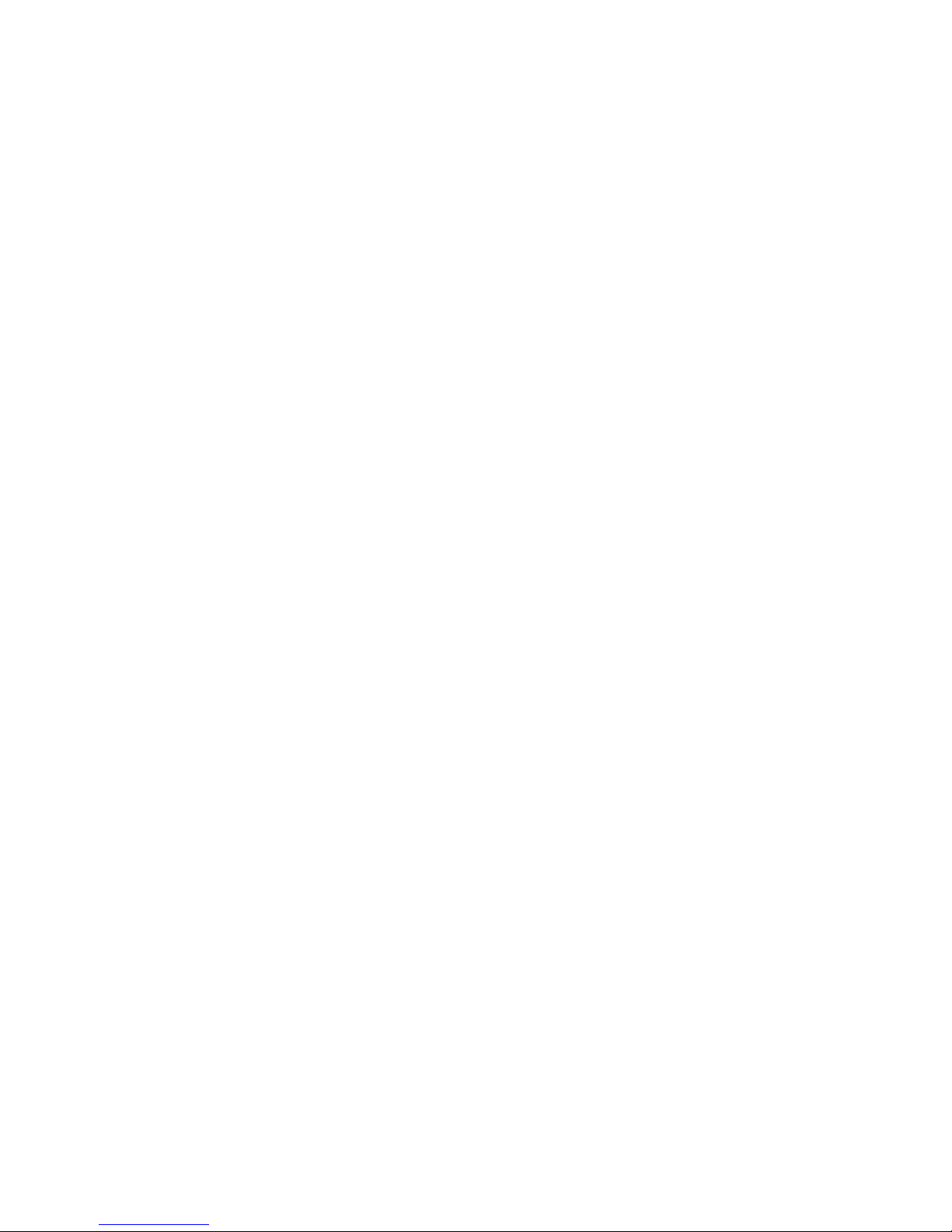
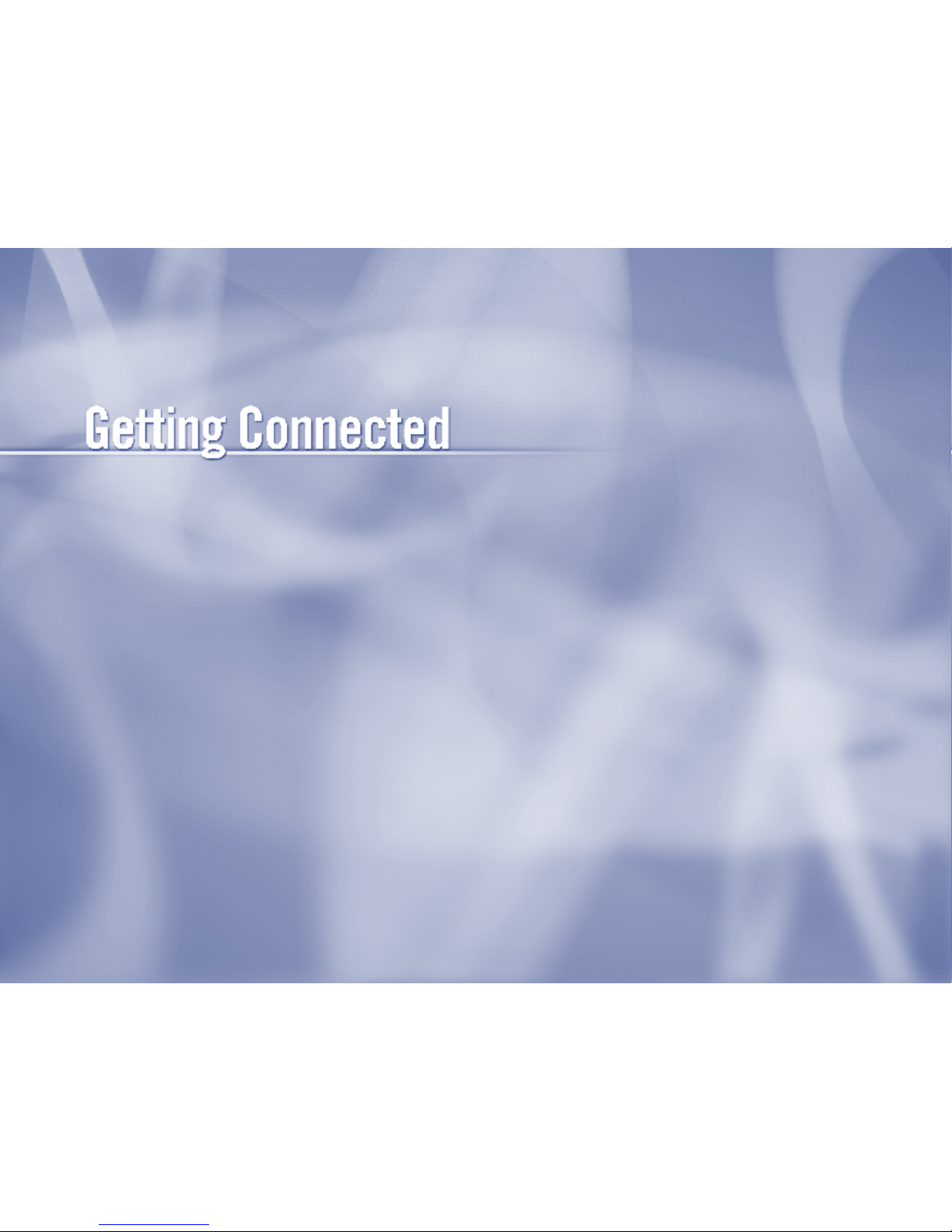
6 Making the Right Connections
7 Helpful Hardware References
10 Getting Familiar
16 Mounting Instruction
18 Choose the Setup That Suits You
22 Guided Setup & Activation
Chapter 2
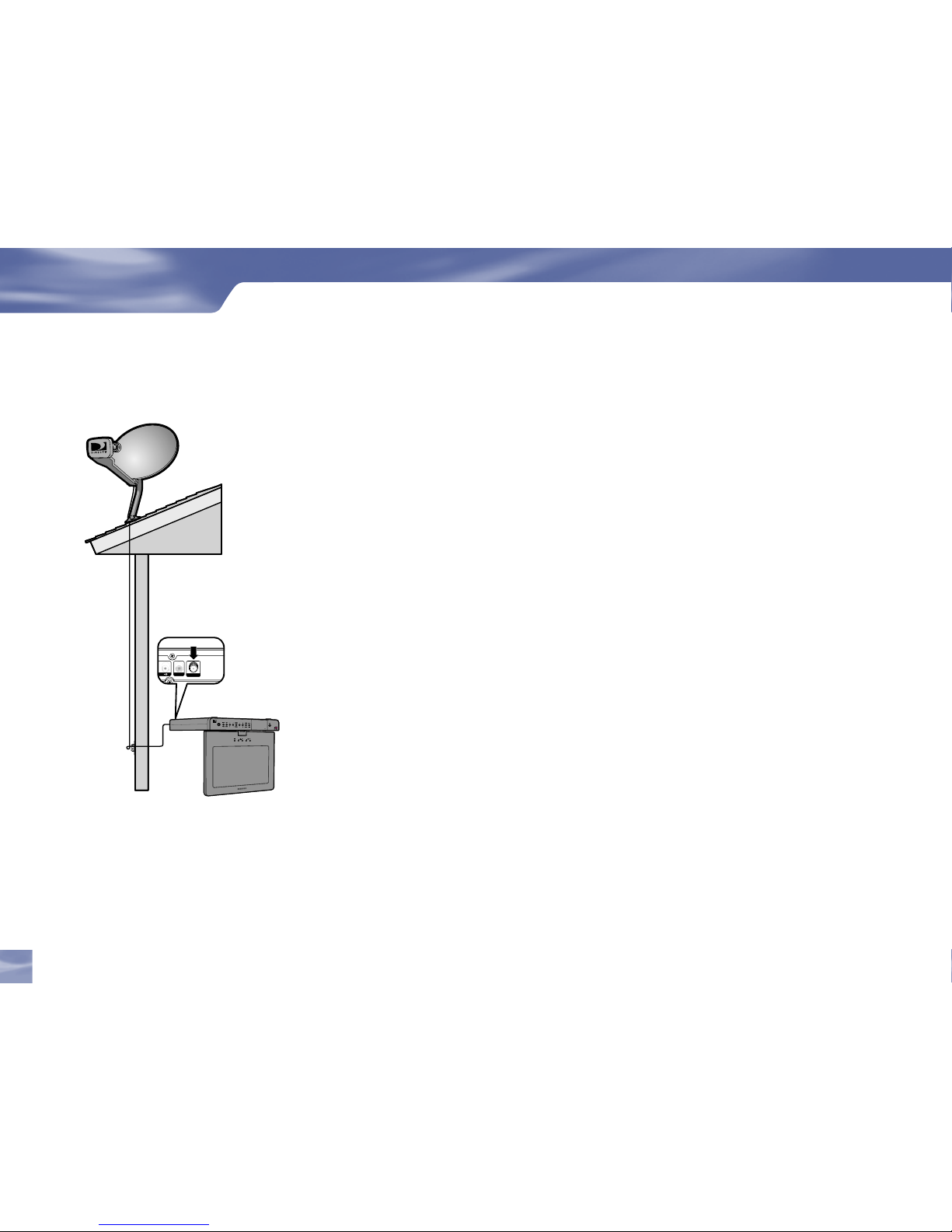
Making the Right Connections
Ready to connect your Samsung FlipTop powered by DIRECTV® and your other components?
Whether you’re having your system professionally installed or handling it
yourself, be sure to read over the following few pages to familiarize yourself
with some important tips for safety and care.
Before you begin
Your satellite dish antenna must be installed before you can begin following the procedures in this
User Guide. (Professional installation is highly recommended.) Your dish needs to be mounted in
a position where it has access to the satellite signals, and RG-6 coaxial cables must be run into the
room(s) where your receiver(s) will be located. If you choose to install the dish yourself, see the
separate instruction manual that came with your satellite dish antenna.
Package Contents
The following items are included with your Samsung FlipTop powered by DIRECTV® :
Access card User Guide Phone cord
Remote Control & batteries Power cord Adapter (DC 12V, 4A)
Spacer screws Spacer : male, females Power Adapter Bracket
Adapter Bracket screws Template Screen Cleaning Cloth
Getting Connected
AUDIO
VIDEO IN
SATELLITE IN
6
Making the Right Connections
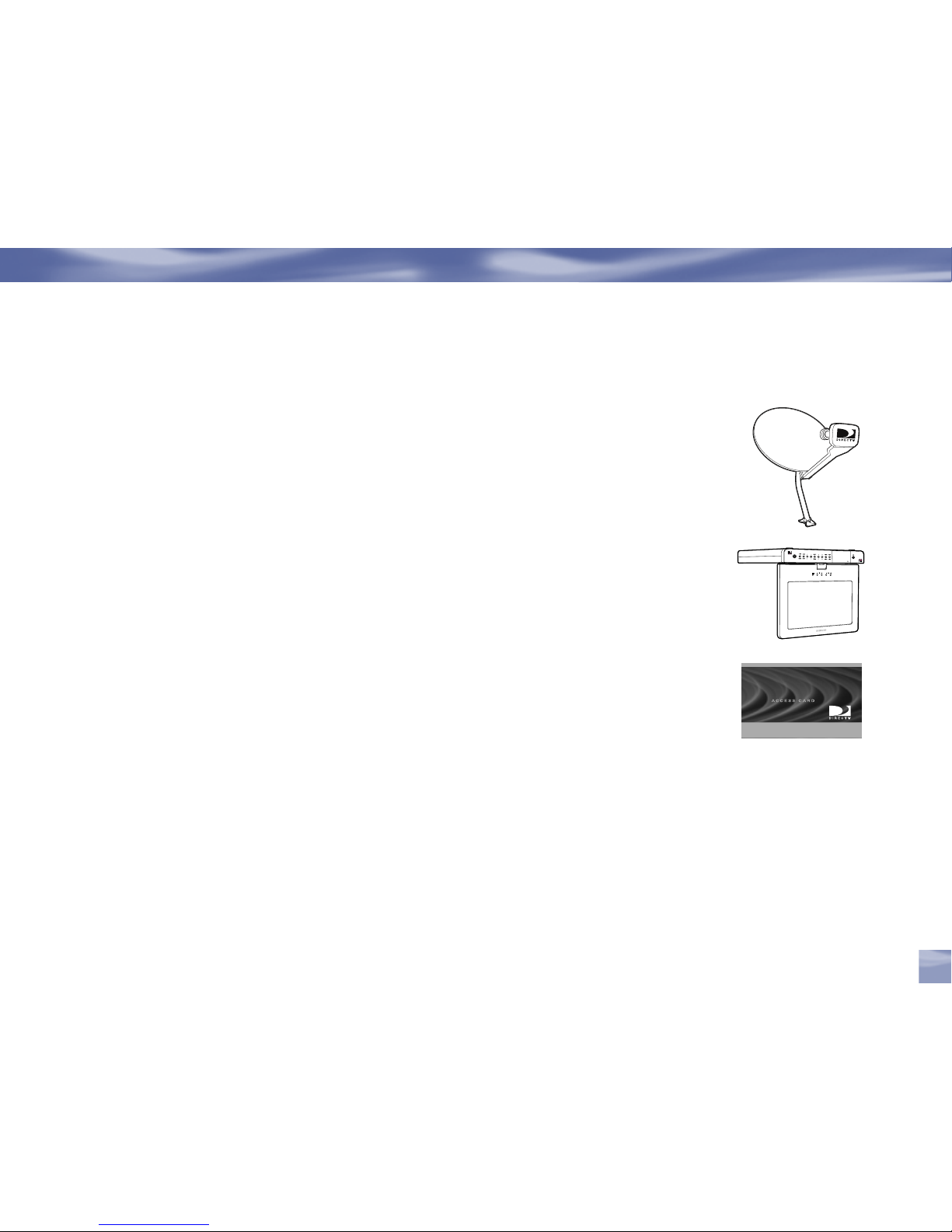
7
D I R E C T V
Helpful Hardware References
General
Satellite Dish Antenna
This is your “dish” and related hardware, affixed to your roof or other surface, which picks up
the broadcast signals from our satellites.
Samsung FlipTop powered by DIRECTV
®
Your Samsung FlipTop powered by DIRECTV® picks up the signal from your satellite dish
antenna and translates it into viewable T V programming.
DIRECTV System
Refers to the combination of the above components (plus the remote control).
Access Card
Contains information about your DIRECTV® service. It must be properly inserted for your
receiver to work and to activate your programming.
Helpful Hardware Reference
Chapter 2
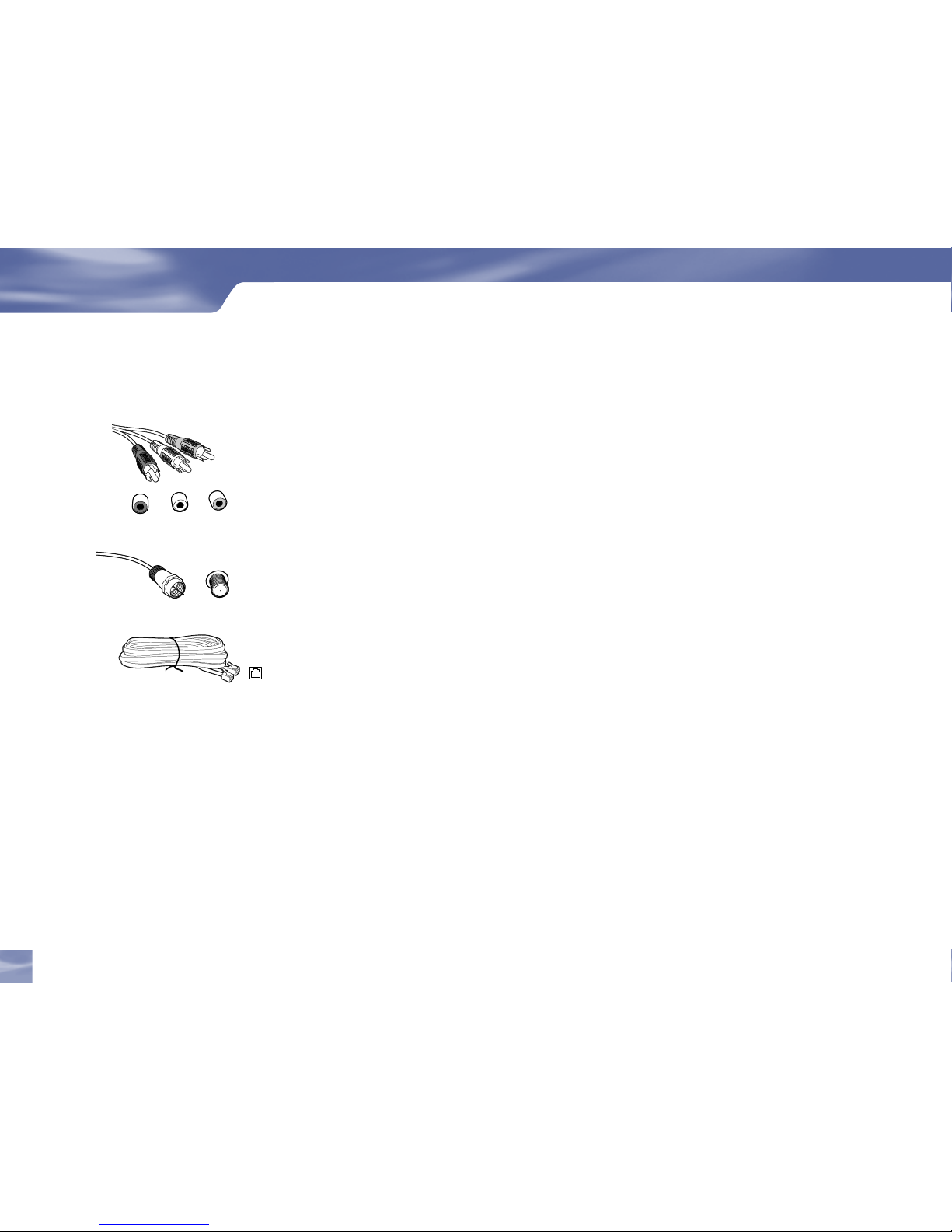
Cables & Connections
Audio/Video (A/V) Jack
VCR or other component equipped with external output connectors. (A/V cable is not supplied)
RF Jack and Coaxial Cable (F-type)
The RF jacks on the receiver are labeled SATELLITE IN. Note: Be sure to use RG-6 coaxial cable
when connecting from the satellite dish to the Samsung FlipTop powered by DIRECTV®.
(Cable is not supplied)
Telephone Jack and Cord
The telephone line cord is required to connect your Samsung FlipTop powered by DIRECTV® to a
land-based telephone line if you choose to subscribe to DIRECTV programming. The phone line
connection is used to periodically call DIRECTV. You will need an RJ11-type modulator jack (the
most common type of phone jack). This equipment uses the following USOC jack: RJ11c. Note:
Do not connect your receiver to a digital PBX phone system — doing so may permanently damage
your equipment and void your warranty.
Note you should use the Telephone
line cord which is supplied with the
machine. If you are replacing it with
the other vendor’s part, it should be
minimum AWG #26 or larger gage.
Note that not all cables come with
your digital satellite receiver; you
may need to purchase additional
cables depending on your setup.
Getting Connected
L
V
R
8
Helpful Hardware Reference
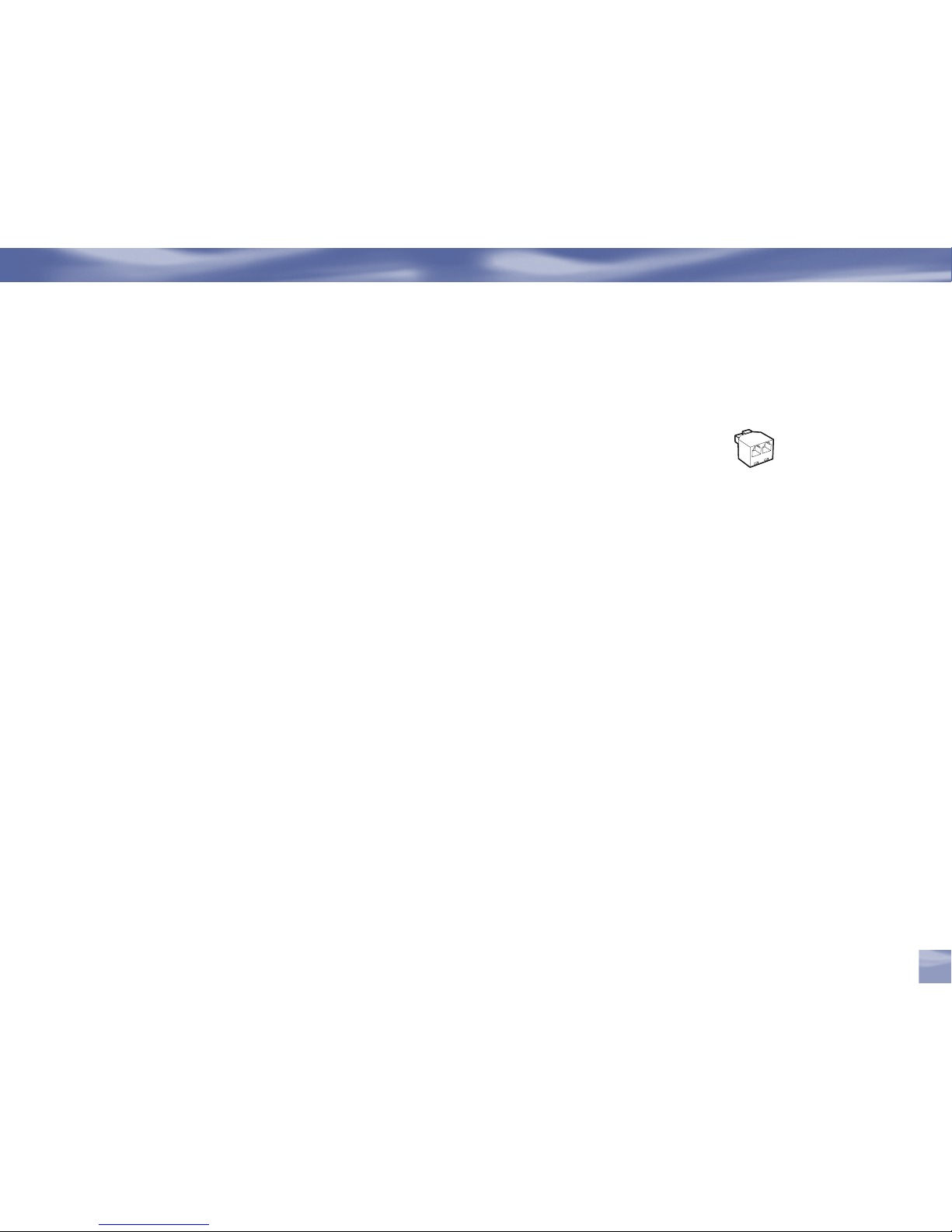
Line Splitter
The line splitter lets you plug both a telephone and your Samsung FlipTop powered by
DIRECTV® into the same wall jack if necessary. (Not included with your Samsung FlipTop
powered by DIRECTV®.)
Optional Audio/Video and Electronics
Surge Protector
Devices that protect electronic equipment from power fluctuations. Highly recommended
to prevent damage to your DIRECTV System.
Chapter 2
Helpful Hardware Reference
9
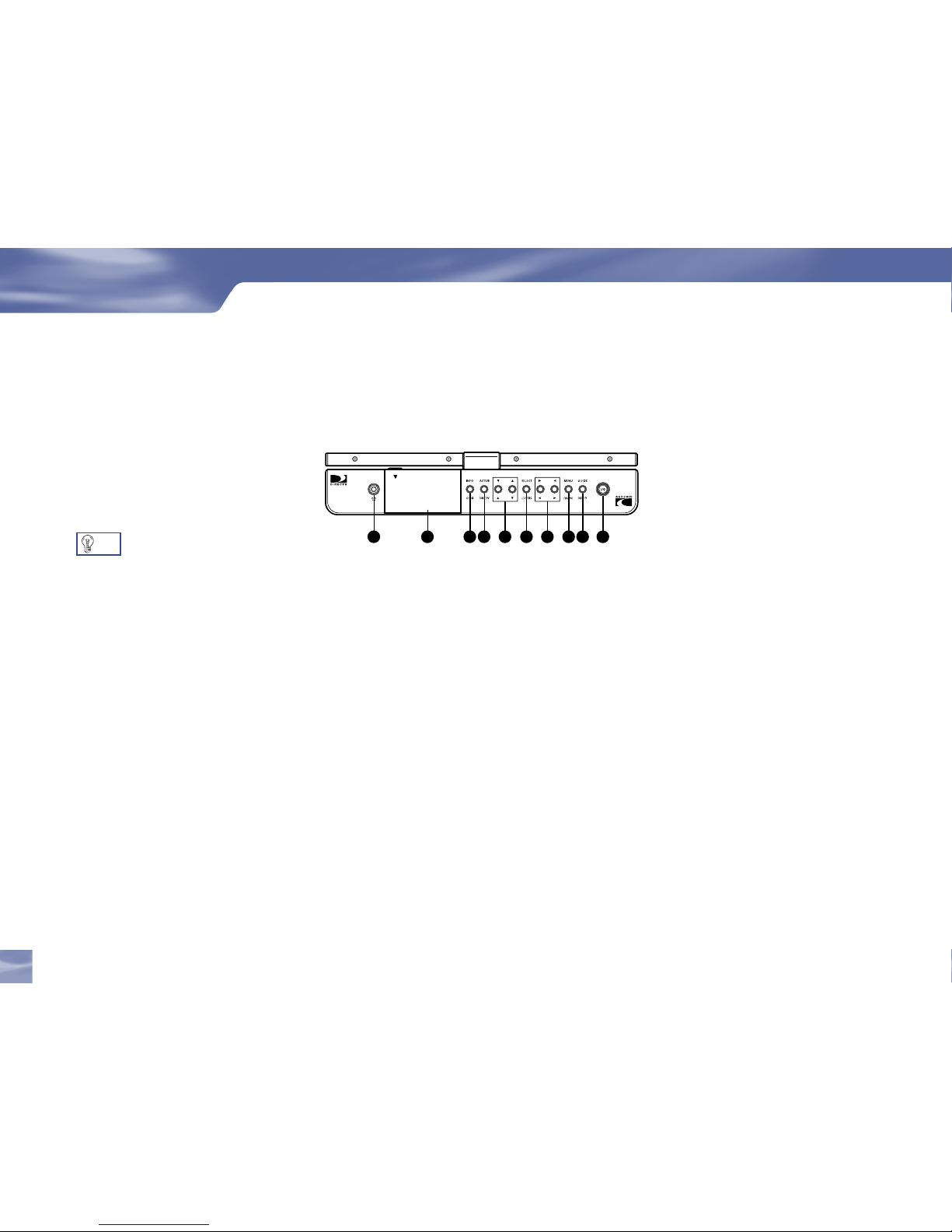
Getting Familiar
Receiver Front Panel
1) Headphones jack – You can connect a set of headphones to your Samsung FlipTop powered by
DIRECTV® if you wish to watch a television program without disturbing the other people in
the room. (Cable is not supplied)
2) DOOR PANEL – The access card slot and reset button are located behind the door panel.
3) INFO – Displays channel banner or other relevant information to a highlighted item.
4) ACTIVE – Access to special features and content.
5) / ARROWS – Move the on-screen highlight up, down
6) SELECT – Chooses the item highlighted
7) /ARROWS – Move the on-screen highlight left or right
8) MENU – Brings up the helpful Quick Menu of settings and services
9) GUIDE – Displays the guide sort screen, so you can sort the Guide to display only channels of a
particular kind.
10) POWER – Turns your Samsung FlipTop powered by DIRECTV® on or off. Your Samsung
FlipTop powered by DIRECTV® still receives messages and other necessary information when
power is turned off or in standby.
Getting Connected
10
Your equipment may not look exactly like the model illustrated.
Getting Familiar
1
4
3
2 5 6
7 8 9
10
Prolonged use of headphones at
a high volume may damage your
hearing.
Turn the headphone volume down
to the minimum setting before
connecting.
TIP
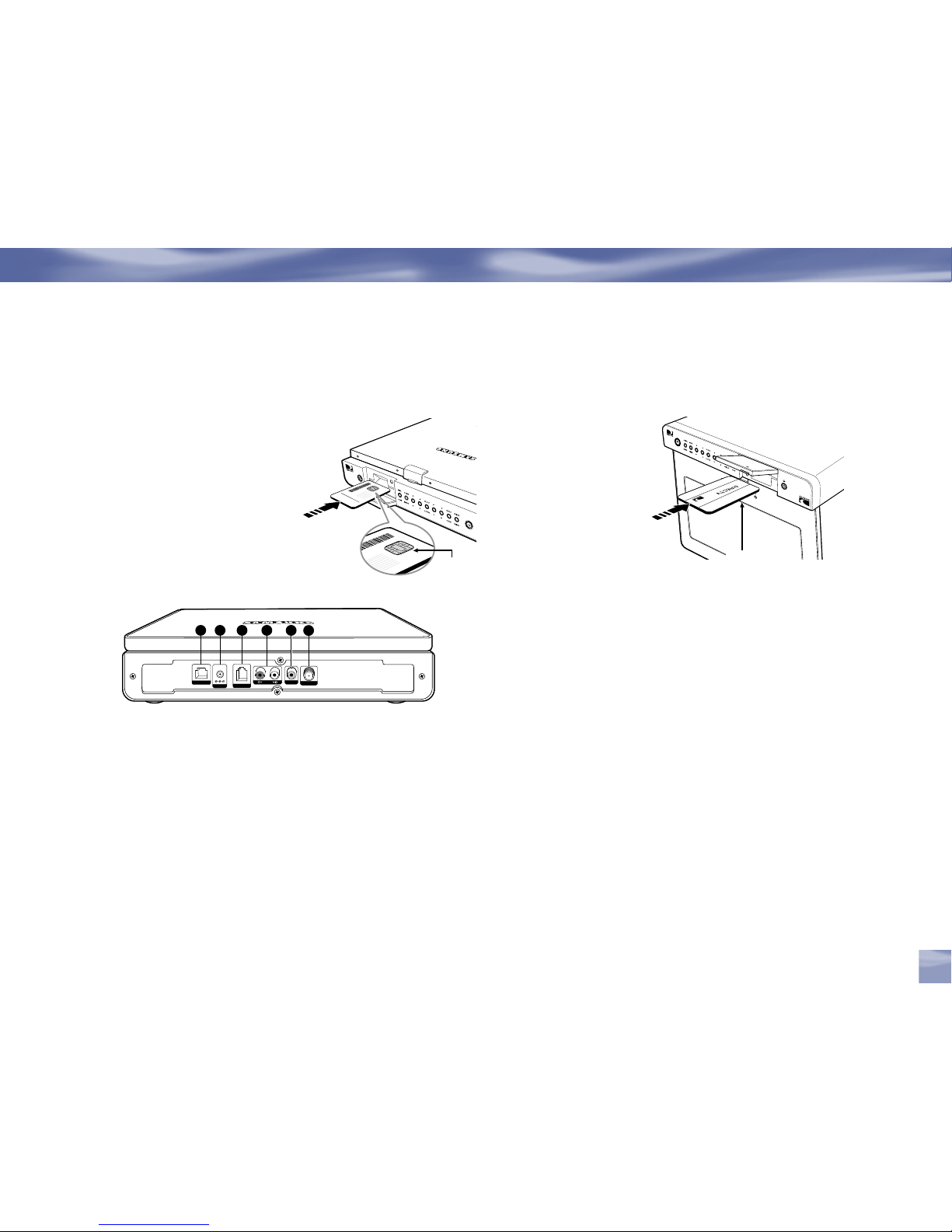
Insert your DIRECTV Access Card
Locate the access card that came
packed with your Samsung FlipTop
powered by DIRECTV® materials
and insert the card, facing upward,
fully into the slot.
Insert the smartcard with the gold
colored chip facing upwards.
Receiver Rear Panel
1) PHONE JACK – Connects the Samsung FlipTop powered by DIRECTV® to a telephone line.
The Samsung Fl ipTop powered by DIRECTV® requires a land-based telephone l ine connection to
communicate periodically with your program provider.
2) DC IN 12V – Use to connect the power cord for your DIRECTV Receiver.
3) LOW SPEED DATA – You can connect your receiver to future services and accessories as they
become available. Additional hardware may be required.
4) AUDIO (R and L) – Connect a set of audio cables from another component, such as a VCR or stereo.
5) VIDEO – Connect the second RCA-type composite VIDEO jack from another device, such as a VCR.
You must also connect the AUDIO cables when using the VIDEO connection.
6) SATELLITE IN – Use to connect the Samsung FlipTop powered by DIRECTV® to the satellite dish
antenna.
Chapter 2
Getting Familiar
11
Your equipment may not look exactly like the model illustrated.
Goldchip
upward
Goldchip
downward
If the Samsung FlipTop
powered by DIRECTV®
is installed in the inverse
direction (e.g. when
installed in the kitchen),
insert the smart card so
that the gold colored chip
faces downwards.

12
Getting Connected
Getting Familiar
12
3311 22
Receiver LCD Panel
1) MENU – The menu appears and the previous level menu exits.
2) –/+ Sign – Adjust an option value respectively.
3) VOLUME – Use to control the volume.
Operations on the LCD Panel
1) Press the on the LCD front panel.
2) Use the –/+ Sign to move to an item you wish to select.
3) Press the to select the item you wish to adjust.
4) Use the –/+ Sign to adjust according to your preferences.
The adjustment item is highlighted in red.
The new setting is applied.
5) When finishing the setting, select EXIT from the menu to exit.
Even when not selecting the EXIT menu, the menu automatically disappears after a few
seconds.
Your equipment may not look exactly like the model illustrated.
VOLUME
VOLUME
The Setup Procedures to Use the
Volume Button on the Remote
Control
If the Volume button on the remote control
does not work or the remote control has
been reset, set up the Volume button
according to the following procedures.
1) Move the mode switch to TV.
2) Press and hold the MUTE and
SELECT keys until a light above the
mode switch on the remote flashes
twice.
3) Enter 1-0-7-6-6 in turn.
4) Move the switch back to DIRECTV
LCD Front keys except volume key does
not work by remote.
TIP
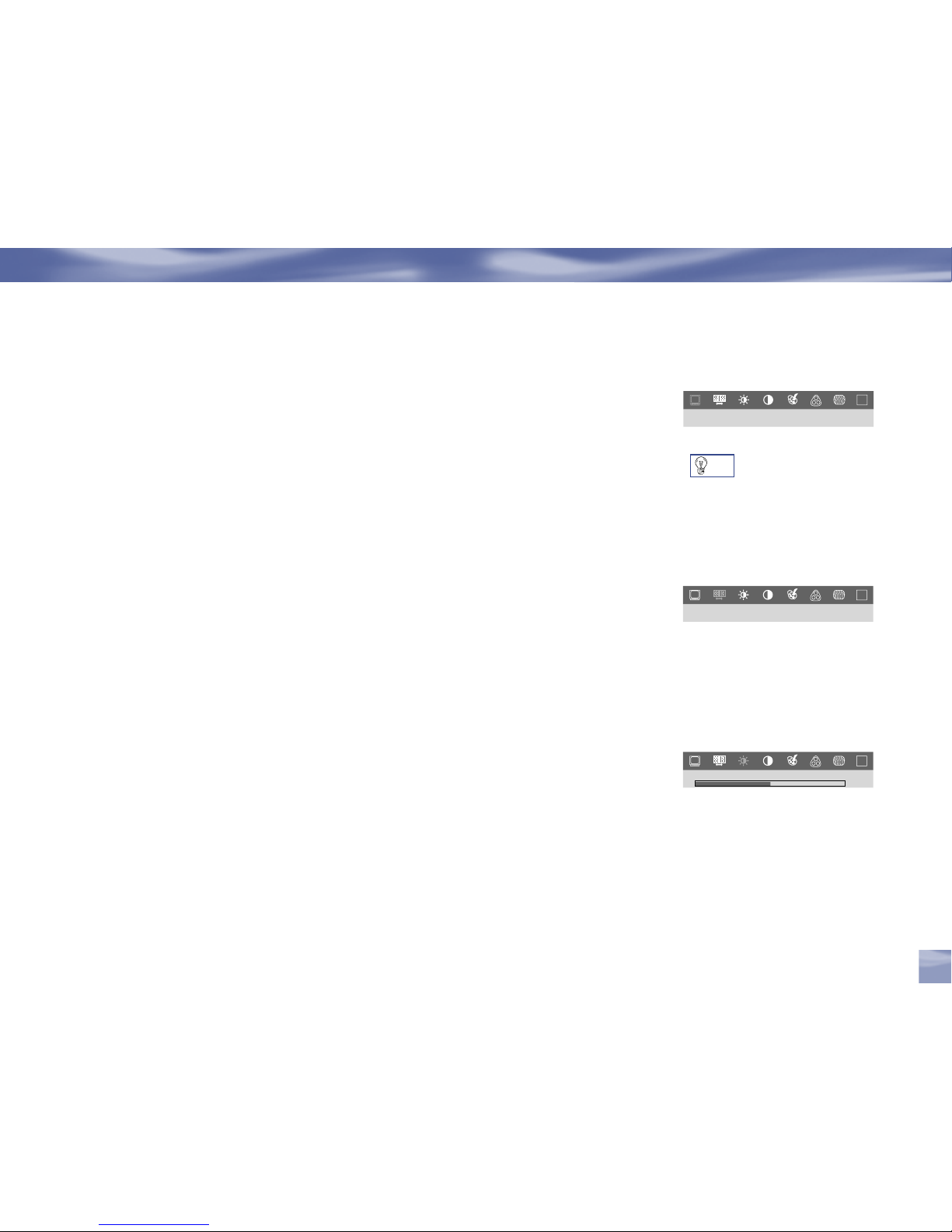
13
Getting Familiar
Chapter 2
13
Video Source
You can select an external device (DVD, VCR, etc) or satellite.
External: Select to use an external source.
DIRECTV: Select to watch DIRECT V Programs.
Scaling
Selects the picture size which best corresponds to your viewing requirements.
WIDE : Sets the picture to 16:9 wide mode.
NORMAL : Sets the picture to 4:3 normal mode.
INV ERSE : The picture is displayed inversely. When installing the Samsung Fl ipTop powered
by DIRECTV® under the kitchen, the LCD panel is installed facing in the opposite direction.
Therefore invert the picture to see it in the correct position.
Brightness
Brightens or darkens the entire screen. The detailed data of the images in the dark areas can be
lost if the brightness is not adjusted to the proper level. Adjust the brightness for the best viewing
conditions.
DIR ECT VExt ern al
Sou rce
R
G B
EXIT
NOR MAL I NVE RSE
WID E
Sca lin g
R
G B
EXIT
Br ig ht ne ss
R
G B
EXIT
50
Make sure the external device is
connected to the port at the back
of the Samsung FlipTop powered by
DIRECTV®.
TIP

Contrast
Adjusts the difference in brightness between the bright and dark areas on the screen.
Determines the crispness of the images.
Saturation
Adjusts the color saturation.
Hue
Adjusts the color t int.
Sharpness
Adjusts the difference between the lightest and darkest areas of the display.
Exit
Use to exit from the LCD picture adjustment menu.
Getting Connected
Getting Familiar
Ex it
R
G B
EXIT
14
Sa tu ra ti on
R
G B
EXIT
50
Hu e
R
G B
EXIT
50
Sh ar pn es s
R
G B
EXIT
8
Co nt ra st
R
G B
EXIT
50
Note
To initialize the settin gs, press t he + key on the LCD panel 3 tim es in succ ession, p ress the - key once,
press th e -key (Volume D own) once and then press the Men u key once.
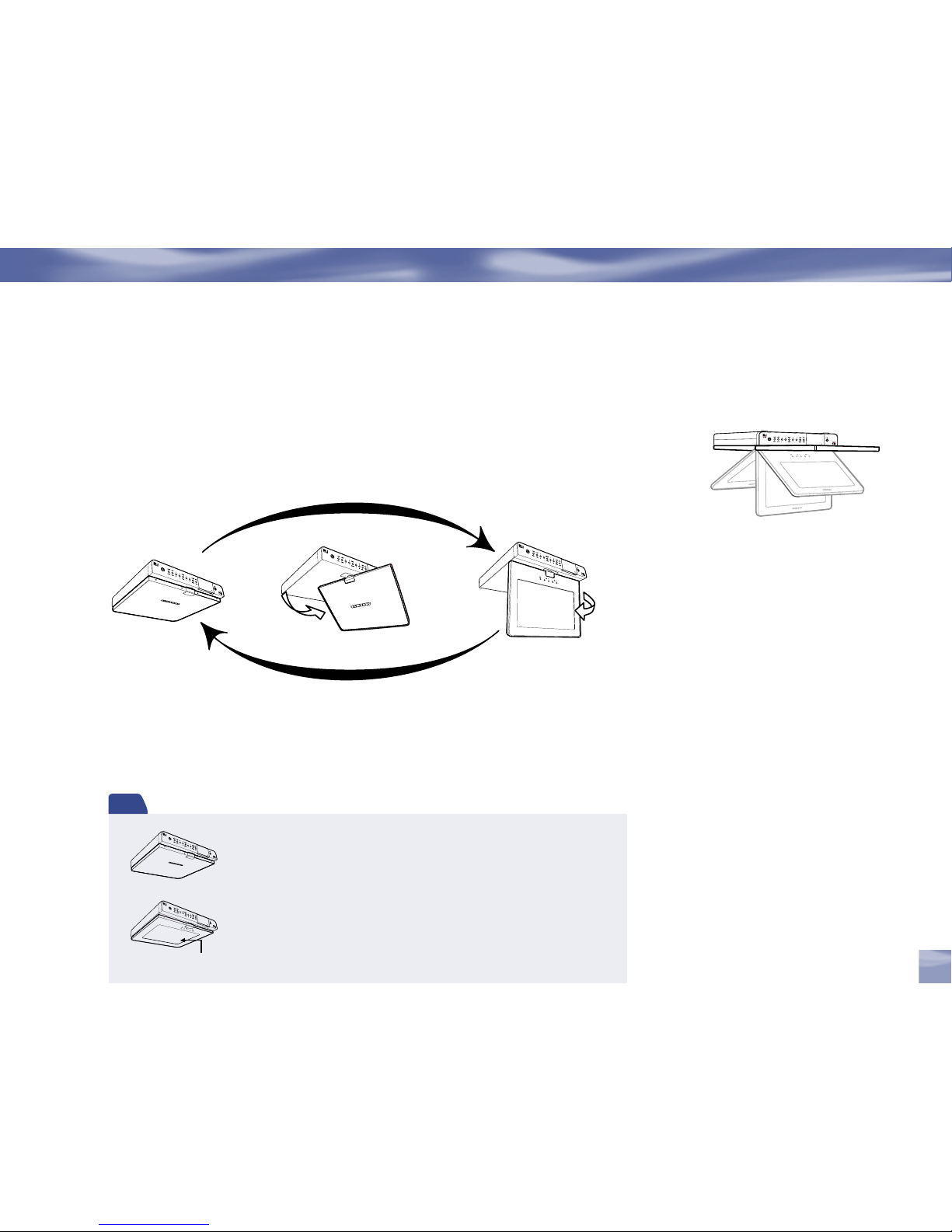
Getting Familiar
Chapter 2
15
To use LCD display
It is very convenient to be able to rotate the LCD display at various angles and bend it down or
straighten it up. LCD panel can be rotated up to 270-degree.
You can bend it down or
straighten it up.
Rotating the LCD panel
excessively when it is folded
forwards, might cause the
surface to be scratched.
Please do not rotate or swivel
the LCD panel with force.
It may scratch the LCD panel
or the top part of the base.
Note
While th e power is on, folding th e LCD panel so that the Samsung logo faces
up and the screen is not viewabl e turns the LCD and audio output of f.
(If you unf old the LCD pa nel, it tur ns on again.)
The LCD pan el key LEDs except for the Power key LED are turned off.
If you fold the LCD panel so that the s creen fac es upwards , the scree n does
not turn off.
LCD Display p anel
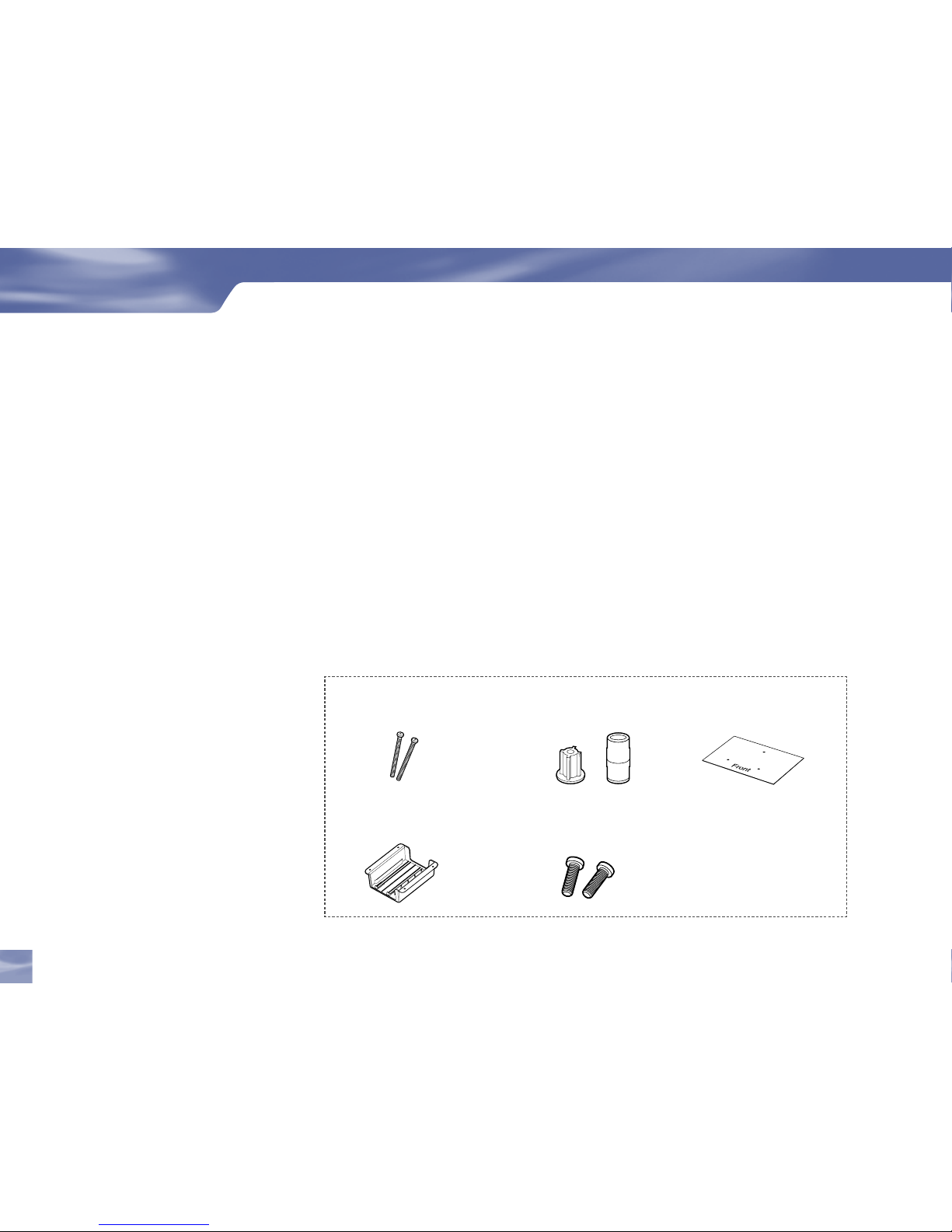
Mounting Instruction
Installation Notes
Samsung Electronics is not responsible for any damages to the product or harm to customers
when the installation is done by the customer.
The package contents and parts supplied for the mount are subject to change without prior notice.
Caution
Since the unit is heavy, be careful when installing the unit.
To reduce the risk of fire, do not place any heating or cooking appliance beneath this unit
Do not use this unit near water, for example, near a bathtub, wash bowl, laundry tub, in a wet
basement, a swimming pool or lake.
Parts
Getting Connected
Kitchen Mounting
16
Spacer : male(3 pieces),
females(3 pieces)
Spacer screws : 3 pieces
Template : Drilling
Position Guide Sheet
Adapter Bracket screws :
4 pieces
Power Adapter Bracket :
1 piece
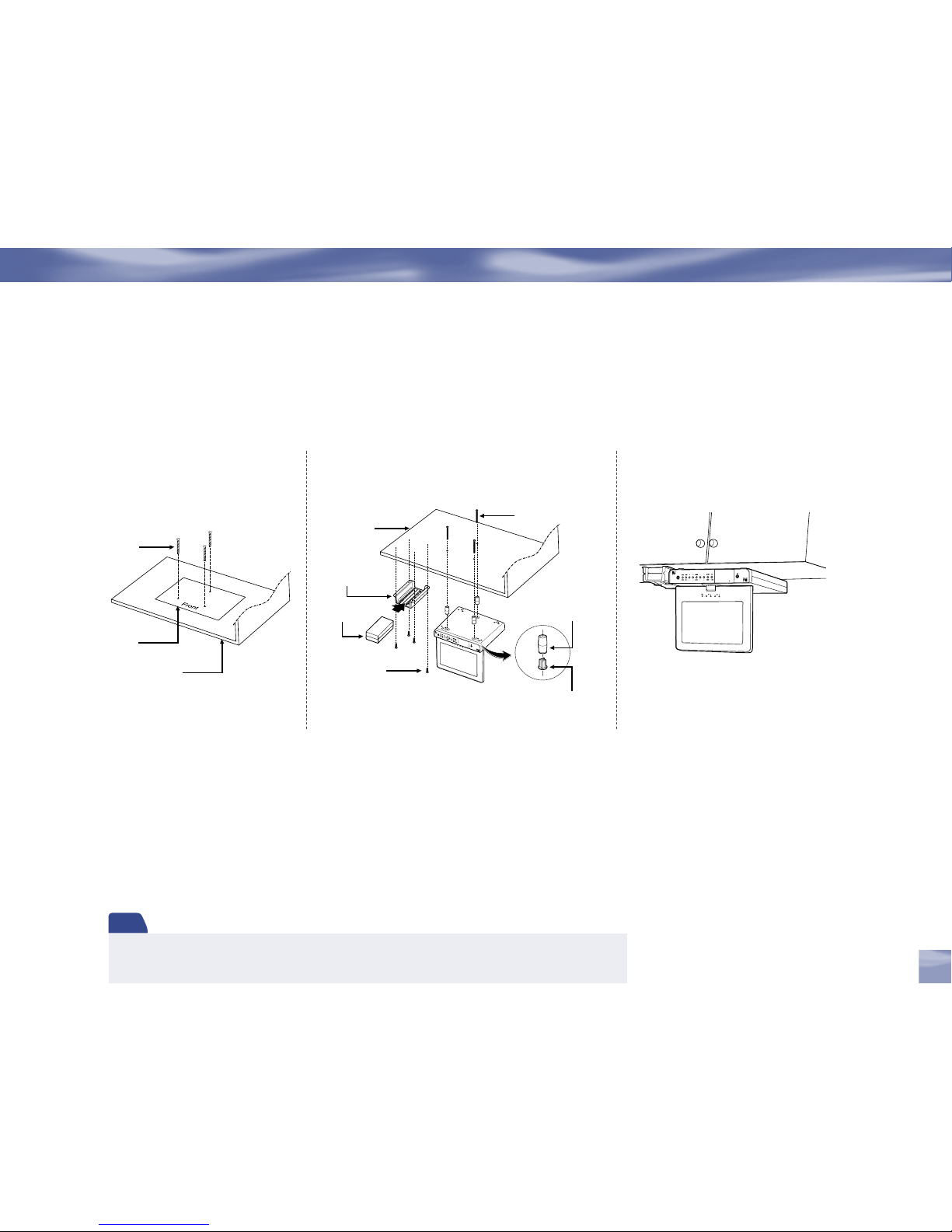
2 . 3 .
1 .
Drilling
Adapter
Screw
How to mount your Samsung FlipTop powered by DIRECTV
®
Kitchen Mounting
Chapter 2
17
Note
- Since t he unit is very heavy, be c areful of w hen installing this unit.
- To reduce the risk of fire, d o not plac e any heating or cooking appliance beneat h this unit .
Template
Power Adapter
Bracket
Screw
Spacer - male
Spacer - female
Kitchen Shelf
Kitchen
Shelf
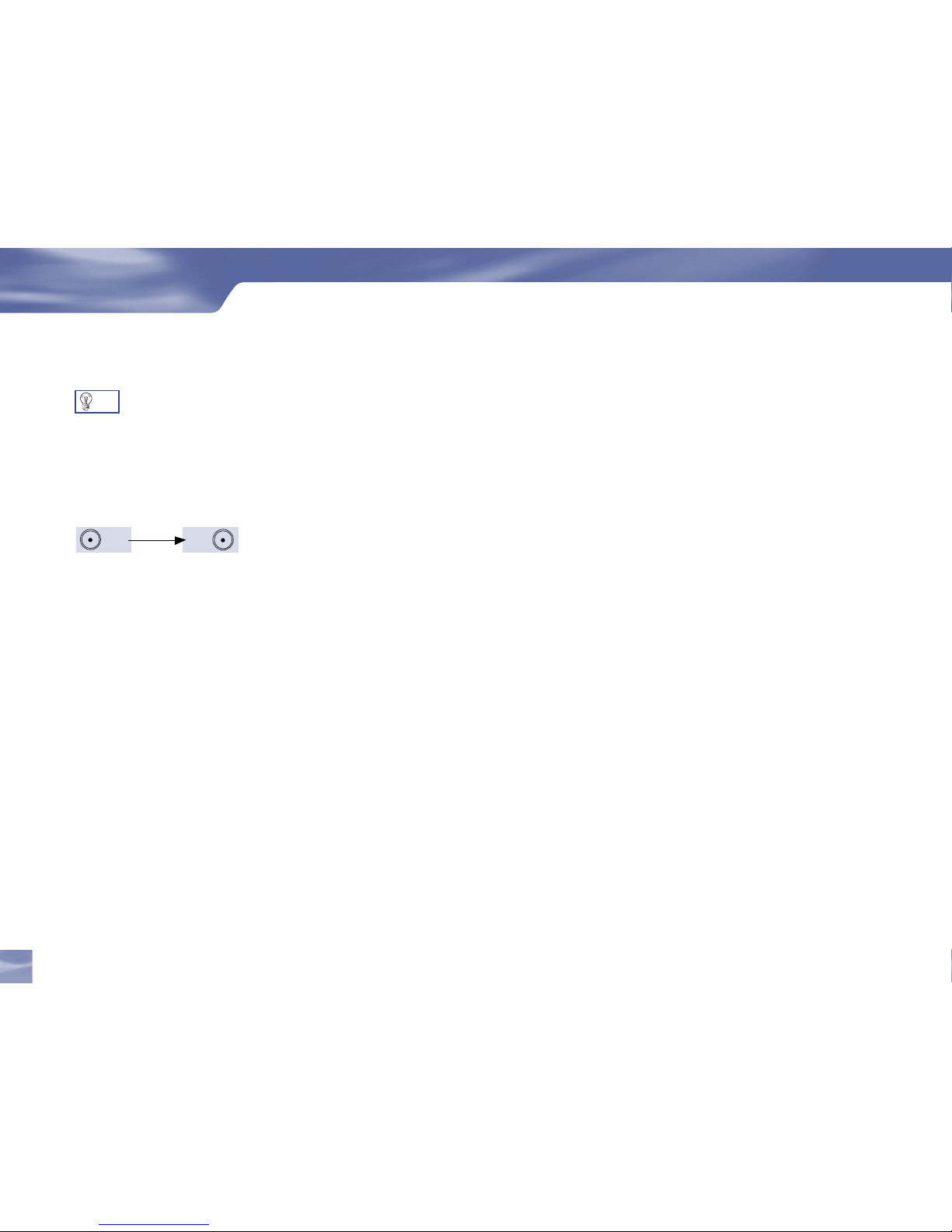
Getting Connected
Choose the Setup That Suits You
There are several ways to connect your receiver to match your particular equipment setup and to
gain optimum signal quality. The following pages illustrate some of the most common setups.
Connecting Your Samsung FlipTop powered by DIRECTV®
with an Satellite In Input
1) Connect the RG-6 RF coaxial cable from your satellite dish to the jack labeled SATELLITE
IN on the Samsung FlipTop powered by DIRECTV®.
2) Plug one end of the telephone cord into a phone jack on your wall (or into a phone splitter that
is plugged into a phone jack) and the other end into the PHONE JACK on the back of the
Samsung FlipTop powered by DIRECTV®.
3) Plug all power cords into electrical sockets.
Now you can turn to page 22 to learn about Guided Setup and Activation.
18
When working with cables, be
sure to connect corresponding
inputs. Never connect an IN to
an IN or an OUT to an OUT.
All A/V jacks and inputs are
color coded. Always match the
color of the plug to the same
color of the jack.
OUT
IN
TIP
Choose the Setup That Suits You
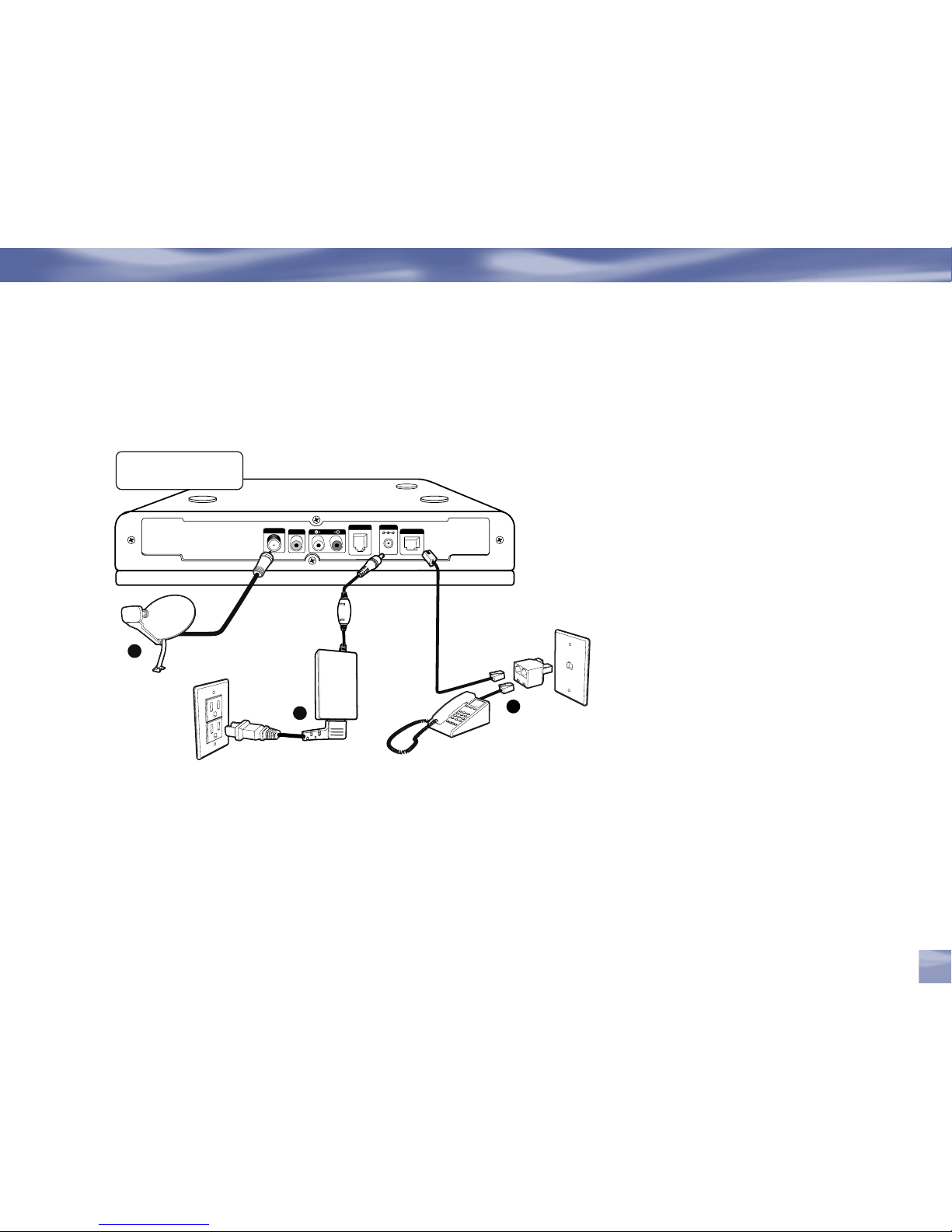
Chapter 2
Choose the Setup That Suits You
PHONE JACK
DC IN 12V
AUDIO IN
VIDEO IN
SATELLITE IN
LOW SPEED DATA
33
11
2
Samsung FlipTop powered
by DIRECTV
®
19
The back panels of your equipme nt may not look exactly l ike those il lustrated .
