SAMSUNG DIGIMAX V4 INSTALLATION
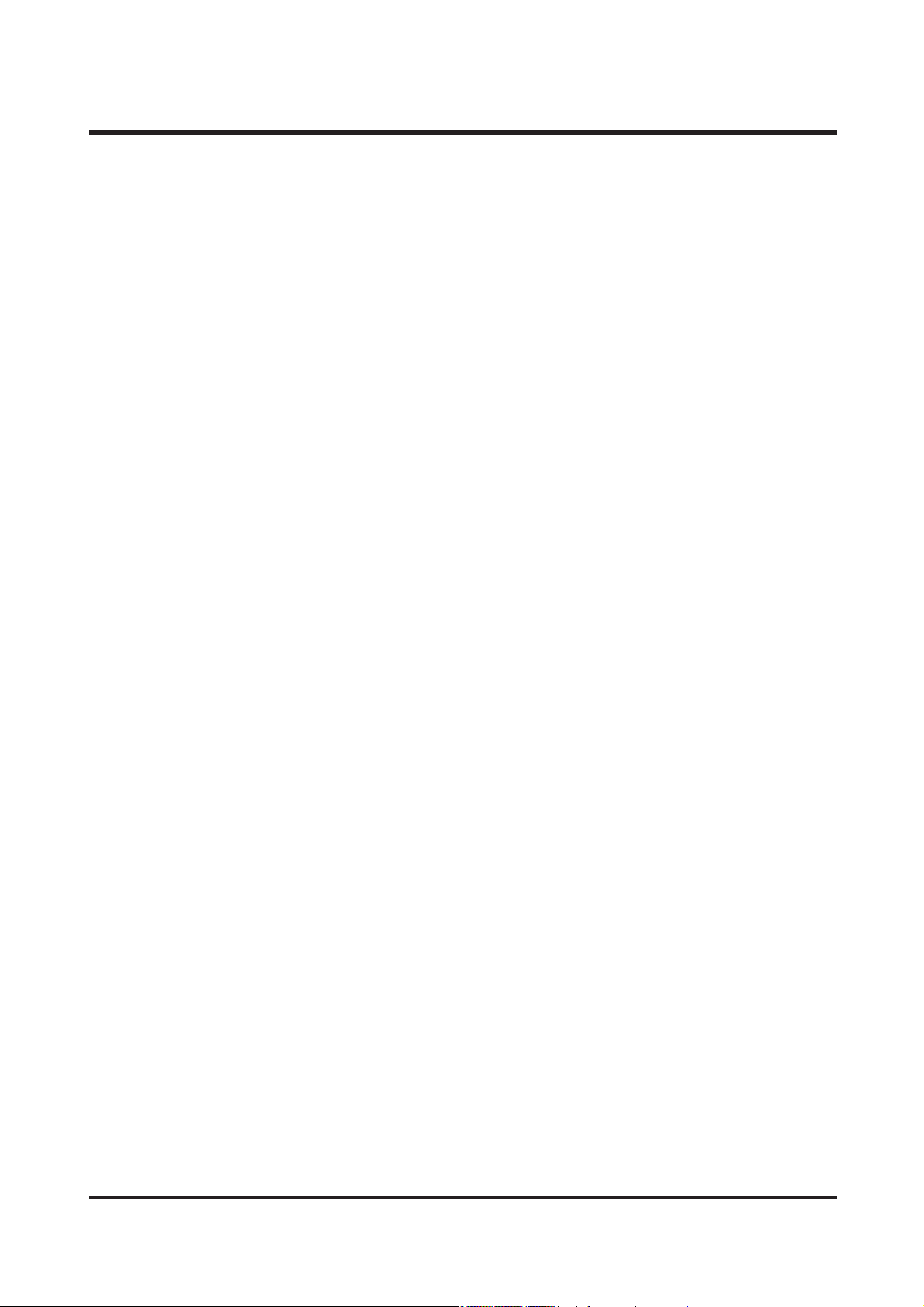
11
ⅡⅡ
. INSTALLATION
1. Digimax V4
software introduction
▶ USB Storage Driver
This enables images to transfer between the camera and PC.
This camera uses the USB Storage Driver as the camera driver. You can use the camera as a USB
card reader. After installing the driver and connecting this camera to the PC, you can find
[Removable Disk] in [Windows Explorer] or [My computer]. A USB Storage Driver is provided only
forWindows. A USB Driver for MAC is not included with the Application CD. But you can use the
camera with Mac OS 9.0~10.2.
▶ Digimax Viewer 2.0
This is a program for viewing stored images. You can see the stored images in the memory directly
on a PC monitor. You can also copy, move or delete the images and enlarge /downscale the image
sizes with Digimax Viewer.
For windows only.
▶ MGI PhotoSuite Ⅲ SE
Image editing program for downloaded images. For Windows only.
2.
Program Installation
▶
For Windows
Refer to the manual for detailed informatio n on installation.
USB Storage Driver, Digimax Viewer 2.0, MGI PhotoSuite Ⅲ SE : p.113 ∼ p.118
Adobe Photoshop Elements 2.0 : p.119 ~ p.122
▶
For Macintosh
Separated Driver or editing software is not supplied.
Driver for Macintosh use is automatically installed when the camera is turned on at the PC mode.
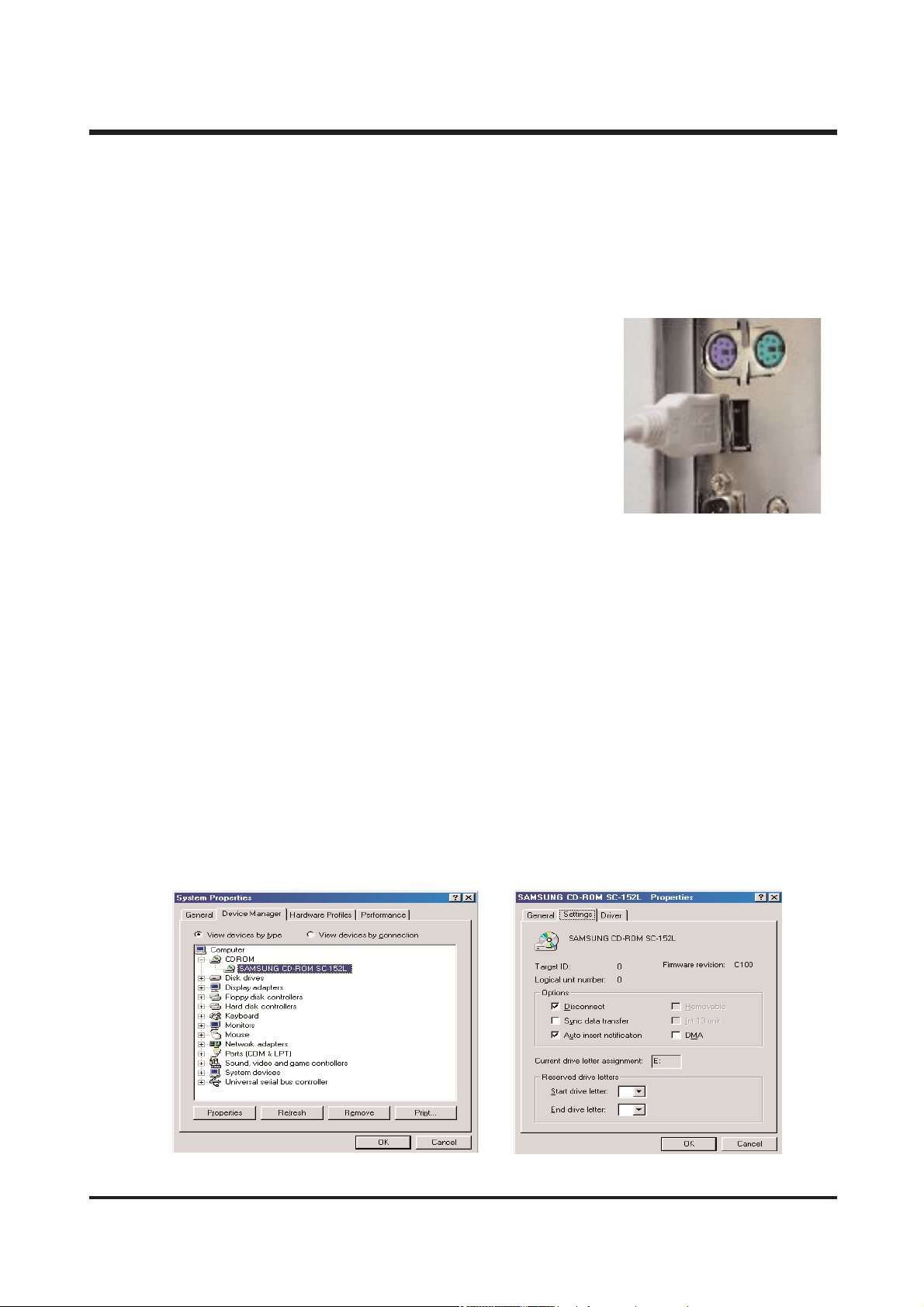
12
< For Windows >
- Our company aren't responsible for case of using Personal Computer isn't guaranteed from manufacturer
like assembled PC.
▶ When installing
Q1. How can I check of the USB Interface available in my PC?
A1. First, Check if the USB ports located in the back of the body
or keyboard to connect the USB cable as shown in the figure.
Second, Check if [Universal Serial Bus(USB) Controller] located
in the System Device Manager. Check as follows,
Click 「Start → Setting → Controller → System → Device Manager
→ Universal Serial Bus Controller」sequentially.
Then there should be the
USB Host Controller
and
USB root hub
in the USB controller.
Third, Check the OS installed in PC.
The USB Interface is enabled in Windows 98 or later(Windows 98, 98SE, 2000, ME)
Windows 95 OSR 2.1 or later.
It should be met with the following three requirements.
For other details about USB, see http://www.usb.org.
Q2. Though the Driver CD inserted in CD-ROM Drive, Auto Installation screen is not operate.
How can I install the program?
A2. First, It might be occurred if [Auto insert notification], the option to run Auto installation Screen
when the CD inserted was not set.
Set 「Auto insert notification」as follows.
If selecting 「Start → Setting → Controller → System → Device Manager → CDROM」
(see Fig. 1), the installed CD-ROM appears. Double click this and then select the setting,
the following frame(see Fig. 2) will be shown.
Select 「Auto insert notification」from the options and reboot the PC.
ⅡⅡ.. FF AA QQ
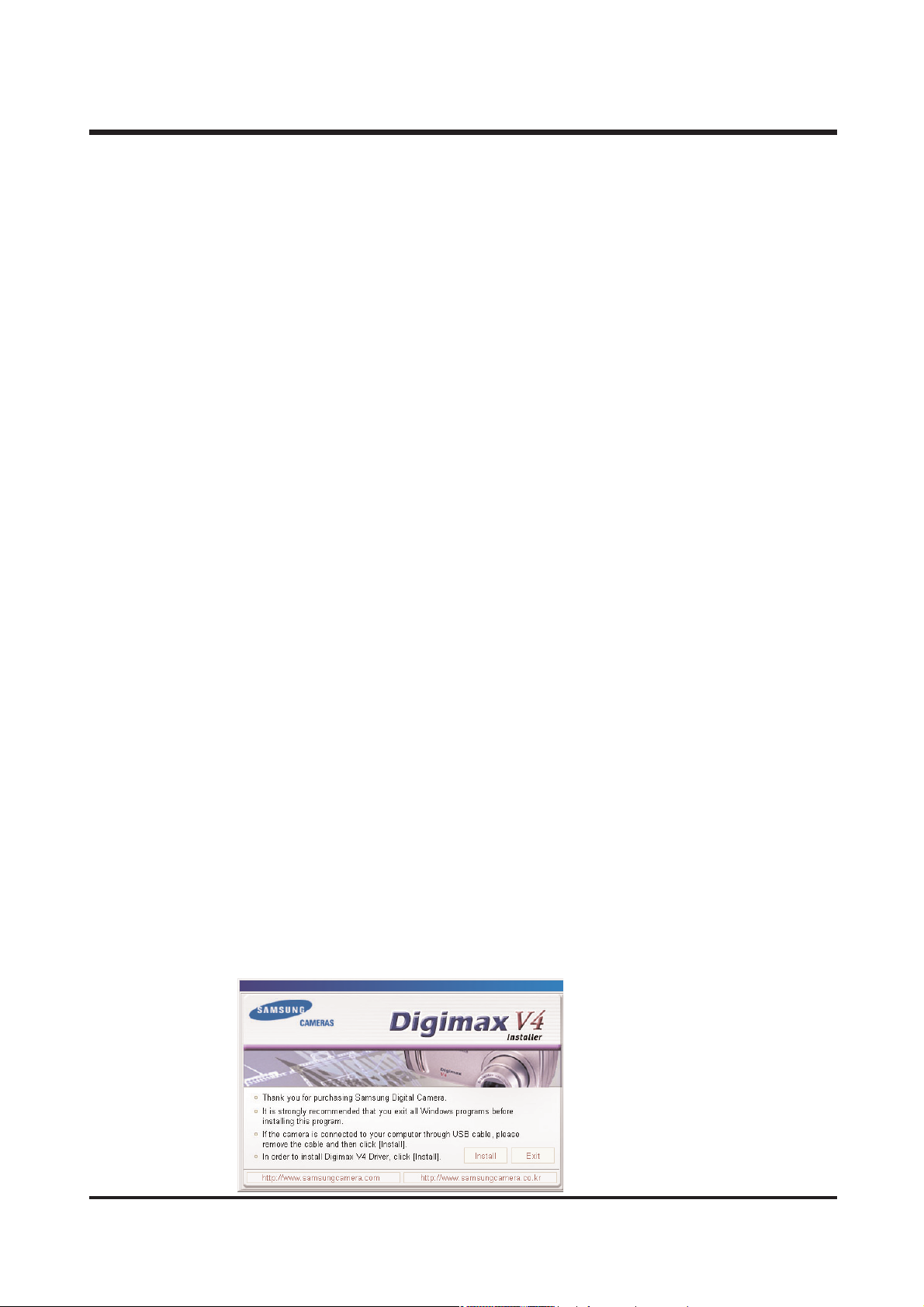
13
Second, You need 5~10seconds for running the automatic setup program according to the capaility of
the computer. If the frame is not displayed even after this, run the 「Windows Explorer」and
select 「Samsung.exe」in the CD-ROM drive root directory.
Third, Without running the Auto Installation Screen, run the 「Windows Explorer」and install the S/W
directly at the desired program folder of CD-ROM root directory.
- USB Storage Driver : Run 「Setup.exe」in the 「Camera Driver Setup file」folder
- Digimax Viewer :Run 「Setup.exe」in the 「Digimax Viewer」
- MGI PhotoSuite Ⅲ SE :Run 「Setup.exe」in the 「MGI PhotoSuite Ⅲ SE」
Q3. Can we use normal USB Cable ?
A3. Necessarily, you must use supported USB cable when purchasing product.
Q4. When I connects USB cable with not like first USB port, [New hardware found wizard] operates
again. Of course, I have ever used this driver after setting up. Why does it happen ?
A4. Drivers are controlled by USB port and connected to each USB port. Therefore, if you connect
another
port, [New hardware found] can recognize it as new connected device.
There is no fault on your system, just follow direction comes out on your monitor.
Q5. Although I plugged the USB cable into the other port than before, [New hardware
search wizard] runs again Of course I used to install the Driver and use. Why so?
A5. It is caused by the facts that the memory card is not inserted correctly or formatted wrong
you should first check if the memory card is inserted correctly and connect the USB cable
If the memory card is formatted wrong, reformat in the camera. if you can't format in
the camera, please format with a card reader, but make sure to format in 'FAT' form
Q6. The camera has not a PC mode in the mode dial. What should I do?
A6. Digimax doesn't have a PC mode. If you connect the Camera to the PC with the USB cable,
it is set to the PC mode automatically
Q7. When is the Digimax V4 Driver installed?
A7. On the first install display, installation of the Digimax V4 Driver starts with clicking [Install]
button
ⅡⅡ.. FF AA QQ
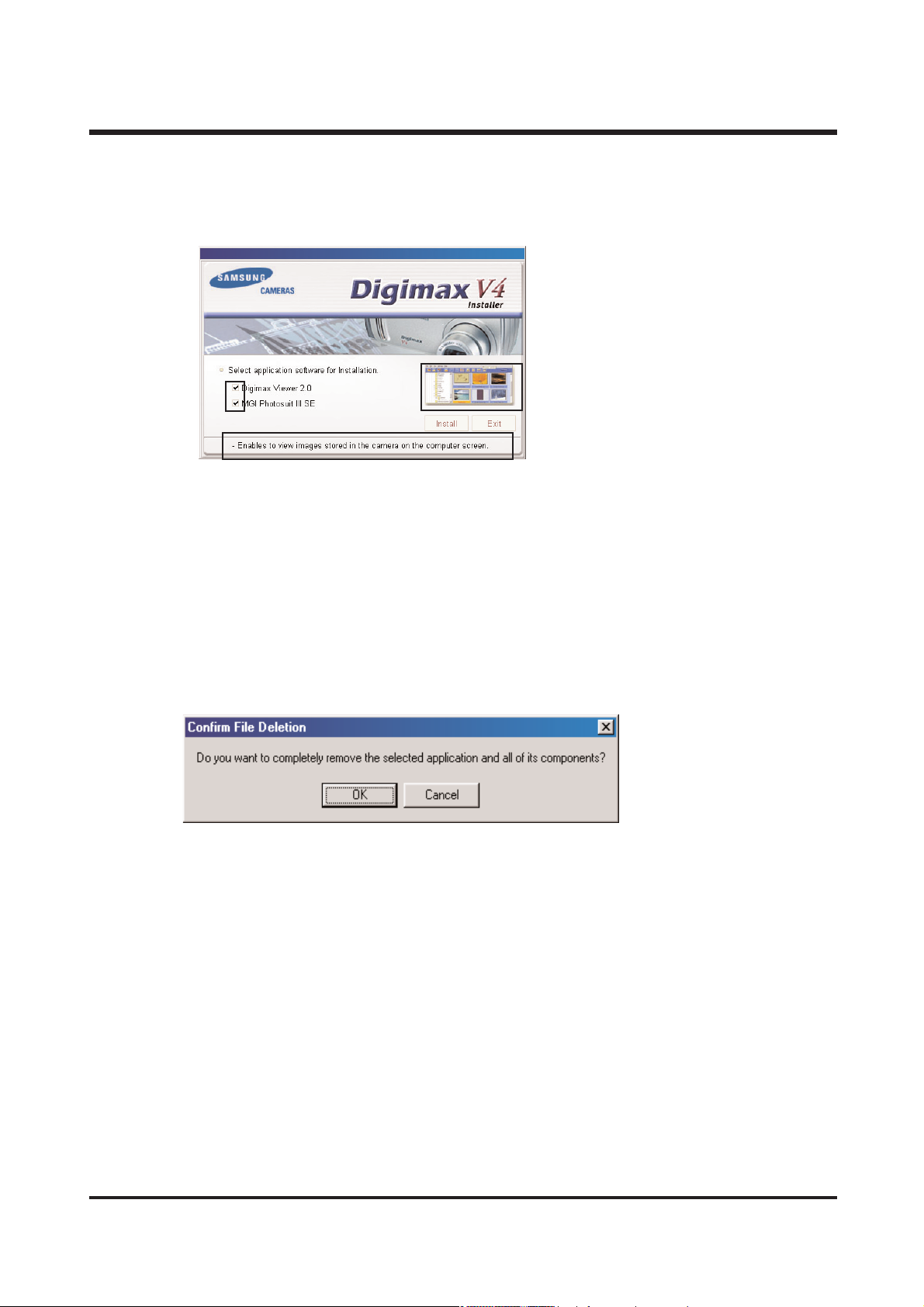
14
Q8. I'd like to install either Digimax Viewer2.0 or MGI Photosuite III. what should I do?
A8. Please tick off the articles you want to install on the second frame while installing, and click
"Next"
Q9. When using One Click Installer
After installation of Digimax Viewer 2.0 "Restart" message came out. what should I do?
A9. On the "Restart" frame, after installing the Digimax Viewer 2.0, choose "No"
then you can go next
Q10. When using One Click Installer
I canceled when "Restart" message came out, after installing MGI, but "Restart" message
came out again in the end
A10. It is because restarting is necessary for using well. It is not an error
Q11.
I set up driver with supported CD, but screen came out like below. What should I do?
A11.
Though Driver was set up already, if you click USB Storage Driver of set up screen again,
that kind of problem comes out.
At this time, if you choose [Confirm], be careful not to remove a driver.
And in case of using camera continuously, choose [cancel].
ⅡⅡ.. FF AA QQ
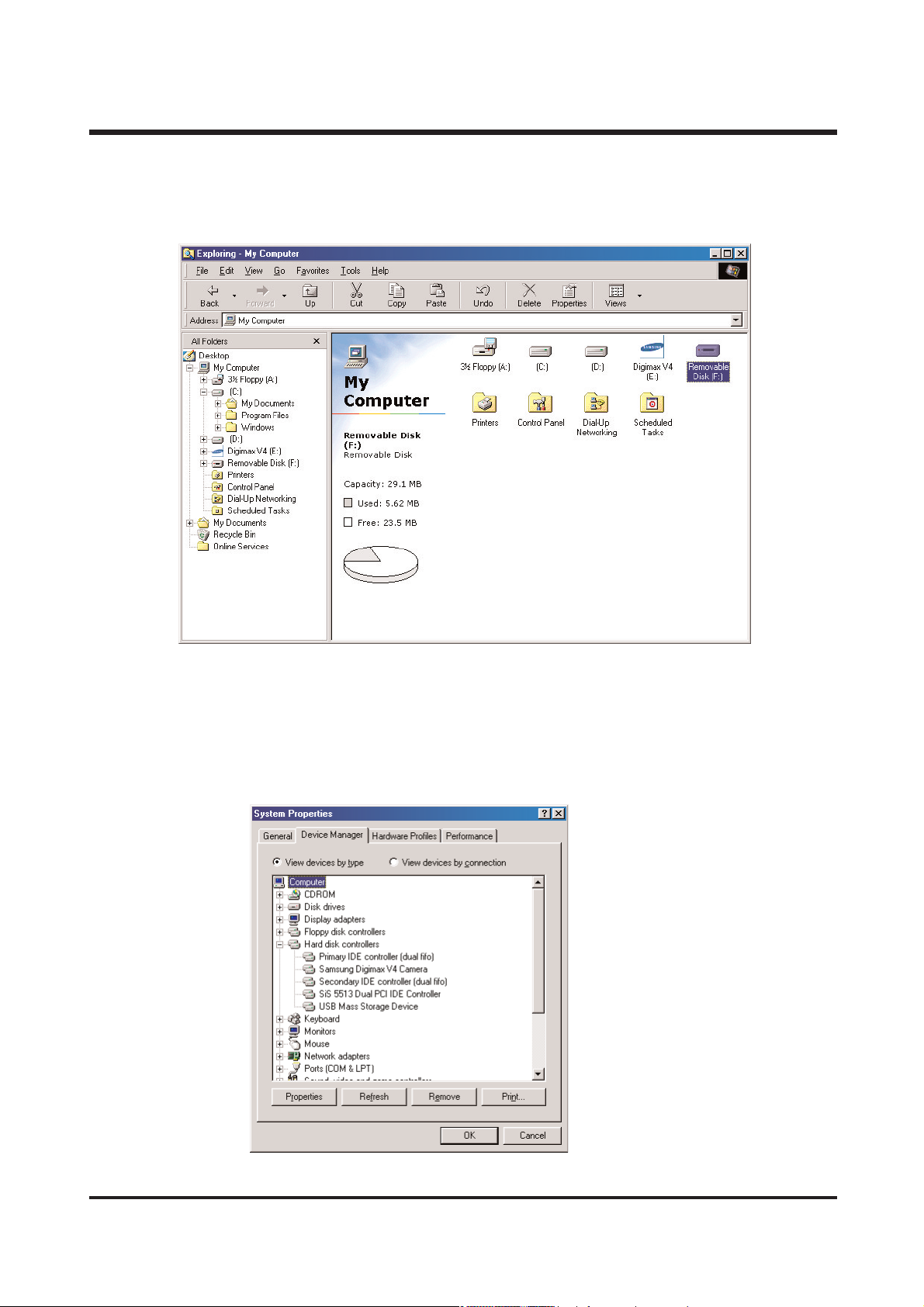
15
Q12.
How can I check if the USB Storage driver has been installed successfully?
A12.
Connect camera to the PC with the provided USB cable and turn it on at the PC mode.
Then the following is shown.
(1) Removable disk appears.
(2)
In the system properties, the device state is indicated as 'The device is working properly'.
.
< Win 98/98SE >
-
Disk drives
: SAMSUNG DIGIMAX V4
-
Universal Serial Bus(USB) controller
: Samsung Digimax V4 Camera
USB Mess Storage Device
ⅡⅡ.. FF AA QQ
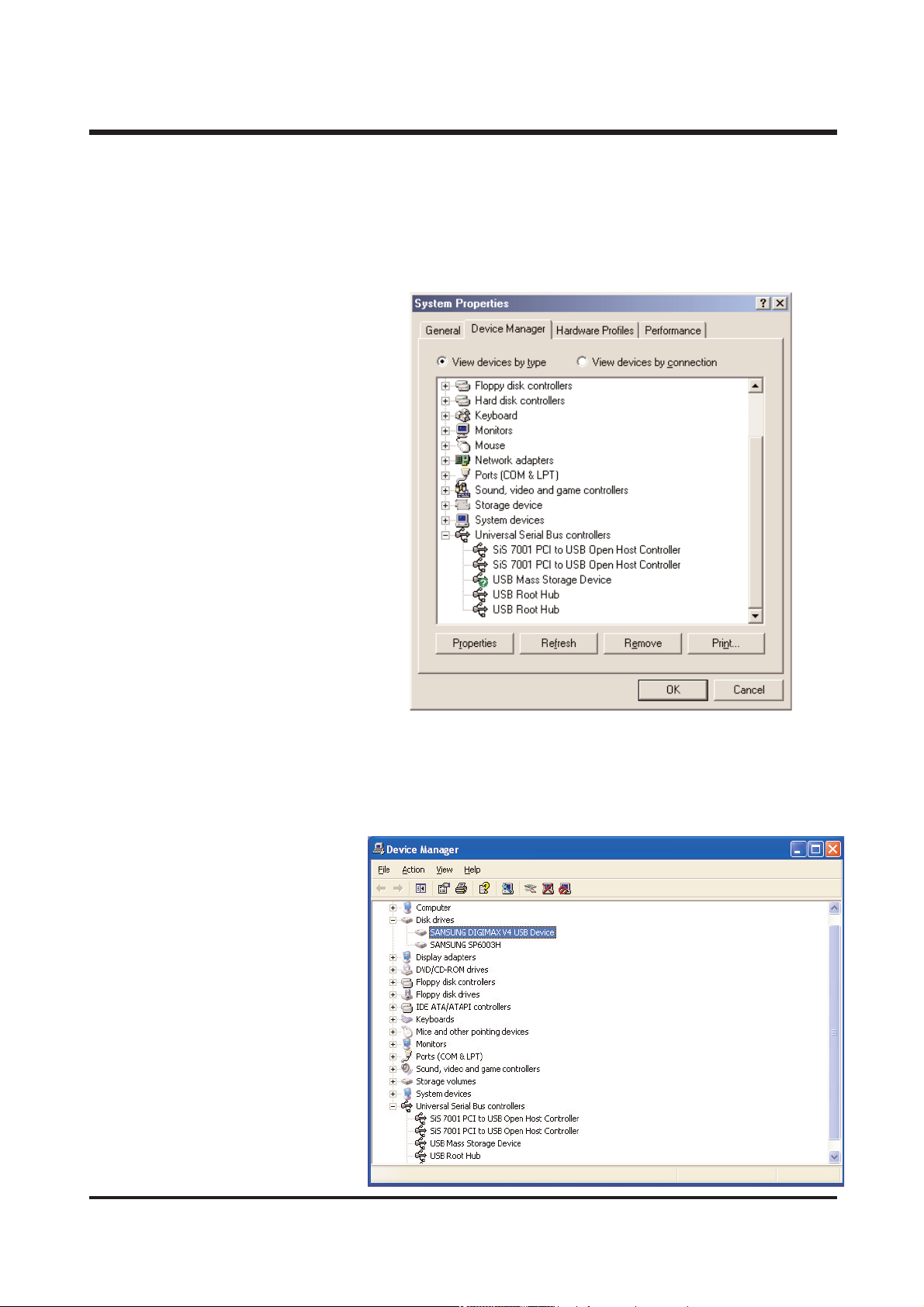
16
< Win ME >
-
Disk drives
: SAMSUNG DIGIMAX V4
-
Universal Serial Bus controller : Samsung USB Mass Stroage Device
-
Storage device : USB Disk
< Win 2K / XP >
-
Disk drives
: SAMSUNG DIGIMAX V4 USB Deivce
-
Universal Serial Bus controller: Samsung USB Mass Storage Device
-
Storage volume : general volume
ⅡⅡ.. FF AA QQ
