Page 1
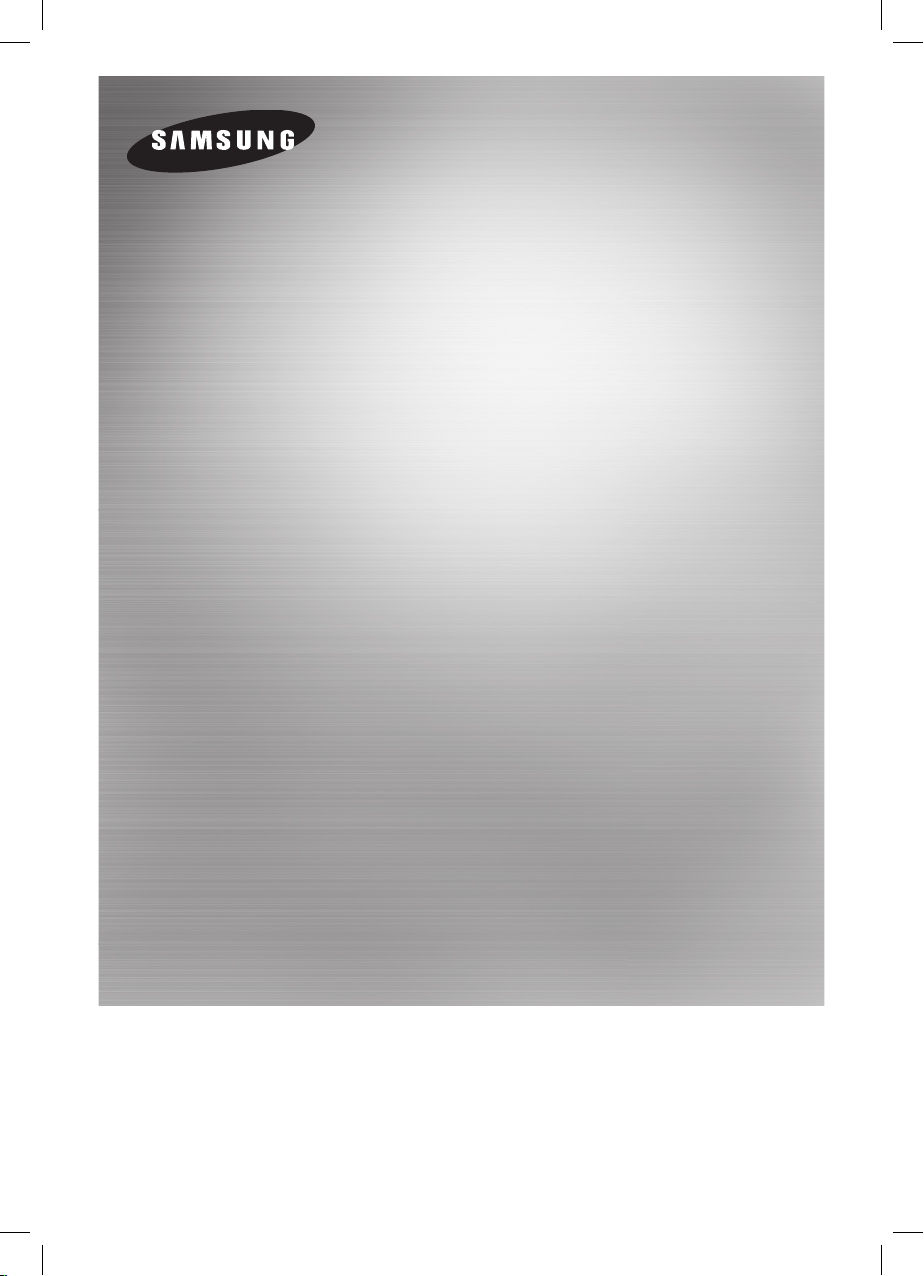
TV & Wireless Audio with
Dock Pairing Guide
(SoundShare)
Samsung Electronics
Page 2
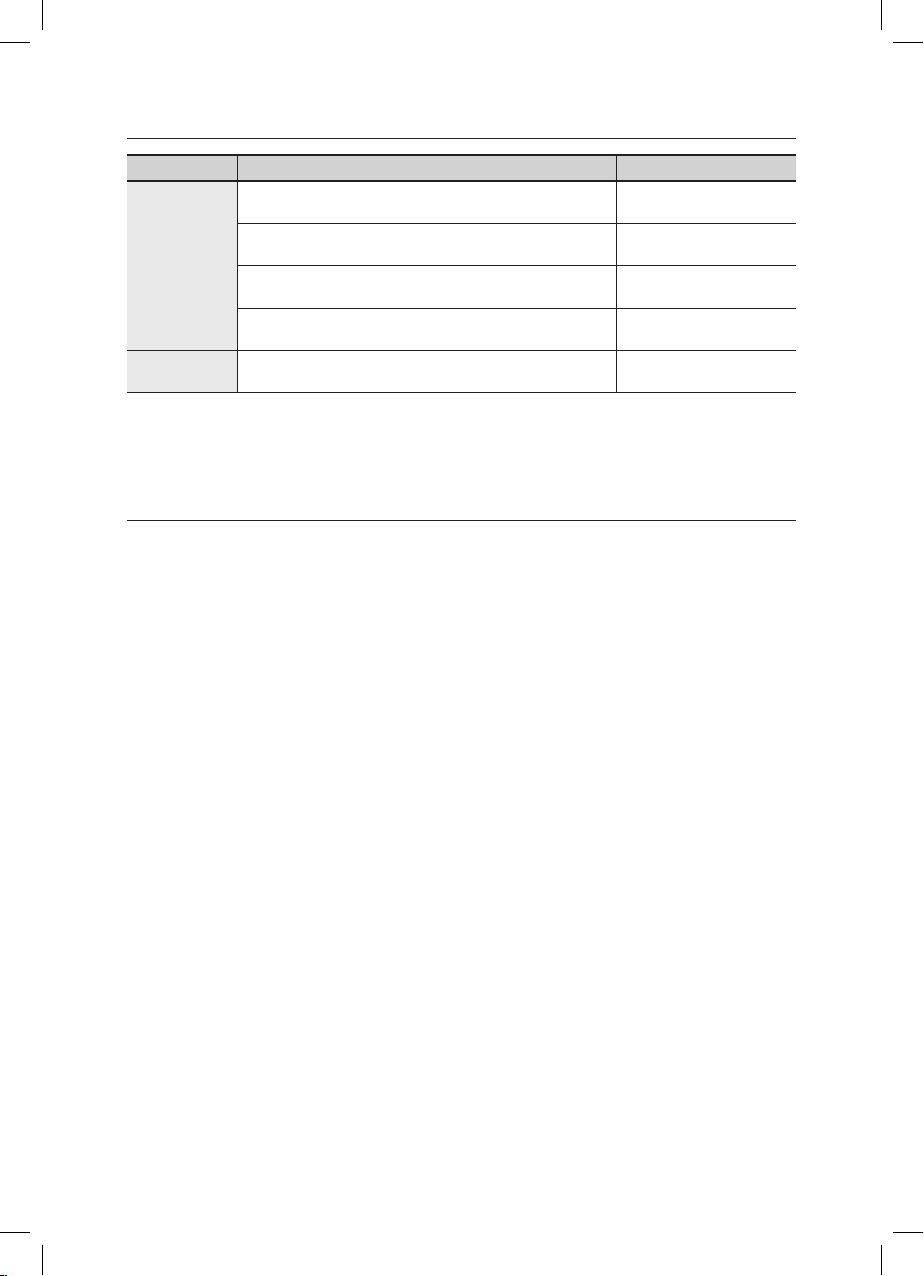
TV model list supporting SoundShare
Product Area Support Model Series
USA/Canada
(2012 model)
above 6500 series
Korea
LED TV
Europe, CIS, China, Hong Kong, Taiwan
Middle East, Africa, Southwest Asia,
South-East Asia, Australia/ New zealand/ Singapore
PDP TV W/W Areas
※ The TV model list which supports SoundShare will be updated consistently.
The firmware registration for TV upgrade will be gradually started on Samsung website in May.
※
(The registration schedule of firmware may differ depending on the region.)
above 6350 series
above 6100 series
above 6200 series
above 550 series
Upgrade guide for TV firmware
There are two methods of upgrading TV firmware, OTN(Over the network) method and USB
method. If your TV is connected to the internet, it is convenient to upgrade firmware through OTN.
1. OTN Upgrade
※ Your TV must be connected to internet if you want to upgrade through OTN(Over the
Network).
[1] Turn on the TV.
[2] Select Menu button on the TV remote control.
[3] Select ‘Support’ in the menu.
[4] Select ‘Software update’ in the ‘Support’ menu.
[5] Select ‘Online’ in the ‘Software update’ menu.
※ If it is impossible to upgrade your TV through OTN, we recommend you the USB method.
2. USB Upgrade
Step1. Method to download TV Firmware
Samsung Homepage(http://www.samsung.com)
; “SUPPORT”
; Enter the model number or name of your TV in the search bar named
“Enter TV Model Number or Name”
; Select “Firmware” in “Manuals & Downloads”
; Download the applicable TV model Firmware to USB Drive
; Unzip the downloaded file.
(You should unzip the file in the USB where you downloaded the file and not change the
folder name created at this time.)
Page 3

Step2. How to upgrade the firmware
[1] Turn the TV on.
[2] Insert the USB Memory Drive containing the Software into the
USB port on the side (or rear) of the TV.
[3] Press the MENU button to display the menu. Press the ▲ or ▼
button to select “Support”, then press the ENTER button.
[4] Press the ▲ or ▼ button to select “Software Upgrade”, then
press the ENTER button.
[5] The message “Scanning for USB... It may take more than 1
minute.” is displayed.
Software Upgrade
Scanning for USB... It may take more than 1 minute.
[6] Then, the message “Upgrade Version XXXX to version XXXX?
The system will be reset after upgrade.” is displayed.
Select “Yes”, then press the ENTER button.
And then software is upgraded automatically.
Software Upgrade
Upgrading now. Please do not disconnect USB before
upgrade is completed.
TV Side Panel
USB Drive
50%
[7] When the Software upgrade is complete; the TV will turn off and then back on by itself.
Software Upgrade
Upgrade is completed. Power will be off 3
seconds from now and turned on automatically.
3. How to Connect TV and Wireless Audio with Dock
[1]
Turn on the TV and Wireless Audio with Dock.
[2]
TV menu ; System ; Device manager ; SoundShare Settings ; Add New Device ;
Switch the option to 'On' from 'Off'
[3]
Switch the Function of Wireless Audio with Dock to TV mode.
[4]
The message asking whether to proceed the Bluetooth connection is displayed.
Then, Select “YES” on the screen.
