Page 1
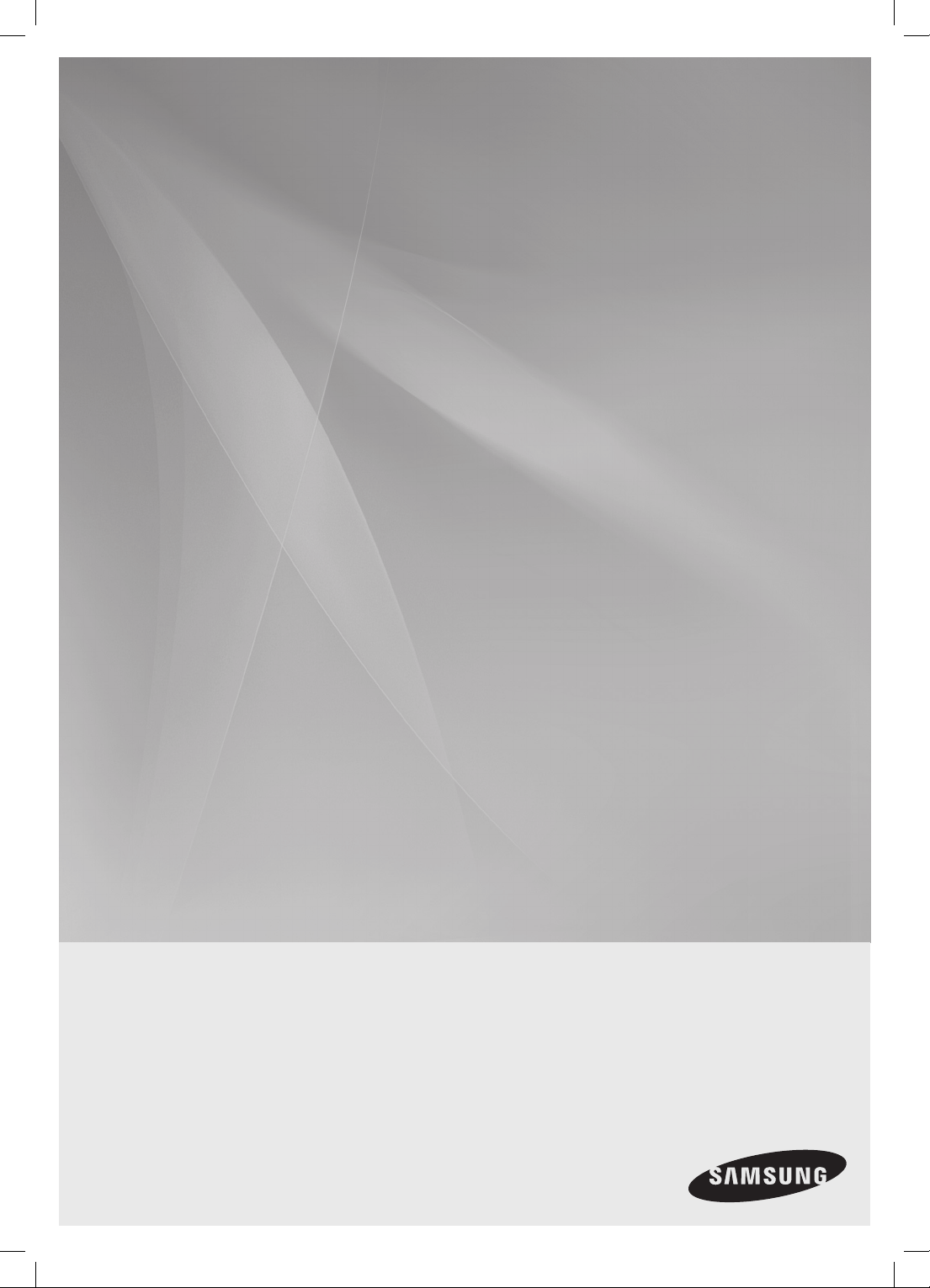
DA-E650
DA-E651
Wireless Audio with Dock
user manual
imagine the possibilities
Thank you for purchasing this Samsung product.
To receive more a complete service,
please register your product at
www.samsung.com/register
Page 2

features
Dual Docking Audio Speaker System
Using the system's dual docking station, dock, charge, and then play either Samsung Galaxy devices or Apple
devices through the system's built-in speakers.
USB Host support
Connect and play music files from external USB storage devices such as MP3 players, USB flash memory, etc.
using the Wireless Audio with Dock's USB HOST function.
Bluetooth Function
Connect a Bluetooth device to the Wireless Audio with Dock and enjoy music from the device with high quality
stereo sound, all without wires!
®
aptX
aptX enables high quality Bluetooth stereo audio, delivering wired audio quality wirelessly.
LICENSE
iPad, iPhone, iPod, iPod nano, iPod shuffle, and iPod touch are trademarks of Apple Inc., registered in the U.S. and
other countries.
2
Page 3
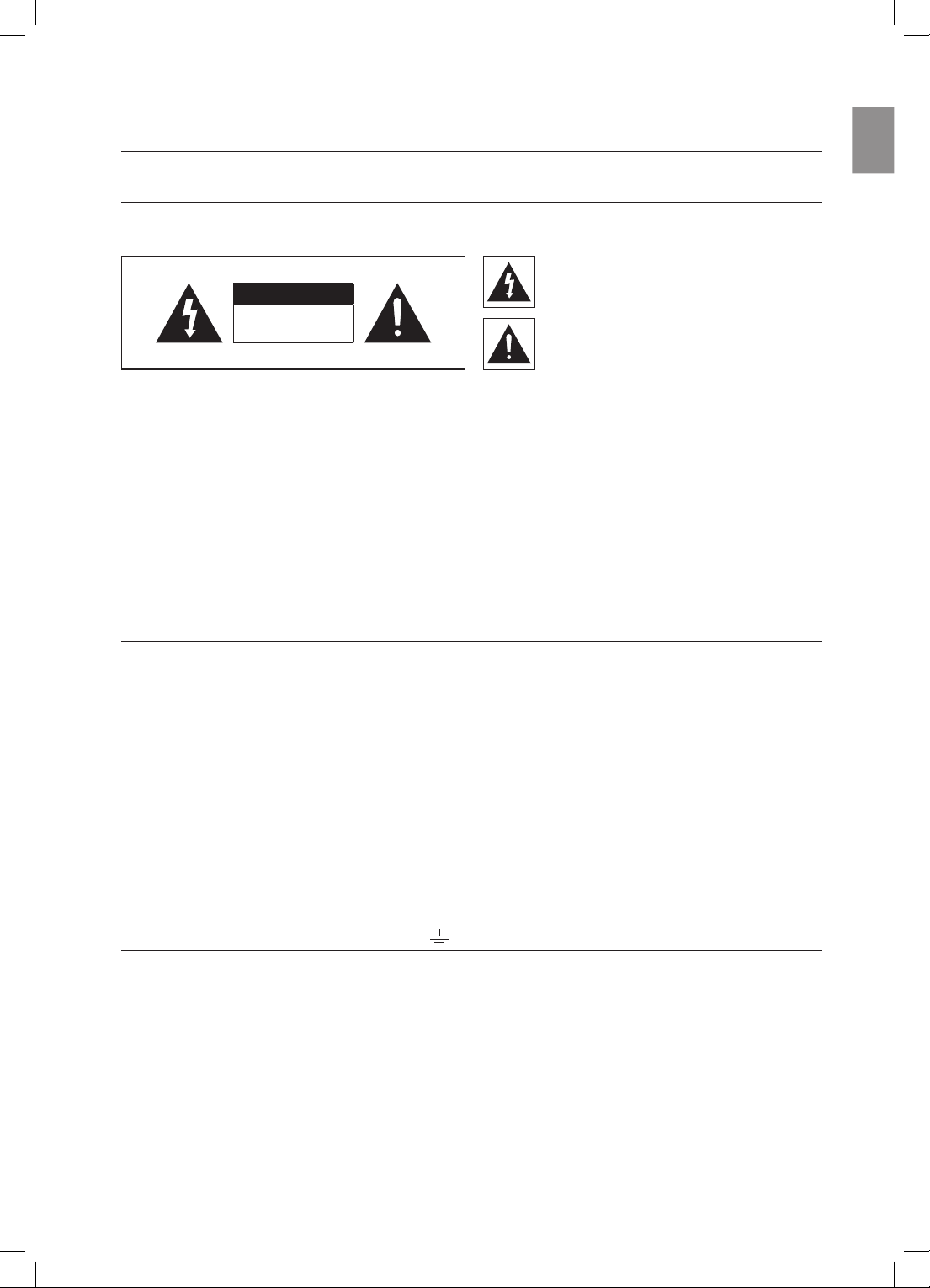
safety information
SAFETY WARNINGS
TO REDUCE THE RISK OF ELECTRIC SHOCK, DO NOT REMOVE THE COVER(OR BACK).
NO USER-SERVICEABLE PARTS ARE INSIDE. REFER SERVICING TO QUALIFIED SERVICE PERSONNEL.
This symbol indicates “dangerous voltage”
CAUTION
RISK OF ELECTRIC SHOCK
DO NOT OPEN
WARNING : To reduce the risk of fire or electric shock, do not expose this appliance to rain or moisture.
CAUTION : TO PREVENT ELECTRIC SHOCK, MATCH WIDE BLADE OF PLUG TO WIDE SLOT, FULLY INSERT.
• This apparatus shall always be connected to a AC outlet with a protective grounding connection.
• To disconnect the apparatus from the mains, the plug must be pulled out from the mains socket, therefore the mains
plug shall be readily operable.
CAUTION
• Do not expose this apparatus to dripping or splashing. Do not put objects filled with liquids, such as vases on the
apparatus.
• To turn this apparatus off completely, you must pull the power plug out of the wall socket. Consequently, the power
plug must be easily and readily accessible at all times.
inside the product that presents a risk of
electric shock or personal injury.
This symbol indicates important instructions
accompanying the product.
EnG
Wiring the Main Power Supply Plug (UK Only)
IMPORTANT NOTICE
The mains lead on this equipment is supplied with a moulded plug incorporating a fuse. The value of the fuse is indicated
on the pin face of the plug and if it requires replacing, a fuse approved to BS1362 of the same rating must be used.
Never use the plug with the fuse cover removed. If the cover is detachable and a replacement is required, it must be of
the same colour as the fuse fitted in the plug. Replacement covers are available from your dealer.
If the fitted plug is not suitable for the power points in your house or the cable is not long enough to reach a power
point, you should obtain a suitable safety approved extension lead or consult your dealer for assistance.
However, if there is no alternative to cutting off the plug, remove the fuse and then safely dispose of the plug. Do not
connect the plug to a mains socket as there is a risk of shock hazard from the bared flexible cord.
Never attempt to insert bare wires directly into a mains socket. A plug and fuse must be used at all times.
IMPORTANT
The wires in the mains lead are coloured in accordance with the following code:– BLUE = NEUTRAL BROWN = LIVE
As these colours may not correspond to the coloured markings identifying the terminals in your plug, proceed as follows:–
The wire coloured BLUE must be connected to the terminal marked with the letter N or coloured BLUE or BLACK.
The wire coloured BROWN must be connected to the terminal marked with the letter L or coloured BROWN or RED.
WARNING : DO NOT CONNECT EITHER WIRE TO THE EARTH TERMINAL WHICH IS MARKED WITH THE
LETTER E OR BY THE EARTH SYMBOL , OR COLOURED GREEN OR GREEN AND YELLOW.
3
Page 4
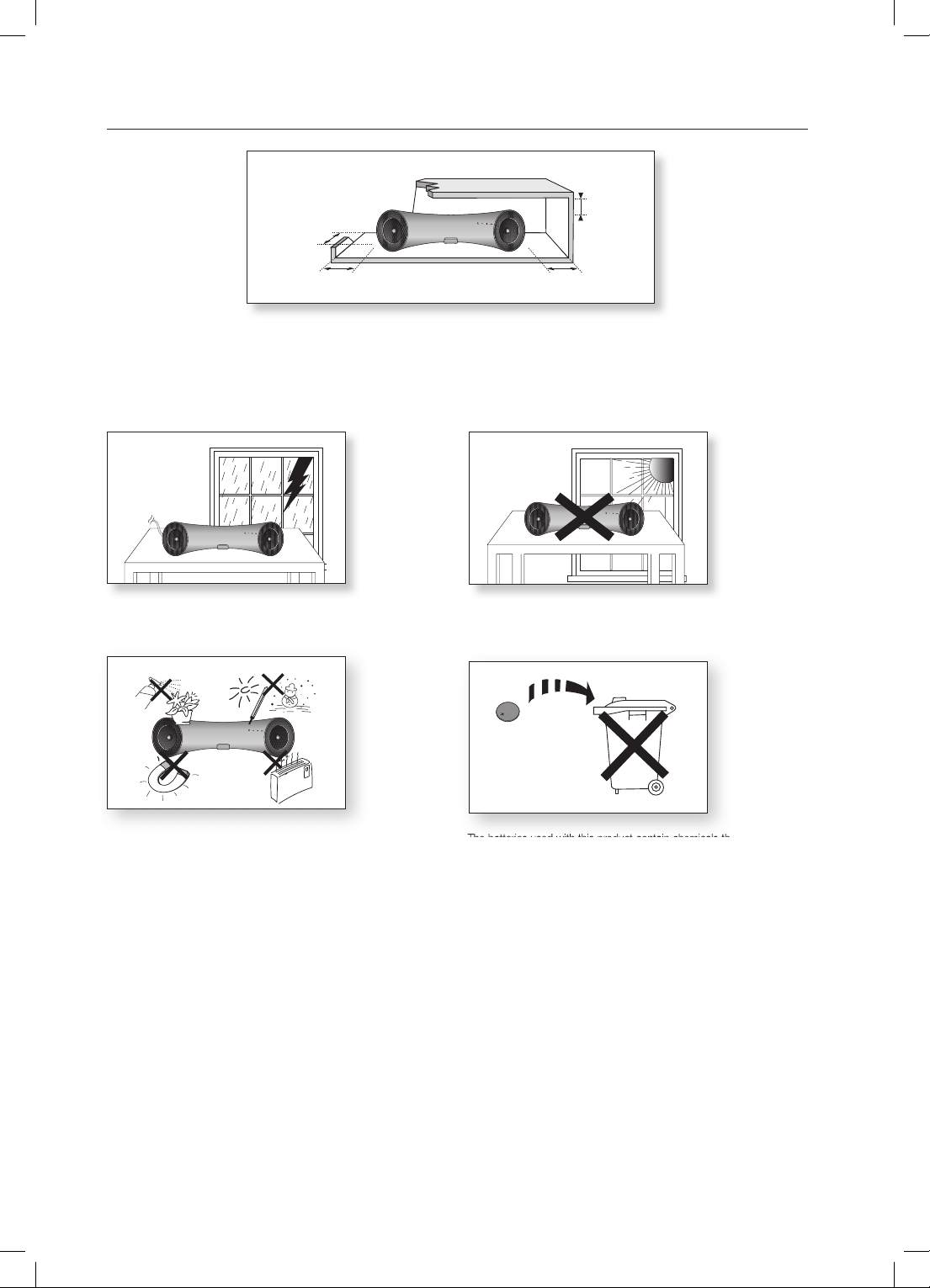
PRECAUTIONS
3.9 inch 3.9 inch
2.7 inch
3.9 inch
99.1mm
99.1mm
68.6mm
99.1mm
Ensure that the DC power supply in your house complies with the power requirements listed on the identification sticker located on the
back of your product. Install your product horizontally, on a suitable base (furniture), with enough space around it for ventilation (70~100
unit
mm). Make sure the ventilation slots are not covered. Do not place the
unit
is designed for continuous use. To fully turn off the unit, disconnect the AC plug from the wall outlet. Unplug the unit if you intend to
on amplifiers or other equipment which may become hot. This
leave it unused for a long period of time.
During thunderstorms, disconnect the AC plug from the
wall outlet. Voltage peaks due to lightning could damage the unit.
Do not expose the unit to direct sunlight or other heat sources.
This could cause the unit to overheat and malfunction.
Phones
product
Protect the
from moisture (i.e. vases) , and excess heat
(e.g.fireplaces) or equipment creating strong magnetic or electric fields
Disconnect the power cable from the AC supply if the unit malfunctions.
product
Your
is not intended for industrial use. This product is for
personal use only.
Condensation may occur if your
atures. If transporting the
product
unit
during the winter, wait approxi
has been stored in cold temper-
mately 2 hours
until the unit has reached room temperature before using.
4
The batteries used with this product contain chemicals that are harmful to
the environment.
Do not dispose of batteries in the general household trash.
Page 5
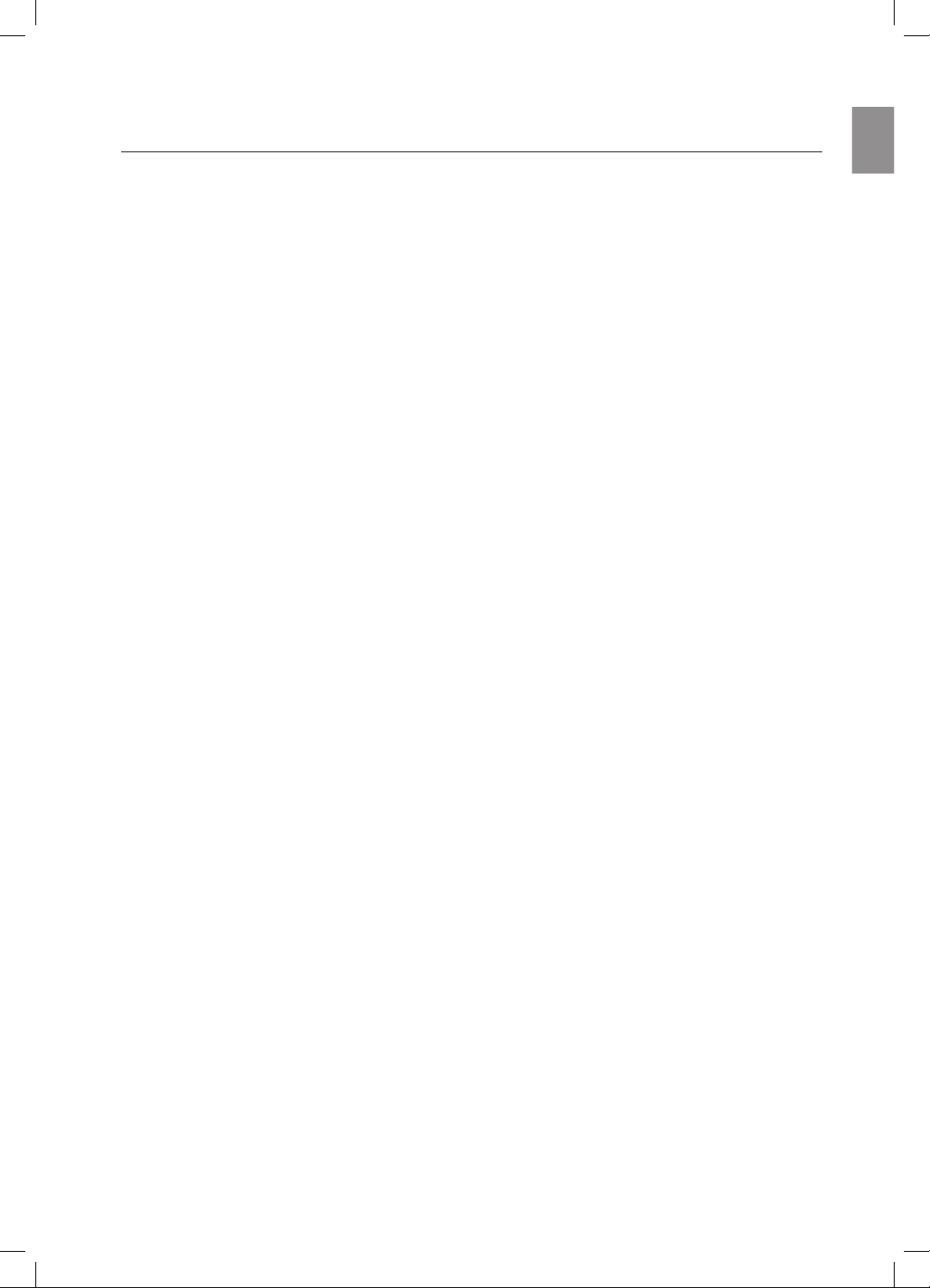
contents
EnG
FEATURES
2
SAFETY INFORMATION
3
GETTING STARTED
6
DESCRIPTIONS
7
REMOTE CONTROL
9
POWER ON AND VOLUME
CONTROL
2 Features
2 License
3 Safety warnings
4 Precautions
6 Before reading the user’s manual
6 What’s included
7 Front/Rear Panel
9 Tour of the remote control
10 Turning the Power on/off
10 Adjusting the volume
10
CONNECTIONS
11
PLAYING
18
FUNCTIONS
22
TROUBLESHOOTING
25
APPENDIX
11 Installing the Toroidal Ferrite on the Power
Cable
12 Using Rubber
13 Connecting a device to the Dual Dock
14 Connecting an audio device using AUX IN
16 Connecting to Bluetooth devices
18 Using the TV mode (Sound Share)
18 Using the docking mode with Samsung
Galaxy and Apple Devices
20 Using the Bluetooth mode
21 Using the USB mode
22 Basic functions
23 Advanced functions
24 Software upgrade (only USB mode)
25 Troubleshooting
26 Specifications
26
5
Page 6
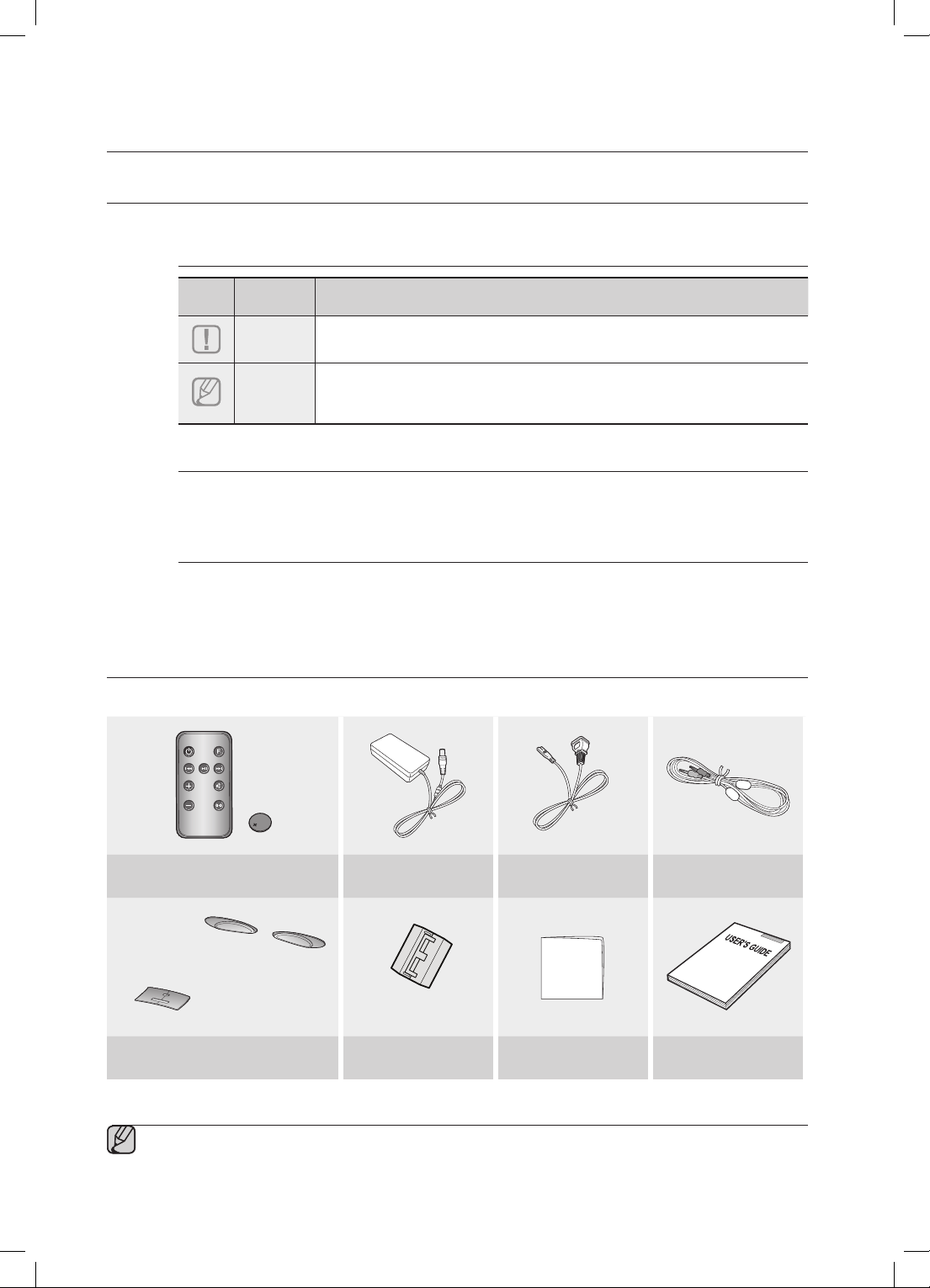
getting started
BEFORE READING THE USER’S MANUAL
Note the following terms before reading the user manual.
Icons used in this manual
Icon Term Definition
Caution
Note
Indicates a situation where a function does not operate or settings may be
canceled.
Indicates tips or instructions on the page that help a function operate.
Safety Instructions and Troubleshooting
1) Familiarise yourself with the Safety Instructions before using this product. (See page 3)
2) If a problem occurs, check Troubleshooting. (See page 25)
Copyright
©2012 Samsung Electronics Co.,Ltd.
All rights reserved; no part or whole of this user’s manual may be reproduced or copied without the prior
written permission of Samsung Electronics Co.,Ltd.
WHAT’S INCLUDED
Check for the supplied accessories shown below.
FUNCTION
MUTE
VOL
BASS
Remote Control / Lithium Battery (3V) DC Adapter Power Cable
(Rubber-Support: 2EA)
(Rubber-Skin)
Rubber-Support / Rubber-Skin Ferrite Core Cloth User Manual
(Large)
(For Power Cable 1EA)
Audio Cable
▪ The appearance of the accessories may differ slightly from the illustrations above.
6
Page 7
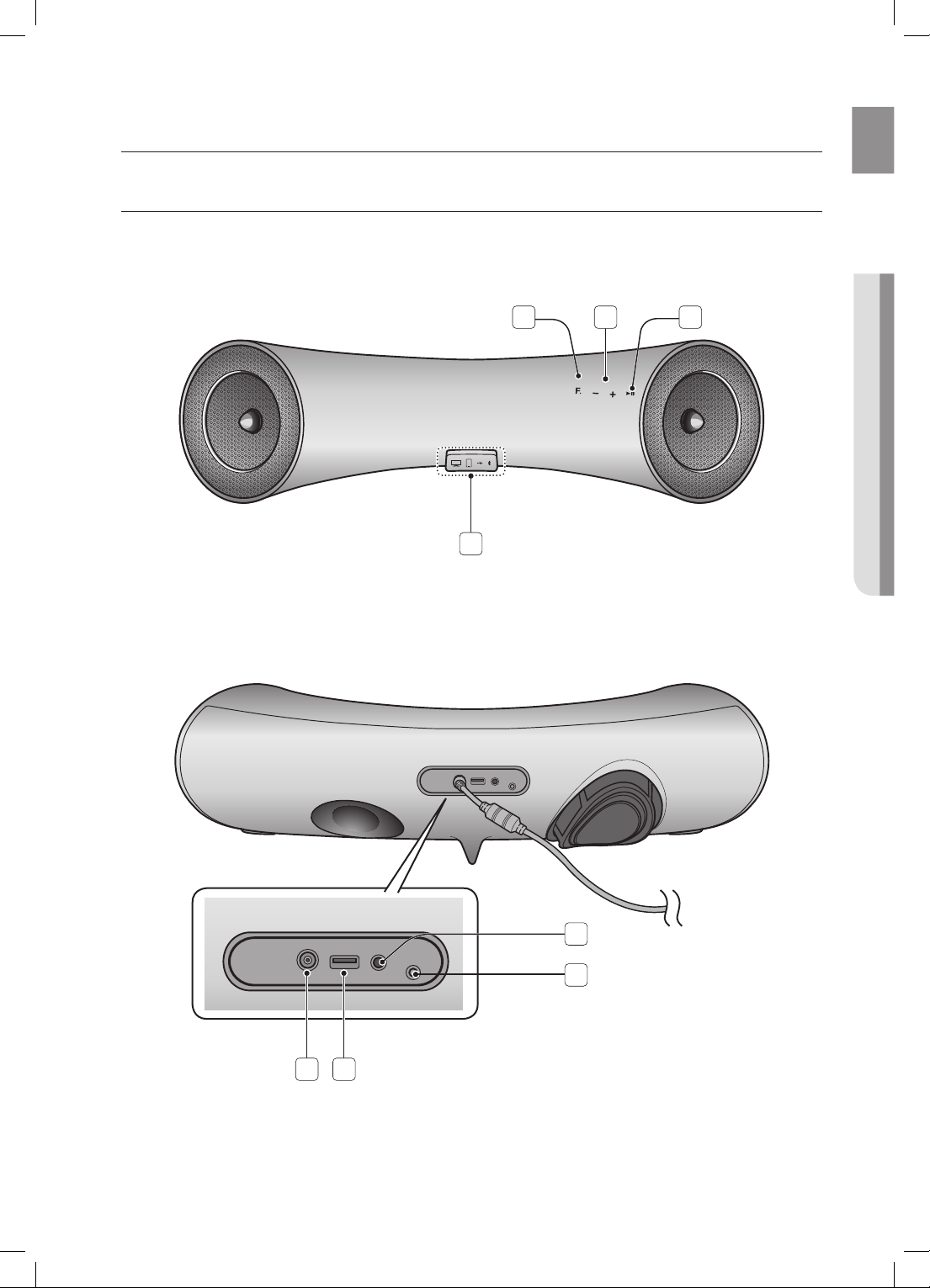
descriptions
ONLY FOR
SERVICE
AUX IN
DC 14V 4A
USB
5V 500mA
FRONT/REAR PANEL
<FRONT>
EnG
● DEscriptions
1 2 3
4
<REAR>
DC 14V 4A
AUX IN
USB
ONLY FOR
SERVICE
5V 500mA
DC 14V 4A
USB
5V 500mA
AUX IN
ONLY FOR
SERVICE
7
8
65
7
Page 8
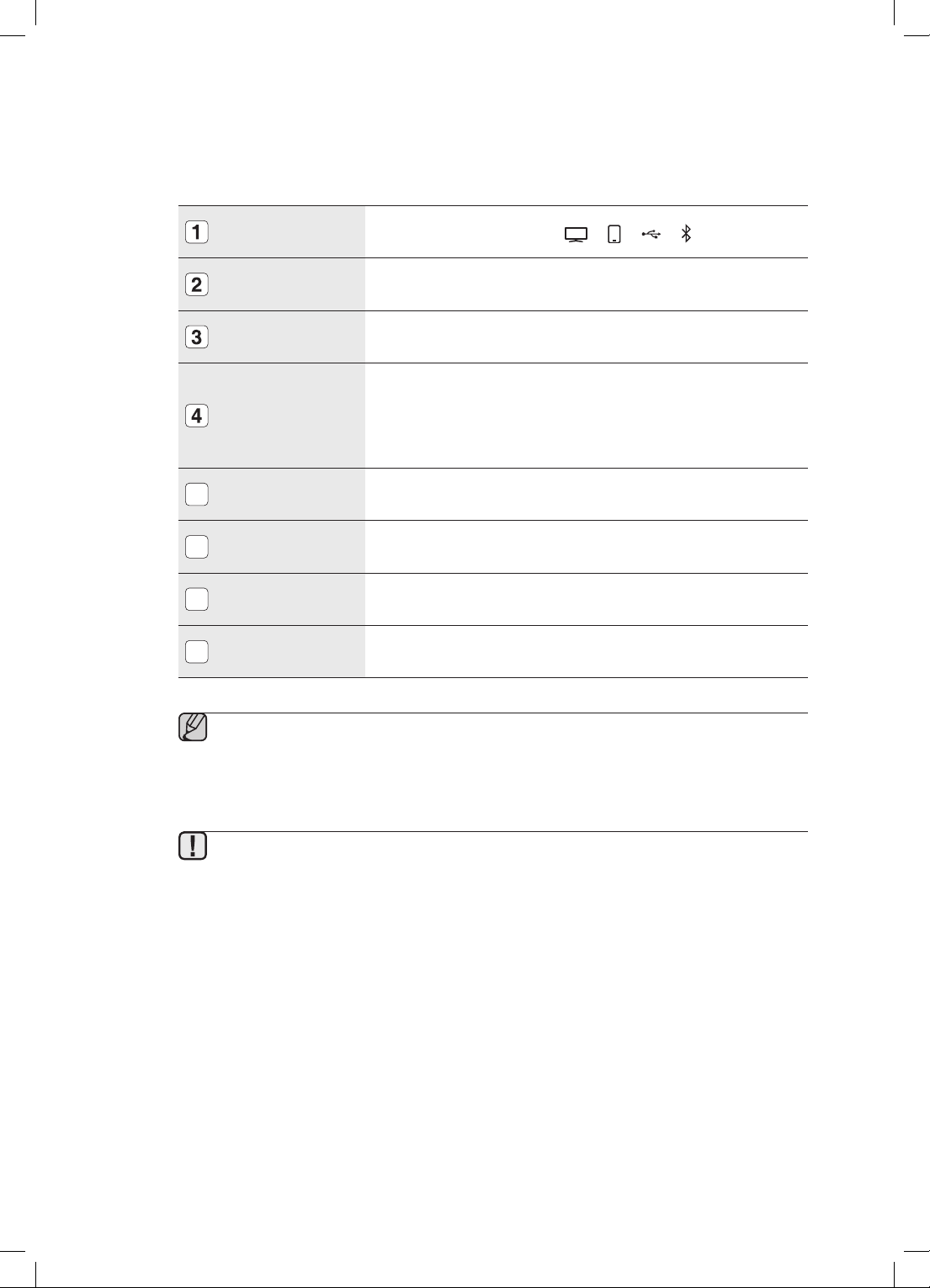
FUNCTION
Switches the mode as follows : ; ; ; ; AUX (LED Off)
VOLUME -/+
PLAY/PAUSE
DUAL DOCK
DC 14V
5
USB PORT
6
AUX IN
7
ONLY FOR
8
SERVICE
Controls the volume level.
Play or pause a music file.
Provides a 5 pin dock for Samsung Galaxy devices and a 30 pin dock
for Apple devices.
When you change the mode with the Function button, the selected
mode will be displayed in red on the Function Display.
The LED stops blinking when the power of the unit turns on.
Connect the unit's DC adapter to this jack.
Connect an external USB storage device such as an MP3 player here
to play files located on the device.
Connect to the Analog output of an external device.
This jack is for service only.
▪ When you turn on this unit, there will be a 4 to 5 second delay before it produces sound.
▪ To upgrade the product's software through the USB Host jack, you must use a USB memory
stick.
▪ This unit can connect to mobile devices with high audio output levels. When you connect this
unit to external devices with high output levels, it may lower the audio output to protect the amp
and speakers.
▪ When disconnecting the power cable from the wall outlet, hold the plug.
Do not pull the cable.
8
Page 9
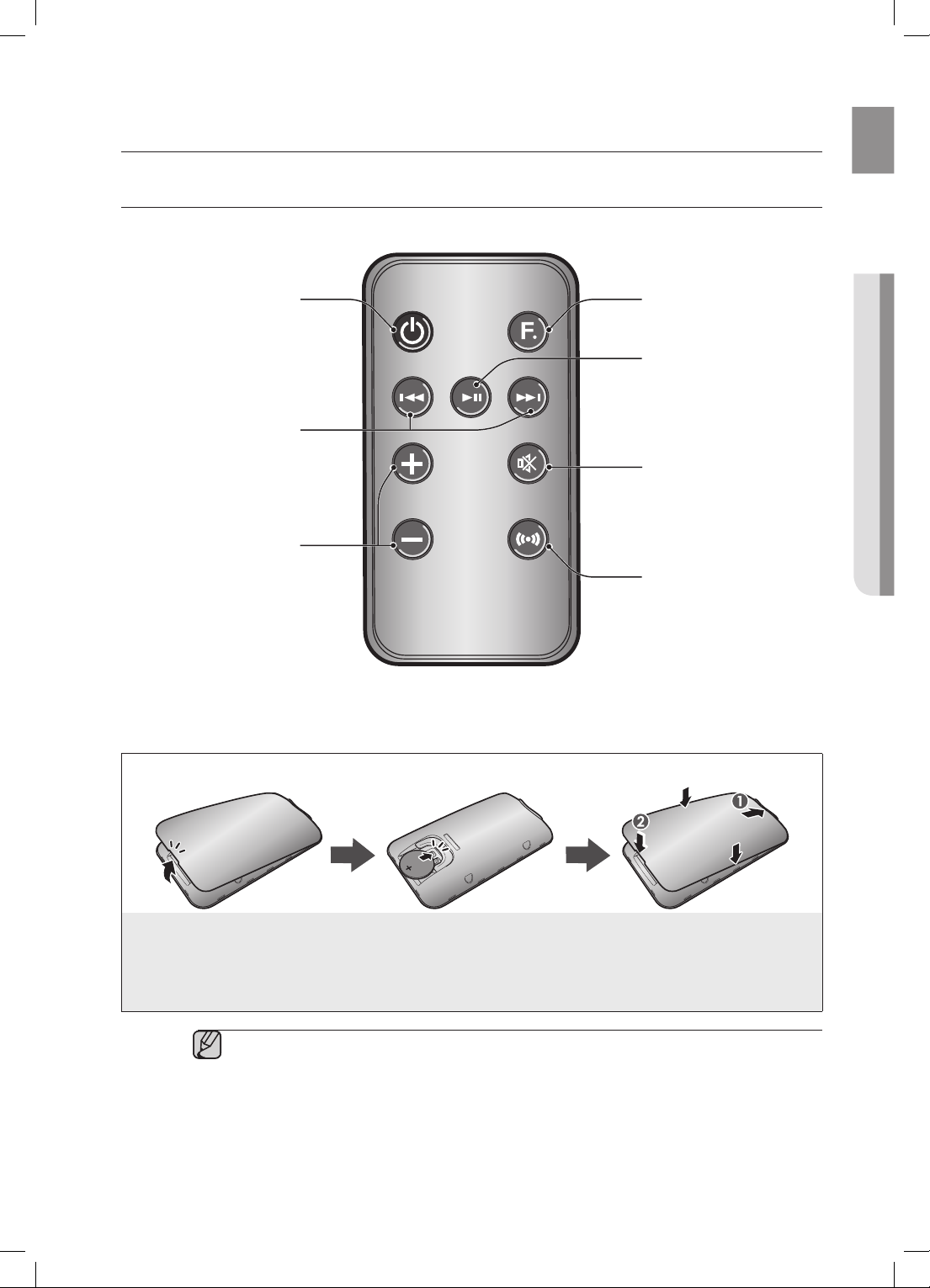
remote control
TOUR OF THE REMOTE CONTROL
POWER BUTTON
Turns the unit on and off.
FUNCTION
EnG
● rEmotE control
FUNCTION BUTTON
Selects the Function mode.
PLAY/PAUSE BUTTON
Play or pause a music file.
CONTROL BUTTON
Search for the next or previous
music file.
VOL
VOLUME
Adjusts the volume level of the unit.
Installing battery in the Remote Control
MUTE
BASS
MUTE BUTTON
Mutes the sound from this unit.
Press again to restore the sound
to the previous volume level.
BASS BUTTON
Optimise the sound based on
your tastes.
1. Open the cover of the remote
control by putting your fingernail
into the gap between the cover
and body of the remote control.
Then, lift the cover and separate
it completely.
Install a 3V Lithium battery.
2.
Insert the battery into the battery
compartment with the + side facing
up.
Fit the remote control's cover to the
3.
remote control. Next, lower the cover so
that it is flush with the body of the remote,
and then press the cover into the body by
pushing the edges down with your hand.
▪ Be careful not to catch your fingernail in the gap when you lift the cover. You can damage
your fingernail.
Operation Range of the Remote Control
You can use the remote control up to 23 feet (7 meters) in a straight line from the unit. You can also operate the
remote at a horizontal angle of up to 30° from the remote control sensor.
9
Page 10
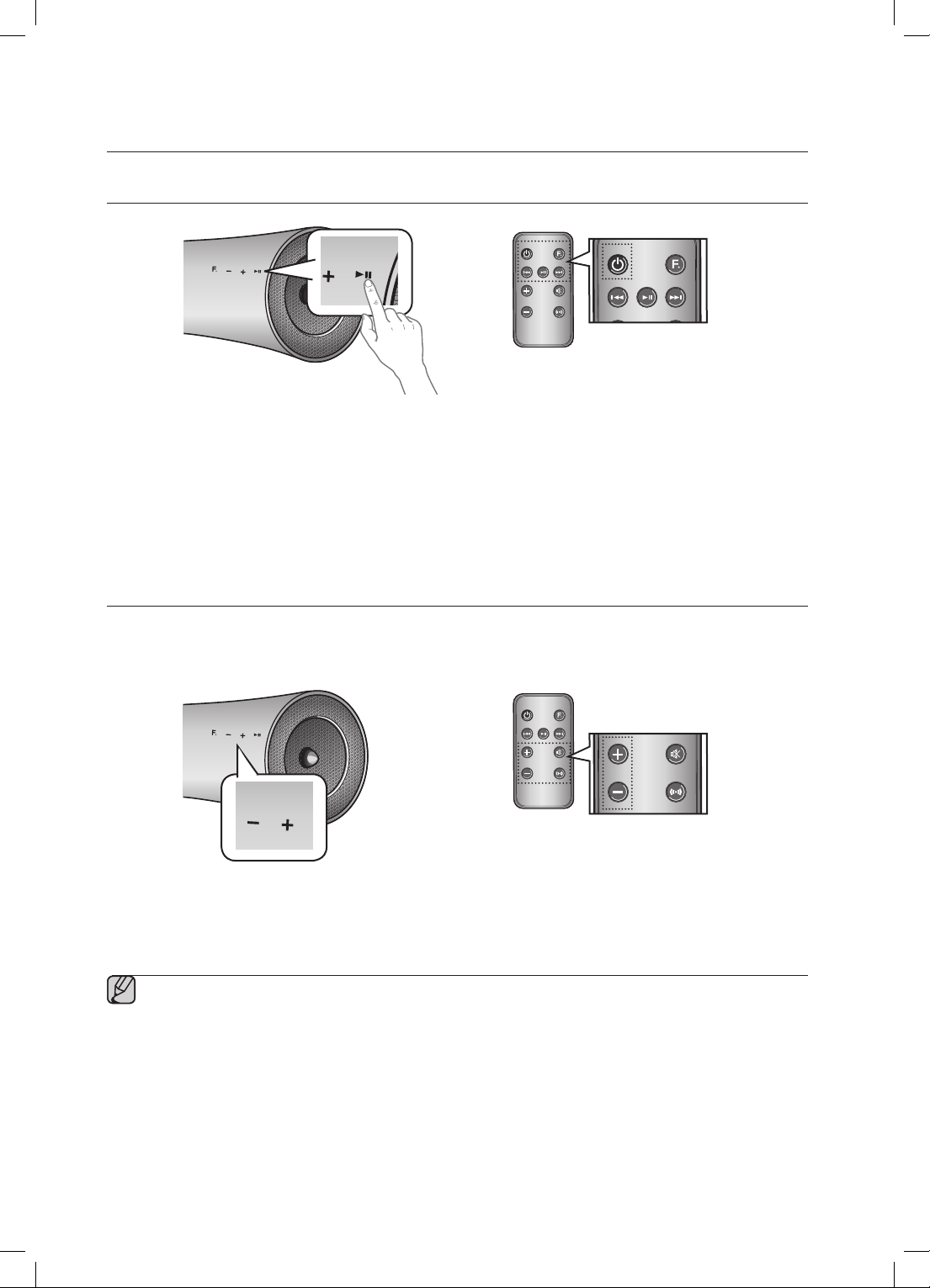
power on and volume control
MUTE
FUNCTION
MUTE
VOL
BASS
FUNCTION
TURNING THE POWER ON/OFF
FUNCTION
or
MUTE
VOL
BASS
1. To turn on this unit, touch any button on the unit's front panel when the unit is in Standby mode.
or,
Press POWER on the remote control.
2. To turn off this unit, touch the +# button on the unit's front panel for more than 3 seconds.
or,
Press POWER on the remote control again.
ADJUSTING THE VOLUME
Use +,- buttons to adjust the volume. The function LEDs light from left to right when your turn the volume up and
from right to left when you turn the volume down. The LEDs do not light if you try to increase the volume when it has
already been set to maximum or try to decrease the volume when it has already been set to minimum.
FUNCTION
or
MUTE
VOL
BASS
Touch the +/– button on the right side of the front panel.
or,
Press VOL +/– on the remote control.
▪ The volume level increases or decreases when you press VOL +/–.
▪ You can also use the volume controls of devices connected using the Dual Dock or Bluetooth to control
the volume. However, your ability to control the volume using the volume controls of devices connected
using Bluetooth may be limited.
10
Page 11
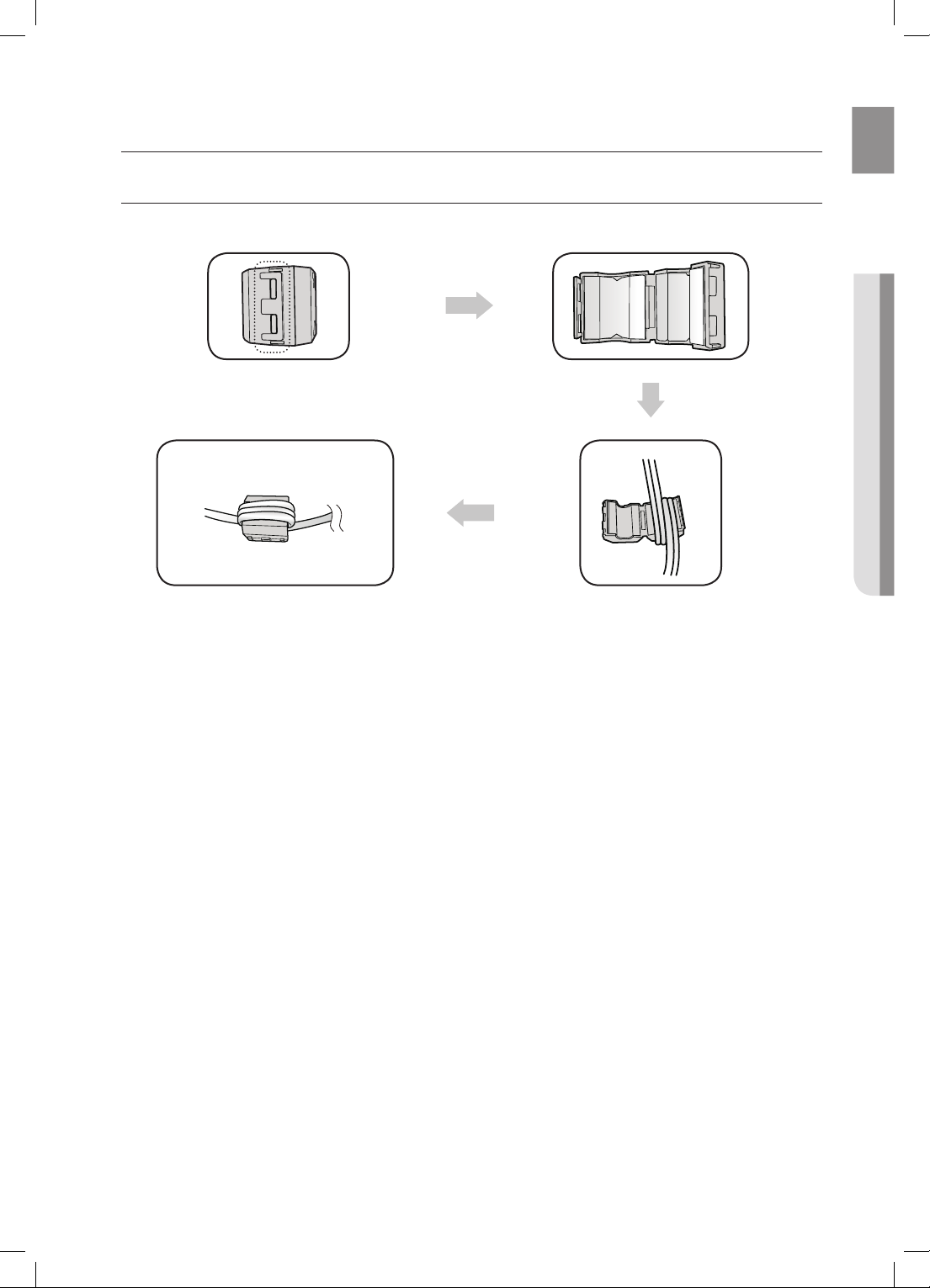
connections
INSTALLING THE TOROIDAL FERRITE ON THE POWER CABLE
Lift up to release the lock and open the core.
EnG
● connEctions
Close the lock back.
Wind Power cable around the core three times.
(Start winding at 5-10cm away from the plugs)
11
Page 12
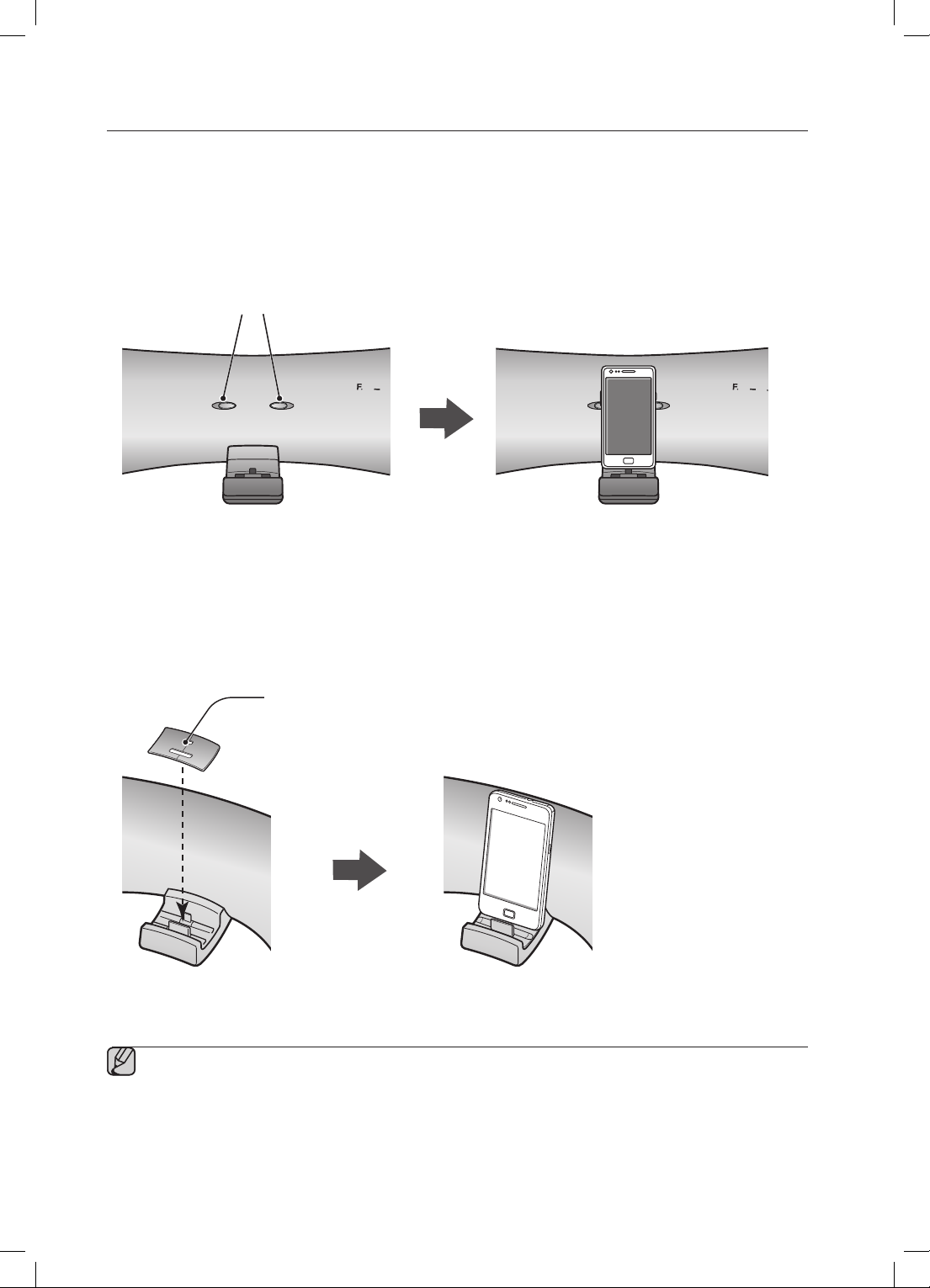
USING RUBBER
Attach the Rubber to avoid direct contact with this set when you hold Samsung Galaxy Device and Apple Device.
RUBBER-SUPPORT
1. Attach the Rubber to the proper place considering the size of the device which you want to use.
2. After attach the Rubber-Support, set your device to the Dual dock.
Rubber-Support
RUBBER-SKIN
1. Cover the Rubber-Skin on the Dual dock.
2. After cover the Rubber-Skin on the Dual dock, set your device to the Dual dock.
Rubber-Skin
▪ Use the product after removing the Rubber-Skin attached to the product if you have the protection case
for your device.
▪ You can use this product only when the thickness of the protection case is under 1.5mm when you attach
the Spacer cover to your device. It is impossible to use this product when the thickness of the protection
case is over 1.5mm or has special shape with round.
12
Page 13
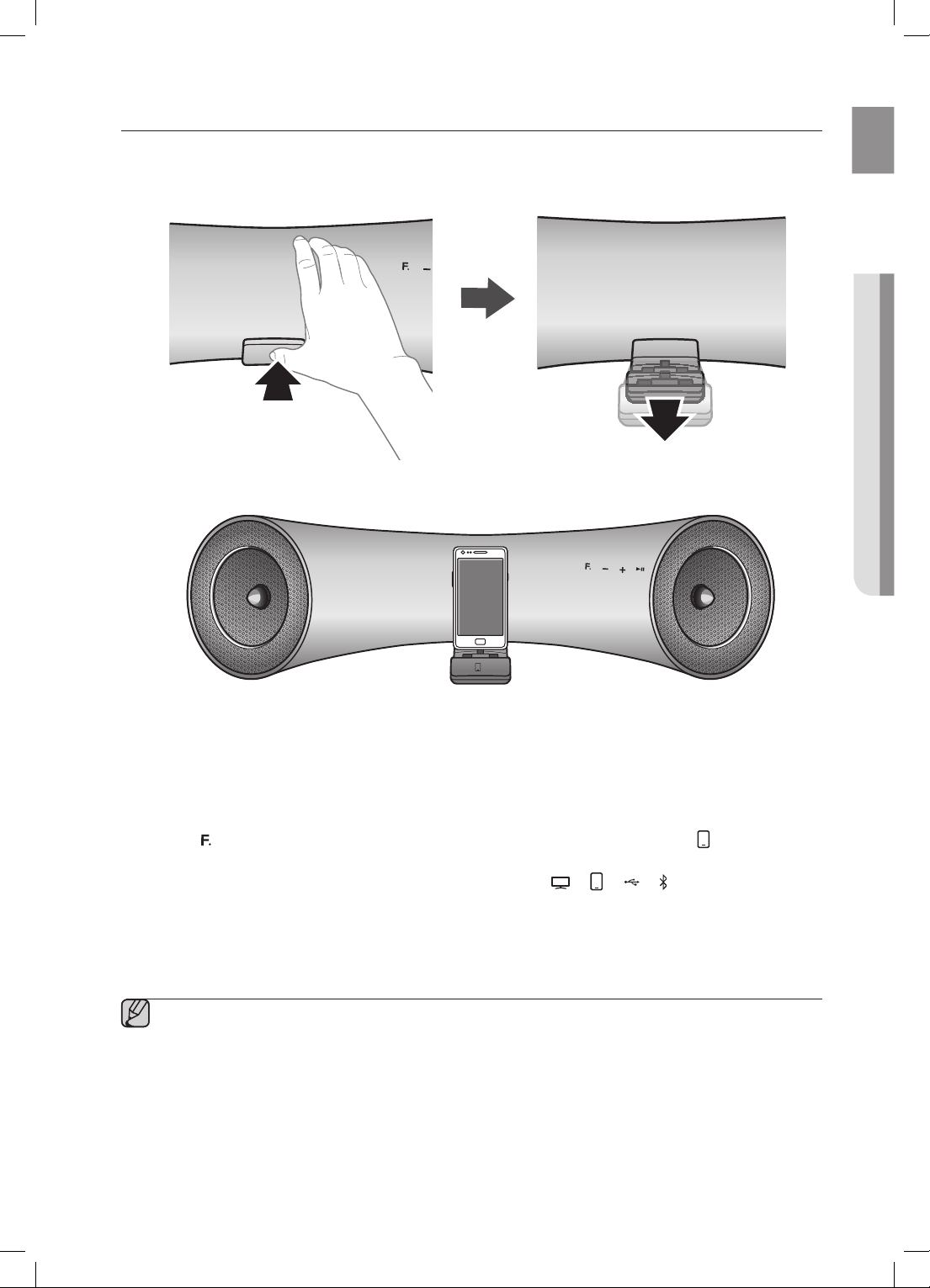
CONNECTING A DEVICE TO THE DUAL DOCK
How to connect a device to the Dual Dock.
EnG
● connEctions
1. The DUAL DOCK is located on the front of the product. To open, push it in gently.
2. Touch the
the display.
• Each time you press the button, the selection changes as follows :
• The selected mode is displayed in red in the Function Display.
3. If you have a Samsung Galaxy device, connect the device to the 5 pin (smaller) connector to connect to the Dual
Dock. If you have an Apple device, connect the device to the 30 pin (larger) connector on the Dual Dock.
button on the front panel of the Wireless Audio with Dock repeatedly until the icon appears in
; ; ; ; AUX (LED Off)
▪ Turn on your Samsung Galaxy device before you attach it to the Dual Dock.
▪ This unit doesn't support the simultaneous docking of Samsung Galaxy and Apple devices.
▪ Connect your Samsung Galaxy or Apple device to the Dual Dock before starting Docking mode.
(See page 18)
13
Page 14
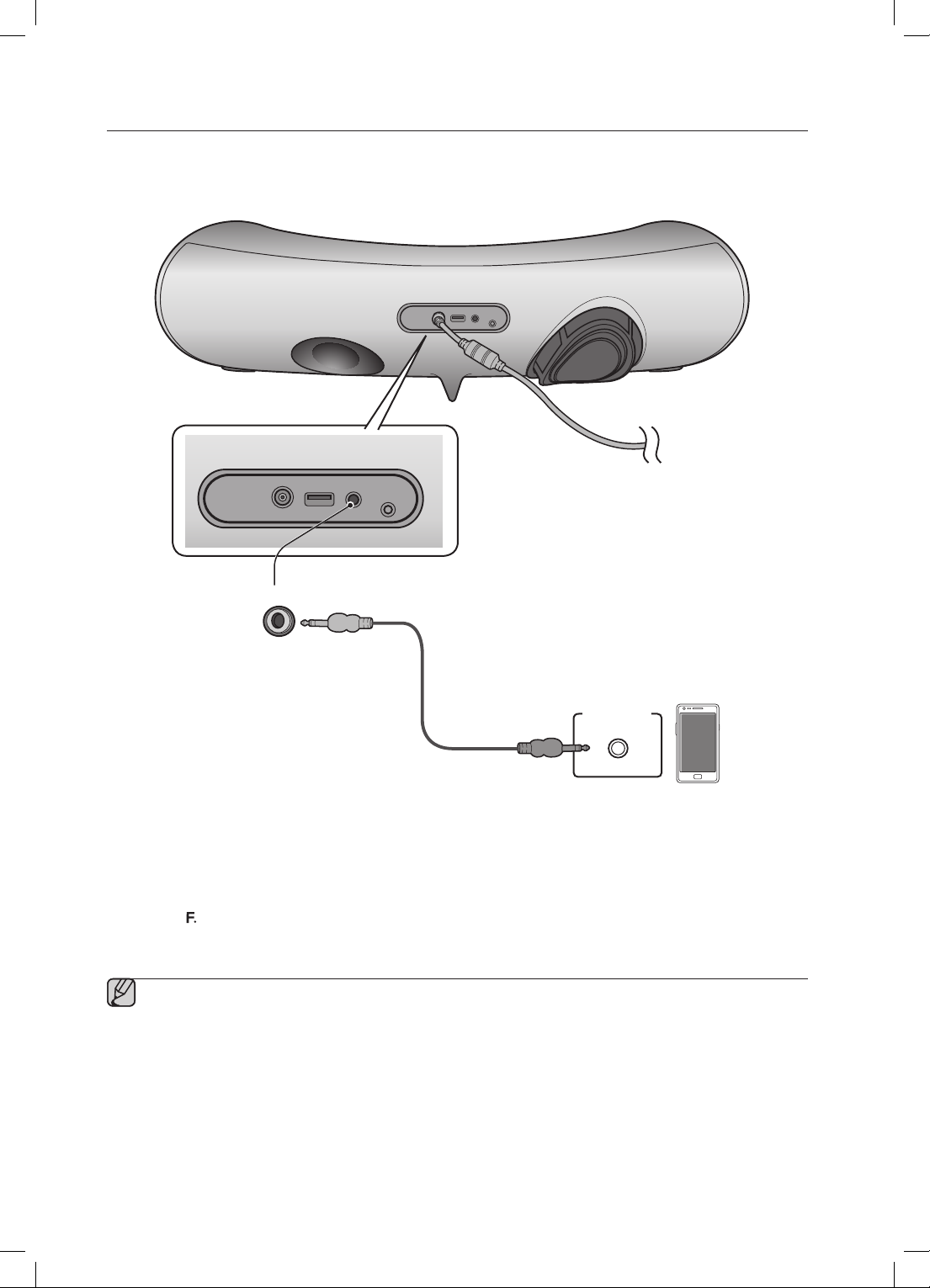
CONNECTING AN AUDIO DEVICE USING AUX IN
ONLY FOR
SERVICE
AUX IN
DC 14V 4A
USB
5V 500mA
AUX IN
Earphones
jack
This section explains how to connect the unit to an audio device.
This unit is equipped with one audio analog jack for connecting an audio device.
DC 14V 4A
AUX IN
USB
ONLY FOR
SERVICE
5V 500mA
DC 14V 4A
USB
5V 500mA
AUX IN
ONLY FOR
SERVICE
Audio Cable
External device
AUX IN
1. Connect AUX IN (Audio) on the back of the unit to the earphone jack of the external device or audio device.
2. Touch the
button repeatedly until the function LEDs are off.
• The AUX mode is active when no function LED is lit.
▪ Before moving or installing this product, be sure to turn off the power and disconnect the power cord.
14
Page 15
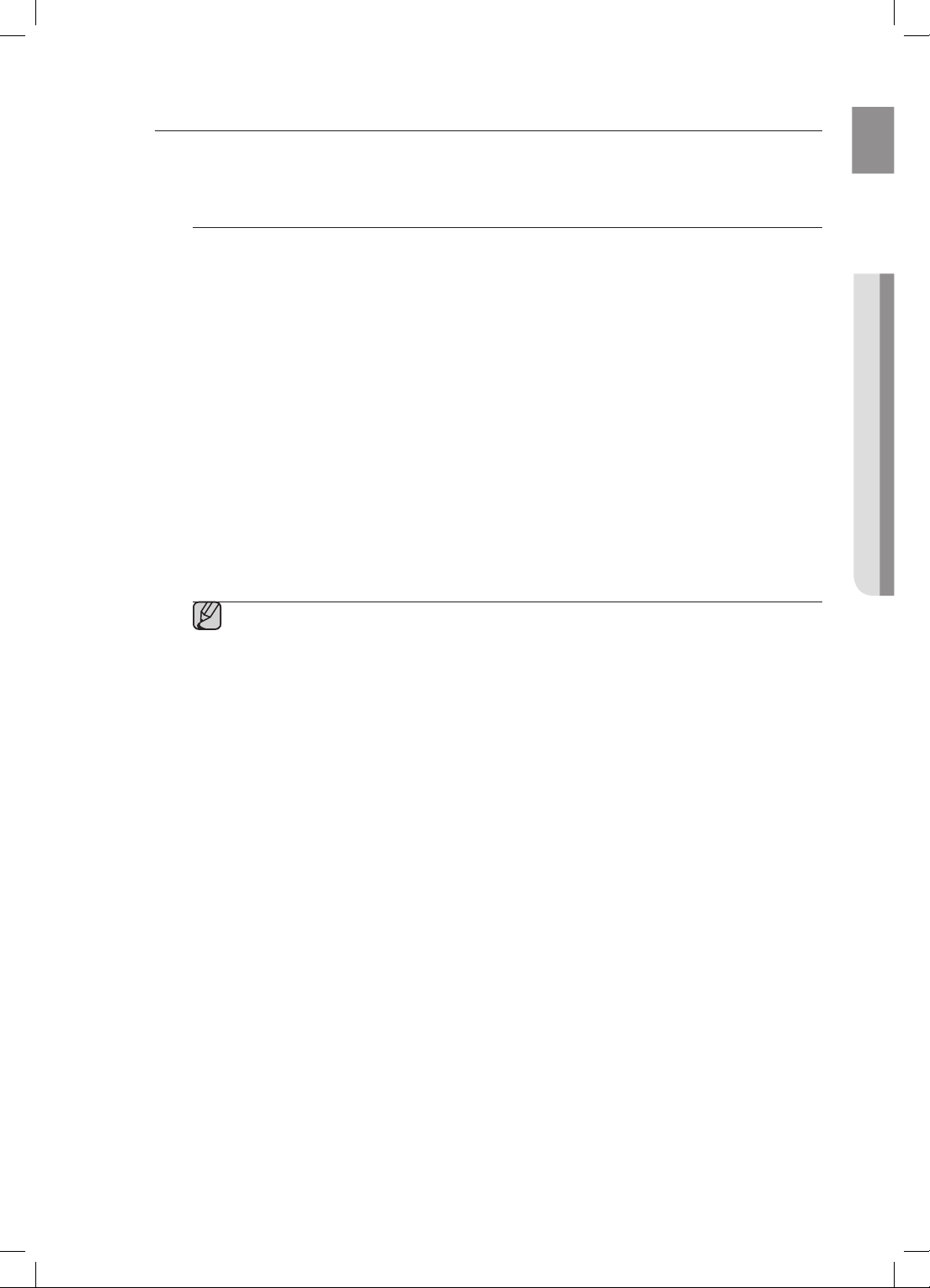
BLUETOOTH
You can connect the Wireless Audio with Dock to Bluetooth devices and enjoy music with high quality stereo
sound, all without wires!
What is Bluetooth?
Bluetooth technology lets Bluetooth-compliant devices interconnect easily with each other using a short
wireless connection.
• A Bluetooth device may cause noise or malfunction, depending on usage, when:
- A part of your body is in contact with the receiving/transmitting system of the Bluetooth device or
the Wireless Audio with Dock.
- It is subject to electrical variation from obstructions caused by a wall, corner, or by office partitioning.
- It is exposed to electrical interference from same frequency-band devices including medical
equipment, microwave ovens, and wireless LANs.
• Keep the Wireless Audio with Dock and the Bluetooth device close together when pairing.
• The further the distance between the Wireless Audio with Dock and Bluetooth device, the worse the
quality. If the distance exceeds the Bluetooth operational range, the connection is lost.
• In poor reception-sensitivity areas, the Bluetooth connection may not work properly.
• The Bluetooth connection only works when the Bluetooth device is close to the set. The connection is
automatically cut off if the Bluetooth device moves out of range. Even within range, the sound quality
may be degraded by obstacles such as walls or doors.
• This wireless device may cause electric interference during its operation.
▪ You may be required to enter a PIN code (password) when connecting the Bluetooth device to
the Wireless Audio with Dock. If the PIN code input window appears, enter <0000>.
▪ The Wireless Audio with Dock supports SBC data (44.1kHz, 48kHz).
▪ The AVRCP feature is not supported.
▪ Connect only to a Bluetooth device that supports the A2DP (AV) function.
▪ You cannot connect to a Bluetooth device that supports only the HF (Hands Free) function.
▪ Only one Bluetooth device can be paired at a time.
▪ Once you have turned off the Wireless Audio with Dock and the pairing is disconnected, the
pairing will not be restored automatically. To reconnect, you must pair the devices again.
▪ The Wireless Audio with Dock may not search or connect properly in the following cases:
- If there is a strong electrical field around the Wireless Audio with Dock.
- If several Bluetooth devices are simultaneously paired to the Wireless Audio with Dock.
- If the Bluetooth device is turned off, not in place, or malfunctions
- Note that such devices as microwave ovens, wireless LAN adaptors, fluorescent lights, and
gas stoves use the same frequency range as the Bluetooth device, which can cause electric
interference.
EnG
● connEctions
15
Page 16
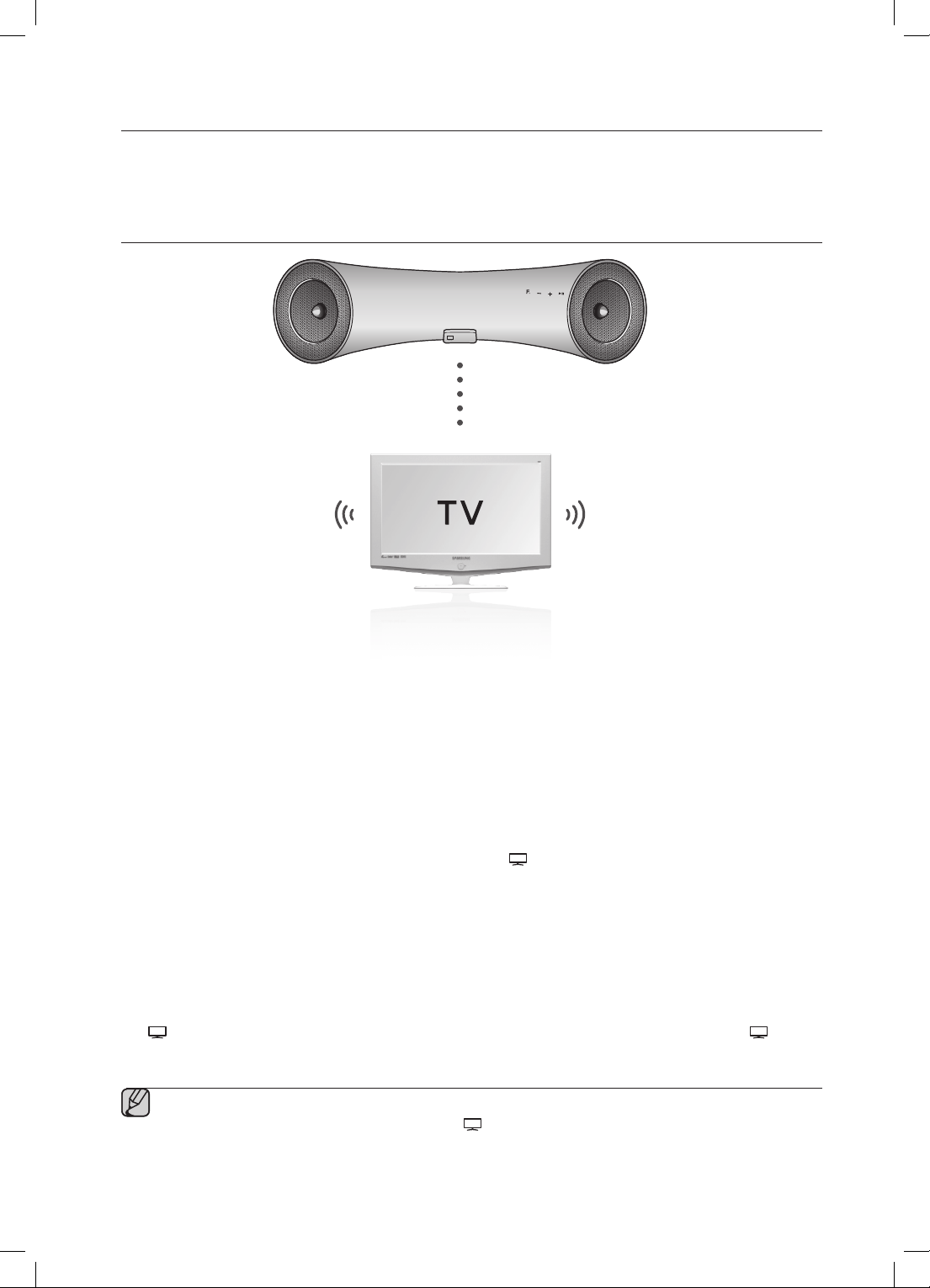
CONNECTING TO BLUETOOTH DEVICES
This section explains how to connect the Wireless Audio with Dock to Bluetooth compatible TVs and other
Bluetooth devices.
To connect the Wireless Audio with Dock to a Bluetooth compatible 2012
Samsung TV (Sound Share)
Connect
<To pair to your TV>
To produce TV sound on your Wireless Audio with Dock via Bluetooth connection, you need to pair your system to
the Bluetooth compliant TV first. Once the pairing is established, the pairing information is recorded and kept and no
further Bluetooth connection message will appear from the next time.
1. Turn on the Samsung TV and Wireless Audio with Dock.
•Turn the device “On” in the “SoundShare Settings” menu of the Samsung TV. (Refer to the TV user manual for
instructions)
2. When you change the mode of Wireless Audio with Dock to
Bluetooth pairing appears. Select <Yes> on the TV screen, then the pairing with the Wireless Audio with Dock
will be completed.
•The Wireless Audio with Dock Bluetooth pairing is complete.
, a message asking whether to proceed with
<To cancel pairing to your TV>
If you want to pair your Wireless Audio with Dock to a TV other than the connected TV, you should cancel the
existing pairing in the Wireless Audio with Dock. It is possible to cancel the pairing in the way below.
The
LED will blink once when you press the Play/Pause key on the remote control for 5 seconds in . This
unit will automatically pair to a TV once you cancel the existing pairing and the new TV is ready for connection.
▪ If the TV cannot be connected, please try to reconnect it after pressing the Play/Pause Key on the
remote control for 5 seconds in the Bluetooth
mode.
▪ You should update a TV software with the latest version to operate TV pairing (Sound Share) function.
▪ Check the instructions for updating and applicable models from the support page on (Samsung. com)
website or contact the call centre.
16
Page 17
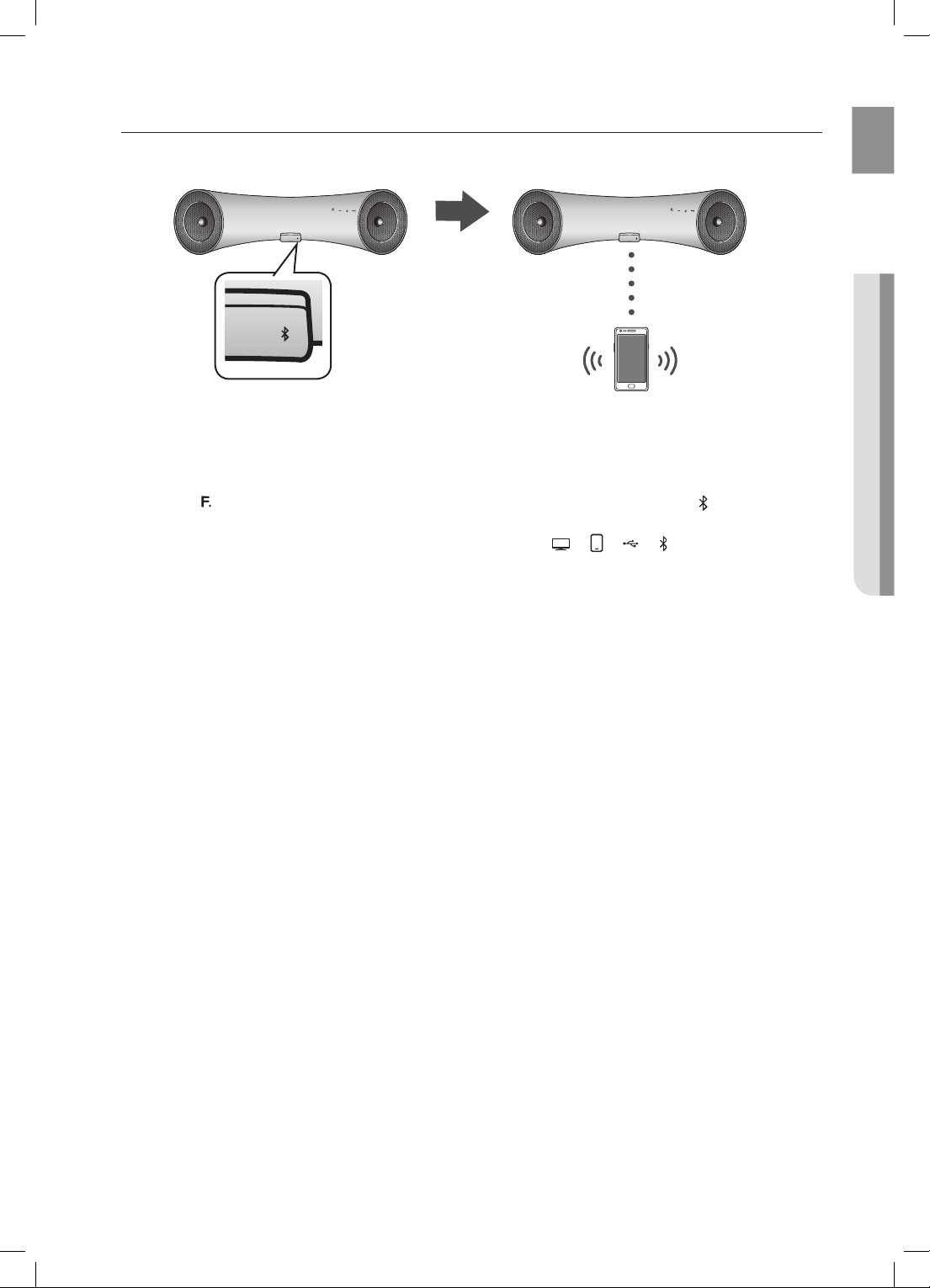
To connect the Wireless Audio with Dock to a Bluetooth device
Before you begin, confirm that your Bluetooth device supports the Bluetooth compliant stereo headset function.
EnG
Connect
External device
1. Touch the button on the front panel of the Wireless Audio with Dock repeatedly until the icon appears in
the display.
• Each time you press the button, the selection changes as follows :
• The selected mode is displayed in red in the Function Display.
2. Select the Bluetooth menu on your Bluetooth device.
(Refer to the Bluetooth device's user manual for instructions.)
3. Scan or search for All Devices or for Headsets.
• You will see a list of devices.
4. Select "[Samsung]W_Audio XXXXXX" from the searched list.
• If the Bluetooth device fails to pair with the Wireless Audio with Dock, delete the "[Samsung]W_Audio XXXXXX"
found by the Bluetooth device, and search for the Wireless Audio with Dock again, and then repeat Steps 2, 3,
and 4.
; ; ; ; AUX (LED Off)
● connEctions
17
Page 18
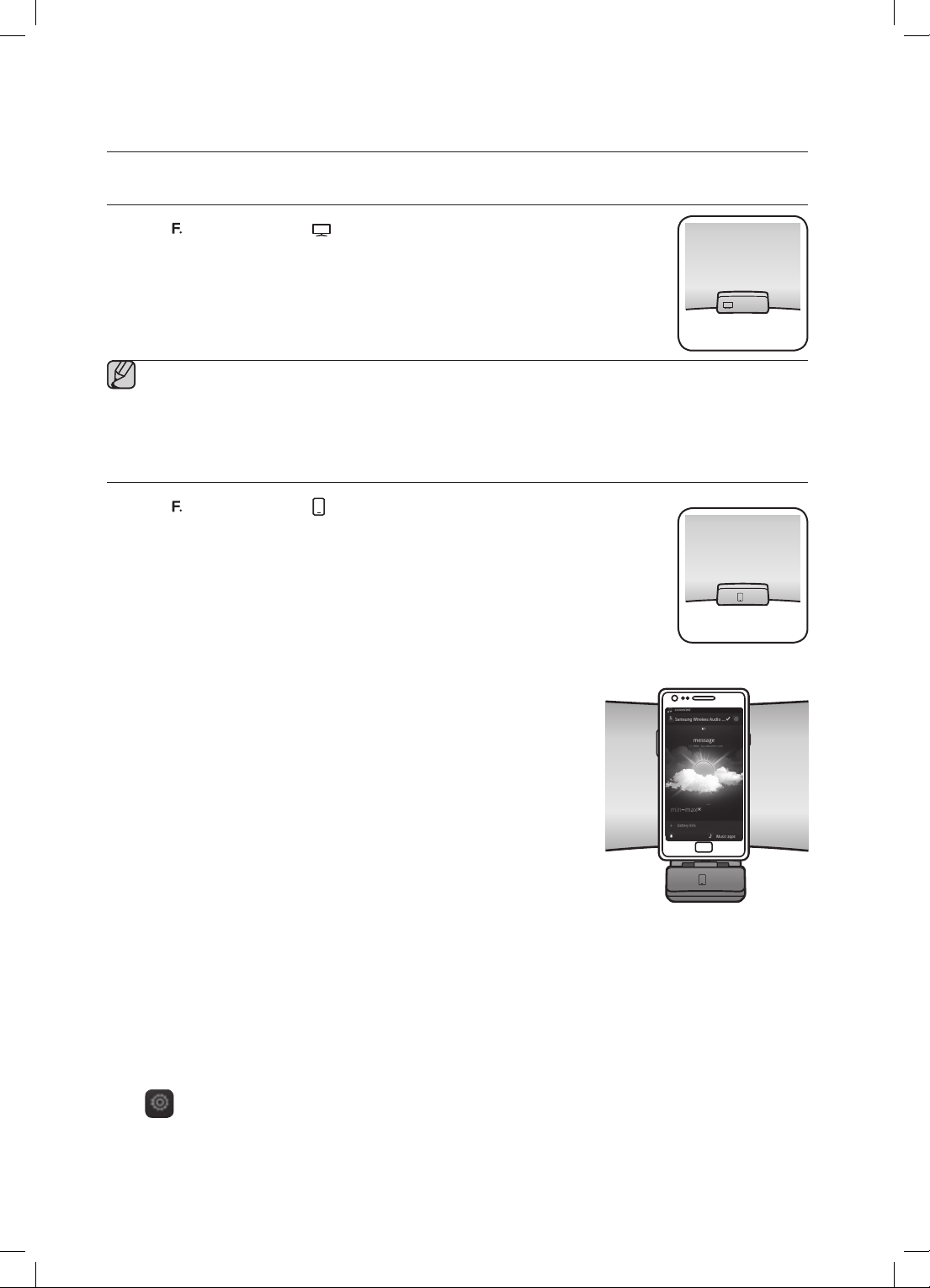
playing
VOLFUNC.
USING THE TV MODE (Sound Share)
Touch the button to select the mode, and then connect the TV to the Wireless Audio
with Dock. (See page 16)
• The unit will play the TV's audio when it is connected to the TV.
• If you change the Wireless Audio with Docks Bluetooth input source or turn it off, you will
hear audio from the TV again.
▪ You can control the volume only with the Wireless Audio with Dock.
USING THE DOCKING MODE WITH SAMSUNG GALAXY AND APPLE
DEVICES
Touch the button to select the mode, and then connect the Samsung Galaxy or Apple
device to the Dual Dock. (See page 13)
<Samsung Galaxy Devices>
To use your Samsung Galaxy series device with the Dual Dock, you must download and
install the Docking Mode application from the Android Market on the device. To download,
follow these steps:
1. Tap the Play Store (Android Market) icon on the Samsung Galaxy device's main screen.
2. Tap the search icon on the screen to access the search bar.
3. In the search bar, type in the [Samsung Wireless Audio with Dock], and
then search.
4. In the search result list, find, and then tap [Samsung Wireless Audio with
Dock] to start downloading.
5. Tap [install].
To play music, follow these steps:
-1
1
. If you start the app when the Wireless Audio with Dock is the only device
for the Bluetooth connection,
selecting PLAY in your device automatically establishes the Bluetooth
connection to the Wireless Audio with Dock and the unit plays music.
-2
1
. If there are multiple devices for Bluetooth connection including Wireless Audio with Dock,
1) When you start the app, the list of the devices which you can connect to the Wireless Audio with Dock will
appear.
2) Play music after connecting to the Wireless Audio with Dock by selecting it on the list of devices.
- If there exists a Bluetooth device paired to the Wireless Audio with Dock before, it will not appear in the list
and be connected automatically.
2. If you replace the Wireless Audio with Dock which you have paired to your mobile device, you should delete
the remaining settings saved in your device before pairing to the new one.
•
; [Clear data].
18
Page 19
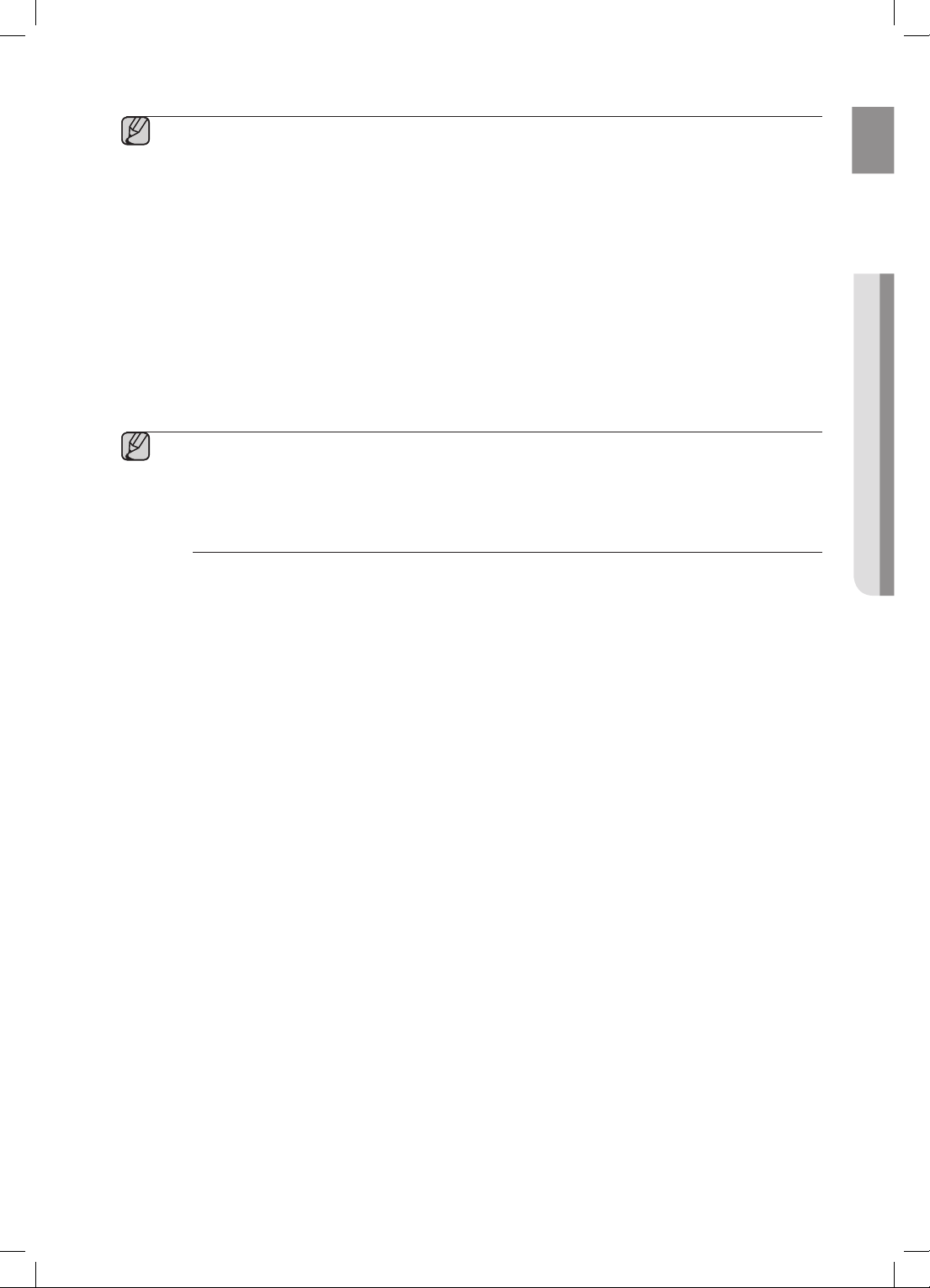
▪ Once you started the application, running is not disturbed by charging your mobile device with an
ordinary charger.
▪ When you connect other device to the Wireless Audio with Dock after connecting Samsung Galaxy
device in docking mode, you may have to turn off the Bluetooth mode of the Samsung Galaxy device.
▪ If you have trouble connecting the Samsugn Galaxy device to the Dual Dock, turn off the devices's
Bluetooth mode.
EnG
<Apple Devices>
1. Select the mode as described above, and then connect the Apple device to the Dual Dock as described in
Connecting a Device to the Dual Dock (Page 13). You will hear a ringing sound.
2. Select the <Music> menu in the main screen of the Apple device.
3. Select and play the desired music.
• The music will play through the Wireless Audio with Dock's speakers.
▪ While playing a video with your device, Play/Pause/Next/Back operations may not be available.
Use the button on your source device to operate it.
Compatibility list (Apple Device)
Docking mode compatible iPod/iPhone/iPad models
Update the software of your iPod/iPhone/iPad to the latest version before using it with this unit.
- iPod touch (4th generation)
- iPod touch (3rd generation)
- iPod nano (6th generation)
- iPod nano (5th generation)
- iPhone 4S
- iPhone 4
- iPhone 3GS
- iPad 2
- iPad
• Depending on its version of iPod Software, your device may not be compatible or may operate
abnormally.
If you connect an incompatible Apple device, the iPod Function LED will blink.
● playinG
19
Page 20
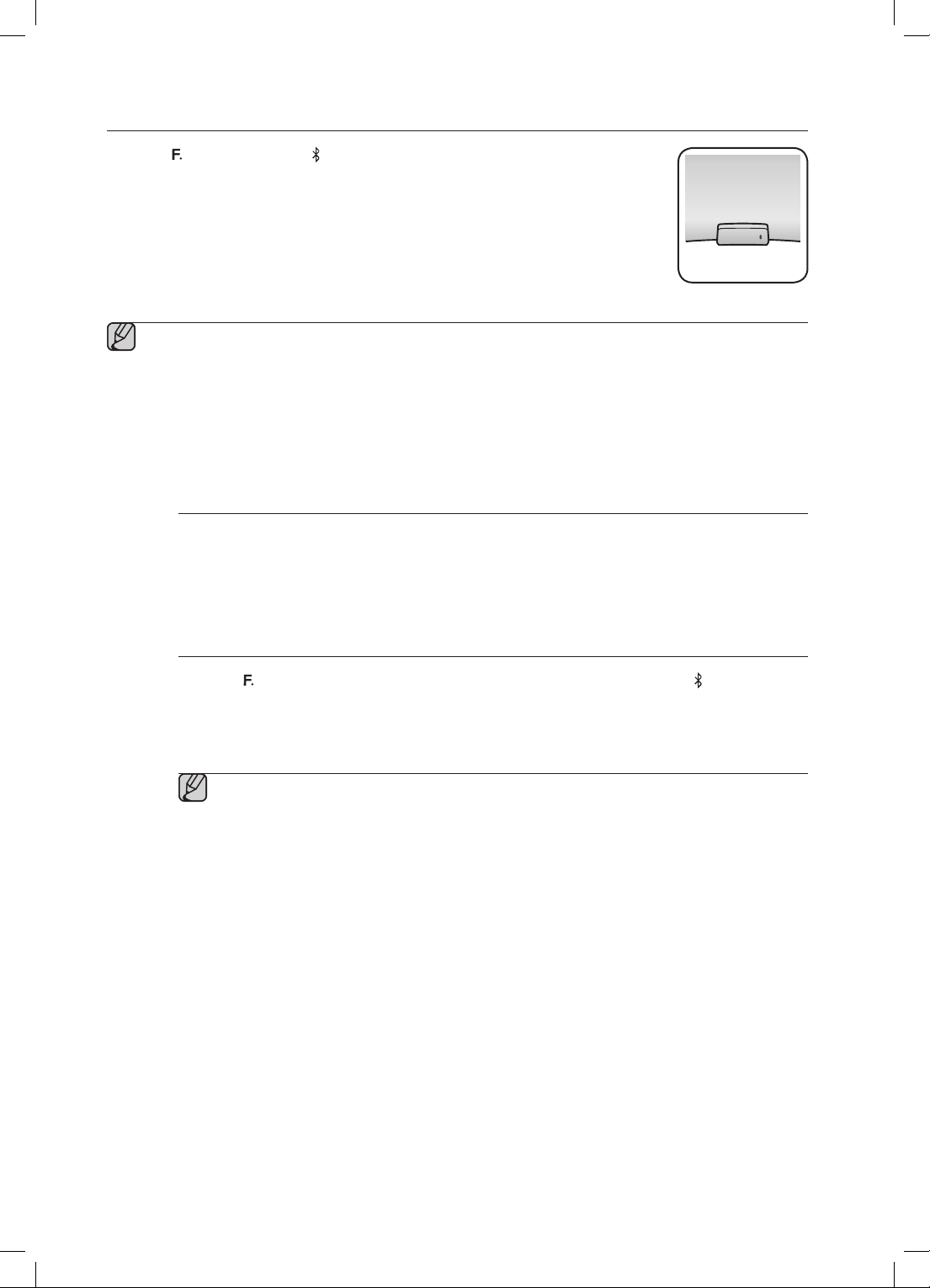
USING THE BLUETOOTH MODE
Touch the button to select the mode, and then connect the Bluetooth device to the
Wireless Audio with Dock. (See page 17)
To connect your Bluetooth device when the Wireless Audio with Dock is in Bluetooth mode,
search for the Wireless Audio with Dock on the device's Bluetooth list. Select the Wireless
Audio with Dock, and then connect. Once the Wireless Audio with Dock has connected,
select and play the desired music.
The music will play through the Wireless Audio with Dock's speakers.
▪ If you want to change the device which is connected through Bluetooth mode to other device,
disconnect the existing device and try to connect to the other device which you want to use.
▪ While in Bluetooth communication, Play/Pause/Next/Back operations may not be available
depending on used mobile device and application.
▪ Operating Bluetooth device paired to the Wireless Audio with Dock may cause stuttering if operated
while the Wireless Audio with Dock is playing back from AUX input.
To disconnect the Bluetooth device from the Wireless Audio With
Dock
You can cancel Bluetooth pairing from the Wireless Audio with Dock. For instructions, see the Bluetooth
device's user manual.
• The Wireless Audio with Dock will be disconnected.
To disconnect the Wireless Audio with Dock from the Bluetooth
device
Touch the button on the top panel of the Wireless Audio with Dock to switch from to another mode
or press the Power button on the remote to turn the Wireless Audio with Dock off.
• The currently connected device will be disconnected.
▪ The Bluetooth connection only works when the Bluetooth device is close to the set. The
connection is automatically cut off if the Bluetooth device moves out of range. Even within
range, the sound quality may be degraded by obstacles such as walls or doors.
▪ If the Bluetooth device comes back into the effective range, you can restart to restore the
pairing with the Bluetooth device.
20
Page 21
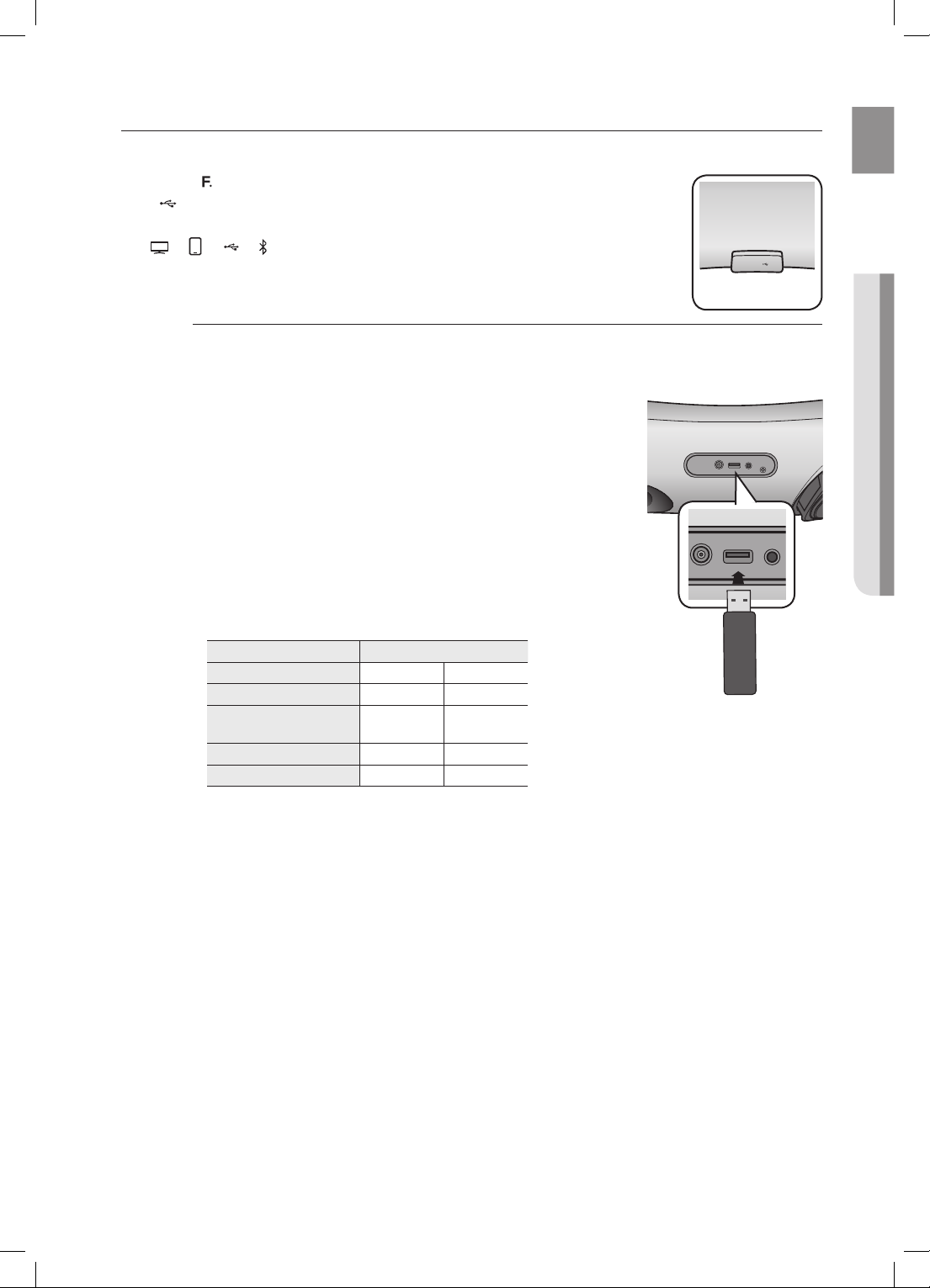
USING THE USB MODE
ONLY FOR
SERVICE
VOLFUNC.
1. Connect the USB device to the USB port on the back of the unit.
2. Touch the
the
• Each time you press the button, the selection changes as follows :
•The selected mode is displayed in red in the Function Display.
button on the front panel of the Wireless Audio with Dock repeatedly until
icon appears in the display.
; ; ; ; AUX (LED Off)
Before you connect a USB device
Read the list below to check compatibility.
• This product may not be compatible with certain types of USB storage media.
• The FAT16 and FAT32 file systems are supported.
- The NTFS file system is not supported.
• Connect a USB device directly to the USB port of the product.
Otherwise, you may encounter a USB compatibility problem.
• Do not connect multiple storage devices to the product via a multicard reader. It may not operate properly.
• Digital camera PTP protocols are not supported.
• Do not remove the USB device while it is being read.
• DRM-protected music files (MP3, WMA) from a commercial web site
can not be played.
• External HDDs are not supported.
• Compatibility list
Format Music
F
ile name
F
ile extension
Bit rate
Version
Sampling Frequency
MP3 WMA
.MP3 .WMA
80~320
kbps
56~128
kbps
- V8
44.1KHz 44.1KHz
DC 14V 4A
USB
5V 500mA
USB
5V 500mA
EnG
● playinG
AUX IN
ONLY FOR
SERVICE
AUX IN
Do not connect your mobile device to the USB port and the Docking station at the same time for
recharging.
21
Page 22
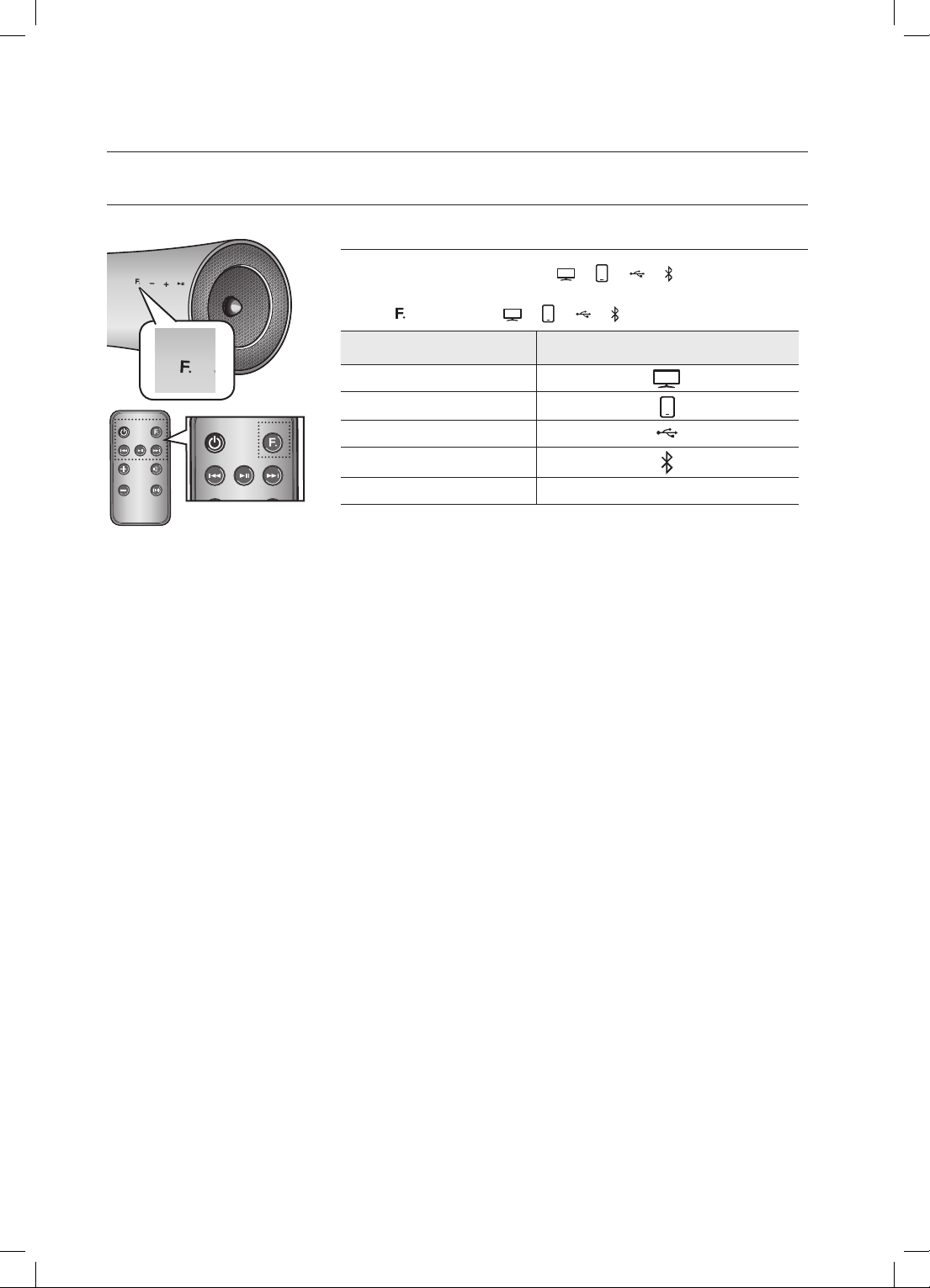
functions
MUTE
FUNCTION
BASIC FUNCTIONS
FUNCTION
MUTE
VOL
BASS
Using the input mode
You can select the following inputs: ; ; ; ; AUX (LED Off).
Press an appropriate button on the remote control to select a desired mode,
or press
to select from: ; ; ; ; AUX (LED Off).
Input mode Display
BLUETOOTH TV
Docking mode
USB mode
BLUETOOTH mode
AUX input
LED
Off
22
Page 23

POWER
VOL MUTE
FUNCTION
POWER
VOL MUTE
FUNCTION
MUTE
FUNCTION
MUTE
VOL
BASS
FUNCTION
ADVANCED FUNCTIONS
EnG
FUNCTION
MUTE
VOL
BASS
Play/Pause
During playback, press the +# button.
• Press the +# button to stop playing the file temporarily.
Press the +# button again to play the selected file.
● functions
▪ This function may not operate in certain mode.
FUNCTION
MUTE
VOL
BASS
Skip Forward/Back
During playback, press the [,] button.
• When there is more than one file and you press the ] button, the next file
is selected.
• When there is more than one file and you press the [ button, the
previous file is selected.
▪ This function may not operate in certain mode.
Muting the sound
FUNCTION
MUTE
VOL
BASS
This is useful when answering a doorbell or telephone call.
1. To mute sound of this unit, press the MUTE (
) button of the remote
control.
2. Press MUTE (
) on the remote control again (or press VOLUME +/-) to
restore the sound.
Using the BASS function
FUNCTION
MUTE
VOL
BASS
Lets you optimise the bass sound according to your tastes.
Press BASS on the remote control of this unit.
• Each time the button is pressed, the selection changes as follows :
BASS ON ; OFF
23
Page 24
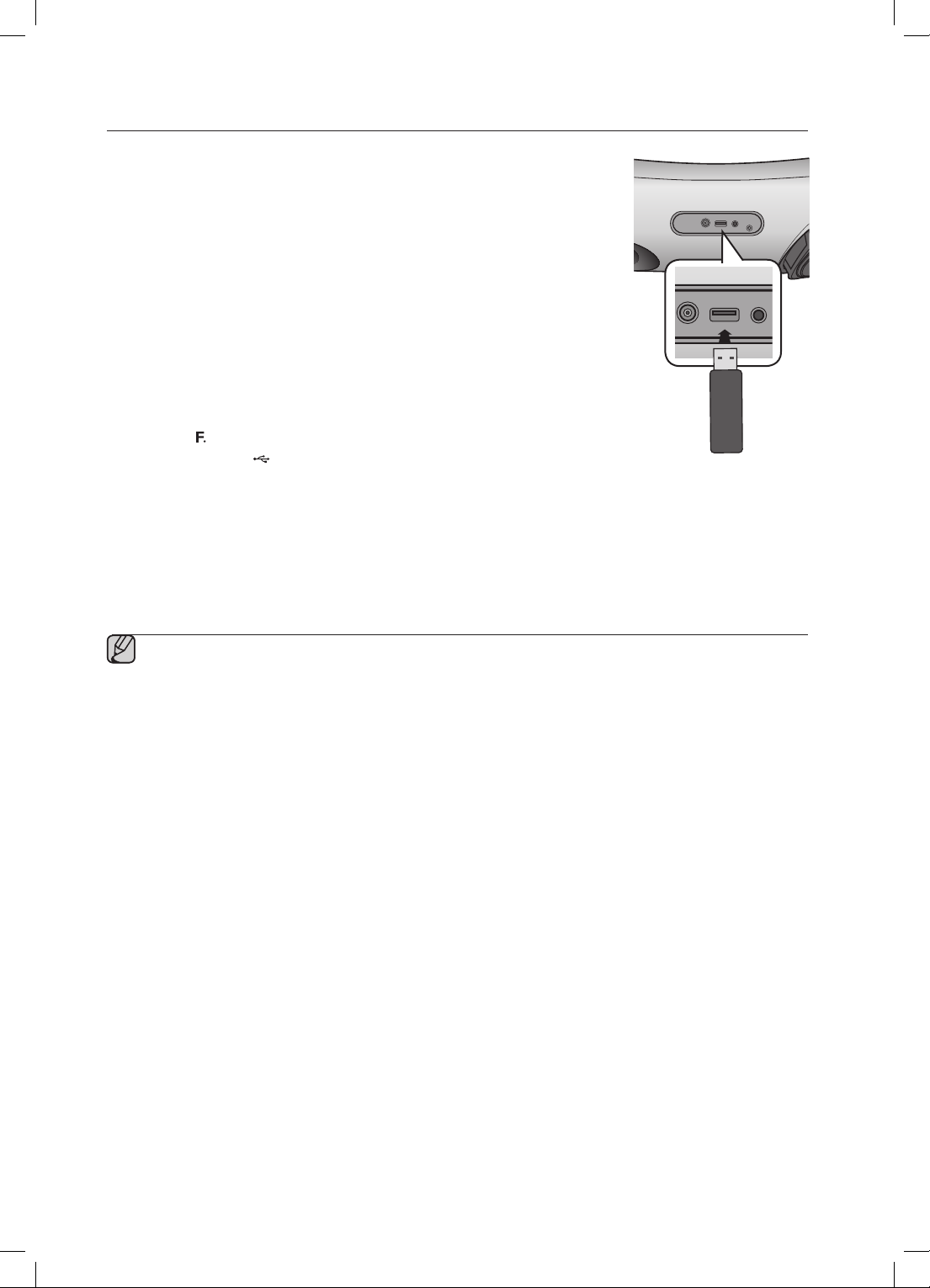
SOFTWARE UPGRADE (ONLY USB MODE)
ONLY FOR
SERVICE
1. Visit www.samsung.com.
2. Click SUPPORT on the top right of the page.
3. Enter the product's model number into the search field, and then click Find
Product.
4. Click Get downloads in the Center of the page below the Downloads header.
5. Click Firmware in the Center of the page.
6. Click the ZIP icon in the File column on the right side of the page.
7. Click OK in the pop-up that appears to download and save the firmware file to
your PC.
8. Unzip the zip archive to your computer. You should have a single folder with the
same name as the zip file.
9. Copy the folder to a USB flash drive.
10. Touch the
repeatedly until the
button on the front panel of the Wireless Audio with Dock
icon appears in the display. Insert the USB drive into
the USB port on the back panel of the unit.
11. The LED will blink during the Software update process. The product will turn off automatically after completing
the firmware upgrade.
• It may take longer depending on the functions to upgrade. (Maximum 10 minutes)
• Turn on the product again.
DC 14V 4A
USB
5V 500mA
USB
5V 500mA
AUX IN
ONLY FOR
SERVICE
AUX IN
▪ Do not disconnect the power or remove the USB drive while an upgrade is being applied. The main unit
will turn off automatically after completing the firmware upgrade.
▪ When software is upgraded, settings you have made will return to their default (factory) settings.
We recommend you write down your settings so that you can easily reset them after the upgrade.
▪ If the firmware fails to upgrade, we recommend formatting the USB drive in the FAT16 format and then
trying again.
▪ For upgrading purposes, do not format the USB drive in NTFS format. It is not a supported file system.
▪ Depending on the manufacturer, the USB may not be supported.
▪ Disconnect the Wireless Audio with Dock from the Internet and any external devices before you upgrade
the software.
▪ You cannot charge other external devices through this USB port.
24
Page 25
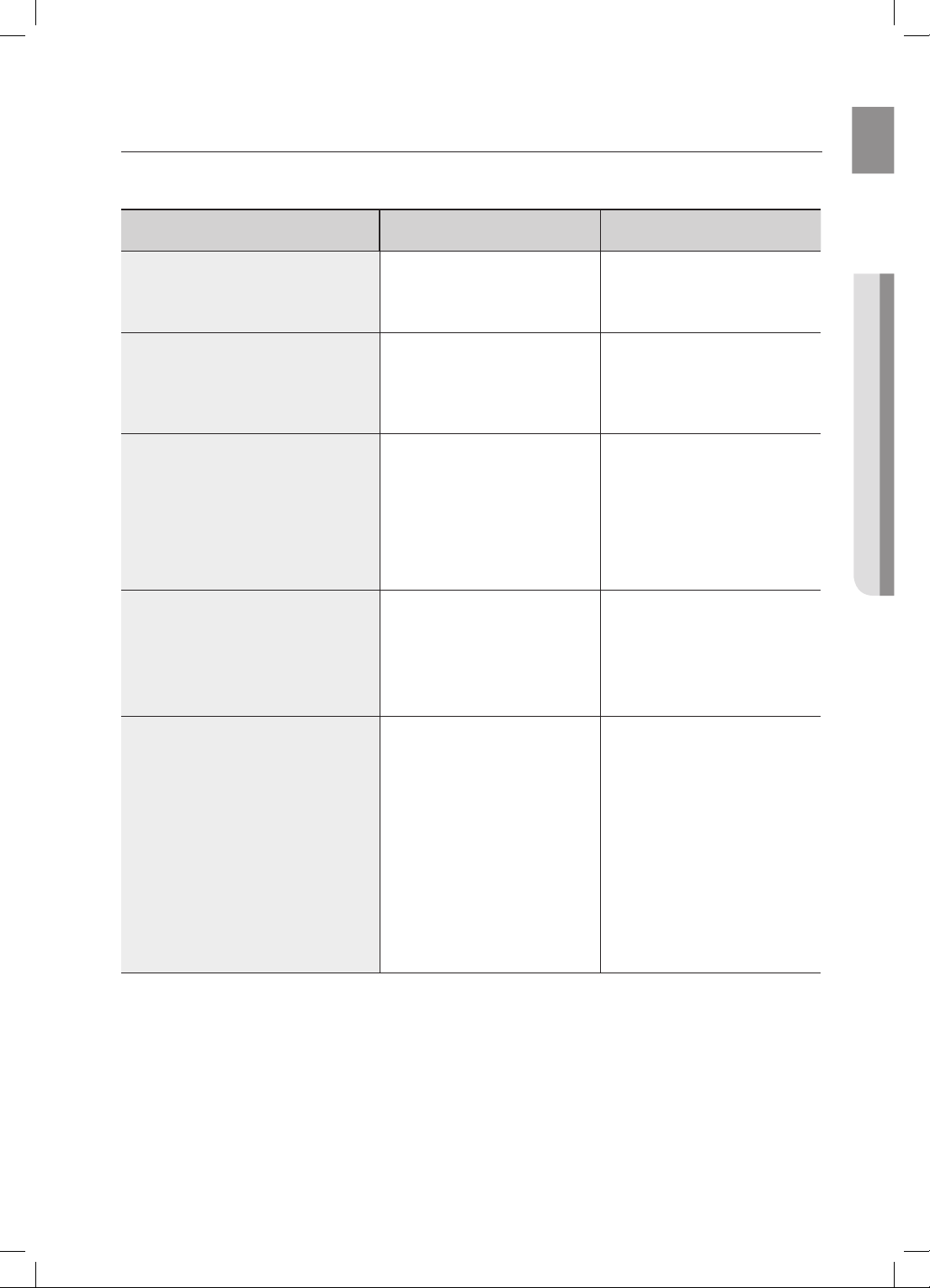
troubleshooting
Before requesting service, please check the following.
Symptom Check Remedy
EnG
The unit will not turn on.
A function does not work when
the button is pressed.
Sound is not produced.
The remote control does not
work.
The Sound Share (TV pairing)
failed.
• Is the power cord plugged
into the outlet?
• Has the Wireless Audio with
Dock or the remote been
exposed to static electricity?
• Is the unit properly
connected to device?
• Is the Mute function on?
• Is the volume set to
minimum?
• Are the batteries drained?
• Is the distance between
remote control and main
unit too far?
• Is your TV a supporting
model?
• Is your TV firmware the
latest version?
• Does an error occur in
connection?
• Connect the power plug to
the outlet.
• Disconnect the power plug
and connect it again.
• Connect it correctly.
• Press the Mute button to
cancel the function.
• Adjust the volume.
• Replace with new batteries.
• Operate closer to the main
unit.
• Check whether your TV is a
supporting model or not.
(Samsung.com)
• Update your TV with the
latest firmware.
• Reset the unit.
Press Play/Pause Button for
5 seconds on the remote
control.
• Contact the call centre.
● troublEshootinG
25
Page 26

appendix
SPECIFICATIONS
Model name
GENERAL
AMPLIFIER
FREQUENCY
RESPONSE
DOCKING
RATING
DA-E650/ DA-E651
Weight 3.2 kg
Dimensions (W x D x H) 630.8 x 192.3 x 162.9 mm
Operating temperature range +5°C~+35°C
Operating humidity range 10 % to 75 %
Rated output power
Input sensitivity/
S/N ratio (analog
Separation(1kHz) 65 dB
Analog input
Digital input/48kHz PCM 20Hz~20kHz(±3 dB)
iPad
iPod
Galaxy
Impedance
input)
40W, 4O
800mV/56Kohm
65 dB
20Hz~20kHz(±3 dB)
5 V 2.0 A
5 V 1.0 A
5 V 1.0 A
HM,
THD = 10%, 1kHz
USB
Type A
DC output
* S/N ratio, distortion, separation, and usable sensitivity are based on measurement using AES (Audio Engineering
Society) guidelines.
* Nominal specification
- Samsung Electronics Co., Ltd reserves the right to change the specifications without notice.
- Weight and dimensions are approximate.
- For the power supply and Power Consumption, refer to the label attached to the product.
Hereby, Samsung Electronics, declares that this [Wireless Audio with Dock] is in compliance
with the essential requirements and other relevant provisions of Directive 1999/5/EC.
The official Declaration of Conformity may be found at http://www.samsung.com,
go to Support > Search Product Support and enter the model name.
This equipment may be operated in all EU countries.
26
USB 1.1
500mA
Page 27
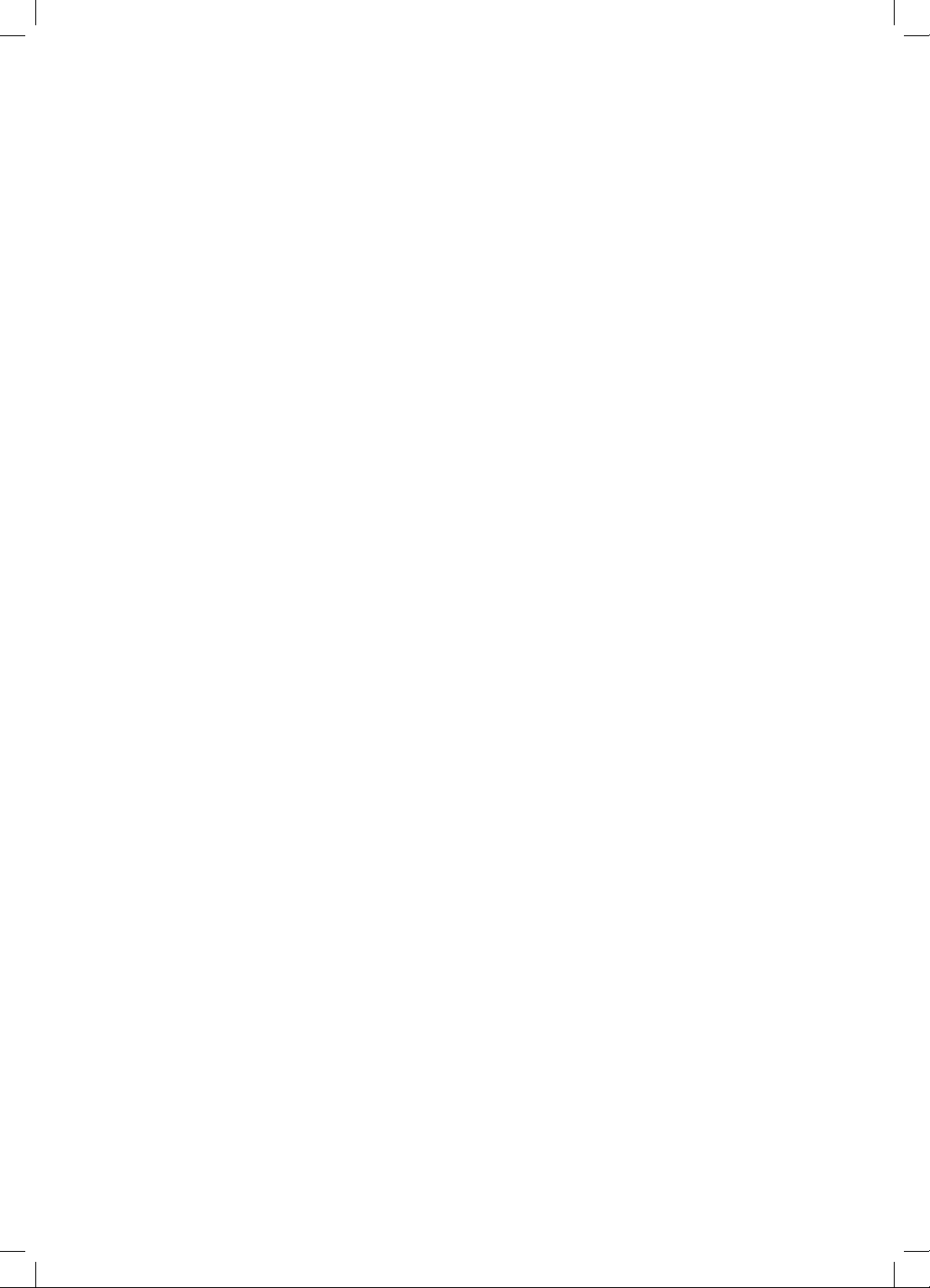
Open Source Announcement
To send inquiries and requests for questions regarding open sources, contact Samsung via Email
(oss.request@samsung.com).
• This product uses some software programs which are distributed under the Independent JPEG Group.
FLAC decoder, Copyright (C) 2001,2002,2003,2004,2005,2006,2007 Josh Coalson
Redistribution and use in source and binary forms, with or without modification, are permitted provided
that the following conditions are met:
- Redistributions of source code must retain the above copyright notice, this list of conditions and the
following disclaimer.
- Redistributions in binary form must reproduce the above copyright notice, this list of conditions and the
following disclaimer in the documentation and/or other materials provided with the distribution.
- Neither the name of the Xiph.org Foundation nor the names of its contributors may be used to endorse or
promote products derived from this software without specific prior written permission.
THIS SOFTWARE IS PROVIDED BY THE COPYRIGHT HOLDERS AND CONTRIBUTORS ``AS IS''
AND ANY EXPRESS OR IMPLIED WARRANTIES, INCLUDING, BUT NOT LIMITED TO, THE IMPLIED
WARRANTIES OF MERCHANTABILITY AND FITNESS FOR A PARTICULAR PURPOSE ARE DISCLAIMED.
IN NO EVENT SHALL THE FOUNDATION OR CONTRIBUTORS BE LIABLE FOR ANY DIRECT, INDIRECT,
INCIDENTAL, SPECIAL, EXEMPLARY, OR CONSEQUENTIAL DAMAGES (INCLUDING, BUT NOT LIMITED
TO, PROCUREMENT OF SUBSTITUTE GOODS OR SERVICES; LOSS OF USE, DATA, OR PROFITS;
OR BUSINESS INTERRUPTION) HOWEVER CAUSED AND ON ANY THEORY OF LIABILITY, WHETHER
IN CONTRACT, STRICT LIABILITY, OR TORT (INCLUDING NEGLIGENCE OR OTHERWISE) ARISING IN
ANY WAY OUT OF THE USE OF THIS SOFTWARE, EVEN IF ADVISED OF THE POSSIBILITY OF SUCH
DAMAGE.“
Ogg/Vorbis decoder, Copyright (c) 2002, Xiph.org Foundation
Redistribution and use in source and binary forms, with or without modification, are permitted provided
that the following conditions are met:
- Redistributions of source code must retain the above copyright notice, this list of conditions and the
following disclaimer.
- Redistributions in binary form must reproduce the above copyright notice, this list of conditions and the
following disclaimer in the documentation and/or other materials provided with the distribution.
- Neither the name of the Xiph.org Foundation nor the names of its contributors may be used to endorse or
promote products derived from this software without specific prior written permission.
THIS SOFTWARE IS PROVIDED BY THE COPYRIGHT HOLDERS AND CONTRIBUTORS ``AS IS''
AND ANY EXPRESS OR IMPLIED WARRANTIES, INCLUDING, BUT NOT LIMITED TO, THE IMPLIED
WARRANTIES OF MERCHANTABILITY AND FITNESS FOR A PARTICULAR PURPOSE ARE DISCLAIMED.
IN NO EVENT SHALL THE FOUNDATION OR CONTRIBUTORS BE LIABLE FOR ANY DIRECT, INDIRECT,
INCIDENTAL, SPECIAL, EXEMPLARY, OR CONSEQUENTIAL DAMAGES (INCLUDING, BUT NOT LIMITED
TO, PROCUREMENT OF SUBSTITUTE GOODS OR SERVICES; LOSS OF USE, DATA, OR PROFITS;
OR BUSINESS INTERRUPTION) HOWEVER CAUSED AND ON ANY THEORY OF LIABILITY, WHETHER
IN CONTRACT, STRICT LIABILITY, OR TORT (INCLUDING NEGLIGENCE OR OTHERWISE) ARISING IN
ANY WAY OUT OF THE USE OF THIS SOFTWARE, EVEN IF ADVISED OF THE POSSIBILITY OF SUCH
DAMAGE.
Page 28
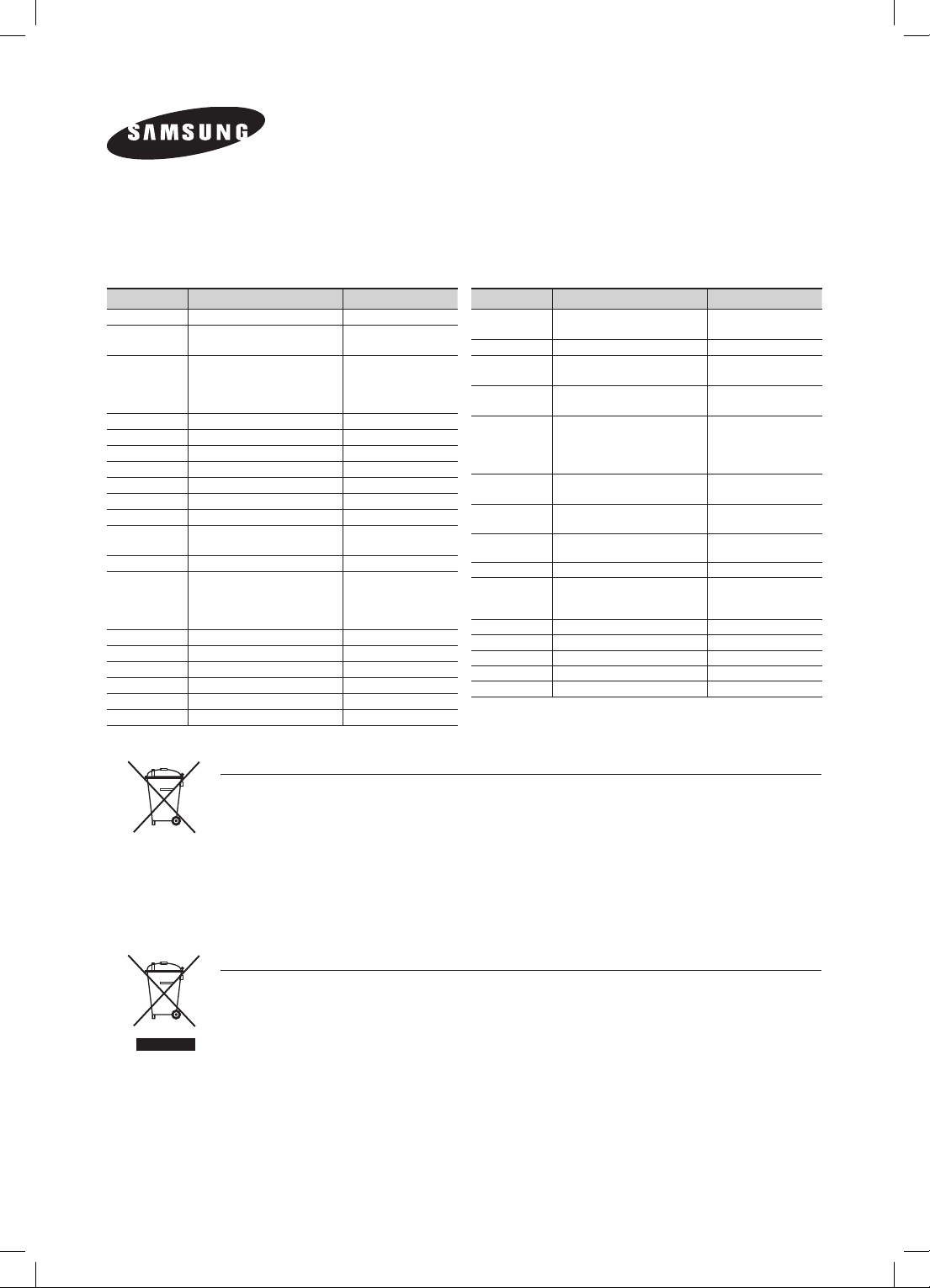
Contact SAMSUNG WORLD WIDE
If you have any questions or comments relating to Samsung products, please contact the SAMSUNG customer
care centre.
Area Contact Centre
ALBANIA 42 27 5755 www.samsung.com
AUSTRIA
BELGIUM 02-201-24-18
BOSNIA 05 133 1999 www.samsung.com
BULGARIA 07001 33 11 www.samsung.com
CROATIA 062 SAMSUNG (062 726 7864) www.samsung.com
CZECH 800 - SAMSUNG (800-726786) www.samsung.com
DENMARK 70 70 19 70 www.samsung.com
FINLAND 030 - 6227 515 www.samsung.com
FRANCE 01 48 63 00 00 www.samsung.com
GERMANY
CYPRUS 8009 4000 only from landline www.samsung.com
GREECE
HUNGARY 06-80-SAMSUNG(726-7864) www.samsung.com
ITALIA 800-SAMSUNG(726-7864) www.samsung.com
KOSOVO +381 0113216899 www.samsung.com
LUXEMBURG 261 03 710 www.samsung.com
MACEDONIA 023 207 777 www.samsung.com
MONTENEGRO 020 405 888 www.samsung.com
0810 - SAMSUNG (7267864,
€ 0.07/min)
01805 - SAMSUNG(726-7864
€ 0,14/Min)
80111-SAMSUNG (80111 726
7864) only from land line
(+30) 210 6897691 from mobile
and land line
Web Site
www.samsung.com
www.samsung.com/be
(Dutch)
www.samsung.com/be_
fr (French)
www.samsung.com
www.samsung.com
Correct disposal of batteries in this product
(Applicable in the European Union and other European countries with separate battery return systems.)
This marking on the battery, manual or packaging indicates that the batteries in this product should not be
disposed of with other household waste at the end of their working life. Where marked, the chemical symbols Hg,
Cd or Pb indicate that the battery contains mercury, cadmium or lead above the reference levels in EC Directive
2006/66. If batteries are not properly disposed of, these substances can cause harm to human health or the
environment.
To protect natural resources and to promote material reuse, please separate batteries from other types of waste
and recycle them through your local, free battery return system.
Area Contact Centre
NETHERLANDS
NORWAY 815-56 480 www.samsung.com
POLAND
PORTUGAL
ROMANIA
SERBIA
SLOVAKIA
SPAIN
SWEDEN 0771 726 7864 (SAMSUNG) www.samsung.com
Switzerland
U.K 0330 SAMSUNG (7267864) www.samsung.com
EIRE 0818 717100 www.samsung.com
LITHUANIA 8-800-77777 www.samsung.com
LATVIA 8000-7267 www.samsung.com
ESTONIA 800-7267 www.samsung.com
0900-SAMSUNG (0900-
7267864) (€ 0,10/Min)
0 801-1SAMSUNG(172-678)
+48 22 607-93-33
808 20-SAMSUNG (808 20
7267)
08010 SAMSUNG (08010 726
7864) only from landline
(+40) 21 206 01 10 from mobile
and land line
0700 Samsung (0700 726
7864)
0800 - SAMSUNG(0800-726
786)
902 - 1 - SAMSUNG (902 172
678)
0848 - SAMSUNG(7267864,
CHF 0.08/min)
Web Site
www.samsung.com
www.samsung.com
www.samsung.com
www.samsung.com
www.samsung.com
www.samsung.com
www.samsung.com
www.samsung.com/ch
www.samsung.com/ch_
fr (French)
Correct Disposal of This Product
(Waste Electrical & Electronic Equipment)
(Applicable in the European Union and other European countries with separate collection systems)
This marking on the product, accessories or literature indicates that the product and its electronic accessories (e.g.
charger, headset, USB cable) should not be disposed of with other household waste at the end of their working
life. To prevent possible harm to the environment or human health from uncontrolled waste disposal, please
separate these items from other types of waste and recycle them responsibly to promote the sustainable reuse of
material resources.
Household users should contact either the retailer where they purchased this product, or their local government
office, for details of where and how they can take these items for environmentally safe recycling.
Business users should contact their supplier and check the terms and conditions of the purchase contract.
This product and its electronic accessories should not be mixed with other commercial wastes for disposal.
Page 29
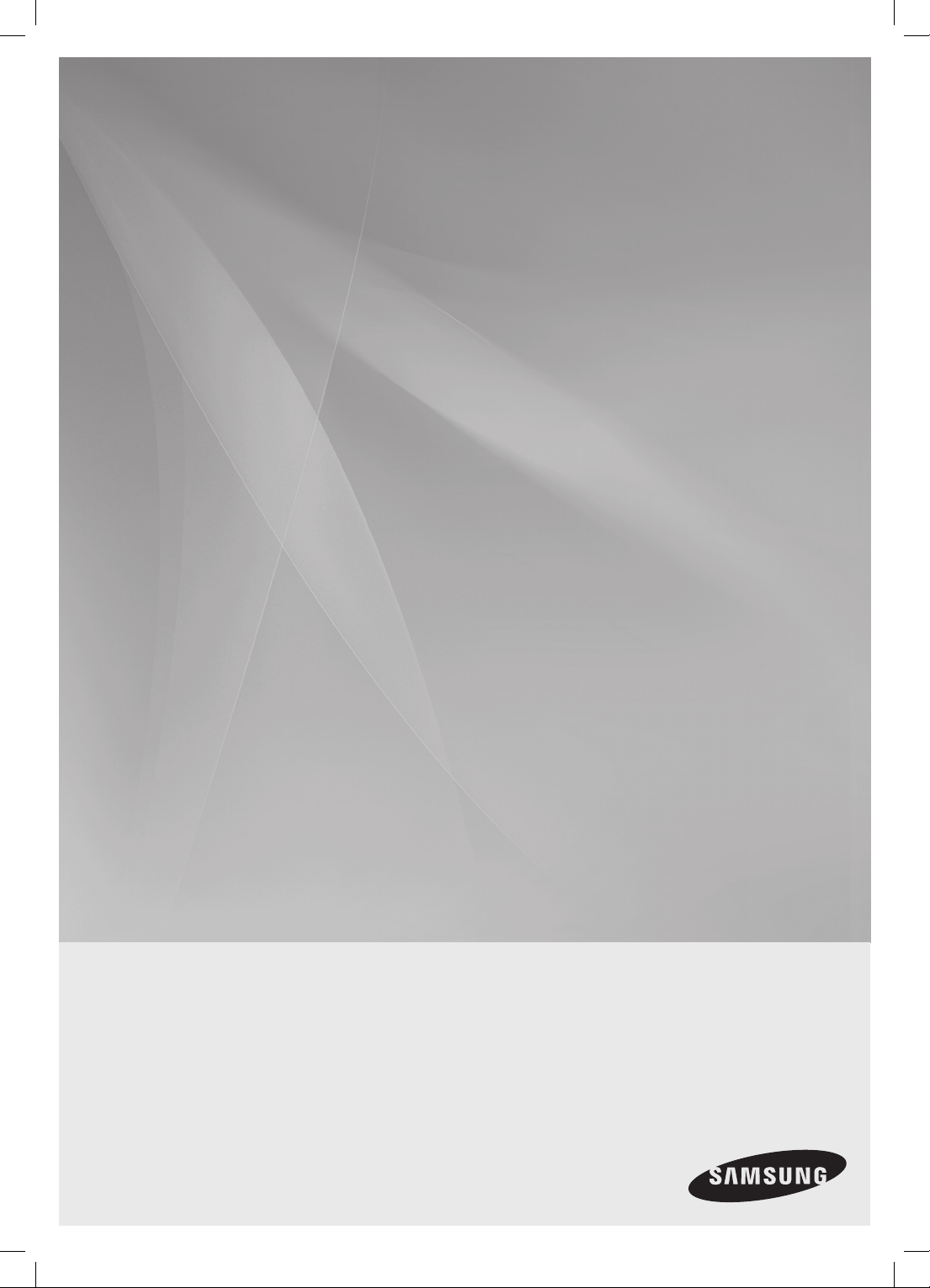
DA-E650
DA-E651
Wireless Audio with Dock
(Lecteur audio sans fil avec
station d'accueil)
guide d’utilisation
imaginez les possibilités
Merci d’avoir choisi cet appareil Samsung.
Pour obtenir une assistance plus complète,
veuillez enregistrer votre produit sur
www.samsung.com/register
Page 30
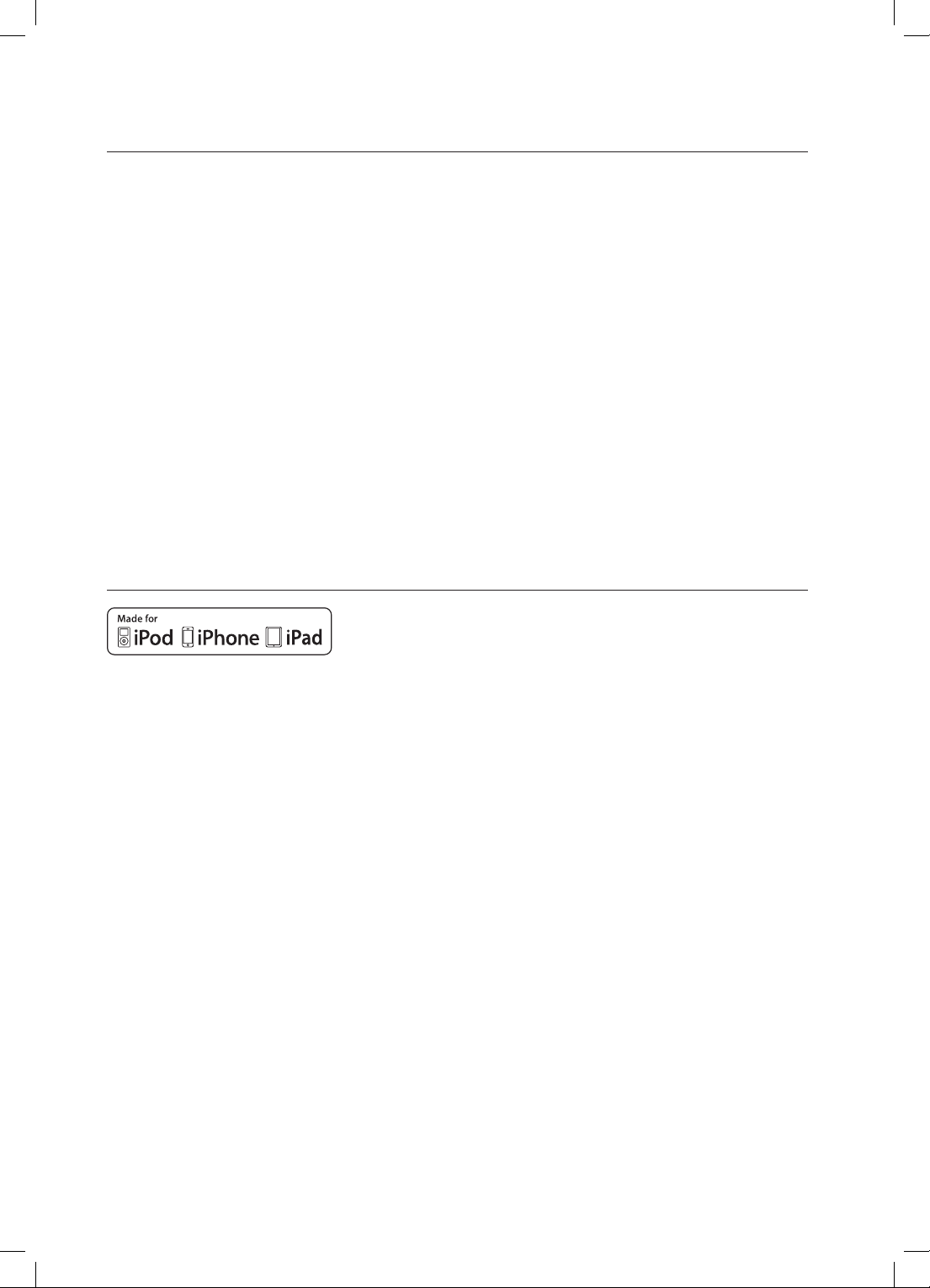
caractéristiques
Enceintes de la station d’accueil Dual Docking Audio
La station d’accueil dual docking pour appareils Samsung Galaxy ou Apple permet le chargement et la lecture de
fichiers stockés sur ces appareils via ses enceintes intégrées.
Prise en charge de la fonction USB Host
Vous pouvez connecter des périphériques de stockage USB externes (lecteur MP3, mémoire flash USB, etc.) afin
d’en lire les fichiers musicaux à l’aide de la fonction USB HOST du lecteur audio sans fil avec station d’accueil.
Fonction Bluetooth
Vous pouvez connecter un périphérique Bluetooth au lecteur audio sans fil avec station d’accueil pour écouter de la
musique stockée sur le périphérique avec un son stéréo de grande qualité, le tout sans fil !
®
aptX
aPtX permet d'écouter un son stéréo Bluetooth de haute qualité, en délivrant une qualité audio câblée via une
connexion sans fil.
LICENCE
iPad, iPhone, iPod, iPod iPod nano, iPod shuffle et iPod touch sont des marques déposées d’Apple Inc.,
enregistrées aux États-Unis et dans d’autres pays.
2
Page 31

consignes de sécurité
AVERTISSEMENTS RELATIFS À LA SÉCURITÉ
POUR LIMITER LES RISQUES DE DÉCHARGE ÉLECTRIQUE, NE RETIREZ JAMAIS LE CACHE (NI L’ARRIÈRE DE L’APPAREIL).
LES PIÈCES QU’IL CONTIENT NE SONT PAS RÉPARABLES PAR L’UTILISATEUR.
VEUILLEZ CONTACTER UN TECHNICIEN QUALIFIÉ POUR TOUTE RÉPARATION.
Ce symbole indique la présence d’une
tension dangereuse dans l’appareil,
ATTENTION
RISQUE D’ÉLECTROCUTION
NE PAS OUVRIR
AVERTISSEMENT : pour réduire les risques d’incendie ou de décharge électrique, veuillez ne pas exposer cet appareil
à la pluie ou à l’humidité.
ATTENTION : POUR ÉVITER LES RISQUES DE DÉCHARGE ÉLECTRIQUE, VEILLEZ À FAIRE CORRESPONDRE LA
BROCHE LA PLUS LARGE DE LA PRISE À L’EMPLACEMENT LE PLUS LARGE, EN L’INSÉRANT COMPLÈTEMENT.
• Cet appareil doit toujours être branché à une prise CA équipée d’une broche de mise à la terre.
• Pour débrancher l’appareil, il convient de retirer la fiche de la prise murale, laquelle doit donc être facilement
accessible.
ATTENTION
• Évitez toute projection d’eau sur l’appareil. Ne posez jamais d’objets contenant un liquide (ex : un vase) sur l’appareil.
• Pour éteindre complètement l’appareil, vous devez retirer le cordon d’alimentation de la prise murale. Par conséquent,
le cordon d’alimentation doit être facilement accessible à tout moment.
présentant un risque de décharge
électrique ou de blessure.
Ce symbole indique que des instructions
importantes accompagnent le produit.
FRA
3
Page 32

CONSIGNES
3.9 inch 3.9 inch
2.7 inch
3.9 inch
99,1 mm
99,1 mm
68,6 mm
99,1 mm
Assurez-vous que l’alimentation CC de votre domicile est conforme aux instructions de la plaque d’identification située au dos de
l’appareil. Posez votre appareil sur une surface horizontale appropriée (meuble) en veillant à laisser un espace de 70 à 100 mm autour de
ce dernier afin de permettre sa ventilation.
Veillez à ne pas obstruer les orifices de ventilation. Ne posez pas l’appareil sur un amplificateur ou un autre appareil susceptible de
chauffer. Cet appareil est conçu pour une utilisation en continu. Pour éteindre complètement l’appareil, débranchez la fiche CA de la prise
murale. Débranchez l’appareil si vous envisagez de ne pas l’utiliser durant une longue période.
En cas d’orage, débranchez la fiche CA de la prise murale.
Les crêtes de tension occasionnées par l’éclair risquent
d’endommager l’appareil.
N’exposez pas l’appareil au rayonnement direct du soleil ou à toute
autre source de chaleur. Cela risquerait d’entraîner une surchauffe ou
un dysfonctionnement de l’appareil.
Phones
Placez le produit à l’abri de la moisissure (ex. : vases), de toute
chaleur excessive (ex. : cheminées) ou d’appareils susceptibles
de générer des champs magnétiques ou électriques importants.
Débranchez le câble d’alimentation de l’alimentation CA en cas de
dysfonctionnement de l’appareil. Ce produit n’est pas destiné à un
usage industriel. Cet appareil est destiné exclusivement à un usage
personnel.
De la condensation peut se former si votre produit est stocké dans
un lieu où la température est basse. Si l’appareil a été transporté pendant l’hiver, attendez environ 2 heures pour qu’il atteigne la température ambiante avant toute utilisation.
4
Les batteries utilisées dans ce produit contiennent des produits chimiques néfastes pour l’environnement.
Ne jetez pas les batteries avec vos déchets ménagers.
Page 33

table des matières
FRA
CARACTÉRISTIQUES
2
CONSIGNES DE SÉCURITÉ
3
MISE EN ROUTE
6
DESCRIPTION
7
TÉLÉCOMMANDE
9
MISE SOUS TENSION ET
CONTRÔLE DU VOLUME
10
BRANCHEMENTS
11
2 Caractéristiques
2 Licence
3 Avertissements relatifs à la sécurité
4 Consignes
6 Avant de lire le manuel d’utilisation
6 Contenu
7 Façade/Panneau arrière
9 Boîtier de la télécommande
10 Mise sous et hors tension de l’appareil
10 Réglage du volume
11 Installation du tore de ferrite sur le câble
d’alimentation
12 Utilisation du caoutchouc
13 Branchement d’un appareil au Double
Dock
14 Branchement d’un appareil audio au port
AUX IN (ENTRÉE AUX.)
16 Connexion aux peripheriques Bluetooth
LECTURE
18
FONCTIONS
22
DÉPANNAGE
25
ANNEXES
26
18 Utilisation du mode TV (Sound Share)
18 Utilisation du mode d’accueil avec des
appareils Samsung Galaxy et Apple
20 Lecture en mode Bluetooth
21 Utilisation du mode USB
22 Fonctions de base
23 Fonctions avancées
24 Mise à niveau du logiciel (mode USB
uniquement)
25 Dépannage
26 Caractéristiques techniques
5
Page 34

mise en route
AVANT DE LIRE LE MANUEL D’UTILISATION
Prenez connaissance des termes suivants avant de lire le manuel d’utilisation.
Icônes utilisées dans ce manuel
Icône Terme Définition
Attention
Remarque
Indique une situation dans laquelle une fonction est inopérante ou des
paramètres peuvent être annulés.
Indique des astuces ou des instructions sur la page qui aident à utiliser une
fonction.
Consignes de sécurité et dépannage
1) Veillez à bien assimiler les instructions de sécurité avant d’utiliser ce produit. (Voir page 3)
2) En cas de problème, reportez-vous à la section Dépannage. (Voir page 25)
Copyright
©2012 Samsung Electronics Co., Ltd.
Tous droits réservés ; il est interdit de reproduire ou de copier tout ou partie de ce manuel d’utilisation
sans l’accord préalable écrit de Samsung Electronics Co., Ltd.
CONTENU
Vérifiez que les accessoires présentés ci-dessous ont bien été fournis.
FUNCTION
MUTE
VOL
BASS
Télécommande /
Pile au lithium (3V)
(Support en
caoutchouc : 2EA)
Support/Membrane en
caoutchouc
▪ L’aspect des accessoires peut légèrement différer des illustrations ci-dessus.
6
(Membrane en
caoutchouc)
Adaptateur CC Câble d’alimentation Câble audio
(Large)
(Pour le câble
d’alimentation 1EA)
Tore de ferrite Chiffon Manuel d’utilisation
Page 35

description
ONLY FOR
SERVICE
AUX IN
DC 14V 4A
USB
5V 500mA
FAÇADE/PANNEAU ARRIÈRE
<FAÇADE>
FRA
● DESCRIPTION
1 2 3
4
<PANNEAU ARRIÈRE>
DC 14V 4A
AUX IN
USB
ONLY FOR
SERVICE
5V 500mA
DC 14V 4A
USB
5V 500mA
AUX IN
ONLY FOR
SERVICE
7
8
65
7
Page 36

FUNCTION
(FONCTION)
Permet de faire défiler les modes dans l’ordre suivant :
; ; ; ; AUX (DEL éteinte)
VOLUME -/+
LECTURE/PAUSE
DOUBLE DOCK
14V CC
5
PORT USB
6
AUX IN
7
(ENTRÉE AUX.)
UNIQUEMENT
POUR LES
8
RÉPARATIONS
Permet de régler le volume.
Permet de lire ou de mettre en pause un fichier musical.
Fournit un dock 5 broches pour les appareils Samsung Galaxy ou un
dock 30 broches pour les appareils Apple.
Lorsque vous changez de mode à l’aide du bouton Function
(Fonction), le mode sélectionné s’affiche en rouge sur l’écran
d’affichage des fonctions.
La DEL cesse de clignoter lorsque l’appareil est sous tension.
Permet de brancher l’adaptateur CC de l'unité à la prise.
Connectez un périphérique de stockage externe USB tel qu’un lecteur
MP3 pour lire les fichiers enregistrés sur le périphérique.
Permet la connexion à la sortie analogique d’un périphérique externe.
Cette prise est destinée uniquement aux réparations.
▪ Lorsque vous allumez l’appareil, le son n’est émis qu’au bout de 4 ou 5 secondes.
▪ Pour mettre à niveau le logiciel du produit via la prise USB Host, vous devez utiliser une clé
USB.
▪ Cette unité peut être connectée aux périphériques mobiles avec des niveaux de puissance
audio élevés. Lorsque vous connectez cette unité à des périphériques externes avec des
niveaux de puissance élevés, la puissance audio peut être réduite pour protéger l'amplificateur
et les enceintes.
▪ Lorsque vous débranchez le câble d’alimentation de la prise murale, veillez à maintenir la
prise. Ne tirez pas sur le câble.
8
Page 37

télécommande
BOÎTIER DE LA TÉLÉCOMMANDE
BOUTON POWER
(MARCHE/ARRÊT)
Permet d’allumer et d’éteindre
l’appareil.
BOUTON DE COMMANDE
Permet de sélectionner le fichier
musical suivant ou précédent.
VOL
VOLUME
Permet de régler le volume de
l’appareil.
FUNCTION
MUTE
BASS
FRA
● TÉLÉCOMMANDE
BOUTON FUNCTION
(FONCTION)
Permet de sélectionner le mode
Fonction.
BOUTON LECTURE/PAUSE
Permet de lire ou de mettre en
pause un fichier musical.
BOUTON MUTE (MUET)
Permet de couper le son de
l'unité.
Appuyez à nouveau pour rétablir
le son à son volume précédent.
BOUTON BASS (BASSES)
Permet de régler le son à votre
goût.
Insertion de la pile dans la télécommande
1. Ouvrez le couvercle de la
télécommande en insérant
votre ongle dans le jeu entre
le couvercle et le boîtier de la
télécommande.
Puis, soulevez le couvercle et
détachez-le complètement.
Insérez la pile au lithium 3V.
2.
Insérez la pile dans le compartiment en
orientant l'électrode + vers le haut.
Fixez le couvercle de la télécommande à
3.
la télécommande. Insérez d’abord le côté
supérieur puis abaissez le couvercle de
manière à l’encastrer dans le boîtier de la
télécommande. Ensuite, avec votre main,
poussez les bords du couvercle vers le
boîtier de la télécommande.
▪ Faites attention à ne pas coincer votre ongle dans le jeu lorsque vous soulevez le couvercle.
Vous risqueriez d’abîmer votre ongle.
Portée de la télécommande
Vous pouvez utiliser la télécommande dans un rayon maximum de 7 mètres depuis l’appareil et dans un angle
horizontal maximum de 30° à partir du capteur de la télécommande.
9
Page 38

mise sous tension et contrôle du volume
MUTE
FUNCTION
MUTE
VOL
BASS
FUNCTION
MISE SOUS ET HORS TENSION DE L’APPAREIL
FUNCTION
ou
MUTE
VOL
BASS
1. Pour allumer cette unité, appuyez sur n'importe quel bouton situé en façade de l'unité lorsque cette dernière
est en mode Veille.
ou
Appuyez sur le bouton POWER (MARCHE/ARRÊT) de la télécommande.
2. Pour éteindre cette unité, appuyez sur le bouton +# situé en façade de l'unité pendant plus de 3 secondes.
ou
Appuyez à nouveau sur le bouton POWER (MARCHE/ARRÊT) de la télécommande.
RÉGLAGE DU VOLUME
Utilisez les boutons +, - pour régler le volume. La DEL de la fonction s'allume de gauche à droite lorsque le volume
est augmenté et s'allume de droite à gauche lorsque le volume est baissé. La DEL s'éteint si vous augmentez le
volume lorsqu'il est déjà réglé au maximum, ou lorsque vous baissez le volume s'il est déjà réglé au minimum.
FUNCTION
ou
MUTE
VOL
BASS
Appuyez sur le bouton +/– situé dans la partie droite de la façade,
ou
Appuyez sur le bouton VOL (VOLUME) +/– de la télécommande.
▪ Le volume augmente ou diminue lorsque vous appuyez sur VOL (VOLUME) +/–.
▪ Vous pouvez également utiliser les commandes de volume des appareils branchés à l’aide de la
technologie Dual Dock ou Bluetooth pour régler le volume. Notez que les possibilités d’utiliser les
commandes de volume des appareils connectés à l’aide de la technologie Bluetooth pour régler le volume
peuvent être limitées.
10
Page 39

branchements
INSTALLATION DU TORE DE FERRITE SUR LE CÂBLE
D’ALIMENTATION
FRA
● BRANCHEMENTS
Soulevez pour déverrouiller et ouvrir le tore de
ferrite.
Verrouillez à nouveau le tore.
Enroulez trois fois le câble d’alimentation autour du
tore.
(Commencez l’enroulement à 5-10 cm des prises)
11
Page 40

UTILISATION DU CAOUTCHOUC
Fixez le caoutchouc pour éviter tout contact direct avec cet appareil lorsque vous positionnez un appareil Samsung
Galaxy ou Apple.
SUPPORT EN CAOUTCHOUC
1. Placez le caoutchouc à l’endroit approprié en tenant compte de la taille de l’appareil que vous souhaitez utiliser.
2. Une fois que le support en caoutchouc est en place, installez votre appareil sur le double dock.
Support en caoutchouc
MEMBRANE EN CAOUTCHOUC
1. Installez la membrane en caoutchouc sur le double dock.
2. Une fois que la membrane est placée sur le double dock, installez votre appareil sur le double dock.
Membrane en caoutchouc
▪ Utilisez le produit après avoir retiré la membrane en caoutchouc fixée au produit si vous disposez de la
housse de protection de votre appareil.
▪ Vous pouvez utiliser ce produit uniquement si l’épaisseur de la housse de protection est inférieure à 1,5
mm lorsque vous fixez la protection intermédiaire à votre appareil. Il est impossible d’utiliser ce produit
lorsque l’épaisseur de la housse de protection est supérieure à 1,5 mm ou présente une forme arrondie
spéciale.
12
Page 41

BRANCHEMENT D’UN APPAREIL AU DOUBLE DOCK
Comment brancher un appareil au double dock?
FRA
● BRANCHEMENTS
1. Le DOUBLE DOCK est situé à l’avant du produit. Pour l’ouvrir, appuyez dessus en douceur.
2. Appuyez plusieurs fois sur le bouton
jusqu’à ce que l’icône
• Chaque fois que vous appuyez sur ce bouton, les fonctions défilent dans l’ordre suivant :
; ; ; ; AUX (DEL éteinte)
• Le mode sélectionné s’affiche en rouge sur l’écran d’affichage des fonctions.
3. Si vous disposez d’un appareil Samsung Galaxy, branchez le périphérique au connecteur à 5 broches (le plus
petit) pour le brancher au double dock. Si vous disposez d’un appareil Apple, branchez l’appareil au connecteur à
30 broches (le plus grand) du double dock.
apparaisse à l’écran.
situé sur la façade du lecteur audio sans fil avec station d’accueil
▪ Allumez votre appareil Samsung Galaxy avant de le connecter au double dock.
▪ Cet appareil ne permet pas le branchement simultané d’appareils Samsung Galaxy et Apple.
▪ Branchez l’appareil Samsung Galaxy et l’appareil Apple à la station d’accueil audio avant de démarrer le
mode d’accueil. (Voir page 18)
13
Page 42

ONLY FOR
SERVICE
AUX IN
DC 14V 4A
USB
5V 500mA
AUX IN
Earphones
jack
BRANCHEMENT D’UN APPAREIL AUDIO AU PORT AUX IN (ENTRÉE
AUX.)
Cette section explique comment relier l’appareil à un périphérique audio.
Cet appareil est équipé d’une prise analogique audio pour le branchement à un périphérique audio.
DC 14V 4A
AUX IN
USB
ONLY FOR
SERVICE
5V 500mA
DC 14V 4A
USB
5V 500mA
AUX IN
ONLY FOR
SERVICE
AUX IN (ENTRÉE AUX.)
Câble audio
Prise pour
écouteurs
Périphérique externe
ENTRÉE AUX.
1. Branchez la prise pour écouteurs du périphérique externe ou du périphérique audio à la source AUX IN (ENTRÉE
AUX) (Audio) située à l'arrière de l'unité.
2. Appuyez plusieurs fois sur le bouton
jusqu’à ce que les DEL de fonction s’éteignent.
• Le mode AUX est actif lorsque aucune DEL de fonction n’est allumée.
▪ Avant de déplacer ou d’installer l’appareil, mettez-le hors tension et débranchez le cordon d’alimentation.
14
Page 43

BLUETOOTH
Vous pouvez connecter le lecteur audio sans fil avec station d'accueil à un périphérique Bluetooth et écouter
de la musique en son stéréo de haute qualité, le tout sans fil.
Qu’est-ce que la technologie Bluetooth ?
La technologie Bluetooth permet de relier des périphériques compatibles Bluetooth à d’autres appareils
en toute facilité à l’aide d’une liaison sans fil courte distance.
• Un périphérique Bluetooth peut générer du bruit ou créer des dysfonctionnements dans certaines
conditions d’utilisation, notamment :
- Un membre de votre corps est en contact avec le système de réception/transmission du
périphérique Bluetooth ou du lecteur audio avec station d’accueil.
- l’appareil est soumis à des variations électriques liées à la présence d’obstructions (ex. : mur, coin
ou cloison de bureau) ;
- l’appareil est exposé à des interférences électriques provenant d’appareils utilisant la même bande
de fréquences (exemple : équipements médicaux, fours à micro-ondes et réseaux LAN sans fil).
• Maintenez le lecteur audio sans fil avec station d’accueil et le périphérique Bluetooth à proximité lors
de l’appariement.
• Plus la distance est grande entre le lecteur audio sans fil avec station d’accueil et le périphérique
Bluetooth, plus la qualité de la transmission se dégrade. Si la distance excède la portée du
périphérique Bluetooth, la connexion est perdue.
• Dans les zones où la réception est faible, la connexion Bluetooth peut ne pas fonctionner
correctement.
• La connexion Bluetooth ne fonctionne que lorsque le périphérique Bluetooth est proche de la station
d’accueil. La connexion est coupée automatiquement si le périphérique Bluetooth est déplacé hors
de la portée. Même si la distance est respectée, il est possible que la qualité sonore soit détériorée
par des obstacles (ex. : murs, portes).
• Ce périphérique sans fil peut provoquer des interférences électriques durant son fonctionnement.
▪ Il peut vous être demandé de saisir un code PIN (mot de passe) lors de la connexion du
périphérique Bluetooth au lecteur audio sans fil avec station d’accueil. Si la fenêtre de saisie du
code PIN apparaît, entrez <0000>.
▪ Le lecteur audio sans fil avec station d’accueil prend en charge les données d’ordinateur
monocarte (44,1 kHz, 48 kHz).
▪ La fonctionnalité AVRCP n’est pas prise en charge.
▪ Connectez uniquement un périphérique Bluetooth qui prend en charge la fonction A2DP (AV).
▪ Vous ne pouvez pas effectuer de connexion à un périphérique Bluetooth qui prend en charge
uniquement la fonction HF (Mains libres).
▪ Un seul périphérique Bluetooth peut être associé à la fois.
▪ Une fois le lecteur audio sans fil avec station d’accueil éteint et le périphérique associé
déconnecté, l’appariement n’est pas rétabli automatiquement. Pour les reconnecter, vous
devez apparier les périphériques à nouveau.
▪ Le lecteur audio sans fil avec station d’accueil peut rencontrer des difficultés à effectuer des
recherches ou des connexions dans les cas suivants :
- présence d’un champ électrique puissant autour du lecteur audio sans fil avec station
d’accueil ;
- plusieurs périphériques Bluetooth sont connectés simultanément au lecteur audio sans fil
avec station d’accueil.
- le périphérique Bluetooth est éteint, mal positionné ou il rencontre des dysfonctionnements ;
- notez que les appareils tels que les fours à micro-ondes, les adaptateurs LAN sans fil, les
lampes fluorescentes et les fours à gaz pour le chauffage des locaux utilisent la même plage
de fréquences que le périphérique Bluetooth, ce qui peut provoquer des interférences
électriques.
FRA
● BRANCHEMENTS
15
Page 44

CONNEXION AUX PERIPHERIQUES BLUETOOTH
Cette section explique comment connecter le lecteur audio sans fil avec station d'accueil aux téléviseurs et autres
périphériques Bluetooth compatibles.
Connexion d’un lecteur audio sans fil avec station d’accueil à un
téléviseur Samsung 2012 (Sound Share) compatible avec le Bluetooth
Connexion
<Appariement avec votre téléviseur>
Afin que le son du téléviseur soit émis sur le lecteur audio sans fil avec station d’accueil via une connexion
Bluetooth, vous devez commencer par apparier votre lecteur avec le téléviseur compatible avec le Bluetooth.
Une fois l’appariement terminé, les informations correspondantes sont enregistrées et conservées, et plus aucun
message de connexion Bluetooth ne s’affiche.
1. Allumez le téléviseur Samsung et le lecteur audio sans fil avec station d’accueil.
•Réglezl’appareilsurOn(Activé)danslemenuSoundShareSettings(Paramètresdepartageduson)du
téléviseurSamsung.(Reportez-vousaumanueld’utilisationdutéléviseurpourobtenirlesinstructions.)
2. Lorsque vous remplacez le mode du lecteur audio sans fil avec station d’accueil par
demandant si vous souhaitez poursuivre l’appariement Bluetooth s'affiche. Sélectionnez <Yes > (Oui) sur
l’écran du téléviseur. L’appariement avec le lecteur audio sans fil avec station d’accueil est alors terminé.
•L’appariementBluetoothdulecteuraudiosansfilavecstationd’accueilestterminé.
, un message vous
<Annuler l’appariement avec votre téléviseur>
Si vous souhaitez apparier votre lecteur audio sans fil avec station d'accueil avec un téléviseur autre que le téléviseur
connecté, vous devez annuler l’appariement existant dans le lecteur audio sans fil avec station d'accueil.
Il est possible d’annuler l’appariement de la manière suivante.
La DEL
pendant 5 secondes dans
existant annulé et le nouveau téléviseur est prêt pour la connexion.
clignote une fois lorsque vous appuyez sur la touche Play/Pause (Lecture/Pause) de la télécommande
. L’appareil est automatiquement apparié avec le téléviseur une fois l’appariement
▪ Si le téléviseur ne peut pas se connecter, réessayez de le connecter après avoir appuyé sur la touche
Play/Pause (Lecture/Pause) de la télécommande pendant 5 secondes en mode Bluetooth
.
▪ Vous devez mettre le logiciel du téléviseur à jour avec la version la plus récente pour activer la fonction
d’appariement du téléviseur (Sound Share).
▪ Vérifiez les instructions de mise à jour et les modèles compatibles sur la page d’assistance du site Web
(Samsung.com) ou contactez l’assistance technique.
16
Page 45

Brancher le lecteur audio sans fil avec station d’accueil à un périphérique
Bluetooth
Tout d’abord, vérifiez que votre appareil Bluetooth prend bien en charge la fonction écouteurs stéréo compatible
Bluetooth.
Connexion
Périphérique externe
1. Appuyez plusieurs fois sur le bouton situé sur la façade du lecteur audio sans fil avec station d’accueil
jusqu’à ce que l’icône
• Chaque fois que vous appuyez sur ce bouton, les fonctions défilent dans l’ordre suivant :
; ; ; ; AUX (DEL éteinte)
• Le mode sélectionné s’affiche en rouge sur l’écran d’affichage des fonctions.
2. Sélectionnez le menu Bluetooth sur votre périphérique Bluetooth.
(Reportez-vous au manuel d’utilisation du périphérique Bluetooth pour obtenir les instructions.)
3. Balayez ou recherchez tous les périphériques ou les écouteurs.
• Une liste d’appareils s’affiche.
4. Sélectionnez « [Samsung]W_Audio XXXXXX » dans la liste.
• Si le périphérique Bluetooth ne réussit pas à s'apparier au lecteur audio sans fil avec station d'accueil,
supprimez le lecteur «
nouveau le lecteur audio sans fils avec station d’accueil, puis répétez les étapes 2, 3 et 4.
apparaisse à l’écran.
[Samsung]W_Audio XXXXXX
» trouvé par le périphérique Bluetooth, recherchez à
FRA
● BRANCHEMENTS
17
Page 46

lecture
VOLFUNC.
UTILISATION DU MODE TV (Sound Share)
Appuyez sur le bouton pour sélectionner le mode , puis connectez le téléviseur au
lecteur audio sans fil avec station d’accueil. (Voir page 16)
• L’appareillitlesondutéléviseurlorsqu’ilestconnectéàcelui-ci.
• Si vous modifiez la source d’entrée Bluetooth du lecteur audio sans fil avec station
d'accueil ou si vous la désactivez, le son est à nouveau émis par le téléviseur.
▪ Vous ne pouvez contrôler le volume qu’avec la télécommande du lecteur audio sans fil avec station
d'accueil.
UTILISATION DU MODE D’ACCUEIL AVEC DES APPAREILS
SAMSUNG GALAXY ET APPLE
Appuyez sur le bouton pour sélectionner le mode , puis connectez l’appareil Samsung
Galaxy ou Appel au double dock. (Voir page 13)
<Appareils Samsung Galaxy>
Pour utiliser votre appareil Samsung Galaxy avec le double dock, vous devez télécharger et
installer l’application Docking Mode (Mode Dock) depuis Android Market sur l'appareil.
Pour télécharger, suivez ces étapes :
1. Appuyez légèrement sur l’icône Play Store (Android Market) de l’écran principal de
l’appareil Samsung Galaxy.
2. Appuyez légèrement sur l’icône de recherche située sur l’écran pour accéder
à la barre de recherche.
3. Dans la barre de recherche, saisissez [Samsung Wireless Audio with
Dock] puis recherchez.
4. Trouvez-le dans la liste des résultats de la recherche puis tapez [Samsung
Wireless Audio with Dock] pour lancer le téléchargement.
5. Appuyez légèrement sur [Install] (Installer).
Pour lire de la musique, suivez ces étapes :
-1
1
. Si vous démarrez l’application alors que le lecteur audio sans fil avec station
d’accueil est le seul périphérique disponible pour la connexion Bluetooth,
la sélection de PLAY (LECTURE) sur votre périphérique établit
automatiquement la connexion Bluetooth avec le lecteur audio sans fil avec
station d'accueil et l'unité lit le morceau de musique.
-2
1
. S’il existe plusieurs périphériques pour la connexion Bluetooth comprenant le lecteur audio sans fil avec station
d’accueil :
1) Lorsque vous démarrez l’application, la liste des périphériques pouvant être connectés au lecteur audio sans
fil avec station d’accueil s’affiche.
2) Lisez la musique après avoir connecté le lecteur audio sans fil avec station d’accueil en le sélectionnant dans
la liste des périphériques.
- Si un périphérique Bluetooth était déjà associé au lecteur audio sans fil avec station d’accueil, il n’apparaît
pas dans la liste et la connexion se fait automatiquement.
2. Si vous remplacez le lecteur audio sans fil avec station d’accueil que vous avez associé à votre téléphone
portable, vous devez supprimer les réglages subsistants enregistrés dans votre téléphone avant d'en associer
un nouveau.
•
; [Clear data (Effacer les données)].
18
Page 47

▪ Une fois l'application démarrée, le fonctionnement n'est pas perturbé par le chargement de votre
téléphone portable à l'aide d'un chargeur ordinaire.
▪ Lorsque vous connectez un autre périphérique au lecteur audio sans fil avec station d’accueil après
avoir connecté l’appareil Samsung Galaxy en mode dock, il se peut qu’il faille désactiver le mode
Bluetooth de l’appareil Samsung Galaxy.
▪ Si vous n’arrivez pas à connecter l’appareil Samsung Galaxy au double dock, désactivez le mode
Bluetooth de tous les autres périphériques.
<Appareil Apple>
1. Sélectionnez le mode de la manière décrite ci-dessus, puis connectez l’appareil Apple au double dock comme
décrit dans « Branchement d’un appareil au double dock » (Page 13). Une sonnerie retentit.
2. Sélectionnez le menu <Music> (Musique) à partir de l’écran principal de l’appareil Apple.
3. Sélectionnez et lisez la musique de votre choix.
• La musique sera lue à travers les enceintes du lecteur audio sans fil avec station d'accueil.
▪ Lors de la lecture d’une vidéo avec votre appareil, il est possible que les fonctions Play/Pause/Next/
Back (Lecture/Pause/Suivant/Précédent) ne soient pas disponibles.
Utilisez le bouton de votre appareil source pour activer la fonction souhaitée.
Liste de compatibilités (Appareil Apple)
FRA
● LECTURE
Modèles d’iPod/iPhone/iPad compatibles avec le mode dock
Mettez à jour le logiciel de votre iPod/iPhone/iPad sur la dernière version avant de l'utiliser avec cette
unité.
- iPod touch (4ème génération)
- iPod touch (3ème génération)
- iPod nano (6ème génération)
- iPod nano (5ème génération)
- iPhone 4S
- iPhone 4
- iPhone 3GS
- iPad 2
- iPad
• Selon la version du logiciel de votre iPod, votre appareil peut ne pas être disponible et ne pas
fonctionner correctement.
Si vous connectez un appareil Apple incompatible, la DEL de fonction iPod clignote.
19
Page 48

LECTURE EN MODE BLUETOOTH
Appuyez sur le bouton pour sélectionner le mode , puis connectez le périphérique
Bluetooth au lecteur audio sans fil avec station d’accueil. (Voir page 17)
Pour connecter votre périphérique Bluetooth lorsque le lecteur audio sans fil avec station
d’accueil est en mode Bluetooth, recherchez le lecteur audio sans fil avec station d’accueil
dans la liste Bluetooth du périphérique. Sélectionnez le lecteur audio sans fil avec station
d’accueil et connectez-le. Une fois que le lecteur audio sans fil avec station d’accueil est
connecté, sélectionnez et lisez la musique souhaitée.
La musique sera lue à travers les enceintes du lecteur audio sans fil avec station d'accueil.
▪ Si vous voulez changer le périphérique qui est connecté par Bluetooth à un autre périphérique,
déconnectez le périphérique existant et essayez de connecter à l'autre périphérique que vous
souhaitez utiliser.
▪ Durant la communication Bluetooth, les opérations Play/Pause/Next/Back (Lecture/Pause/Suivant/
Précédent) peuvent ne pas être disponibles selon le téléphone portable et l'application utilisés.
▪ Le fonctionnement du périphérique Bluetooth associé au lecteur audio sans fil avec station d’accueil
est susceptible de provoquer des discontinuités s’il est activé alors que le lecteur audio sans fil avec
station d’accueil est en cours de lecture depuis l’entrée AUX.
Pour déconnecter le périphérique Bluetooth du lecteur audio sans fil
avec station d’accueil
Vous pouvez annuler l’appariement Bluetooth du lecteur audio sans fil avec station d’accueil. Pour les
instructions, reportez-vous au manuel d’utilisation de ce périphérique.
• Le lecteur audio sans fil avec station d’accueil se déconnecte.
Pour déconnecter le lecteur audio sans fil avec station d'accueil du
périphérique Bluetooth
Appuyez sur le bouton situé sur la partie supérieure du lecteur audio sans fil avec station d'accueil pour
passer de
désactiver le lecteur audio sans fil avec station d'accueil.
• Le périphérique actuellement connecté est alors déconnecté.
à un autre mode ou appuyez sur le bouton Power (Marche/Arrêt) de la télécommande pour
▪ La connexion Bluetooth ne fonctionne que lorsque le périphérique Bluetooth est proche de
l’appareil. La connexion sera automatiquement coupée si la distance dépasse cette portée.
Même si la distance est respectée, il est possible que la qualité sonore soit détériorée par des
obstacles (ex. : murs, portes).
▪ Si le périphérique Bluetooth est replacé dans la portée conseillée, vous pouvez redémarrer pour
rétablir la liaison avec ce périphérique.
20
Page 49

UTILISATION DU MODE USB
ONLY FOR
SERVICE
VOLFUNC.
1. Branchez le périphérique USB au port USB situé à l’arrière de l’appareil.
2. Appuyez plusieurs fois sur le bouton
station d’accueil jusqu’à ce que l’icône
• Chaque fois que vous appuyez sur ce bouton, les fonctions défilent dans l’ordre suivant
; ; ; ; AUX (DEL éteinte)
:
• Le mode sélectionné s’affiche en rouge sur l’écran d’affichage des fonctions.
Avant de connecter un périphérique USB
Consultez la liste ci-dessous pour vérifier la compatibilité.
• Ce produit peut ne pas être compatible avec certains types de support de stockage USB.
• Les systèmes de fichiers FAT16 et FAT32 sont pris en charge.
- Le système de fichiers NTFS n’est pas pris en charge.
• Connectez un périphérique USB directement au port USB du produit.
Dans le cas contraire, vous pouvez rencontrer un problème de
compatibilité USB.
• Ne connectez pas plusieurs périphériques de stockage au produit via
un lecteur à cartes multiples. Il peut ne pas fonctionner correctement.
• Les protocoles PTP des caméras numériques ne sont pas pris en
charge.
• Ne retirez pas le périphérique USB lorsqu’il est en cours de lecture.
• Les fichiers musicaux protégés par la technologie DRM (MP3, WMA)
d’un site Web commercial ne seront pas lus.
• Les disques durs externes ne sont pas pris en charge.
• Liste de compatibilités
Format Musique
Nom de fichier
Extension de fichier
Débit binaire
Version
Fréquence
d’échantillonnage
situé sur la façade du lecteur audio sans fil avec
apparaisse à l’écran.
MP3 WMA
.MP3 .WMA
80 à 320
kbps
56 à 128
kbps
- V8
44,1 kHz 44,1 kHz
DC 14V 4A
USB
5V 500mA
USB
5V 500mA
FRA
● LECTURE
AUX IN
ONLY FOR
SERVICE
AUX IN
Ne branchez pas simultanément votre périphérique mobile sur le port USB et sur la station d'accueil
Docking pour recharger.
21
Page 50

fonctions
MUTE
FUNCTION
FONCTIONS DE BASE
Utilisation du mode d’entrée
Vous pouvez sélectionner les entrées suivantes :
; ; ; ; AUX (DEL éteinte).
Appuyez sur le bouton de la télécommande correspondant au mode
souhaité ou sur
; ; ; ; AUX (DEL éteinte).
Mode d’entrée Affichage
pour sélectionner l’un des modes suivants :
FUNCTION
MUTE
VOL
BASS
BLUETOOTH TV
Mode d’accueil
Mode USB
Mode BLUETOOTH
Entrée AUX DEL éteinte
22
Page 51

FONCTIONS AVANCÉES
POWER
VOL MUTE
FUNCTION
POWER
VOL MUTE
FUNCTION
MUTE
FUNCTION
MUTE
VOL
BASS
FUNCTION
FRA
FUNCTION
MUTE
VOL
BASS
Lecture/Pause
Pendant la lecture, appuyez sur le bouton +# .
• Appuyez à nouveau sur le bouton +# pour interrompre momentanément
la lecture du fichier.
● FONCTIONS
Appuyez sur le bouton +# pour lire le fichier sélectionné.
▪ Cette fonction peut ne pas fonctionner dans certains modes.
FUNCTION
MUTE
VOL
BASS
Saut en avant/en arrière
Pendant la lecture, appuyez sur le bouton [,] .
• Lorsque vous appuyez sur le bouton ] pendant la lecture de plusieurs
fichiers, le fichier suivant est sélectionné.
• Lorsque vous appuyez sur le bouton [ pendant la lecture de plusieurs
fichiers, le fichier précédent est sélectionné.
▪ Cette fonction peut ne pas fonctionner dans certains modes.
FUNCTION
MUTE
VOL
BASS
Désactivation du son
Cette fonction se révèle particulièrement utile lorsque vous devez ouvrir votre
porte d’entrée ou répondre à un appel téléphonique.
1. Pour couper le son de cet appareil, appuyez sur le bouton MUTE (MUET)
(
) de la télécommande.
2. Appuyez à nouveau sur le bouton MUTE (MUET) (
) de la
télécommande (ou appuyez sur VOLUME +/–) pour rétablir le son.
FUNCTION
MUTE
VOL
BASS
Fonction BASS (BASSES)
Cette fonction vous permet de régler le son des basses à votre goût.
Appuyez sur le bouton BASS (BASSES) de la télécommande de l’appareil.
• Chaque fois que vous appuyez sur ce bouton, la sélection change dans
l’ordre suivant : ACTIVATION ; DÉSACTIVATION DES BASSES
23
Page 52

MISE À NIVEAU DU LOGICIEL (MODE USB UNIQUEMENT)
ONLY FOR
SERVICE
1. Rendez-vous sur le site www.samsung.com.
2. Cliquez sur SUPPORT (ASSISTANCE) dans le coin supérieur droit de la page.
3. Saisissez le numéro de modèle de l’appareil dans le champ de recherche, puis
cliquez sur Find Product (Rechercher le produit).
4. Cliquez sur Get downloads (Obtenir des téléchargements) au centre de la
page sous l’en-tête Downloads (Téléchargements).
5. Cliquez sur Firmware (Micrologiciel) au centre de la page.
6. Cliquez sur l’icône ZIP (ZIP) dans la colonne File (Fichier) sur le côté droit de la
page.
7. Cliquez sur OK dans la fenêtre contextuelle qui s’affiche pour télécharger et
enregistrer le micrologiciel sur votre ordinateur.
8. Dézippez le dossier compressé sur votre ordinateur. Vous devriez avoir un seul
dossier dézippé portant le même nom que le fichier compressé.
9. Copiez le dossier sur une clé USB à mémoire flash.
10. Appuyez plusieurs fois sur le bouton
jusqu’à ce que l’icône
apparaisse à l’écran. Insérez le périphérique USB dans le port USB situé à l’arrière
situé sur la façade du lecteur audio sans fil avec station d’accueil
de l’appareil.
11. La DEL clignote pendant la mise à jour du logiciel. Le produit s’éteint automatiquement une fois que la mise à
niveau du micrologiciel est terminée.
• Cela peut prendre plus de temps en fonction de la mise à niveau. (10 minutes maximum)
• Allumez à nouveau l’appareil.
DC 14V 4A
USB
5V 500mA
USB
5V 500mA
AUX IN
ONLY FOR
SERVICE
AUX IN
▪ Ne coupez pas l’alimentation et ne retirez pas le périphérique USB pendant la mise à niveau.
L’unité principale s’éteint automatiquement une fois que la mise à niveau du micrologiciel est terminée.
▪ Une fois le logiciel mis à niveau, les paramètres que vous avez définis sont réinitialisés sur leur valeur par
défaut.
Nous vous conseillons de noter vos paramètres par écrit afin de pouvoir facilement les redéfinir après la
mise à niveau.
▪ En cas d’échec de la mise à niveau du micrologiciel, nous vous recommandons de formater la clé USB au
format FAT16 et de réessayer la mise à niveau.
▪ Pour permettre la mise à niveau, ne formatez pas la clé USB au format NTFS. Ce système de fichiers n’est
pas pris en charge.
▪ Selon le fabricant, la clé USB peut ne pas être prise en charge.
▪ Déconnectez le lecteur audio sans fil avec station d'accueil d’Internet et tous les autres périphériques
avant de lancer la mise à niveau du logiciel.
▪ Vous ne pouvez pas charger d'autres périphériques externes via ce port USB.
24
Page 53

dépannage
Avant de faire appel à l’assistante, vérifiez les points suivants.
Problème Vérification Solution
FRA
L’appareil ne s’allume pas.
Une fonction ne s’active pas
lorsque le bouton correspondant
est actionné.
Aucun son n’est produit.
La télécommande ne fonctionne
pas.
• Le cordon d’alimentation
est-il branché sur la prise ?
• Le lecteur audio sans fil
avec station d’accueil ou la
télécommande sont-ils
exposés à de l’électricité
statique ?
• L’appareil est-il
correctement relié au
périphérique ?
• La fonction Mute (Muet)
est-elle activée ?
• Le volume est-il réglé au
minimum ?
• Les piles sont-elles
déchargées ?
• La télécommande est-elle
suffisamment près de
l’appareil ?
• Branchez la prise
d’alimentation sur la prise
murale.
• Débranchez la prise
d’alimentation et
rebranchez-la.
• Branchez-le correctement.
• Appuyez sur le bouton Mute
(Muet) pour désactiver la
fonction.
• Réglez le volume.
• Remplacez les piles.
• Rapprochez-vous de
l’appareil.
● DÉPANNAGE
La fonction de partage du son
Sound Share (appariement du
téléviseur) a échoué.
• Le modèle de votre
téléviseur est-il pris en
charge ?
• La version du micrologiciel
du téléviseur est-elle la plus
récente ?
• Une erreur s’est-elle
produite lors de la
connexion ?
• Vérifiez si la version de votre
téléviseur est prise en
charge. (Samsung.com)
• Mettez votre téléviseur à
jour avec la version du
micrologiciel la plus récente.
• Réinitialisez l’appareil.
Appuyez pendant 5
secondes sur le bouton
Play/Pause (Lecture/Pause)
de la télécommande.
• Contactez l'assistance
technique.
25
Page 54

annexes
CARACTÉRISTIQUES TECHNIQUES
Nom du modèle
INFORMATIONS
GÉNÉRALES
AMPLIFICATEUR
RÉPONSE EN
FRÉQUENCE
PUISSANCE DE
CONNEXION
DA-E650/ DA-E651
Poids 3,2 kg
Dimensions (l x P x H) 630,8 x 192,3 x 162,9 mm
Plage de températures de
fonctionnement
Plage de taux d’humidité 10 % à 75 %
Puissance de sortie nominale
Sensibilité d’entrée/Impédance
Rapport signal/bruit
(entrée analogique)
Séparation (1 kHz) 65 dB
Entrée analogique 20 Hz~20 kHz (±3 dB)
Entrée numérique/PCM 48 kHz 20 Hz~20 kHz (±3 dB)
iPad
iPod
Galaxy
+5°C~+35°C
40 W, 4OHM, THD = 10 %, 1 kHz
800 mV/56 Kohm
65 dB
5 V 2,0 A
5 V 1,0 A
5 V 1,0 A
USB
Type A
Sortie CC
* Le rapport signal/bruit, la distorsion, la séparation et la sensibilité utilisable sont basés sur des mesures effectuées
à l’aide des directives AES (Audio Engineering Society).
* Caractéristiques nominales
- Samsung Electronics Co., Ltd se réserve le droit de modifier les caractéristiques sans préavis.
- Le poids et les dimensions figurent à titre approximatif.
- Pour les spécifications de l’alimentation et de la consommation d’énergie, reportez-vous à l'étiquette apposée sur
le produit.
Par la présente, Samsung Electronics déclare que cette [Lecteur audio sans fil avec station d'accueil] est
conforme aux exigences essentielles et autres dispositions relatives de la Directive 1999/5/CE.
La Déclaration de Conformité est disponible sur le site Web http://www.samsung.com.
Pour la consulter, accédez à la rubrique Support (Assistance) > Search Product Support (Rechercher
l’assistance du produit), puis entrez le nom du modèle.
Cet équipement peut être utilisé dans tous les pays de l’Union européenne.
26
USB 1.1
500 mA
Page 55

Open Source Announcement
Pour toute requête, demande et question sur les sources ouvertes, contactez Samsung via e-mail
(oss.request@samsung.com).
• Ce produit utilise certains programmes logiciels ayant été distribués par le Groupe JPEG Indépendant.
FLAC decoder, Copyright (C) 2001,2002,2003,2004,2005,2006,2007 Josh Coalson
Redistribution and use in source and binary forms, with or without modification, are permitted provided
that the following conditions are met:
- Redistributions of source code must retain the above copyright notice, this list of conditions and the
following disclaimer.
- Redistributions in binary form must reproduce the above copyright notice, this list of conditions and the
following disclaimer in the documentation and/or other materials provided with the distribution.
- Neither the name of the Xiph.org Foundation nor the names of its contributors may be used to endorse or
promote products derived from this software without specific prior written permission.
THIS SOFTWARE IS PROVIDED BY THE COPYRIGHT HOLDERS AND CONTRIBUTORS ``AS IS''
AND ANY EXPRESS OR IMPLIED WARRANTIES, INCLUDING, BUT NOT LIMITED TO, THE IMPLIED
WARRANTIES OF MERCHANTABILITY AND FITNESS FOR A PARTICULAR PURPOSE ARE DISCLAIMED.
IN NO EVENT SHALL THE FOUNDATION OR CONTRIBUTORS BE LIABLE FOR ANY DIRECT, INDIRECT,
INCIDENTAL, SPECIAL, EXEMPLARY, OR CONSEQUENTIAL DAMAGES (INCLUDING, BUT NOT LIMITED
TO, PROCUREMENT OF SUBSTITUTE GOODS OR SERVICES; LOSS OF USE, DATA, OR PROFITS;
OR BUSINESS INTERRUPTION) HOWEVER CAUSED AND ON ANY THEORY OF LIABILITY, WHETHER
IN CONTRACT, STRICT LIABILITY, OR TORT (INCLUDING NEGLIGENCE OR OTHERWISE) ARISING IN
ANY WAY OUT OF THE USE OF THIS SOFTWARE, EVEN IF ADVISED OF THE POSSIBILITY OF SUCH
DAMAGE.“
Ogg/Vorbis decoder, Copyright (c) 2002, Xiph.org Foundation
Redistribution and use in source and binary forms, with or without modification, are permitted provided
that the following conditions are met:
- Redistributions of source code must retain the above copyright notice, this list of conditions and the
following disclaimer.
- Redistributions in binary form must reproduce the above copyright notice, this list of conditions and the
following disclaimer in the documentation and/or other materials provided with the distribution.
- Neither the name of the Xiph.org Foundation nor the names of its contributors may be used to endorse or
promote products derived from this software without specific prior written permission.
THIS SOFTWARE IS PROVIDED BY THE COPYRIGHT HOLDERS AND CONTRIBUTORS ``AS IS''
AND ANY EXPRESS OR IMPLIED WARRANTIES, INCLUDING, BUT NOT LIMITED TO, THE IMPLIED
WARRANTIES OF MERCHANTABILITY AND FITNESS FOR A PARTICULAR PURPOSE ARE DISCLAIMED.
IN NO EVENT SHALL THE FOUNDATION OR CONTRIBUTORS BE LIABLE FOR ANY DIRECT, INDIRECT,
INCIDENTAL, SPECIAL, EXEMPLARY, OR CONSEQUENTIAL DAMAGES (INCLUDING, BUT NOT LIMITED
TO, PROCUREMENT OF SUBSTITUTE GOODS OR SERVICES; LOSS OF USE, DATA, OR PROFITS;
OR BUSINESS INTERRUPTION) HOWEVER CAUSED AND ON ANY THEORY OF LIABILITY, WHETHER
IN CONTRACT, STRICT LIABILITY, OR TORT (INCLUDING NEGLIGENCE OR OTHERWISE) ARISING IN
ANY WAY OUT OF THE USE OF THIS SOFTWARE, EVEN IF ADVISED OF THE POSSIBILITY OF SUCH
DAMAGE.
Page 56

Contacter SAMSUNG WORLD WIDE
Pour toutes questions ou observations concernant les produits Samsung, veuillez contacter le service
clientèle de SAMSUNG.
Zone Centre de contact
ALBANIA 42 27 5755 www.samsung.com
AUSTRIA
BELGIUM 02-201-24-18
BOSNIA 05 133 1999 www.samsung.com
BULGARIA 07001 33 11 www.samsung.com
CROATIA 062 SAMSUNG (062 726 7864) www.samsung.com
CZECH 800 - SAMSUNG (800-726786) www.samsung.com
DENMARK 70 70 19 70 www.samsung.com
FINLAND 030 - 6227 515 www.samsung.com
FRANCE 01 48 63 00 00 www.samsung.com
GERMANY
CYPRUS 8009 4000 only from landline www.samsung.com
GREECE
HUNGARY 06-80-SAMSUNG(726-7864) www.samsung.com
ITALIA 800-SAMSUNG(726-7864) www.samsung.com
KOSOVO +381 0113216899 www.samsung.com
LUXEMBURG 261 03 710 www.samsung.com
MACEDONIA 023 207 777 www.samsung.com
MONTENEGRO 020 405 888 www.samsung.com
0810 - SAMSUNG (7267864,
€ 0.07/min)
01805 - SAMSUNG(726-7864
€ 0,14/Min)
80111-SAMSUNG (80111 726
7864) only from land line
(+30) 210 6897691 from mobile
and land line
Site Internet
www.samsung.com
www.samsung.com/be
(Dutch)
www.samsung.com/be_
fr (French)
www.samsung.com
www.samsung.com
Elimination des batteries de ce produit
(Applicable aux pays de l’Union européenne et aux autres pays européens dans lesquels des systèmes de collecte
sélective sont mis en place.)
Le symbole sur la batterie, le manuel ou l'emballage indique que les batteries de ce produit ne doivent pas être
éliminées en fin de vie avec les autres déchets ménagers. L'indication éventuelle des symboles chimiques Hg,
Cd ou Pb signifie que la batterie contient des quantités de mercure, de cadmium ou de plomb supérieures aux
niveaux de référence stipulés dans la directive CE 2006/66. Si les batteries ne sont pas correctement éliminées,
ces substances peuvent porter préjudice à la santé humaine ou à l'environnement.
Afin de protéger les ressources naturelles et d'encourager la réutilisation du matériel, veillez à séparer les batteries
des autres types de déchets et à les recycler via votre système local de collecte gratuite des batteries.
Zone Centre de contact
NETHERLANDS
NORWAY 815-56 480 www.samsung.com
POLAND
PORTUGAL
ROMANIA
SERBIA
SLOVAKIA
SPAIN
SWEDEN 0771 726 7864 (SAMSUNG) www.samsung.com
Switzerland
U.K 0330 SAMSUNG (7267864) www.samsung.com
EIRE 0818 717100 www.samsung.com
LITHUANIA 8-800-77777 www.samsung.com
LATVIA 8000-7267 www.samsung.com
ESTONIA 800-7267 www.samsung.com
0900-SAMSUNG (0900-
7267864) (€ 0,10/Min)
0 801-1SAMSUNG(172-678)
+48 22 607-93-33
808 20-SAMSUNG (808 20
7267)
08010 SAMSUNG (08010 726
7864) only from landline
(+40) 21 206 01 10 from mobile
and land line
0700 Samsung (0700 726
7864)
0800 - SAMSUNG(0800-726
786)
902 - 1 - SAMSUNG (902 172
678)
0848 - SAMSUNG(7267864,
CHF 0.08/min)
Site Internet
www.samsung.com
www.samsung.com
www.samsung.com
www.samsung.com
www.samsung.com
www.samsung.com
www.samsung.com
www.samsung.com/ch
www.samsung.com/ch_
fr (French)
Les bons gestes de mise au rebut de ce produit
(Déchets d’équipements électriques et électroniques)
(Applicable dans les pays de l’Union Européenne et dans d’autres pays européens pratiquant le tri sélectif)
Ce symbole sur le produit, ses accessoires ou sa documentation indique que ni le produit, ni ses accessoires
électroniques usagés (chargeur, casque audio, câble USB, etc.) ne peuvent être jetés avec les autres déchets
ménagers. La mise au rebut incontrôlée des déchets présentant des risques environnementaux et de santé
publique, veuillez séparer vos produits et accessoires usagés des autres déchets. Vous favoriserez ainsi le
recyclage de la matière qui les compose dans le cadre d’un développement durable.
Les particuliers sont invités à contacter le magasin leur ayant vendu le produit ou à se renseigner auprès des
autorités locales pour connaître les procédures et les points de collecte de ces produits en vue de leur recyclage.
Les entreprises et professionnels sont invités à contacter leurs fournisseurs et à consulter les conditions de leur
contrat de vente. Ce produit et ses accessoires ne peuvent être jetés avec les autres déchets professionnels et
commerciaux.
Page 57

DA-E650
DA-E651
Wireless Audio with Dock
(Kabelloses Audio System mit
Docking Station)
Bedienungsanleitung
Unvorstellbare Möglichkeiten
Vielen Dank, dass Sie sich für dieses Produkt von Samsung
entschieden haben.
Wenn Sie einen umfassenderen Service nutzen möchten,
registrieren Sie bitte Ihr Produkt unter
www.samsung.com/register
Page 58

funktionen
Dual Docking Audio Lautsprechersystem
Mit Hilfe der Dual Docking Station des Systems können Sie Ihr Samsung Galaxy oder Apple Gerät anschließen,
aufladen und über die integrierten Lautsprecher abspielen.
Musikwiedergabe über USB-Anschluss
An den USB-Anschluss des Kabellosen Audio Systems mit Docking Station können externe USB-Speichergeräte,
wie MP3-Player oder USB-Flash-Speicher angeschlossen und die darauf enthaltenen Dateien wiedergegeben
werden.
Bluetooth Funktion
Nach dem Anschließen eines Bluetooth Geräts an das Kabellose Audio System mit Docking Station können Sie
Musik von diesem Gerät in bester Stereo Klangqualität ganz ohne Kabel wiedergeben.
®
aptX
aPtX Liefert hochwertigen Stereoklang über eine kabellose Bluetooth Verbindung mit einer Klangqualität, wie bei
herkömmlichen Kabelverbindungen.
LIZENZ
iPad, iPhone, iPod, iPod nano, iPod shuffle und iPod touch sind in den USA und anderen Ländern eingetragene
Marken der Apple Inc.
2
Page 59

sicherheitsinformationen
SICHERHEITSHINWEISE
ZUR VERMEIDUNG VON STROMSCHLÄGEN DARF DIESES GERÄT NICHT GEÖFFNET WERDEN.
ES ENTHÄLT KEINE BAUTEILE, DIE VOM BENUTZER GEWARTET WERDEN KÖNNEN.LASSEN SIE REPARATUREN NUR VON
QUALIFIZIERTEM FACHPERSONAL DURCHFÜHREN.
Dieses Symbol weist auf eine "gefährliche
Netzspannung" im Inneren des Players hin.
ACHTUNG
STROMSCHLAGGEFAHR!
NICHT ÖFFNEN!
WARNUNG : Schützen Sie das Gerät vor Regen und Feuchtigkeit, um die Gefahr von Bränden oder Stromschlägen zu
verringern.
ACHTUNG : ACHTUNGUM STROMSCHLÄGE ZU VERMEIDEN, STECKEN SIE DEN STECKER FEST UND
VOLLSTÄNDIG IN DIE STECKDOSE EIN.
• Dieses Gerät muss stets an geerdete Steckdosen angeschlossen werden.
• Entfernen Sie den Stecker aus der Steckdose, um das Gerät vollständig abzuschalten. Aus diesem Grund sollte sich
der Netzstecker in Reichweite befinden.
ACHTUNG
• Das Gerät keinem Spritz- oder Tropfwasser aussetzen.Keine mit Flüssigkeit gefüllten Behälter, wie Vasen auf das Gerät
stellen.
• Um das Gerät vollständig auszuschalten, muss der Netzstecker aus der Steckdose gezogen werden. Somit muss der
Netzstecker immer bequem erreichbar sein.
Es besteht die Gefahr von Stromschlägen
und Körperverletzungen.
Dieses Symbol weist auf wichtige
Anweisungen im Begleitmaterial zum
Produkt hin.
GER
3
Page 60

VORSICHTSMASSNAHMEN
3.9 inch 3.9 inch
2.7 inch
3.9 inch
99,1mm
99,1mm
68,6mm
99,1mm
Stellen Sie sicher, dass die Netzspannung in Ihrem Haushalt mit den auf dem Informationsetikett auf der Geräterückseite angegebenen
Anforderungen übereinstimmt. Stellen Sie Ihr Produkt horizontal auf einer geeigneten Unterlage (Möbel) auf, so dass rundherum ausreichend Platz (70-100 mm) zur Belüftung bleibt.
Achten Sie darauf, dass die Belüftungsöffnungen nicht abgedeckt sind. Stellen Sie das Gerät nicht auf Verstärker oder andere Geräte,
die heiß werden können. Das Gerät ist für Dauerbetrieb eingerichtet. Um das Gerät vollständig auszuschalten, den Stecker aus der
Steckdose ziehen. Ziehen Sie den Netzstecker des Geräts wenn Sie beabsichtigen, es für längere Zeit nicht zu nutzen.
Ziehen Sie bei Gewittern das Stromkabel aus der Steckdose.
Durch Blitze verursachte Spannungsspitzen können zur
Beschädigung des Geräts führen.
Halten Sie das Gerät von direkter Sonneneinstrahlung oder
anderen Wärmequellen fern. Dies kann zu einer Überhitzung und
Fehlfunktion des Geräts führen.
Phones
Das Gerät vor Feuchtigkeit (z.B. keine Vasen auf das Gerät stellen)
und starker Hitze (z.B. Feuerstellen) oder vor starke Magnet- bzw.
elektrische Felder erzeugenden Geräten schützen.
Ihr Produkt ist nicht für den gewerblichen Einsatz vorgesehen.
Dieses Produkt ist nur für den persönlichen Gebrauch bestimmt.
Wenn das Gerät bei kalten Temperaturen aufbewahrt wurde,
kann Kondensation auftreten. Wenn Sie das Gerät bei
kalten Temperaturen transportiert haben, warten Sie mit der
Inbetriebnahme circa 2 Stunden, bis das Gerät Raumtemperatur
erreicht hat.
4
Die in diesem Produkt verwendeten Batterien enthalten
umweltschädliche Chemikalien.
Entsorgen Sie die Batterien nicht über den Hausmüll.
Page 61

inhalt
GER
FUNKTIONEN
2
SICHERHEITSINFORMATIONEN
3
ERSTE SCHRITTE
6
BESCHREIBUNGEN
7
FERNBEDIENUNG
9
EINSCHALTEN UND
LAUTSTÄRKEREGELUNG
2 Funktionen
2 Lizenz
3 Sicherheitshinweise
4 Vorsichtsmaßnahmen
6 Bevor Sie diese Bedienungsanleitung lesen
6 Lieferumfang
7 Vorder-/Rückseite des Geräts
9 Übersicht der Fernbedienung
10 Ein- und ausschalten des Geräts
10 Lautstärke einstellen
10
ANSCHLÜSSE
11
WIEDERGABE
18
FUNKTIONEN
22
FEHLERSUCHE
25
ANHANG
26
11 Anbringen des ferrit rinkerns am netzkabel
12 Verwenden der Gummipolster
13 Anschließen eines Geräts an den Dual Dock
14 Ein Audiogerät an den AUX IN Eingang
anschließen
16 Anschliessen eines Bluetooth geräts
18 Verwenden des TV modus (Sound Share)
18 Verwenden des docking modus mit
Samsung Galaxy und apple geräten
20 Verwenden des Bluetooth Modus
21 Verwenden des USB Modus
22 Grundfunktionen
23 Erweiterte Funktionen
24 Software aktualisierung (nur USB Modus)
25 Fehlersuche
26 Technische Daten
5
Page 62

erste schritte
BEVOR SIE DIESE BEDIENUNGSANLEITUNG LESEN
Achten Sie beim Lesen der Bedienungsanleitung auf die folgenden Hinweise.
Symbole in diesem Benutzerhandbuch
Symbol Begriff Erklärung
Achtung
Hinweis
Zeigt eine Situation an, in der eine Funktion nicht funktioniert oder
Einstellungen abgebrochen werden können.
Enthält Tipps oder Anweisungen zum Ausführen einer Funktion.
Sicherheitsanweisungen und Fehlersuche
1) Machen Sie sich mit den Sicherheitsanweisungen vertraut, bevor Sie dieses Gerät benutzen.
(Siehe Seite 3.)
2) Falls ein Problem auftritt, schlagen Sie im Kapitel zur Fehlerbehebung nach. (Siehe Seite 25.)
Copyright
©2012 Samsung Electronics Co.,Ltd.
Alle Rechte vorbehalten. Ohne vorherige schriftliche Genehmigung von Samsung Electronics Co.,Ltd. ist
das vollständige oder teilweise Reproduzieren oder Kopieren dieser Bedienungsanleitung nicht gestattet.
LIEFERUMFANG
Überprüfen Sie, ob das im Folgenden aufgeführte Zubehör mitgeliefert wurde.
FUNCTION
MUTE
VOL
BASS
Fernbedienung /
Lithium-Batterie (3V)
(Gummipolster: 2x)
(Gummimatte)
Gummipolster / Gummimatte Ferritkern Tuch Benutzerhandbuch
Gleichstrom Adapter Netzkabel Audiokabel
(Groß)
(Für Netzkabel 1x)
▪ Das Aussehen des Zubehörs kann leicht von den obigen Illustrationen abweichen.
6
Page 63

beschreibungen
ONLY FOR
SERVICE
AUX IN
DC 14V 4A
USB
5V 500mA
VORDER-/RÜCKSEITE DES GERÄTS
<VORDERSEITE>
4
GER
● bEschREibunGEn
1 2 3
<RÜCKSEITE>
DC 14V 4A
AUX IN
USB
ONLY FOR
SERVICE
5V 500mA
DC 14V 4A
USB
5V 500mA
AUX IN
ONLY FOR
SERVICE
7
8
65
7
Page 64

FUNKTIONS
Der Modus wechselt folgendermaßen :
; ; ; ; AUX (LED Aus)
LAUTSTÄRKE -/+
WIEDERGABE/
PAUSE
DUAL DOCK
DC 14V
5
USB-ANSCHLUSS
6
AUX IN
7
NUR FÜR SERVICE
8
Zum Einstellen der Lautstärke.
Wiedergabe oder Unterbrechen eines Musiktitels.
Stellt einen 5 Pin-Anschluss für Samsung Galaxy Geräte oder einen
30 Pin-Anschluss für Apple Geräte bereit.
Wenn Sie den Modus mit der Funktionstaste ändern, wird der
ausgewählte Modus in Rot auf der Funktionsanzeige angezeigt.
Die LED hört auf zu blinken, wenn die Netzspannung eingeschaltet
wird.
Schließen Sie das Netzteil des Geräts an diese Buchse an.
Schließen Sie ein externes USB Speichergerät, wie einen MP3-Player
an, um die sich auf dem Gerät befindenden Dateien abzuspielen.
Für den Anschluss an den Analogausgang eines externen Geräts.
Dieser Anschluss dient nur zu Servicezwecken.
▪ Nachdem das Gerät eingeschaltet wurde, vergehen 4 bis 5 Sekunden, bis die Tonwiedergabe
erfolgt.
▪ Um die Software des Geräts über den USB-Anschluss zu aktualisieren, benötigen Sie ein
USB-Memorystick.
▪ An dieses Gerät können mobile Geräte mit hohen Ausgangspegeln angeschlossen werden.
Wenn Sie an dieses Gerät externe Geräte mit hohen Ausgangspegeln anschließen, kann der
Audio Ausgangspegel gesenkt werden, um den Verstärker und die Lautsprecher zu schützen.
▪ Beim Ziehen des Netzsteckers aus der Steckdose nicht am Stecker ziehen.
Ziehen Sie nicht am Kabel.
8
Page 65

fernbedienung
ÜBERSICHT DER FERNBEDIENUNG
EIN-/AUSSCHALTER
Schaltet das Gerät ein und aus.
FUNCTION
GER
● FERnbEDiEnunG
FUNKTIONSTASTE
Auswahl des Funktionsmodus.
WIEDERGABE/PAUSE TASTE
Wiedergabe oder Unterbrechen
eines Musiktitels.
Springt zum nächsten oder
STEUERTASTE
vorherigen Musiktitel.
VOL
LAUTSTÄRKE
Dient zur Einstellung der Lautstärke
des Geräts.
Batterien in die Fernbedienung einsetzen
MUTE
BASS
MUTE TASTE
Schaltet vorübergehend den Ton
ab.
Um den Ton wieder in der
vorherigen Lautstärke zu hören,
drücken Sie diese Taste erneut.
BASS TASTE
Zur Anpassung des Klangs an
Ihren Geschmack.
1. Zum Öffnen der Fernbedienung
den Fingernagel in den Spalt
zwischen dem Verschluss und
dem Gehäuse der Fernbedienung
stecken. Die Abdeckung anheben
und vollständig entfernen.
Legen Sie die 3V Lithium Batterien ein.
2.
Legen Sie die Batterie in das
Batteriefach mit der +-Elektrode nach
oben zeigend ein.
Bringen Sie die Abdeckung der
3.
Fernbedienung an der Fernbedienung an.
Zuerst das obere Ende einsetzen und den
Verschluss so absenken dass er mit dem
Gehäuse der Fernbedienung fluchtet und
dann die Abdeckung an den Rändern mit
der Hand nach unten drücken.
▪ Geben Sie acht, dass Sie Ihren Fingernagel beim Anheben des Verschlusses nicht im Spalt
einklemmen. Sie können dabei Ihren Fingernagel einreißen.
Reichweite der Fernbedienung
Die Fernbedienung hat eine Reichweite von 7 Metern in gerader Linie zum Gerät. Die Fernbedienung funktioniert
in einem Winkel von bis zu 30° zum Fernbedienungssensor.
9
Page 66

einschalten und lautstärkeregelung
MUTE
FUNCTION
MUTE
VOL
BASS
FUNCTION
EIN- UND AUSSCHALTEN DES GERÄTS
FUNCTION
oder
MUTE
VOL
BASS
1. Wenn Sie das Gerät aus dem Standby-Modus einschalten möchten, eine beliebige Taste auf der Vorderseite des
Geräts antippen.
oder,
Drücken Sie die POWER Taste auf der Fernbedienung.
2. Zum Abschalten des Geräts, die +# Taste auf der Vorderseite des Geräts länger als 3 Sekunden berühren.
oder,
Drücken Sie erneut die POWER Taste auf der Fernbedienung.
LAUTSTÄRKE EINSTELLEN
Verwenden Sie die +,- Tasten zur Regelung der Lautstärke. Die Funktions-LED leuchtet von links nach rechts auf,
wenn die Lautstärke erhöht wird von rechts nach links, wenn die Lautstärke reduziert wird. Die LED leuchtet nicht,
wenn Sie versuchen die Lautstärke zu erhöhen oder zu verringern und diese bereits auf ihr Maximum bzw.
Minimum eingestellt ist.
FUNCTION
oder
MUTE
VOL
BASS
Drücken Sie die +/– Taste rechts auf der Vorderseite des Geräts.
oder,
Drücken Sie die VOL +/– Taste auf der Fernbedienung.
▪ Wenn Sie VOL +/– drücken, wird die Lautstärke erhöht oder erniedrigt.
▪ Sie können ebenfalls die Lautstärkeregelungen der über den Dual Dock oder Bluetooth angeschlossenen
Geräte zur Einstellung der Lautstärke verwenden. Beachten Sie, dass die Verwendung der
Lautstärkeregelung von über Bluetooth angeschlossen Geräte eingeschränkt sein kann.
10
Page 67

anschlüsse
ANBRINGEN DES FERRIT RINKERNS AM NETZKABEL
Den Verschluss anheben und den Kern öffnen.
GER
● AnschLÜssE
Schließen Sie den Verschluss wieder.
Wickeln Sie das Netzkabel drei Mal um den Kern.
(Die Wicklung in einem Abstand von 5-10cm von den
Steckern ausführen)
11
Page 68

VERWENDEN DER GUMMIPOLSTER
Befestigen Sie die Gummipolster, um einen direkten Kontakt mit diesem Gerät zu vermeiden, wenn Sie Samsung
Galaxy oder Apple Geräte anbringen.
GUMMIPOLSTER
1. Befestigen Sie die Gummipolster an der Position, die zu der Größe des von Ihnen verwendeten Geräts passt.
2. Nachdem Sie die Gummipolster befestigt haben, setzen Sie Ihr Gerät in den Dual Dock ein.
Gummipolster
GUMMIMATTE
1. Legen Sie die Gummimatte in den Dual Dock ein.
2. Nachdem Sie die Gummimatte eingelegt haben, können Sie Ihr Gerät in den Dual Dock einsetzen.
Gummimatte
▪ Sie können das Gerät ohne Gummimatte verwenden, wenn Sie über eine Schutzhülle für Ihr Gerät
verfügen.
▪ Das Gerät kann jedoch nur dann ohne Abstandshalter verwendet werden, wenn die Schutzhülle nicht
dicker als 1,5 mm ist. Wenn die Schutzhülle dicker als 1,5mm ist oder über abgerundete Ränder verfügt,
kann das Gerät nicht mit der Schutzhülle eingesetzt werden.
12
Page 69

ANSCHLIESSEN EINES GERÄTS AN DEN DUAL DOCK
Einsetzen eines Geräts in den Dual Dock.
GER
● AnschLÜssE
1. Der DUAL DOCK befindet sich auf der Vorderseite des Geräts. Zum Öffnen vorsichtig drücken.
2. Tippen Sie mehrmals die
bis das
• Durch wiederholtes Drücken der Taste ändert sich die Auswahl wie folgt :
• Der ausgewählte Modus wird in Rot auf der Funktionsanzeige angezeigt.
3. Wenn Sie über ein Samsung Galaxy Gerät verfügen, schließen Sie es an den (kleineren) 5 Pin-Anschluss des Dual
Dock an. Wenn Sie über ein Apple Gerät verfügen, schließen Sie es an den (größeren) 30 Pin-Anschluss an.
Symbol auf der Anzeige erscheint.
Taste auf der Vorderseite des Kabellosen Audio Systems mit Docking Station an,
; ; ; ; AUX (LED Aus)
▪ Schalten Sie Ihr Samsung Galaxy Gerät ein, bevor Sie es an das Dual Dock System anschließen.
▪ Samsung Galaxy und Apple Geräte können nicht gleichzeitig an das Gerät angeschlossen werden.
▪ Schließen sie das Samsung Galaxy oder Apple Gerät an erst an die Docking-Station an, nachdem der
Docking Modus eingeschaltet wurde. (Siehe Seite 18.)
13
Page 70

ONLY FOR
SERVICE
AUX IN
DC 14V 4A
USB
5V 500mA
AUX IN
Earphones
jack
EIN AUDIOGERÄT AN DEN AUX IN EINGANG ANSCHLIESSEN
In diesem Abschnitt wird erklärt, wie ein Audiogerät an diese Einheit angeschlossen werden kann.
Dieses Gerät verfügt über eine analoge Anschlussbuchse für den Anschluss eines Audiogeräts.
DC 14V 4A
AUX IN
USB
ONLY FOR
SERVICE
5V 500mA
DC 14V 4A
USB
5V 500mA
AUX IN
ONLY FOR
SERVICE
Audiokabel
Kopfhöhreranschluss
Externes Gerät
AUX IN
1. Schließen Sie den Kopfhörerausgang des externen Geräts oder des Audiogeräts an die AUX IN (Audio) Buchse
auf der Geräterückseite an.
2. Tippen Sie die
Taste wiederholt an, bis die Funktions-LEDs erlöschen.
• Wenn keine Funktions-LED leuchtet, ist der AUX-Modus ist aktiv.
▪ Bevor Sie dieses Gerät installieren oder an einer anderen Stelle aufstellen, müssen Sie es ausschalten und
den Netzstecker ziehen.
14
Page 71

BLUETOOTH
Sie können an das Kabellose Audio System mit Docking Station ein Bluetooth Gerät anschließen und Musik in
bester Stereo Klangqualität ganz ohne Kabel genießen!
Was ist Bluetooth?
Sie können an das Dual Docking Audio System ein Bluetooth Gerät anschließen und Musik in bester
Stereo Klangqualität ganz ohne Kabel genießen!
• Ein Bluetooth Gerät kann Störungen erzeugen oder falsch funktionieren, wenn:
- Das Empfangs-/Sendesystem des Bluetooth-Geräts oder des Kabellosen Audio Systems mit
Docking Station von einem Körperteil berührt wird.
- Die Funkübertragung durch Wände, Ecken oder Bürotrennwände behindert wird.
- Interferenzen mit Geräten auftreten, welche dasselbe Frequenzband verwenden, wie medizinische
Geräte, Mikrowellenherde oder Funknetzwerke.
• Beim Verbindungsaufbau müssen sich das Kabellose Audio System mit Docking Station und das
Bluetooth Gerät nah beieinander befinden.
• Je größer der Abstand zwischen dem Kabellosen Audio System mit Docking Station und dem
Bluetooth Gerät, desto schlechter die Qualität. Wenn die Distanz den Bluetooth-Betriebsbereich
übersteigt, geht die Verbindung verloren.
• In Gebieten mit geringer Empfangssensibilität ist die Funktion der Bluetooth-Verbindung
möglicherweise eingeschränkt.
• Die Bluetooth Verbindung funktioniert nur dann, wenn der Abstand zwischen den Geräten nicht zu
groß ist. Die Verbindung wird automatisch abgebrochen, wenn sich das Bluetooth Gerät außerhalb
der Reichweite befindet. Selbst innerhalb dieser Reichweite kann die Klangqualität durch Hindernisse
wie Mauern oder Türen beeinträchtigt werden.
• Dieses Funkgerät kann Interferenzen während des Betriebs verursachen.
▪ Eventuell müssen Sie einen PIN-Code (Kennwort) eingeben, wenn die Verbindung zwischen
dem Bluetooth Gerät und dem Kabellosen Audio System mit Docking Station hergestellt
werden soll. Wenn Sie zur Eingabe des PIN-Codes aufgefordert werden, geben Sie <0000>
ein.
▪ Das Kabellose Audio System mit Docking Station unterstützt SBC Daten (44.1kHz, 48 kHz).
▪ Die AVRCP Funktion wird nicht unterstützt.
▪ Nur an ein Bluetooth-Gerät anschließen, das die A2DP (AV) Funktion unterstützt.
▪ Sie können kein Bluetooth-Gerät verwenden, das nur die HF (Hands Free) Funktion unterstützt.
▪ Es kann nur eine Verbindung zu einem Bluetooth-Gerät hergestellt werden.
▪ Nachdem das Kabellose Audio System mit Docking Station ausgeschaltet und die Verbindung
unterbrochen wurde, wird nach erneutem Einschalten die Verbindung nicht automatisch wieder
hergestellt. Die Verbindung zwischen den Geräten muss erneut hergestellt werden.
▪ In den folgenden Fällen kann das Kabellose Audio System mit Docking Station nicht richtig
gefunden oder angeschlossen werden:
- Wenn um das Kabellose Audio System mit Docking Station ein starkes elektrisches Feld
besteht.
- Wenn mehrere Bluetooth Geräte gleichzeitig mit dem Kabellosen Audio System mit Docking
Station verbunden sind.
- Wenn das Bluetooth-Gerät ausgeschaltet oder nicht angeschlossen ist oder nicht richtig
funktioniert.
- Beachten Sie, dass Geräte, wie Mikrowellenherde, WLAN-Geräte, Leuchtstoffröhren und
Gasöfen denselben Frequenzbereich wie Bluetooth-Geräte verwenden, wodurch es zu
Interferenzen kommen kann.
GER
● AnschLÜssE
15
Page 72

ANSCHLIESSEN EINES BLUETOOTH GERÄTS
In diesem Abschnitt wird erklärt, wie das Kabellose Audio System mit Docking Station mit einem kompatiblen
Bluetooth Fernsehgerät und anderen Bluetooth Geräten verbunden werden kann.
Das Kabellose Audio System mit Docking Station mit einem Bluetooth
kompatiblen 2012 Samsung Fernsehgerät verbinden (Sound Share)
Verbindung
<Verbindungsaufbau zu Ihrem Fernsehgerät>
Um den Ton des Fernsehgeräts über Ihr Kabelloses Audio System mit Docking Station mittels einer Bluetooth
Verbindung wiederzugeben, müssen Sie zuerst das System mit dem Bluetooth kompatiblen Fernsehgerät
verbinden. Nachdem die Verbindung hergestellt ist, werden die Informationen für den Verbindungsaufbau
gespeichert und es wird keine weitere Bluetooth Verbindungsmeldung angezeigt.
1. Schalten Sie das Samsung Fernsehgerät und das Kabellose Audio System mit Docking Station ein.
•Schalten Sie in den "SoundShare Einstellungen" Menü des Samsung Fernsehgeräts das Gerät auf "Ein".
(Weitere Informationen dazu finden Sie in der Bedienungsanleitung des Fernsehgeräts.)
2. Wenn Sie den Modus des Kabellosen Audio Systems mit Docking Station auf
Meldung mit der Frage, ob mit dem Aufbau der Bluetooth Verbindung fortgefahren werden soll. Wählen Sie auf
dem Fernsehbildschirm <Ja > aus und der Verbindungsaufbau mit dem Kabellosen Audio System mit Docking
Station wird abgeschlossen.
•Die Bluetooth Verbindung mit dem Kabellosen Audio System mit Docking Station ist hergestellt.
umschalten, erscheint eine
<Verbindungsaufbau zu Ihrem Fernsehgerät zurücksetzen>
Wenn Sie Ihr Kabelloses Audio System mit Docking Station mit einem anderen Fernsehgerät verbinden wollen als
mit dem, zu dem bereits eine Verbindung besteht, sollten Sie die vorhandene Verbindung im Kabellosen Audio
System mit Docking Station zurücksetzen. Sie können die Verbindung wie folgt zurücksetzen.
Die
LED blinkt einmal auf, wenn Sie die Wiedergabe/Pause auf der Fernbedienung im Modus 5 Sekunden
lang drücken. Das baut automatisch eine Verbindung zu einem Fernsehgerät auf, sobald Sie die vorhandene
Verbindung zurückgesetzt haben und das Fernsehgerät für den Verbindungsaufbau bereit ist.
▪ Wenn die Verbindung zum Fernsehgerät nicht hergestellt werden kann, versuchen Sie die Verbindung
erneut herzustellen, nachdem im Bluetooth
Fernbedienung 5 Sekunden lang gedrückt wurde.
Modus die Wiedergabe/Pause Taste auf der
▪ Sie sollten die Software des Fernsehgeräts auf die letzte Version aktualisieren, wenn Sie die Funktion für
den Verbindungsaufbau mit mit dem Fernsehgerät (Sound Share) nutzen möchten.
▪ Anweisungen zur Aktualisierung und über die zutreffenden Modelle erhalten Sie auf der Support
Webseite auf (Samsung. com)oder setzen Sie sich mit dem technischen Kundendienst in Verbindung.
16
Page 73

Das Kabellose Audio System mit Docking Station an ein Bluetooth Gerät
anschließen
Bevor Sie beginnen stellen Sie sicher, dass Ihr Bluetooth Gerät die Bluetooth Stereo Kopfhörer Funktion unterstützt.
Verbindung
Externes Gerät
1. Tippen Sie mehrmals die Taste auf der Vorderseite des Kabellosen Audio Systems mit Docking Station an,
bis das
• Durch wiederholtes Drücken der Taste ändert sich die Auswahl wie folgt :
• Der ausgewählte Modus wird in Rot auf der Funktionsanzeige angezeigt.
2. Wechseln Sie auf ihrem Bluetooth Gerät in das Bluetooth Menü.
(Weitere Informationen dazu finden Sie der Bedienungsanleitung des Bluetooth-Geräts.)
3. Scannen oder suchen Sie nach Allen Geräten oder nach Headsets.
• Es wird eine Liste der Geräte angezeigt.
4. Wählen Sie in der Ergebnisliste "[Samsung]W_Audio XXXXXX" aus.
• Wenn der Verbindungsaufbau zwischen dem Bluetooth Gerät und dem Kabellosen Audio System mit Docking
Station fehlschlägt, das vom Bluetooth Gerät gefundene "
Suche nach dem Kabellosen Audio System mit Docking Station durchführen und anschließend die Schritte 2, 3
und 4 wiederholen.
Symbol auf der Anzeige erscheint.
; ; ; ; AUX (LED Aus)
[Samsung]W_Audio XXXXXX
" löschen und erneut die
GER
● AnschLÜssE
17
Page 74

wiedergabe
VOLFUNC.
VERWENDEN DES TV MODUS (Sound Share)
Tippen Sie auf die Taste, um den Modus auszuwählen und schließen sie das
Fernsehgerät an das Kabellose Audio System mit Docking Station an. (Siehe Seite 16.)
• Der Ton des Fernsehgeräts wird über dieses Gerät wiedergegeben, wenn es an ein
Fernsehgerät angeschlossen ist.
• Wenn Sie die Bluetooth Eingangsquelle des Kabellosen Audio Systems mit Docking
Station um- oder ausschalten, wird der Ton wieder über das Fernsehgerät wiedergegeben.
▪ Sie können die Lautstärke nur mit dem Kabellosen Audio System mit Docking Station regeln.
VERWENDEN DES DOCKING MODUS MIT SAMSUNG GALAXY UND
APPLE GERÄTEN
Tippen Sie auf die Taste, um den Modus auszuwählen und schließen Sie das Samsung
Galaxy oder Apple Gerät an das Dual Dock an. (Siehe Seite 13.)
<Samsung Galaxy Geräte>
Um Ihr Samsung Galaxy Gerät mit dem Dual Dock System verwenden zu können, müssen
Sie die Docking Mode Anwendung vom Android Market auf das Gerät herunterladen und auf
dem Gerät installieren.Zum Herunterladen folgen Sie bitte diesen Schritten:
1. Tippen Sie auf das Play Store (Android Market) Symbol auf dem Hauptbildschirm des
Samsung Galaxy Geräts.
2. Tippen Sie auf das Suchen Symbol um zur Suchleiste zu wechseln.
3. Geben Sie in die Suchleiste [Samsung Wireless Audio with Dock], ein
und klicken Sie auf Suchen.
4. Suchen Sie in der Ergebnisliste nach [Samsung Wireless Audio with
Dock] und tippen Sie diese Position an, um den Download zu starten.
5. Tippen Sie auf [Installieren].
Um Musik wiederzugeben, folgen Sie bitte diesen Schritten:
-1
1
. Wenn Sie die Anwendung starten und das Kabellose Audio System mit
Docking Station das einzige für die Bluetooth Verbindung konfigurierte
Gerät ist, wird durch die Betätigung von PLAY (WIEDERGABE) auf Ihrem
Gerät automatisch die Bluetooth Verbindung zum Kabellosen Audio
System mit Docking Station hergestellt und der Musiktitel wird von diesem
Gerät wiedergegeben.
-2
1
. Wenn mehrere für die Bluetooth Verbindung konfigurierte Geräte, einschließlich des Kabellosen Audio
Systems mit Docking Station vorliegen,
1) Wenn Sie die Anwendung starten, wird eine Liste mit den Geräten angezeigt, die an das Kabellose Audio
System mit Docking Station angeschlossen werden können.
2) Wird der Musiktitel wiedergegeben, nachdem die Verbindung durch Auswahl des Kabellosen Audio
Systems mit Docking Station aus der Geräteliste hergestellt wurde.
- Wenn ein Bluetooth Gerät vorhanden ist, das bereits zuvor mit dem Kabellosen Audio System mit
Docking Station verbunden wurde, wird es in der Liste nicht aufgeführt und die Verbindung wird
automatisch hergestellt.
2. Wenn Sie Ihr mobiles Gerät an ein anderes Kabelloses Audio System mit Docking Station anschließen
möchten, sollten die auf Ihrem Gerät gespeicherten Einstellungen gelöscht werden, bevor Sie Ihr Gerät mit
dem neuen Kabellosen Audio System mit Docking Station verbinden.
•
; [Clear data (Daten löschen)].
18
Page 75

▪ Nachdem die Anwendung gestartet wurde, wird die Anwendung nicht unterbrochen, wenn Sie Ihr
mobiles Gerät mit einem normalen Ladegerät aufladen.
▪ Wenn Sie ein anderes Gerät an das Kabellose Audio System mit Docking Station anschließen,
während ein Samsung Galaxy Gerät im Docking Modus angeschlossen ist, müssen Sie eventuell den
Bluetooth Modus des Samsung Galaxy Geräts ausschalten.
▪ Wenn Sie Schwierigkeiten haben, das Samsung Galaxy Gerät an das Dual Dock System
anzuschließen, schalten Sie bitte den Bluetooth Modus auf allen anderen Geräten aus.
GER
<Apple Gerät>
1. Wählen Sie den Modus wie oben beschrieben und schließen Sie anschließend das Apple Gerät an das Dual
Dock System wie unter "Anschließen eines Geräts an den Dual Dock" (Seite 13) beschrieben an.
Sie hören einen Klingelton.
2. Wählen Sie das <Music> Menü auf dem Bildschirm des Apple Geräts.
3. Wählen Sie den gewünschten Titel und spielen Sie ihn ab.
•Der Musiktitel wird über die Lautsprecher des Kabellosen Audio Systems mit Docking Station wiedergegeben.
▪ Bei der Wiedergabe eines Videos mit Ihrem Gerät stehen die Wiedergabe/Pause/Vor/Zurück
Funktionen eventuell nicht zur Verfügung.
Benutzen Sie die Tasten auf dem Quellgerät für die Bedienung.
Kompatibilitätsliste (Apple Gerät)
Mit dem Docking Modus kompatible iPod/iPhone/iPad Modelle
Aktualisieren Sie die Software Ihres iPod/iPhone/iPad Modells auf die neueste Version, bevor Sie es mit
diesem Gerät verwenden.
- iPod touch (4. Generation)
- iPod touch (3. Generation)
- iPod nano (6. Generation)
- iPod nano (5. Generation)
- iPhone 4S
- iPhone 4
- iPhone 3GS
- iPad 2
- iPad
• Je nach Version der iPod Software kann Ihr Gerät nicht kompatibel sein oder fehlerhaft funktionieren.
Wenn Sie ein inkompatibles Apple Gerät anschließen, fängt die iPod Funktions-LED an zu blinken.
● WiEDERGAbE
19
Page 76

VERWENDEN DES BLUETOOTH MODUS
Tippen Sie auf die Taste, um den Modus auszuwählen und schließen sie anschließend
das Bluetooth Gerät an das Kabellose Audio System mit Docking Station an.
(Siehe Seite 17.)
Um Ihr Bluetooth Gerät anzuschließen, wenn sich das Kabellose Audio System mit Docking
Station im Bluetooth Modus befindet, suchen Sie nach dem Kabellosen Audio System mit
Docking Station auf der Bluetooth Liste des Geräts.Wählen Sie das Kabellose Audio System
mit Docking Station und stellen Sie die Verbindung her.Nachdem die Verbindung zu dem
Kabellosen Audio System mit Docking Station hergestellt wurde, den gewünschten Musiktitel auswählen und
wiedergeben.
Der Musiktitel wird über die Lautsprecher des Kabellosen Audio Systems mit Docking Station wiedergegeben.
▪ Wenn Sie im Bluetooth Modus auf ein anderes Bluetooth Gerät wechseln möchten, müssen Sie
zuerst die Verbindung zu dem bereits angeschlossenen Gerät unterbrechen und versuchen, das
andere Bluetooth Gerät anzuschließen.
▪ Bei einer Bluetooth Verbindung können je nach verwendetem mobilen Gerät und Anwendung die
Funktionen Wiedergabe/Pause/Vor/Zurück nicht zur Verfügung stehen.
▪ Der Betrieb eines an das Kabellose Audio System mit Docking Station angeschlossenen Bluetooth
Geräts kann zu einer stotternden Wiedergabe führen, wenn über den AUX-Eingang des Kabellosen
Audio Systems mit Docking Station gleichzeitig eine andere Wiedergabe erfolgt.
Das Bluetooth Gerät vom Kabellosen Audio System mit Docking
Station abtrennen.
Die Bluetooth Verbindung zum Kabellosen Audio System mit Docking Station kann abgebrochen
werden.Die Anleitung hierzu finden Sie in der Bedienungsanleitung des Bluetooth Geräts.
• Die Verbindung zum Kabellosen Audio System mit Docking Station wird abgebrochen.
Trennen des Kabellosen Audio Systems mit Docking Station vom
Bluetooth Gerät
Tippen Sie auf die Taste auf der Oberseite des Kabellosen Audio Systems mit Docking Station, um
von
auf einen anderen Modus umzuschalten oder drücken Sie den Ein-/Ausschalter auf der
Fernbedienung, um das Kabellose Audio System mit Docking Station auszuschalten.
• Die Verbindung mit dem aktuell verbundenen Gerät wird getrennt.
▪ Die Bluetooth Verbindung funktioniert nur dann, wenn der Abstand zwischen den Geräten nicht
zu groß ist. Die Verbindung wird automatisch unterbrochen, wenn dieser Radius überschritten
wird. Selbst innerhalb dieses Radius kann die Klangqualität durch Hindernisse wie Mauern oder
Türen beeinträchtigt werden.
▪ Wenn sich das Bluetooth-Gerät wieder im effektiven Bereich befindet, können Sie das Gerät
neu starten, um die Verbindung mit dem Bluetooth-Gerät wieder herzustellen.
20
Page 77

VERWENDEN DES USB MODUS
ONLY FOR
SERVICE
VOLFUNC.
1. Schließen Sie das USB-Gerät an der USB-Schnittstelle an, die sich auf der Rückseite des Geräts befindet.
2. Tippen Sie mehrmals die
mit Docking Station an, bis das
• Durch wiederholtes Drücken der Taste ändert sich die Auswahl wie folgt :
; ; ; ; AUX (LED Aus)
•Der ausgewählte Modus wird in Rot auf der Funktionsanzeige angezeigt.
Bevor Sie ein USB-Gerät anschließen
Prüfen Sie die folgende Kompatibilitätsliste.
• Dieses Gerät kann unter Umständen nicht mit allen USB-Speichergeräten kompatibel sein.
• Es werden die Dateisysteme FAT16 und FAT 32 unterstützt.
- Das NTFS-Dateisystem wird nicht unterstützt.
• Schließen Sie das USB-Gerät direkt an den USB-Anschluss des
Geräts an.
Anderenfalls können Kompatibilitätsprobleme mit dem USB-Gerät
auftreten.
• Schließen Sie nicht mehrere Speichergeräte über einen MehrfachKartenleser an das Gerät an. Dies kann zu Fehlfunktionen führen.
• Digital Kamera PTP Protokolle werden nicht unterstützt.
• Das USB-Gerät nicht während des Lesevorgangs abtrennen.
• DRM-geschützte Musikdateien (MP3, WMA) von kommerziellen
Webseiten werden nicht wiedergegeben.
• Externe Festplatten werden nicht unterstützt.
• Kompatibilitätsliste
Dateinamenerweiterung
Sampling-Frequenz
Taste auf der Vorderseite des Kabellosen Audio Systems
Symbol auf der Anzeige erscheint.
Format Musik
Dateiname
MP3 WMA
.MP3 .WMA
Bitrate
Version
80~320
kbps
- V8
56~128
kbps
44,1KHz 44,1KHz
DC 14V 4A
USB
5V 500mA
USB
5V 500mA
AUX IN
ONLY FOR
SERVICE
AUX IN
GER
● WiEDERGAbE
Schließen Sie ihr mobiles Gerät nicht an den USB-Anschluss und die Docking-Station gleichzeitig an,
um es aufzuladen.
21
Page 78

funktionen
MUTE
FUNCTION
GRUNDFUNKTIONEN
FUNCTION
MUTE
VOL
BASS
Einstellen des Eingangsmodus
Es kann zwischen den folgenden Eingängen gewählt werden:
; ; ; ; AUX (LED Aus).
Drücken Sie die entsprechende Taste auf der Fernbedienung, um den
gewünschten Modus auszuwählen oder drücken Sie
folgenden Modi auszuwählen:
; ; ; ; AUX (LED Aus).
Eingangsmodus Display
BLUETOOTH TV
Docking Modus
USB-Modus
BLUETOOTH Modus
AUX-Eingang LED Aus
,um zwischen den
22
Page 79

ERWEITERTE FUNKTIONEN
POWER
VOL MUTE
FUNCTION
POWER
VOL MUTE
FUNCTION
MUTE
FUNCTION
MUTE
VOL
BASS
FUNCTION
GER
FUNCTION
MUTE
VOL
BASS
Wiedergabe/Pause
Drücken Sie während der Wiedergabe die +# Taste.
• Drücken Sie die +# Taste erneut, um die Wiedergabe des Titels
vorübergehend zu unterbrechen.
● FunKTiOnEn
Drücken Sie die +# Taste, um den ausgewählten Titel abzuspielen.
▪ Diese Funktion steht in bestimmten Modi nicht zur Verfügung.
FUNCTION
MUTE
VOL
BASS
Vorwärts/Rückwärts springen
Drücken Sie während der Wiedergabe die [,] Taste.
• Wenn mehrere Dateien vorhanden sind und Sie die ] Taste drücken, wird
die nächste Datei ausgewählt.
• Wenn mehrere Dateien vorhanden sind und Sie die [ Taste drücken, wird
die vorherige Datei ausgewählt.
▪ Diese Funktion steht in bestimmten Modi nicht zur Verfügung.
FUNCTION
MUTE
VOL
BASS
Stummschaltung
Diese Funktion ist im Falle eines Telefonanrufs oder beim Ertönen einer
Türglocke sehr hilfreich.
1. Um den Ton dieses Geräts stumm zu schalten, müssen Sie die MUTE
(
) Taste auf der Fernbedienung drücken.
2. Drücken Sie die MUTE (
) (oder VOLUME +/-) Taste auf der
Fernbedienung erneut, um den Ton wieder eizuschalten.
FUNCTION
MUTE
VOL
BASS
Verwendung der BASS Funktion
Mit dieser Funktion könne Sie den Bass an Ihren Geschmack anpassen.
Drücken Sie die BASS Taste auf der Fernbedienung dieses Geräts.
• Durch wiederholtes Drücken der Taste ändert sich die Auswahl wie folgt:
BASS EIN ; AUS
23
Page 80

SOFTWARE AKTUALISIERUNG (NUR USB MODUS)
ONLY FOR
SERVICE
1. Besuchen Sie die Webseite www.samsung.com.
2. Klicken Sie am oberen Rand der Seite auf SUPPORT.
3. Geben Sie den Produktnamen oder die Artikelnummer in das Suchfeld ein und
klicken Sie anschließend auf Alle Ergebnisse.
4. Klicken Sie im mittleren Teil der Seite auf den Tab Downloads.
5. Klicken Sie auf Firmware.
6. Klicken Sie in der Spalte Datei auf der rechten Seite auf das ZIP Symbol.
7. Klicken Sie in dem angezeigten Popup-Fenster auf OK, um die Firmware
herunterzuladen und auf Ihrem PC zu speichern.
8. Entpacken Sie das Zip-Archiv auf Ihrem Computer. Sie sollten einen eigenen
Ordner mit dem gleichen Namen wie die Zip-Datei anlegen.
9. Den Ordner auf ein USB-Flash-Laufwerk kopieren.
10. Tippen Sie mehrmals die
Systems mit Docking Station an, bis das
Taste auf der Vorderseite des Kabellosen Audio
Symbol auf der Anzeige erscheint.
Schließen Sie das USB-Laufwerk an den USB-Anschluss auf der Rückseite des Geräts an.
11. Während der Software Aktualisierung blinkt die LED auf.Nach Abschluss der Firmware Aktualisierung schaltet
sich das Gerät automatisch ab.
• Der Vorgang kann je nach den zu aktualisierenden Funktionen länger dauern.(Maximal 10 Minuten)
• Schalten Sie das Gerät wieder ein.
DC 14V 4A
USB
5V 500mA
USB
5V 500mA
AUX IN
ONLY FOR
SERVICE
AUX IN
▪ Während des Aktualisierungsvorgangs darf die Netzspannung nicht ausgeschaltet oder das USB-Laufwerk
abgetrennt werden. Nach Abschluss der Firmware Aktualisierung schaltet sich das Gerät automatisch ab.
▪ Beim Aktualisieren der Software werden sämtliche Einstellungen auf die (werkseitigen) Voreinstellungen
zurückgesetzt.
Sie sollten sich Ihre Einstellungen notieren, um sie nach der Aktualisierung wieder vornehmen zu können.
▪ Falls die Aktualisierung der Firmware fehlschlägt empfehlen wir, das USB-Laufwerk im FAT16 Format zu
formatieren und die Aktualisierung erneut zu versuchen.
▪ Für die Aktualisierung das USB-Laufwerk nicht im NTFS Format formatieren.Dieses Dateisystem wird nicht
unterstützt.
▪ Je nach Hersteller wird das USB-Laufwerk möglicherweise nicht unterstützt.
▪ Die Verbindung des Kabellosen Audio Systems mit Docking Station zum Internet und allen anderen
externen Geräten trennen, bevor die Software Aktualisierung durchgeführt wird.
▪ Sie können keine anderen externen Geräte über diesen USB-Anschluss aufladen.
24
Page 81

fehlersuche
Bevor Sie sich an den Kundendienst wenden, überprüfen Sie bitte die folgenden Punkte.
Symptom Überprüfung Behebung
GER
Das Gerät lässt sich nicht
einschalten.
Das Gerät reagiert nicht auf das
Drücken von Tasten.
Kein Ton hörbar.
Die Fernbedienung funktioniert
nicht.
• Ist der Netzstecker an eine
Steckdose angeschlossen?
• Wurden das Kabellose
Audio System mit Docking
Station oder die
Fernbedienung einer
elektrostatischen Ladung
ausgesetzt?
• Das System richtig mit dem
Gerät verbunden?
• Ist die Mute Funktion
eingeschaltet?
• Ist die Lautstärke auf
minimal eingestellt?
• Überprüfen Sie, ob die
Batterien leer sind.
• Ist die Entfernung zwischen
Fernbedienung und Gerät
zu groß?
• Schließen Sie den
Netzstecker an die
Steckdose an.
• Ziehen Sie den Netzstecker,
und schließen Sie ihn wieder
an die Steckdose an.
• Schließen Sie das Gerät
richtig an.
• Drücken Sie die Taste Mute,
um die Funktion zu
deaktivieren.
• Stellen Sie die Lautstärke
ein.
• Legen Sie neue Batterien
ein.
• Bedienen Sie das Gerät aus
einer näheren Entfernung.
● FEhLERsuchE
Das Ausführen der Sound Share
Funktion (Verbindungsaufbau mit
dem Fernsehgerät) ist
fehlgeschlagen.
• Unterstützt Ihr Fernsehgerät
diese Funktion?
• Verfügen Sie über die
neueste Firmware Version?
• Tritt ein Fehler beim
Verbindungsaufbau auf?
• Prüfen Sie, ob Ihr
Fernsehgerät diese
Funktion unterstützt.
(Samsung.com)
• Aktualisieren Sie die
Firmware Ihres
Fernsehgeräts auf die
neueste Version.
• Setzen Sie das Gerät
zurück. Halten Sie die
Wiedergabe/Pause Taste
auf der Fernbedienung 5
Sekunden lang gedrückt.
• Setzen Sie sich mit dem
technischen Kundendienst
in Verbindung.
25
Page 82

anhang
TECHNISCHE DATEN
Modellbezeichnung
ALLGEMEIN
VERSTÄRKER
FREQUENZGANG
DOCKING
NENNKAPAZITÄT
DA-E650/ DA-E651
Gewicht 3,2 kg
Abmessungen (B x T x H) 630,8 x 192,3 x 162,9 mm
Betriebstemperaturbereich +5°C~+35°C
Zulässiger
Luftfeuchtigkeitsgehalt
Nennausgangsleistung
Eingangsempfindlichkeit/
Impedanz
Signal-Rausch Abstand
(analoger Eingang)
Kanaltrennung (1 kHz) 65 dB
Analogeingang 20Hz~20kHz(±3 dB)
Digitaleingang/48kHz PCM 20Hz~20kHz(±3 dB)
iPad
iPod
Galaxy
10 % bis 75 %
40W, 4OHM, THD = 10%, 1kHz
800mV/56Kohm
65 dB
5 V 2,0 A
5 V 1,0 A
5 V 1,0 A
Typ A
USB
DC Ausgang
* Die Messung des Signal-Rausch Abstands, der Kanaltrennung und des übertragenen Frequenzbereichs
Empfindlichkeit basieren auf den Richtlinien der AES (Audio Engineering Society).
* Nominelle Spezifikation
- Samsung Electronics Co., Ltd behält sich das Recht auf unangekündigte Änderungen vor.
- Gewicht und Abmessungen können von den Angaben abweichen.
- Informationen zur Stromversorgung und Stromverbrauch finden Sie im Aufkleber am Produkt.
Samsung Electronics erklärt hiermit, dass dieses [Kabelloses Audio System mit Docking Station] mit den
grundlegenden Anforderungen und anderen maßgeblichen Bestimmungen der Richtlinie 1999/5/EG
übereinstimmt.
Die offizielle Übereinstimmungserklärung finden Sie auf der Webseite http://www.samsung.com.
Öffnen Sie Support und geben Sie bei Produktsuche den Modellnamen ein.
Dieses Gerät darf in allen EG-Staaten betrieben werden.
26
USB 1.1
500mA
Page 83

Open Source Announcement
Senden Sie Fragen über Open Source haben, senden Sie diese über E-Mail an Samsung
(oss.request@samsung.com).
• Dieses Produkt verwendet Softwareprogramme, die unter der Independent JPEG Group vertrieben
werden.
FLAC decoder, Copyright (C) 2001,2002,2003,2004,2005,2006,2007 Josh Coalson
Redistribution and use in source and binary forms, with or without modification, are permitted provided
that the following conditions are met:
- Redistributions of source code must retain the above copyright notice, this list of conditions and the
following disclaimer.
- Redistributions in binary form must reproduce the above copyright notice, this list of conditions and the
following disclaimer in the documentation and/or other materials provided with the distribution.
- Neither the name of the Xiph.org Foundation nor the names of its contributors may be used to endorse or
promote products derived from this software without specific prior written permission.
THIS SOFTWARE IS PROVIDED BY THE COPYRIGHT HOLDERS AND CONTRIBUTORS ``AS IS''
AND ANY EXPRESS OR IMPLIED WARRANTIES, INCLUDING, BUT NOT LIMITED TO, THE IMPLIED
WARRANTIES OF MERCHANTABILITY AND FITNESS FOR A PARTICULAR PURPOSE ARE DISCLAIMED.
IN NO EVENT SHALL THE FOUNDATION OR CONTRIBUTORS BE LIABLE FOR ANY DIRECT, INDIRECT,
INCIDENTAL, SPECIAL, EXEMPLARY, OR CONSEQUENTIAL DAMAGES (INCLUDING, BUT NOT LIMITED
TO, PROCUREMENT OF SUBSTITUTE GOODS OR SERVICES; LOSS OF USE, DATA, OR PROFITS;
OR BUSINESS INTERRUPTION) HOWEVER CAUSED AND ON ANY THEORY OF LIABILITY, WHETHER
IN CONTRACT, STRICT LIABILITY, OR TORT (INCLUDING NEGLIGENCE OR OTHERWISE) ARISING IN
ANY WAY OUT OF THE USE OF THIS SOFTWARE, EVEN IF ADVISED OF THE POSSIBILITY OF SUCH
DAMAGE.“
Ogg/Vorbis decoder, Copyright (c) 2002, Xiph.org Foundation
Redistribution and use in source and binary forms, with or without modification, are permitted provided
that the following conditions are met:
- Redistributions of source code must retain the above copyright notice, this list of conditions and the
following disclaimer.
- Redistributions in binary form must reproduce the above copyright notice, this list of conditions and the
following disclaimer in the documentation and/or other materials provided with the distribution.
- Neither the name of the Xiph.org Foundation nor the names of its contributors may be used to endorse or
promote products derived from this software without specific prior written permission.
THIS SOFTWARE IS PROVIDED BY THE COPYRIGHT HOLDERS AND CONTRIBUTORS ``AS IS''
AND ANY EXPRESS OR IMPLIED WARRANTIES, INCLUDING, BUT NOT LIMITED TO, THE IMPLIED
WARRANTIES OF MERCHANTABILITY AND FITNESS FOR A PARTICULAR PURPOSE ARE DISCLAIMED.
IN NO EVENT SHALL THE FOUNDATION OR CONTRIBUTORS BE LIABLE FOR ANY DIRECT, INDIRECT,
INCIDENTAL, SPECIAL, EXEMPLARY, OR CONSEQUENTIAL DAMAGES (INCLUDING, BUT NOT LIMITED
TO, PROCUREMENT OF SUBSTITUTE GOODS OR SERVICES; LOSS OF USE, DATA, OR PROFITS;
OR BUSINESS INTERRUPTION) HOWEVER CAUSED AND ON ANY THEORY OF LIABILITY, WHETHER
IN CONTRACT, STRICT LIABILITY, OR TORT (INCLUDING NEGLIGENCE OR OTHERWISE) ARISING IN
ANY WAY OUT OF THE USE OF THIS SOFTWARE, EVEN IF ADVISED OF THE POSSIBILITY OF SUCH
DAMAGE.
Page 84

Wenden Sie sich an SAMSUNG WORLD WIDE
Wenn Sie Fragen oder Anmerkungen zu Produkten von Samsung haben, wenden Sie sich an den
Kundendienst von SAMSUNG.
Region Kontakt Zentrum
ALBANIA 42 27 5755 www.samsung.com
AUSTRIA
BELGIUM 02-201-24-18
BOSNIA 05 133 1999 www.samsung.com
BULGARIA 07001 33 11 www.samsung.com
CROATIA 062 SAMSUNG (062 726 7864) www.samsung.com
CZECH 800 - SAMSUNG (800-726786) www.samsung.com
DENMARK 70 70 19 70 www.samsung.com
FINLAND 030 - 6227 515 www.samsung.com
FRANCE 01 48 63 00 00 www.samsung.com
GERMANY
CYPRUS 8009 4000 only from landline www.samsung.com
GREECE
HUNGARY 06-80-SAMSUNG(726-7864) www.samsung.com
ITALIA 800-SAMSUNG(726-7864) www.samsung.com
KOSOVO +381 0113216899 www.samsung.com
LUXEMBURG 261 03 710 www.samsung.com
MACEDONIA 023 207 777 www.samsung.com
MONTENEGRO 020 405 888 www.samsung.com
0810 - SAMSUNG (7267864,
€ 0.07/min)
01805 - SAMSUNG(726-7864
€ 0,14/Min)
80111-SAMSUNG (80111 726
7864) only from land line
(+30) 210 6897691 from mobile
and land line
Website
www.samsung.com
www.samsung.com/be
(Dutch)
www.samsung.com/be_
fr (French)
www.samsung.com
www.samsung.com
Korrekte E ntsorgung der Batterien dieses Produkts
(In den Ländern der Europäischen Union und anderen europäischen Ländern mit einem separaten AltbatterieRücknahmesystem)
Die Kennzeichnung auf der Batterie bzw. auf der dazugehörigen Dokumentation oder Verpackung gibt an, dass
die Batterie zu diesem Produkt nach seiner Lebensdauer nicht zusammen mit dem normalen Haushaltsmüll
entsorgt werden darf. Wenn die Batterie mit den chemischen Symbolen Hg, Cd oder Pb gekennzeichnet ist, liegt
der Quecksilber-, Cadmium- oder Blei-Gehalt der Batterie über den in der EG-Richtlinie 2006/66 festgelegten
Referenzwerten. Wenn Batterien nicht ordnungsgemäß entsorgt werden, können sie der menschlichen Gesundheit
bzw. der Umwelt schaden.
Bitte helfen Sie, die natürlichen Ressourcen zu schützen und die nachhaltige Wiederverwertung von stofflichen
Ressourcen zu fördern, indem Sie die Batterien von anderen Abfällen getrennt über Ihr örtliches kostenloses
Altbatterie-Rücknahmesystem entsorgen.
Region Kontakt Zentrum
NETHERLANDS
NORWAY 815-56 480 www.samsung.com
POLAND
PORTUGAL
ROMANIA
SERBIA
SLOVAKIA
SPAIN
SWEDEN 0771 726 7864 (SAMSUNG) www.samsung.com
Switzerland
U.K 0330 SAMSUNG (7267864) www.samsung.com
EIRE 0818 717100 www.samsung.com
LITHUANIA 8-800-77777 www.samsung.com
LATVIA 8000-7267 www.samsung.com
ESTONIA 800-7267 www.samsung.com
0900-SAMSUNG (0900-
7267864) (€ 0,10/Min)
0 801-1SAMSUNG(172-678)
+48 22 607-93-33
808 20-SAMSUNG (808 20
7267)
08010 SAMSUNG (08010 726
7864) only from landline
(+40) 21 206 01 10 from mobile
and land line
0700 Samsung (0700 726
7864)
0800 - SAMSUNG(0800-726
786)
902 - 1 - SAMSUNG (902 172
678)
0848 - SAMSUNG(7267864,
CHF 0.08/min)
Website
www.samsung.com
www.samsung.com
www.samsung.com
www.samsung.com
www.samsung.com
www.samsung.com
www.samsung.com
www.samsung.com/ch
www.samsung.com/ch_
fr (French)
Korrekte E ntsorgung von Altgeräten (Elektroschrott)
(In den Ländern der Europäischen Union und anderen europäischen Ländern mit einem separaten Sammelsystem)
Die Kennzeichnung auf dem Produkt, Zubehörteilen bzw. auf der dazugehörigen Dokumentation gibt an, dass
das Produkt und Zubehörteile (z. B. Ladegerät, Kopfhörer, USB-Kabel) nach ihrer Lebensdauer nicht zusammen
mit dem normalen Haushaltsmüll entsorgt werden dürfen. Entsorgen Sie dieses Gerät und Zubehörteile bitte
getrennt von anderen Abfällen, um der Umwelt bzw. der menschlichen Gesundheit nicht durch unkontrollierte
Müllbeseitigung zu schaden. Helfen Sie mit, das Altgerät und Zubehörteile fachgerecht zu entsorgen, um die
nachhaltige Wiederverwertung von stofflichen Ressourcen zu fördern.
Private Nutzer wenden sich an den Händler, bei dem das Produkt gekauft wurde, oder kontaktieren
die zuständigen Behörden, um in Erfahrung zu bringen, wo Sie das Altgerät bzw. Zubehörteile für eine
umweltfreundliche Entsorgung abgeben können.
Gewerbliche Nutzer wenden sich an ihren Lieferanten und gehen nach den Bedingungen des Verkaufsvertrags vor.
Dieses Produkt und elektronische Zubehörteile dürfen nicht zusammen mit anderem Gewerbemüll entsorgt werden.
Page 85

DA-E650
DA-E651
Wireless Audio with Dock
(Audio wireless con dock)
manuale utente
immagina le possibilità
Grazie per avere acquistato questo prodotto
Samsung.
Per ricevere un servizio più completo, registrare il
prodotto all'indirizzo
www.samsung.com/register
Page 86

caratteristiche
Sistema di diffusori docking audio doppio
Utilizzando la docking station doppia del sistema, collegare, caricare e quindi riprodurre il dispositivo Galaxy o Apple
Samsung attraverso i diffusori integrati.
Supporto host USB
Utilizzando la funzione host USB dell'audio wireless con dock è possibile collegare e riprodurre file musicali da
dispositivi di memorizzazione USB esterni come lettori MP3, memorie flash USB ecc.
Funzione Bluetooth
È possibile collegare un dispositivo Bluetooth all'audio wireless con dock per ascoltare musica dal dispositivo con
audio stereo di alta qualità, tutto senza fili!
®
aptX
aPtX assicura un audio stereo Bluetooth di alta qualità fornendo una qualità audio wireless come via cavo.
LICENZA
iPad, iPhone, iPod, iPod nano, iPod shuffle e iPod touch sono marchi di Apple Inc., registrati negli Stati Uniti e in altri
Paesi.
2
Page 87

informazioni sulla sicurezza
AVVERTENZE PER LA SICUREZZA
PER RIDURRE IL RISCHIO DI SCOSSE ELETTRICHE, NON RIMUOVERE IL COPERCHIO (O IL PANNELLO POSTERIORE).
ALL'INTERNO NON VI SONO PARTI RIPARABILI DALL'UTENTE. PER LA MANUTENZIONE RIVOLGERSI AL PERSONALE DI
ASSISTENZA QUALIFICATO.
Questo simbolo indica la presenza di
"tensione pericolosa" all'interno del
ATTENZIONE
RISCHIO DI SCOSSE ELETTRICHE
NON APRIRE
AVVERTENZA: Per ridurre il rischio di incendio o di scosse elettriche, non esporre questo apparecchio alla pioggia o
all'umidità.
ATTENZIONE: PER EVITARE SCOSSE ELETTRICHE, INSERIRE A FONDO LO SPINOTTO PIÙ LARGO DELLA SPINA
NELLA RELATIVA PRESA.
• Questa apparecchiatura deve essere sempre collegata a una presa di rete con collegamento a terra.
• Per scollegare l'apparecchio dalla corrente è necessario estrarre la spina dalla presa; perciò la presa dovrà essere
facilmente accessibile.
ATTENZIONE
• Non schizzare o sgocciolare liquidi sull'apparecchio. Non sistemare oggetti pieni di liquidi, come dei vasi,
sull'apparecchio.
• Per spegnere completamente l'apparecchio, estrarre la spina di alimentazione dalla presa di rete. Di conseguenza, la
spina di alimentazione deve essere facilmente e prontamente accessibile in qualsiasi momento.
prodotto, che comporta il rischio di scosse
elettriche o lesioni.
Questo simbolo indica istruzioni importanti
che accompagnano il prodotto.
ITA
3
Page 88

PRECAUZIONI
3.9 inch 3.9 inch
2.7 inch
3.9 inch
99,1mm
99,1mm
68,6mm
99,1mm
Verificare che le caratteristiche degli alimentatori CC presenti in casa corrispondano ai requisiti di alimentazione indicati sull'etichetta di
identificazione posta sul retro del prodotto. Installare il prodotto orizzontalmente, su un supporto adeguato (un mobile), verificando che vi
sia spazio sufficiente per una corretta ventilazione (70 - 100 mm).
Assicurarsi che le aperture di ventilazione non siano ostruite. Non sistemare l'unità su amplificatori o altri dispositivi che potrebbero
riscaldarsi. L'unità è progettata per un uso continuo. Per spegnere completamente l'unità, scollegare il connettore CA dalla presa di rete.
Scollegare l'unità dalla presa se si intende lasciarla inutilizzata per un periodo prolungato.
Durante i temporali, scollegare la spina di alimentazione dalla presa.
I picchi di alta tensione provocati dai fulmini potrebbero danneggiare
l'unità.
Non esporre l'unità alla luce diretta del sole o ad altre fonti di calore.
Questo potrebbe provocare il surriscaldamento e il malfunzionamento
dell'unità.
Phones
Tenere il prodotto lontano da fonti di umidità (ad es. vasi) e calore eccessivo (ad es. fuoco) o da apparecchi che generano un forte campo magnetico o elettrico. In caso di malfunzionamento dell'unità, scollegare il cavo di
alimentazione dalla presa di corrente. Il prodotto non è destinato all'uso
industriale. Il prodotto è destinato esclusivamente all'uso personale.
Se il prodotto viene conservato a basse temperature, potrebbe formarsi
condensa. Se si trasporta l'unità in inverno, attendere circa 2 ore prima di
utilizzarla, in modo che ritorni a temperatura ambiente.
4
Le batterie utilizzate con il prodotto contengono sostanze chimiche nocive
all'ambiente.
Non smaltirle insieme ai comuni rifiuti domestici.
Page 89

indice
ITA
CARATTERISTICHE
2
INFORMAZIONI SULLA SICUREZZA
3
PER COMINCIARE
6
DESCRIZIONI
7
TELECOMANDO
9
ACCENSIONE E REGOLAZIONE DEL
VOLUME
2 Caratteristiche
2 Licenza
3 Avvertenze per la sicurezza
4 Precauzioni
6 Prima di leggere il manuale utente
6 Accessori forniti
7 Pannello anteriore/posteriore
9 Descrizione del telecomando
10 Attivazione/disattivazione dell'alimentazione
10 Regolazione del volume
10
CONNESSIONI
11
RIPRODUZIONE
18
FUNZIONI
22
RISOLUZIONE DEI PROBLEMI
25
APPENDICE
26
11 Installazione del nucleo toroidale in ferrite sul
cavo di alimentazione
12 Utilizzo dei rivestimenti in gomma
13 Collegamento di un dispositivo al dual dock
14 Collegamento di un dispositivo audio
attraverso l'ingresso AUX
16 Collegamento ai dispositivi Bluetooth
18 Uso del modo TV (Sound Share)
18 Utilizzo del modo dock con dispositivi Galaxy
Samsung e Apple
20 Riproduzione del modo Bluetooth
21 Uso del modo USB
22 Funzioni di base
23 Funzioni avanzate
24 Aggiornamento software (solo modo USB)
25 Risoluzione dei problemi
26 Specifiche
5
Page 90

per cominciare
PRIMA DI LEGGERE IL MANUALE UTENTE
Prima di leggere il manuale utente, tenere presenti le seguenti indicazioni.
Icone utilizzate in questo manuale
Icona Indicazione Definizione
Attenzione
Nota
Istruzioni di sicurezza e risoluzione dei problemi
1) Familiarizzarsi con le istruzioni relative alla sicurezza prima di utilizzare il prodotto. (Vedere a pagina 3)
2) Se si verifica un problema, consultare la sezione relativa alla risoluzione dei problemi.
(Vedere a pagina 25)
Copyright
©2012 Samsung Electronics Co., Ltd.
Tutti i diritti riservati; è vietata la riproduzione o la copia di una parte o dell'intero manuale utente senza
previa autorizzazione scritta di Samsung Electronics Co., Ltd.
ACCESSORI FORNITI
Controllare di seguito gli accessori forniti.
FUNCTION
MUTE
VOL
BASS
Indica una situazione in cui una funzione non è attiva o in cui è possibile che
le impostazioni vengano cancellate.
Indica suggerimenti o istruzioni nella pagina che aiutano a comprendere il
funzionamento dell'unità.
Telecomando /
Batteria al litio (3 V)
(Supporti in gomma: 2x)
(Base in gomma)
Supporti in gomma /
base in gomma
▪ L'aspetto degli accessori può variare leggermente dalle illustrazioni riportate sopra.
6
Alimentatore CC
(Grande)
(Per 1 cavo di
alimentazione)
Nucleo in ferrite Panno Manuale utente
Cavo di
alimentazione
Cavo audio
Page 91

descrizioni
ONLY FOR
SERVICE
AUX IN
DC 14V 4A
USB
5V 500mA
PANNELLO ANTERIORE/POSTERIORE
<PARTE ANTERIORE>
4
ITA
● DESCRIZIONI
1 2 3
< PARTE POSTERIORE>
DC 14V 4A
AUX IN
USB
ONLY FOR
SERVICE
5V 500mA
DC 14V 4A
USB
5V 500mA
AUX IN
ONLY FOR
SERVICE
7
8
65
7
Page 92

FUNCTION
Per commutare i modi nella sequenza seguente :
; ; ; ; AUX (LED Off)
VOL -/+
RIPRODUZIONE /
PAUSA
DUAL DOCK
CC 14 V
5
PORTA USB
6
AUX IN
7
ONLY FOR
8
SERVICE
Regola il volume.
Riproduce o mette in pausa un file musicale.
Fornisce un dock a 5 pin per dispositivi Galaxy Samsung o un dock a
30 pin per dispositivi Apple Samsung.
Quando si cambia modo con il tasto Function, il modo selezionato
viene visualizzato in rosso sul display funzione.
Il LED smette di lampeggiare quando si accende l'unità.
Collegare l'alimentatore CC dell'unità a questo connettore.
Collegare un dispositivo di memorizzazione USB esterno come un
lettore MP3 per riprodurre i file che si trovano sul dispositivo.
Per il collegamento di un dispositivo esterno all'uscita analogica.
Questo connettore è riservato all'assistenza.
▪ Dopo l'accensione, l'unità impiega 4-5 secondi prima di produrre un suono.
▪ Per aggiornare il software del prodotto attraverso il connettore host USB, utilizzare una memory
stick USB.
▪ L'unità può essere collegata a dispositivi mobili con livelli di emissione audio elevata. Quando
l'unità viene collegata a dispositivi esterni con livelli di emissione elevata, è consigliabile ridurre
l'emissione audio per proteggere l'amplificatore e i diffusori.
▪ Tenere la spina quando si scollega il cavo di alimentazione dalla presa di rete.
Non tirare il cavo.
8
Page 93

telecomando
DESCRIZIONE DEL TELECOMANDO
TASTO POWER
Accende e spegne l'unità.
TASTO DI COMANDO
Cerca il file musicale precedente
o successivo.
VOL
FUNCTION
MUTE
BASS
ITA
● TELECOMANDO
TASTO FUNCTION
Seleziona il modo Function
(Funzione).
TASTO RIPRODUZIONE/
PAUSA
Riproduce o mette in pausa un
file musicale.
TASTO MUTE
Disattiva l'audio dell'unità.
Premerlo di nuovo per riportare
l'audio al livello precedente.
Regola il volume dell'unità.
VOL
Installazione della batteria nel telecomando
1. Aprire il coperchio del
telecomando infilando un'unghia
tra il coperchio e il corpo del
telecomando.
Quindi sollevare il coperchio e
staccarlo completamente.
Installare una batteria al litio da 3 V.
2.
Inserire la batteria nell'apposito vano
con il polo + rivolto verso l'alto.
TASTO BASS
Ottimizza il suono in base alle
preferenze personali.
Montare il coperchio sul telecomando.
3.
Inserire innanzitutto il lato in alto e
abbassare il coperchio verificando che
sia a filo con il corpo del telecomando,
quindi premere il coperchio sul corpo del
telecomando spingendo i bordi verso il
basso.
▪ Fare attenzione che l'unghia non rimanga impigliata nel vano quando si solleva il coperchio.
L'unghia può danneggiarsi.
Portata del telecomando
Il telecomando ha una portata di 7 metri in linea retta dall'unità. Il telecomando funziona anche con un angolo
orizzontale fino a 30° rispetto al sensore.
9
Page 94

accensione e regolazione del volume
MUTE
FUNCTION
MUTE
VOL
BASS
FUNCTION
ATTIVAZIONE/DISATTIVAZIONE DELL'ALIMENTAZIONE
FUNCTION
o
MUTE
VOL
BASS
1. Per accendere l'unità, toccare un tasto qualsiasi del pannello anteriore quando l'unità è in modo standby.
oppure
Premere il tasto POWER del telecomando.
2. Per spegnere l'unità, toccare il tasto +# del pannello anteriore per più di 3 secondi.
oppure
Premere nuovamente il tasto POWER del telecomando.
REGOLAZIONE DEL VOLUME
Utilizzare i tasti + e - per regolare il volume. Il LED funzione si accende da sinistra verso destra se si alza il volume e
da destra verso sinistra se lo si abbassa. Il LED si spegne se si alza il volume dopo averlo impostato sul massimo o
se lo si abbassa dopo averlo impostato sul minimo.
FUNCTION
o
MUTE
VOL
BASS
Toccare il tasto +/– sul lato destro del pannello anteriore.
oppure
Premere il tasto VOL +/– del telecomando.
▪ Quando si preme il tasto VOL +/–, il volume aumenta o diminuisce.
▪ È anche possibile utilizzare i comandi del volume dei dispositivi collegati utilizzando il dual dock o il
Bluetooth per regolare il volume. Tenere presente che l'uso dei comandi di regolazione volume nei
dispositivi collegati mediante Bluetooth può essere limitato.
10
Page 95

connessioni
INSTALLAZIONE DEL NUCLEO TOROIDALE IN FERRITE SUL CAVO
DI ALIMENTAZIONE
Sollevare i fermi per sbloccare il nucleo ed aprirlo.
ITA
● COLLEGAMENTI
Richiudere i fermi.
Eseguire tre avvolgimenti del cavo di alimentazione
attorno al nucleo.
(Iniziare ad avvolgere i cavi a 5-10 cm di distanza dai
connettori)
11
Page 96

UTILIZZO DEI RIVESTIMENTI IN GOMMA
Attaccare i rivestimenti in gomma per evitare il contatto diretto con l'unità quando si usa il dispositivo Galaxy
Samsung o Apple.
SUPPORTI IN GOMMA
1. Applicare i supporti in gomma nel punto adatto tenendo conto delle dimensioni del dispositivo da utilizzare.
2. Dopo aver applicato i supporti in gomma, sistemare il dispositivo sul dual dock.
Supporti in gomma
BASE IN GOMMA
1. Applicare la base in gomma sul dual dock.
2. Dopo aver applicato la base in gomma sul dual dock, sistemare il dispositivo sul dual dock.
Base in gomma
▪ Rimuovere la base in gomma applicata al prodotto se il dispositivo è provvisto di custodia di protezione.
▪ Se si applica la copertura del distanziale al dispositivo, il prodotto può essere utilizzato soltanto se lo
spessore della custodia di protezione del dispositivo è inferiore a 1,5 mm. Il prodotto non può essere
utilizzato se lo spessore della custodia di protezione è maggiore di 1,5 mm o se ha una forma arrotondata.
12
Page 97

COLLEGAMENTO DI UN DISPOSITIVO AL DUAL DOCK
Come collegare un dispositivo al dual dock.
ITA
● COLLEGAMENTI
1. Il DUAL DOCK si trova sulla parte anteriore del prodotto. Premerlo delicatamente per aprirlo.
2. Toccare ripetutamente il tasto
l'icona
• Ogni volta che si preme il tasto, la selezione cambia con la sequenza indicata di seguito :
• Il modo selezionato viene visualizzato in rosso nel display funzione.
3. Se si dispone di un dispositivo Galaxy Samsung, collegarlo al connettore a 5 pin (più piccolo) per connetterlo al
dual dock. Se si dispone di un dispositivo Apple, collegare il dispositivo al connettore (più grande) a 30 pin del
dual dock.
.
; ; ; ; AUX (LED Off)
sul pannello anteriore dell'audio wireless con dock finché sul display appare
▪ Accendere il dispositivo Galaxy Samsung prima di collegarlo al dual dock.
▪ L'unità non supporta il docking simultaneo del dispositivo Galaxy Samsung e del dispositivo Apple.
▪ Collegare il dispositivo Galaxy Samsung e il dispositivo Apple al docking audio prima di avviare il modo
dock. (Vedere a pagina 18)
13
Page 98

ONLY FOR
SERVICE
AUX IN
DC 14V 4A
USB
5V 500mA
AUX IN
Earphones
jack
COLLEGAMENTO DI UN DISPOSITIVO AUDIO ATTRAVERSO
L'INGRESSO AUX
Questa sezione spiega come collegare l'unità a un dispositivo audio.
L'unità è provvista di un connettore analogico audio per collegare un dispositivo audio.
DC 14V 4A
AUX IN
USB
ONLY FOR
SERVICE
5V 500mA
DC 14V 4A
USB
5V 500mA
AUX IN
ONLY FOR
SERVICE
Cavo audio
Jack
auricolari
Dispositivo esterno
AUX IN
1. Collegare il jack auricolari del dispositivo esterno o del dispositivo audio al connettore AUX IN (audio) sul retro
dell'unità.
2. Toccare ripetutamente il tasto
finché i LED funzione si spengono.
• Il modo AUX è attivo se non vi sono LED funzione accesi.
▪ Prima di spostare o installare il prodotto, spegnere l'apparecchio e staccare il cavo di alimentazione.
14
Page 99

BLUETOOTH
È possibile collegare l'audio wireless con dock ai dispositivi Bluetooth e ascoltare musica con elevata qualità
del suono stereo, tutto senza fili!
Che cos'è il Bluetooth?
La tecnologia Bluetooth consente di collegare facilmente tra di loro i dispositivi compatibili Bluetooth
attraverso una connessione wireless a breve distanza.
• Un dispositivo Bluetooth può dar luogo a disturbi o malfunzionamenti, a seconda delle condizioni di
utilizzo, quando:
- Una parte del corpo è a contatto con il sistema di ricezione/di trasmissione del dispositivo Bluetooth
o dell'audio wireless con dock.
- È soggetto a variazioni elettriche dovute a interferenze derivanti da riflessioni dei segnali su pareti,
spigoli o tramezzature d'ufficio.
- È esposto a interferenze elettriche derivanti da dispositivi della stessa banda di frequenza, incluse
apparecchiature mediche, forni a microonde e LAN wireless.
• Tenere vicini l'audio wireless con dock e il dispositivo Bluetooth durante la connessione.
• Maggiore è la distanza tra l'audio wireless con dock e il dispositivo Bluetooth, peggiore è la qualità.
Se la distanza supera il raggio d'azione del Bluetooth, la connessione si interrompe.
• Nelle zone in cui la ricezione è debole, la connessione Bluetooth potrebbe non funzionare
correttamente.
• La connessione Bluetooth funziona soltanto se il dispositivo Bluetooth è vicino all'unità.
La connessione si interrompe automaticamente se il dispositivo Bluetooth viene allontanato. La qualità
del suono si riduce in presenza di ostacoli quali pareti o porte, anche entro la distanza adeguata.
• Questo dispositivo wireless può provocare interferenze elettriche durante il funzionamento.
▪ Per collegare il dispositivo Bluetooth all'audio wireless con dock può essere richiesto di inserire
un codice PIN (password). Se viene visualizzata la finestra di inserimento del codice PIN, inserire
< 0000>.
▪ L'audio wireless con dock supporta i dati SBC (44,1 kHz, 48 kHz).
▪ La funzione AVRCP non è supportata.
▪ Effettuare il collegamento esclusivamente a un dispositivo Bluetooth che supporti la funzione
A2DP (AV).
▪ Non è possibile effettuare il collegamento a un dispositivo Bluetooth che supporti soltanto la
funzione HF (vivavoce).
▪ È possibile collegare solo un dispositivo Bluetooth per volta.
▪ Dopo aver disattivato l'audio wireless con dock e interrotto la connessione, questa non viene
ripristinata automaticamente. Per ristabilire la connessione, accoppiare nuovamente i dispositivi.
▪ L'audio wireless con dock potrebbe non effettuare la ricerca o collegarsi in modo corretto nei
seguenti casi:
- In presenza di un forte campo elettrico intorno all'audio wireless con dock.
- Se vi sono più dispositivi Bluetooth collegati contemporaneamente all' audio wireless con
dock.
- Se il dispositivo Bluetooth è spento, non è in posizione o non funziona correttamente
- Tenere presente che tutti i dispositivi come forni a microonde, adattatori LAN wireless, luci a
fluorescenza e fornelli a gas utilizzano la stessa gamma di frequenza del dispositivo Bluetooth
e possono causare interferenze elettriche.
ITA
● COLLEGAMENTI
15
Page 100

COLLEGAMENTO AI DISPOSITIVI BLUETOOTH
Questa sezione spiega come collegare l'audio wireless con dock a televisori compatibili Bluetooth e ad altri
dispositivi Bluetooth.
Per collegare l'audio wireless con dock a un televisore Samsung 2012
compatibile Bluetooth (Sound Share)
Connessione
<Per collegarsi al televisore>
Per ottenere il suono del televisore sull'audio wireless con dock attraverso la connessione Bluetooth, è necessario
collegare innanzitutto il sistema ad un televisore compatibile Bluetooth. Una volta stabilita la connessione, le relative
informazioni vengono registrate e conservate e in seguito non vengono più visualizzati messaggi sulla connessione
Bluetooth.
1. Accendere il televisore Samsung e l'audio wireless con dock.
•Regolareildispositivosu"On"nelmenu"SoundShareSettings(ImpostazioniSoundShare)"deltelevisore
Samsung.(Perleistruzionivedereilmanualeutentedeltelevisore)
2. Quando si cambia il modo dell'audio wireless con dock su
procedere con la connessione Bluetooth. Selezionando <Yes (Sì)> sulla schermata del televisore, la
connessione all'audio wireless con dock viene completata.
•LaconnessioneBluetoothdell'audiowirelesscondockècompletata.
, viene visualizzato un messaggio che richiede di
<Per annullare la connessione con il televisore>
Per collegare l'audio wireless con dock ad un televisore diverso da quello collegato, annullare la connessione
esistente nell'audio wireless con dock. Per annullare la connessione, procedere come segue.
Il LED
L'unità si collega automaticamente ad un televisore dopo aver annullato la connessione esistente e il televisore è
pronto per ricollegarsi.
lampeggia una volta che se si preme per 5 secondi il tasto di riproduzione/pausa del telecomando in .
▪ Se non si riesce a collegare il televisore, riprovare a stabilire la connessione dopo aver premuto per 5
secondi il tasto di riproduzione/pausa del telecomando in modo Bluetooth
.
▪ Per poter attivare la funzione di connessione del televisore (Sound Share), il software del televisore deve
essere aggiornato all'ultima versione.
▪ Leggere le istruzioni di aggiornamento e verificare i modelli utilizzabili nella pagina di supporto sul sito
Web (Samsung.com) o contattare l'assistenza tecnica.
16
