Page 1

DUAL BAND GPRS Series
SGH-d415
Portable Digital Telephone
User Manual
Please read this manual before operating your phone,
and keep it for future reference.
Printed in Korea
Code No.:
UVDD2.03_wbD415_042904_D4
GH68-04890A
Page 2
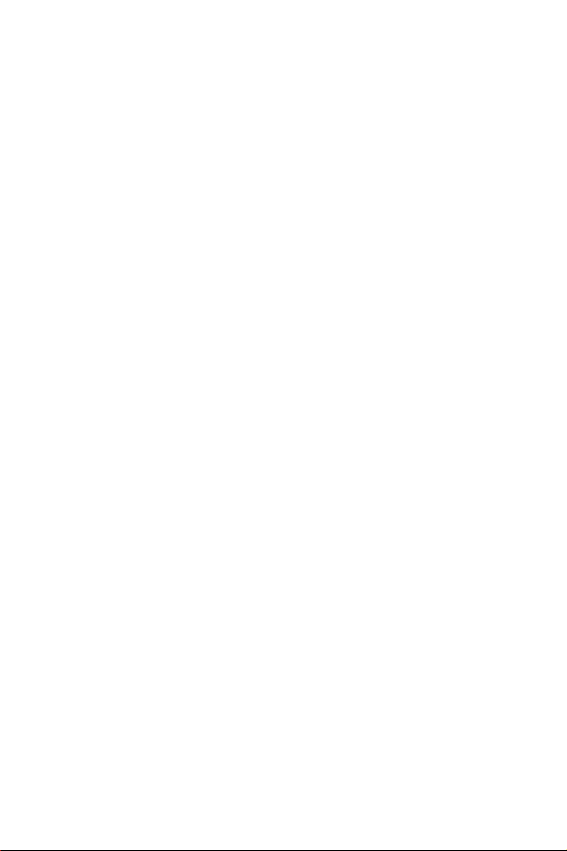
Intellectual Property
All Intellectual Property, as defined below, owned by or which is
otherwise the property of Samsung or its respective suppliers
relating to the SAMSUNG Phone, including but not limited to,
accessories, parts, or software relating thereto (the “Phone
System”), is proprietary to Samsung and protected under
federal laws, state laws, and international treaty provisions.
Intellectual Property includes, but is not limited to, inventions
(patentable or unpatentable), patents, trade secrets,
copyrights, software, computer programs, and related
documentation and other works of authorship. You may not
infringe or otherwise violate the rights secured by the
Intellectual Property. Moreover, you agree that you will not (and
will not attempt to) modify, prepare derivative works of, reverse
engineer, decompile, disassemble, or otherwise attempt to
create source code from the software. No title to or ownership
in the Intellectual Property is transferred to you. All applicable
rights of the Intellectual Property shall remain with SAMSUNG
and its suppliers.
Page 3

Samsung Telecommunications America,
L.P.
U.S. Headquarters
1301 East Lookout Drive
Richardson, TX 75082
Tel: 972-761-7000
Fax: 972-761-7001
Customer Care Center:
1601 E. Plano Parkway
Suite 150
Plano, TX 75047
Tel: 888-987-HELP (4357)
Fax: 972-761-7501
Internet Address: http://www.samsungusa.com/
wireless
©2004 Samsung Telecommunications America, L.P. All rights
reserved. No reproduction in whole or in part allowed without
prior written approval. Samsung is a registered trademark of
Samsung Electronics America, Inc. and its related entities.
Page 4
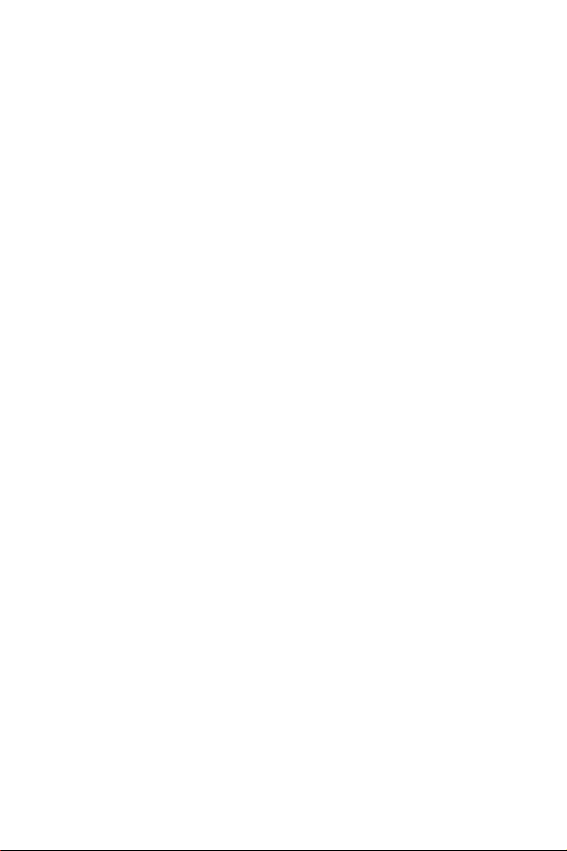
Table of Contents
Important Safety Precautions......................... 7
Unpacking ...................................................... 9
10 Driver Safety Tips .................................... 11
Your Phone ................................................... 13
Phone Layout ........................................................ 13
Display ................................................................. 16
Service Light ......................................................... 19
Camera ................................................................ 20
Getting Started ............................................. 21
Installing the SIM Card ........................................... 21
Charging the Battery .............................................. 23
Switching the Phone On or Off ................................. 24
Using the Keypad Lock Feature ................................ 25
Call Functions ............................................... 27
Making a Call......................................................... 27
Adjusting the Volume ............................................. 29
Answering a Call .................................................... 30
Viewing Missed Calls............................................... 31
Quickly Switching to Silent Mode.............................. 32
Selecting Functions and Options................... 35
Phone Book .................................................. 37
Storing a Number with a Name ................................ 37
Using Phone Book Entry Options .............................. 39
Searching for and Dialing a Number in Phone Book..... 40
Editing a Caller Group............................................. 42
Speed-dialing ........................................................ 43
Deleting All of the Phone Book Entries....................... 44
Checking the Memory Status ................................... 44
Table of Contents
1
Page 5
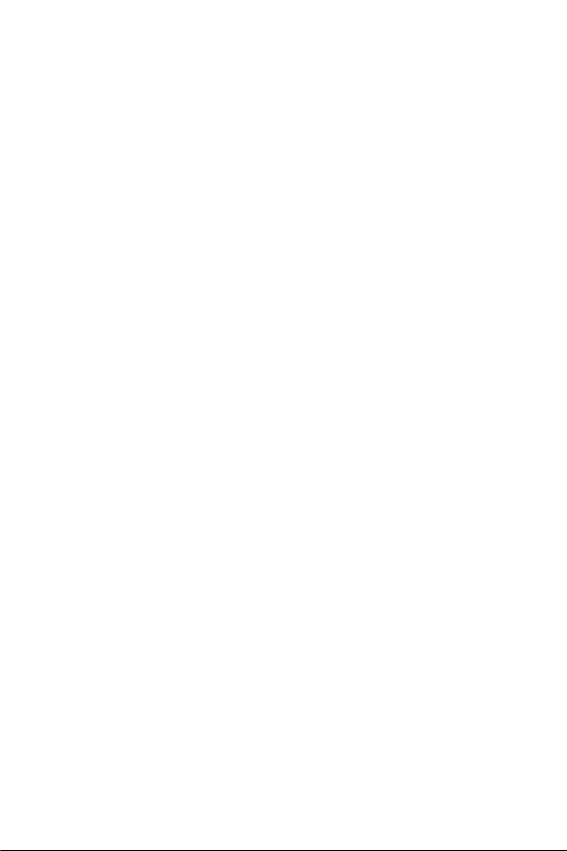
Using the Service Dialing Numbers ........................... 45
Entering Text................................................ 47
Changing the Text Input Mode ................................. 47
Using T9 Mode....................................................... 48
Using Alphabet Mode .............................................. 49
Using Number Mode ............................................... 51
Using Symbol Mode................................................ 51
Options During a Call.................................... 53
Putting a Call on Hold ............................................. 53
Using the Menu Functions ....................................... 54
Switching the Microphone Off (Mute) ........................ 54
Muting or Sending Key Tones................................... 55
Searching for a Number in Phone Book ..................... 56
Call Waiting........................................................... 56
Making a Multi-party Call......................................... 57
New Call ............................................................... 59
Using the Menus ........................................... 61
Accessing a Menu Function by Scrolling..................... 61
Using Shortcuts ..................................................... 62
List of Menu Functions ............................................ 63
Text Messages .............................................. 69
Write New............................................................. 69
Inbox ................................................................... 71
Outbox ................................................................. 72
Templates............................................................. 74
Settings................................................................ 74
Delete All .............................................................. 76
Memory Status ...................................................... 76
Voice Mail ............................................................. 76
Table of Contents
2
Page 6

Broadcast ............................................................. 77
Picture Messages.......................................... 79
Write New............................................................. 79
Inbox ................................................................... 83
Outbox ................................................................. 86
Draft .................................................................... 87
Templates............................................................. 87
Delete All .............................................................. 88
Memory Status ...................................................... 88
Voice Notes .................................................. 89
E-Mail ........................................................... 91
Write New............................................................. 91
Inbox ................................................................... 93
Outbox ................................................................. 95
Draft .................................................................... 96
Templates............................................................. 96
Delete All .............................................................. 97
Memory Status ...................................................... 97
Setup ................................................................... 98
Profile .................................................................. 99
Call Records................................................ 101
Missed Calls ........................................................ 101
Incoming Calls..................................................... 101
Outgoing Calls ..................................................... 102
Delete All ............................................................ 102
Call Time ............................................................ 103
Camera ....................................................... 105
Take and Send .................................................... 105
Record Videos ..................................................... 108
My Photos ........................................................... 109
My Videos ........................................................... 110
My Album ........................................................... 111
My Journal .......................................................... 112
Table of Contents
3
Page 7
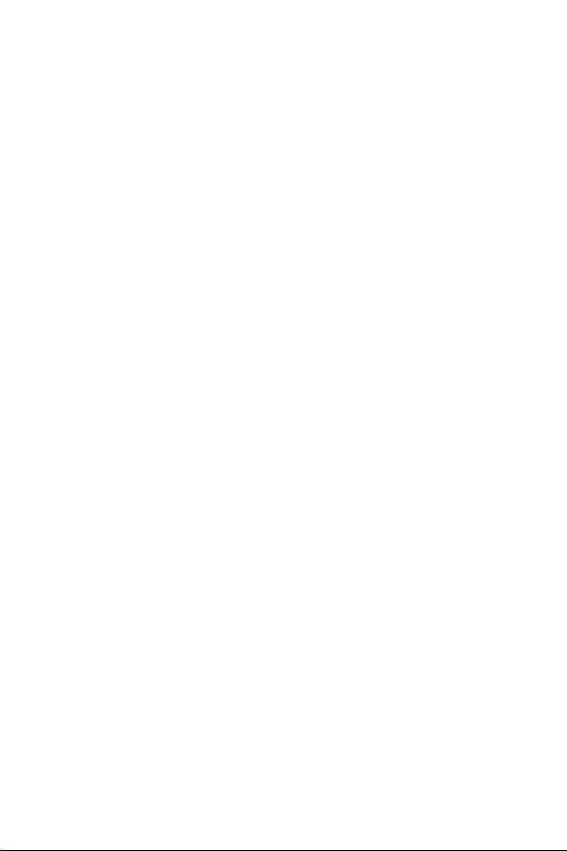
Memory Status .................................................... 112
Sound Settings ........................................... 113
Ring Tone ........................................................... 113
Ring Volume........................................................ 113
Alert Type ........................................................... 114
Keypad Tone ....................................................... 114
Message Tone...................................................... 114
Slider Tone ......................................................... 116
Power On/Off ...................................................... 116
Extra Tones......................................................... 116
Phone Settings ........................................... 119
Infrared Activate.................................................. 119
Display Settings................................................... 122
Greeting Message ................................................ 125
Own Number ....................................................... 125
Language............................................................ 125
Security.............................................................. 126
Extra Settings...................................................... 129
Reset Settings ..................................................... 130
Organizer.................................................... 131
Alarm ................................................................. 131
Calendar............................................................. 132
Time & Date ........................................................ 134
Calculator ........................................................... 135
To Do List ........................................................... 136
Voice Memo ........................................................ 139
Currency Exchange .............................................. 141
Network Services........................................ 143
Call Forwarding.................................................... 143
Call Waiting......................................................... 144
Network Selection ................................................ 145
Table of Contents
4
Page 8
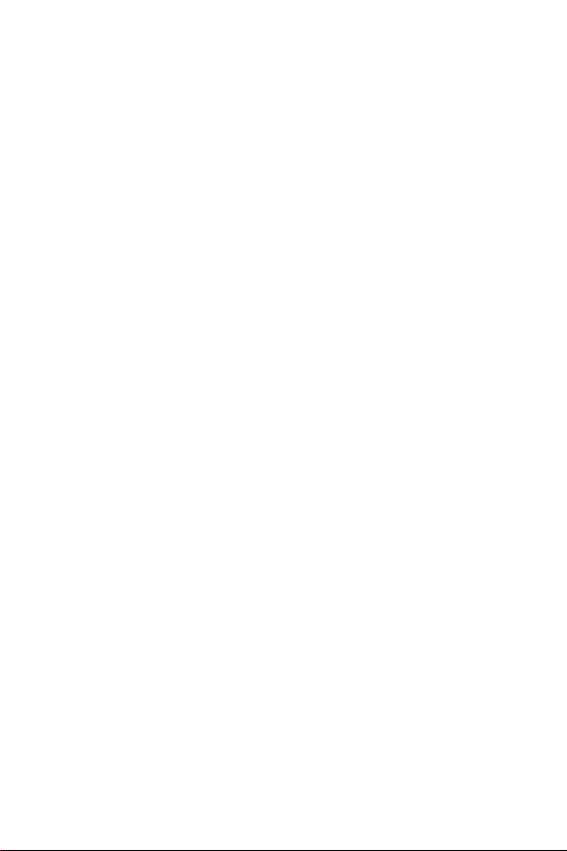
Caller ID ............................................................. 146
Funbox ....................................................... 147
t-zones............................................................... 147
Games................................................................ 152
Sounds ............................................................... 154
Images............................................................... 155
Delete All ............................................................ 155
Memory Status .................................................... 156
Solving Problems........................................ 157
Access Codes .............................................. 160
Phone Password................................................... 160
PIN .................................................................... 161
PUK.................................................................... 161
PIN2 .................................................................. 161
PUK2.................................................................. 162
Health and Safety Information ................... 163
Usage guidelines:
All about performance and safety ........................... 163
Maintaining Safe Use of and Access to Your Phone .... 165
Caring for the Battery........................................... 168
Acknowledging Special Precautions and FCC ............ 169
FDA Consumer Update.......................................... 171
CTIA Safety Information ....................................... 180
Owner's Record ................................................... 184
User Guide Proprietary Notice ................................ 184
STANDARD LIMITED WARRANTY ................ 185
Glossary ..................................................... 192
Table of Contents
5
Page 9
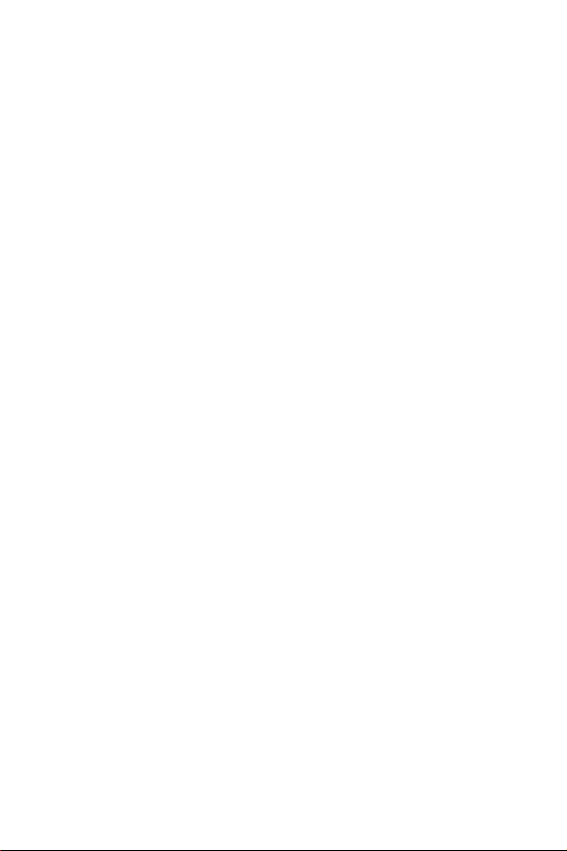
Table of Contents
6
Page 10
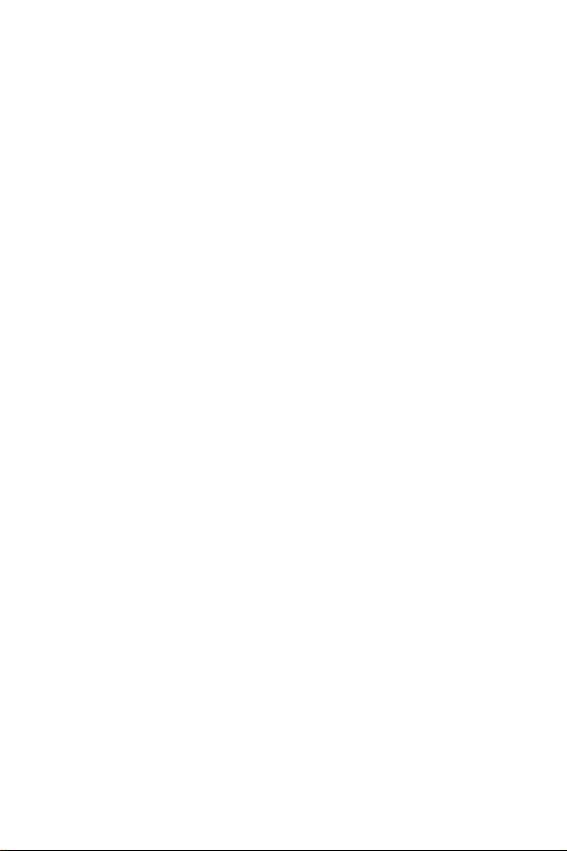
Important Safety Precautions
Read these guidelines before using your wireless phone. Failure
to comply with them may be dangerous or illegal.
Road Safety at All Times
Do not use your hand-held phone while driving; park the
vehicle first.
Switching Off When Refueling
Do not use the phone at a service station, near fuels or
chemicals.
Switching Off in an Aircraft
Wireless phones can cause interference. Using them in an
aircraft is both illegal and dangerous.
Switching Off in Hospitals
Switch your phone off near medical equipment. Follow any
regulations or rules in force.
Interference
All wireless phones may be subject to interference, which could
affect their performance.
Special Regulations
Meet any special regulations in force in any area and always
switch off your phone whenever it is forbidden to use it, or
when it may cause interference or danger (in a hospital for
example).
Sensible Use
Use only in the normal position (held to the ear). Avoid
unnecessary contact with the antenna when the phone is
switched on.
Important Safety Precautions
7
Page 11

Emergency Call
Ensure the phone is switched on and in service. Key in the
emergency number for your present location, then press the
key. You must deactivate any unnecessary features before
you can make an emergency call. Give all the necessary
information as accurately as possible. Do not end the call until
given permission to do so.
Water Resistance
Your phone is not water-resistant. Keep it dry.
Accessories and Batteries
Use only Samsung-approved accessories and batteries. Use of
any unauthorized accessories could damage your phone and
may be dangerous.
Qualified Service
Only qualified service personnel may repair your phone.
For more detailed safety information, see “Health and Safety
Information” on page 163.
Im porta nt Sa fety Preca utio ns
8
Page 12
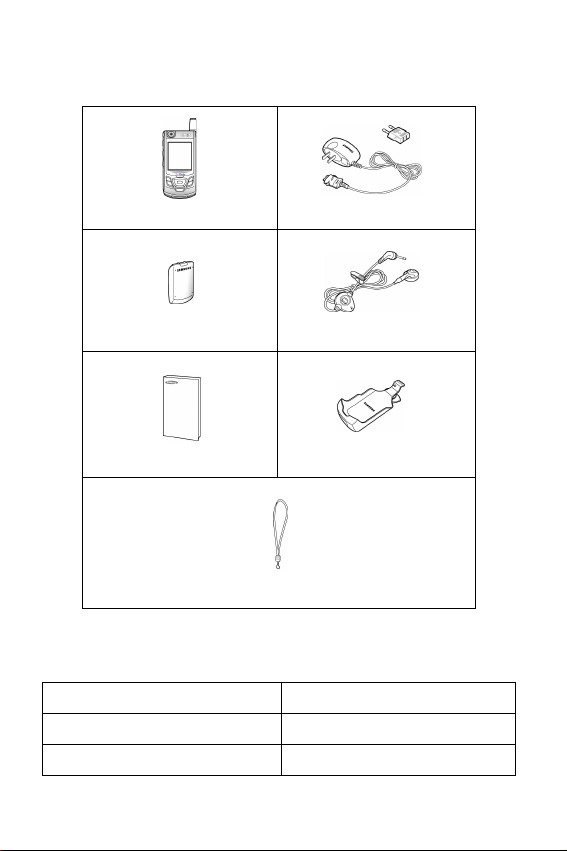
Unpacking
Your package contains the following items:
Handset
Battery
User’s Manual
Hand Strap
Tra v e l Ad a p t e r
Ear-microphone
Holster
You can obtain the following accessories for your phone from
your local Samsung dealer:
Standard battery Ear-microphone
Simple hands-free kit Car holder
Cigarette lighter adapter Battery charger
Unpacking
9
Page 13

Travel charger/adapter Holster
Data kit
Unpacking
10
Page 14
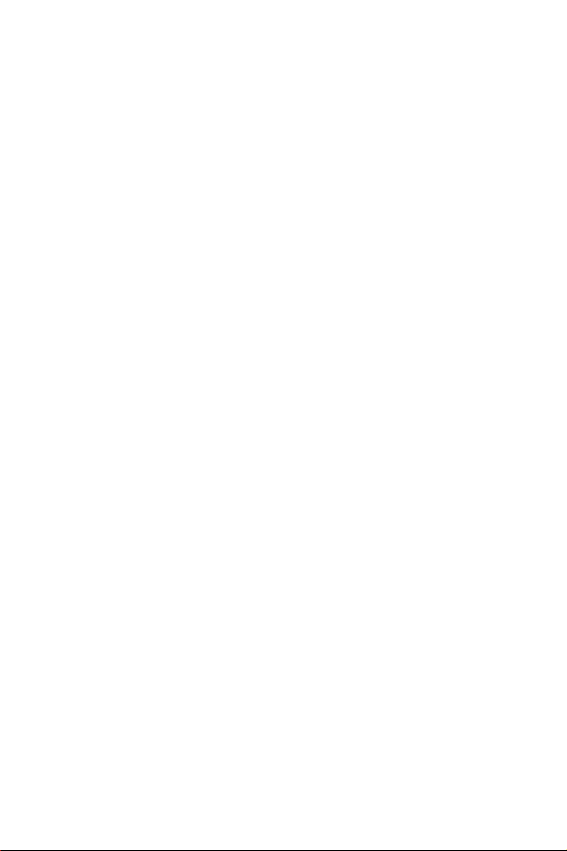
10 Driver Safety Tips
Your wireless telephone gives you the powerful ability to
communicate by voice - almost anywhere, anytime. But an
important responsibility accompanies the benefits of wireless
phones, one that every user must uphold.
When driving a car, driving is your first responsibility. When
using your wireless phone behind the wheel of a car, practice
good common sense and remember the following tips:
1. Get to know your wireless phone and its features such as speed
dial and redial. If available, these features help you to
place your call without taking your attention off the road.
2. When available, use a hands free device. If possible, add an
additional layer of convenience and safety to your wireless phone
with one of the many hands free accessories available today.
3. Position your wireless phone within easy reach. Be able to
access your wireless phone without removing your eyes from the
road. If you get an incoming call at an inconvenient time, if
possible, let your voice mail answer it for you.
4. Let the person you are speaking with know you are
driving; if necessary, suspend the call in heavy traffic or
hazardous weather conditions. Rain, sleet, snow, ice, and
even heavy traffic can be hazardous.
5. Do not take notes or look up phone numbers while driving.
Jotting down a “to do” list or flipping through your address book
takes attention away from your primary responsibility, driving
safely.
6. Dial sensibly and assess the traffic; if possible, place calls
when you are not moving or before pulling into traffic. Try
to plan calls when your car will be stationary. If you need to
make a call while moving, dial only a few numbers, check the
road and your mirrors, then continue.
7. Do not engage in stressful or emotional conversations that
may be distracting. Make people you are talking with aware
you are driving and suspend conversations that have the
potential to divert your attention from the road.
8. Use your wireless phone to call for help. Dial 9-1-1 or other
local emergency number in the case of fire, traffic accident or
10 Driver Safety Tips
11
Page 15
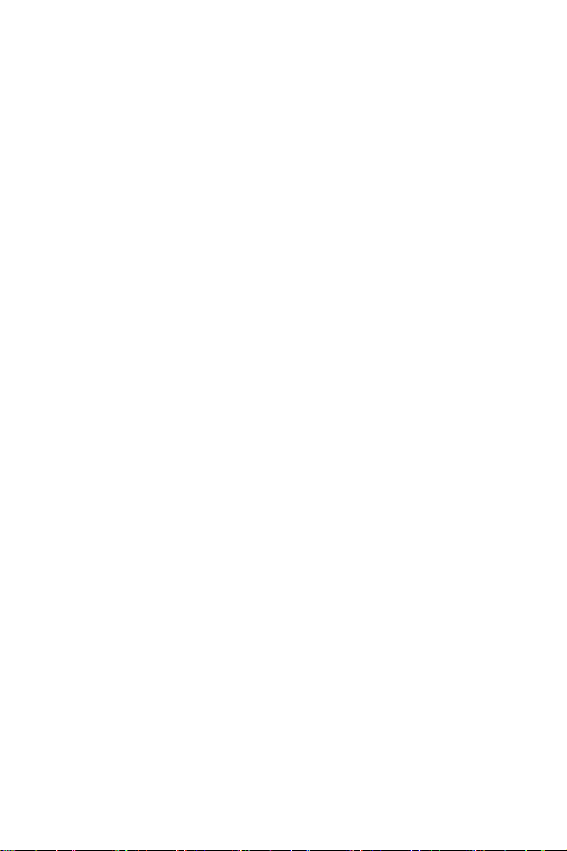
medical emergencies. Remember, it is a free call on your wireless
phone!
9. Use your wireless phone to help others in emergencies. If
you see an auto accident, crime in progress or other serious
emergency where lives are in danger, call 9-1-1 or other local
emergency number, as you would want others to do for you.
10. Call roadside assistance or a special non-emergency
wireless assistance number when necessary. If you see a
broken down vehicle posing no serious hazard, a broken traffic
signal, a minor traffic accident where no on appears injured, or a
vehicle you know to be stolen, call roadside assistance or other
special non emergency number.
“The wireless industry reminds you to use your phone safely
when driving.”
For more information, please call 1-888-901-SAFE, or visit our
website www.wow-com.com™
Provided by the Cellular Telecommunications & Internet Association
10 Driver Safety Tips
12
Page 16
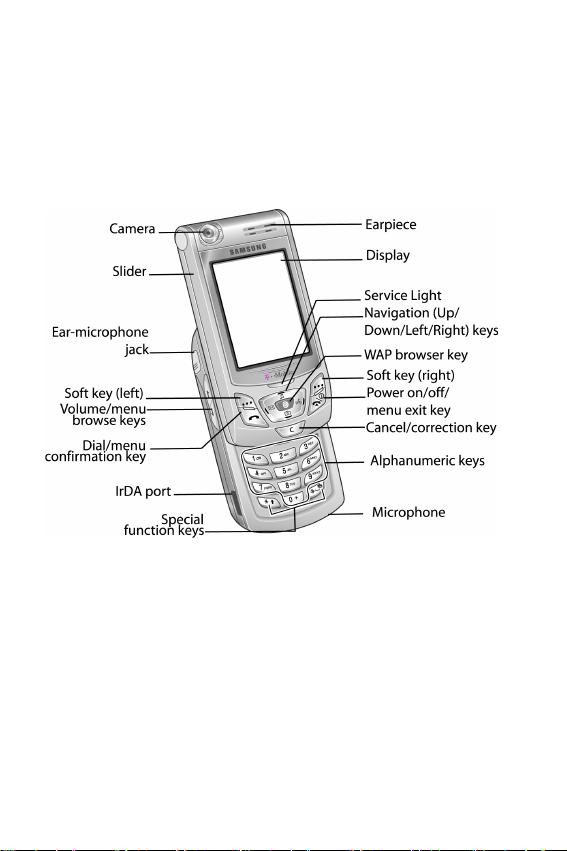
Your Phone
Phone Layout
The following illustrations show the main elements of your
phone:
Your Phone
13
Page 17
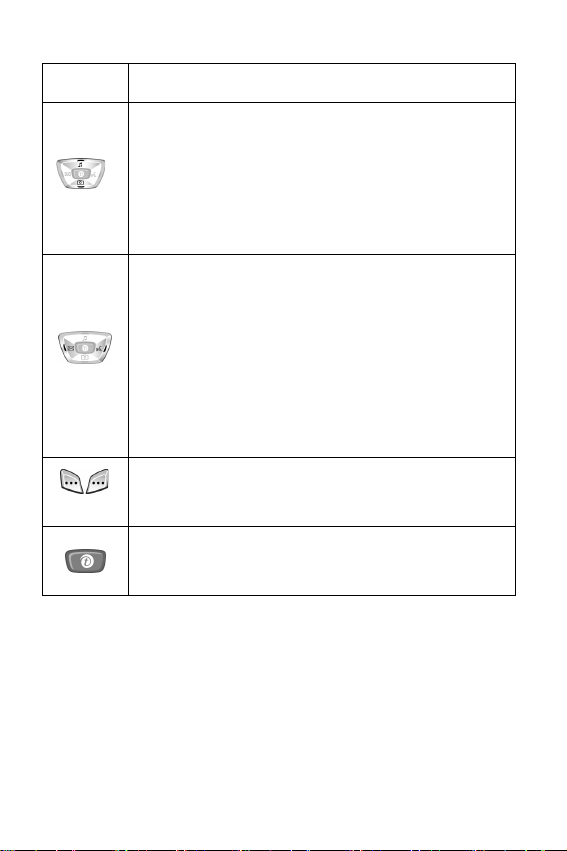
Key
(s)
(soft keys)
Description
In Menu mode, scroll through the menu options and
Phone Book.
In Idle mode, the Up key quickly enters the
Settings
Camera
menu and the Down key enters the
menu.
Sound
In Menu mode, the left key returns to the previous
menu level or the Idle mode and the right key
selects the current menu or option.
When entering text, move the cursor to the left and
right respectively.
In Idle mode, the Left key enters
menu and the Right key enters the
Picture Messages
Voice Notes
menu.
Perform the functions indicated by the text above
them, on the bottom line of the display.
In Idle mode, launches the WAP (Wireless
Application Protocol) browser.
Your Phone
14
Page 18

Key
(s)
Description
Makes or answers a call.
In Idle mode, recalls the last number dialed or
received when held down.
With the slider in place, turns the display on when
held down.
In Menu mode, selects a menu function or stores
information that you have entered, such as a name
in the phone or SIM memory.
Ends a call. Also switches the phone on and off when
held down.
In Menu mode, cancels your input and returns to Idle
mode which allows keylock to be disabled.
Deletes characters from the display.
In Menu mode, returns to the previous menu level.
In Idle mode, quickly accesses your voice mail when
held down.
Enter numbers, letters and some special characters.
Enter special characters.
Perform various functions.
(Continued)
Your Phone
15
Page 19
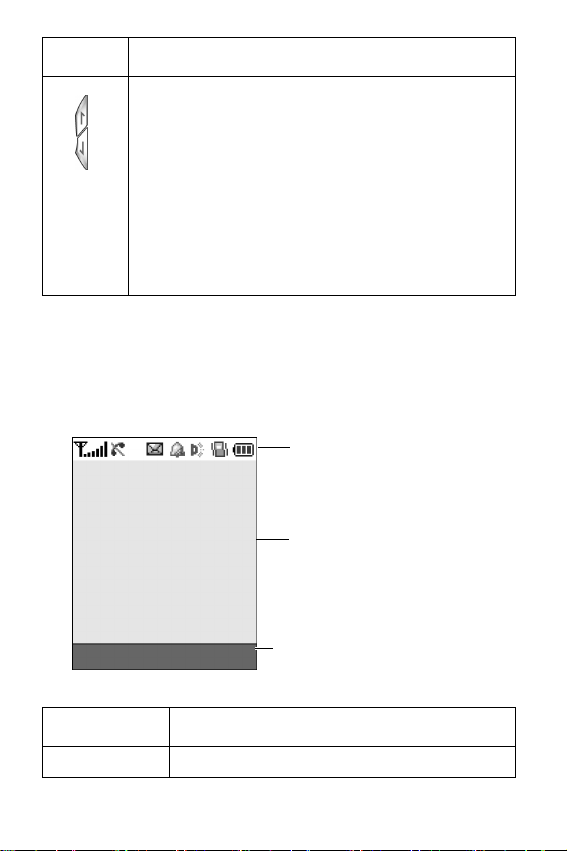
Key
(s)
Description
(on the left side of the phone)
During a call, adjust the earpiece volume.
In Idle mode with the slider pushed up, adjust the
keypad tone volume.
With the slider in place, turns the display on when
held down which allows the keylock to be disabled.
In Menu mode, scroll through the menu options and
Phone Book.
(Continued)
Display
Display Layout
The display has three areas:
Icons
Text a n d
graphic area
Soft key indicators
Area Description
First line Displays various icons. See page 18.
Your Phone
16
Page 20
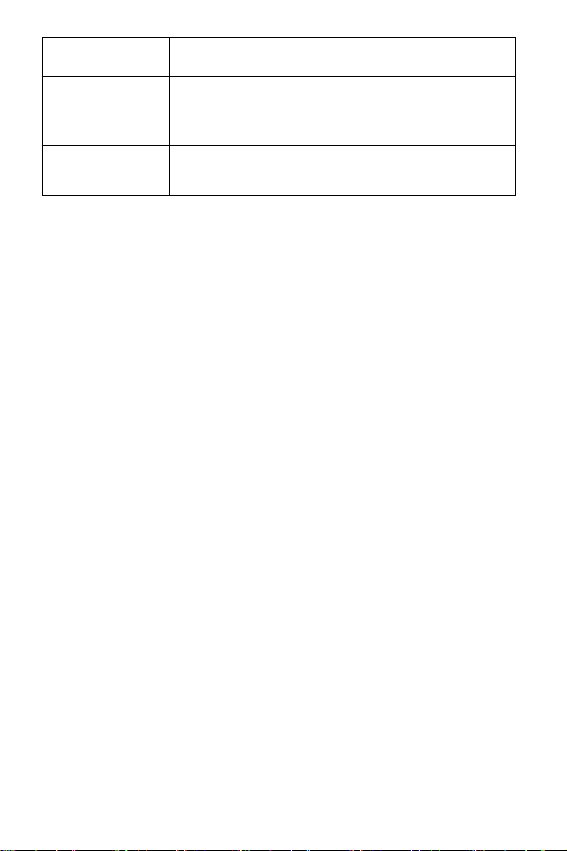
Area Description
Middle lines Displays messages, instructions and any
Last line Shows the current functions assigned to the
information that you enter, such as the
number you are dialing.
two soft keys.
Your Phone
17
Page 21
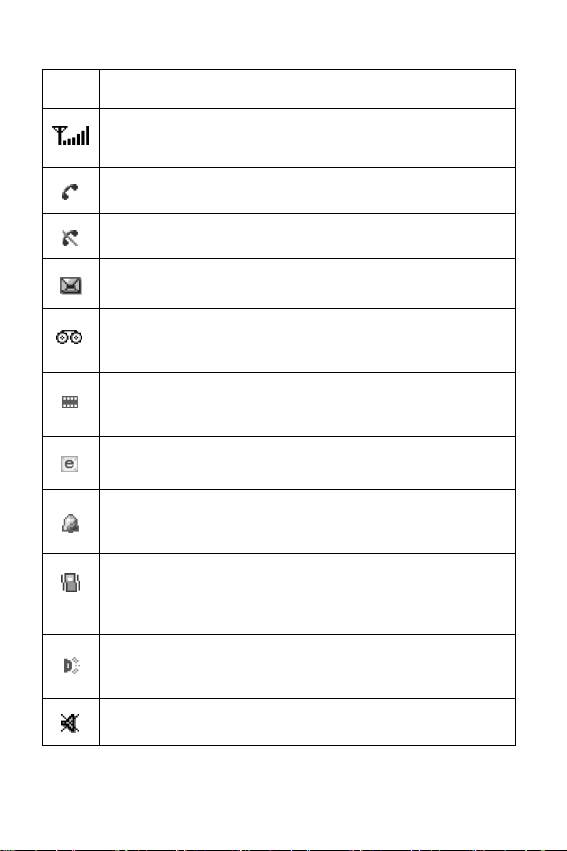
Icons
Icon Description
Shows the received signal strength. The greater the
number of bars, the stronger the signal.
Appears when a call is in progress.
Appears when you have missed a call.
Appears when a new text message has been received.
Appears when a new voice mail message has been
received.
Appears when a new multimedia message has been
received.
Appears when a new e-mail message has been received.
Appears when you set an alarm to ring at a specified
time.
Appears when Silent mode is active or when you set the
Alert Type
details, see page 32 and page 114 respectively.
Appears when the IrDA port is active. For details, see
page 119.
menu (
Menu 7.3
) to
Vibration
. For further
Appears when Mute mode is active.
Your Phone
18
Page 22
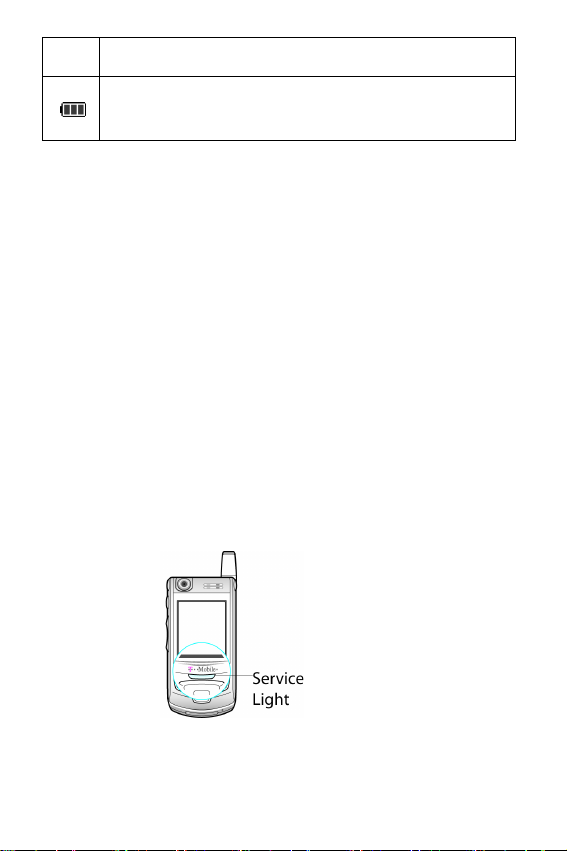
Icon Description
Shows the level of your battery. The more bars you see,
the more power you have remaining.
(Continued)
Backlight
The backlight illuminates the display and the keypad. When you
press any key or push the slider up, the backlight turns on. It
turns off when no keys are pressed within a given period of
time, depending on your setting in the
(
Menu 8.2.4
after one minute to conserve your battery power.
To specify the length of time the backlight is active, set the
Back Light
details.
). When no keys are pressed the display turns off
menu. See “Back Light” on page 124 for further
Back Light
menu
Service Light
The service light is below the display. It flashes when services
are available on the phone.
To activate or deactivate the service light, set the
Light
menu (
Menu 8.2.5
). See page 124 for further details.
Service
Your Phone
19
Page 23
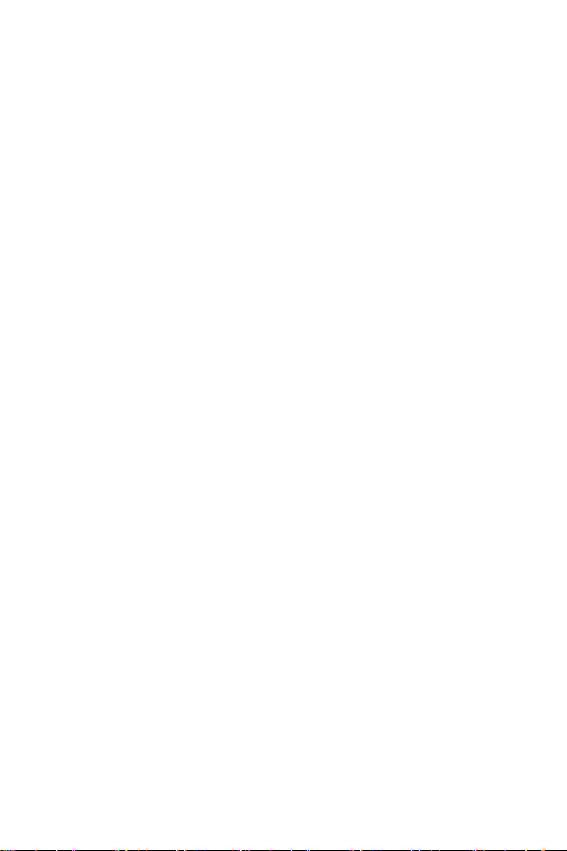
Camera
The camera module on the top left of your phone allows you to
take a picture or record a video while on the move.
For further details about the Camera feature, see “Camera” on
page 105.
Your Phone
20
Page 24
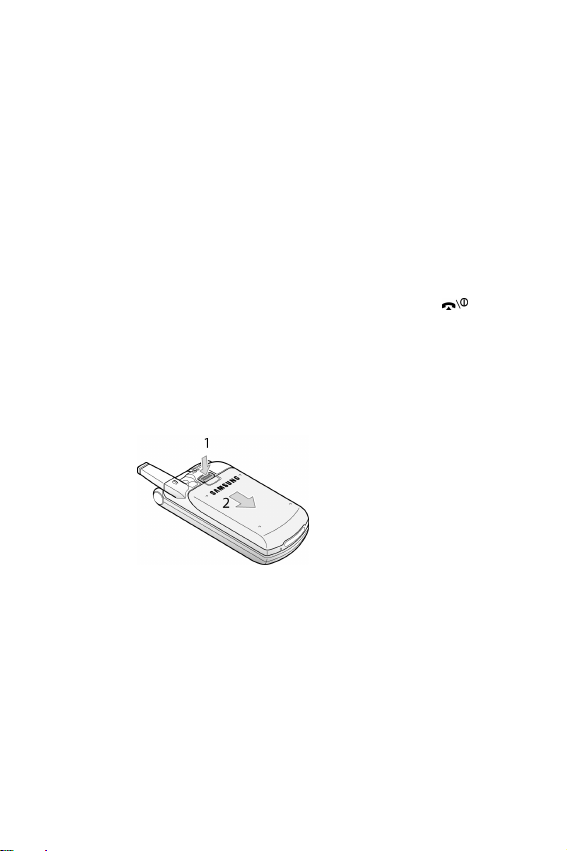
Getting Started
Installing the SIM Card
When you subscribe to a cellular network, you are provided
with a plug-in SIM card loaded with your subscription details,
such as your PIN, any optional services available.
Important!
damaged by scratches or bending, so be careful when handling,
inserting or removing the card.
Keep all SIM cards out of the reach of small children.
1. If necessary, turn off the phone by holding down the key
until the power-off image displays.
2. Remove the battery. To do so:
➀
position.
➁
3. Slide the SIM card into the SIM card socket, as shown, so that it
locks the card into position.
The plug-in SIM card and its contacts can be easily
Press the catch above the battery and hold it in that
Slide the battery and lift it away, as shown.
Getting Started
21
Page 25

Make sure the golden-colored contacts of the card face into the
phone.
Note:
When you need to remove the SIM card, slide it upwards, as
shown, and take it out of the socket.
4. Replace the battery, ensuring the tabs on the battery match the
grooves on the phone.
Getting Started
22
Page 26

5. Slide the battery towards the top of the phone until it clicks into
place. Make sure that the battery is properly installed before
turning on the phone.
Charging the Battery
Your phone is powered by a rechargeable Li-ion battery. A
travel adapter comes with your phone for charging the battery.
Use only approved batteries and chargers. Ask your local
Samsung dealer for further details.
The travel adapter allows you to use the phone while the
battery is charging, but this causes the phone to charge more
slowly.
Note:
You must fully charge the battery before using your phone for
the first time. A discharged battery is fully recharged in
approximately 200 minutes.
1. With the battery in position on the phone, plug the connector of
the travel adapter into the jack at the bottom of the phone.
2. Plug the adapter into a standard AC wall outlet.
Getting Started
23
Page 27

3. When charging is finished, unplug the adapter from the power
outlet and disconnect it from the phone by pressing the buttons
on both sides of the connector and pulling the connector out.
Note:
You must unplug the adapter before removing the battery from
the phone during charging; otherwise, the phone could be
damaged.
Low Battery Indicator
When the battery is weak and only a few minutes of talk time
remain, a warning tone sounds and a message repeats at
regular intervals on the display. If this happens, your phone
turns off the backlight to conserve the remaining battery power.
When the battery level becomes too low, the phone
automatically turns off.
Switching the Phone On or Off
1. Press and hold the key until the phone switches on.
2. If the phone prompts you to enter the phone password, enter the
password and press the
at the factory. For further details, see “Phone Password” on
page 160.
3. If the phone asks for a PIN, enter the PIN and press the
key. For further details, see “PIN” on page 161.
OK
soft key. It is preset to “00000000”
OK
soft
Getting Started
24
Page 28
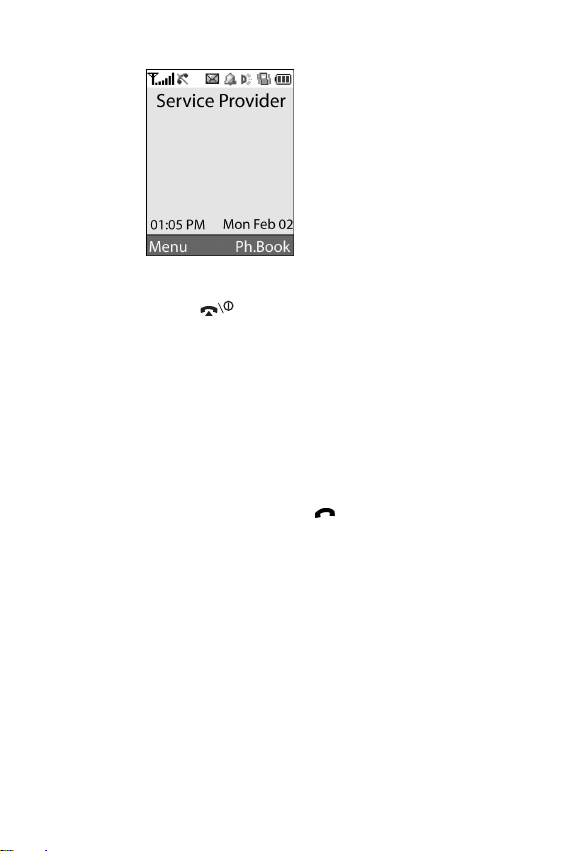
The phone searches for your network and, after finding it, the idle
screen appears on the display. Now, you can make or receive a call.
4. When you wish to switch the phone off, push the slider up and
press and hold the key until the power-off image displays.
Using the Keypad Lock Feature
You can push the slider up to use the number keypad and down
to make the phone compact.
When you push the slider down, the display turns off and the
phone automatically locks the keypad to keep it from being
pressed accidentally.
When you press and hold down the key or one of the
Volume keys on the left side, the display turns on and shows
“Keypad Locked.” To unlock the keypad, press and hold the
Unlock
soft key. The keypad is activated and you can use the
phone’s functions.
Getting Started
25
Page 29

Getting Started
26
Page 30
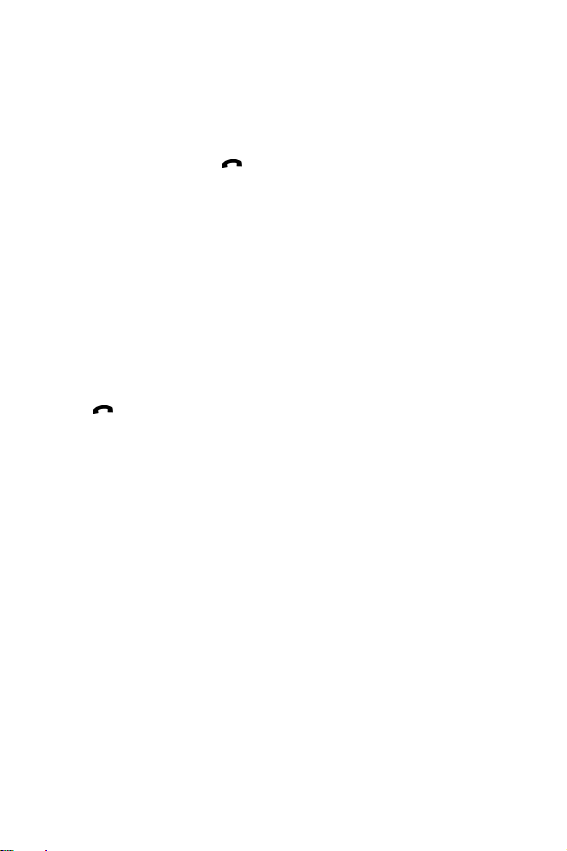
Call Functions
Making a Call
When the idle screen displays, enter the area code and phone
number, then press the
Note:
When you activate the
Settings
to ten times when the person does not answer the call or is
already on the phone. See “Extra Settings” on page 129 for
further details.
menu (
Making an International Call
1. Press and hold the 0 key.
The
+
character appears.
2. Enter the country code, area code and phone number and press
the key.
Auto Redial
Menu 8.7
key.
), the phone automatically redials up
option in the
Extra
Call Functions
27
Page 31

Correcting the Number
To clear Press the
the last digit
displayed
any other digit in
the number
the whole displayC key and hold it for more than one
C
key.
Left or Right key until the cursor is
immediately to the right of the digit to be
cleared. Press the C key. You can also
insert a missing digit simply by pressing
the appropriate key.
second.
Ending a Call
When you want to end your call, briefly press the key.
Redialing the Last Number
The phone stores the numbers you have dialed, received or
missed if the caller is identified. See
for further details.
To recall any of these numbers:
1. If you have typed characters on the display, press the key
to return to Idle mode.
2. Press the key to display a list of the last numbers in the order
you made or received them.
3. Use the Up and Down keys to scroll through the numbers until
the number you want highlights.
“Call Records” on page 101
T
o Press the
dial the number key.
Call Functions
28
Page 32

T
o Press the
edit the number
delete the number
delete all of the
numbers on the Call
Log list
Options
Change the number, referring to
“Correcting the Number” on
page 28.
Options
Options
All
All” on page 102.
soft key and select
soft key and select
soft key and select
. For further details, see “Delete
Edit
Delete
Delete
.
.
Making a Call from Phone Book
You can store the phone numbers that you use regularly in the
SIM card or the phone’s memory, which are collectively called
Phone Book. Simply select a name to recall the associated
number. For further details about the Phone Book features, see
page 37.
Adjusting the Volume
During a call, if you want to adjust the earpiece volume, use the
Volume keys on the left side of the phone.
Call Functions
29
Page 33

Press the key to increase the volume level and the key to
decrease the level.
In Idle mode with the slider pushed up, you can also adjust the
keypad tone volume using these keys.
Answering a Call
When somebody calls you, the phone rings and displays the
incoming call image.
When the caller can be identified, the caller’s phone number or
name, if stored in your Phone Book, displays.
1. Press the key or the
call.
When the
Menu 8.7
(
except for the
Settings” on page 129.
When the
8.7
slider up. See
Note:
Anykey Answer
) is activated, you can press any key to answer a call
key and the
Active Slide
) is activated, you can answer the call simply by pushing the
“Extra Settings” on page 129.
To reject the call, press and hold one of the Volume keys, or
press the
Reject
Call Functions
30
Accept
soft key to answer the incoming
option in the
option in the
soft key or key.
Extra Settings
Reject
soft key. See “Extra
Extra Settings
menu
menu (
Menu
Page 34

2. End the call by pressing the key.
Note:
You can answer a call while using Phone Book or menu
features. After ending the call, the phone returns to the
function screen you were using.
Viewing Missed Calls
When you are unable to answer a call for any reason, you can
find out who called you so that you can call the person back.
The number of calls you missed displays on the idle screen
immediately after a call is missed.
To view the missed call immediately:
1. If necessary, push the slider up and press the
The number for the most recent missed call displays, if available.
2.
To Press the
View
soft key.
scroll through the
Up or Down key.
missed calls
call the number
key.
displayed
edit or delete a missed
Select
soft key. See below.
call number
Editing a Missed Call Number
Note:
When the number for the missed call is not available, the
option does not display.
1. Press the
2. Press the Up or Down key to highlight the
3. Press the
Options
Select
soft key.
Edit
soft key.
option.
Call Functions
Edit
31
Page 35

4. Change the number.
5.
To Press the
call the number key.
store the number
Save
soft key and enter the name.
For further details, see page 37.
Deleting a Missed Call
1. Press the
2. If necessary, press the Up or Down key to highlight the
option.
3. Press the
You can press the key at any time to exit the Missed Call
feature.
Note:
Options
soft key.
Delete
Select
soft key.
You can access the Missed Call feature at any time by selecting
the
Missed Calls
“Missed Calls” on page 101.
menu (
Menu 5.1
). For further details, see
Quickly Switching to Silent Mode
Silent mode is convenient when you wish to stop the phone
from ringing, in a theater for example.
In Idle mode, press and hold the key until the “Silent Mode”
message and the Vibration icon ( ) display.
In Silent mode, your phone changes the sound settings as
follows:
Option New Setting
Alert Type (
Keypad Tone (
Menu 7.3
Menu 7.4
) Vibration
) Off
Call Functions
32
Page 36

Option New Setting
Message Tone (
Slider Tone (
Power On/Off (
Extra Tones (
Menu 7.5
Menu 7.6
Menu 7.7
Menu 7.8
) Vibration
) Off
) Vibration*
) None
To exit and reactivate the previous sound settings, from the
Idle Mode press and hold the
key again until “Exit Silent
Mode” appears. The Vibration icon ( ) no longer displays.
Note:
Menu 7.7 Power On/Off vibration occurs during power on not
power off.
Call Functions
33
Page 37

Call Functions
34
Page 38

Selecting Functions and Options
Your phone offers a set of functions that allow you to customize
it. These functions are arranged in menus and sub-menus,
accessed using the two soft keys marked
menu and sub-menu allows you to view and alter the settings of
a particular function.
The roles of the soft keys vary according to the function you are
currently using; the labels on the bottom line of the display just
above each key indicates its current role.
Example:
and . Each
Press the left soft key
to access Menu mode.
To view the various functions and options available and to
select the one you want:
Press the right soft key
to access the Phone
Book feature.
Selecting Functions and Options
35
Page 39

1. Press the appropriate soft key.
To Press the
select the:
Select
soft key or the Right key.
function displayed
option highlighted
view the next function or
highlight the next option
Down key or the key on the left
side of the phone.
on a list
move back to the
previous function or
Up key or the key on the left
side of the phone.
option on a list
move back up one level
Left key, soft key or C key.
in the structure
exit the structure
key.
without changing the
settings
In some functions, you may be asked for a password or PIN.
Enter the code and press the
Note:
When you access a list of options, your phone highlights the
current option. If, however, there are only two options, such as
On/Off
or
that is not currently active so that you can select it directly.
Enable/Disable
OK
soft key.
, your phone highlights the option
Selecting Functions and Options
36
Page 40

Phone Book
You can store phone numbers and their corresponding names in
both your SIM card and phone’s memories. They are physically
separate but are used as a single entity, called Phone Book.
Storing a Number with a Name
There are two ways to store a number:
• Using the
• Using the
Storing a Number in Idle Mode
As soon as you start to enter a number,
the left soft key to allow you to store the number in Phone
Book.
1. Enter the number you want to store.
Note:
2. When you are sure that it is correct, press the
3. Select the type of the number to be stored. Three categories are
available:
• Mobile Number
• Work Number
• Home Number
To select the category, press the Up or Down key and press the
Select
4. Select a memory location, either
Up or Down key and press the
Note:
Save
soft key in Idle mode
New Entry
If you make a mistake while entering a number, correct it
using the
Number” on page 28.
soft key.
When you change phones, any numbers stored in your SIM
card memory are automatically available with the new phone,
C
option in the Phone Book menu
Save
appears above
key. For further details, see “Correcting the
Save
soft key.
SIM
or
Phone
Select
soft key.
, by pressing the
Phone Book
37
Page 41

whereas any numbers stored in the phone’s memory must be
reentered.
5. Enter a name and press the OK soft key.
For further details about how to enter characters, see page 47.
After storing, the phone displays the Phone Book entry or name you
just created.
6.
To Press the
use the entry options
Options
soft key. For further
details, see page 39.
return to the idle screen key.
Storing a Number Using the Phone Book
Menu
1. When the idle screen displays, press and hold the
key.
2. Scroll to
the
3. Select the type of the number to be stored by pressing the Up or
Down key, and press the
Note: E-mail Address
4. Select a memory location, either
Up or Down key and press the
Note:
5. Enter a name and press the OK soft key.
For further details about how to enter characters, see “Entering Text”
on page 47.
6. Enter the number or e-mail address you want to store and press
the
New Entry
Select
soft key.
an e-mail address instead of a phone number.
If you are saving an e-mail address,
Save
soft key.
by pressing the Up or Down key and press
Select
soft key.
is available in this step. It allows you to save
SIM
or
Select
Phone
soft key.
SIM
Phone Book
38
Ph.Book
, by pressing the
is not available.
soft
Page 42

After storing, the phone displays the Phone Book entry or name you
just created.
To Press the
use the entry options
return to the idle screen key.
Options
details, see page 39.
soft key. For further
Using Phone Book Entry Options
While accessing any Phone Book entry, press the
key to access the options for the entry.
To Press the
select the
highlighted option
highlight a different
option
Select
soft key or the Right key.
Up or Down key until the option you
want highlights.
The following options are available:
Paste
: allows you to paste the number into the normal dialing
mode. Use this option to dial a number similar to one in Phone
Book, such as a different extension in the same office.
Use the C key to change the number as required; see page 28
for further details. When you are ready to dial, press the
key.
Edit
: allows you to edit the name and number.
Select
One Entry
to change the name and/or number for the
selected entry. If you change the name, the number is saved
separately with the new name.
Select
All Entry
to change only the name of the entry.
Options
soft
Phone Book
39
Page 43

Photo Caller ID:
allows you to assign one of the photos you
took using the camera as a caller ID image to be displayed
when you receive a call from the selected number. For details
about the camera feature,
Delete
: allows you to delete the selected number from Phone
“Camera” on page 105.
Book. You are asked to confirm that you wish to delete the
name and number by pressing the
Copy
: allows you to copy the number to another memory
Yes
soft key.
location.
Caller Group
: allows you to organize your Phone Book entries
in caller groups so that the phone alerts you in a specific way
when a person from one of your groups calls you. Select one of
the ten groups available.
To remove an entry from a group, select the
No Group
option.
For further details about how to change caller group properties,
see
“Editing a Caller Group” on page 42.
Add Entry
: allows you to add a new number to the currently
selected name.
Send via IrDA
: allows you to send all number or one number
of the selected name to other IrDA-compatible phones. For
further details, see
“Sending Your Phone Book” on page 122.
Searching for and Dialing a Number in Phone Book
After storing numbers in Phone Book, you can search for them
in two ways; by name and by caller group.
Searching for a Number by Name
1. When the idle screen displays, press and hold the
key.
Select
2. Press the
to enter a name.
soft key when
Search
highlights. You are asked
Phone Book
40
Ph.Book
soft
Page 44

3. Enter the first few letters of the name that you want to find.
The Phone Book entries are listed, starting with the first entry
matching your input.
To Press the
view the highlighted
View
soft key.
entry
select a different entry Up or Down key until the entry
highlights.
look for a name
starting with a different
key labeled with the letter you
want.
letter
4. Once you have found the entry, press the key to dial the
number, or press the
entry options; for further details, see page 39.
Options
soft key to access the Phone Book
Searching for a Number by Caller Group
1. When the idle screen displays, press and hold the
key.
2. Scroll to
press the
3. Enter the first few letters of the group name that you want to
find.
The caller groups are listed, starting with the first group matching
your input.
4. If necessary, scroll to a group by pressing the Up or Down key
and press the
The Phone Book entries in the caller group are listed.
Group Search
Select
View
by pressing the Up or Down key and
soft key. You are asked to enter a group name.
soft key.
To Press the
Ph.Book
soft
view the highlighted
entry
View
soft key.
Phone Book
41
Page 45

To Press the
select a different entry Up or Down key until the entry you
5. Once you have found the entry, press the key to dial the
number, or press the
entry options; for further details, see page 39.
want highlights.
Options
soft key to access the Phone Book
Editing a Caller Group
1. When the idle screen displays, press and hold the
key.
2. Scroll to
the
3. Scroll through the group list by pressing the Up or Down key.
4. When the group you want highlights, press the
5. Select each option and change the settings, as you want. The
following options are available:
•
Group Edit
Select
soft key.
Call Ring Tone
by pressing the Up or Down key and press
: allows you to set a ring tone to be used
when you receive a call from a person in the group.
•
SMS Tone
: allows you to set a ring tone to be used when
you receive a message from a person in the group.
•
Graphic
: allows you to set a graphic icon to be displayed
when you receive a voice call from a person in the group.
•
Group Name
: allows you to assign a name to the group.
For further details about how to enter characters, see
page 47.
6. When you are finished, press the C or key.
Ph.Book
Options
soft
soft key.
Phone Book
42
Page 46

Speed-dialing
Once you have stored phone numbers in Phone Book, you can
set up to eight speed-dial entries and then dial them easily
whenever you want, simply by pressing the associated number
key.
Setting Up Speed-dial Entries
1. When the idle screen displays, press and hold the
key.
2. Scroll to
the
3. Select the key to which you wish to assign the speed-dialing
number, from the
Note:
If you have already assigned a number to the key, the
key replaces the
4. Select a Phone Book entry from the list and press the
key.
5. Select a number, if the entry has more than one, by pressing the
Up or Down key and press the
6. Once you have assigned a number to the key, you can use the
following options by pressing the
•
Speed Dial
Select
soft key.
Memory location 1 is reserved for your Voice Mail server
number.
Change
: allows you to assign a different number to the
by pressing the Up or Down key and press
2
to 9 keys, and press the OK soft key.
OK
soft key. Go to step 6.
Select
soft key.
Options
key.
•
Delete
: allows you to clear the setting so that no number
is assigned to the key.
•
Delete All
: allows you to clear the settings for all keys so
that no numbers are assigned to any of the keys.
•
Number
: allows you to view the number assigned to the
key.
7. When you are finished, press the C or key.
soft key:
Ph.Book
Options
View
soft
soft
soft
Phone Book
43
Page 47

Speed-dialing from Phone Book
To speed-dial the numbers assigned to the 2 to 9 keys, press
and hold the appropriate key.
Deleting All of the Phone Book Entries
You can delete all of entries in the selected memory or both
memories.
1. When the idle screen displays, press and hold the
key.
2. Scroll to
the
3. To place a check mark by the memory you want to empty,
SIM
You can remove the check mark by pressing the
4. When you are finished marking, press the
delete the entries in the selected memory.
5. Enter the phone password and press the
Note:
6. When the confirming message appears, press the
To cancel the deletion, press the No soft key.
7. When the phone confirms again, press the
8. When you are finished, press the
Delete All
Select
soft key.
or
Phone
The password is preset to “00000000” at the factory. To
change this password, see “Change Password” on page 127.
by pressing the Up or Down key and press
, press the
Mark
soft key.
C
or key.
OK
Unmark
Delete
soft key.
Yes
soft key.
Ph.Book
soft key to
Yes
soft
soft key.
soft key.
All
,
Checking the Memory Status
You can check how many numbers are stored in Phone Book, in
both the SIM card and phone memories. You can also see the
capacity of both memories.
1. When the idle screen displays, press the and hold
key.
Ph.Book
soft
Phone Book
44
Page 48

2. Select the
key and press the
3. Press the Up or Down key to view the number of existing and
total entries available in the SIM card and phone’s memory.
4. When you are finished, press the
Memory Status
Select
soft key.
option by pressing the Up or Down
C
or key.
Using the Service Dialing Numbers
You can view the list of Service Dialing Numbers (SDN)
assigned by your service provider. These numbers include
emergency numbers, directory enquiries and voice mail
numbers.
1. When the idle screen displays, press and hold the
key.
SDN
2. Select the
Select
the
3. Scroll through the numbers by using the Up or Down key.
4. To dial the number displayed, press the soft key.
Note:
This option is available only when your SIM card supports
Service Dialing Numbers.
option by pressing the Up or Down key and press
soft key.
Ph.Book
soft
Phone Book
45
Page 49

Phone Book
46
Page 50

Entering Text
When using your phone, you will often need to enter text, such
as when storing a name in Phone Book, creating your personal
greeting or scheduling events on your calendar. You can enter
alphanumeric characters by using your phone’s keypad.
Your phone has the following text input modes:
T9 mode
This mode allows you to enter words with only one keystroke
per letter. Each key on the keypad has more than one letter; for
example, when you press the
mode automatically compares your keystrokes with an internal
linguistic dictionary to determine the correct word, thus
requiring far fewer keystrokes than the traditional Alphabet
mode.
Alphabet mode
This mode allows you to enter letters by pressing the key
labeled with the letter you want. Press the key once, twice,
three or four times until it displays.
Symbol mode
This mode allows you to enter various symbols and special
characters.
Number mode
This mode allows you to enter numbers.
5
key once, J, K or L displays. T9
Changing the Text Input Mode
When you are in a field that allows characters to be entered,
you will notice the text input mode indicator on the display.
Entering Text
47
Page 51

Example: Writing a text message
Text i n p u t
mode indicator
To select Press the right soft key until
T9 mode displays. See page 48.
Alphabet mode displays. See page 49.
Number mode displays. See page 51.
Symbol mode the symbol list displays. See page 51.
Using T9 Mode
T9 is a predictive text input mode that allows you to key in any
character using single keystrokes. This text input mode is based
on a built-in dictionary.
To enter a word in T9 mode:
1. When you are in T9 mode, start entering a word by pressing the
2
to 9 keys. Press each key only once for each letter.
Example: To enter “HELLO” in T9 mode, press the 4, 3, 5, 5 and 6
keys.
The word that you are typing appears on the display. It may change
with each key that you press.
2. Enter the whole word before editing or deleting the keystrokes.
Entering Text
48
Page 52

3. When the word displays correctly, go to step 4.
If not, press the 0 key or the Up or Down key repeatedly to display
alternative word choices for the keys that you have pressed.
Example: Both “OF” and “ME” use the 6 and 3 keys. The phone
displays the most commonly used choice first.
4. Insert a space by pressing the key and start entering the next
word.
To add a new word into the T9 dictionary:
1. After pressing the keys corresponding to the word you want to
add, press the
2. When you press the
the display shows
key.
3. If necessary, clear the word using the
you want using Alphabet mode. See page 49.
4. Press the
The word is added to the T9 dictionary and becomes the first word
for the associated keypress.
0
or Down key to display the alternative words.
0
or Down key on the last alternative word,
Add
on the bottom line. Press the
C
key and enter the word
OK
soft key.
Add
soft
• To enter periods, hyphens or apostrophes, press the 1
key. T9 mode applies grammar rules to ensure that the
correct punctuation is used.
• To shift the case in T9 mode, use the key. There are
three cases; Capital lock ( ), Lower case ( ) and Initial
Capital ( ).
• You can move the cursor by using the Left and Right keys.
To delete letters, press the
C
key. Press and hold the C
key to clear the display.
Using Alphabet Mode
Use the 1 to 0 keys to enter your text.
1. Press the keys labeled with the letter you want:
- Once for the first letter
- Twice for the second letter
Entering Text
49
Page 53

- And so on
2. Select the other letters in the same way.
Note:
The cursor moves to the right when you press a different key.
When entering the same letter twice or a different letter on the
same key, just wait for a few seconds for the cursor to move to
the right automatically, and then select the next letter.
Refer to the table below for further details about the characters
available:
• To insert a space, press the key.
• To shift the case in Alphabet mode, use the key. There
are three cases; Capital lock ( ), Lower case ( ) and
Initial Capital ( ).
• You can move the cursor by using the Left and Right keys.
To delete letters, press the
C
key. Press and hold the
C
key to clear the display.
Entering Text
50
Page 54

Using Number Mode
Number mode enables you to enter numbers into a text
message. Press the keys corresponding to the digits you want
to enter.
Using Symbol Mode
Symbol mode enables you to insert symbols into a text
message.
To Press the
select a symbol corresponding number key.
display more symbols Up or Down key.
clear the symbol(s)
insert the symbol(s) into
your message
cancel your input and
return to the previous
mode
C
key. When the input field is
empty, this key returns the screen
to the previous mode.
OK
soft key.
Back
soft key.
Entering Text
51
Page 55

Entering Text
52
Page 56

Options During a Call
Your phone provides a number of control functions that you
can use during a call.
Putting a Call on Hold
You can place the current call on hold whenever you want.
You can make another call while you have a call in progress if
your network supports this service.
To place a call on hold, simply press the
can reactivate the call whenever you want, by pressing the
Unhold
To make a call while you have a call in progress:
1. Enter the phone number that you wish to dial or look it up
2. Press the key to dial the second call.
Or,
1. Put the current call on hold by pressing the
2. Make the second call in the normal way.
When you have an active call and a call on hold, you may
switch between the two calls, changing the one on hold to
active and placing the other on hold.
To switch between the two calls, simply press the
key.
soft key.
in Phone Book.
For details about searching for a number in Phone Book,
see
page 41.
The first call is automatically put on hold.
Hold
soft key. You
Hold
soft key.
Swap
soft
Options During a Call
53
Page 57

The current call is placed on hold and the call on hold is
reactivated so that you can continue conversing with the
other person.
When you want to finish, end each call normally by pressing
the
key.
Using the Menu Functions
During a call, you can access the main menu functions.
1. Press the
2. Press the OK soft key when the
3. Press the Up or Down key to scroll through the menu list.
Note:
Options
You cannot use some menus during a call. They are
deactivated on this list.
soft key.
Menu
option highlights.
4. When the menu you want highlights, press the
key.
5. If the selected menu has sub-options, repeat steps 3 and
4.
For further details about the menu functions available, see the
list on
page 63.
Select
soft
Switching the Microphone Off (Mute)
You can temporarily switch your phone’s microphone off so
that the other person on the phone cannot hear you.
Example: You wish to say something to another person in the
room but do not want the person on the phone to hear you.
To switch the microphone off temporarily:
1. Press the
Options During a Call
54
Options
soft key.
Page 58

2. Press the Down key to highlight the
3. Press the
OK
soft key.
Mute
option.
The other person can no longer hear you.
To switch the microphone back on:
1. Press the
2. If necessary, press the Down key to highlight the
Options
soft key.
Unmute
option.
3. Press the
OK
soft key.
The other person can hear you again.
Muting or Sending Key Tones
These options allow you to turn the key tones off or on. If the
Mute Keys
the DTMF (Dual Tone Multi-Frequency) tones of the keys,
which allows you to press keys without hearing annoying key
tones during a call.
Note:
Sending a Sequence of DTMF Tones
You can send the DTMF tones after entering the entire
number you need to send.
This option is helpful for entering a password or an account
number when you call an automated system, like a banking
service.
To send the DTMF tones:
1. When you are connected to the teleservice system, press
the
option is selected, your phone does not transmit
To communicate with answering machines or computerized
telephone systems, the
Options
soft key.
Send Keys
option must be selected.
Options During a Call
55
Page 59

2. Press the Down key to highlight the
3. Press the
4. Enter the number you want to send and press the OK soft
key.
The tones are sent.
OK
soft key.
Send DTMF
option.
Searching for a Number in Phone Book
You can search for a number in Phone Book during a call.
1. Press the
2. Press the Down key to highlight the
3. Press the
The Phone Book entries are listed.
4. Enter the name that you wish to find.
If you enter the first few letters of the name, the Phone
Book entries are listed, starting with the first entry
matching your input.
5. To view the highlighted entry, press the
6. Press the
For further details about the Phone Book feature, see
page 37.
Options
OK
soft key.
soft key.
key to place the call.
Phonebook
View
soft key.
option.
Call Waiting
You can answer an incoming call while you have a call in
progress, if your network supports this service and you have
set the
Call Waiting
page 144. You are notified of an incoming call by a call
waiting tone.
Options During a Call
56
menu (
Menu 10.2
) to
Activate
; see
Page 60

To answer a call while you have a call in progress:
1. Press the key to answer the incoming call. The first
call is automatically put on hold.
2. To switch between the two calls, press the
3. To end the call on hold, press the
select the
To end the current call, press the key.
End Held Call
option.
Options
Swap
soft key.
soft key and
Making a Multi-party Call
A multi-party call is a network service that allows up to six
people to take part simultaneously in a multi-party or
conference call. For information, contact your service
provider.
Setting up the Multi-party Call
1. Call the first participant in the normal way.
2. Call the second participant in the normal way. The first call
is automatically put on hold.
3. To join the first participant to the multi-party call, press
the
Options
the
OK
4. To add a new person to the multi-party call, call the person
in the normal way and press the
the
Join
You can add incoming callers by answering the call, pressing
the
Options
as required.
soft key and select the
soft key.
option and press the OK soft key.
soft key, and selecting the
Join
Options
Join
option. Press
soft key. Select
option. Repeat
Options During a Call
57
Page 61

Having a Private Conversation With One
Participant
1. Press the
option. Press the
The list of call participants appears.
2. Highlight a person from the list by pressing the Up or
Down key, and press the
3. When the
key.
Now you can talk privately to that person. The other
participants can still converse with each other.
4. To return to the multi-party call, press the
key and select the
All the multi-party call participants can now hear each
other.
Options
Private
soft key and choose the
OK
soft key.
Select
soft key or the key.
option highlights, press the OK soft
Join
option. Press the OK soft key.
Select One
Options
soft
Dropping One Participant
1. Press the
option. Press the
The list of call participants appears.
2. Highlight a person from the list by pressing the Up or
Down key, and press the
3. Press the Down key to select the
press the
The call ends with that participant, but you can continue to
talk to the others.
4. When you want to end the multi-party call, press the
key.
Options
OK
soft key.
soft key and choose the
OK
soft key.
Select
soft key or the key.
Remove
Select One
option and
Options During a Call
58
Page 62

New Call
While on a call, you can place another call by pressing the
Options soft key. Highlight the New Call option
the
6
key. Dial the number you wish to reach and press the
key.
or press
Options During a Call
59
Page 63

Options During a Call
60
Page 64

Using the Menus
The phone offers a range of functions that allow you to tailor
it to your needs. These functions are arranged in menus and
sub-menus.
The menus and sub-menus can be accessed by scrolling using
the navigation keys or by using the shortcuts.
Accessing a Menu Function by Scrolling
1. In Idle mode, press the
mode.
2. Scroll using the Up or Down key to reach a main menu,
Phone Settings
or the Right key to enter the menu.
3. If the menu contains sub-menus,
example, you can access them by scrolling using the Up or
Down key and pressing the
key.
If the menu that you have selected contains further
options, repeat this step.
To Press the
scroll through the
menus
confirm the chosen
setting
return to the previous
menu level
exit the menu without
changing the settings
Menu
soft key to access Menu
for example. Press the
Display Settings
Select
soft key or the Right
Up or Down key, or use the
Volume keys.
Select
soft key or the Right key.
soft key or the Left key.
key.
Select
soft key
for
Using the Menus
61
Page 65

Using Shortcuts
The menu items, such as menu, sub-menus and options, are
numbered and can be accessed quickly by using their shortcut
numbers. The shortcut number is shown at the bottom right
next to the
Menu
soft key and enter the number of the menu you want.
Note:
• The numbers assigned to each menu are indicated on the list on
page 63. They may not match the menu number on the phone,
depending on the services supported by your SIM card.
• For the menu number 10, 11 and 12, use the 0, and key
respectively.
Example: Accessing the
1. Press the
2. Press the 8 key for
3. Press the 2 key for
The languages available display.
soft key on the display. Simply press the
Menu
Display Settings
soft key.
Phone Settings
Display Settings
menu.
.
.
Using the Menus
62
Page 66

List of Menu Functions
The following list shows the menu structure available and
indicates the number assigned to each option and the page
where you can find a description of each feature.
Note:
If you use a SIM AT card that provides additional services, the
SIM AT
menu displays when you press the
enter Menu mode. For further details, see your SIM card
instructions.
Menu
soft key to
1. Text Messages
1.1 Write New
1.2 Inbox
1.3 Outbox
1.4 Templates
1.5 Settings
1.5.1 T-Mobile
1.5.2 Setting 2
1.5.3 Setting 3
1.5.4 Setting 4
1.5.5 Common Setting
1.6 Delete All
1.7 Memory Status
1.7.1 SIM Memory
1.7.2 PHONE Memory
1.7.3 CB Memory*
1.8 Voice Mail
1.8.1 Call Voice Mail
1.8.2 Voice Server Number
1.9 Broadcast
*
1.9.1 Read
1.9.2 Receive
1.9.3 Channel List
1.9.4 Language
(see page 69)
*
Using the Menus
63
Page 67

2. Picture Messages
2.1 Write New
2.2 Inbox
2.3 Outbox
2.4 Draft
2.5 Templates
2.6 Delete All
2.7 Memory Status
(see page 79)
3. Voice Notes
4. E-Mail
(see page 91)
4.1 Write New
4.2 Inbox
4.3 Outbox
4.4 Draft
4.5 Templates
4.6 Delete All
4.7 Memory Status
4.8 Setup
4.8.1 Account
4.8.2 Check Interval
4.8.3 Signature
4.8.4 Send Copy to Self
4.9 Profile
5. Call Records
5.1 Missed Calls
5.2 Incoming Calls
5.3 Outgoing Calls
5.4 Delete All
5.5 Call Time
5.5.1 Last Call
5.5.2 Total Outgoing
5.5.3 Total Incoming
5.5.4 Reset Timers
Using the Menus
64
(see page 89)
(see page 101)
Page 68

6. Camera
6.1 Take and Send
6.2 Record Videos
6.3 My Photos
6.4 My Videos
6.5 My Album
6.6 My Journal
6.7 Memory Status
(see page 105)
7. Sound Settings
7.1 Ring Tone
7.2 Ring Volume
7.3 Alert Type
7.3.1 Light Only
7.3.2 Melody
7.3.3 Vibration
7.3.4 Vibra+Melody
7.4 Keypad Tone
7.5 Message Tone
7.5.1 SMS Tone
7.5.2 SMS-CB Tone*
7.5.3 MMS Tone
7.5.4 E-mail Tone
7.6 Slider Tone
7.7 Power On/Off
7.8 Extra Tones
8. Phone Settings
8.1 Infrared Activate
8.1.1 With PC
8.1.2 With other Phone
8.2 Display Settings
8.2.1 Wallpaper
8.2.2 Menu Style
8.2.3 Brightness
8.2.4 Back Light
8.2.5 Service Light
(see page 113)
(see page 119)
Using the Menus
65
Page 69

8.2.6 Graphic Logo
8.3 Greeting Message
8.4 Own Number
8.5 Language*
8.6 Security
8.6.1 PIN Check
8.6.2 Change PIN
8.6.3 Phone Lock
8.6.4 Change Password
8.6.5 Privacy
8.6.6 FDN Mode
8.6.7 Change PIN2
8.7 Extra Settings
8.8 Reset Settings
*
*
9. Organizer
(see page 131)
9.1 Alarm
9.1.1 Once Alarm
9.1.2 Daily Alarm
9.1.3 Morning Call
9.1.4 Remove Alarm
9.1.5 Autopower
9.2 Calendar
9.3 Time & Date
9.3.1 Set Time
9.3.2 Set Date
9.3.3 World Time
9.3.4 Time Format
9.4 Calculator
9.5 To Do List
9.6 Voice Memo
9.6.1 Record
9.6.2 Voice Memo List
9.6.3 Delete All
* Shows only if supported by your SIM card.
Using the Menus
66
Page 70

9.6.4 Memory Status
9.7 Currency Exchange
10. Network Services
10.1 Call Forwarding
10.1.1 Forward Always
10.1.2 Busy
10.1.3 No Reply
10.1.4 Unreachable
10.1.5 Cancel All
10.2 Call Waiting
10.3 Network Selection
10.4 Caller ID
11. Funbox
11.1 t-zones
11.2 Games
11.3 Sounds
11.4 Images
11.5 Delete All
11.6 Memory Status
(see page 147)
11.1.1 Home
11.1.2 Favorite
11.1.3 Go To URL
11.1.4 Clear Cache
11.1.5 Push Message
11.6.1 Games
11.6.2 Sounds & Images
12.
(see page 143)
Using the Menus
67
Page 71

Using the Menus
68
Page 72

Text Messages
Short Message Service (SMS) allows you to send and receive
short text messages to and from other GSM mobile phones.
In addition, your phone supports the Enhanced Messaging
Service (EMS), which enables you to include simple pictures,
melodies, and animated images in your messages. To use this
feature, you must subscribe to your service provider’s
message service.
When the Text Message icon ( ) appears, you have received
new text messages. If the memory is full, an error message
displays and you cannot receive any new messages. Use the
Delete
option in each message box to delete the obsolete
ones.
Write New
In this menu, you can write and send a text message.
Note:
When you add media objects to the message, the number of
characters you can enter decreases.
Creating a Simple Text Message
1. Create your message.
Note:
For further details about entering characters, see page 47.
2. When you finish entering the message, press the
soft key. The following options are available:
•
Send Only
message is deleted after sending.
•
Save and Send
message and then send the message. You can read the
message in your Outbox.
: allows you to send the message. The
: allows you to save a copy of the
Options
Text Messages
69
Page 73

•
Save Only
: allows you to save the message so that it
can be sent later. You can read the message in your
Outbox.
• For further details about
Objects
Bookmark
3. Select
Select
,
Add Templates, Add Phonebook, Add
and
Send Only
soft key.
If you want to just save the message, select
After saving the message, the phone returns to the
Messages
menu screen.
Text Formatting, Add
Language
or
Save and Send
options, see page 70.
, and press the
Save Only
Text
4. If you select a save option, choose the memory location
and press the
OK
soft key.
5. Enter a destination number and press the OK soft key.
The message is sent.
Note:
When the phone fails to send the message, it asks you if you
want to retry. Press the
press the
Exit
soft key to return to the Write New screen.
OK
soft key to confirm. Otherwise,
Creating a Message Using the Options
1. Create a message.
2. Press the
3. Select one of the following options by using the Up and
Down keys and pressing the
•
Text Formatting
text.
For the
are available. For the
attributes, select
These attributes can be combined.
Text Messages
70
Options
Size
attribute,
soft key.
Select
soft key:
: allows you to format the style of the
Normal, Large
Underline
On
or
Off
.
and
and
Strikethrough
Small
sizes
.
Page 74

•
Add Objects
: allows you to add a sound, melody,
picture or animated image to the message. Select the
category of the object to be added. In each category,
you can select from the various factory-set items or
choose an item received from other sources, such as the
Internet or other phones.
•
Add Templates
: allows you to apply one of the preset
message templates to the text. Select one of nine
messages stored in the
For further details, see
•
Add Phonebook
Templates
menu (
Menu 1.4
page 74.
: allows you to add a Phone Book
).
entry to your message. Select one from the list.
•
Add Bookmark
stored in your Favorite list (
: allows you to add a web page address
Menu 11.1.2
). Select one
from the list.
•
Language
: allows you to change the language to be
used in the T9 input mode. Select the language you want
to use.
4. Complete the message, and send or save it by following
the procedure from step 2 on page 69.
Inbox
This message box is used to store the messages that you
have received.
When you enter this menu, the list of messages in the box
displays with the senders’ phone numbers or names, if
available in your Phone Book. The icons on the left tell you the
status of the messages:
●
: Messages you have already read.
●
: Messages you haven’t read yet.
Text Messages
71
Page 75

1. Select a message from the list and press the
key to read the message contents.
2. To scroll through the contents, press the Up or Down key.
3. To scroll to the previous or next message, press the or
key.
While reading a message, you can choose the following
options by pressing the
Delete
: allows you to delete the message.
Forward
details about how to send a message, see
Text Reply
text message.
Call Back
Cut Address
URL, e-mail addresses or phone numbers from the message
text.
Move to Phone
SIM card to the phone’s memory. This option is only available
when you select a message stored in the SIM card.
Select Objects
sounds or images, from the message into your phone. You
can use the objects when writing a message. For details, see
page 71.
: allows you to forward the message. For further
: allows you to reply to the sender by sending a
: allows you to call the sender back.
: allows you to extract the sender’s number and
Options
: allows you to move the message from the
: allows you to save media objects, such as
soft key:
View
page 69.
soft
Outbox
This message box is used to store the messages that you
have already sent or will send.
When you enter this menu, the list of messages in the box
displays with the recipients’ phone numbers or names, if
Text Messages
72
Page 76

available in your Phone Book. The icons on the left tell you the
status of the messages:
●
: Messages currently being sent
●
: Messages sent
●
: Messages your phone couldn’t send
●
: Messages to be sent
1. Select a message from the list and press the
View
soft
key to read the message contents.
2. To scroll through the contents, press the Up or Down key.
3. To scroll to the previous or next message, press the or
key.
While reading a message, you can choose the following
options by pressing the
Delete
: allows you to delete the message.
Send
: allows you to send/resend the message. For further
details about how to send a message, see
Cut Address
: allows you to extract the destination number
Options
soft key:
page 69.
and URL, e-mail addresses or phone numbers from the
message text.
Move to Phone
: allows you to move the message from the
SIM card to the phone memory. This option is only available
when you select a message stored in the SIM card.
Select Objects
: allows you to save media objects, such as
sounds or images, from the message into your phone. You
can use the objects when writing a message. For details, see
page 71.
Text Messages
73
Page 77

Templates
Using this menu, you can preset a maximum of 10 messages
that you use most frequently.
Select an empty location or the message template you want
and press the
The following options are available:
Edit
: allows you to write a new message or edit the message.
Note:
Select
soft key.
For further details about how to enter characters, see
page 47.
Send Message
: allows you to retrieve the message. Once
you have completed the message, you can send, save and
send, or simply save it. For further details about how to send
a message, see
Delete
: allows you to delete the message. You are asked to
confirm the deletion by pressing the
page 69.
Yes
soft key.
Settings
In this menu, you can set up default message information. A
setting group is a collection of settings required to send
messages. The number of setting groups available depends
on the capacity of your SIM card.
Note:
• The setting options available in this menu may be different
depending on your service provider.
• The last setting you accessed is automatically activated for sending
messages.
Setting x
has its own sub-menu.
Text Messages
74
(where x is the setting group number): each group
Page 78

Service Center: allows you to store or change the number of
your message center, which is required when sending
messages. You must obtain this number from your service
provider.
Default Destination: allows you to store the default
destination number. The number automatically displays on
the Destination screen when you create a message.
Default Type: allows you to set the default message type to
Text, Fax, Email
or
Paging
. The network can convert the
messages into the selected format.
Default Validity: allows you to set the length of time your text
messages are stored in the message center while attempts
are made to deliver them.
Setting Name: allows you to give a name to the setting group
currently being defined.
Common Setting
: The following options are available:
Reply Path: allows the recipient of your message to send you
a reply through your message center, if your network
supports this service.
Delivery Reports: allows you to activate or deactivate the
report function. When this function is activated, the network
informs you whether or not your message has been delivered.
Bearer Selection: allows you to choose either
GSM
or
GPRS
depending on your network.
Character Support: allows you to choose a character type
from
GSM-Alphabet, Uni-Code
select
Uni-Code
and your recipient’s phone does not support
or
Automatic
. If you
it, your recipient may not be able to read your message.
,
Text Messages
75
Page 79

Delete All
This menu allows you to delete all of the text messages in
each message box. You can also delete all of your messages
at one time.
To Press the
select a message box
to clear
place a check mark
remove a check mark
delete the marked
messages
Up or Down key. To delete all of your
messages, select
Mark
soft key.
Unmark
Delete
soft key.
soft key.
All Messages
.
When a confirming message displays, press the
Yes
soft key
to confirm.
Memory Status
This menu shows how many messages are currently stored in
the SIM, phone and CB (cell broadcast) memories.
Voice Mail
This menu allows you to access your voice mailbox, if your
network supports this service.
The following options are available:
Call Voice Mail
must enter the voice server number obtained from your
service provider; see menu option
this option and press the
messages.
Text Messages
76
: before using the Voice Mail feature, you
1.8.2
OK
soft key to listen to your
. You can then select
Page 80

You can quickly connect to the voice server by pressing and
holding the
Voice Server Number
1
key in Idle mode.
: allows you to change the voice mail
server number, if necessary.
To Press the
enter the server number corresponding numeric keys.
correct a digit
move the cursor to the left
or right without clearing a
digit
Note:
Voice Mail is a network feature. Please contact your service
provider for further details.
C
key.
Left or Right key.
Broadcast
This network service allows you to receive text messages on
various topics, such as the weather or traffic. Cell Broadcast
(CB) messages display as soon as they are received, provided
that:
●
the phone is in Idle mode.
●
the
Receive
●
the message channel is currently active on the channel list.
Note:
This menu may not be available depending on your SIM card.
option is set to
Enable
.
The following options are available:
Read
: lets you view the received message. The
Volatile
box
displays the messages from the network, but loses its
contents as soon as the phone is switched off. Scroll through
the message by using the Up and Down keys. While reading a
Text Messages
77
Page 81

message, press the
Archive
Receive
box for later retrieval.
: allows you to enable or disable the reception of
Save
soft key to store the message in the
broadcast messages.
Channel List
: allows you to indicate the channels from
which you wish to receive broadcast messages. The following
options are available:
Select: use to enable or disable channels on the list by
marking or unmarking them respectively. A check mark
displays in front of each selected channel.
Add Channel: use to enter the ID and title for a new channel.
Delete: use to remove a channel from the list.
Edit: use to change the ID and title of an existing channel.
Language
: allows you to select your preferred language to
display cell broadcast messages.
Please contact your service provider for further details.
Text Messages
78
Page 82

Picture Messages
This menu allows you to use the Multimedia Message Service.
Multimedia Message Service (MMS) is a messaging service
very similar to Short Message Service (SMS). It provides
automatic and immediate delivery of personal multimedia
messages from phone to phone or from phone to e-mail.
In addition to the familiar text content of text messages,
multimedia messages can contain images, graphics, voice and
audio clips. An MMS message is a multimedia presentation in
a single entry. It is not a text file with attachments.
Using the MMS feature, your phone can receive and send
messages that contain multimedia files, such as your photos,
videos and voice memos you recorded. This function is
available only if it is supported by your service provider. Only
phones that offer multimedia message features can receive
and display multimedia messages.
Note:
You can quickly enter the
pressing the Left key in Idle mode.
Write New
This menu allows you to create a new multimedia message
and then send it to multiple destinations.
Creating and Sending a Multimedia Message
1. Enter the subject of your message and press the OK soft
key.
For further details about entering characters, see
2. Select
Add Content
as text, photo, video, picture or voice memo.
Picture Messages
and add a message contents, such
menu by
page 47
.
Picture Messages
79
Page 83

3. When
Add Here
highlights, press the
Options
soft key
and use one of the following options:
•
Send
: allows you to send the message. Use this option
when you finish creating the message.
•
Add Content
: allows you to add text, photo, video,
picture or voice memo. You can create a new object or
select one of the objects stored in your phone’s memory.
•
Save
: saves the message in the
Templates (Menu 2.5
•
Settings
: allows you to choose from several options
) box for later use.
Draft (Menu 2.4
) or
such as, Delivery Report, Read Reply, Expiry Date,
Delivery Time, and Priority.
•
Add Destination
: allows you to enter destination
numbers or addresses. See steps 6 to 11. After adding
them, you need to press the
soft key or the C key to
go to back to the option screen.
•
Preview
: shows your message as it will display on the
recipient’s phone.
Note:
You can add text, an image, a sound and a video once for
each page.
4. Repeat step 3 until you finish creating your message.
5. If you want to change the added items, press the Up or
Down key to highlight one and press the
Options
soft
key. The following options are available:
Note:
The options available are different depending on whether
the item you select on the message screen is a text, an
image, a sound, a video or the Page field.
•
Edit Text/Picture/Sound/Video
: allows you to
change the text or replace the photo, voice memo, video
with another one.
Picture Messages
80
Page 84

•
Add Page
: allows you to add more pages. After you add
a page, the display shows you the current page number
and memory space used for the page. You can move to
each page using the Left or Right key on the message
screen.
•
Delete
: deletes the item from your message.
•
Duration
: allows you to set when an image or a sound
displays on the message presentation screen and a
length of time it will display for. When the message is
opened, the display shows the item after a specified time
in
Set Start Time
specified time in
•
Send
: allows you to send the message.
•
Save
: saves the message in the
Templates (Menu 2.5
•
Settings
: allows you to change the message settings.
and scrolls to the next item after a
Set Duration
.
Draft (Menu 2.4
) box for later use.
For further details about each setting option, see
page 82.
•
Add Destination
: allows you to enter destination
addresses. See steps 6 to 11.
•
Preview
: shows your message as it will display on the
recipient’s phone.
6. When you have finished creating the message, choose
Send
from the options and press the
7. Select a destination type,
Select
soft key.
To, Cc
8. Choose one of the following options and press the
or
Select
Bcc
soft key.
and press the
Select
soft key:
•
Recent Log
: allows you to select a number or an
address from the last 10 destinations you entered for
sending the last messages.
) or
Picture Messages
81
Page 85

•
Phone Number
: allows you to enter the phone number
you want.
•
E-Mail
: allows you to enter the e-mail address of the
recipient.
•
Phone Book
: allows you to retrieve a number from
your Phone Book.
9. Enter a number or an e-mail address, or select a
destination from the Phone Book or Recent Log list.
10.When the correct number or address displays, press the
OK
soft key.
11.To add a destination, select
the
Select
soft key. Repeat from step 8.
Add Destination
and press
If you want to edit the destinations, select one and press
the
Select
soft key. You can change or delete it.
12.To enter additional numbers or addresses to the other
destination types, press the
C
key or the soft key and
repeat steps 7 through 11.
You can enter up to 10 destinations each for To,
Bcc
.
Cc
and
13. When you are finished entering the destinations, press
the
Select
soft key when
Send Message
highlights.
Your phone sends the message.
Using the Message Setting Options
When you select
following options are available:
Delivery Report
informs you whether or not your message has been delivered.
Settings
from the message options, the
: when this option is enabled, the network
Picture Messages
82
Page 86

Read Reply
a request for a reply along with your message to the
recipient.
Hide ID
does not display on the recipient’s phone.
Expiry Date
messages are stored in the message center after they are
sent.
Delivery Time
sends your messages.
Priority
: when this option is enabled, your phone sends
: when this option is enabled, your phone number
: you can select the length of time your
: you can set a delay time before the phone
: you can select the priority level of your messages.
Inbox
Viewing a message When You Receive it
When a new multimedia message comes in, the display shows
the MMS Message icon (
the sender’s number.
1. Press the
the message, such as the sender’s number, the message
size and the subject.
If you want to view the message later in the Inbox, press
the
2. To scroll through the message information, press the Up or
Down key.
3. Press the
•
Retrieve
•
Delete
Select
Exit
soft key.
Options
: retrieves the message from the MMS server.
: deletes the message.
) and a text notification along with
soft key to view brief information about
soft key to use the following options:
Picture Messages
83
Page 87

•
Properties
: shows you detailed information about the
message.
4. To read the message, press the
Retrieve
is highlighted.
Select
soft key when
Your phone retrieves the message contents from the
server and display it.
5. To scroll through the message, press the Up or Down key.
Viewing a Received Message in the Inbox
When you access the
multimedia, video or voice note messages you received
displays with the senders’ phone numbers, if they are
available in your Phone Book, or subjects. The icons on the
left tell you the status of the messages.
For example, the following icons are shown for the multimedia
messages:
●
: Messages you have already read.
●
: Messages you haven’t read yet.
1. Select a message on the list and press the
key.
The message displays and scrolls to the next page, if it has
one, after a specified time; for details about setting the
time, see
page 82.
2. Press the OK soft key to go to the message view screen.
Or, the display will automatically switch to the screen.
3. To scroll through the message, press the Up or Down key.
If the message has more than one page, you can scroll
through the pages by using the Left and Right keys.
Inbox
menu (
Menu 2.2
), the list of
Select
soft
Picture Messages
84
Page 88

While viewing a message, you can choose the Message
options by pressing the
Options
soft key.
If you are viewing a new message, the options are the same
as when you view a message as soon as you receive it. See
page 83.
When you are reviewing a message retrieved from the MMS
server, the following options are available:
Delete
: deletes the message.
Reply
: allows you to reply to the sender by sending a text,
multimedia or voice note message, depending on the type of
the received message.
Callback
Cut Address
: allows you to call the sender back.
: allows you to extract the sender’s number or
e-mail address and URL, e-mail addresses or phone numbers
from the message text.
Forward
: allows you to forward the message to another
person.
Save Objects
: allows you to save a picture, sound or video
from the message into your phone. They are stored in the
Images
and video list (
Properties
folder (
Menu 11.4
Menu 6.4
),
Sounds
) respectively.
folder (
Menu 11.3
: shows you information about the message, such
as the subject, sender’s e-mail address or phone number,
message size, recipient’s e-mail address or phone number,
priority and the time and date when the message was
received.
)
Picture Messages
85
Page 89

Outbox
When you access this menu, the list of the picture, video or
voice note messages you sent or saved displays. The icons on
the left tell you the status of the messages.
For example, the following icons are shown for the picture
messages:
●
: Messages currently being sent
●
: Messages sent
●
: Messages your phone couldn’t send
●
: Messages to be sent
1. Select a message on the list and press the
key.
The message displays and scrolls to the next page, if it has
one, after a specified time; for details about setting the
time, see
page 82.
2. Press the OK soft key to go to the message view screen.
Or, the display will automatically switch to the screen.
3. To scroll through the message, press the Up or Down key.
If the message has more than one page, you can scroll
through the pages by using the Left and Right keys.
While viewing a message, you can choose the following
options by pressing the
Delete
: deletes the message.
Cut Address
: allows you to extract the destination numbers
Options
soft key:
or e-mail addresses and URL, e-mail addresses or phone
numbers from the message text.
Send
: allows you to resend the message.
Select
soft
Picture Messages
86
Page 90

Edit Message
sound, picture, video clip or text.
Properties
as the status, subject, sender’s e-mail address or phone
number, message size, recipients’ e-mail addresses or phone
numbers and the time and date when the message was sent.
: allows you to change the message contents,
: shows you information about the message, such
Draft
After creating a multimedia message, you can store it in this
message box for later sending.
For further details about viewing a message, see “Outbox” on
page 86.
Templates
This menu stores messages you saved as templates so that
you can use them to make new messages.
1. Scroll through the template list using the Up and Down
keys.
2. When the message template you want highlights, press
the
Select
soft key.
3. Press the OK soft key to use the following options, or the
display will automatically show the options after a
specified time:
•
Edit Message
template. For further details about how to send a
message, see
•
Delete
asked to confirm the deletion by pressing the
key.
4. Press the key to return to Idle mode.
: allows you to send a message using the
page 79.
: allows you to delete the message. You are
Yes
soft
Picture Messages
87
Page 91

Delete All
This menu allows you to delete all of the multimedia
messages in each message box. You can also delete all of
your messages at one time.
To Press the
select a message box
to clear
place a check mark
remove a check mark
delete the marked
messages
Up or Down key. To delete all of your
messages, select
Mark
soft key.
Unmark
Delete
soft key.
soft key.
All Messages
.
When a confirming message displays, press the
Yes
soft key
to confirm.
Memory Status
You can check the amount of memory being used and the
memory remaining for multimedia messages.
The display shows the total space, including the free and used
space. It also shows how much space is currently occupied by
each message box.
Picture Messages
88
Page 92

Voice Notes
In this menu, you can record a voice memo of up to 30
seconds and then immediately send it by a MMS (Multimedia
Message Service) message.
Note:
You can quickly enter this menu by pressing the Right key in
Idle mode.
When you access this menu, a timer appears on the screen.
1. Press the
2. Record a memo by speaking into the microphone.
The display shows the elapsed time and the remaining
time at one time.
3. When you are finished, press the
the recording time is expired, the display switches to the
next screen.
4. Choose one of the following options and press the
soft key:
•
Recent Log
address from the 10 last destinations you entered for
sending the last messages.
•
Phone Number
you want.
•
E-Mail
recipient.
•
Phone Book
your Phone Book.
5. Enter a number or an e-mail address, or select a
destination from the Phone Book or Recent Log list.
Record
: allows you to enter the e-mail address of the
soft key to start recording.
Stop
soft key. Or, when
Select
: allows you to select a number or an
: allows you to enter the phone number
: allows you to retrieve a number from
Voice Notes
89
Page 93

6. When the correct number or address displays, press the
OK
soft key.
7. To add a destination, select
the
Select
soft key. Repeat from step 4. You can enter up
Add Destination
and press
to 10 destinations.
If you want to edit the destinations, select one and press
the
Select
soft key. You can change or delete it.
8. When you have finished entering the destinations, press
the
Select
soft key when
Send Message
highlights.
Your phone sends the message. After sending, the
message is saved in the Outbox in the
Messages
menu.
Picture
Voice Notes
90
Page 94

You can send or receive e-mails directly using your phone.
Using the E-mail feature, you can receive or send sounds and
pictures, as well as Phone Book entries or calendar memos.
To use this feature, you need to subscribe to an e-mail service
and set up your e-mail account. For further details, contact
your service provider.
Write New
To write and send an e-mail:
1. Enter the subject of your e-mail and press the OK soft
key.
For further details about entering characters, see
2. Enter the e-mail text and press the
3. Press the Up or Down key to select an option and press the
Select
soft key.
The following options are available:
•
Add Attachments
Phone Book entries, memos stored on your calendar,
photos you took, pictures or sounds. After selecting the
file type you want to add, choose an item from the list.
After adding, press the
back to the Write Option screen.
You can check attached items by selecting
View
. Select an item on the list and press the
key. To remove the item, press the
•
Send
: sends your e-mail.
•
Save
: saves the e-mail in the
Templates (Menu 4.5
: enables you to attach one of your
) box for later use.
Options
soft key or the C key to go
Discard
Draft (Menu 4.4
page 47
soft key.
Attachment
View
soft
soft key.
) or
.
E-Mail
91
Page 95

•
Add Destination
: allows you to add destination
addresses. See steps 5 to 9. After adding, press the
soft key or C key to go back to the Write Option screen.
•
Properties
: shows the e-mail subject, the list of the
recipients you added, if any, and e-mail text.
4. When you are finished creating the e-mail, choose
from the options and press the
5. Select a destination type,
Select
soft key.
To, Cc
Select
or
soft key.
Bcc
and press the
6. Choose one of the following options and press the
Send
Select
soft key:
•
Recent Log
: allows you to select a number or an
address from the destinations you entered for the last emails.
•
Phone Book
: allows you to retrieve an e-mail address
from your Phone Book.
•
Direct Enter
: allows you to directly enter the e-mail
address you want.
7. Enter an e-mail address and press the OK soft key, or
select one from the Phone Book or Recent Log list and
press the
8. To add another address, select To, Cc or
the
Select
Select
soft key.
soft key.
Bcc
and press
9. When there is an e-mail address already entered in the
selected destination type, press the
Add Destination
highlights. Repeat from steps 6 to 8.
Select
soft key when
If you want to edit the destinations, select one and press
the
Select
soft key. You can change or delete it.
10.When you are finished adding the destinations, press the
Select
soft key when
Send E-Mail
highlights.
E-Mail
92
Page 96

Your phone sends the e-mail.
Inbox
This menu allows you to access your e-mail Inbox and read
the e-mails you received.
1. Press the
2. Select the e-mail account from which you want to retrieve
e-mails and press the
Note:
The list of e-mails you received displays. The icons on the
left tell you the status of each e-mail:
• : The header hasn’t been read.
• : The header has been read.
• : The contents have been read.
• : The e-mail has attachments and the contents have
been read.
• : The e-mail has been deleted from both the phone
and e-mail server. This icon disappears when you
disconnect the phone from the server.
3. Scroll to an e-mail from the list and press the
key.
When the e-mail is not read, the display shows you its
header, such as sender’s name, e-mail address, Cc
address(es), date when the e-mail was sent and subject.
If the e-mail has already been read, the display
immediately shows you its text. Skip to step 6.
4. Press the
Select
soft key when
Select
For further details about setting up an e-mail account, see
page 98.
Options
soft key.
Check E-Mail
soft key.
highlights.
Select
soft
E-Mail
93
Page 97

The following options are available:
•
Retrieve
: retrieves the e-mail text from the e-mail
server.
•
Delete
: deletes the e-mail. You can select to either
delete it from your phone or from both the phone and email server.
•
Disconnect
: disconnects your phone from the e-mail
server.
5. Select
Retrieve
and press the
Select
soft key.
The phone displays the e-mail text.
6. To scroll through the text, press the Up or Down key.
You can read the next or previous pages using the Right
and Left keys.
After opening an e-mail, you can use the following options by
pressing the
Delete
Options
soft key:
: deletes the e-mail. You can select to either delete it
from your phone or from both the phone and e-mail server.
Reply
: allows you to send a reply to the sender.
Forward
: allows you to forward the e-mail to another
person.
Cut Address
: allows you to extract the sender’s address and
the Cc addresses, so that you can save them in your Phone
Book.
Attachments
: allows you to view the attachments, such as
Phone Book entries, calendar memos, sounds or pictures. You
can save them into your phone’s memory.
Disconnect
: disconnects your phone from the e-mail server.
E-Mail
94
Page 98

Properties
name and e-mail address, Cc address(es), subject and e-mail
text.
: shows the e-mail header, such as the sender’s
Outbox
When you select this menu, the list of the e-mails you sent or
failed to send displays along with the e-mail status and
subject. The icons on the left tell you the e-mails’ status:
• : E-mail your phone couldn’t send
• : E-mail with attachments your phone couldn’t send
• : E-mail your phone successfully sent
• : E-mail with attachments your phone successfully
sent
• : E-mail your phone is currently sending
• : E-mail with attachments your phone is currently
sending
• : E-mail your phone will send
• : E-mail with attachments your phone will send
1. Select an e-mail from the list and press the
key to read it.
The display shows you the recipients’ addresses, time and
date when the e-mail was sent, and e-mail text.
2. To scroll through the contents, press the Up or Down key.
After opening an e-mail, you can use the following options by
pressing the
Delete
Cut Address
addresses, so that you can save them in your Phone Book.
Options
: deletes the e-mail.
: allows you to extract the destination
soft key:
Select
soft
E-Mail
95
Page 99

Send
: allows you to resend the e-mail.
Save
: allows you to save the e-mail in the
4.3
) or
Templates (Menu 4.5
Edit E-Mail
contents.
Add Attachments
the e-mail.
: allows you to change the e-mail subject or
: enables you to attach another item to
) box for later use.
Draft (Menu
Draft
In this menu, you can retrieve the e-mails you saved.
When you select this menu, the list of the e-mails you saved
displays. The icons on the left tell you the e-mails’ status
displays:
●
: Saved e-mail
●
: Saved e-mail with attachments
For further details about selecting an e-mail and using the email options, see
page 95.
Templates
This menu stores the e-mails you saved as templates so that
you can use them to make new e-mails.
When you select this menu, the list of the e-mail templates
you saved displays. The icons on the left tell you the e-mails’
status:
• : Saved e-mail
• : Saved e-mail with attachments
Scroll to the template you want using the Up or Down keys
and press the
information.
E-Mail
96
Select
soft key. The display shows the e-mail
Page 100

Press the
Edit E-mail
Options
soft key to use the following options:
: allows you to change the e-mail subject or
contents.
Send
: allows you to send the e-mail.
Save
: makes a copy of the e-mail in the
or the
Templates
Delete
: deletes the selected e-mail.
Add Attachments
box for later use.
: enables you to attach another item to
Draft (Menu 4.4
)
the e-mail.
Delete All
This menu allows you to delete all of the e-mails in each mail
box. You can also delete all of your e-mails at one time.
To Press the
select a e-mail box to
clear
place a check mark
remove a check mark
delete the marked emails
Up or Down key. To delete all of your emails, select
Mark
Unmark
Delete
soft key.
soft key.
soft key.
All
.
When a confirming message displays, press the
Yes
soft key
to confirm.
Memory Status
You can check the amount of memory being used and the
memory remaining available for e-mails.
E-Mail
97
