Samsung CT-21M21MQ, CT-21K30MH, CT-17K30ML User Manual

CT-21M21MQ
CT-21K30ML
CT-21M20MQ
CT-21V10MQ
CT-17K30ML
CT-17M16MQ
COLOR TELEVISION
Owner’s
Instructions
Register your product at www.samsung.com/global/register

CONTENTS
Chapter 1: Your New TV. . . . . . . . . . . . . . . . . 4
List of Features . . . . . . . . . . . . . . . . . . . . . . . . . . . . . . . . . . . . . . . . . . . 4
Familiarizing Yourself with The TV . . . . . . . . . . . . . . . . . . . . . . . . . . . . 5
Front Panel Buttons. . . . . . . . . . . . . . . . . . . . . . . . . . . . . . . . . 5
Side Panel Jacks. . . . . . . . . . . . . . . . . . . . . . . . . . . . . . . . . . . . 6
Rear Panel Jacks . . . . . . . . . . . . . . . . . . . . . . . . . . . . . . . . . . . 7
Remote Control. . . . . . . . . . . . . . . . . . . . . . . . . . . . . . . . . . . . 8
Chapter 2: Installation . . . . . . . . . . . . . . . . . . 9
Connecting VHF and UHF Antennas. . . . . . . . . . . . . . . . . . . . . . . . . . . 9
Antennas with 300-ohm Flat Twin Leads. . . . . . . . . . . . . . . . . 9
Antennas with 75-ohm Round Leads . . . . . . . . . . . . . . . . . . 10
Separate VHF and UHF Antennas . . . . . . . . . . . . . . . . . . . . . 10
Connecting Cable TV . . . . . . . . . . . . . . . . . . . . . . . . . . . . . . . . . . . . . 10
Cable without a Cable Box . . . . . . . . . . . . . . . . . . . . . . . . . . 10
Connecting to a Cable Box that Descrambles
All Channels . . . . . . . . . . . . . . . . . . . . . . . . . . . . . . . . . . . . . 11
Connecting to a Cable Box that Descrambles
Some Channels . . . . . . . . . . . . . . . . . . . . . . . . . . . . . . . . . . . 11
Connecting a VCR . . . . . . . . . . . . . . . . . . . . . . . . . . . . . . . . . . . . . . . . 13
Connecting a DVD Player . . . . . . . . . . . . . . . . . . . . . . . . . . . . . . . . . . 14
Connecting a Camcorder. . . . . . . . . . . . . . . . . . . . . . . . . . . . . . . . . . . 15
Installing Batteries in the Remote Control . . . . . . . . . . . . . . . . . . . . . . 16
Chapter 3: Operation . . . . . . . . . . . . . . . . . . 17
Tu r ning the TV On and Off . . . . . . . . . . . . . . . . . . . . . . . . . . . . . . . . . 17
Plug & Play Feature (depending on the model) . . . . . . . . . . . . . . . . . . 17
Viewing the Menus and On-Screen Displays . . . . . . . . . . . . . . . . . . . . 19
Viewing the Menus . . . . . . . . . . . . . . . . . . . . . . . . . . . . . . . . 19
Viewing the Display . . . . . . . . . . . . . . . . . . . . . . . . . . . . . . . 19
Selecting a Menu Language . . . . . . . . . . . . . . . . . . . . . . . . . . . . . . . . . 20
Memorizing the Channels . . . . . . . . . . . . . . . . . . . . . . . . . . . . . . . . . . 21
Selecting the Video Signal-source . . . . . . . . . . . . . . . . . . . . . 21
Storing Channels in Memory (Automatic Method) . . . . . . . . 22
Adding and Erasing Channels (Manual Method) . . . . . . . . . . 23
Changing Channels . . . . . . . . . . . . . . . . . . . . . . . . . . . . . . . . . . . . . . . 24
Using the Channel Buttons . . . . . . . . . . . . . . . . . . . . . . . . . . 24
Directly Accessing Channels . . . . . . . . . . . . . . . . . . . . . . . . . 24
Using the PRE-CH Button to select the Previous Channel . . . 24
Labeling the Channels (depending on the model) . . . . . . . . . . . . . . . . 25
Customizing the Picture . . . . . . . . . . . . . . . . . . . . . . . . . . . . . . . . . . . 26
Using Automatic Picture Settings. . . . . . . . . . . . . . . . . . . . . . . . . . . . . 27
Adjusting the Volume . . . . . . . . . . . . . . . . . . . . . . . . . . . . . . . . . . . . . 28
Using Mute . . . . . . . . . . . . . . . . . . . . . . . . . . . . . . . . . . . . . . 28
Customizing the Sound . . . . . . . . . . . . . . . . . . . . . . . . . . . . . . . . . . . . 28
Using Automatic Sound Settings . . . . . . . . . . . . . . . . . . . . . . . . . . . . . 29
Setting the Clock . . . . . . . . . . . . . . . . . . . . . . . . . . . . . . . . . . . . . . . . . 30
Viewing a VCR or Camcorder Tape . . . . . . . . . . . . . . . . . . . . . . . . . . . 31
English - 2
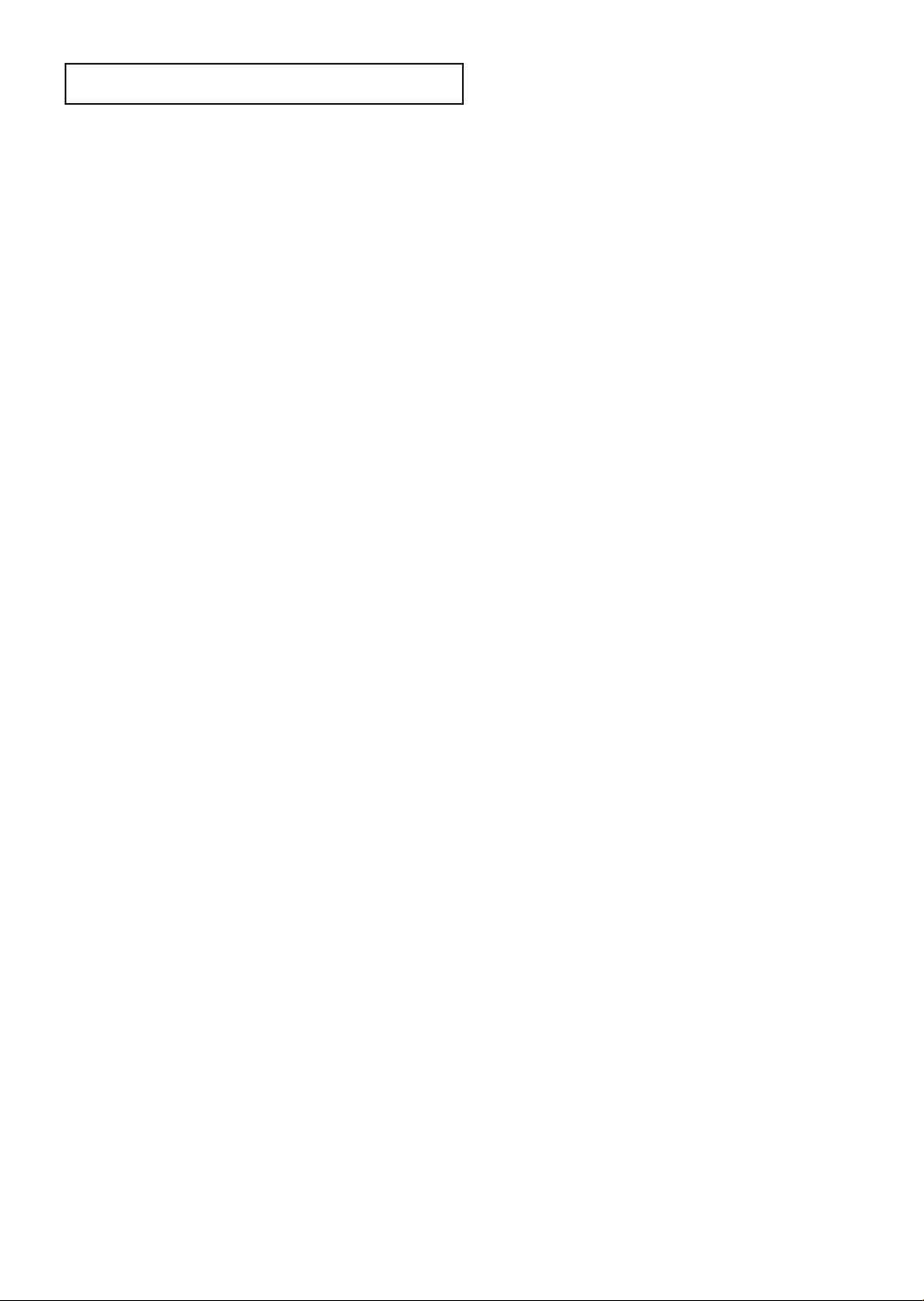
CONTENTS
Chapter 4: Special Features . . . . . . . . . . . . . 32
Fine Tuning Channels . . . . . . . . . . . . . . . . . . . . . . . . . . . . . . . . . . . . . 32
Selecting the Color Tone . . . . . . . . . . . . . . . . . . . . . . . . . . . . . . . . . . . 33
Changing the Screen Size . . . . . . . . . . . . . . . . . . . . . . . . . . . . . . . . . . 34
Digital Noise Reduction. . . . . . . . . . . . . . . . . . . . . . . . . . . . . . . . . . . . 35
Using the Surf Feature. . . . . . . . . . . . . . . . . . . . . . . . . . . . . . . . . . . . . 36
Choosing a Multi-Channel Sound (MTS) Soundtrack . . . . . . . . . . . . . 37
Extra Sound Settings . . . . . . . . . . . . . . . . . . . . . . . . . . . . . . . . . . . . . . 38
Setting the On/Off Timer. . . . . . . . . . . . . . . . . . . . . . . . . . . . . . . . . . . 39
Setting the Sleep Timer . . . . . . . . . . . . . . . . . . . . . . . . . . . . . . . . . . . . 40
Viewing Closed Captions. . . . . . . . . . . . . . . . . . . . . . . . . . . . . . . . . . . 41
Viewing the Demonstration . . . . . . . . . . . . . . . . . . . . . . . . . . . . . . . . . 42
Chapter 5: Troubleshooting . . . . . . . . . . . . . 43
Identifying Problems . . . . . . . . . . . . . . . . . . . . . . . . . . . . . . . . . . . . . . 43
Appendix . . . . . . . . . . . . . . . . . . . . . . . . . . . . 44
Cleaning and Maintaining Your TV . . . . . . . . . . . . . . . . . . . . . . . . . . . 44
Using Your TV in Another Country . . . . . . . . . . . . . . . . . . . . . . . . . . . 44
Specifications . . . . . . . . . . . . . . . . . . . . . . . . . . . . . . . . . . . . . . . . . . . 44
English - 3
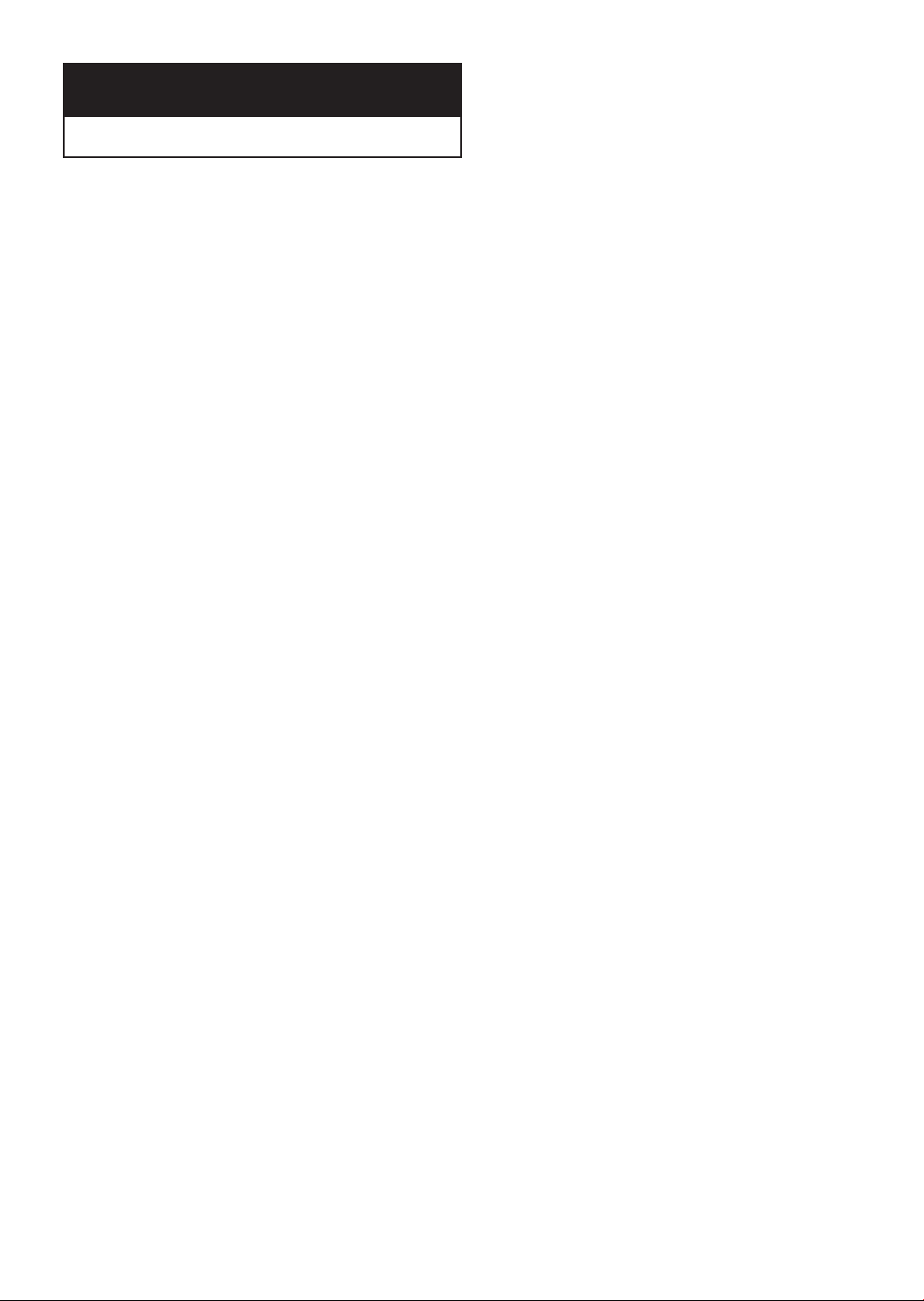
Chapter One
YOUR N EW TV
List of Features
Your TV was designed with the latest technology. This TV is a high-performance unit that
includes the following special features:
• Easy-to-use remote control
• Easy-to-use on-screen menu system
• Automatic timer to turn the TV on and off
• Adjustable picture and sound settings that can be stored in the TV’s memory
• Automatic channel tuning for up to 181 channels
• A special filter to reduce or eliminate reception problems
• Fine tuning control for the sharpest picture possible
• Built-in, dual channel speakers
• A special sleep timer
• Surround, Turbo sound, Auto Volume
English - 4

YOUR N EW TV
Familiarizing Yourself with The TV
Front Panel Buttons
The buttons on the front panel control your TV’s basic features, including the on-screen
menu. To use the more advanced features, you must use the remote control.
Œ
CT-17M16MQ
CT-21M20MQ
MENU
Press to see an on-screen menu of
your TV's features.
´
VOL – , +
Press to increase or decrease the
volume. Also used to select items on
the on-screen menu.
ˇ
CH (▼)
and CH (
Press to change channels. Also
press to select various items on the
on-screen menu. You can use the
CH (▼) or CH (▲) button,
switch on the TV when it is standby
mode.
▲)
CT-21V10MQ
CT-17K30ML / CT-21K30MH
CT-21M21MQ
¨
Remote Control
Sensor
Aim the remote control towards this
spot on the TV.
ˆ
STAND BY indicator
Lights up when you turn the power
off.
Ø
I (Power)
Press to turn the TV on and off.
English - 5
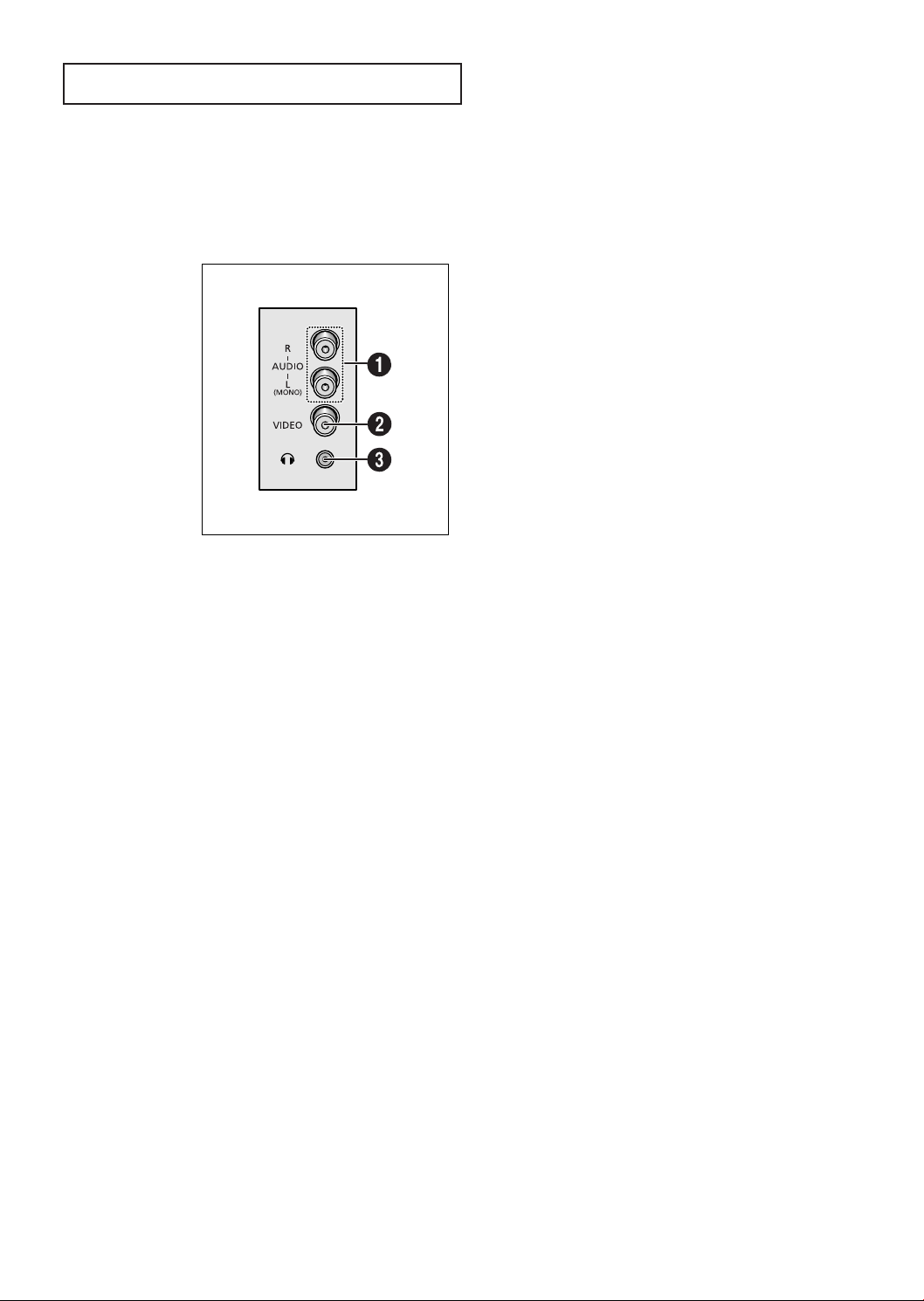
YOUR N EW TV
Side Panel Jacks
You can use the Side panel jacks to connect an A/V component that is used only occasionally, such as a camcorder or video game. (For information on connecting equipment,
see page 15.)
Œ
AUDIO INPUTS
Audio signals from VCRs, DVD players and similar
devices.
´
VIDEO INPUT
Video signals from VCRs, DVD players and similar
devices.
ˇ
HEADPHONE
Connect a set of external headphones to this jack
for private listening.
English - 6

YOUR N EW TV
Rear Panel Jacks
Use the rear panel jacks to connect an A/V component that will be connected
continuously, such as a VCR or a DVD player.
For more information on connecting equipment, see pages 9-16.
CT-21M20MQ / CT-21V10MQ / CT-17M16MQ
CT-21M21MQ / CT-21K30MH
CT-17K3ML
Œ
VIDEO INPUT
Video signals from VCRs, DVD players and
similar devices.
´
AUDIO INPUTS
Audio signals from VCRs, DVD players and
similar devices.
ˇ
DVD INPUT
Connect video from a DVD player.
¨
ˆ
English - 7
VHF/UHF
Connect to an antenna or to a cable TV
system.
AUDIO-VIDEO
MONITOR OUTPUT
These audio-video signals are identical to
A/V signals being displayed on the big
screen. (Typically used as the input signals
for a recording VCR.)
Note: VIDEO-MONITOR OUTPUT doesn’t
operate in the COMPONENT mode.
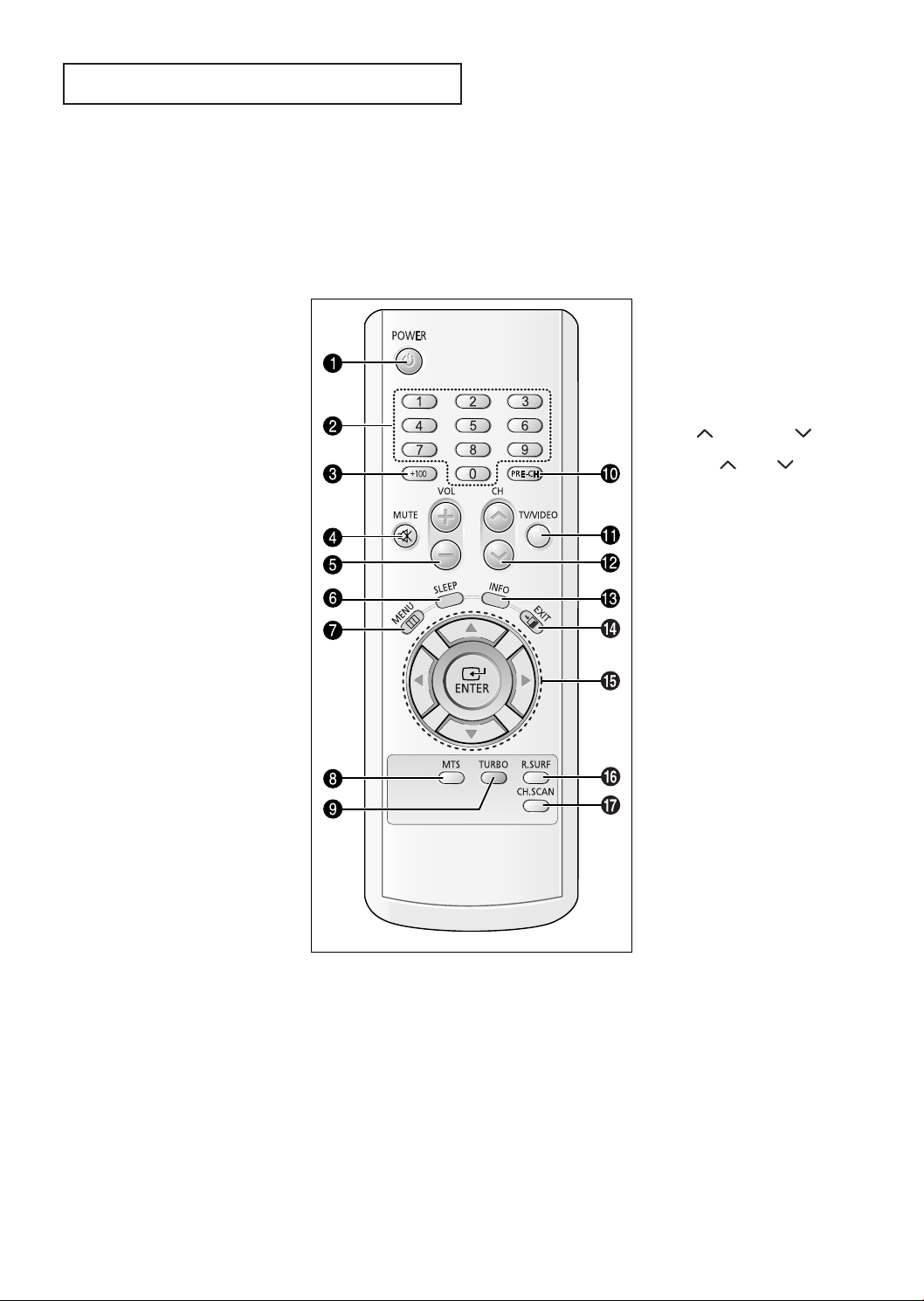
YOUR N EW TV
Remote Control
You can use the remote control up to about 23 feet from the TV. When using the remote,
always point it directly at the TV.
Œ
POWER
Turns the TV on and off.
´
Number buttons
Press to select channels directly
on the TV.
ˇ
+100
Press to select channels over 100.
For example, to select
channel 121, press “+100,” then
press “2” and “1.”
¨
MUTE
Press to temporarily cut off
the sound.
ˆ
VOL -, VOL +
Press to increase or decrease the
volume.
Ø
SLEEP
Press to select a preset time interval for automatic shutoff.
∏
MENU
Displays the main on-screen
menu.
˝
PRE-CH
Tunes to the previous channel.
Ô
TV/VIDEO
Press to display all of the available
video sources (i.e., Antenna/Cable,
VCR).
CH and CH
(Channel Up/Down)
Press CH or CH to change
channels.
Ò
INFO
Press to see the time, channel,
etc., on-screen.
Ú
EXIT
Press to exit the menu.
Æ
Up, Down, Left,
Right (▲, ▼, œ, √)/
ENTER
Press to select highlight up, down,
left, or right. While using the onscreen menus, press the ENTER
button to activate (or change) a
particular item.
”
MTS (Multichannel
Television Stereo)
Press to choose stereo, mono or
Separate Audio Program (SAP
broadcast).
Available in AV mode only
depending on the model.
’
TURBO
Press to turn the TURBO sound On
or Off.
English - 8
ı
R-SURF
Press the SURF button to automatically return to a preferred channel
after a user-preset time delay.
˜
CH.SCAN
Not available.
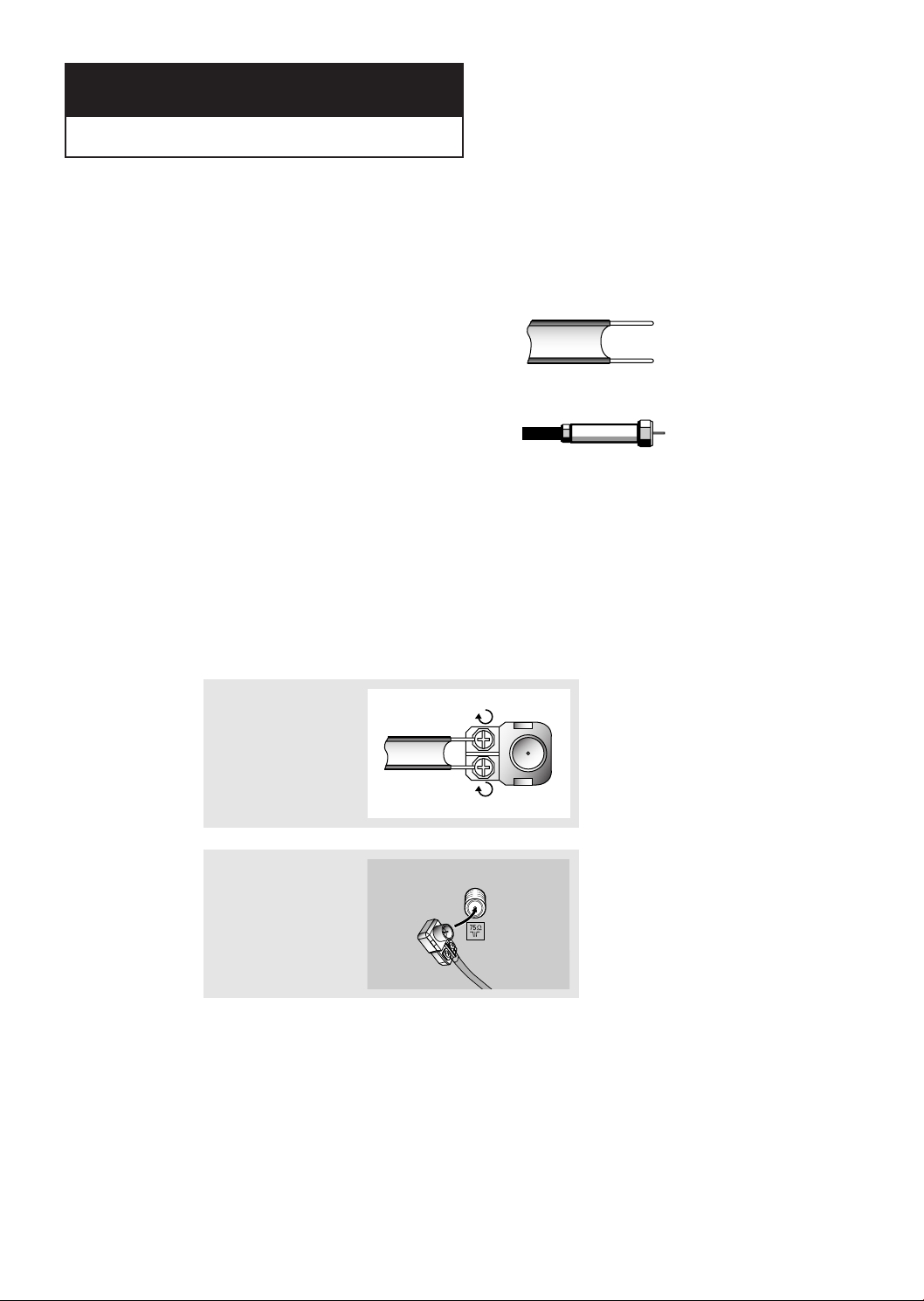
Chapter Two
INSTALLATION
Connecting VHF and UHF Antennas
If your antenna has a set of leads that
look like this, see “Antennas with
300-ohm Flat Twin Leads” below.
If your antenna has one lead that looks
like this, see “Antennas with 75-ohm
Round Leads” on next page.
If you have two antennas, see “Separate
VHF and UHF Antennas” on next page.
Antennas with 300-ohm Flat Twin Leads
If you are using an off-air antenna (such as a roof antenna or “rabbit ears”) that has
300-ohm twin flat leads, follow the directions below.
1
Place the wires from the
twin leads under the
screws on the 300-75 ohm
adaptor (not supplied).
Use a screwdriver to
tighten the screws.
2
Plug the adaptor into the
VHF/UHF terminal on the
bottom of the back panel.
English - 9
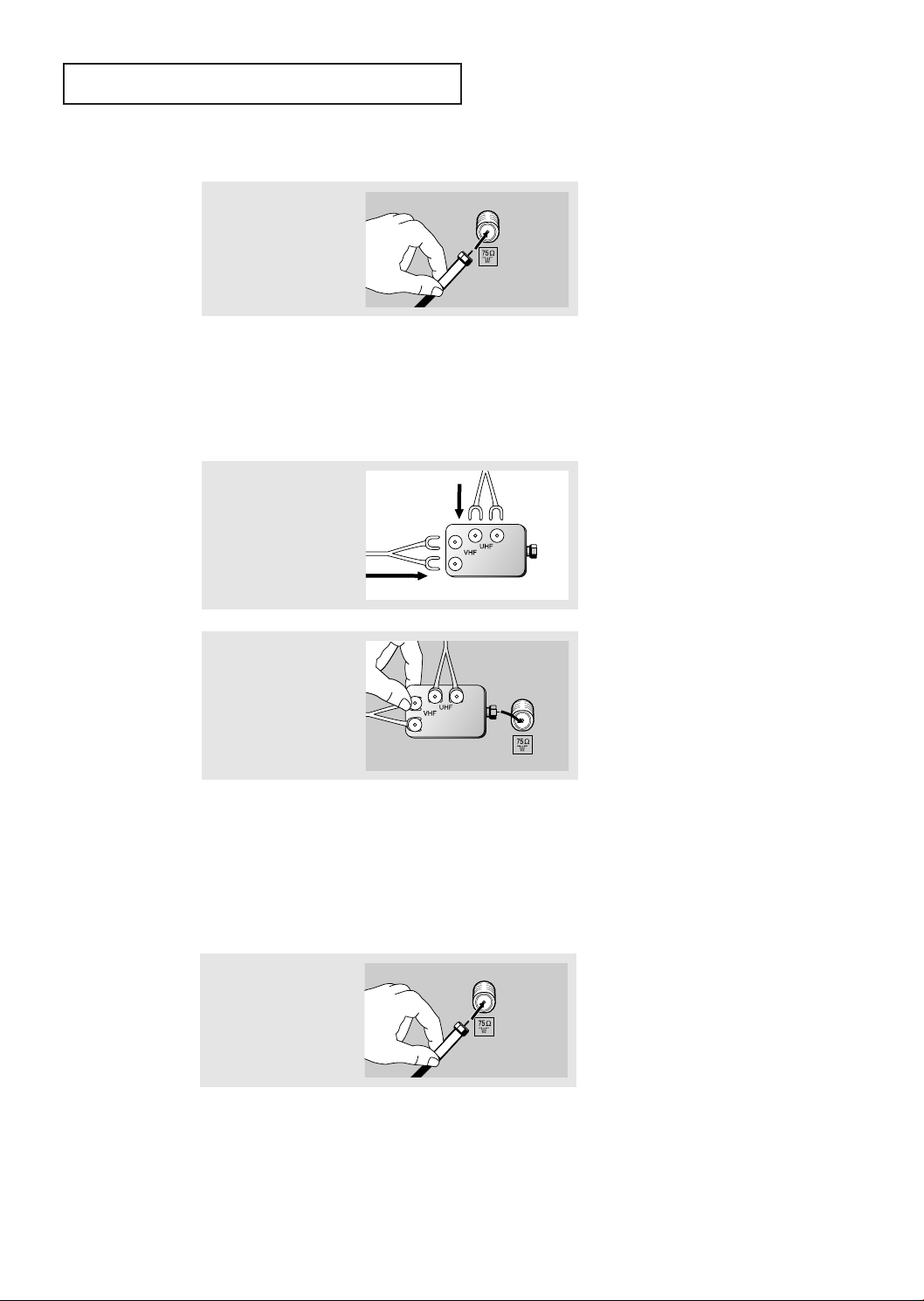
INSTALLATION
Antennas with 75-ohm Round Leads
1
Plug the antenna lead into
the VHF/UHF
terminal on the bottom of
the back panel.
Separate VHF and UHF Antennas
If you have two separate antennas for your TV (one VHF and one UHF), you must
combine the two antenna signals before connecting the antennas to the TV. This
procedure requires an optional combiner-adaptor (available at most electronics shops).
1
Connect both antenna
leads to the combiner.
2
Plug the combiner into the
VHF/UHF terminal on the
bottom of the rear panel.
Connecting Cable TV
To connect to a cable TV system, follow the instructions below.
Cable without a Cable Box
▼
1
Plug the incoming cable
into the VHF/UHF antenna
terminal on back of the TV.
Because this TV is cable-ready,
you do not need a cable box to view
unscrambled cable channels.
English - 10
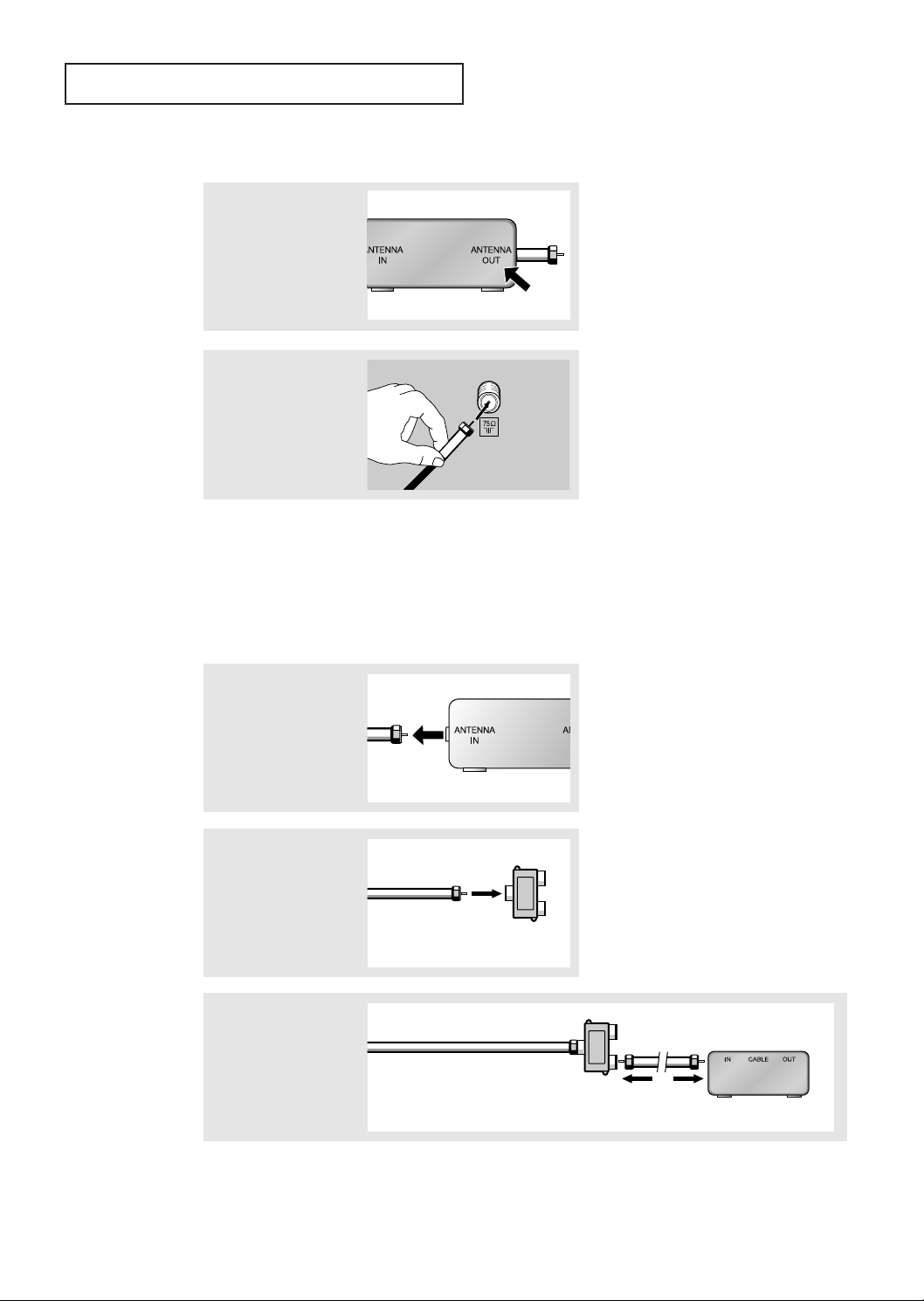
INSTALLATION
Connecting to a Cable Box that Descrambles All Channels
▼
1
Find the cable that is connected to the ANTENNA
OUT terminal on your
cable box.
This terminal might be labeled
“ANT OUT”, “VHF OUT” or simply,
“OUT”.
2
Connect the other end of
this cable to the VHF/UHF
antenna terminal on the
back of the TV.
Connecting to a Cable Box that Descrambles Some Channels
If your cable box descrambles only some channels (such as premium channels), follow the
instructions below. You will need a two-way splitter, an RF (A/B) switch, and four lengths of
coaxial cable. (These items are available at most electronics stores.)
1
Find and disconnect the
cable that is connected to
the ANTENNA IN
terminal on your cable
box.
2
Connect this cable to a
two-way splitter.
3
Connect a coaxial cable
between an OUTPUT terminal on the splitter and
the IN terminal on the
cable box.
Incoming Cable
Incoming Cable
Splitter
▼
This terminal might be labeled
“ANT IN”, “VHF IN” or simply,
“IN”.
Splitter
Cable Box
Continued...
English - 11
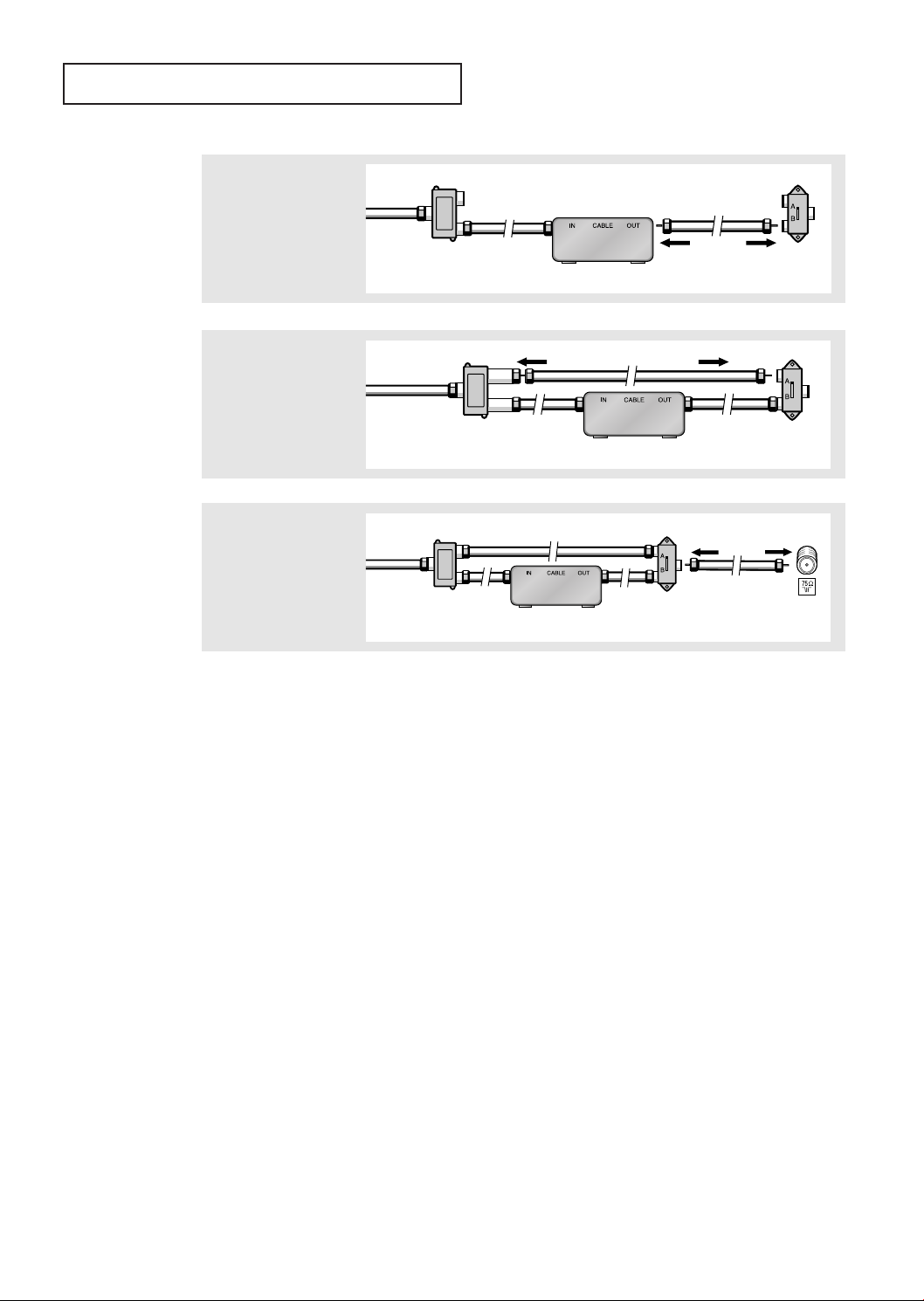
INSTALLATION
4
Connect a coaxial cable
between the ANTENNA
OUT terminal on the cable
box and the B–IN terminal
on the RF(A/B) switch.
5
Connect another cable
between the other OUT
terminal on the splitter
and the A–IN terminal on
the RF (A/B) switch.
6
Connect the last coaxial
cable between the OUT
terminal on the RF (A/B)
switch and the VHF/UHF
terminal on the rear of the
TV.
Incoming
Cable
Incoming
Cable
Incoming
Cable
Splitter
Splitter
Splitter
Cable Box
Cable Box
Cable Box
RF (A/B)
Switch
RF (A/B)
Switch
RF (A/B)
Switch
TV Rear
After you’ve made this connection, set the A/B switch to the “A” position for normal viewing. Set the A/B switch to the “B” position to view scrambled channels. (When you set the
A/B switch to “B”, you will need to tune your TV to the cable box’s output channel, which is
usually channel 3 or 4.)
English - 12

INSTALLATION
Connecting a VCR
These instructions assume that you have already connected your TV to an antenna or a cable
TV system (according to the instructions on pages 9-12). Skip step 1 if you have not yet
connected to an antenna or a cable system.
1
Unplug the cable or
antenna from the back of
the TV.
2
Connect the cable or
antenna to the
ANTENNA IN terminal on
the back of the VCR.
3
Connect a coaxial cable
between the ANTENNA
OUT terminal on the VCR
and the antenna
terminal on the TV.
Incoming
Cable or
Antenna
VCR Rear Panel
VCR Rear Panel TV Rear Panel
Coaxial Cable
A coaxial cable is usually included with a VCR. (If not, check your local electronics
store).
4
Connect a set of audio
cables between the
AUDIO OUT jacks on the
VCR and the AUDIO jacks
on the TV.
VCR Rear Panel
Audio Cable
TV Rear Panel
5
Connect a video cable
between the VIDEO OUT
jack on the VCR and the
VIDEO jack on the TV.
VCR Rear Panel
Video Cable
TV Rear Panel
Follow the instructions in “Viewing a VCR or Camcorder Tape” to view your VCR tape.
English - 13

INSTALLATION
Connecting a DVD Player (480i)
The rear panel jacks on your TV make it easy to connect a DVD player to your TV.
1
Connect a set of audio
cables between the
AUDIO INPUT jacks on the
TV and the AUDIO OUT
jacks on the DVD player.
DVD Player Rear Panel TV Rear Panel
Audio Cable
2
Connect a video cable
between the DVD-INPUT
(Y, Pb, Pr) jacks on the TV
and the DVD-OUT (Y, Pb,
Pr) jacks on the DVD
player.
Note: For an explanation of Component video, see your DVD player's owner's manual.
DVD Player Rear Panel TV Rear Panel
Video Cable
English - 14
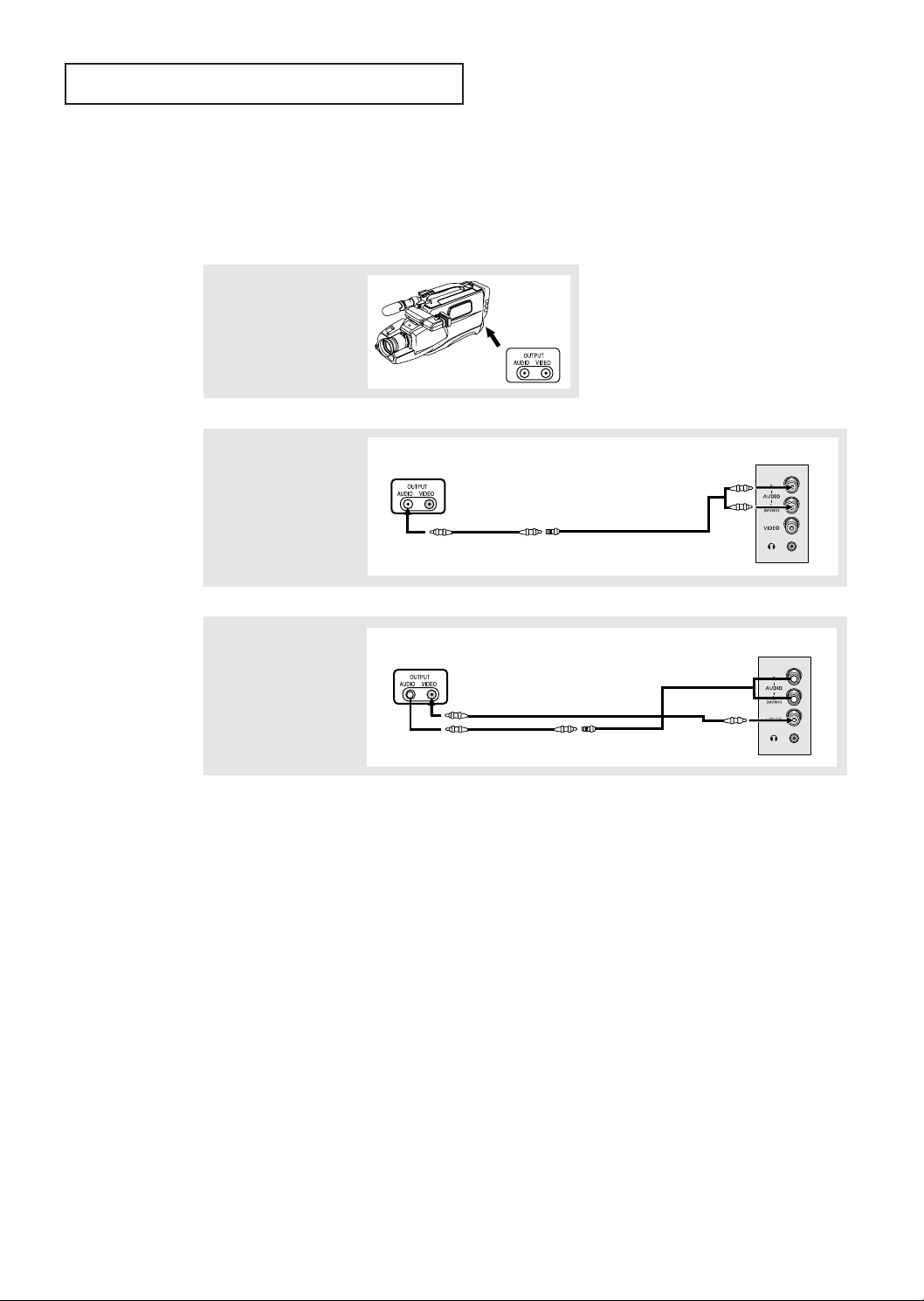
INSTALLATION
Connecting a Camcorder
The side panel jacks on your TV make it easy to connect a camcorder to your TV. They allow
you to view the camcorder tapes without using a VCR. (Also see “Viewing a VCR or
Camcorder Tape” on page 31.)
1
Locate the A/V output
jacks on the camcorder.
They are usually found on
the side or back of the
camcorder.
Camcorder
Output Jacks
2
Connect an audio cable
between the AUDIO OUTPUT jack on the camcorder and the AUDIO
terminals on the side of
the TV.
3
Connect a video cable
between the VIDEO OUTPUT jack on the camcorder and the VIDEO terminal on the side of the
TV.
Camcorder
Output Jacks
Camcorder
Output Jacks
Audio Cable
Y-Connector
Video Cable
TV Side Panel
TV Side Panel
The audio-video cables shown here are usually included with a Camcorder. (If not, check
your local electronics store.) If your camcorder is stereo, you need to connect a set of two
cables.
English - 15
