Page 1

CT -1488BL/CT-1488L/CT-14S7BL
CT -14S7L/CT-2088BL/CT-2088BW
CT -2088W/CT-2088L/CT-20D8BL
CT -20D8BW/CT-20D8W/CT-20D8L
CT -20D9BL/CT-20D9BW/CT-20D9W
CT -20D9L/CT-2188BL/CT-2188BW
CT -2188W/CT-2188L/CT-21D8BL
CT -21D8BW/CT-21D8W/CT-21D8L
CT -21D9W/CT-21S7W/CT-21S4W
CT -20S4BL
...........................................................................................................................
COLOR TELEVISION
AA68-02343A-00 (ENG)
.............
Owner’s
Instructions
Page 2
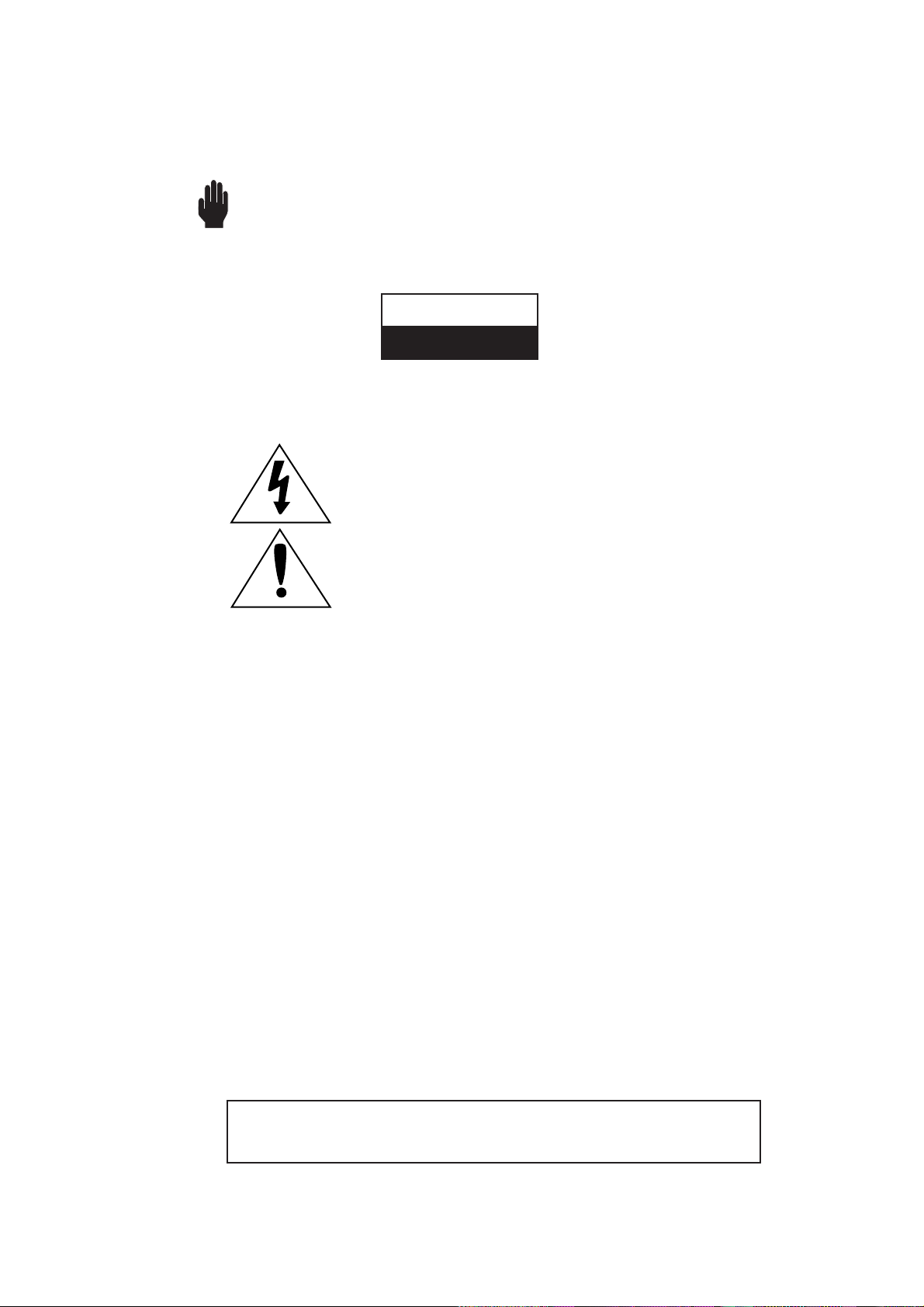
Warning! Important
Safety Instructions
CAUTION: TO REDUCE THE RISK OF ELECTRIC SHOCK, DO NOT
REMOVE COVER (OR BACK). NO USER SERVICEABLE PARTS INSIDE.
REFER SERVICING TO QUALIFIED SERVICE PERSONNEL.
This symbol indicates high voltage is present inside. It is
dangerous to make any kind of contact with any inside part of
this product.
This symbol alerts you that important literature concerning
operation and maintenance has been included with this product.
Note to CATV system installer: This reminder is provided to call CATV system
installer’s attention to Article 820-40 of the National Electrical Code (Section 54 of
Canadian Electrical Code, Part I), that provides guidelines for proper grounding
and, in particular, specifies that the cable ground shall be connected to the
grounding system of the building as close to the point of cable entry as practical.
Caution: FCC/CSA regulations state that any unauthorized changes or modifications to this equipment may void the user’s authority to operate it.
Caution: To prevent electric shock, match the wide blade of plug to the wide slot,
and fully insert the plug.
Attention: pour eviter les chocs electriques, introduire la lame le plus large de la
fiche dans la borne correspondante de la prise et pousser jusqu’au fond.
Important: One Federal Court has held that unauthorized recording of
copyrighted TV programs is an infringement of U.S. copyright laws.
Certain Canadian programs may also be copyrighted and any unauthorized
recording in whole or in part may be in violation of these rights.
To prevent damage which may result in fire or electric shock
hazard, do not expose this appliance to rain or moisture.
CAUTION
RISK OF ELECTRIC SHOCK
DO NOT OPEN
As an ENERGY STAR Partner.
Samsung Electronics America, Inc. has determined that this product or product
model meets the ENERGY STAR guidelines for energy efficiency.
Page 3
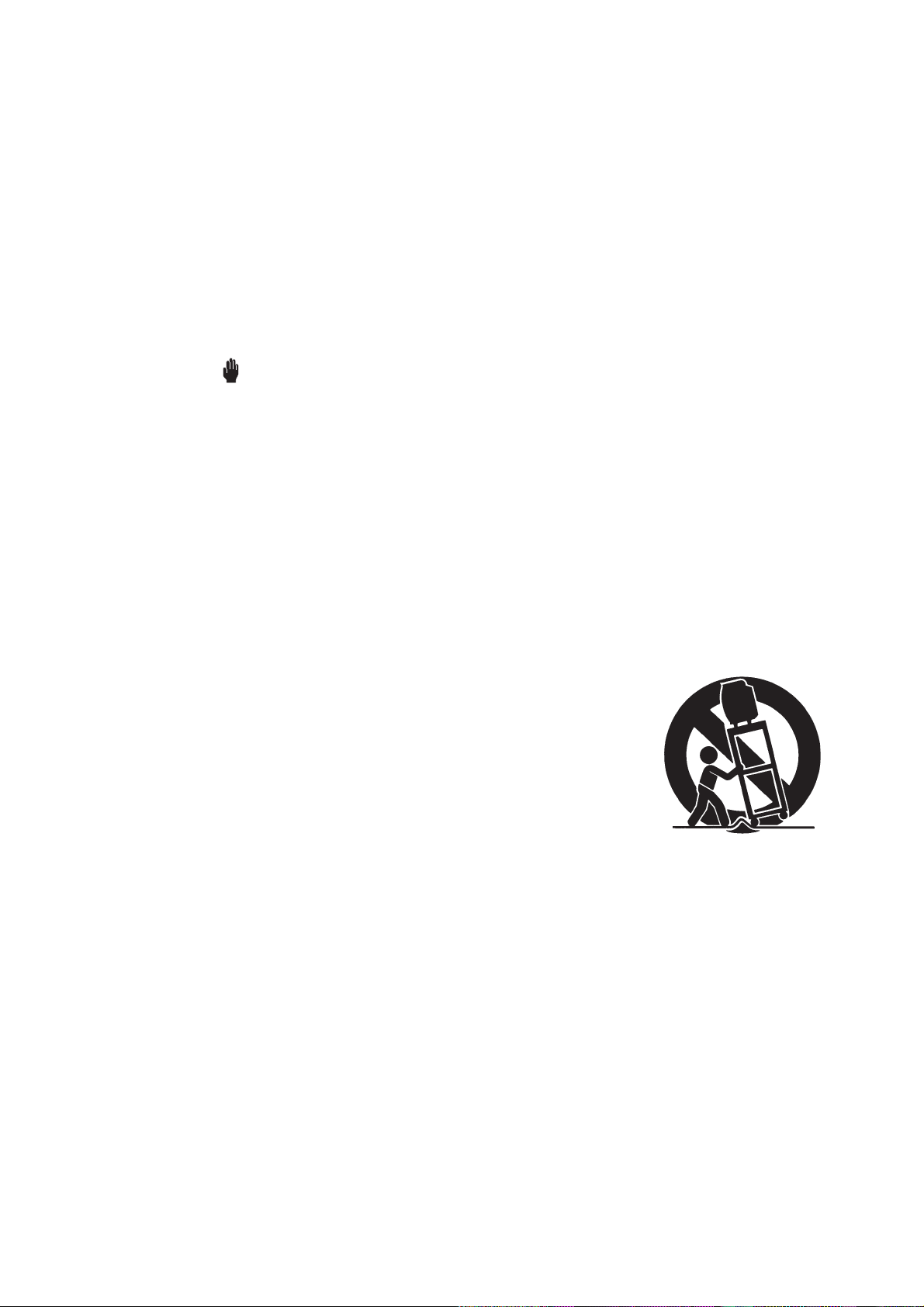
S
AFETY
1
Thank You for Choosing Samsung
Thank you for choosing Samsung! Your new Samsung TV receiver represents the latest in
television technology. It has easy-to-use, on-screen menus and closed-captioning capabilities,
making this TV one of the best products in its class. This product will provide convenient,
dependable service and enjoyment for years to come.
Important Safety Information
To reduce the risk of fire, electrical shock, and other injuries, keep these safety precautions in
mind when installing, using, and maintaining your machine.
• Read all safety and operating instructions before operating the TV receiver.
• Retain the safety and operating instructions for future reference.
• Heed all warnings on the TV receiver and in the operating instructions.
• Follow all operating instructions.
• Unplug the TV receiver from the wall outlet before cleaning, Use a damp cloth, Do not use
liquid or aerosol cleaners.
• Never add any attachments and/or equipment without approval of the manufacturer. Such
additions may cause risk of fire, electric shock, or other personal injury.
• Do not use the TV receiver where contact with or immersion in water is a possibility, such as
near bath tubs, sinks, washing machines, swimming pools, etc.
• Do not place the TV receiver on an unstable cart, stand, tripod,
bracket, or table. The TV receiver may fall, causing injury to
people and/or damage to the TV. Use only with a cart, stand,
tripod, bracket, or table not recommended by the manufacturer or
sold with the TV receiver.
• Follow the manufacturer’s instructions when mounting the unit,
and use a mounting accessory recommended by the manufacturer.
Move the TV receiver and its cart with care. Quick stops, excessive
force, and uneven surfaces may cause the unit and cart to overturn.
• Provide ventilation for the TV receiver. The unit is designed with slots in the cabinet for
ventilation to protect it from overheating. Do not block these openings with any object, and
do not place the TV receiver on a bed, sofa, rug, or other similar surface. Do not place it near
a radiator or heat register. If you place the TV receiver on a rack or bookcase, ensure that
there is adequate ventilation and that you’ve followed the manufacturer’s instructions for
mounting.
• Operate your TV receiver only from the type of power source indicated on the marking label.
If you are not sure of the type of power supplied to your home, consult your appliance dealer
or local power company.
• Use only a grounded or polarized outlet. For your safety, this TV is equipped with a polarized
alternating-current line plug having one blade wider than the other. This plug will fit into the
power outlet only one way. If you are unable to insert the plug fully into the outlet, try
reversing the plug. If the plug still does not fit, contact your electrician to replace your outlet.
Page 4

• Protect the power cord. Power supply cords should be routed so that they will not be walked
on or pinched by items placed on or against them. Pay particular attention to cord placement
at plugs, convenience receptacles, and at the point where they exit from the unit.
• Unplug the TV receiver from the wall outlet and disconnect the antenna or cable system during a lightning storm or when left unattended and unused for long periods of time. This will
prevent damage to the unit due to lightning and power-line surges.
• An outside antenna system should not be placed in the vicinity of overhead power lines or
other electric light or power circuits or where it can fall into such power lines or circuits.
Avoid overhead power lines: When installing an outside antenna system, be extremely careful
to keep from touching the power lines or circuits. Contact with such lines might be fatal.
• Do not overload the wall outlet or extension cords. Overloading can result in fire or electric
shock.
• Do not insert foreign objects through openings in the unit, as they may touch dangerous
voltages or cause damage. Never spill liquid of any kind on the TV receiver.
• Ground outdoor antennas. If an outside antenna or cable
system is connected to the TV receiver, be sure the
antenna or cable system is grounded so as to provide
some protection against voltage surges and built-up static
charges. Read information with respect to proper
grounding of the mast and supporting structure,
grounding of the lead-in wire to an antenna
discharge unit, size of grounding conductors, location of
antenna-discharge unit, connection to grounding
electrodes, and requirements for the grounding electrode.
• Do not attempt to service the TV receiver yourself. Refer all servicing to qualified service
personnel. Unplug the unit from the wall outlet and refer servicing to qualified service
personnel under the following conditions:
- When the power-supply cord or plug is damaged
- If liquid has been spilled on the unit or if objects have fallen into the TV
- If the TV receiver has been exposed to rain or water
- If the TV receiver does not operate normally by following the operating instructions
- If the TV receiver has been dropped or the cabinet has been damaged
- When the TV receiver exhibits a distinct degradation in performance
• If you make adjustments yourself, adjust only those controls that are covered by the operating instructions. Adjusting other controls may result in damage and will often require extensive work by a qualified technician to restore the TV receiver to normal.
• When replacement parts are required, be sure the service technician uses replacement parts
specified by the manufacturer or those that have the same characteristics as the original part.
Unauthorized substitutions may result in additional damage to the unit.
• Upon completion of any service or repairs to this TV receiver, ask the service technician to
perform safety checks to determine that the TV receiver is in a safe operating condition.
2S
AFETY
EXAMPLE OF
ANTENNA GROUNDING
GROUND CLAMP
ELECTRIC
SERVICE
EQUIPMENT
POWER SERVICE GROUNDING
ELECTRODE SYSTEM
ANTENNA
LEAD IN WIRE
ANTENNA
DISCHARGE UNIT
GROUNDING
CONDUCTORS
GROUND CLAMPS
Page 5
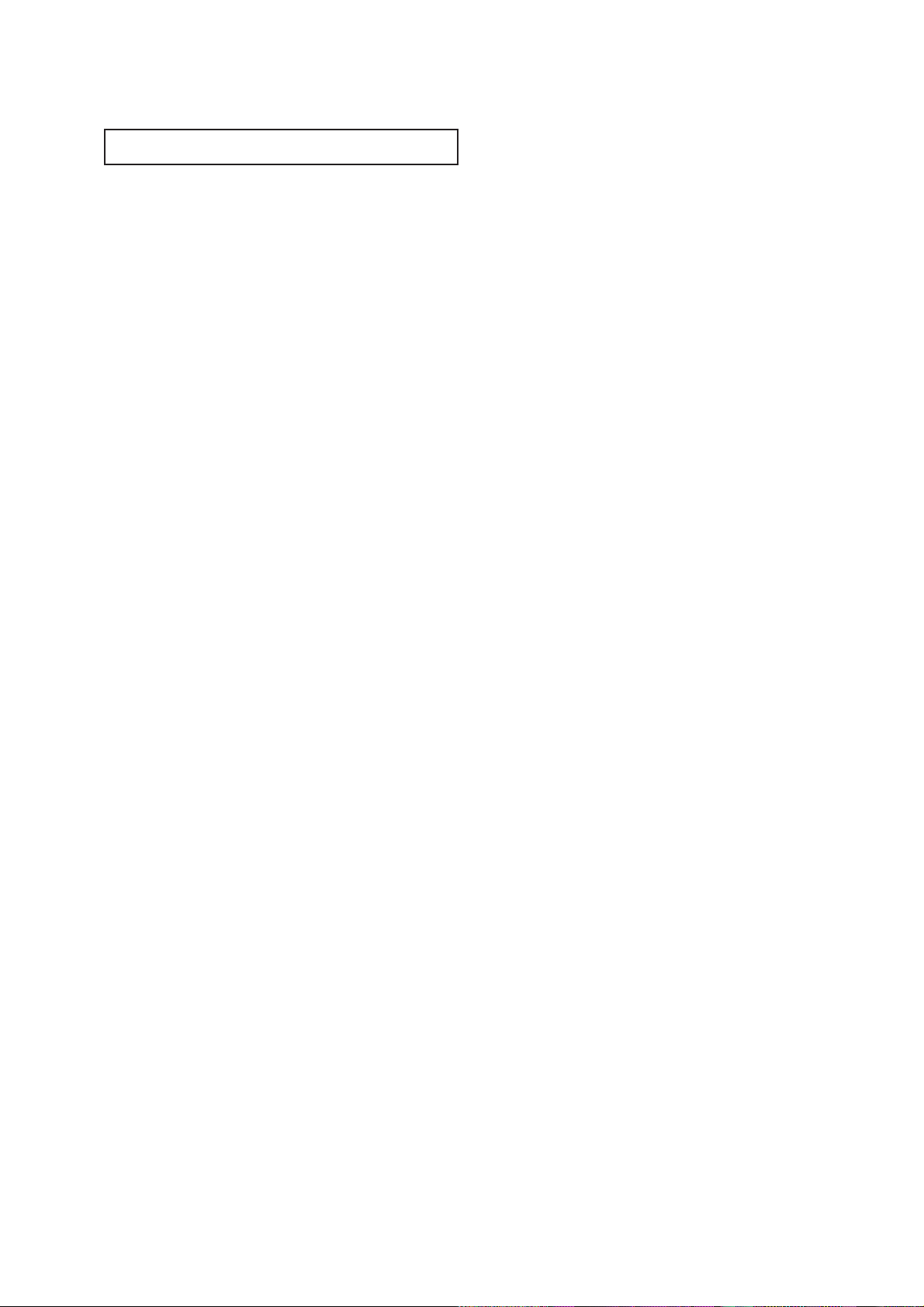
C
ONTENTS
1
CONTENTS
Chapter 1: Your New TV . . . . . . . . . . . . . . .1.1
List of Features. . . . . . . . . . . . . . . . . . . . . . . . . . . . . . . . . . . . . . . . . 1.1
Familiarizing Yourself with The TV. . . . . . . . . . . . . . . . . . . . . . . . . . 1.2
Front Panel Buttons . . . . . . . . . . . . . . . . . . . . . . . . . . . . . . 1.2
Front Panel Jacks . . . . . . . . . . . . . . . . . . . . . . . . . . . . . . . . 1.2
Rear Panel Jacks . . . . . . . . . . . . . . . . . . . . . . . . . . . . . . . . . 1.3
Remote Control . . . . . . . . . . . . . . . . . . . . . . . . . . . . . . . . . 1.4
Chapter 2: Installation . . . . . . . . . . . . . . . . 2.1
Connecting VHF and UHF Antennas . . . . . . . . . . . . . . . . . . . . . . . . 2.1
Antennas with 300-ohm Flat Twin Leads . . . . . . . . . . . . . . 2.1
Antennas with 75-ohm Round Leads . . . . . . . . . . . . . . . . . 2.2
Separate VHF and UHF Antennas. . . . . . . . . . . . . . . . . . . . 2.2
Connecting Cable TV . . . . . . . . . . . . . . . . . . . . . . . . . . . . . . . . . . . . 2.2
Cable without a Cable Box. . . . . . . . . . . . . . . . . . . . . . . . . 2.2
Connecting to a Cable Box that Descrambles
All Channels. . . . . . . . . . . . . . . . . . . . . . . . . . . . . . . . . . . . 2.3
Connecting to a Cable Box that Descrambles
some Channels. . . . . . . . . . . . . . . . . . . . . . . . . . . . . . . . . . 2.3
Connecting a VCR . . . . . . . . . . . . . . . . . . . . . . . . . . . . . . . . . . . . . . 2.5
Connecting a Camcorder . . . . . . . . . . . . . . . . . . . . . . . . . . . . . . . . . 2.6
Installing Batteries in the Remote Control. . . . . . . . . . . . . . . . . . . . . 2.7
Chapter 3: Operation. . . . . . . . . . . . . . . . . . 3.1
Turning the TV On and Off. . . . . . . . . . . . . . . . . . . . . . . . . . . . . . . . 3.1
Viewing the Menus and On-Screen Displays. . . . . . . . . . . . . . . . . . . 3.1
Viewing the Menus. . . . . . . . . . . . . . . . . . . . . . . . . . . . . . . 3.1
Viewing the Display . . . . . . . . . . . . . . . . . . . . . . . . . . . . . . 3.1
Selecting a Menu Language. . . . . . . . . . . . . . . . . . . . . . . . . . . . . . . . 3.2
Memorizing the Channels. . . . . . . . . . . . . . . . . . . . . . . . . . . . . . . . . 3.3
Selecting the Video Signal-source. . . . . . . . . . . . . . . . . . . . 3.3
Storing Channels in Memory (Automatic Method). . . . . . . 3.4
Adding and Erasing Channels (Manual Method) . . . . . . . . 3.5
Changing Channels . . . . . . . . . . . . . . . . . . . . . . . . . . . . . . . . . . . . . 3.6
Using the Channel Buttons. . . . . . . . . . . . . . . . . . . . . . . . . 3.6
Directly Accessing Channels. . . . . . . . . . . . . . . . . . . . . . . . 3.6
Using the PRE-CH Button to select the Previous Channel. . 3.6
Adjusting the Volume. . . . . . . . . . . . . . . . . . . . . . . . . . . . . . . . . . . . 3.6
Using Mute. . . . . . . . . . . . . . . . . . . . . . . . . . . . . . . . . . . . . 3.6
Setting the Clock . . . . . . . . . . . . . . . . . . . . . . . . . . . . . . . . . . . . . . . 3.7
Customizing the Picture . . . . . . . . . . . . . . . . . . . . . . . . . . . . . . . . . . 3.8
Using Automatic Picture Settings . . . . . . . . . . . . . . . . . . . . . . . . . . . 3.9
Using Automatic Sound Settings. . . . . . . . . . . . . . . . . . . . . . . . . . . . 3.10
Viewing a VCR or Camcorder Tape. . . . . . . . . . . . . . . . . . . . . . . . . . 3.11
Page 6
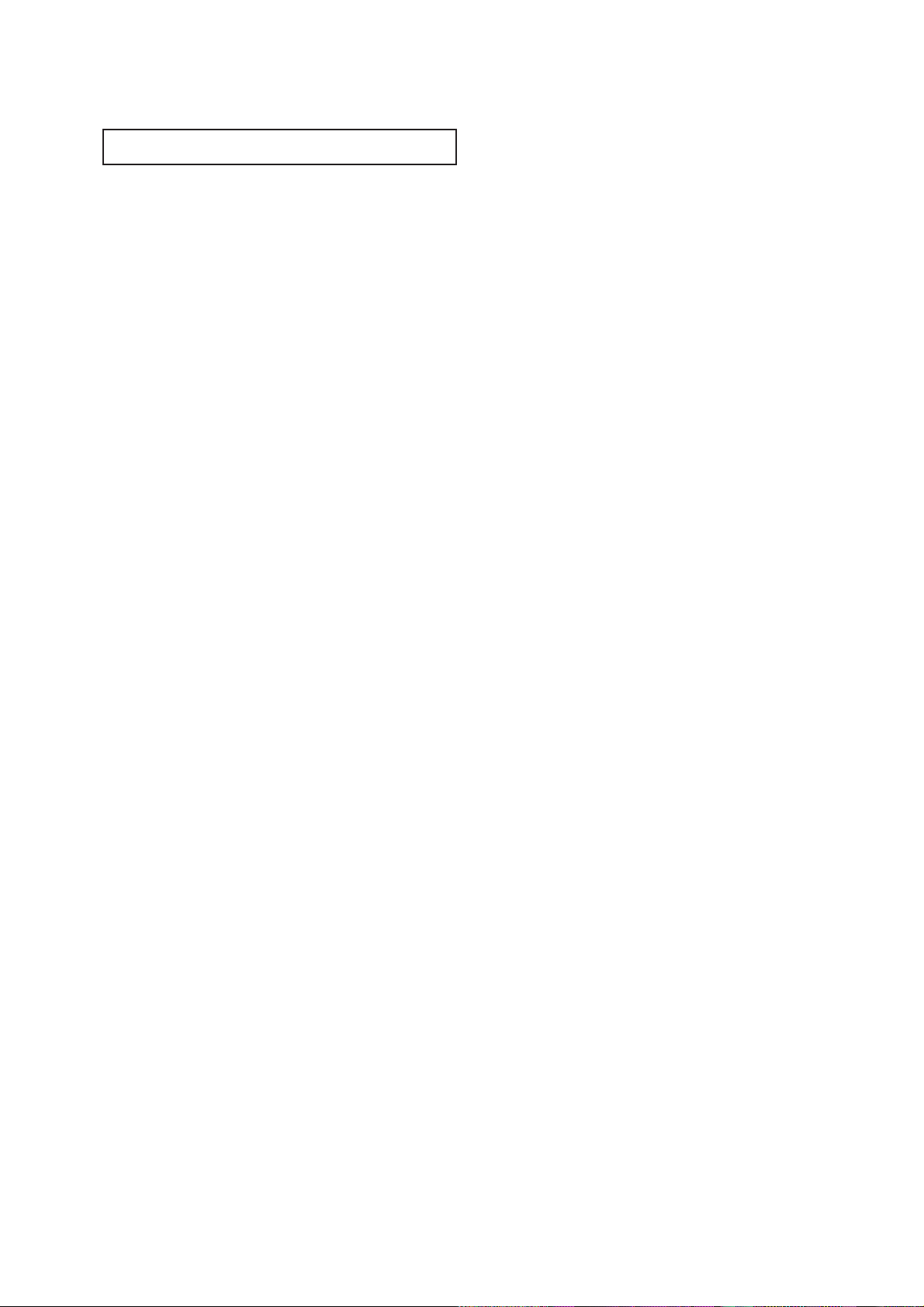
2 C
ONTENTS
CONTENTS
Chapter 4: Special Features . . . . . . . . . . . . 4.1
Fine Tuning Channels. . . . . . . . . . . . . . . . . . . . . . . . . . . . . . . . . . . . 4.1
Changing the Screen Size . . . . . . . . . . . . . . . . . . . . . . . . . . . . . . . . . 4.2
Using the Surf Feature.. . . . . . . . . . . . . . . . . . . . . . . . . . . . . . . . . . . 4.3
Setting the On/Off Timer . . . . . . . . . . . . . . . . . . . . . . . . . . . . . . . . . 4.4
Setting the Sleep Timer. . . . . . . . . . . . . . . . . . . . . . . . . . . . . . . . . . . 4.5
Sound Features. . . . . . . . . . . . . . . . . . . . . . . . . . . . . . . . . . . . . . . . . 4.6
Choosing a Multi-Channel Soundtrack (MTS) (OPTION) . 4.6
Extra sound settings (Turbo Sound, or Surround) . . . . . . . 4.7
Viewing Closed Captions . . . . . . . . . . . . . . . . . . . . . . . . . . . . . . . . . 4.8
Chapter 5: Troubleshooting . . . . . . . . . . . . 5.1
Identifying Problems . . . . . . . . . . . . . . . . . . . . . . . . . . . . . . . . . . . . 5.1
Appendix. . . . . . . . . . . . . . . . . . . . . . . . . . . A.1
Cleaning and Maintaining Your TV. . . . . . . . . . . . . . . . . . . . . . . . . . A.1
Using Your TV in Another Country . . . . . . . . . . . . . . . . . . . . . . . . . A.1
Specifications . . . . . . . . . . . . . . . . . . . . . . . . . . . . . . . . . . . . . . . . . . A.1
Page 7

CHAPTER ONE: YOUR NEW TV 1.1
List of Features
Your Samsung TV was designed with the latest technology. This TV is a high-performance
unit that includes the following special features:
• Easy-to-use remote control
• Easy-to-use on-screen menu system
• Automatic timer to turn the TV on and off
• Adjustable picture settings that can be stored in the TV’s memory
• Automatic channel tuning for up to 181 channels
• Fine tuning control for the sharpest picture possible
• Built-in, dual channel speakers
• A special sleep timer
Chapter One
YOUR NEW TV
Page 8
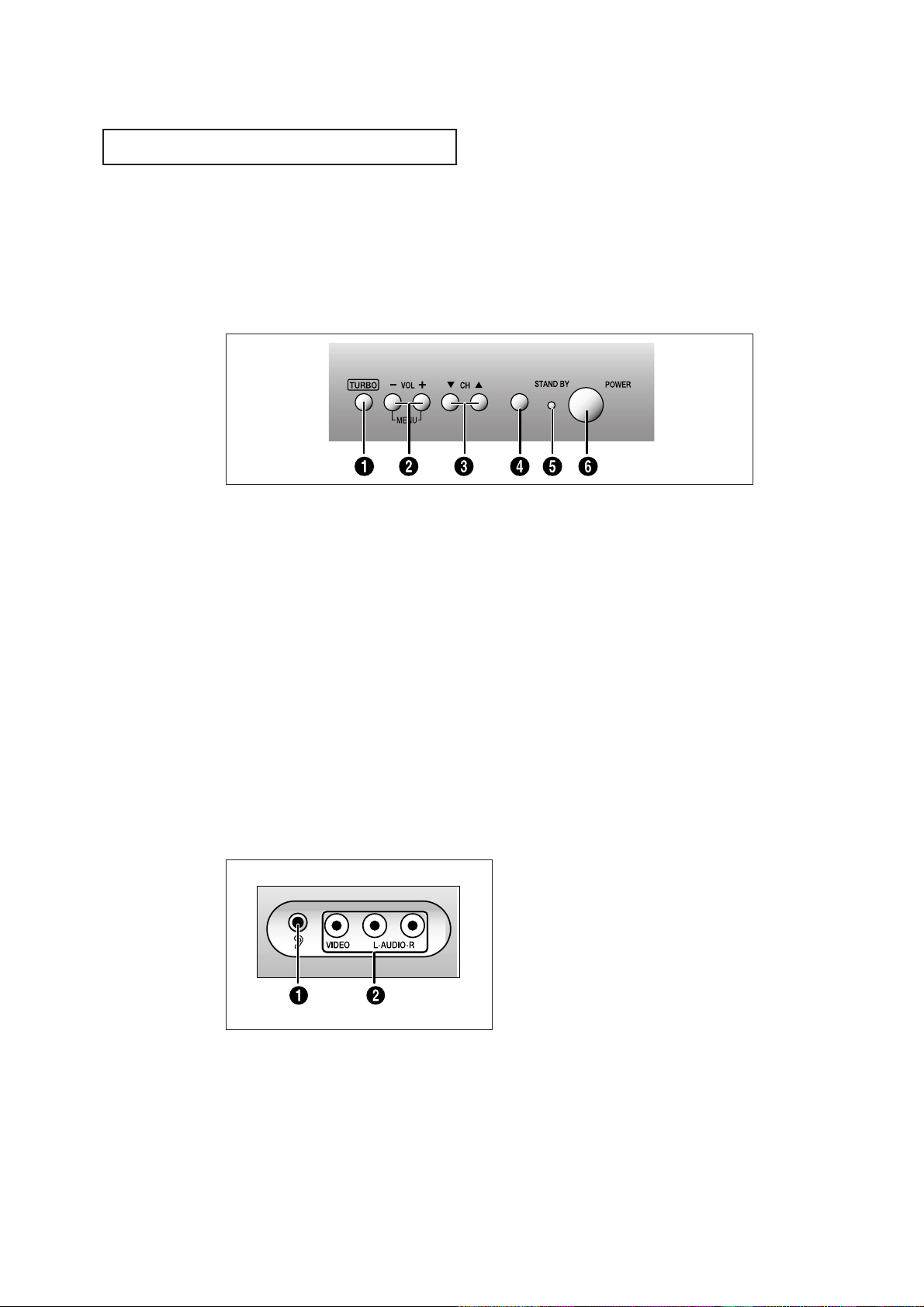
1.2 CHAPTER ONE: YOUR NEW TV
Front Panel Jacks
You can use the front panel jacks to connect an A/V component that is used only occasionally, such as a camcorder or video game. (For information on connecting equipment,
see pages 2.1 – 2.6.)
ΠEARPHONE jack
Connect a set of external earphones to this
jack for private listening.
´ VIDEO and AUDIO input jacks
Use these jacks to connect a camcorder or
video game.
Familiarizing Yourself with The TV
Front Panel Buttons
The buttons on the front panel control your TV’s basic features, including the on-screen
menu. To use the more advanced features, you must use the remote control.
YOUR NEW TV
ΠTURBO
Press to feel the middle and low sound
effects when watching a music program.
´ – VOL and VOL +
Press to change the volume or to change
features on the menu.
MENU
Press the VOL+/- buttons simultaneously to
see the menu of TV function. (Same function
as the MENU button on the remote control.)
ˇ CH ▼and CH ▲
Press to change channels or to select features on the menu.
¨ Remote Control Sensor
Aim the remote control towards this spot on
the TV.
ˆ STAND BY
Lights up when you turn the power off.
Ø POWER
Press to turn the TV on or off.
Page 9
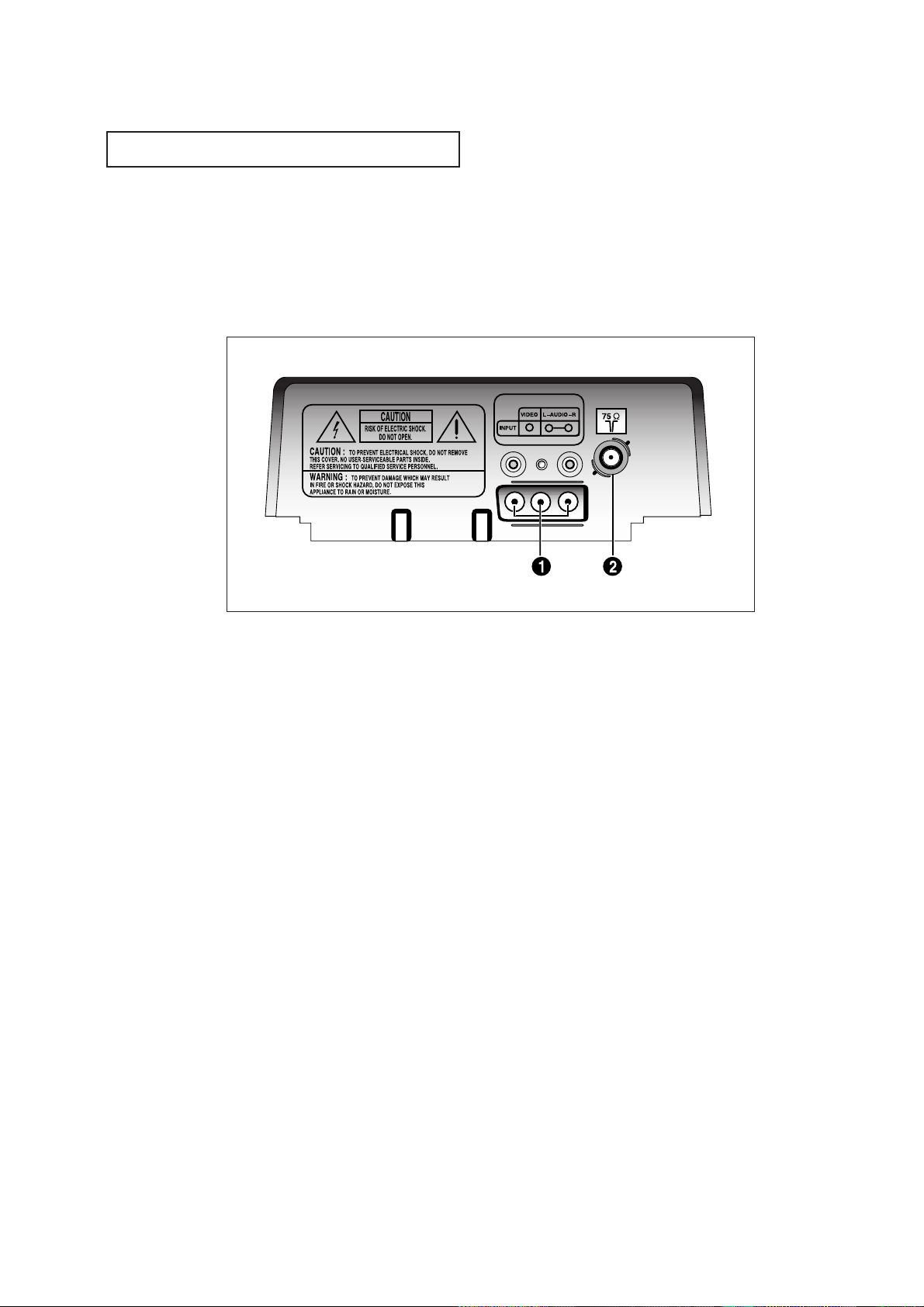
CHAPTER ONE: YOUR NEW TV 1.3
YOUR NEW TV
Rear Panel Jacks
Use the rear panel jacks to connect an A/V component that will be connected
continuously, such as a VCR.
For more information on connecting equipment, see pages 2.1 – 2.6.
ΠVIDEO and AUDIO input jacks
Use these jacks to connect a VCR or other
video equipment.
´ VHF/UHF Antenna terminal
Use this terminal to connect an outdoor
antenna or cable system.
Page 10
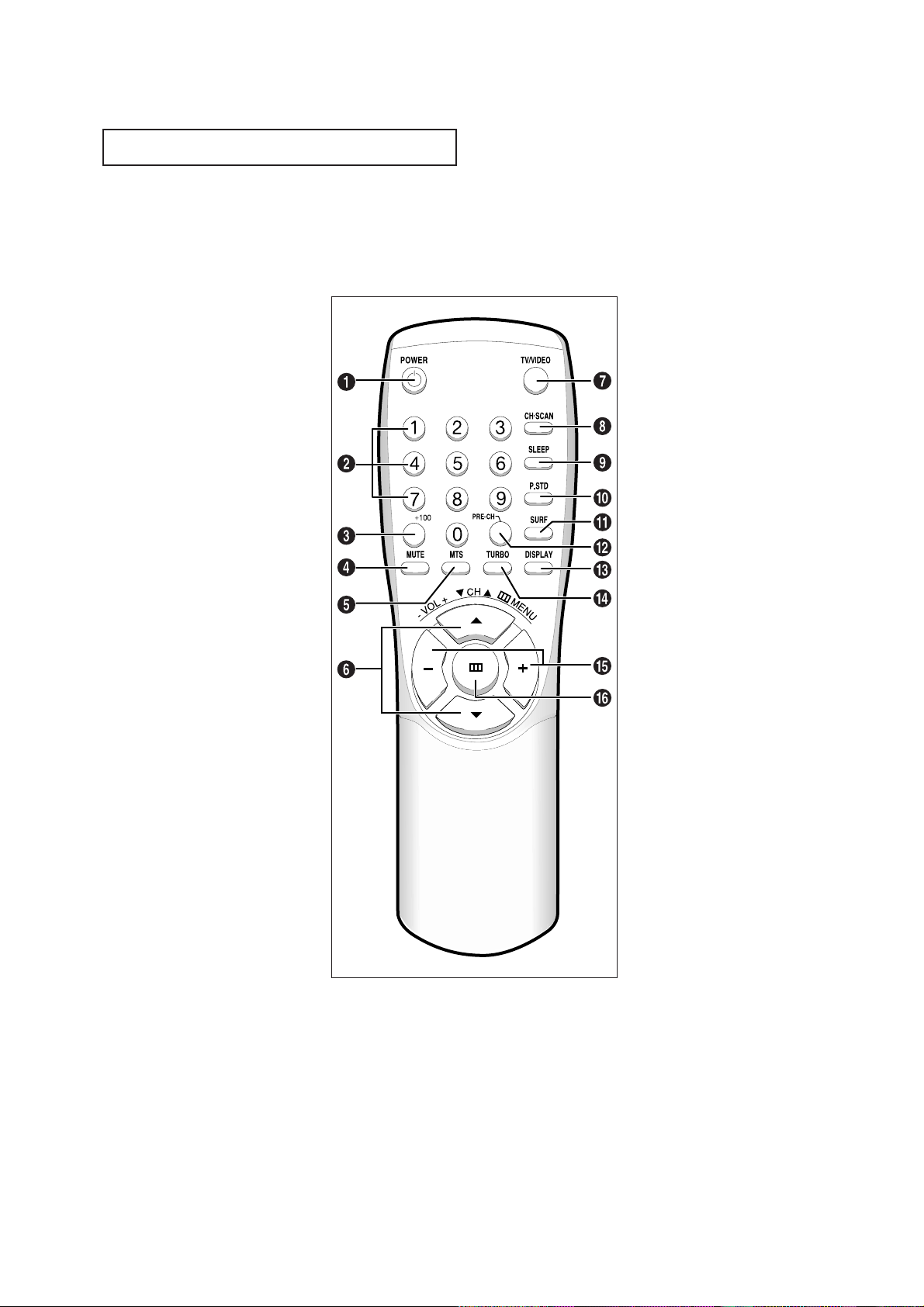
1.4 CHAPTER ONE: YOUR NEW TV
Remote Control
You can use the remote control up to about 23 feet from the TV. When using the remote,
always point it directly at the TV.
ΠPOWER
Press to turn the TV on and off.
´ Number buttons
Press to directly select channels on the TV.
ˇ +100
Press to directly select channels over 100. For example, to
select channel 121, press
+100, then press 2 and 1.
¨ MUTE
Press to mute (silence) the
volume.
ˆ MTS (OPTION)
Press to select stereo, mono,
or secondary audio program
(SAP).
Ø CH ▲and CH ▼ (Channel)
Press CH ▲ or CH ▼ to
change channels. Also use
with the on-screen menu system.
∏ TV/VIDEO
Press to watch TV picture and
a picture from a connected
component (VCR, camcorder
etc.).
” CH.SCAN (Channel Scan)
Press to have the TV automatically scan all of the channels it
has memorized.
’ SLEEP
Press for the TV to automatically turn off after an amount
of time that you set.
˝ P-STD
Press to adjust the TV picture
by selecting one of the special
factory settings or your own
custom setting.
Ô SURF
Press when viewing a channel
to automatically return to that
channel after an amount of
time that you set.
PRE-CH (Previous Channel)
Press to see the last channel
you were watching.
Ò DISPLAY
Press to see the time, channel,
etc., on-screen. Also press to
exit (quit) the menu system.
Ú TURBO
Press to feel the middle and
low sound effects when
watching a music program.
Æ VOL – and VOL + (Volume)
Press VOL – to lower the volume; press
VOL + to raise the
volume. Also use with the
menu system.
ı MENU
Press this button to see the
easy-to-use menu system.
YOUR NEW TV
Page 11
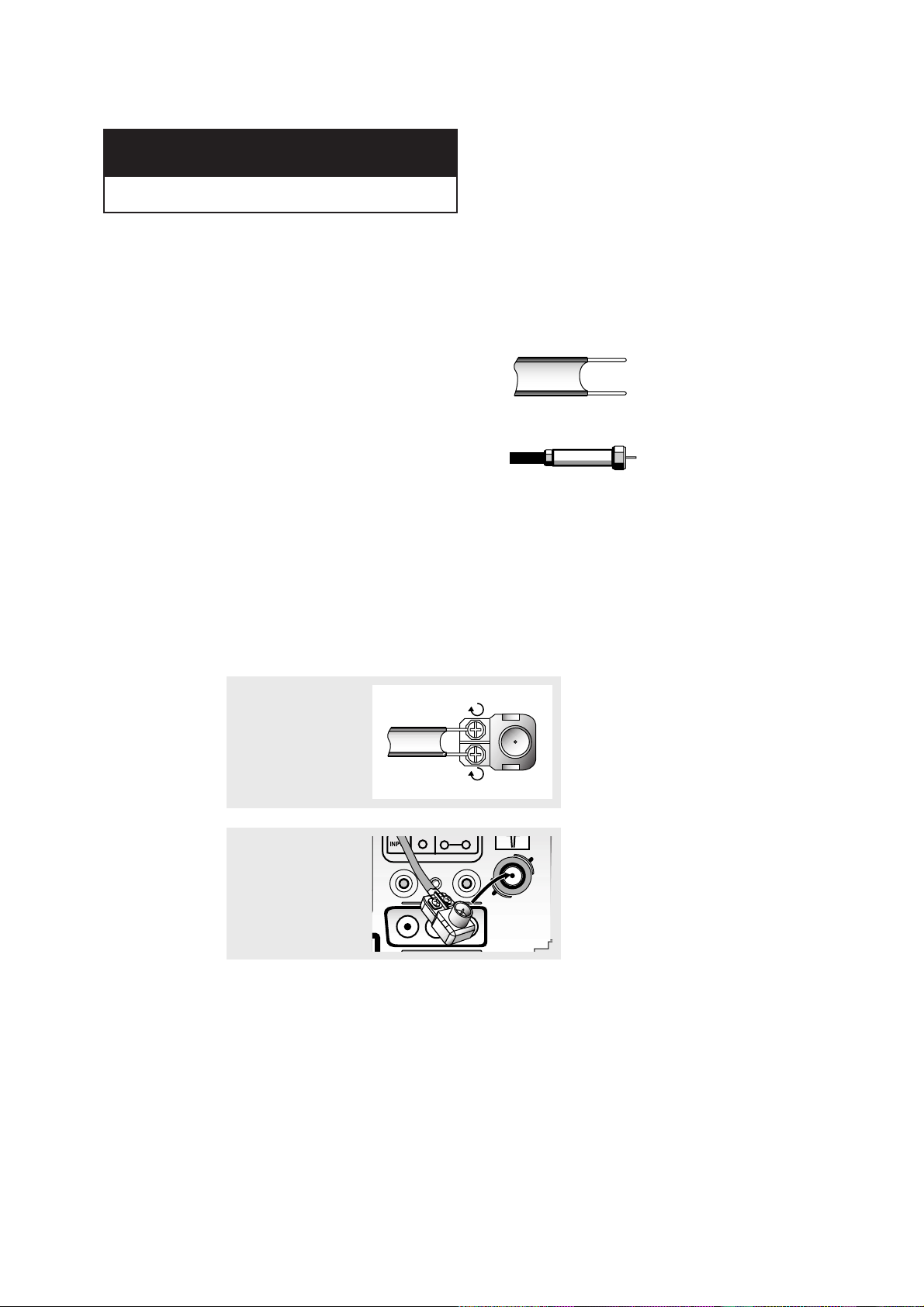
CHAPTER TWO: INSTALLATION 2.1
Connecting VHF and UHF Antennas
If your antenna has a set of leads that
look like this, see “Antennas with
300-ohm Flat Twin Leads,” below.
If your antenna has one lead that looks
like this, see “Antennas with 75-ohm
Round Leads,” on page 2.2.
If you have two antennas, see “Separate
VHF and UHF Antennas,” on page 2.2.
Antennas with 300-ohm Flat Twin Leads
If you are using an off-air antenna (such as a roof antenna or “rabbit ears”) that has
300-ohm twin flat leads, follow the directions below.
Chapter Two
INSTALLATION
1
Place the wires from the
twin leads under the
screws on the 300-75 ohm
adaptor (not supplied).
Use a screwdriver to
tighten the screws.
2
Plug the adaptor into the
VHF/UHF terminal on the
bottom of the back panel.
2
Page 12
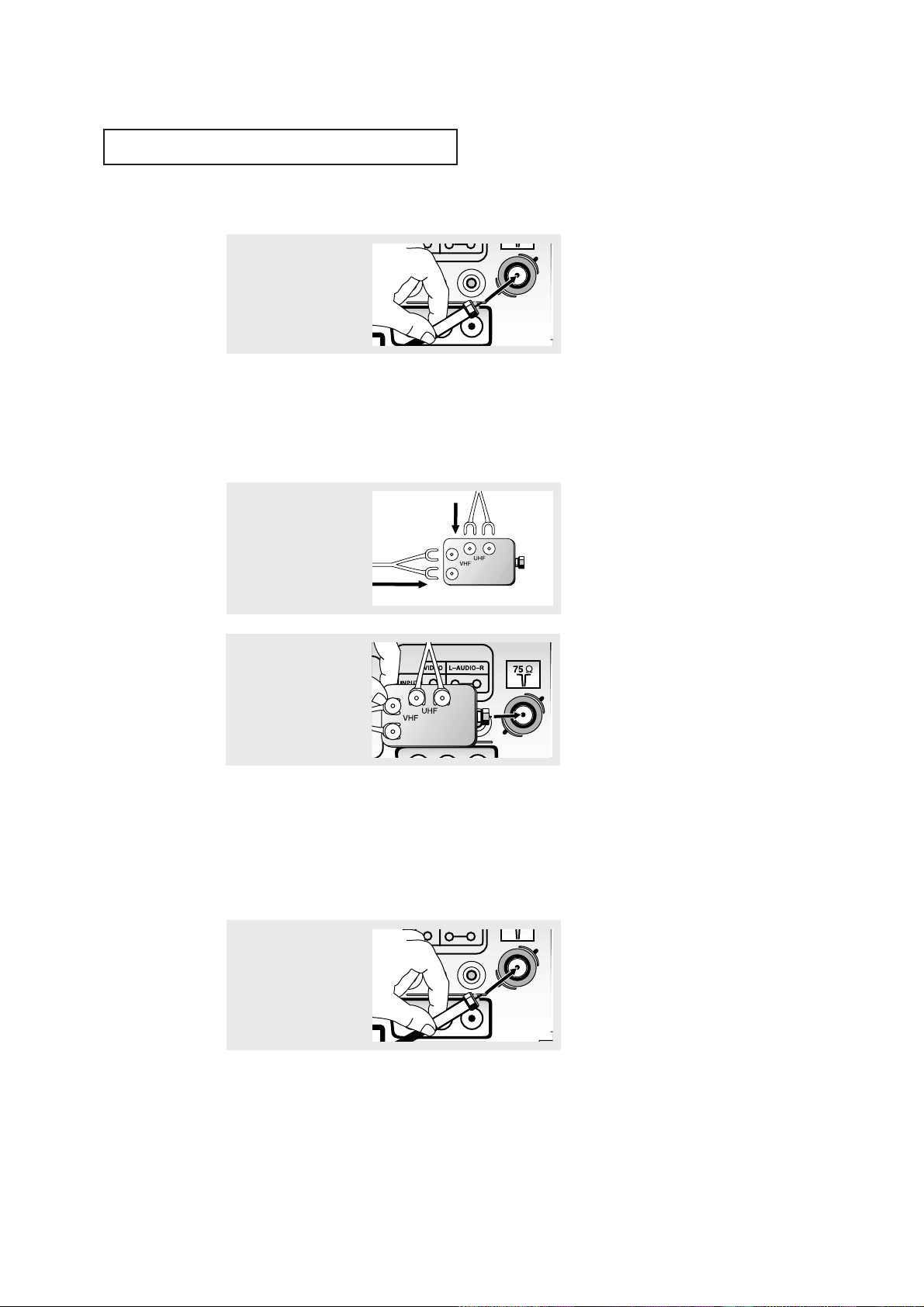
2.2 CHAPTER TWO: INSTALLATION
Connecting Cable TV
To connect to a cable TV system, follow the instructions below.
Cable without a Cable Box
▼
1
Plug the incoming cable
into the VHF/UHF antenna
terminal on back of the TV.
Because this TV is cable-ready,
you do not need a cable box to view
unscrambled cable channels.
2
Plug the combiner into the
VHF/UHF terminal on the
bottom of the rear panel.
INSTALLATION
Separate VHF and UHF Antennas
If you have two separate antennas for your TV (one VHF and one UHF), you must
combine the two antenna signals before connecting the antennas to the TV. This
procedure requires a an optional combiner-adaptor (available at most electronics shops).
1
Connect both antenna
leads to the combiner.
Antennas with 75-ohm Round Leads
1
Plug the antenna lead into
the VHF/UHF
terminal on the bottom of
the back panel.
Page 13

CHAPTER TWO: INSTALLATION 2.3
INSTALLATION
Connecting to a Cable Box that Descrambles All Channels
▼
1
Find the cable that is connected to the ANTENNA
OUT terminal on your
cable box.
This terminal might be labeled
“ANT OUT,” “VHF OUT,” or simply,
“OUT.”
2
Connect the other end of
this cable to the VHF/UHF
antenna terminal on the
back of the TV.
Connecting to a Cable Box that Descrambles Some Channels
If your cable box descrambles only some channels (such as premium channels), follow the
instructions below. You will need a two-way splitter, an RF (A/B) switch, and four lengths of
coaxial cable. (These items are available at most electronics stores.)
▼
1
Find and disconnect the
cable that is connected to
the ANTENNA IN
terminal on your cable
box.
This terminal might be labeled
“ANT IN,” “VHF IN,” or simply,
“IN.”
2
Connect this cable to a
two-way splitter.
3
Connect a coaxial cable
between an OUTPUT terminal on the splitter and
the IN terminal on the
cable box.
Page 14

2.4 CHAPTER TWO: INSTALLATION
4
Connect a coaxial cable
between the ANTENNA
OUT terminal on the cable
box and the B–IN terminal
on the A/B switch.
5
Connect another cable
between the other OUT
terminal on the splitter
and the A–IN terminal on
the RF (A/B) switch.
6
Connect the last coaxial
cable between the OUT
terminal on the RF (A/B)
switch and the VHF/UHF
terminal on the rear of the
TV.
INSTALLATION
After you’ve made this connection, set the A/B switch to the “A” position for normal viewing. Set the A/B switch to the “B” position to view scrambled channels. (When you set the
A/B switch to “B,” you will need to tune your TV to the cable box’s output channel, which is
usually channel 3 or 4.)
Page 15

CHAPTER TWO: INSTALLATION 2.5
INSTALLATION
3
Connect a coaxial cable
between the ANTENNA
OUT terminal on the VCR
and the antenna
terminal on the TV.
4
Connect a set of audio
cables between the
AUDIO OUT jacks on the
VCR and the AUDIO jacks
on the TV.
5
Connect a video cable
between the VIDEO OUT
jack on the VCR and the
VIDEO jack on the TV.
Follow the instructions in “Viewing a VCR or Camcorder Tape” to view your VCR tape.
Note:
• If only one jack (Audio L or R jack) is connected, sound is output from only one speaker.
• If the Audio L/R jacks are connected but the Video jack is not connected, no sound is out-
put.
• When connecting a mono equipment, if the front is connected to Audio L, the back must be
also connected to Audio L. (If differently connected, malfunction may happen.)
A coaxial cable is usually included with a VCR. (If not, check your local electronics store).
Connecting a VCR
These instructions assume that you have already connected your TV to an antenna or a cable
TV system (according to the instructions on pages 2.1-2.4). Skip step 1 if you have not yet
connected to an antenna or a cable system.
1
Unplug the cable or
antenna from the back of
the TV.
2
Connect the cable or
antenna to the
ANTENNA IN terminal on
the back of the VCR.
Page 16

2.6 CHAPTER TWO: INSTALLATION
INSTALLATION
2
Connect an audio cable
between the AUDIO OUTPUT jack on the camcorder and the AUDIO
terminals on the front of
the TV.
3
Connect a video cable
between the VIDEO OUTPUT jack on the camcorder and the VIDEO terminal on the front of the
TV.
1
Locate the A/V output
jacks on the camcorder.
They are usually found on
the side or back of the
camcorder.
Connecting a Camcorder
The front panel jacks on your TV make it easy to connect a camcorder to your TV.
They allow you to view the camcorder tapes without using a VCR. (Also see “Viewing a VCR
or Camcorder Tape” on page 3.11)
The audio-video cables shown here are usually included with a Camcorder. (If not, check
your local electronics store.)
Page 17

CHAPTER TWO: INSTALLATION 2.7
▼
3
Replace the cover.
Remove the batteries and store
them in a cool, dry place if you won’t
be using the remote control for a
long time.
The remote control can be used up
to about 23 feet from the TV.
(Assuming typical TV usage, the
Batteries last for about one year.)
▼
2
Install two AA size
batteries.
Make sure to match the “+” and
“
–” ends of the batteries with the
diagram inside the compartment.
Installing Batteries in the Remote Control
1
Slide the cover out completely.
INSTALLATION
Page 18

OPERATION
3.1 C
HAPTER THREE: TV OPERATION
Chapter Three
OPERATION
Turning the TV On and Off
Press the POWER button on the remote control.
You can also use the POWER button on the front panel.
Viewing the Menus and On-Screen Displays
Viewing the Menus
Viewing the Display
▼
The on-screen displays
disappear after about twelve seconds.
When Closed Caption has been set,
the icon( ) will appear by pressing the Display button.
▼
1
With the power on, press
the MENU button.
The main menu appears
on the screen. Its left side
has four icons: Picture,
Sound, Channel, and
Function.
The on-screen menus disappear
from the screen after about thirty
seconds.
▼
You can also use the MENU,
CHANNEL, and VOLUME buttons
on the control panel of the TV to
make selections.
1
Press the DISPLAYbutton.
on the remote control.
The on-screen display
shows any or all of the
following: Active channel,
Audio source and the
time.
2
Use the CH▲ and CH▼ buttons to highlight one of the 4 icons.
Then press the VOL+ button to access the icon’s sub-menu.
Press the MENU button to exit.
Page 19

OPERATION
C
HAPTER THREE: TV OPERATION
3.2
Selecting a Menu Language
2
Press VOL + to select the
appropriate language:
English, Spanish, or
French.
1
Press MENU to display
the menu.
Press CH ▼ three times to
select “Function”,
then press the VOL + button.
3
Press MENU twice to exit.
Page 20

OPERATION
3.3 C
HAPTER THREE: TV OPERATION
Memorizing the Channels
Your TV can memorize and store all of the available channels for both “off-air” (antenna)
and cable channels. After the available channels are memorized, use the CH ▲ and
CH ▼ buttons to scan through the channels. This eliminates the need to change channels by entering the channel digits. There are three steps for memorizing channels:
selecting a broadcast source, memorizing the channels (automatic) and adding and
deleting channels (manual).
Selecting the Video Signal-source
Before your television can begin memorizing the available channels, you must specify
the type of signal source that is connected to the TV (i.e., an antenna or a cable system).
1
Press MENU to
display the menu.
Press CH ▼ two times to
select “Channel”, then
press the VOL + button.
2
Repeatedly press VOL +
to cycle through these
choices:
ANT (antenna)
STD, HRC or IRC (all cable
TV).
Note: STD, HRC and IRC identify various types of cable TV systems. Contact your local cable
company to identify the type of cable system that exists in your particular area.
At this point the signal source has been selected. Proceed to “Storing Channels in Memory”
(next page).
3
Press MENU twice to exit.
Page 21

OPERATION
C
HAPTER THREE: TV OPERATION
3.4
3
Press the VOL + button.
The TV will begin
memorizing all of the
available channels.
Storing Channels in Memory (Automatic Method)
▼
The TV automatically cycles
through all of the available channels
and stores them in memory. This
takes about one to two minutes.
Press the MENU button at any time
to interrupt the memorization
process and return to the Channel
menu.
2
Press the CH ▼ button to
select “Auto program”.
1
First, select the correct
signal source (ANT, STD,
HRC, IRC). See steps 1~3
on previous page.
Press the MENU button,
then press the CH ▼ button twice to select
“Channel,” then press the
VOL + button.
4
After all the available
channels are stored, the
Auto program menu reappears. Press the MENU
button twice to exit.
Page 22

OPERATION
3.5 C
HAPTER THREE: TV OPERATION
Adding and Erasing Channels (Manual Method)
1
Press the MENU button.
Press the CH ▼ button
twice to select "Channel",
then press the VOL+ button.
2
Press the CH ▲ or CH ▼
button to select
“Add/Erase”.
Press the VOL+ button.
3
Press the VOL-/+ or number buttons to select the
channel you want to add
or erase.
4
Press the CH ▲ or CH ▼
button to select “Select”.
Press the VOL+ or VOL-
button to select “Added”
or “Erased”.
Press the MENU button
three times to exit.
Page 23

OPERATION
C
HAPTER THREE: TV OPERATION
3.6
Changing Channels
Using the Channel Buttons
1
Press the CH ▲ or CH ▼ button to change channels.
When you press CH ▲ or CH ▼, the TV changes channels in sequence. You will see all the
channels that the TV has memorized. (The TV must have memorized at least three channels.)
You will not see channels that were either erased or not memorized.
Directly Accessing Channels
Use the number buttons to quickly tune to any channel.
1
Press the number buttons to go directly to a channel.
For example, to select channel 27, press “2,” then “7.”
The TV will change channels when you press the
second number.
When you use the number buttons, you can directly select channels that were either erased or
not memorized.
To select a channel over 100, press the +100 button. (For channel 122, press “+100,” then “2,”
then “2.”)
To change to single-digit channels (0–9) faster, press “0” before the
single digit. (For channel “4,” press “0,” then “4.”)
Using the PRE-CH Button to select the Previous Channel
1
Press the PRE-CH button.
The TV will switch to the last channel viewed.
▼
To quickly switch between two
channels that are far apart, tune to
one channel, then use the number
button to select the second channel.
Then, use the PRE-CH button to
quickly alternate between them.
Adjusting the Volume
Press the VOL + or VOL– button to increase or decrease the volume.
Using Mute
At any time, you can temporarily cut off the sound using the Mute button.
1
Press the MUTE button and the sound cuts off.
The word “Mute” will appear in the lower-left corner of the
screen.
2
To turn mute off, press the MUTE button again, or simply press
either the VOL – or VOL + button.
Page 24

OPERATION
3.7 C
HAPTER THREE: TV OPERATION
Setting the Clock
1
Press the MENU button to
display the on-screen
menu.
Press the CH ▼ button
three times to select
"Function".
Press the VOL + button.
2
Press the CH ▼ button to
select the “Time” menu.
Press the VOL + button:
The Time menu will
appear on the screen, and
“Clock” will be selected.
3
Press the VOL + button
again (the hours digits will
be selected). Press the CH
▲ or CH ▼ button repeatedly until the correct hour
appears.
After the hour is entered,
press the VOL + button.
(at this point the minutes
digits will be selected).
▼
When selecting the hours, be sure
to select the proper time of day (AM
or PM).
You can change the hours by pressing
CH ▲ or CH ▼ repeatedly (or by
holding down either of these buttons).
4
Press the CH ▲ or CH ▼
button to select the
correct minutes.
After selecting the correct
minutes, press the VOL +
button.
Press the MENU button
three times to exit.
▼
The time will appear every time
you press DISPLAY.
Page 25

OPERATION
C
HAPTER THREE: TV OPERATION
3.8
1
Press the MENU button to
display the menu.
Customizing the Picture
You can use the on-screen menus to change the contrast, brightness, tint, color, and
sharpness according to personal preference. (Alternatively, you can use one of the
“automatic” settings. See next page.)
2
Press the
VOL – or VOL +
button repeatedly, until the
word “Custom” is selected.
(When Custom is highlighted, the word “Adjust” will
appear on the screen.)
4
Press the VOL – or VOL +
button to increase or
decrease the value of a
particular item.
Press the MENU button
four times to exit.
▼
After adjusting an item, the gauge
will automatically disappear (after
about 5 seconds).
3
Press the CH ▼ button to
select “Adjust”, then
press the VOL+ button.
(The words Color Tone,
Contrast, Brightness,
Sharpness, Color, and Tint
will appear on the screen.)
Press the CH ▲ or CH ▼
button to select a particular item.
9
Page 26

OPERATION
3.9 C
HAPTER THREE: TV OPERATION
Using Automatic Picture Settings
Your TV has three automatic picture settings (“Standard”, “Natural”, and “Mild”) that are
preset at the factory. You can activate either Standard, Natural or Mild by making a
selection from the menu. Or, you can select “Custom” which automatically recalls your
personalized picture settings.
• Choose Standardfor the standard factory settings.
• Natural: Optimal indoor screen condition.
• Choose Mild (“Mild Contrast”) when viewing the TV in low light, or when
playing video games.
• Choose Custom if you want to adjust the settings according to personal pref-
erence (see “Customizing the Picture, page 3.8).
1
Press the MENU button to
display the menu.
2
Press the VOL - or VOL +
button to select the
“Standard,” “Natural,”
“Mild,” or “Custom”
picture setting.
Page 27

OPERATION
C
HAPTER THREE: TV OPERATION
3.10
Using Automatic Sound Settings
Your TV has four automatic sound settings (“Standard,” “Music,” “Movie,” and “Speech”)
that are preset at the factory. You can activate any of them by making a selection from the
on-screen menu.
• Choose Standardfor the standard factory settings.
• Choose Music when watching music videos or concerts.
• Choose Movies when watching movies.
• Choose Speech when watching a show that is mostly dialogue (i.e., news).
2
Press the VOL - or VOL +
button repeatedly to
select the “Standard,”
“Music,” “Movie,” or
“Speech” sound settings.
1
Press the MENU button to
display the menu.
Press the CH▼ button to
select the “Sound” menu.
Page 28

OPERATION
3.11 C
HAPTER THREE: TV OPERATION
Viewing a VCR or Camcorder Tape
You must select the appropriate mode in order to view the VCR or Camcorder signal
on the TV.
1
Press the MENU button to
display the menu.
Press the CH ▼ button
twice to select
“Channel”, then press the
VOL+ button.
2
Press the CH ▼ button
twice to select “TV/AV”.
3
Press the VOL+ or VOL-
button.
You will switch between
viewing the signals coming from equipment connected to the TV’s A/V
jacks, and the TV signal.
4
Press the MENU button
twice to exit.
Quick way to view the external
signal: Simply press the TV/VIDEO
button on the remote control.
▼
Page 29

C
HAPTER FOUR:SPECIAL FEATURES
4.1
Chapter Four
SPECIAL FEATURES
Fine Tuning Channels
Use fine tuning to manually adjust a particular channel for optimal reception.
1
Select the appropriate
channel.
Press the MENU button to
display the menu.
Press the CH ▼ button
twice to select the
“Channel” menu, then
press the VOL+ button.
2
Press the CH ▼ button
three times to select “Fine
tune”, then press the
VOL+ button.
3
Press the VOL+ and VOL-
buttons to adjust the fine
tuning.
▼
Press the MENU button to
resume normal viewing.
4
To store the fine tuning
setting in the TV’s memory, press the CH ▼ button
to select “Select”.
Press the VOL+ or VOL-
button to select “Added”.
To reset the fine tuning to
“00”, press the VOL+ or
VOL- button to select
“Erased”.
Page 30

4.2 C
HAPTER FOUR:SPECIAL FEATURES
Changing the Screen Size
1
Press the MENU button to
display the menu.
Press the VOL + button to
select the “Picture” menu.
2
Press the CH ▼ button
twice to select "Size."
3
Press the VOL + or VOL -
button repeatedly to
select “Normal” or
“Zoom”.
Press the MENU button
twice to exit.
• Normal : Sets the picture to 4:3 normal mode. This is a standard TV screen size.
• Zoom : Magnifies the size of the picture on-screen.
SPECIAL FEATURES
Page 31

C
HAPTER FOUR:SPECIAL FEATURES
4.3
SPECIAL FEATURES
Using the Surf Feature
This feature allows you to set the TV to return to a particular channel after a certain
amount of time. For example, you may be watching a channel when commercials
start. You can set the Surf to “5 minutes”, then switch channels. After 5 minutes,
the TV will return to the original channel. To use the Surf feature:
1
While you are watching
the channel to which you
want to return, press the
SURF button. The onscreen display will read
“Surf off”.
2
Press the SURF button
again to set the timer in
thirty second intervals, up
to five minutes.
3
The time you set will begin counting down on the screen.
When the time runs out, the TV will return to the channel
you were watching when you set the timer.
Page 32

4.4 C
HAPTER FOUR:SPECIAL FEATURES
SPECIAL FEATURES
Setting the On/Off Timer
1
Press the MENU button to
display the menu.
Press the CH ▼ button
three times to select
"Function" menu, then
press the VOL+ button.
2
Press the CH ▼ button to
select "Time", then press
the VOL+ button.
3
Press the CH ▼ button to
select "On time".
Press the VOL+ button to
select the “On time”
hours.
(The hours digits will be
highlighted.)
Press the CH ▲ or CH ▼
button repeatedly to
select the appropriate
hours (i.e., the hour when
the TV will turn on.)
4
Press VOL+ to select the
“On time” minutes.
(The minutes digits will be
highlighted.)
Press CH ▲ or CH ▼ to
select the appropriate
minutes.
▼
Before using the timer, you must
set the TV’s clock. (See “Setting the
Clock” on page 3.7).
▼
When you set the hours, make
sure the correct time of day (AM or
PM) appears to the right of the hour.
Page 33

C
HAPTER FOUR:SPECIAL FEATURES
4.5
SPECIAL FEATURES
5
Press the VOL + button to
select “On/Off.”
Press the CH ▲ (or CH ▼)
button to turn the ontimer “On.” (Repeatedly
pressing the CH ▲ or
CH ▼ button will alter-
nate between on and off.)
6
When finished, press the
VOL + button.
▼
To deactivate the “On time,”
select “Off” during this step.
7
To set the Off time, press
the CH ▼ button to
select “Off time.”
Press the VOL + button
and set the hours and
minutes. (Follow the same
procedure as in steps 1~6
above.)
8
When finished setting the timer, press the MENUbutton three
times to exit.
1
Press the SLEEP button on the remote control.
2
Press the SLEEP button repeatedly until the appropriate time
interval appears (any of the preset values from “Off” to “180”).
▼
After about 5 seconds, the sleep
display will disappear from the
screen, and the time interval will be
set.
Setting the Sleep Timer
The sleep timer automatically shuts off the TV after a preset time
(from 10 to 180 minutes).
Page 34

4.6 C
HAPTER FOUR:SPECIAL FEATURES
Sound Features
Choosing a Multi-Channel Sound (MTS) Soundtrack (OPTION)
Depending on the particular program being broadcast, you can listen to Stereo, Mono or
a Separate Audio Program. (SAP audio is usually a foreign-language translation.
Sometimes SAP has unrelated information like news or weather.)
2
Press the CH▼ button
four times to select
“MTS”.
3
Press the VOL + or VOL -
button to select “Mono,”
“SAP,” or “Stereo.”
Press the MENU button
twice to exit
▼
The text at the bottom of the
menu tells you if the incoming
audio is stereo, SAP, or mono.
1
Press the MENU button
to display the menu.
Press the CH▼ button to
select the “Sound” menu,
then press the VOL+ button.
• Choose Stereo for channels that are broadcasting in stereo.
• Choose Monofor channels that are broadcasting in mono, or if you are
having difficulty receiving a stereo signal.
• Choose SAPto listen to the Separate Audio Program, which is usually a
foreign-language translation.
You can also change the MTS setting by pressing the “MTS” button on the remote
control. (When you change channels, MTS is set to “Stereo” automatically.
To listen in ‘SAP’ or ‘Mono,’ change the MTS setting.)
• Choose Stereo for channels that are broadcasting in stereo.
• Choose Monofor channels that are broadcasting in mono, or if you are
having difficulty receiving a stereo signal.
• Choose SAPto listen to the Separate Audio Program, which is usually a
foreign-language translation.
You can also change the MTS setting by pressing the “MTS” button on the remote
control. (When you change channels, MTS is set to “Stereo” automatically.
To listen in ‘SAP’ or ‘Mono,’ change the MTS setting.)
SPECIAL FEATURES
Page 35

C
HAPTER FOUR:SPECIAL FEATURES
4.7
SPECIAL FEATURES
Extra sound settings (Turbo Sound, or Surround)
• Turbo Sound
Turbo sound emphasizes the bass and treble frequencies to add fullness to the sound.
• Surround
Your Samsung TV creates a "Surround" effect such that the sound seems to come from
all directions. Once the “Surround” is set to “On” or “Off”, the setting applies to the
sound effects such as Standard, Music, Movie and Speech.
Note: To listen a “Surround” effects, it is necessary that channels are broadcasting in
stereo. and setting the MTS to stereo mode.
2
Press the CH▼ button
three times to select
“Turbo sound”.
3
Press the VOL + button to
select “On”.
Press the MENU button
twice to exit
1
Press the MENU button to
display the menu.
Press the CH▼ button to
select the “Sound” menu,
then press the VOL + button.
You can set Surround as the same way of setting Turbo sound.
Page 36

4.8 C
HAPTER FOUR:SPECIAL FEATURES
SPECIAL FEATURES
▼
Misspellings and unusual
characters sometimes occur during
closed caption transmissions, especially those of live events. There may be a
small delay before captions appear
when you change channels. These are
not malfunctions of the TV.
3
Press the VOL+ or VOL –
button to turn closed captioning on/off.
▼
In caption mode, captions
appear at the bottom of the screen,
and they usually cover only a small
portion of the picture.
In text mode, information unrelated
to the program, such as news or
weather, is displayed. Text often
covers a large portion of the screen.
4
Press the CH ▼ button to
select “Mode.”
Press the VOL – or VOL +
button to select “Caption”
or “Text.”
Viewing Closed Captions
Your TV decodes and displays the closed captions that are broadcast with certain TV shows.
These captions are usually subtitles for the hearing impaired or foreign-language translations. All VCRs record the closed caption signal from television programs, so home-recorded video tapes also provide closed captions. Most pre-recorded commercial video tapes provide closed captions as well. Check for the closed caption symbol in your television schedule
and on the tape’s packaging: .
1
Press the MENU button to
display the menu.
Press the CH ▼ button
three times to select the
“Function” menu.
Press the VOL+ button.
2
Press the CH ▼ button
twice to select the
“Caption” menu, then
press the VOL+ button.
▼
5
Depending on the particular broadcast, it might be necessary to
make changes to “Channels” and “Field”:
Use the CH ▲, CH ▼, VOL + and VOL - buttons to make the
changes. (Follow the same procedure as in steps 3~4 above.)
Press the MENU button three times to exit.
Different channels and fields
display different information: Field 2
carries additional information that
supplements the information in
Field 1. (For example, Channel 1
may have subtitles in English, while
Channel 2 has subtitles in Spanish.)
Page 37

C
HAPTER FIVE: TROUBLESHOOTING
5.1
If the TV seems to have a problem, first try this list of possible problems and solutions.
If none of these troubleshooting tips apply, then call your nearest Samsung authorized
service center.
Identifying Problems
Chapter Five
TROUBLESHOOTING
Problem Possible Solution
Poor picture Try another channel.
Adjust the antenna.
Check all wire connections.
Poor sound quality. Try another channel.
Adjust the antenna.
No picture or sound. Try another channel.
Press the TV/VIDEO button.
Make sure the TV is plugged in.
Check the antenna connections.
No color, wrong colors or tints. Make sure the program is broadcast in color.
Adjust the picture settings.
If the set is moved or turned in a different
direction, the power should be OFF for
at least 30 minutes.
Picture rolls vertically. Adjust the antenna.
Check all wire connections.
The TV operates erratically Unplug the TV for 30 seconds, then try
operating it again.
The TV won’t turn on. Make sure the wall outlet is working.
Page 38

A.1 APPENDIX
Cleaning and Maintaining Your TV
With proper care, your TV unit will give you many years of service. Please follow these
guidelines to get the maximum performance from your TV.
Placement
• Do not place the TV near extremely hot, cold, humid or dusty places.
• Do not place the TV near appliances with electric motors that create magnetic fields,
such as vacuum cleaners.
• Keep the ventilation openings clear; do not place the TV on a soft surface, such as
cloth or paper.
• Place the TV in a vertical position only.
Liquids
• Do not handle liquids near or on the TV. Liquids that spill into it can cause serious
damage.
Cabinet
• Never open the cabinet or touch the parts inside.
• Wipe your TV with a clean, dry cloth. Never use water, cleaning fluids, wax, or
chemicals.
• Do not put heavy objects on top of the cabinet.
Temperature
• If your TV is suddenly moved from a cold to a warm place, unplug the power cord,
and allow at least two hours for moisture that may have formed inside the unit to dry
completely.
Using Your TV in Another Country
If you plan to take your TV with you to a foreign country, please be aware of the different
television systems that are in use around the world. A TV designed for one system may
not work properly with another system due to differences in the TV channel frequencies.
Specifications
APPENDIX
Model
Voltage
Frequency of Operation
CT-1488BL/CT-1488L/CT-14S7BL/CT-14S7L/CT-2088BL/CT-2088BW
CT-2088W/CT-2088L/CT-20D8BL/CT-20D8BW/CT-20D8W/CT-20D8L
CT-20D9BL/CT-20D9BW/CT-20D9W/CT-20D9L/CT-2188BL/CT-2188BW
CT-2188W/CT-2188L/CT-21D8BL/CT-21D8BW/CT-21D8W/CT-21D8L
CT-21D9W/CT-21S7W/CT-21S4W/CT-20S4BL
AC 100-240V
50/60Hz
