Page 1
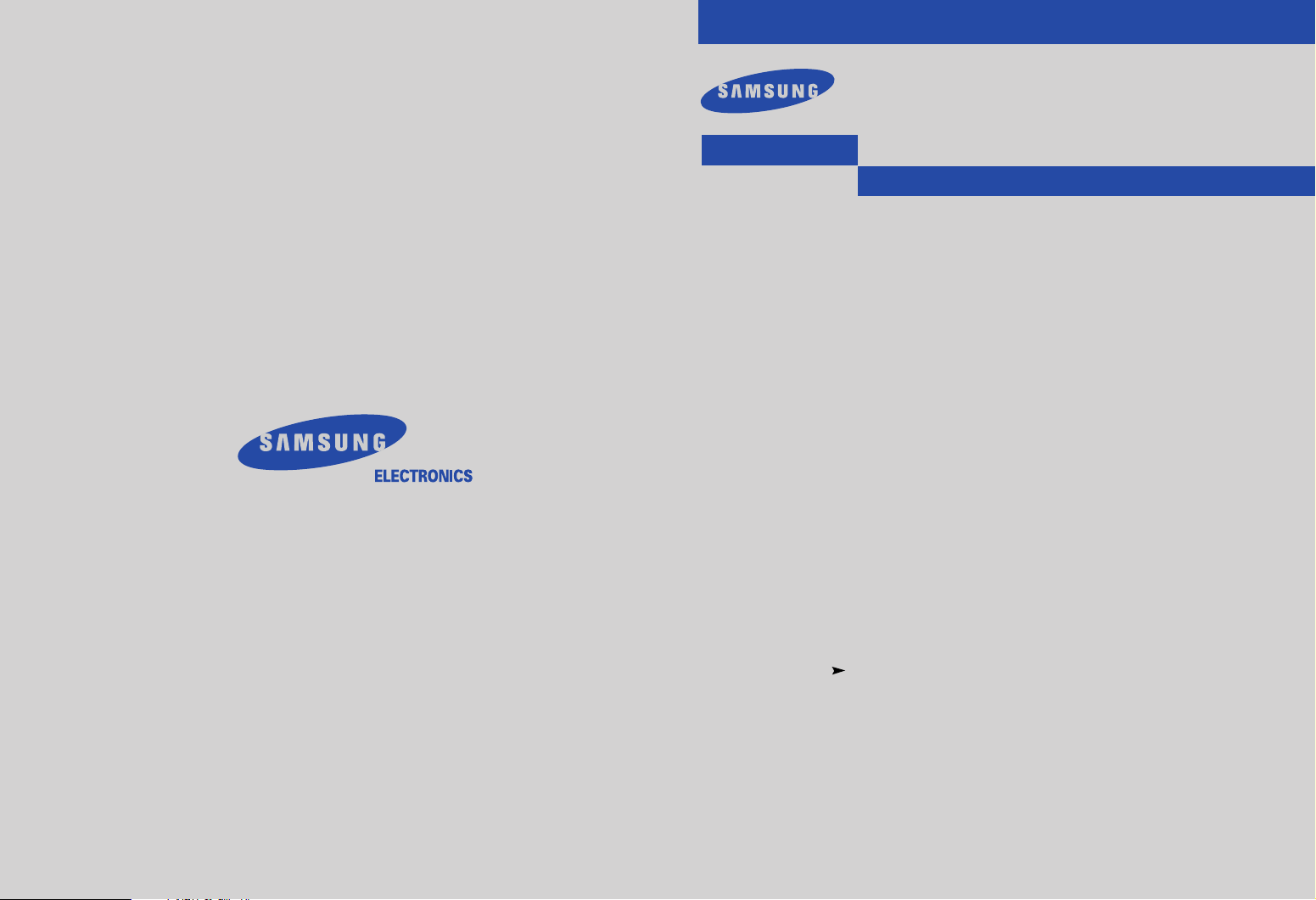
CSN2077DV
............................................................................................................................
DVD TELEVISION
AA68-02360B-01(ENG)
..............
Owner’s
Instructions
Page 2
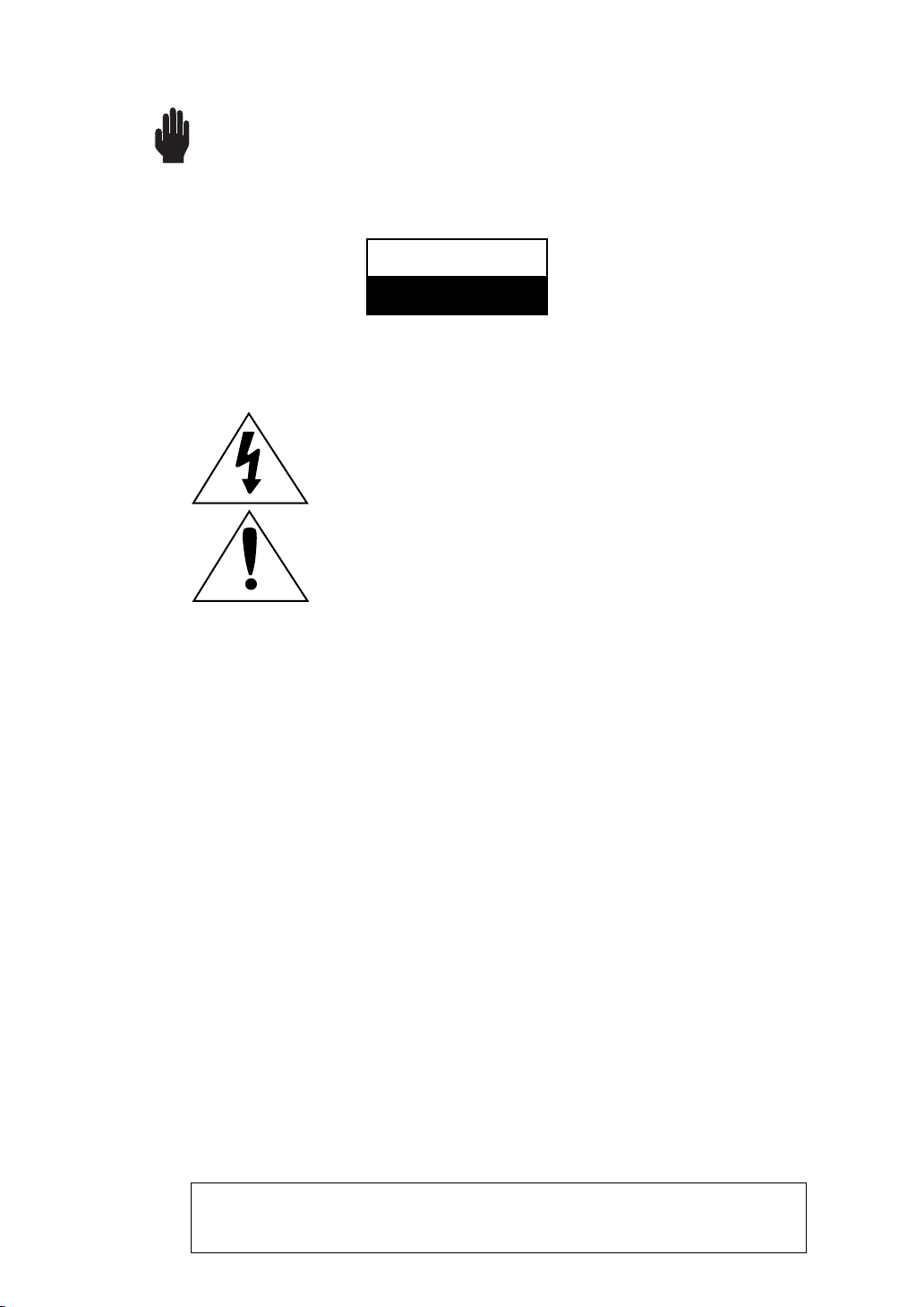
Warning! Important
Safety Instructions
CAUTION
RISK OF ELECTRIC SHOCK
DO NOT OPEN
CAUTION: TO REDUCE THE RISK OF ELECTRIC SHOCK, DO NOT
REMOVE COVER (OR BACK). NO USER SERVICEABLE PARTS INSIDE.
REFER SERVICING TO QUALIFIED SERVICE PERSONNEL.
This symbol indicates high voltage is present inside. It is
dangerous to make any kind of contact with any inside part of
this product.
This symbol alerts you that important literature concerning
operation and maintenance has been included with this product.
Note to CATV system installer: This reminder is provided to call CATV system
installer’s attention to Article 820-40 of the National Electrical Code (Section 54 of
Canadian Electrical Code, Part I), that provides guidelines for proper grounding
and, in particular, specifies that the cable ground shall be connected to the
grounding system of the building as close to the point of cable entry as practical.
Caution: FCC/CSA regulations state that any unauthorized changes or modifications to this equipment may void the user’s authority to operate it.
Caution: To prevent electric shock, match the wide blade of plug to the wide slot,
and fully insert the plug.
Attention: pour eviter les chocs electriques, introduire la lame le plus large de la
fiche dans la borne correspondante de la prise et pousser jusqu’au fond.
Important: One Federal Court has held that unauthorized recording of
copyrighted TV programs is an infringement of U.S. copyright laws.
Certain Canadian programs may also be copyrighted and any unauthorized
recording in whole or in part may be in violation of these rights.
To prevent damage which may result in fire or electric shock
hazard, do not expose this appliance to rain or moisture.
As an ENERGY STAR Partner,
Samsung Electronics America, Inc. has determined that this product or product
model meets the ENERGY STAR guidelines for energy efficiency.
Page 3
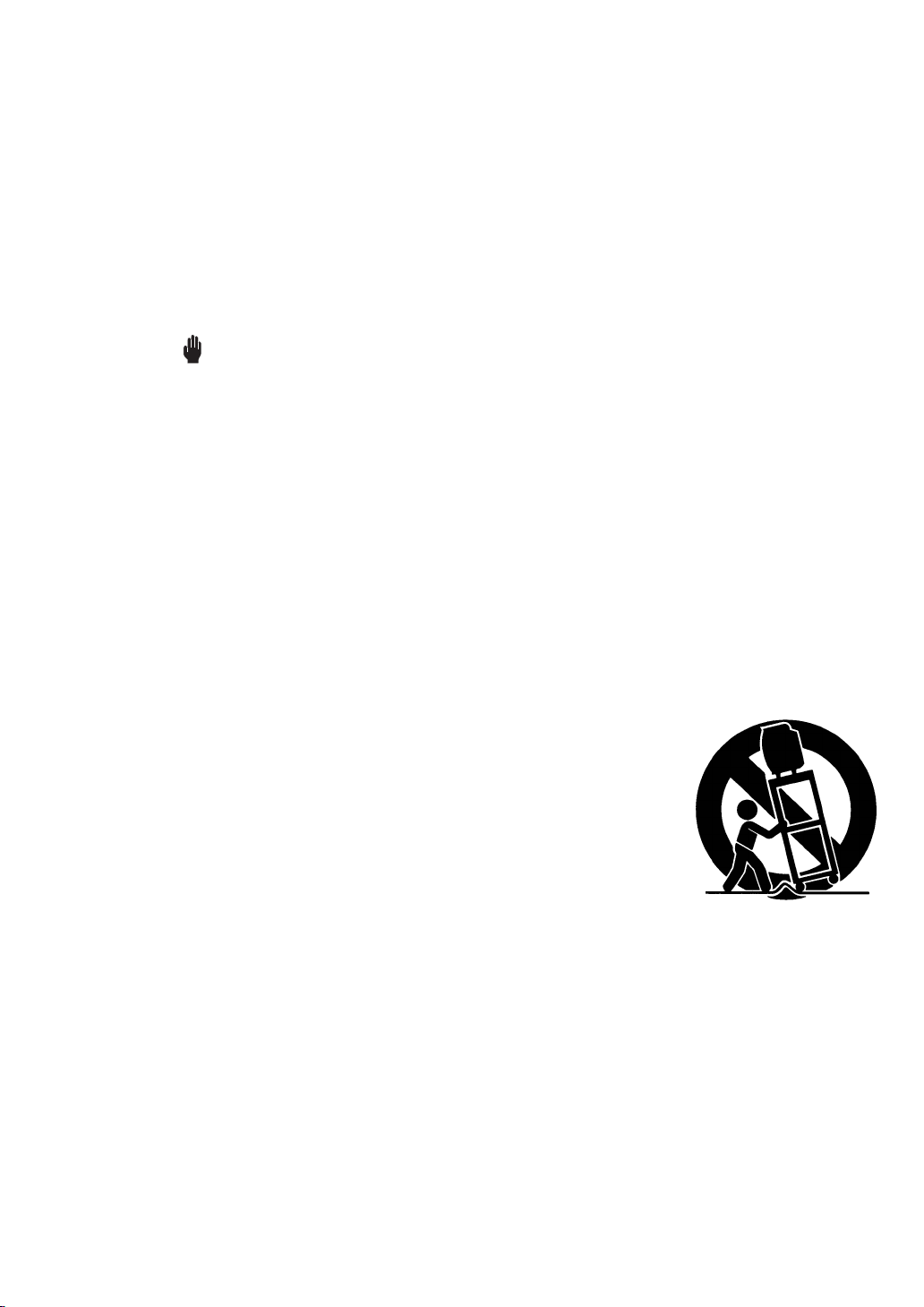
Thank You for Choosing Samsung
Thank you for choosing Samsung! Your new Samsung TV represents the latest in television
technology. We designed it with easy-to-use on-screen menus and closed captioning capabilities, making it one of the best products in its class. We are proud to offer you a product that
will provide convenient, dependable service and enjoyment for years to come.
Important Safety Information
Always be careful when using your TV receiver. To reduce the risk of fire, electrical shock,
and other injuries, keep these safety precautions in mind when installing, using, and
maintaining your machine.
• Read all safety and operating instructions before operating your TV.
• Keep the safety and operating instructions for future reference.
• Heed all warnings on the TV receiver and in the operating instructions.
• Follow all operating and use instructions.
• Unplug the TV receiver from the wall outlet before cleaning. Use a damp cloth; do not use
liquid or aerosol cleaners.
• Never add any attachments and/or equipment without approval of the manufacturer. Such
additions can increase the risk of fire, electric shock, or other personal injury.
• Do not use the TV receiver where contact with or immersion in water is a possibility, such as
near bath tubs, sinks, washing machines, swimming pools, etc.
• Do not place the TV on an unstable cart, stand, tripod, bracket, or
table where it can fall. A falling TV can cause serious injury to a
child or adult, and serious damage to the appliance. Use only with
a cart, stand, tripod, bracket, or table recommended by the manufacturer or sold with the TV. Follow the manufacturer’s instructions when mounting the unit, and use a mounting accessory recommended by the manufacturer. Move the TV and cart with care.
Quick stops, excessive force, and uneven surfaces can make the
unit and cart unsteady and likely to overturn.
• Provide ventilation for the TV receiver. The unit is designed with slots in the cabinet for ventilation to protect it from overheating. Do not block these openings with any object, and do
not place the TV receiver on a bed, sofa, rug, or other similar surface. Do not place it near a
radiator or heat register. If you place the TV receiver on a rack or bookcase, ensure that there
is adequate ventilation and that you’ve followed the manufacturer’s instructions for mounting.
• Operate your TV receiver only from the type of power source indicated on the marking label.
If you are not sure of the type of power supplied to your home, consult your appliance dealer
or local power company.
• Use only a grounded or polarized outlet. For your safety, this TV is equipped with a polarized
alternating current line plug having one blade wider than the other. This plug will fit into the
power outlet only one way. If you are unable to insert the plug fully into the outlet, try
reversing the plug. If the plug still does not fit, contact your electrician to replace your outlet.
SAFETY 1
Page 4
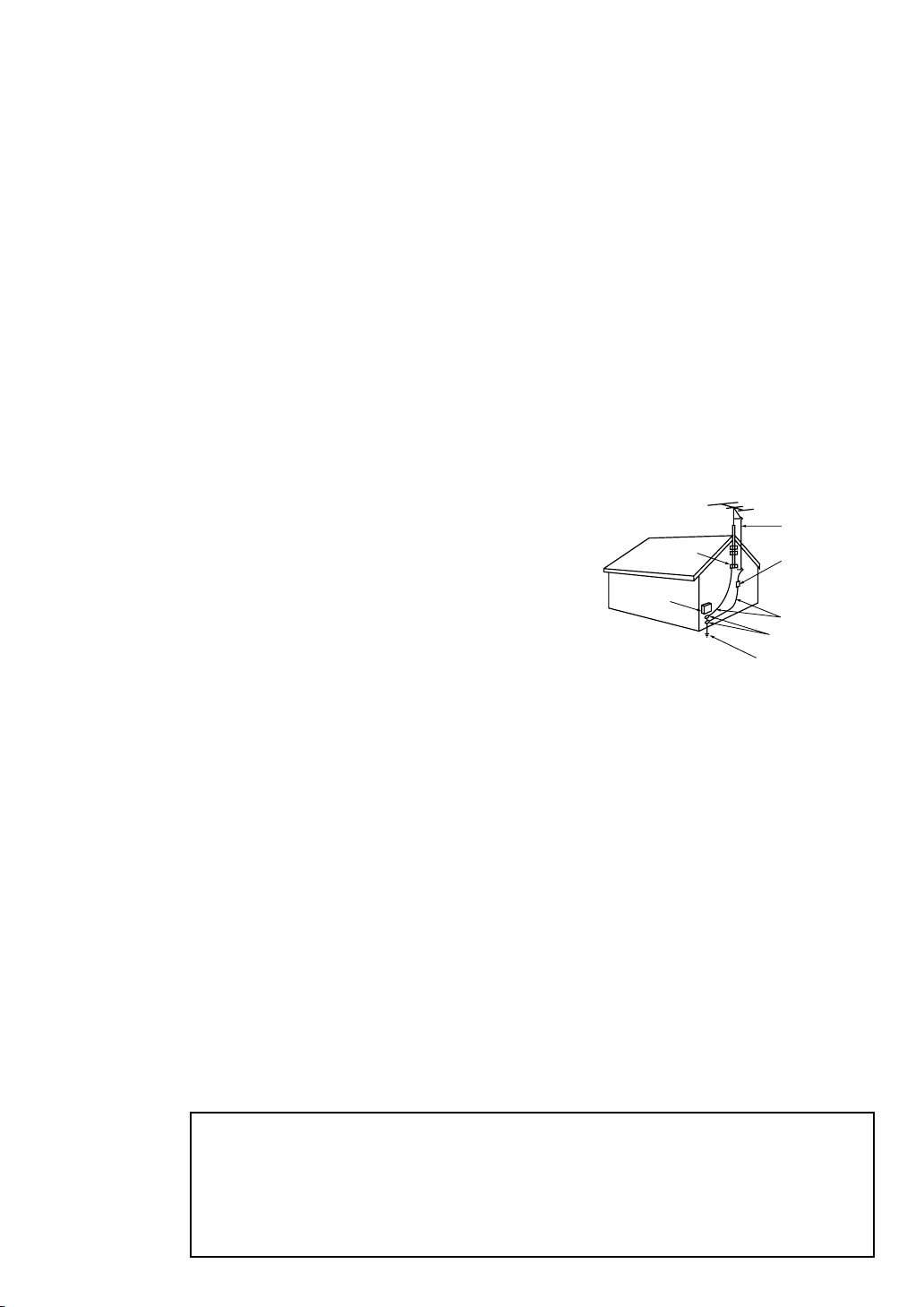
• Protect the power cord. Power supply cords should be routed so that they won’t be walked
on or pinched by objects placed on or against them. Pay particular attention to cords at
plugs, convenience receptacles, and the point where they exit from the unit.
• Unplug the TV from the wall outlet and disconnect the antenna or cable system during a
lightning storm or when left unattended and unused for long periods of time. This will prevent damage to the unit due to lightning and power-line surges.
• Avoid overhead power lines. An outside antenna system should not be placed in the vicinity
of overhead power lines or other electric light or power circuits or where it can fall into such
power lines or circuits. When installing an outside antenna system, be extremely careful to
keep from touching the power lines or circuits. Contact with such lines can be fatal.
• Do not overload the wall outlet or extension cords. Overloading can result in fire or electric
shock.
• Do not insert anything through the openings in the unit, where they can touch dangerous
voltage points or damage parts. Never spill liquid of any kind on the TV.
• Ground outdoor antennas. If an outside antenna or
cable system is connected to the TV, be sure the
antenna or cable system is grounded so as to provide
some protection against voltage surges and built-up
static charges. Section 810 of the National Electrical
Code, ANSI/NFPA No.70-1984, provides information
about proper grounding of the mast and supporting
structure, grounding of the lead-in wire to an antenna
discharge unit, size of grounding conductors, location
of antenna discharge unit, connection to grounding
EXAMPLE OF
ANTENNA GROUNDING
GROUND CLAMP
ELECTRIC
SERVICE
EQUIPMENT
NEC — NATIONAL ELECTRICAL CODE
ANTENNA
LEAD IN WIRE
ANTENNA
DISCHARGE UNIT
(NEC SECTION 810-20)
GROUNDING
CONDUCTORS
(NEC SECTION 810-21)
GROUND CLAMPS
POWER SERVICE GROUNDING
ELECTRODE SYSTEM
(NEC ART 250, PART H)
electrodes, and requirements for the grounding electrode.
• Do not attempt to service the TV yourself. Refer all servicing to qualified service personnel.
Unplug the unit from the wall outlet and refer servicing to qualified service personnel under
the following conditions:
- when the power-supply cord or plug is damaged
- if liquid has been spilled on the unit or if objects have fallen into the unit
- if the TV has been exposed to rain or water
- if the TV does not operate normally by following the operating instructions
- if the TV has been dropped or the cabinet has been damaged
- when the TV exhibits a distinct change in performance
• If you make adjustments yourself, adjust only those controls that are covered by the operating instructions. Adjusting other controls may result in damage and will often require extensive work by a qualified technician to restore the TV to normal.
• When replacement parts are required, be sure the service technician uses replacement parts
specified by the manufacturer or those that have the same characteristics as the original part.
Unauthorized substitutions may result in additional damage to the unit.
2 SAFETY
• Upon completion of any service or repairs to this TV, ask the service technician to
perform safety checks to determine that the TV is in a safe operating condition.
This device complies with part 15 of the FCC Rules. Operation is subject to the
following two conditions:
(1) This device may not cause harmful interference, and
(2) This device must accept any interference that may cause undesired operation.
This television receiver provides display of television closed captioning in accordance
with §15.119 of the FCC rules.
Page 5
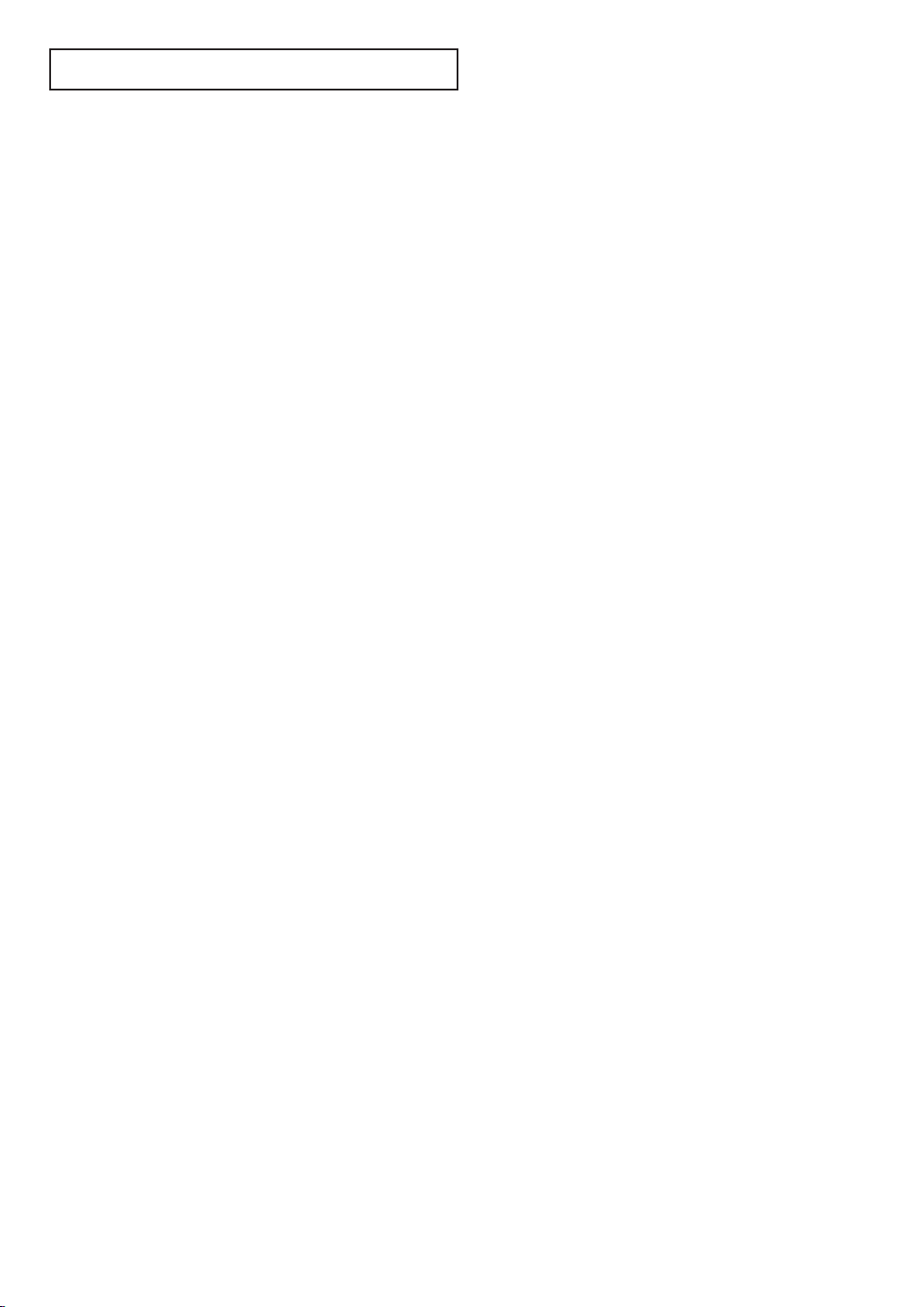
CONTENTS
Chapter 1: Your New DVD/TV . . . . . . . . . . . . .1.1
List of Features. . . . . . . . . . . . . . . . . . . . . . . . . . . . . . . . . . . . . . . . . . . . . . . 1.1
Familiarizing Yourself with Your New DVD/TV . . . . . . . . . . . . . . . . . . . . . . 1.2
Front Panel Buttons . . . . . . . . . . . . . . . . . . . . . . . . . . . . . . . . . . . 1.2
Side Panel Jacks . . . . . . . . . . . . . . . . . . . . . . . . . . . . . . . . . . . . . . 1.3
Rear Panel Jacks . . . . . . . . . . . . . . . . . . . . . . . . . . . . . . . . . . . . . . 1.4
Remote Control . . . . . . . . . . . . . . . . . . . . . . . . . . . . . . . . . . . . . . 1.5
Chapter 2: Installation . . . . . . . . . . . . . . . . . . . . 2.1
Connecting VHF and UHF Antennas . . . . . . . . . . . . . . . . . . . . . . . . . . . . . . 2.1
Antennas with 300-ohm Flat Twin Leads . . . . . . . . . . . . . . . . . . . 2.1
Antennas with 75-ohm Round Leads . . . . . . . . . . . . . . . . . . . . . . 2.1
Separate VHF and UHF Antennas. . . . . . . . . . . . . . . . . . . . . . . . . 2.2
Connecting Cable TV . . . . . . . . . . . . . . . . . . . . . . . . . . . . . . . . . . . . . . . . . . 2.2
Cable without a Cable Box . . . . . . . . . . . . . . . . . . . . . . . . . . . . . . 2.2
Connecting to a Cable Box that Descrambles
All Channels. . . . . . . . . . . . . . . . . . . . . . . . . . . . . . . . . . . . . . . . . 2.2
Connecting to a Cable Box that Descrambles
some Channels . . . . . . . . . . . . . . . . . . . . . . . . . . . . . . . . . . . . . . . 2.3
Connecting a VCR . . . . . . . . . . . . . . . . . . . . . . . . . . . . . . . . . . . . . . . . . . . . 2.4
Connecting a Second VCR to Record from the TV . . . . . . . . . . . . . . . . . . . . 2.5
Connecting a Camcorder . . . . . . . . . . . . . . . . . . . . . . . . . . . . . . . . . . . . . . . 2.5
Connecting an Audio System . . . . . . . . . . . . . . . . . . . . . . . . . . . . . . . . . . . . 2.6
Installing Batteries in the Remote Control. . . . . . . . . . . . . . . . . . . . . . . . . . . 2.7
Chapter 3: Operation . . . . . . . . . . . . . . . . . . . . . 3.1
Turning the TV On and Off . . . . . . . . . . . . . . . . . . . . . . . . . . . . . . . . . . . . . 3.1
Viewing the Menus and On-Screen Displays. . . . . . . . . . . . . . . . . . . . . . . . . 3.1
Viewing the Menus. . . . . . . . . . . . . . . . . . . . . . . . . . . . . . . . . . . . 3.1
Viewing the Display . . . . . . . . . . . . . . . . . . . . . . . . . . . . . . . . . . . 3.1
Selecting a Menu Language . . . . . . . . . . . . . . . . . . . . . . . . . . . . . . . . . . . . . 3.2
Memorizing the Channels. . . . . . . . . . . . . . . . . . . . . . . . . . . . . . . . . . . . . . . 3.3
Selecting the Video Signal-source . . . . . . . . . . . . . . . . . . . . . . . . . 3.3
Storing Channels in Memory (Automatic Method) . . . . . . . . . . . . 3.4
Adding and Erasing Channels (Manual Method) . . . . . . . . . . . . . 3.5
Changing Channels . . . . . . . . . . . . . . . . . . . . . . . . . . . . . . . . . . . . . . . . . . . 3.6
Using the Channel Buttons . . . . . . . . . . . . . . . . . . . . . . . . . . . . . . 3.6
Directly Accessing Channels . . . . . . . . . . . . . . . . . . . . . . . . . . . . . 3.6
Using the Pre-CH Button to select the Previous Channel . . . . . . . 3.6
Adjusting the Volume . . . . . . . . . . . . . . . . . . . . . . . . . . . . . . . . . . . . . . . . . . 3.7
Using Mute. . . . . . . . . . . . . . . . . . . . . . . . . . . . . . . . . . . . . . . . . . 3.7
Setting the Clock . . . . . . . . . . . . . . . . . . . . . . . . . . . . . . . . . . . . . . . . . . . . . 3.8
Customizing the Picture . . . . . . . . . . . . . . . . . . . . . . . . . . . . . . . . . . . . . . . . 3.9
Using Automatic Picture Settings . . . . . . . . . . . . . . . . . . . . . . . . . . . . . . . . . 3.10
Customizing the Sound . . . . . . . . . . . . . . . . . . . . . . . . . . . . . . . . . . . . . . . . 3.11
Using Automatic Sound Settings . . . . . . . . . . . . . . . . . . . . . . . . . . . . . . . . . 3.12
Viewing a VCR or Camcorder Tape. . . . . . . . . . . . . . . . . . . . . . . . . . . . . . . . 3.13
CONTENTS 1
Page 6
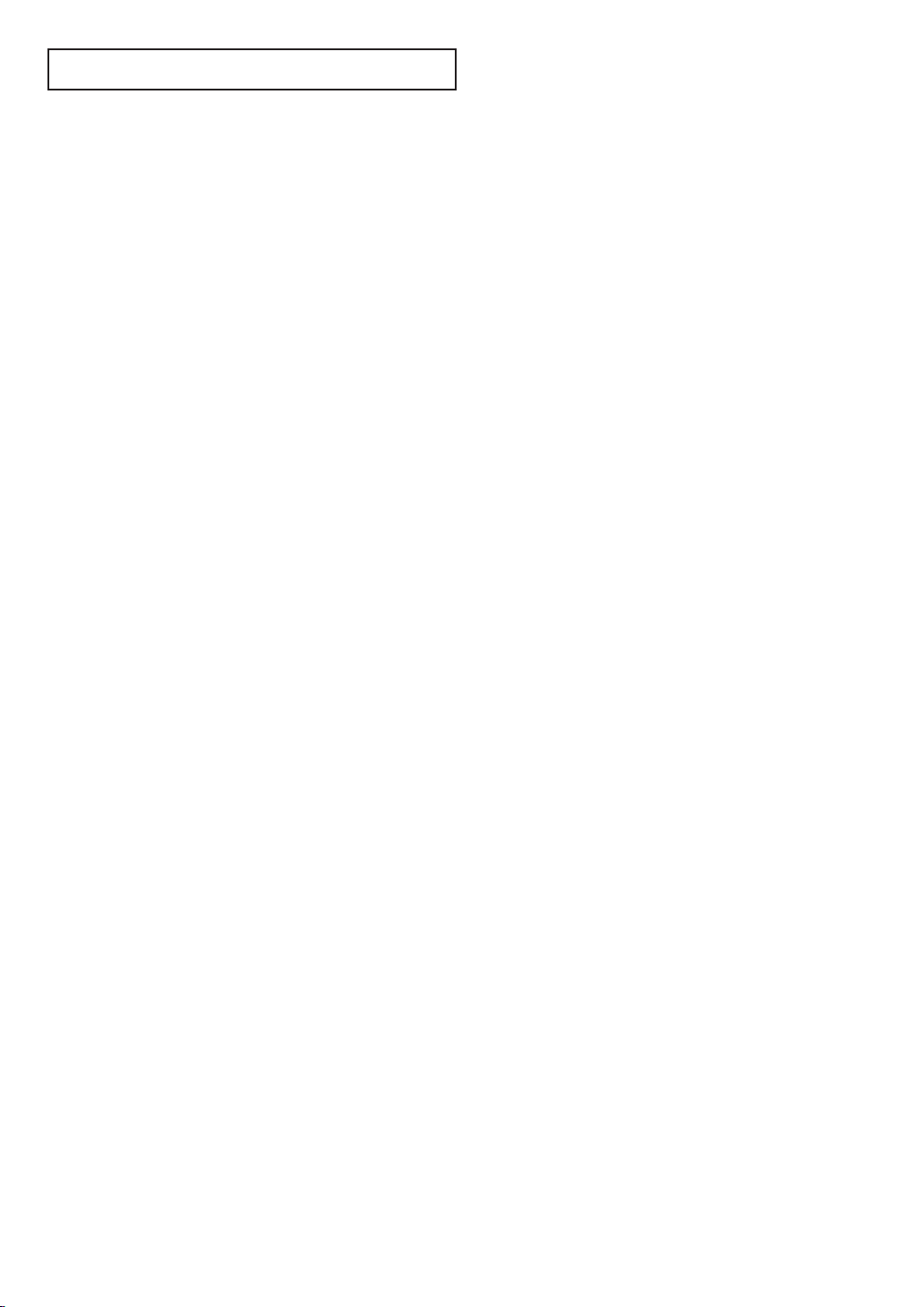
CONTENTS
Chapter 4: Special Features . . . . . . . . . . . . . . . 4.1
Fine Tuning Channels. . . . . . . . . . . . . . . . . . . . . . . . . . . . . . . . . . . . . . . . . . 4.1
Digital Noise Reduction . . . . . . . . . . . . . . . . . . . . . . . . . . . . . . . . . . . . . . . . 4.2
Changing the Screen Size . . . . . . . . . . . . . . . . . . . . . . . . . . . . . . . . . . . . . . . 4.3
Setting the On/Off Timer . . . . . . . . . . . . . . . . . . . . . . . . . . . . . . . . . . . . . . . 4.5
Setting the Sleep Timer. . . . . . . . . . . . . . . . . . . . . . . . . . . . . . . . . . . . . . . . . 4.7
Sound Features. . . . . . . . . . . . . . . . . . . . . . . . . . . . . . . . . . . . . . . . . . . . . . . 4.8
Choosing a Multi-Channel Sound (MTS) track . . . . . . . . . . . . . . . 4.8
Auto Volume. . . . . . . . . . . . . . . . . . . . . . . . . . . . . . . . . . . . . . . . . 4.9
Bass Plus. . . . . . . . . . . . . . . . . . . . . . . . . . . . . . . . . . . . . . . . . . . . . . 4.10
Setting the On/Off Melody . . . . . . . . . . . . . . . . . . . . . . . . . . . . . . . . 4.11
Viewing Closed Captions . . . . . . . . . . . . . . . . . . . . . . . . . . . . . . . . . . . . . . . 4.12
Using the V-Chip (USA Only). . . . . . . . . . . . . . . . . . . . . . . . . . . . . . . . . . . . 4.13
Setting Up Your Personal ID Number (PIN) . . . . . . . . . . . . . . . . . 4.13
How to Enable/Disable the V-Chip . . . . . . . . . . . . . . . . . . . . . . . . 4.14
How to Set up Restrictions Using the “TV guidelines”. . . . . . . . . . 4.14
How to Set up Restrictions using the MPAA Ratings:
G, PG, PG-13, R, NC-17, X . . . . . . . . . . . . . . . . . . . . . . . . . . . . . 4.16
How to Reset the TV after the V-Chip Blocks
a Channel (“Emergency Escape”) . . . . . . . . . . . . . . . . . . . . . . . . . 4.17
2 CONTENTS
Chapter 5: DVD Operation. . . . . . . . . . . . . . . . . 5.1
Playing a Disc. . . . . . . . . . . . . . . . . . . . . . . . . . . . . . . . . . . . . . . . . . . . . . . . 5.1
Using the Search and Skip Functions . . . . . . . . . . . . . . . . . . . . . . . . . . . . . . 5.3
Using the Display Function . . . . . . . . . . . . . . . . . . . . . . . . . . . . . . . . . . . . . 5.4
Repeat Play. . . . . . . . . . . . . . . . . . . . . . . . . . . . . . . . . . . . . . . . . . . . . . . . . . 5.6
Program Play and Random Play . . . . . . . . . . . . . . . . . . . . . . . . . . . . . . . . . . 5.7
Using the Disc View Function (VCD) . . . . . . . . . . . . . . . . . . . . . . . . . . . . . . 5.8
Selecting the Audio Language. . . . . . . . . . . . . . . . . . . . . . . . . . . . . . . . . . . . 5.9
Selecting the Subtitle Language . . . . . . . . . . . . . . . . . . . . . . . . . . . . . . . . . . 5.11
Using the Master Volume Control Function . . . . . . . . . . . . . . . . . . . . . . . . . 5.12
Changing the Camera Angle . . . . . . . . . . . . . . . . . . . . . . . . . . . . . . . . . . . . . 5.13
Using the Zoom Function (DVD/VCD). . . . . . . . . . . . . . . . . . . . . . . . . . . . . 5.13
Using the Bookmark Function . . . . . . . . . . . . . . . . . . . . . . . . . . . . . . . . . . . 5.14
MP3 Play . . . . . . . . . . . . . . . . . . . . . . . . . . . . . . . . . . . . . . . . . . . . . . . . . . . 5.16
Setting up the Language Features . . . . . . . . . . . . . . . . . . . . . . . . . . . . . . . . . 5.18
Setting up the Parental Control. . . . . . . . . . . . . . . . . . . . . . . . . . . . . . . . . . . 5.20
Setting up the Audio Options. . . . . . . . . . . . . . . . . . . . . . . . . . . . . . . . . . . . 5.22
Setting up the Display Options. . . . . . . . . . . . . . . . . . . . . . . . . . . . . . . . . . . 5.23
Disc Type and Characteristics . . . . . . . . . . . . . . . . . . . . . . . . . . . . . . . . . . . . 5.24
Chapter 6: Troubleshooting. . . . . . . . . . . . . . . . 6.1
Identifying Problems . . . . . . . . . . . . . . . . . . . . . . . . . . . . . . . . . . . . . . . . . . 6.1
Appendix. . . . . . . . . . . . . . . . . . . . . . . . . . . . . . . A.1
Cleaning and Maintaining Your TV. . . . . . . . . . . . . . . . . . . . . . . . . . . . . . . . A.1
Using Your TV in Another Country . . . . . . . . . . . . . . . . . . . . . . . . . . . . . . . A.1
Specifications . . . . . . . . . . . . . . . . . . . . . . . . . . . . . . . . . . . . . . . . . . . . . . . . A.1
Page 7
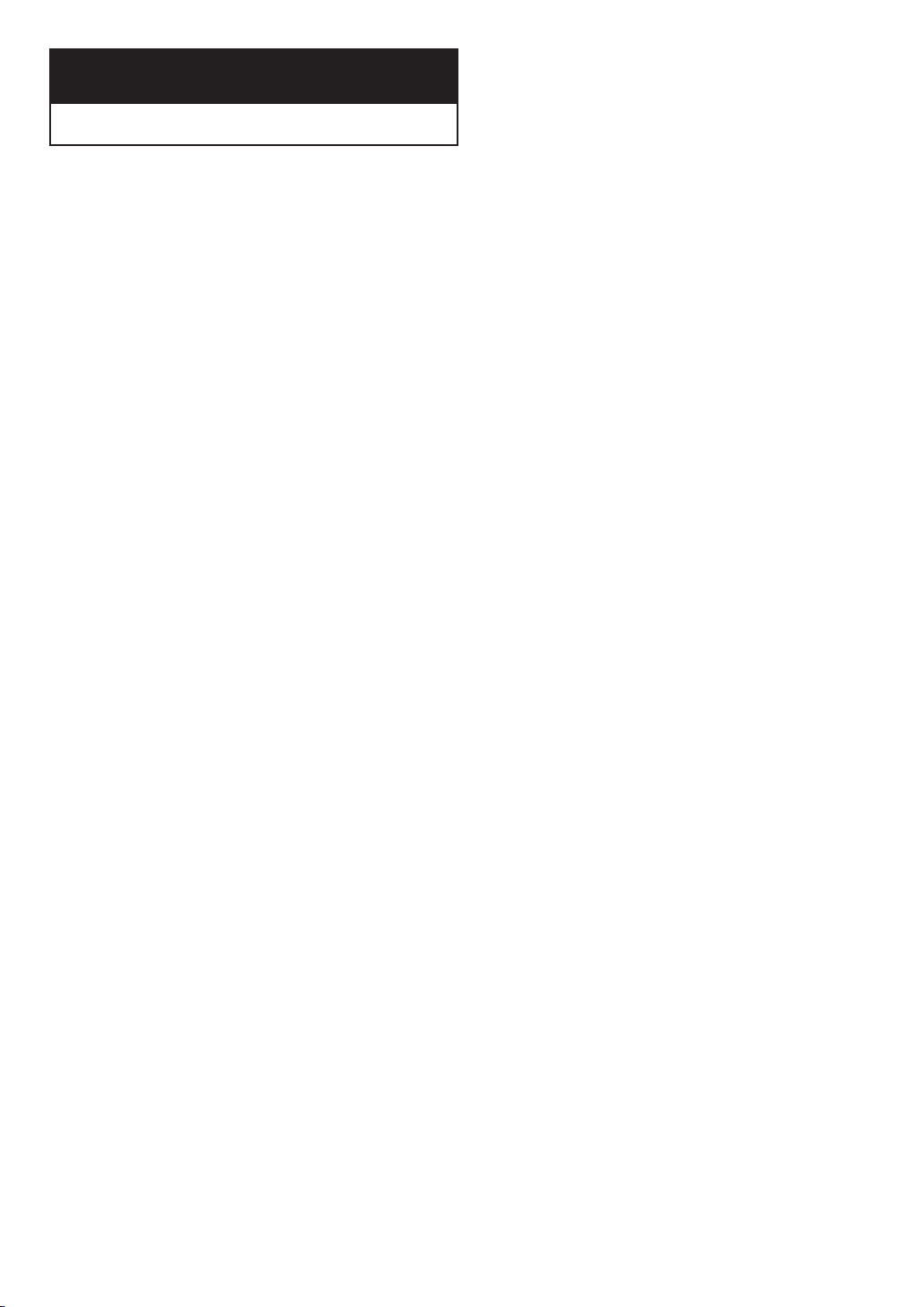
Chapter One
YOUR N EW DVD/TV
List of Features
Your DVD/TV was designed with the latest technology. This DVD/TV is a high-performance unit that includes the following special features:
• Full Flat screen
• Easy-to-use remote control
• Easy-to-use on-screen menu system
• Automatic timer to turn the DVD/TV on and off
• Adjustable picture and sound settings that can be stored in the DVD/TV’s memory
• Automatic channel tuning for up to 181 channels
• A special filter to reduce or eliminate reception problems
• Fine tuning control for the sharpest picture possible
• A built-in multi-channel sound decoder for stereo and bilingual listening
• Built-in, dual channel speakers
• A special sleep timer
• Headphone jack for private listening
• Melody feature
• DVD player
CHAPTER ONE: YOUR NEW DVD/TV 1.1
Page 8
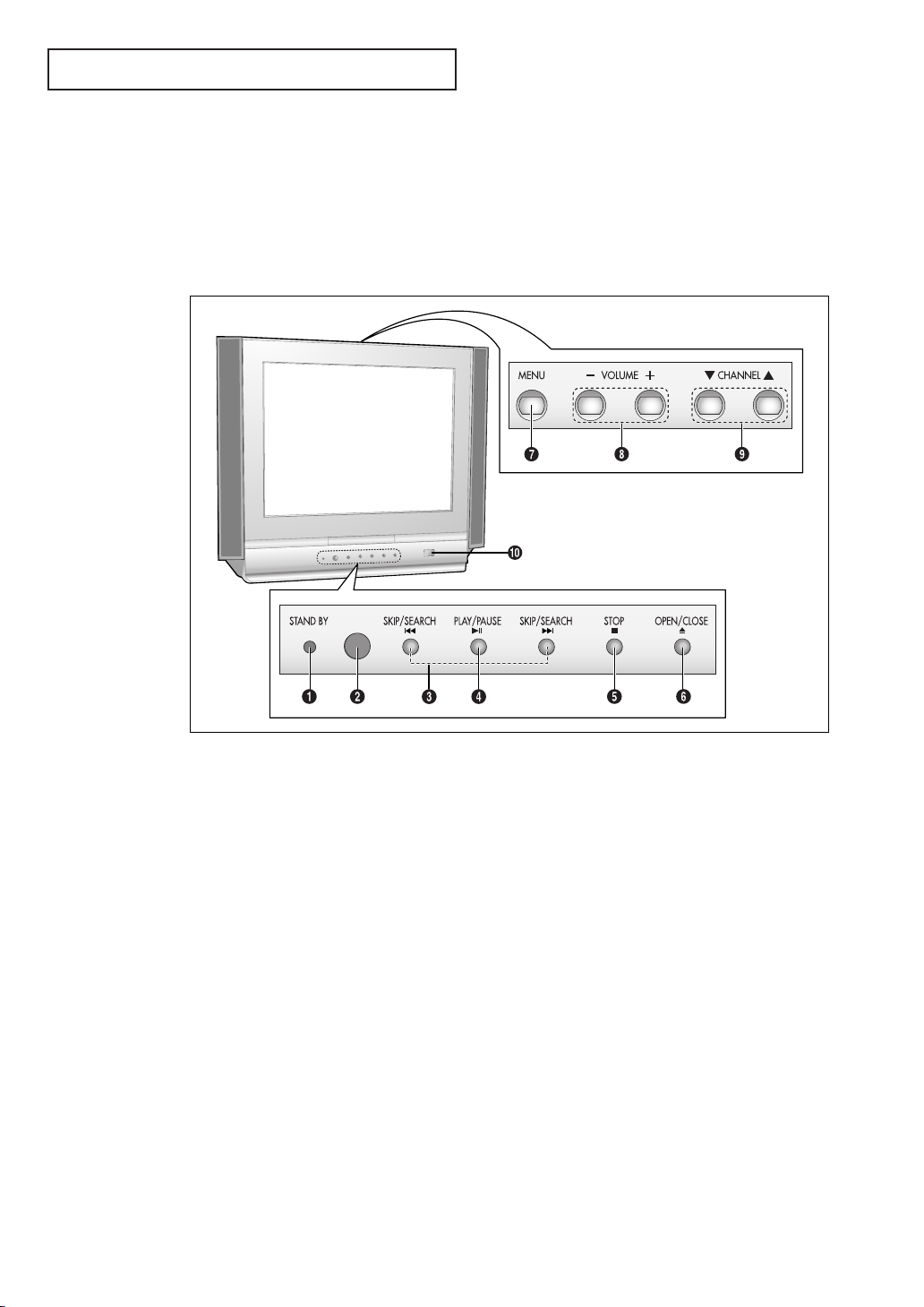
YOUR N EW DVD/TV
Familiarizing Yourself with The DVD/TV
Front Panel Buttons
The buttons on the front panel control your DVD/TV’s basic features, including the on-
screen menu. To use the more advanced features, you must use the remote control.
Œ
STAND BY
When the TV is turned on, the indicator is turned
off.
´
Remote Control Sensor
Aim the remote control towards this spot on the
TV.
ˇ
SKIP/SEARCH
Press to skip or search the title, chapter or track.
¨
PLAY/PAUSE
Press to play or pause the disc
ˆ
STOP
Press to stop the disc
Ø
OPEN/CLOSE
Press to open and close the disc tray.
1.2 CHAPTER ONE: YOUR NEW DVD/TV
∏
MENU
Press to see an on-screen menu of your TV's features.
”
VOLUME – , +
Press to increase or decrease the volume.
Also used to select items on the on-screen menu.
’
CHANNEL ▼ and ▲
Press to change channels. Also press to highlight
various items on the on-screen menu.
˝
POWER
Press to turn the TV on and off.
Page 9
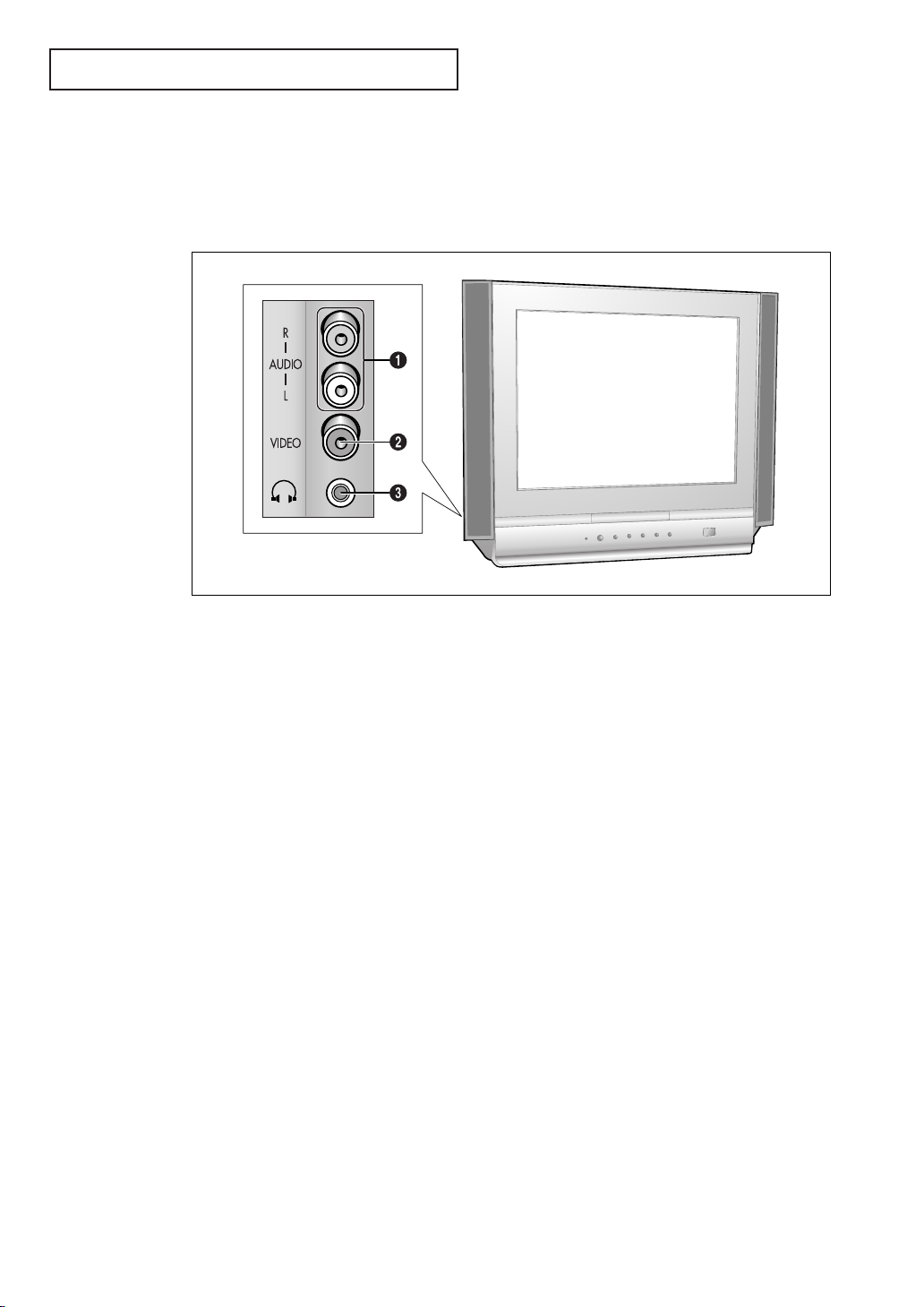
YOUR N EW DVD/TV
Side Panel Jacks
You can use the side panel jacks to connect an A/V component that is used only
occasionally, such as a camcorder or video game. (For information on connecting
equipment, see pages 2.1 – 2.9.)
Œ
AUDIO IN jacks
Used to connect the audio signals from a camcorder or video game.
´
VIDEO IN jack
Used to connect a video signal from a camcorder
or video game.
ˇ
HEADPHONE JACK
Connect a set of external headphones to this jack
for private listening.
CHAPTER ONE: YOUR NEW DVD/TV 1.3
Page 10
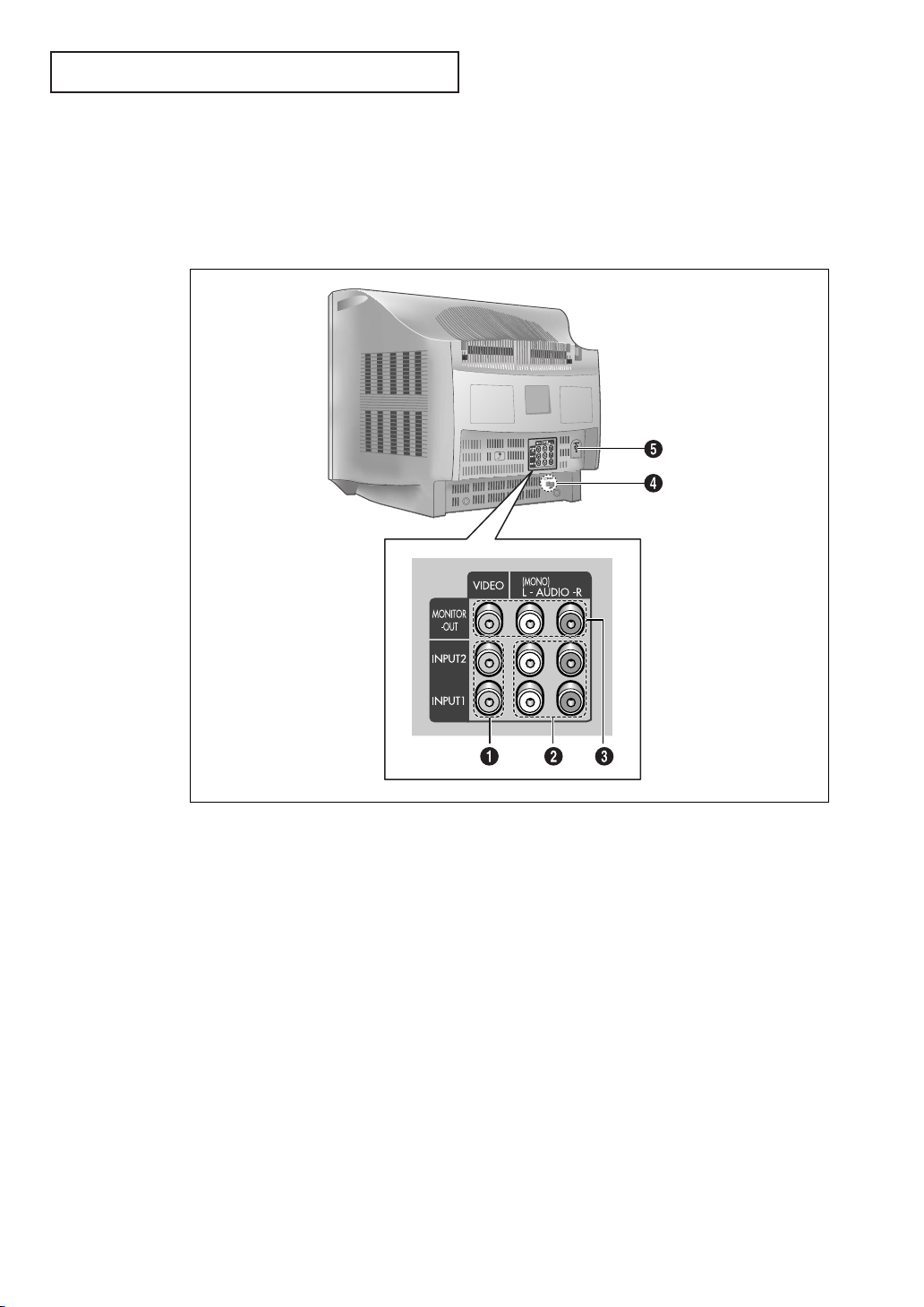
YOUR N EW DVD/TV
Rear Panel Jacks
Use the rear panel jacks to connect an A/V component that will be connected continuously, such as a VCR or a camcorder.
For more information on connecting equipment, see pages 2.1 – 2.9.
Œ
VIDEO INPUTS
Used to connect video signals from VCRs,
laserdisc players and similar devices.
´
AUDIO INPUTS
Used to connect audio signals from VCRs,
laserdisc players and similar devices.
ˇ
AUDIO-VIDEO
MONITOR OUTPUTS
Connect to the audio/video input jacks of a
recording VCR.
1.4 CHAPTER ONE: YOUR NEW DVD/TV
¨
DIGITAL AUDIO OUTPUT
Connect to a compatible dolby digital receiver.
ˆ
VHF/UHF
Connect to an antenna or to a cable DVD/TV system.
Page 11
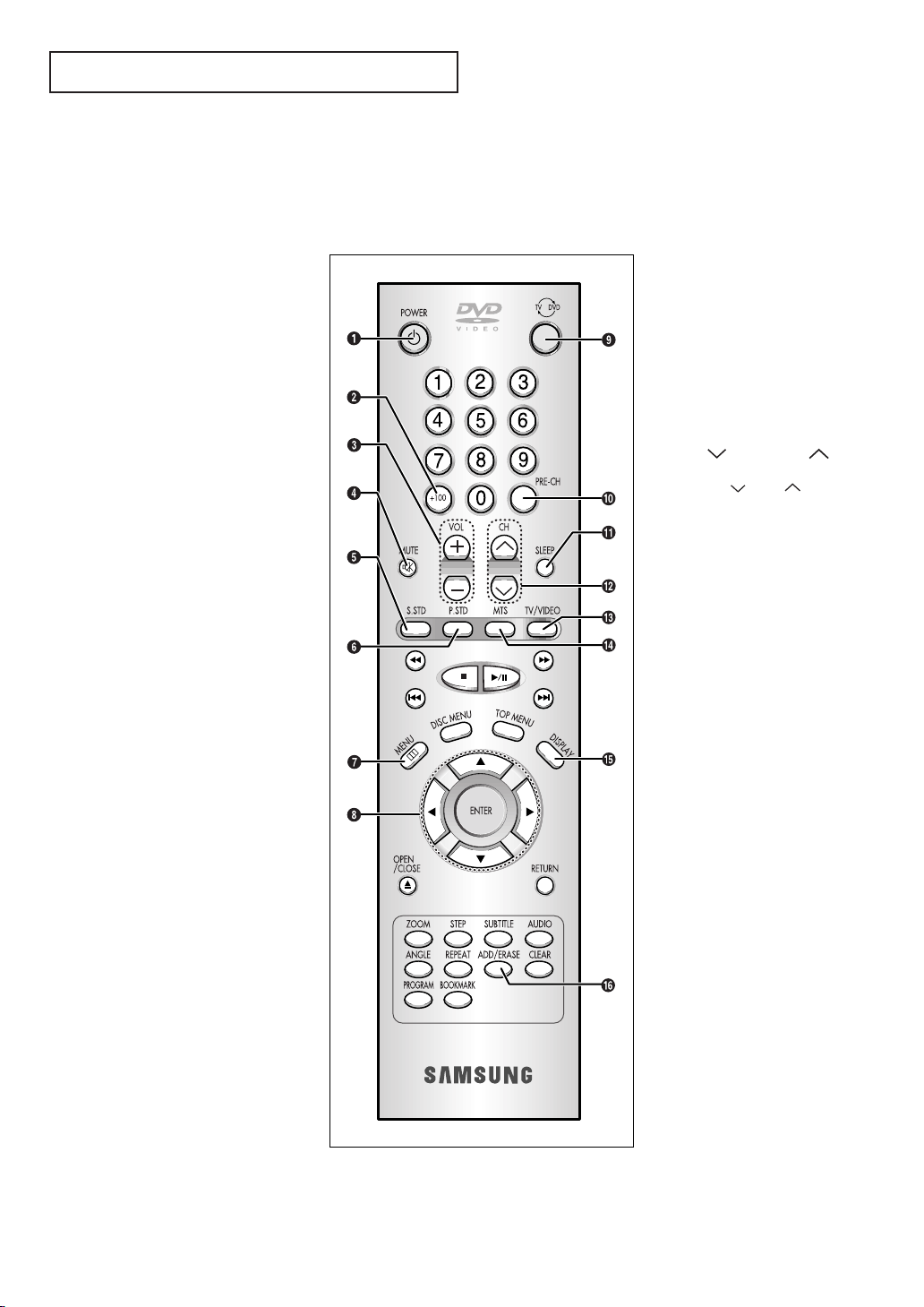
YOUR N EW DVD/TV
Remote Control (TV Function Buttons)
You can use the remote control up to about 23 feet from the TV.
When using the remote, always point it directly at the TV.
Œ
POWER
Turns the DVD/TV on and off.
´
+100
Press to select channels over 100.
For example, to select channel
121, press “+100,” then press “2”
and “1.”
ˇ
VOL +, VOL -
Press increase or decrease the
volume.
¨
MUTE
Press to temporarily cut off
the sound.
ˆ
S.STD
Adjust the TV sound by selecting
one of the preset factory settings
(or select your personal,
customized sound settings).
Ø
P.STD
Adjust the TV picture by selecting
one of the preset factory settings
(or select your personal, customized picture settings).
’
TV/DVD selection
Press to switch between TV and
DVD mode.
˝
PRE-CH
Tunes to the previous channel.
Ô
SLEEP
Press to select a preset time interval for automatic shutoff.
CH and CH
(Channel Down/Up)
Press CH or CH to change
channels.
Ò
TV/Video
Press to watch the TV picture or a
picture from a connected component (VCR, camcorder etc...)
Ú
MTS (Multichannel
Television Stereo)
Press to choose stereo, mono or
Separate Audio Program (SAP
broadcast).
∏
MENU
Displays the main on-screen
menu.
”
Control the cursor
in the menu
Allows move to items.
Æ
DISPLAY
Press to see the channel, time,
current disc mode, audio/video
settings etc., on-screen.
ı
ADD/ERASE
Press to add or erase channels in
the TV’s memory.
CHAPTER ONE: YOUR NEW DVD/TV 1.5
Page 12
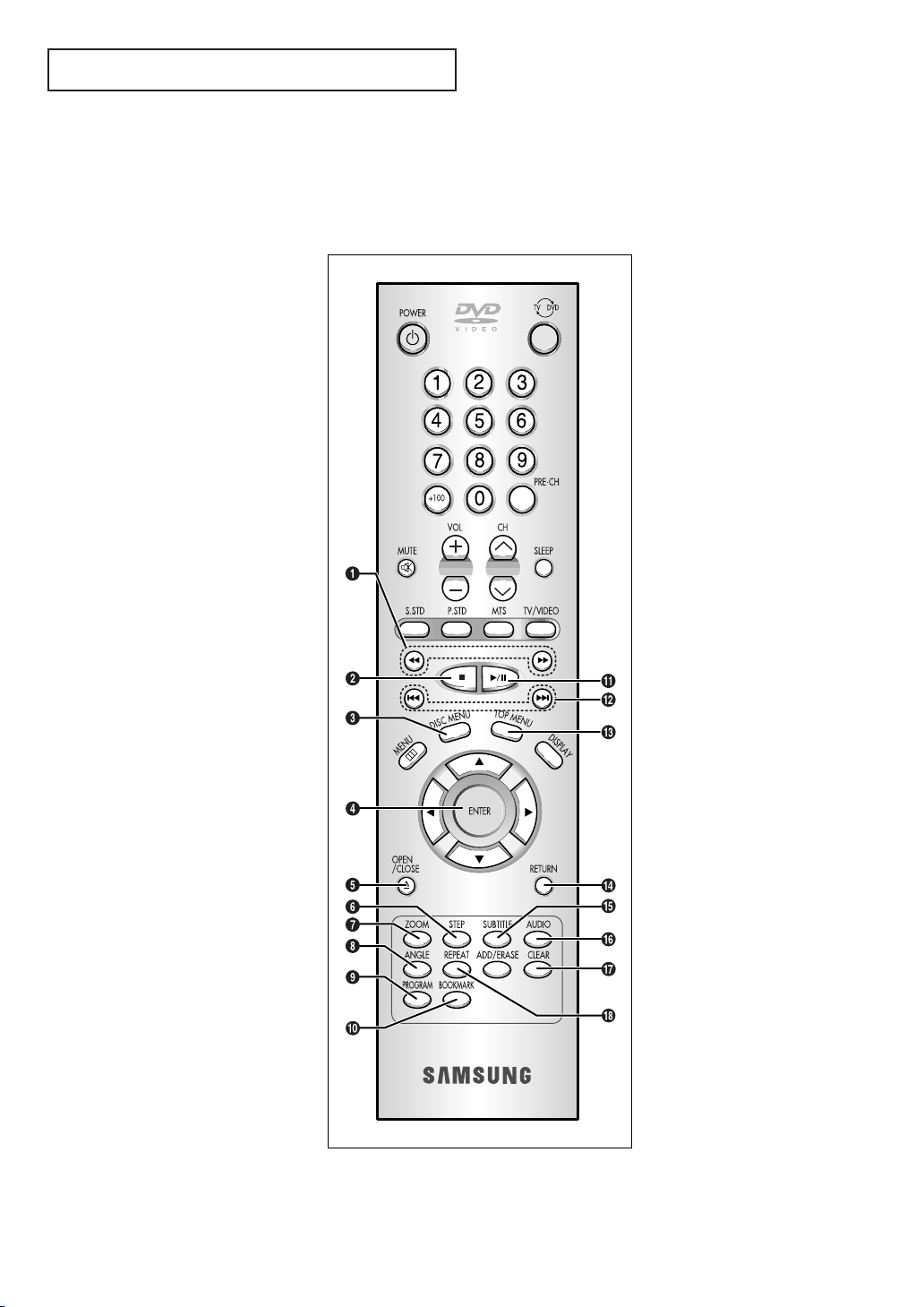
YOUR N EW DVD/TV
Remote Control (DVD Function Buttons)
Œ
Search
Press to search forward/backward through a disc.
´
Stop
Press to stop a disc.
ˇ
DISC MENU
Press to display the disc menu.
¨
ENTER
Confirms a selection.
ˆ
OPEN/CLOSE
Press to open or close the disc
tray.
Ø
STEP
Press to advance play one frame
at a time.
Ô
Play/pause
Press to play or pause disc play.
Skip
Press to skip the title, chapter, or
track.
Ò
TOP MENU
Press to display the top menu on a
DVD or CD/VCD disc.
Ú
RETURN
Press to return to a previous menu
or exit.
Æ
SUBTITLE
Press to display the subtitle language name abbreviation onscreen.
∏
ZOOM
Press to zoom-in during playback,
slow motion or pause mode on the
selected area of a scene.
”
ANGLE
Press to access various camera
angles on a DVD.
’
PROGRAM
For random and program play.
˝
BOOKMARK
Press to memorize scenes for
replay.
ı
AUDIO
Press to access various audio
functions on a disc.
˜
CLEAR
Press to clear on-screen displays.
¯
REPEAT
Press to repeat play a title, chapter, track, or disc.
1.6 CHAPTER ONE: YOUR NEW DVD/TV
Page 13
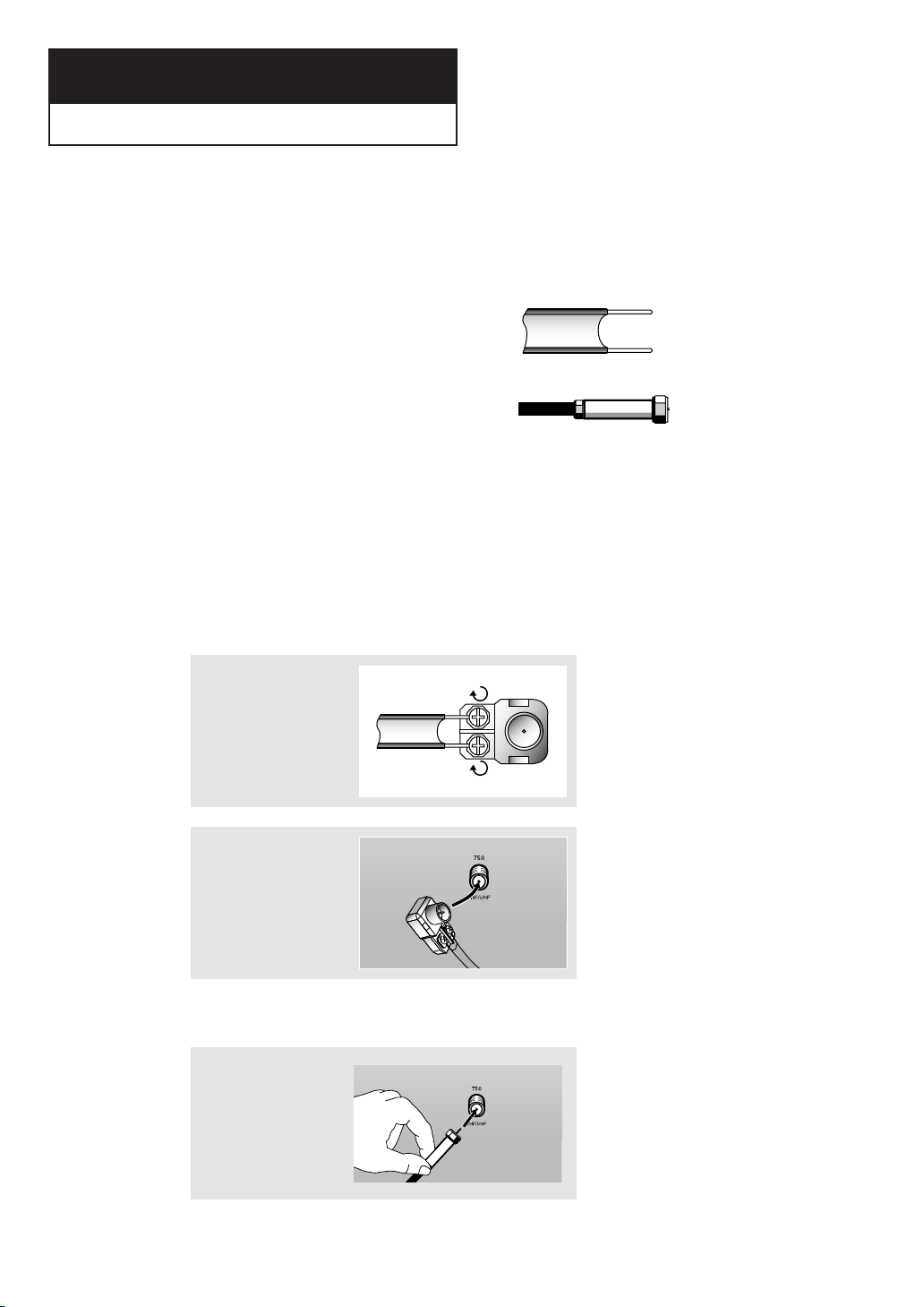
2
Chapter Two
INSTALLATION
Connecting VHF and UHF Antennas
If your antenna has a set of leads that
look like this, see “Antennas with
300-ohm Flat Twin Leads,” below.
If your antenna has one lead that looks
like this, see “Antennas with 75-ohm
Round Leads,” on page 2.2.
If you have two antennas, see “Separate
VHF and UHF Antennas,” on page 2.2.
Antennas with 300-ohm Flat Twin Leads
If you are using an off-air antenna (such as a roof antenna or “rabbit ears”) that has
300-ohm twin flat leads, follow the directions below.
1
Place the wires from the
twin leads under the
screws on the 300-75
ohm adaptor (not supplied). Use a screwdriver
to tighten the screws.
2
Plug the adaptor into
the VHF/UHF terminal
on the bottom of the
back panel.
Antennas with 75-ohm Round Leads
1
Plug the antenna lead
into the VHF/UHF
terminal on the bottom
of the back panel.
CHAPTER TWO: INSTALLATION 2.1
Page 14
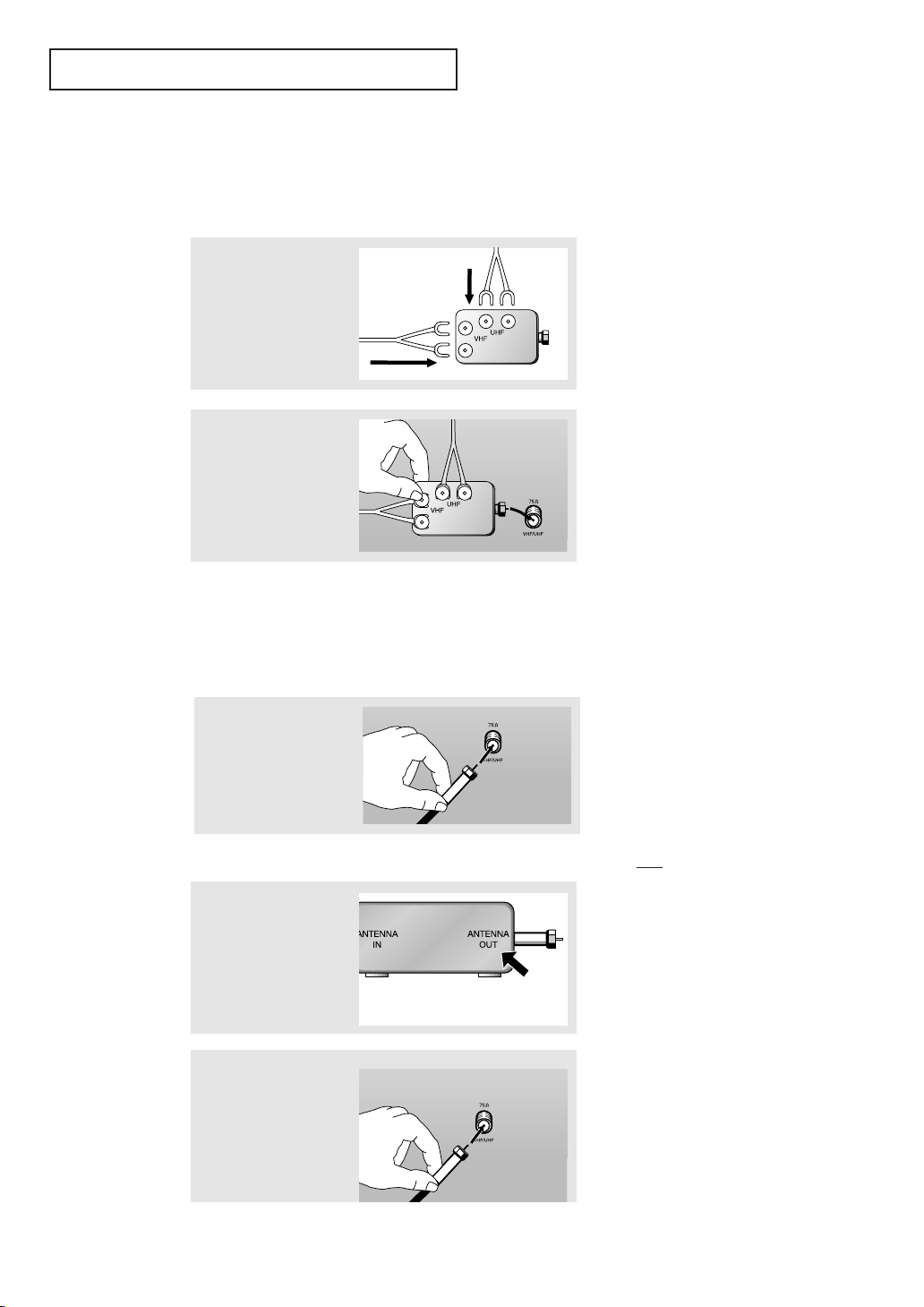
INSTALLATION
Separate VHF and UHF Antennas
If you have two separate antennas for your TV (one VHF and one UHF), you must
combine the two antenna signals before connecting the antennas to the TV. This
procedure requires a an optional combiner-adaptor (available at most electronics shops).
1
Connect both antenna
leads to the combiner.
2
Plug the combiner into
the VHF/UHF terminal
on the bottom of the
rear panel.
Connecting Cable TV
To connect to a cable TV system, follow the instructions below.
Cable without a Cable Box
▼
Because this TV is cable-ready,
1
Plug the incoming cable
into the VHF/UHF
antenna terminal on back
of the TV.
Connecting to a Cable Box that Descrambles All Channels
1
Find the cable that is
connected to the
ANTENNA OUT terminal
on your cable box.
you do not need a cable box to view
unscrambled cable channels.
▼
This terminal might be labeled
“ANT OUT,” “VHF OUT,” or simply,
“OUT.”
2
Connect the other end
of this cable to the
VHF/UHF antenna
terminal on the back of
the TV.
2.2 CHAPTER TWO: INSTALLATION
Page 15
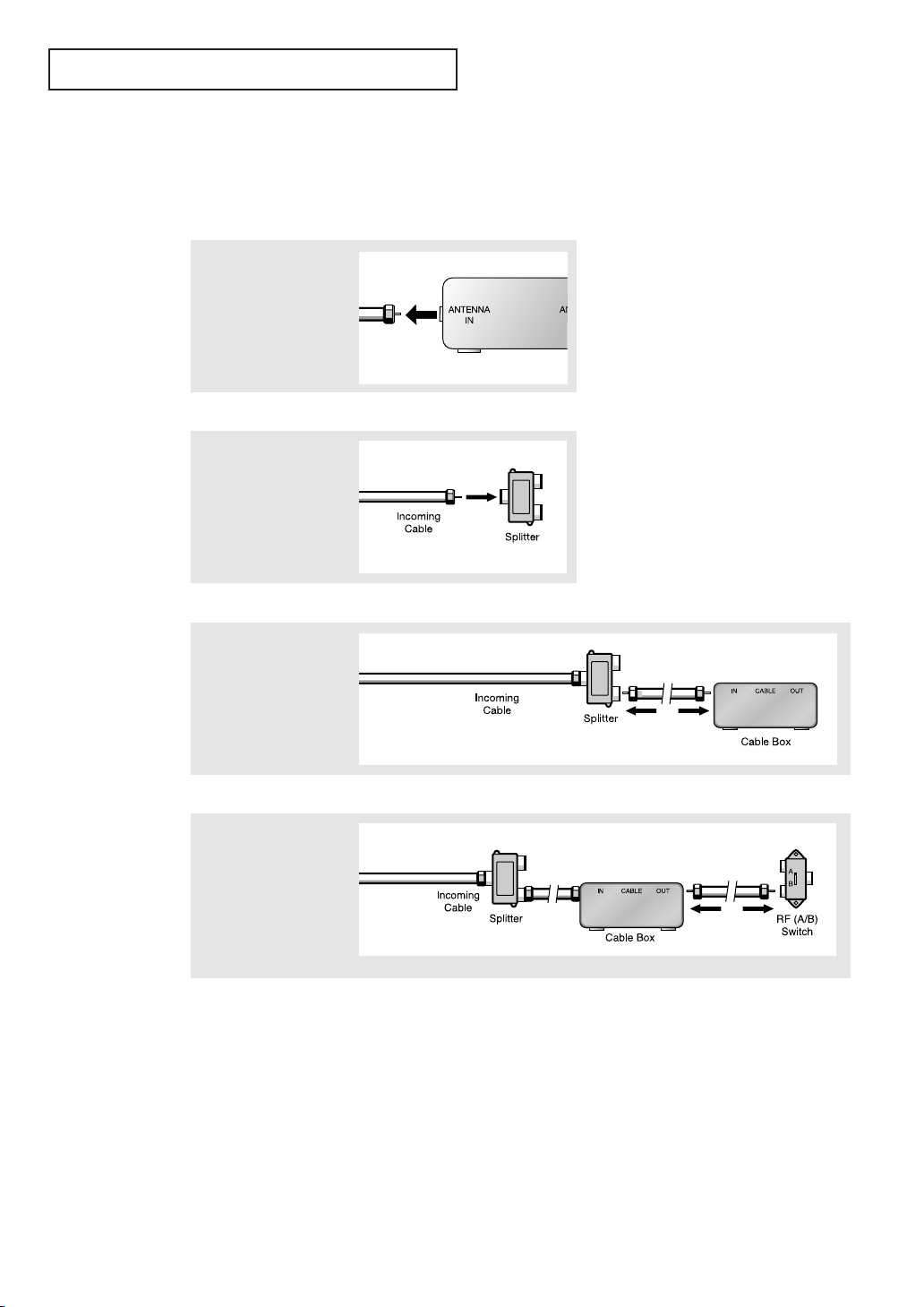
INSTALLATION
Connecting to a Cable Box that Descrambles Some Channels
If your cable box descrambles only some channels (such as premium channels), follow the
instructions below. You will need a two-way splitter, an RF (A/B) switch, and four lengths of
coaxial cable. (These items are available at most electronics stores.)
▼
1
Find and disconnect the
cable that is connected
to the ANTENNA IN
terminal on your
cable box.
This terminal might be labeled
“ANT IN,” “VHF IN,” or simply,
“IN.”
2
Connect this cable to a
two-way splitter.
3
Connect a coaxial cable
between an OUTPUT
terminal on the splitter
and the IN terminal on
the cable box.
4
Connect a coaxial cable
between the ANTENNA
OUT terminal on the
cable box and the B–IN
terminal on the A/B
switch.
continued...
CHAPTER TWO: INSTALLATION 2.3
Page 16
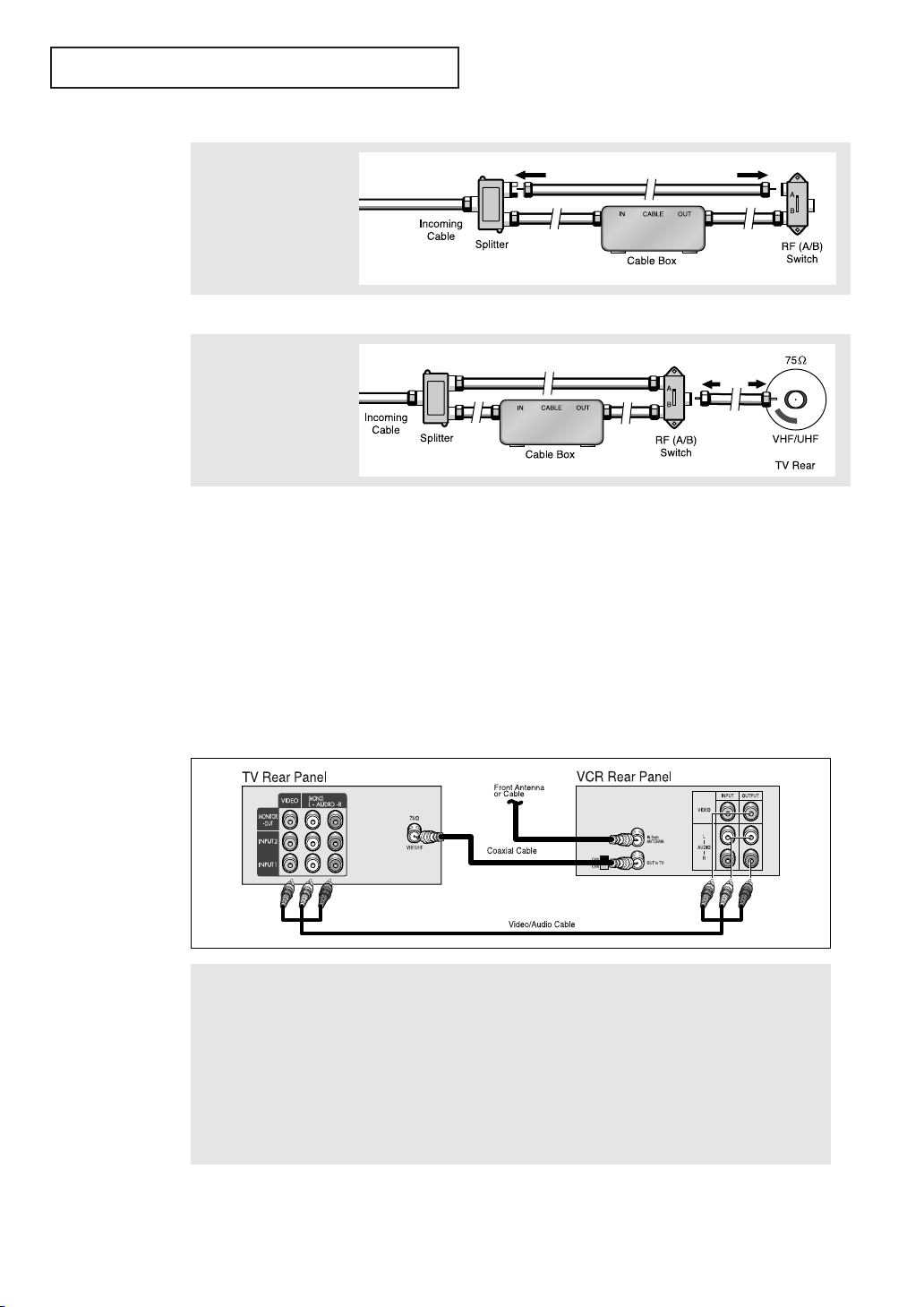
INSTALLATION
5
Connect another cable
between the other OUT
terminal on the splitter
and the A–IN terminal on
the RF (A/B) switch.
6
Connect the last coaxial
cable between the OUT
terminal on the RF (A/B)
switch and the VHF/UHF
terminal on the rear of
the TV.
After you’ve made this connection, set the A/B switch to the “A” position for normal viewing. Set the A/B switch to the “B” position to view scrambled channels. (When you set the
A/B switch to “B,” you will need to tune your TV to the cable box’s output channel, which is
usually channel 3 or 4.)
Connecting a VCR
These instructions assume that you have already connected your TV to an antenna or
a cable TV system (according to the instructions on pages 2.1-2.3). Skip step 1 if you
have not yet connected to an antenna or a cable system.
1
Connect a coaxial cable between the ANTENNA OUT terminal on the VCR and the antenna terminal on the TV.
A coaxial cable is usually included with a VCR. (If not, check your local electronics store).
2
Connect a set of video/audio cables between the VIDEO/AUDIO OUT jacks on the VCR and the VIDEO/AUDIO
jacks on the TV.
If you have a mono VCR, connect L(mono) to VCR audio out using only one audio cable.
Follow the instructions in “Viewing a VCR or Camcorder Tape” on page 3.12 to view your VCR tape.
2.4 CHAPTER TWO: INSTALLATION
Page 17
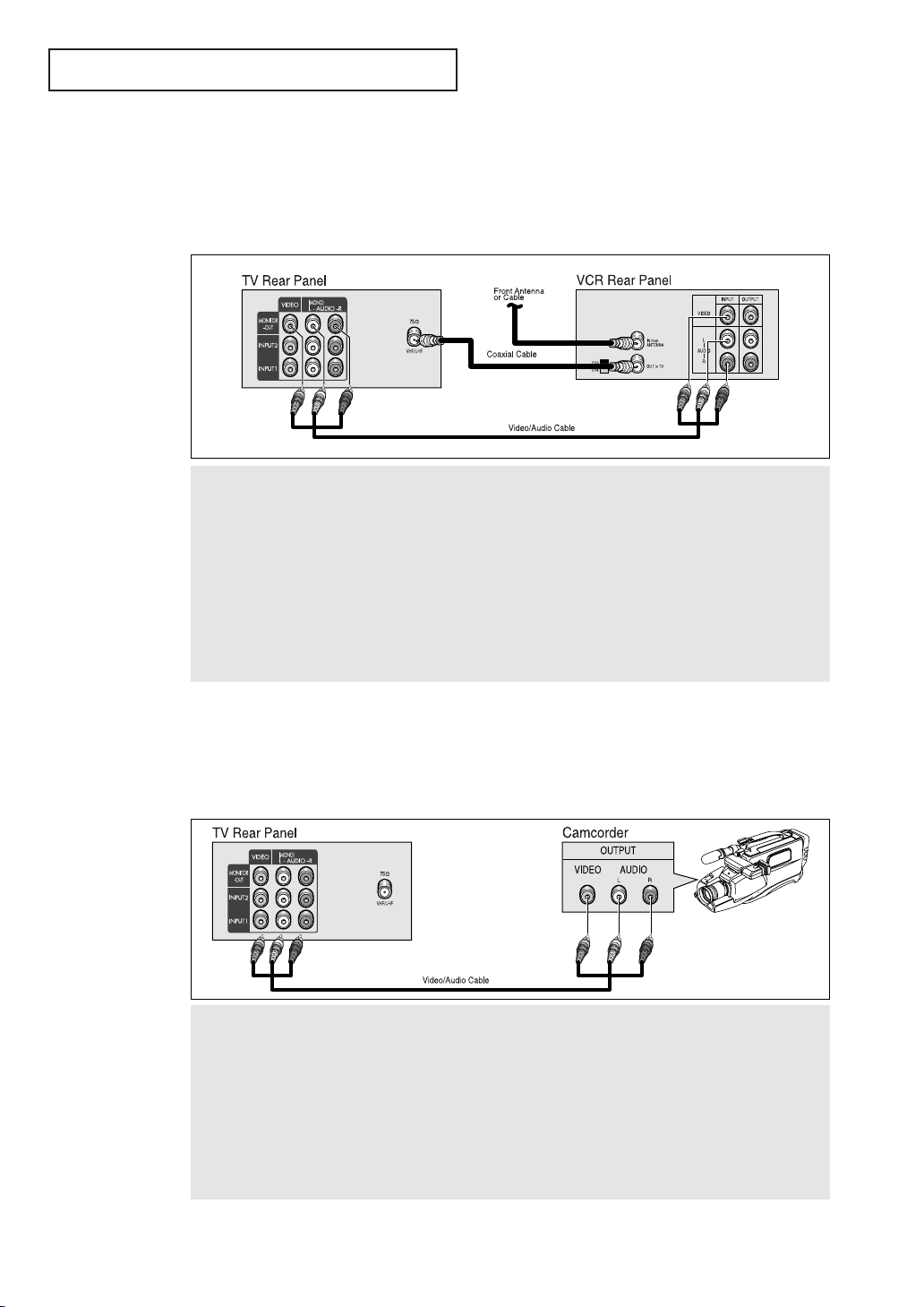
INSTALLATION
Connecting a Second VCR to Record from the TV
Your TV can send out signals of its picture and sound to be recorded by a second
VCR.
To do this, connect your second VCR as follows:
1
Connect a coaxial cable between the ANTENNA OUT terminal on the VCR and the antenna terminal on the TV.
A coaxial cable is usually included with a VCR. (If not, check your local electronics store).
2
Connect a set of audio cables between the VIDEO/AUDIO OUT jacks on the TV and the VIDEO/AUDIO IN jacks
on the VCR.
(The VCR input jacks might be either on the front or on back of the VCR.)
If you have a mono VCR, connect L(mono) to VCR audio out using only one audio cable.
Refer to your VCR’s instructions for more information about how to record using this kind of connection.
Connecting a Camcorder
The side panel jacks on your TV make it easy to connect a camcorder to your TV. They allow
you to view the camcorder tapes without using a VCR. (Also see “Viewing a VCR or
Camcorder Tape” on page 3.17)
1
Locate the A/V output jacks on the camcorder. They are usually found on the side or rear of the camcorder.
2
Connect an video/audio cable between the VIDEO/AUDIO OUTPUT jack on the camcorder and the
VIDEO/AUDIO terminals on the front of the TV.
If you have mono camcorder, connect L(mono) to camcorder audio out using only one audio cable.
The audio-video cables shown here are usually included with a Camcorder. (If not, check your local electronics store.) If your camcorder is stereo, you need to connect a set of two cables.
CHAPTER TWO: INSTALLATION 2.5
Page 18
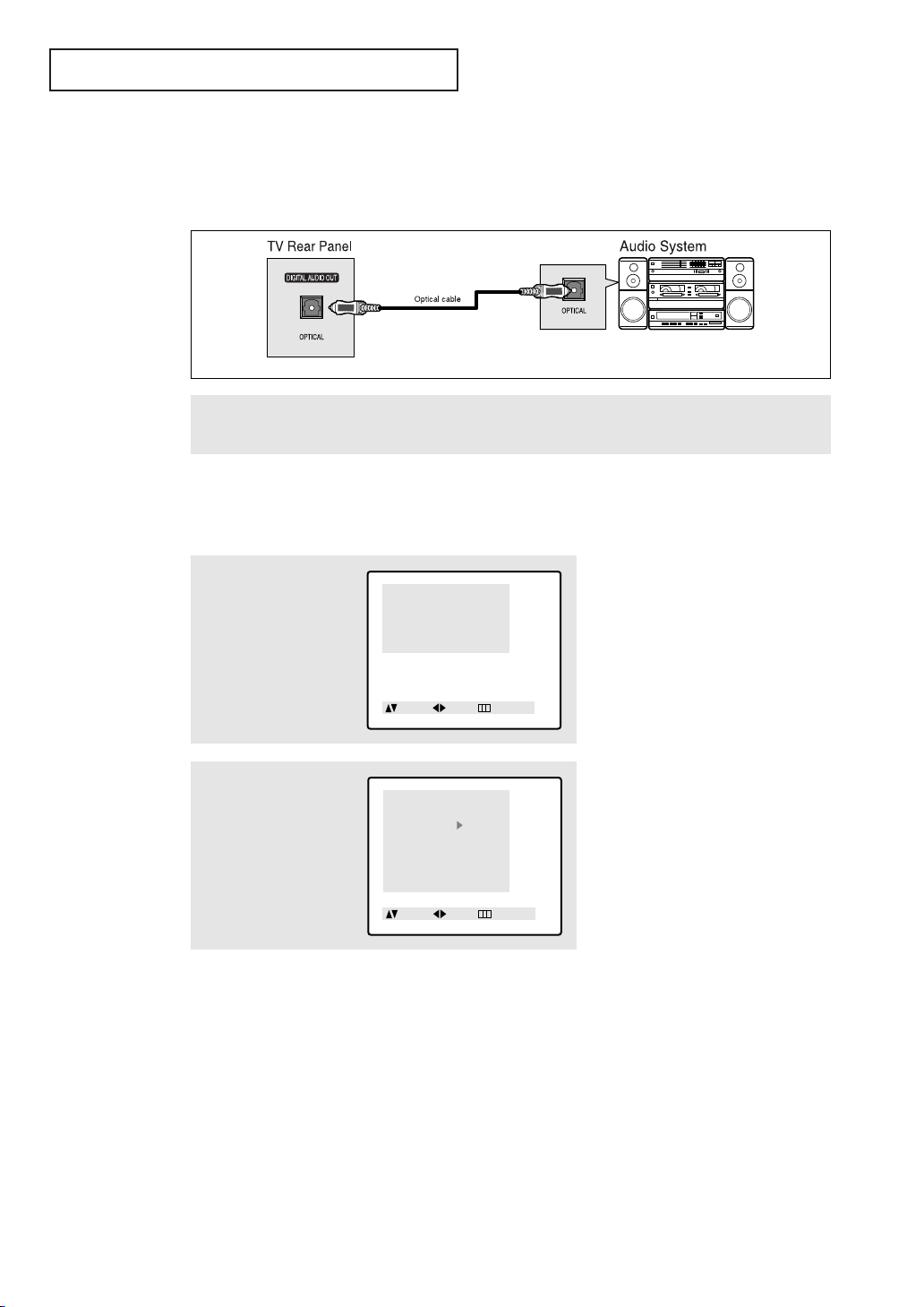
INSTALLATION
Menu
Picture
Sound
Channel
Function
Move Sel. Exit
Sound
Mode : Custom
Adjust
Bass plus : Off
Auto volume : Off
MTS : Mono
Optical : On
Move Sel. Exit
Connecting an Audio System (When playing a DVD)
The DIGITAL AUDIO OUT connector is used for equipment, such as an audio system
(to take full advantage of the Surround sound effect).
Connect an optical cable between the DIGITAL AUDIO IN jacks on the AUDIO and the DIGITAL AUDIO OUT
jack on the TV.
Setting the Optical jack On/Off
1
Press the MENU button.
Press the UP/DOWN▲▼
buttons to select “Sound”,
then press the
LEFT/RIGHT œ√ buttons.
2.6 CHAPTER TWO: INSTALLATION
2
Press the UP/DOWN▲▼
buttons to select
“Optical”, then press the
LEFT/RIGHT œ√ buttons
to select “On” or “Off”.
Press the MENU button to
exit.
Note: The Optical On/Off function in the menu doesn’t appear while a normal TV channel
(RF channel) is being watched.
Page 19
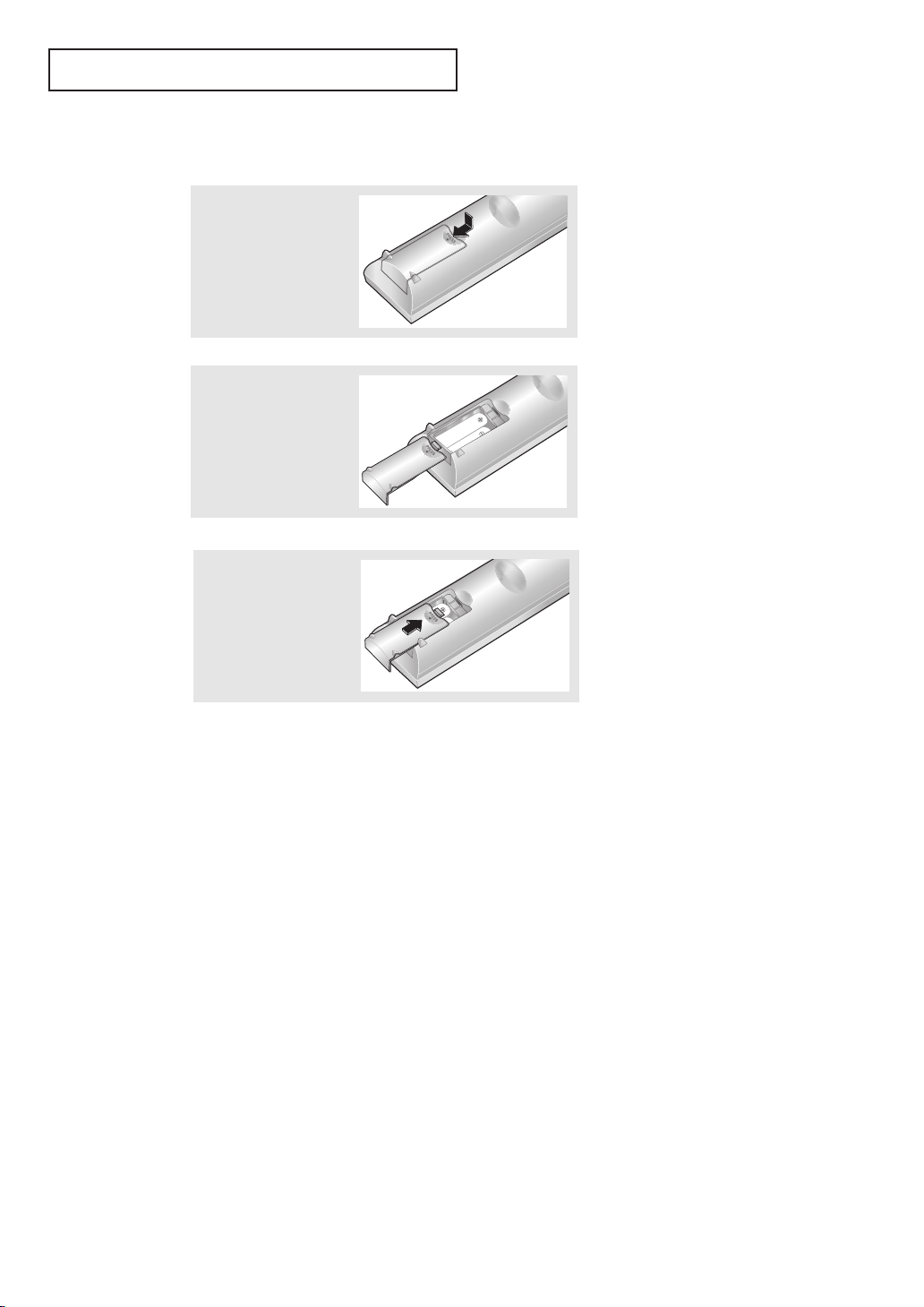
INSTALLATION
Installing Batteries in the Remote Control
1
Slide the cover out
completely.
▼
2
Install two AA size
batteries.
3
Replace the cover.
“
–” ends of the batteries with the
diagram inside the compartment.
▼
them in a cool, dry place if you won’t
be using the remote control for a
long time.
Make sure to match the “+” and
Remove the batteries and store
The remote control can be used up
to about 23 feet from the TV.
(Assuming typical TV usage, the batteries last for about one year.)
CHAPTER TWO: INSTALLATION 2.7
Page 20
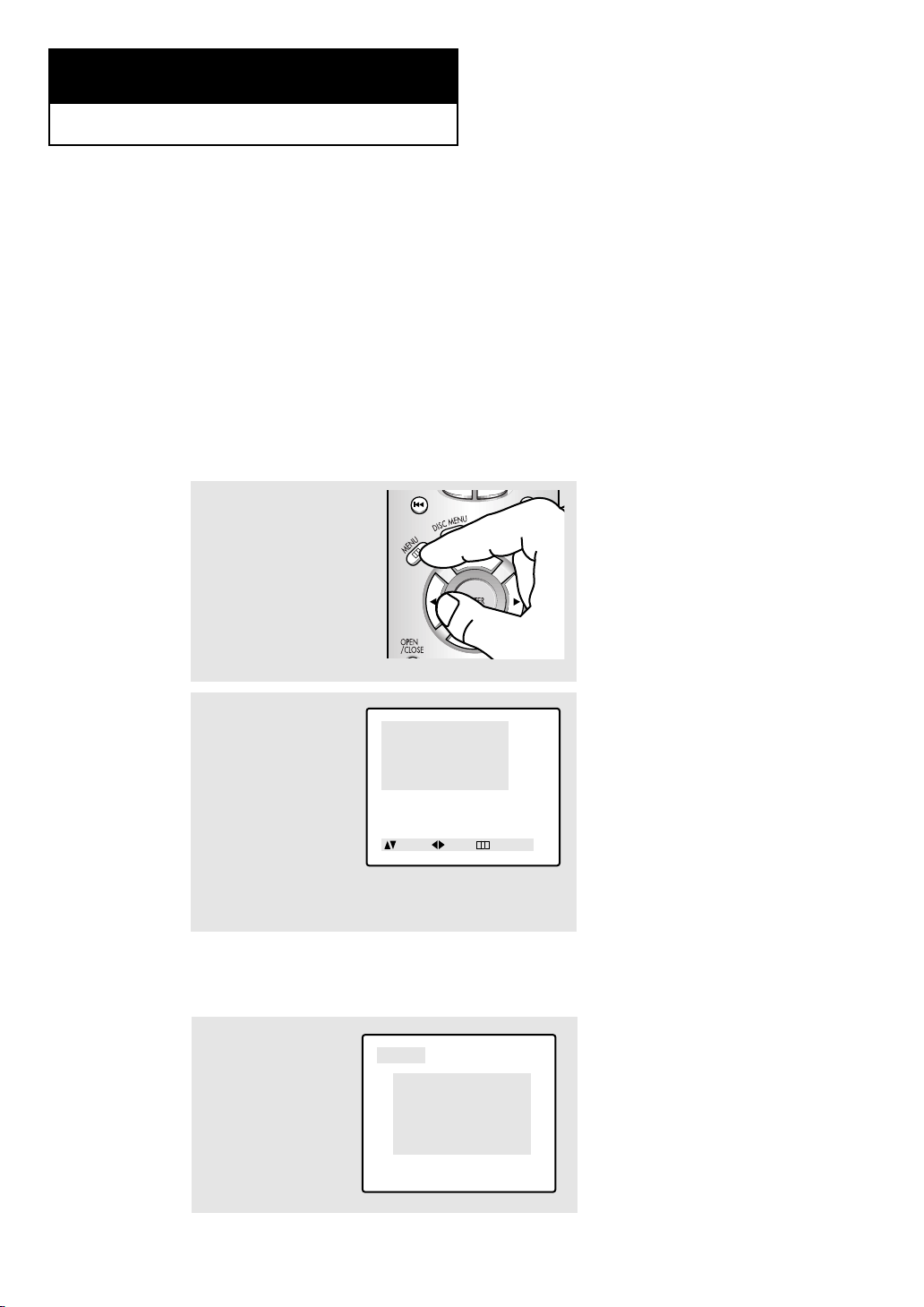
Chapter Three
ANT 4
Clock : 12:30 Am
Disc : DVD
Picture : Custom
Sound : Custom
V-Chip : No
MTS : Mono
Menu
Picture
Sound
Channel
Function
Move Sel. Exit
OPERATION
Turning the TV On and Off
Press the POWER button on the remote control.
You can also use the Power button on the front panel.
Viewing the Menus and On-Screen Displays
Viewing the Menus
1
With the power on, press
the MENU button.
The main menu appears on
the screen:
Picture, Sound, Channel,
Function and DVDP setup
(in the DVD mode).
2
Use the UP/DOWN▲▼
buttons to select one of
the 5 items. Then press
the LEFT/RIGHT
tons to access the item’s
sub-menu.
œœ√√
but-
3
Press the MENU button to
exit.
Viewing the Display
▼
The on-screen menus disappear
from the screen after about thirty
seconds.
▼
You can also use the MENU,
CHANNEL, and VOLUME buttons
on the control panel of the TV to
make selections.
3.1 CHAPTER THREE: TV OPERATION
The display identifies the current channel and the status of certain audio-video settings.
▼
The on-screen displays
1
Press the DISPLAY button
on the remote control.
The TV will display the
channel, Time, disc mode,
the status of certain picture and sound settings,
V-chip and the type of
sound.
disappear after about ten seconds.
V-Chip: USA only
Page 21
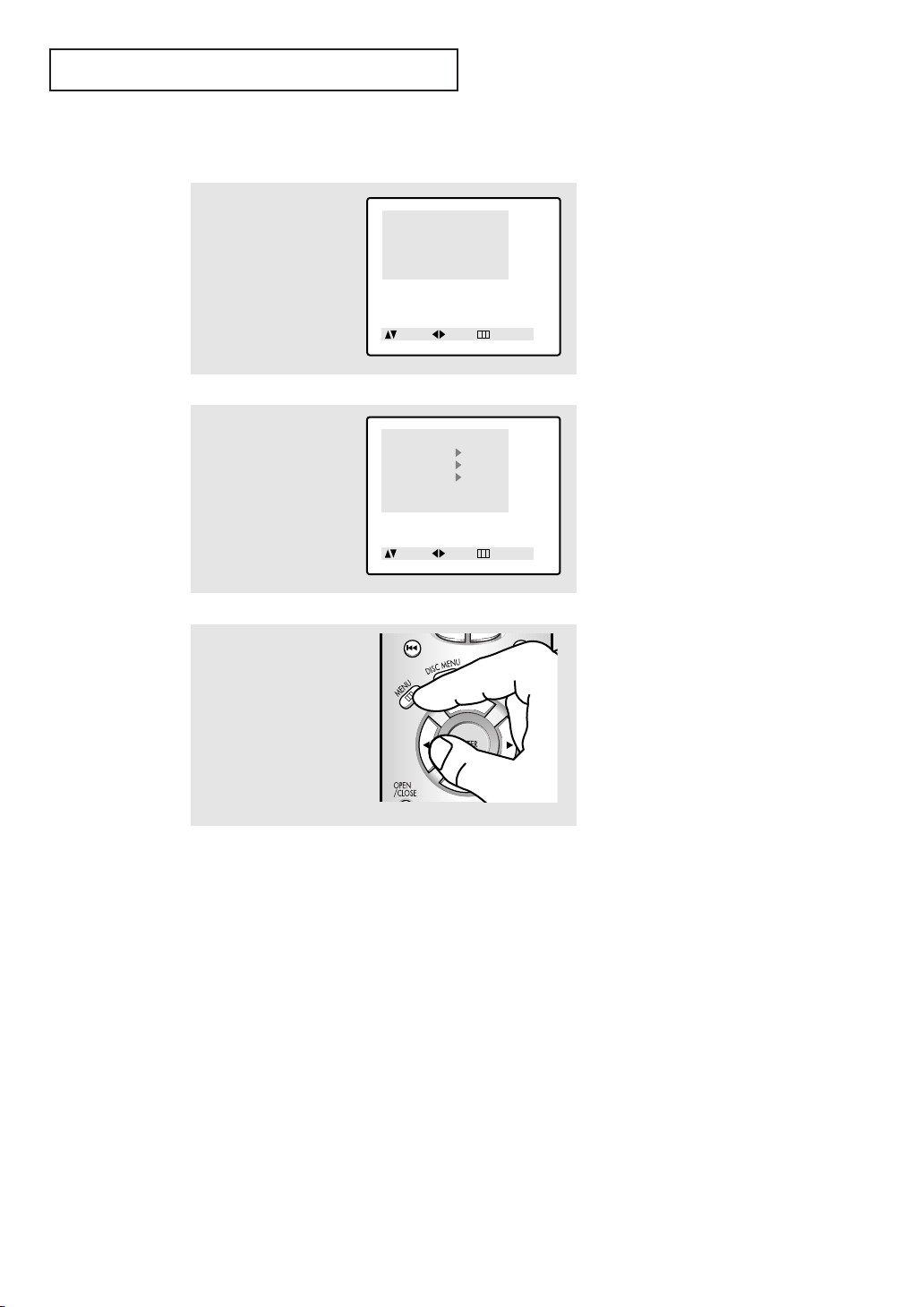
OPERATION
Function
Time
Caption
V-Chip
Language : English
Melody : On
Move Sel. Exit
Menu
Picture
Sound
Channel
Function
Move Sel. Exit
Selecting a Menu Language
1
Press the MENU button to
display the menu.
Press the UP/DOWN▲▼
buttons to select
“Function”.
Press the LEFT/RIGHT
buttons.
œœ√√
2
Press the UP/DOWN▲▼
buttons to select
“Language”.
Press the LEFT/RIGHT
buttons to select the
appropriate language:
English, Spanish, or
French.
œœ√√
▼
V-Chip: USA only
3
Press the MENU button to
exit.
CHAPTER THREE: TV OPERATION 3.2
Page 22
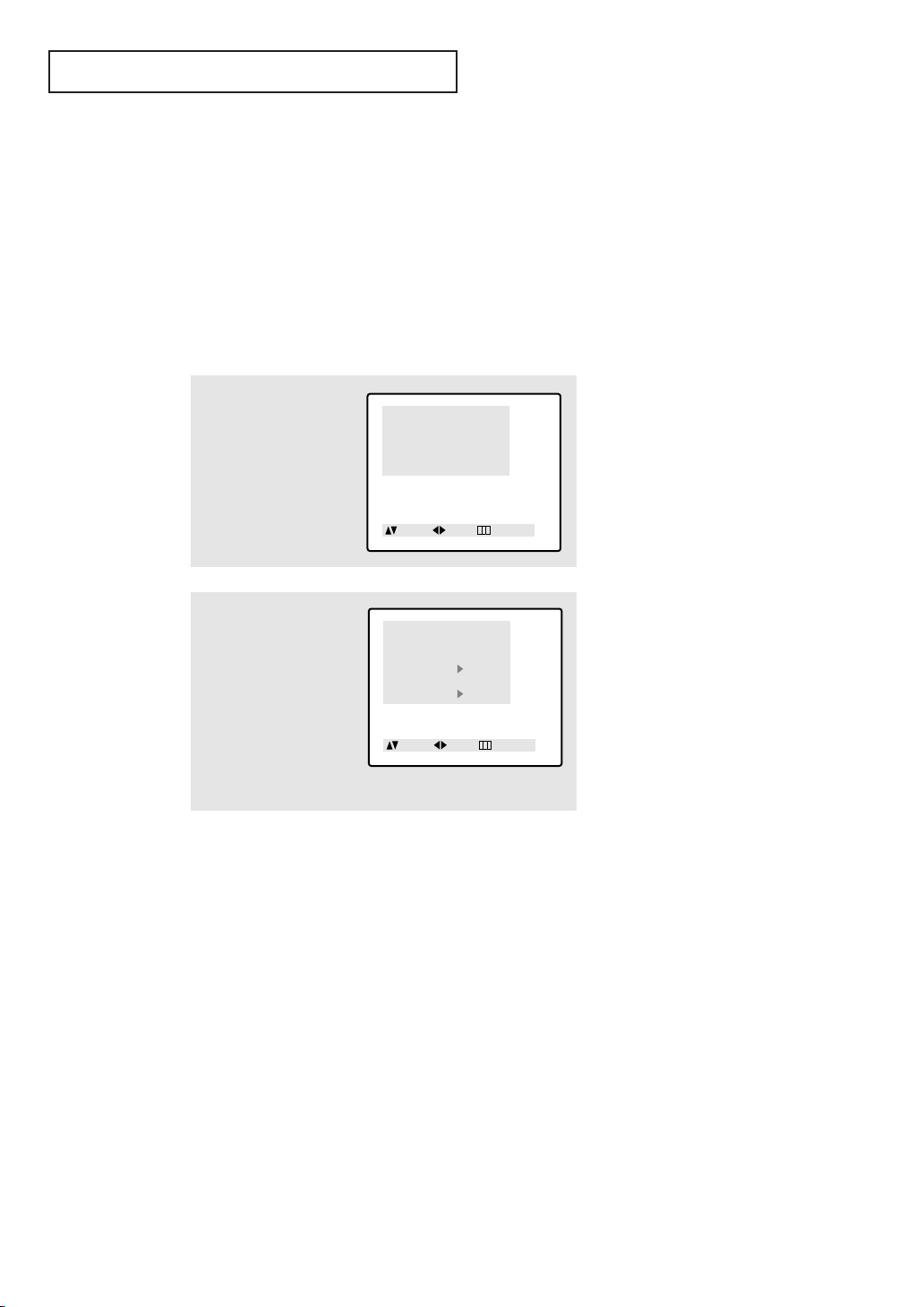
OPERATION
Menu
Picture
Sound
Channel
Function
Move Sel. Exit
Channel
TV/AV : TV
ANT/CATV : ANT
Auto Program
Fine tune : 00
Add/Erase
Move Sel. Exit
Memorizing the Channels
Your TV can memorize and store all of the available channels for both “off-air” (antenna)
and cable channels. After the available channels are memorized, use the CH ▲ and
CH ▼ buttons to scan through the channels. This eliminates the need to change channels by entering the channel digits. There are three steps for memorizing channels:
selecting a broadcast source, memorizing the channels (automatic) and adding and deleting channels (manual).
Selecting the Video Signal-source
Before your television can begin memorizing the available channels, you must specify the
type of signal source that is connected to the TV (i.e., an antenna or a cable system).
1
Press the MENU button to
display the menu.
Press the UP/DOWN▲▼
buttons to select
“Channel”.
Press the LEFT/RIGHT
buttons.
œœ√√
2
Press the UP/DOWN▲▼
buttons to select
“ANT/CATV”.
Repeatedly press the
LEFT/RIGHT
cycle through these choices:
ANT (antenna) STD, HRC or
IRC (all cable TV).
Note: STD, HRC and IRC identify various types of cable TV
systems. Contact your local cable company to identify the type
of cable system that exists in your particular area.
At this point the signal source has been selected. Proceed to
“Storing Channels in Memory” (next page).
œœ√√
buttons to
3.3 CHAPTER THREE: TV OPERATION
Page 23
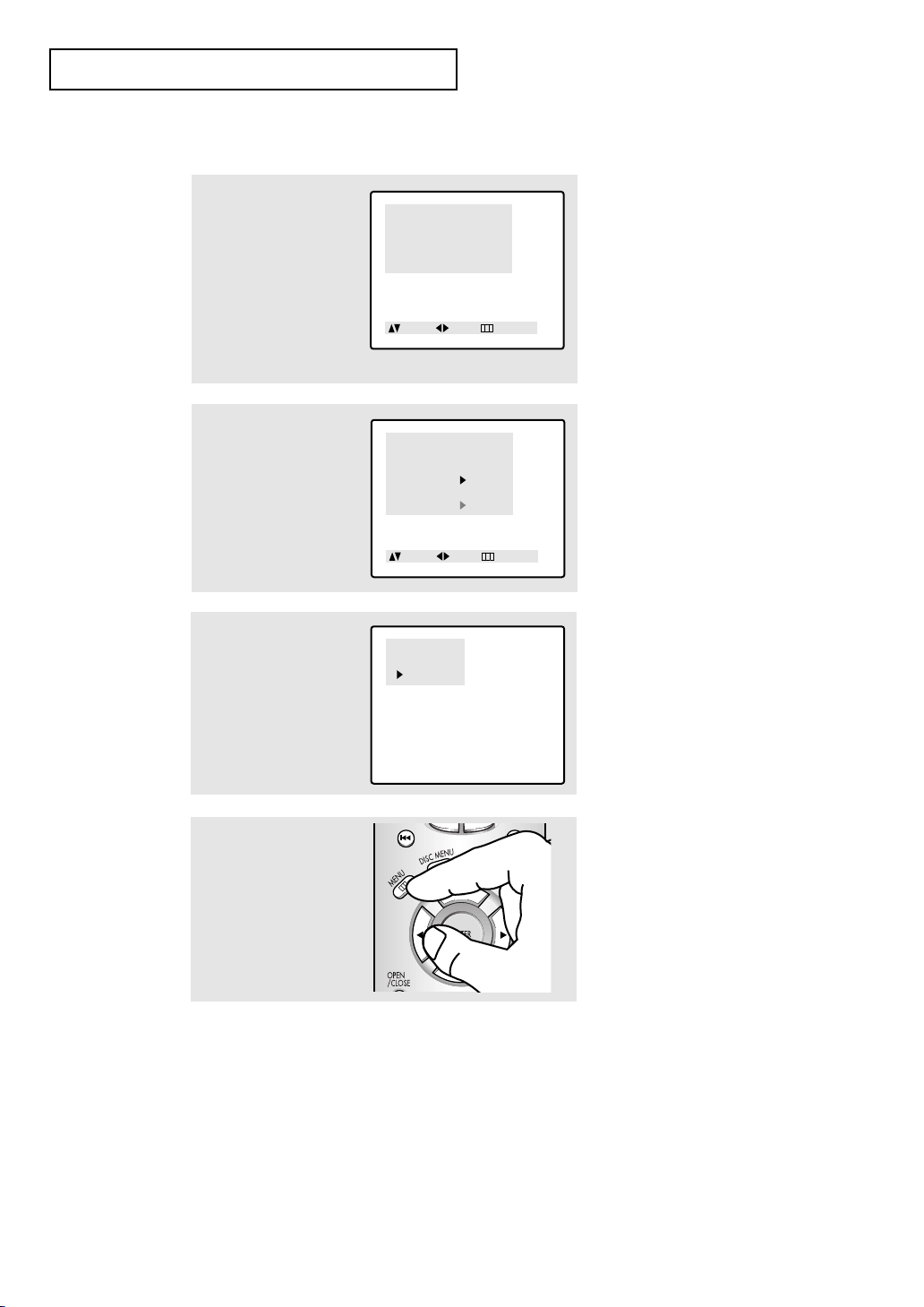
OPERATION
Channel
TV/AV : TV
ANT/CATV : ANT
Auto Program
Fine tune : 00
Add/Erase
Move Sel. Exit
Menu
Picture
Sound
Channel
Function
Move Sel. Exit
Auto Program
ANT 11
: Stop
Storing Channels in Memory (Automatic Method)
1
First, select the correct
signal source (ANT, STD,
HRC, IRC). See steps 1~2
on previous page.
Press the UP/DOWN▲▼
buttons to select
“Channel”, then press the
LEFT/RIGHT
œœ√√
buttons.
2
Press the UP/DOWN▲▼
buttons to select “Auto
Program”.
3
Press the LEFT/RIGHT
buttons.
TV will begin memorizing
all of the available channels.
œœ√√
4
After all the available
channels are stored, the
Auto program menu disappears. Press the MENU
button to exit.
▼
The TV automatically cycles
through all of the available channels
and stores them in memory. This
takes about one to two minutes.
Press the RIGHT
√√
button at any
time to interrupt the memorization
process and return to the Channel
menu.
CHAPTER THREE: TV OPERATION 3.4
Page 24
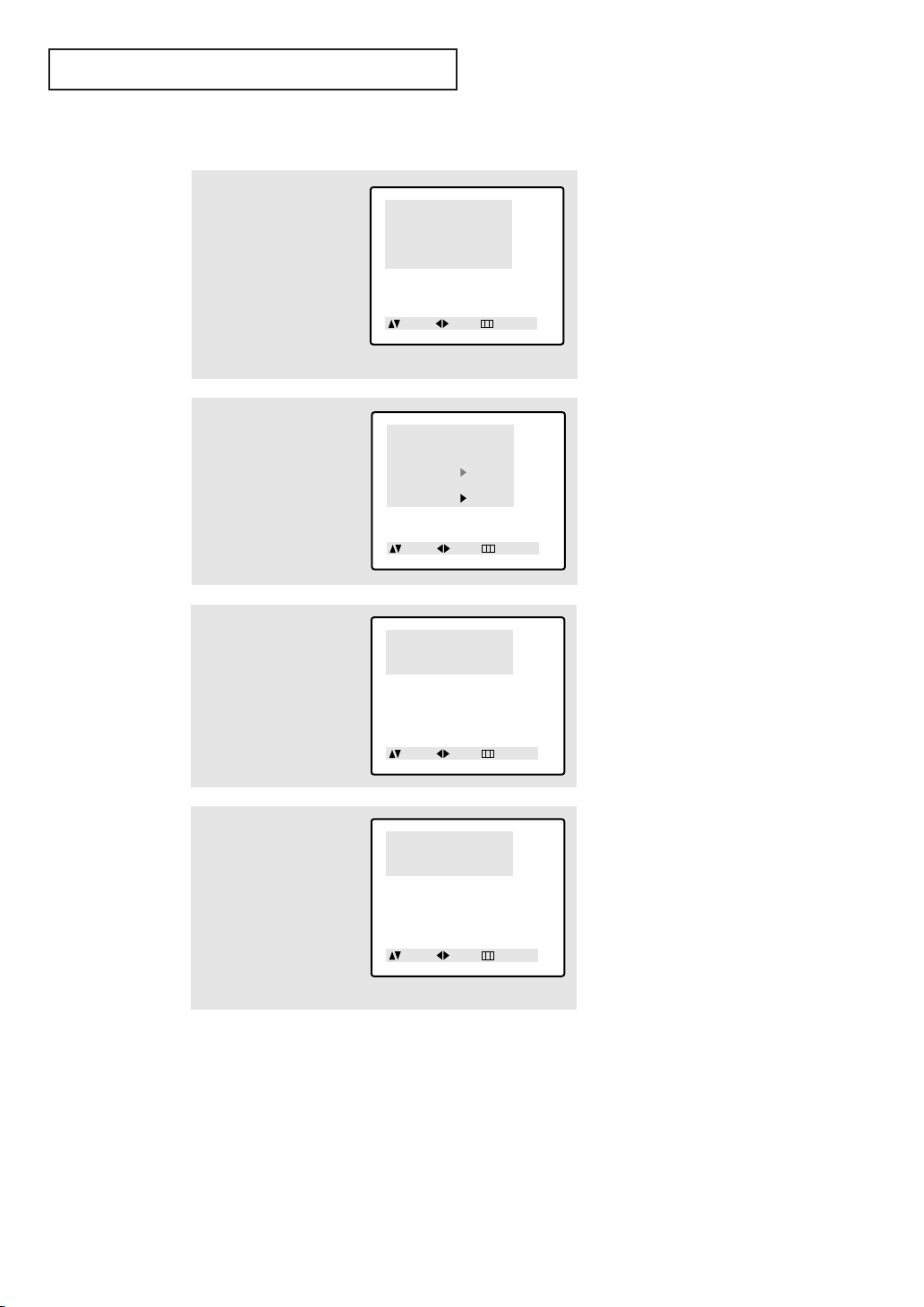
OPERATION
Channel
TV/AV : TV
ANT/CATV : ANT
Auto Program
Fine tune : 00
Add/Erase
Move Sel. Exit
Menu
Picture
Sound
Channel
Function
Move Sel. Exit
Add/Erase
Channel : ANT 12
Sel. : Erased
Move Sel. Exit
Add/Erase
Channel : ANT 12
Sel. : Erased
Move Sel. Exit
Adding and Erasing Channels (Manual Method)
1
Press the MENU button to
display the menu.
Press the UP/DOWN▲▼
buttons to select
“Channel”.
Press the LEFT/RIGHT
œœ√√
buttons.
2
Press the UP/DOWN▲▼
buttons to select
“Add/Erase”.
Press the LEFT/RIGHT
œœ√√
buttons.
3
Press the LEFT/RIGHT
buttons or the number
buttons to select the
channel you want to add
or erase.
œœ√√
4
Press the UP/DOWN▲▼
buttons to select “Sel.”.
Press the LEFT/RIGHT
buttons to select “Added”
or “Erased”.
Press the MENU button to
exit.
œœ√√
▼
You can view any channel
(including an erased channel) by
using the number buttons or
UP/DOWN
▲▼ buttons on the
remote control.
3.5 CHAPTER THREE: TV OPERATION
Page 25

OPERATION
Changing Channels
Using the Channel Buttons
Press the CH or CH
buttons to change channels.
Directly Accessing Channels
Use the number buttons to quickly tune to any channel.
Press the number buttons to
go directly to a channel.
For example, to select channel
27, press “2,” then “7.” The TV
will change channels when
you press the second number.
▼
When you press the CH or CH
buttons, the TV changes channels in
sequence. You will see all the channels
that the TV has memorized. (The TV
must have memorized at least three
channels.) You will not see channels that
were either erased or not memorized.
When you use the number buttons, you can directly select channels that were either erased or
not memorized.
To select a channel over 100, press the +100 button. (For channel 122, press “+100,” then “2,”
then “2.”)
To change to single-digit channels (0–9) faster, press “0” before the
single digit. (For channel “4,” press “0,” then “4.”)
Using the Pre-CH Button to select the Previous Channel
▼
To quickly switch between two chan-
Press the PRE-CH button.
The TV will switch to the last
channel viewed.
nels that are far apart, tune to one channel, then use the number button to select
the second channel. Then, use the PreCH button to quickly alternate between
them.
CHAPTER THREE: TV OPERATION 3.6
Page 26

OPERATION
Adjusting the Volume
Press the VOL + or VOL– buttons to increase or decrease
the volume.
Using Mute
At any time, you can temporarily cut off the sound using the Mute button.
1
Press the MUTE button and
the sound cuts off.
The word “Mute” will appear
in the lower-left corner of the
screen.
2
To turn mute off, press the
MUTE button again, or simply
press either the VOL + or VOL–
buttons.
3.7 CHAPTER THREE: TV OPERATION
Page 27

OPERATION
Menu
Picture
Sound
Channel
Function
Move Sel. Exit
Function
Time
Caption
V-Chip
Language : English
Melody : On
Move Sel. Exit
Time
Clock 06 : 00 Pm
On Time - - : - - Am Off
Off Time - - : - - Am Off
Sleep Timer : Off
On time volume : 10
Adj. Sel. Exit
Time
Clock 06 : 30 Pm
On Time - - : - - Am Off
Off Time - - : - - Am Off
Sleep Timer : Off
On time volume : 10
Adj. Sel. Exit
Setting the Clock
Setting the clock is necessary in order to use the various timer features of the TV.
Also, you can check the time while watching the TV. (Just press DISPLAY.)
1
Press the MENU button to
display the menu.
Press the UP/DOWN▲▼
buttons to select
“Function”, then press the
LEFT/RIGHT
œœ√√
buttons.
▼
V-Chip: USA only
2
Press the LEFT/RIGHT
buttons to select the Time.
œœ√√
3
Press the LEFT/RIGHT
buttons again (the hours
digits will be highlighted.)
Press the UP/DOWN▲▼
buttons repeatedly until
the correct hour appears.
œœ√√
4
Press the LEFT/RIGHT
buttons (the minute digits
will be highlighted.)
Press the UP/DOWN▲▼
buttons repeatedly until the
correct minute appears.
Press the MENU button to
exit.
œœ√√
▼
When selecting the hours, be sure
to select the proper time of day (AM
or PM).
▼
The time will appear every time
you press the DISPLAY button.
CHAPTER THREE: TV OPERATION 3.8
Page 28

OPERATION
Menu
Picture
Sound
Channel
Function
Move Sel. Exit
Contrast 70
Adjust
Contrast 50
Bright 50
Sharpness 50
Color 50
Tint G 50 : R 50
Move Adj. Exit
Customizing the Picture
You can use the on-screen menus to change the contrast, brightness, tint, color, and
sharpness according to personal preference. (Alternatively, you can use one of the
“automatic” settings. See next page.)
1
Press the MENU button to
display the menu.
Press the LEFT/RIGHT
buttons to display the
Picture menu.
œœ√√
2
Press the UP/DOWN▲▼
buttons to select “Adjust”,
then press the LEFT/RIGHT
œœ√√
buttons.
3
Press the UP/DOWN▲▼
buttons to select particular item.
Press the LEFT/RIGHT
buttons increase or
decrease the value of a
particular item.
Press the MENU button to
exit.
œœ√√
▼
After adjusting an item, the gauge
will automatically disappear (after
about 5 seconds).
3.9 CHAPTER THREE: TV OPERATION
Page 29

Menu
Picture
Sound
Channel
Function
Move Sel. Exit
Picture
Mode : Standard
Color Tone : Cool
Size : Normal
Digital NR : Off
Move Sel. Exit
OPERATION
Using Automatic Picture Settings
Your TV has three automatic picture settings (“Standard”, “ Natural” “ Sports” and
“Mild”) that are preset at the factory. You can activate either Standard, Natural, Sports or
Mild by pressing P.STD (or by making a selection from the menu). Or, you can select
“Custom” which automatically recalls your personalized picture settings.
1
Press the MENU button to
display the menu.
Press the LEFT/RIGHT
buttons to display the
Picture menu.
œœ√√
2
Press the LEFT/RIGHT
buttons to select the
“Standard,” “Natural,”
“Sports,” “Mild,” or
“Custom” picture setting.
Press the MENU button to
exit.
Alternate method:
Simply press the P.STD
button on the remote control to select one of the
standard picture settings.
• Choose Standard for the standard factory settings.
• Choose Natural for optimal indoor screen condition.
• Choose Sports for the realism and excitement of sports programs.
• Choose Mild (“Mild Contrast”) when viewing the TV in low light, or when
playing video games.
• Choose Custom if you want to adjust the settings according to personal preference
(see “Customizing the Picture, page 3.9).
œœ√√
CHAPTER THREE: TV OPERATION 3.10
Page 30

OPERATION
Menu
Picture
Sound
Channel
Function
Move Sel. Exit
Sound
Mode : Custom
Adjust
Bass plus : Off
Auto volume : Off
MTS : Mono
Move Sel. Exit
Adjust
Bass 50
Treble 50
Balance L 50 : R 50
Move Adj. Exit
Bass 70
Customizing the Sound
The sound settings can be adjusted to suit your personal preferences. (Alternatively, you
can use one of the “automatic” settings. See next page.)
1
Press the MENU button to
display the menu.
Press the UP/DOWN▲▼
buttons to select “Sound”,
then press the LEFT/RIGHT
œœ√√
buttons.
2
Press the UP/DOWN▲▼
buttons to select “Adjust”,
the press the LEFT/RIGHT
œœ√√
buttons.
3
Press the UP/DOWN▲▼
buttons to select a particular item.
4
Press the LEFT/RIGHT
buttons increase or
decrease the value of a
particular item.
Press the MENU button to
exit.
3.11 CHAPTER THREE: TV OPERATION
œœ√√
▼
After adjusting an item, the gauge
will automatically disappear (after
about 5 seconds).
Page 31

Sound
Mode : Standard
Bass plus : Off
Auto volume : Off
MTS : Mono
Move Sel. Exit
OPERATION
Menu
Picture
Sound
Channel
Function
Move Sel. Exit
Using Automatic Sound Settings
Your TV has four automatic sound settings (“Standard,” “Music,” “Movie” and “Speech” )
that are preset at the factory. You can activate any of them by pressing the S.STD
button (or by making a selection from the on-screen menu). Or, you can select “Adjust,”
which automatically recalls your personalized sound settings.
1
Press the MENU button to
display the menu.
Press the UP/DOWN▲▼
buttons to select “Sound”,
then press the
LEFT/RIGHT
œœ√√
buttons.
2
Press the LEFT/RIGHT
buttons to select the
“Standard,” “Music,”
“Movie,” “Speech” or
“Custom” sound setting.
œœ√√
Press the MENU button to
exit.
Alternate method:
Simply press the the S.STD
button on the remote control
to select one of the standard
sound settings.
• Choose Standard for the standard factory settings.
• Choose Music when watching music videos or concerts.
• Choose Movie when watching movies.
• Choose Speech when watching a show that is mostly dialogue (i.e., news).
• Choose Custom to recall your personalized settings.
CHAPTER THREE: TV OPERATION 3.12
Page 32

OPERATION
Menu
Picture
Sound
Channel
Function
Move Sel. Exit
Channel
TV/AV : AV
ANT/CATV : ANT
Auto Program
Fine tune : 00
Add/Erase
Move Sel. Exit
Viewing a VCR or Camcorder Tape
You must select the appropriate mode in order to view the VCR or Camcorder signal on
the TV.
1
Press the MENU button to
display the menu.
Press the UP/DOWN▲▼
buttons to select
“Channel”, then press the
LEFT/RIGHT
œœ√√
buttons.
2
Press the LEFT/RIGHT
buttons. You will switch
between viewing the signals coming from equipment connected to the
TV’s A/V jacks, and the TV
signal.
œœ√√
Alternate method:
3.13 CHAPTER THREE: TV OPERATION
Press the MENU button to
exit.
Simply press the TV/VIDEO
button on the remote control
one or more times until the
required input is displayed.
Page 33

Chapter Four
Menu
Picture
Sound
Channel
Function
Move Sel. Exit
Channel
TV/AV : TV
ANT/CATV : ANT
Auto Program
Fine tune : +03
Add/Erase
Add/Erase Adj. Exit
Channel
TV/AV : TV
ANT/CATV : ANT
Auto Program
Fine tune : +03 *
Add/Erase
Add/Erase Adj. Exit
SPECIAL F
EATURES
TV
Fine Tuning Channels
Use fine tuning to manually adjust a particular channel for optimal reception.
1
Select the appropriate
channel.
Press the MENU button to
display the menu.
Press the UP/DOWN▲▼
buttons to select
“Channel”.
Press the LEFT/RIGHT
buttons.
œœ√√
2
Press the UP/DOWN▲▼
buttons to select “Fine
tune”.
Press the LEFT/RIGHT
buttons to adjust the fine
tuning.
œœ√√
3
To store the fine tuning setting in the TV’s memory,
press the UP ▲ button.
(An asterisk “*” will appear.)
To reset the fine tuning to
“00,”press the DOWN ▼
button.
4
Press the MENU button to
exit.
▼
After you adjust the fine tuning,
an asterick “*” will appear when you
press DISPLAY while watching this
channel.
CHAPTER FOUR:SPECIAL FEATURES TV 4.1
Page 34

SPECIAL F EATURES TV
Menu
Picture
Sound
Channel
Function
Move Sel. Exit
Picture
Mode : Custom
Adjust
Color Tone : Cool
Size : Normal
Digital NR : On
Move Sel. Exit
Digital Noise Reduction
If the broadcast signal received by your TV is weak, you can activate the Digital Noise
Reduction feature to help reduce any static and ghosting that may appear on the screen.
1
Press the MENU button to
display the menu.
Press the LEFT/RIGHT
buttons to display the
Picture menu.
œœ√√
2
Press the UP/DOWN▲▼
buttons to select “Digital
NR”.
Press the LEFT/RIGHT
buttons to select Digital NR
“On”.
œœ√√
3
Press the MENU button to
exit.
▼
Pressing the LEFT/RIGHT
œœ√√
buttons will alternate between “On”
and “Off”.
4.2 CHAPTER FOUR:SPECIAL FEATURES TV
Page 35

SPECIAL F EATURES TV
Menu
Picture
Sound
Channel
Function
Move Sel. Exit
Picture
Mode : Custom
Adjust
Color Tone : Cool
Size : Zoom
Digital NR : Off
Move Sel. Exit
Changing the Screen Size
1
Press the MENU button to
display the menu.
Press the LEFT/RIGHT
buttons to display the
Picture menu.
œœ√√
2
Press the UP/DOWN▲▼
buttons to select “Size”.
Press the LEFT/RIGHT
buttons to select
“Normal,” “Zoom” or
“16:9”.
œœ√√
3
Press the MENU button to
exit.
• Normal : Sets the picture to 4:3 normal mode.
This is a standard TV screen size.
• Zoom : Sets the picture to Zoom mode.
• 16:9 : Sets the picture to 16:9 wide mode.
CHAPTER FOUR:SPECIAL FEATURES TV 4.3
Page 36

SPECIAL F EATURES TV
Menu
Picture
Sound
Channel
Function
Move Sel. Exit
Picture
Mode : Custom
Adjust
Color Tone : Warm
Size : Normal
Digital NR : Off
Move Sel. Exit
Changing the Color Tone
1
Press the MENU button to
display the menu.
Press the LEFT/RIGHT
buttons to display the
Picture menu.
œœ√√
2
Press the UP/DOWN▲▼
buttons to select Color
Tone.
Press the LEFT/RIGHT
buttons to select
”Normal”, “Warm” or
“Cool” according to personal preference.
œœ√√
3
Press the MENU button to
exit.
4.4 CHAPTER FOUR:SPECIAL FEATURES TV
Page 37

SPECIAL F EATURES TV
Menu
Picture
Sound
Channel
Function
Move Sel. Exit
Function
Time
Caption
V-Chip
Language : English
Melody : On
Move Sel. Exit
Time
Clock 06 : 00 Pm
On Time 05 : 00 Am Off
Off Time - - : - - Am Off
Sleep Timer : Off
On time volume : 10
Adj. Sel. Exit
Time
Clock 06 : 00 Pm
On Time 05 : 30 Am Off
Off Time - - : - - Am Off
Sleep Timer : Off
On time volume : 10
Adj. Sel. Exit
Setting the On/Off Timer
1
Press the MENU button to
display the menu.
Press the UP/DOWN▲▼
buttons to select Function.
Press the LEFT/RIGHT
œœ√√
buttons.
2
Press the LEFT/RIGHT
buttons to select the Time.
œœ√√
▼
Before using the timer, you must
set the TV’s clock. (See “Setting the
Clock” on page 3.7)
▼
V-Chip: USA only
3
Press the UP/DOWN▲▼
buttons to select “On
Time.”
Press the RIGHT √√button
to highlight the “On time”
hours.
Press the UP/DOWN▲▼
buttons repeatedly to
select the appropriate
hours (i.e., the hour when
the TV will turn on.)
4
Press the RIGHT √√button
to highlight the “On time”
minutes.
Press the UP/DOWN▲▼
buttons repeatedly to
select the appropriate
minutes.
▼
When you set the hours, make
sure the correct time of day (Am or
Pm) appears to the right of the hour.
CHAPTER FOUR:SPECIAL FEATURES TV 4.5
Page 38

SPECIAL F EATURES TV
Time
Clock 06 : 00 Pm
On Time 05 : 30 Am On
Off Time - - : - - Am Off
Sleep Timer : Off
On time volume : 10
Adj. Sel. Exit
Time
Clock 06 : 00 Pm
On Time 05 : 00 Am On
Off Time - - : - - Am Off
Sleep Timer : Off
On time volume : 10
Move Sel. Exit
5
Press the RIGHT √√button
to highlight “Off”.
Press the UP/DOWN▲▼
buttons to turn the on timer
“On.” (Repeatedly pressing
the UP/DOWN▲▼ buttons
will alternate between On
and Off.)
6
When finished, press the
RIGHT √√button.
▼
To deactivate the “On time,”
select “Off” during this step.
7
To set the Off time, press
the UP/DOWN▲▼ buttons
to select “Off Time”.
Press the RIGHT √√button
and set the hours and minutes. (Follow the same procedure as in steps 1~6
above.)
8
When finished setting the
timer, press the MENU
button to exit.
4.6 CHAPTER FOUR:SPECIAL FEATURES TV
Page 39

SPECIAL F EATURES TV
Menu
Picture
Sound
Channel
Function
Move Sel. Exit
Function
Time
Caption
V-Chip
Language : English
Melody : On
Move Sel. Exit
Time
Clock 06 : 00 Pm
On Time 05 : 00 Am On
Off Time - - : - - Am Off
Sleep Timer : Off
On time volume : 10
Move Sel. Exit
Setting the Sleep Timer
The sleep timer automatically shuts off the TV after a preset time
(from 15 to 180 minutes).
1
Press the MENU button to
display the menu.
Press the UP/DOWN▲▼
buttons to select Function.
Press the LEFT/RIGHT
buttons.
œœ√√
2
Press the LEFT/RIGHT
buttons to select the Time.
œœ√√
▼
V-Chip: USA only
3
Press the UP/DOWN▲▼
buttons to select “Sleep
Timer.”
Press the RIGHT √√button
repeatedly until the appropriate time interval
appears (any of the preset
values from “Off” to
“180”).
Press the MENU button to
exit.
Alternate method:
Simply press SLEEP repeatedly until the appropriate
time interval appears (any of
the preset values from “Off”
to “180”).
▼
After about 5 seconds, the sleep
display will disappear from the
screen, and the time interval will be
set.
CHAPTER FOUR:SPECIAL FEATURES TV 4.7
Page 40

SPECIAL F EATURES TV
Menu
Picture
Sound
Channel
Function
Move Sel. Exit
Sound
Mode : Custom
Adjust
Bass plus : Off
Auto volume : Off
MTS : Mono
Move Sel. Exit
Sound Features
Choosing a Multi-Channel Sound (MTS) Soundtrack
Depending on the particular program being broadcast, you can listen to stereo, mono, or
a Separate Audio Program. (SAP audio is usually a foreign-language translation.
Sometimes SAP has unrelated information like news or weather.)
1
Press the MENU button to
display the menu.
Press the UP/DOWN▲▼
buttons to select Sound.
Press the LEFT/RIGHT
buttons.
œœ√√
2
Press the UP/DOWN▲▼
buttons to select “MTS”.
Press the LEFT/RIGHT
buttons repeatedly to
select “Mono,” “Stereo”
or “SAP”.
œœ√√
3
Press the MENU button to
exit.
• Choose Mono for channels that are broadcasting in mono, or if you are
having difficulty receiving a stereo signal.
• Choose Stereo for channels that are broadcasting in stereo.
• Choose SAP to listen to the Separate Audio Program, which is usually a
foreign-language translation.
You can also change the MTS setting by pressing the “MTS” button on the remote
control.
4.8 CHAPTER FOUR:SPECIAL FEATURES TV
Page 41

SPECIAL F EATURES TV
Menu
Picture
Sound
Channel
Function
Move Sel. Exit
Sound
Mode : Custom
Adjust
Bass plus : Off
Auto volume : Off
MTS : Mono
Move Sel. Exit
Auto Volume
Each broadcasting station has its own signal conditions, and it is not convenient adjust
the volume every time the channel is changed. “Auto volume” lets you automatically
adjust the volume of the desired channel by lowering the sound output when the modulation signal is high or by raising the sound output when the modulation signal is low.
1
Press the MENU button to
display the menu.
Press the UP/DOWN▲▼
buttons to select Sound.
Press the LEFT/RIGHT
buttons.
œœ√√
2
Press the UP/DOWN▲▼
buttons to select “Auto
volume”.
Press the LEFT/RIGHT
buttons to select “On”.
œœ√√
3
Press the MENU button to
exit.
CHAPTER FOUR:SPECIAL FEATURES TV 4.9
Page 42

SPECIAL F EATURES TV
Menu
Picture
Sound
Channel
Function
Move Sel. Exit
Sound
Mode : Custom
Adjust
Bass plus : On
Auto volume : Off
MTS : Mono
Move Sel. Exit
Bass Plus
Bass Plus emphasizes the bass frequencies to add fullness to the sound.
1
Press the MENU button to
display the menu.
Press the UP/DOWN▲▼
buttons to select Sound.
Press the LEFT/RIGHT
buttons.
œœ√√
2
Press the UP/DOWN▲▼
buttons to select “Bass
plus”.
Press the LEFT/RIGHT
buttons to select “On”.
œœ√√
3
Press the MENU button to
exit.
4.10 CHAPTER FOUR:SPECIAL FEATURES TV
Page 43

SPECIAL F EATURES TV
Menu
Picture
Sound
Channel
Function
Move Sel. Exit
Function
Time
Caption
V-Chip
Language : English
Melody : On
Move Sel. Exit
Setting the On/Off Melody
You can hear clear a melody sound when the TV is powered on or Off.
1
Press the MENU button to
display the menu.
Press the UP/DOWN▲▼
buttons to select
“Function”.
Press the LEFT/RIGHT
œœ√√
buttons.
2
Press the UP/DOWN▲▼
buttons to select
“Melody”.
Press the LEFT/RIGHT
œœ√√
buttons to select “On” or
“Off”.
3
Press the MENU button to
exit.
CHAPTER FOUR:SPECIAL FEATURES TV 4.11
Page 44

SPECIAL F EATURES TV
Function
Time
Caption
V-Chip
Language : English
Melody : On
Move Sel. Exit
Function
Time
Caption
V-Chip
Language : English
Melody : On
Move Sel. Exit
Caption
Caption : On
Mode : Text
Channel : 1
Field : 1
Move Sel. Exit
Caption
Caption : On
Mode : Text
Channel : 1
Field : 1
Move Sel. Exit
Viewing Closed Captions
Your TV decodes and displays the closed captions that are broadcast with certain TV shows.
These captions are usually subtitles for the hearing impaired or foreign-language translations. All VCRs record the closed caption signal from television programs, so home-recorded
video tapes also provide closed captions. Most DVDs and pre-recorded commercial video tapes
provide closed captions as well. Check for the closed caption symbol in your television schedule and on the tape’s packaging: .
1
Press the MENU button to
display the menu.
Press the UP/DOWN▲▼
buttons to select
“Function”.
Press the LEFT/RIGHT
buttons.
œœ√√
▼
V-Chip: USA only
2
Press the UP/DOWN▲▼
buttons to select “Caption”.
Press the LEFT/RIGHT
buttons.
œœ√√
3
Press the LEFT/RIGHT
buttons to turn closed captioning on/off.
4
Press the UP/DOWN▲▼
buttons to select “Mode”.
Press the LEFT/RIGHT
buttons to select “Caption”
or “Text.”
5
Depending on the particular broadcast, it might be necessary to
make changes to “Channels” and “Field”:
4.12 CHAPTER FOUR:SPECIAL FEATURES TV
Use the UP/DOWN▲▼, LEFT/RIGHT
changes. (Follow the same procedure as in steps 3~4 above.)
Press the MENU button to exit.
œœ√√
œœ√√
œœ√√
buttons to make the
▼
Misspellings and unusual
characters sometimes occur during
closed caption transmissions, especially those of live events. There may be a
small delay before captions appear
when you change channels. These are
not malfunctions of the TV.
▼
In caption mode, captions
appear at the bottom of the screen,
and they usually cover only a small
portion of the picture.
In text mode, information unrelated
to the program, such as news or
weather, is displayed. Text often
covers a large portion of the screen.
▼
Different channels and fields
display different information: Field 2
carries additional information that
supplements the information in
Field 1. (For example, Channel 1
may have subtitles in English, while
Channel 2 has subtitles in Spanish.)
Page 45

Function
Time
Caption
V-Chip
Language : English
Melody : On
Move Sel. Exit
SPECIAL F EATURES TV
Using the V-Chip (USA only)
The V-Chip feature automatically locks out programming that is deemed inappropriate for
children. The user must first enter a PIN (personal ID number) before any of the V-Chip
restrictions can be set up or changed.
Setting Up Your Personal ID Number (PIN)
1
Press the MENU button to
display the menu.
Press the UP/DOWN▲▼
buttons to select “Function”.
Press the LEFT/RIGHT
buttons.
œœ√√
2
Press the UP/DOWN▲▼
buttons to select “V-Chip”.
Press the LEFT/RIGHT
buttons.
The “Enter pin” screen will appear. Enter your 4-digit PIN
number. Note: The default PIN number for a new TV set is
“0-0-0-0.”
œœ√√
3
After entering a valid PIN
number, the “V-chip
mode” screen will appear.
Press the UP/DOWN▲▼
buttons to select “Change
pin”.
4
While the “Change pin”
field is selected, press the
LEFT/RIGHT
The Change pin screen
will appear. Choose any 4digits for your PIN and
enter them.
As soon as the 4 digits are entered, the “Confirm pin”
screen appears. Re-enter the same 4 digits. When the
Confirm screen disappears, your PIN has been memorized.
Press the MENU button to exit.
œœ√√
buttons.
▼
Note: If you forget the PIN,
press the remote-control buttons in
the following sequence, which resets
the pin to 0-0-0-0:
POWER OFF ➜ MUTE ➜ 8 ➜ 2 ➜
4 ➜ POWER ON.
CHAPTER FOUR:SPECIAL FEATURES TV 4.13
Page 46

Function
Time
Caption
V-Chip
Language : English
Melody : On
Move Sel. Exit
PECIAL FEATURES
Function
Time
Caption
V-Chip
Language : English
Melody : On
Move Sel. Exit
S
TV
How to Enable/Disable the V-Chip
1
Press the MENU button to
display the menu.
Press the UP/DOWN▲▼
buttons to select
“Function”.
Press the LEFT/RIGHT
buttons.
œœ√√
2
Press the UP/DOWN▲▼
buttons to select “V-Chip”.
Press the LEFT/RIGHT
buttons.
The “Enter pin” screen will
appear. Enter your 4-digit
PIN number.
œœ√√
3
After entering a valid PIN
number, the “V-chip
mode” screen will appear.
To enable the V-Chip feature, press the LEFT/RIGHT
œœ√√
buttons so that the “VChip lock” field is Yes.
(Pressing the LEFT/RIGHT
œœ√√
buttons will alternate
between Yes and No.)
How to Set up Restrictions Using the “TV guidelines”
First, set up a personal identification number (PIN), and enable the V-Chip. (See previous section.) Parental restrictions can be set up using either of two methods: The TV
guidelines or the MPAA rating.
1
Press the MENU button to
display the menu.
Press the UP/DOWN▲▼
buttons to select
“Function”.
Press the LEFT/RIGHT
4.14 CHAPTER FOUR:SPECIAL FEATURES TV
buttons.
œœ√√
Page 47

SPECIAL F EATURES TV
2
Press the UP/DOWN▲▼
buttons to select “V-Chip”.
Press the LEFT/RIGHT
buttons.
The “Enter pin” screen will
appear. Enter your 4-digit
PIN number.
œœ√√
3
The “V-chip mode”
screen will appear.
Press the UP/DOWN▲▼
buttons to select “TV
Guidelines”.
4
Press the LEFT/RIGHT
buttons. The “TV guidelines” screen will appear.
Press the UP/DOWN▲▼
buttons to select one of the
six age-based categories:
TV-Y Young children
TV-Y7 Children 7 and over
-------------------------------------TV-G General audience
TV-PG Parental guidance
TV-14 Viewers 14 and over
TV-MA Mature audience
œœ√√
▼
Note: These categories consist of
two separate groups: TV-Y and TV-Y7
(young children through age 7), and
TV-G through TV-MA (everybody
else).
The restrictions for these two groups
work independently: If a household
includes very young children as well
as young adults, the TV guidelines
must be set up separately for each age
group. (See next step.)
5
At this point, one of the TV-Ratings is selected.
Press the LEFT/RIGHT
(U= Unblocked, B= Blocked)
While the “U” or ”B” is selected, press the UP/DOWN▲▼ buttons to block or unblock the category.
Press the LEFT/RIGHT
To select a different TV-Rating, press the UP/DOWN▲▼ buttons and then repeat the process.
Note 1: The TV-Y7, TV-PG, TV-14 and TV-MA have additional options. See the next step to change
any of the following sub-ratings:
FV: Fantasy violence
D: Sexual suggestive dialog
L: Adult language
S: Sexual situation
V: Violence
Note 2: The V-Chip will automatically block certain categories that are “more restrictive.”
For example, if you block “TV-Y” category, then TV-Y7 will automatically be blocked. Similarly, if you block
the TV-G category, then all the categories in the “young adult” group will be blocked (TV-G, TV-PG, TV-14
and TV-MA). The sub-ratings (D, L, S, V) work together similarly. (See next section.)
œœ√√
buttons: Depending on your existing setup, a letter “U” or “B” will be selected.
œœ√√
buttons to save the TV guidelines. A TV-Rating will be selected.
CHAPTER FOUR:SPECIAL FEATURES TV 4.15
Page 48

PECIAL FEATURES
Function
Time
Caption
V-Chip
Language : English
Melody : On
Move Sel. Exit
S
6
How to set the FV, D, L, S and V sub-ratings.
TV
First, select one of these TV-Ratings: TV-Y7, TV-PG, TV-14 or TV-MA (See Step 4, on previous page).
Next, while the TV-Rating is selected, repeatedly press the LEFT/RIGHT
the available sub-ratings (FV,L, S, D or V).
A letter (“U” or “B”) will be displayed for each sub-rating. While the “U” or “B” is selected, press the
UP/DOWN▲▼ buttons to change the sub-rating.
Press the LEFT/RIGHT
To select a different TV-Rating, press the UP/DOWN▲▼ buttons and then repeat the process.
Note: The V-chip will automatically block certain categories that are “More restrictive”.
For example, if you block “L” sub-rating in TV-PG, then the “L” sub-ratings in TV-14 and TV-MA will automatically be blocked.
œœ√√
buttons to save the TV guidelines. A TV-Rating will be selected.
œœ√√
buttons. This will cycle through
7
Press the MENU button to clear all the screens. (Or proceed to the next section, and set up additional restrictions based on the MPAA codes).
How to Set up Restrictions using the MPAA Ratings: G, PG, PG13, R, NC-17, X
The MPAA rating system uses the Motion Picture Association of America (MPAA) system, and
its main application is for movies. (Eventually, movie videocassettes and DVDs will be encoded with MPAA ratings.) When the V-Chip lock is on, the TV will automatically block any programs that are coded with objectionable ratings (either MPAA or TV-Ratings).
1
Press the MENU button to
display the menu.
Press the UP/DOWN▲▼
buttons to select
“Function”.
Press the LEFT/RIGHT
buttons.
2
Press the UP/DOWN▲▼
buttons to select “V-Chip”.
Press the LEFT/RIGHT
buttons.
The “Enter pin” screen will
appear. Enter your 4-digit
PIN number.
4.16 CHAPTER FOUR:SPECIAL FEATURES TV
œœ√√
œœ√√
Page 49

SPECIAL F
3
The “V-chip mode” screen
will appear.
Press the UP/DOWN▲▼
buttons to select the
“MPAA Rating.”
4
While “MPAA rating” is
selected, press the
LEFT/RIGHT
The “MPAA Rating”
screen will appear.
5
Repeatedly press the
UP/DOWN▲▼ buttons to
select a particular MPAA
category.
Pressing the UP/DOWN▲▼
buttons will cycle through
the MPAA categories:
EATURES
œœ√√
buttons.
TV
G General audience (no restrictions).
PG Parental guidance suggested.
PG-13 PG-13 (Parents strongly cautioned).
R R (Restricted. Children under 17 should
be accompanied by an adult).
NC-17 No children under age 17.
X X (Adults only).
NR Not rated.
While a particular category is selected, press the LEFT/RIGHT
œœ√√
buttons to activate it.
A letter (“U” or “B”) will be selected. Press the UP/DOWN ▲▼ buttons to select “U” or ”B”.
Press the LEFT/RIGHT
œœ√√
buttons to save the settings and Press the MENU button to exit.
Note: The V-Chip will automatically block any category that is “more restrictive.” For
example, if you block the “PG-13” category, then “R,” “NC-17,” and “X” will automatically be
blocked also.
How to Reset the TV after the V-Chip
Blocks a Channel (“Emergency Escape”)
If the TV is tuned to a restricted channel, the V-Chip will block it. The screen will go blank and the following
message will appear: “Excessive rating.”
To resume normal viewing, tune to a different channel using the number buttons. Under certain conditions
(depending on the rating of the local TV programs) the V-Chip might lock out all the channels.
In this case, use the V.Chip button for an “emergency escape”:
1. Press the MENU button on the remote control.
2. Press the UP/DOWN▲▼ buttons to select the “Function”, then press the LEFT/RIGHT
3. Press the UP/DOWN▲▼ buttons to select the “V-Chip”, then press the LEFT/RIGHT
4 .Enter your PIN number, and press the LEFT/RIGHT
œœ√√
buttons to temporarily disable the V-Chip Lock.
CHAPTER FOUR:SPECIAL FEATURES TV 4.17
œœ√√
œœ√√
buttons.
buttons.
Page 50

Chapter Five
DVD OPERATION
Playing a Disc
Playback
1
Press the OPEN/CLOSE
button.
2
Place a disc gently into
the tray with the disc’s
label facing up
3
Press the PLAY/PAUSE
() or OPEN/CLOSE
button to close the disc
tray.
Stopping Playback
Press the STOP( ) button during playback.
▼
RESUME function
When you stop disc play, the player
remembers where you stopped, so
when you press the PLAY again, it
will pick up where you left off
(unless the disc is removed, the
STOP( ) button is pressed twice or
the set is unplugged).
If the player is left for 5 minutes in
pause mode, it will stop.
This icon indicates an invalid
button press.
Removing Disc
Press the OPEN/CLOSE
button.
Pausing Playback
Press the PLAY/PAUSE( )
or STEP button on the remote
control during playback.
• Screen stops, no sound.
• To resume again, press the
PLAY/PAUSE( ) button
once again.
5.1 CHAPTER FOUR: DVD OPERATION
Page 51

DVD OPERATION
Step Motion Playback (Except CD)
Press the STEP button on the
remote control during playback.
• Each time the button is pressed, a new frame will
appear.
• No sound is heard during STEP mode.
• Press the PLAY/PAUSE( ) button to resume normal
playback (You can only perform step motion playback
in the forward direction).
Slow Motion Playback (Except CD)
Press the FWD( )
SEARCH button on the
remote control during PAUSE
or STEP mode.
• By pressing the FWD SEARCH button, you can select
slow motion playback for 1/8, 1/4 or 1/2 of normal
speed.
• No sound is heard during slow mode.
• Press the PLAY/PAUSE( ) button to resume normal
playback.
• When playing a VCD, the reverse slow motion play
will not work.
CHAPTER FOUR: DVD OPERATION 5.2
Page 52

DVD OPERATION
Using the Search and Skip Functions
Searching through a Chapter or Track
Press the FWD( ) or
REW( ) SEARCH but-
ton on the remote control
during playback.
• Press the FWD( ) or REW( ) SEARCH button
on the remote control and press again to search at a
faster speed (2X/4X/8X/16X/32X/128X) on the DVD.
• Press the FWD( ) or REW( ) SEARCH button
on the remote control and press again to search at a
faster speed on VCD (4X/8X) and CD (2X/4X/8X).
• To return to normal speed playback, press the
PLAY/PAUSE( ) button.
Skipping Tracks
During playback, press
the NEXT SKIP( ) or
BACK SKIP( ) button.
▼
When in search mode
(2X/4X/8X/16X/32X/128X) on a
DVD or high-speed playback on a
VCD, no sound will be heard.
• When playing a DVD, if you press the NEXT SKIP
( ) button, it moves to next chapter. If you press the
BACK SKIP ( ) button, it moves to the beginning of
the chapter. One more press makes it move to the
beginning of the previous chapter.
• When playing a VCD 2.0 in MENU OFF mode, a
VCD1.1 or a CD, if you press the NEXT SKIP( )
button, it moves to next track. If you press the BACK
SKIP( ) button, it moves to the the beginning of the
track. One more press makes it move to the beginning
of the previous track.
• If a track exceeds 15 minutes when playing a VCD and
you press the NEXT SKIP( ) button, it moves forward 5 minutes. If you press the BACK SKIP( ) button, it moves backward 5 minutes.
• When playing a VCD 2.0 in the MENU MODE or Track
View function, if you press the NEXT SKIP( ) button, it moves to the next MENU or the next Track View
display. If you press the BACK SKIP( )button, it
moves to the previous MENU or the previous Track
View display.
5.3 CHAPTER FOUR: DVD OPERATION
Page 53

DVD OPERATION
Using the Display Function
When Playing a DVD
1
During playback, press
the DISPLAY button.
Current title, chapter number and elapsed time will
be displayed.
2
Press the UP/DOWN▲▼
buttons to select a title or a
chapter number.
Press the LEFT/RIGHT
buttons or Number buttons
to enter a different title or
chapter number, then press
the ENTER button.
œœ√√
3
To enter the time from
which you want to start,
press the UP/DOWN▲▼
buttons to select, then
press the Number buttons
to enter the time. Then
press the ENTER button.
Press the UP/DOWN▲▼
buttons to change the values of the current audio,
subtitle and volume.
4
To make the screen disappear, press the DISPLAY
button again.
• What is a Chapter?
Each Title on a DVD can be divided into chapters (similar to tracks on an audio CD).
• What is a Title?
A DVD may contain several different titles. For example, if a disc contains four different movies, each might
be considered a title.
CHAPTER FOUR: DVD OPERATION 5.4
Page 54

DVD OPERATION
When Playing a CD/VCD
1
During playback, press
the DISPLAY button.
Current track number,
elapsed time and volume
control will be displayed.
2
Press the UP/DOWN▲▼
buttons to select a track.
Press the LEFT/RIGHT œ√
buttons or Number buttons
to enter a different track
number, then press the
ENTER button.
< VCD >
3
To enter the time from
which you want to start,
press the UP/DOWN▲▼
buttons to select, then
press the Number buttons
to enter the time.
Press the ENTER button.
To change the value of the
volume, use the
LEFT/RIGHT œ√ buttons.
4
To make the screen disappear, press the DISPLAY
button again.
< CD >
< VCD >
< CD >
< CD >
5.5 CHAPTER FOUR: DVD OPERATION
Page 55

DVD OPERATION
Repeat Play
Repeat the current track, chapter, title, a chosen section (A-B), or all of the disc.
1
Press the REPEAT button.
Repeat screen appears.
2
Select Chapter, Title or A-B
pressing the LEFT/RIGHT
œœ√√
buttons.
Press the ENTER button
A-B Repeat
ΠPress the REPEAT button. Select A-B on screen with
the LEFT/RIGHT
´ Press the ENTER button at the point where you want
the repeat play to start (A).
The B is automatically highlighted.
ˇ Press the ENTER button at the point where you want
the repeat play to stop (B).
¨ The A-B Repeat that you set plays until you turn
Repeat off.
œœ√√
buttons.
3
To return to normal playback, press the REPEAT
button.
Press the LEFT/RIGHT
buttons to select “Off”,
then press the ENTER button.
Note
• DVD repeats playback by chapter or title, CD and VCD
repeat playback by disc or track.
• Depending on the disc, the Repeat function may not
work.
• If the title or track is completed before marking the
end (B), the end of title or track becomes B automatically.
• When in VCD 2.0 mode (Menu On mode), this function does not work.
œœ√√
CHAPTER FOUR: DVD OPERATION 5.6
Page 56

DVD OPERATION
Program Play and Random Play
Program Playback
1
Press the PROGRAM button.
2
Press the LEFT/RIGHT œ√
buttons to select “PROGRAM”.
Press the ENTER button.
3
Press the LEFT/RIGHT œ√
buttons to select the first
chapter (or track) to add to
the program.
Press the ENTER button.
The selection numbers
appear in the Program
Order box.
< DVD >< DVD >
▼
Depending on the disc, the
Program and Random Playback
function may not work.
When in VCD 2.0 mode (Menu On
mode), these functions do not work.
To resume normal playback, press
the CLEAR button.
4
Press the PLAY/PAUSE
() button.
The disc will be played
back in programmed order.
Random Playback
1
Press the PROGRAM button.
2
Press the LEFT/RIGHT œ√
buttons to select “RANDOM”.
Press the ENTER button.
The disc will be played
back in random order.
5.7 CHAPTER FOUR: DVD OPERATION
Page 57

DVD OPERATION
Using the Disc View Function (VCD)
Track View/Index View
Displays the beginning view of each track and the track number (Track View).
Displays the equally divided 9 views of the current playing track (Index View).
1
During playback, press
the TOP MENU button.
2
Press the UP/DOWN▲▼
buttons to select “Track
View” or “Index View”.
Press the ENTER button.
3
Select the desired view by
pressing the UP/DOWN▲▼
or LEFT/RIGHT œ√ buttons.
Press the ENTER button.
< Track View >
< Index View >
▼
When pressing the TOP MENU
button with a DVD; the disc’s TITLE
MENU function comes up. A disc
must have at least two titles for the
TITLE MENU function to work.
When pressing the TOP MENU button with a CD; the unit enters the
INTRO mode. INTRO lets you listen
to the beginning of each track for
about 10 seconds.
CHAPTER FOUR: DVD OPERATION 5.8
Page 58

DVD OPERATION
Selecting the Audio Language
Using the AUDIO Button
You can select a desired language quickly and easily with the AUDIO button.
1
Press the AUDIO button.
2
Press the UP/DOWN▲▼
buttons to select the
desired language on a
DVD.
The audio languages are
represented by abbreviations.
3
Press the UP/DOWN▲▼
buttons to select Stereo,
Right or Left (On VCD/CD).
▼
This function depends on what
languages are encoded on the disc
and may not work with all DVDs.
A DVD disc can contain up to 8
audio languages.
How to have the same audio language come up whenever you play
back a DVD:
Refer to “Using the DVD SETUP
Button (When in the DVD mode)”
on page 5.10.
5.9 CHAPTER FOUR: DVD OPERATION
Page 59

DVD OPERATION
Using the MENU Button (When in the DVD mode)
1
Press the MENU button.
2
Press the UP/DOWN▲▼
buttons to select “DVDP
Setup”.
Press the LEFT/RIGHT œ√
buttons.
The SETUP MENU is displayed.
3
Press the UP/DOWN▲▼
buttons to select “Audio”.
Press the ENTER button.
4
Press the UP/DOWN▲▼
buttons to select appropriate language, then press
the ENTER button.
Press the RETURN button
to exit.
▼
Select “Original” if you want the
default soundtrack language to be
the original language the disc is
recorded in.
If the selected language is not
recorded on the disc, the original
pre-recorded language is selected.
CHAPTER FOUR: DVD OPERATION 5.10
Page 60

DVD OPERATION
Selecting the Subtitle Language
Using the SUBTITLE button
You can select a desired subtitle quickly and easily with the SUBTITLE button.
1
Press the SUBTITLE button.
2
Press the UP/DOWN▲▼
buttons to select the
desired subtitle language.
The subtitle languages are
represented by abbreviations.
3
Press the LEFT/RIGHT œ√
buttons to determine
whether or not the subtitle
will be displayed.
Initially, the subtitling will
not appear on screen. The
subtitle languages are represented by abbreviations.
▼
This function depends on what
languages are encoded on the disc
and may not work with all DVDs.
A DVD disc can contain up to 32
subtitle languages.
How to have the same subtitle language come up whenever you play
back a DVD:
Refer to “Using the MENU Button
(When playing a DVD)” on page
5.12.
5.11 CHAPTER FOUR: DVD OPERATION
Page 61

DVD OPERATION
Using the MENU Button (When in the DVD mode)
1
Press the MENU button.
2
Press the UP/DOWN▲▼
buttons to select “DVDP
Setup”.
Press the LEFT/RIGHT œ√
buttons.
The SETUP MENU is displayed.
3
Press the UP/DOWN▲▼
buttons to select “Subtitle”.
Press the ENTER button.
▼
Select “Automatic” if you want
4
Press the UP/DOWN▲▼
buttons to select the
appropriate language,
then press the ENTER button.
Press the RETURN button
to exit.
the subtitle language to be the same
as the language selected as the audio
preference.
If the selected language is not
recorded on the disc, the original
pre-recorded language is selected.
Using the Master Volume Control Function
Press the DISPLAY button
once or twice, then press the
LEFT/RIGHT œ√ buttons to
select master volume control.
Press the UP/DOWN▲▼ buttons to select a suitable volume.
• Master Volume Control function lets you adjust the volume of the player’s output.
This is useful for matching the player’s output level to other equipment in your system.
• Volume control is only operative when using the Analog Audio outputs.
• There are up to 64 levels. Lowering each level reduces the audio level by 0.5dB.
CHAPTER FOUR: DVD OPERATION 5.12
Page 62

DVD OPERATION
Changing the Camera Angle
When a DVD contains multiple angles of a particular scene, you can select the Angle
function.
Using the ANGLE button
Press the ANGLE button to see if an ANGLE ( ) mark is present at the upper right
hand corner of the screen.
1
When an ANGLE mark is
shown, press the ANGLE
button, then an ANGLE
select icon will appear at
the upper left hand corner
of the screen.
2
Press the UP/DOWN▲▼
buttons to select the
desired screen angle,then
press the ENTER button.
To turn off the display,
press the ANGLE button
again.
Using the Zoom Function (DVD/VCD)
1
During playback or pause
mode, press the ZOOM button on the remote. A square
will be displayed on screen.
2
Press the UP/DOWN▲▼ or
LEFT/RIGHT œ√ buttons to
select the part of the
screen you want to zoom.
Press the ENTER button.
• During DVD playback, press the ENTER button to zoom in 2X/4X/2X in order.
• During VCD playback, press the ENTER button to zoom in 2X.
5.13 CHAPTER FOUR: DVD OPERATION
Page 63

DVD O
PERATION
Using the Bookmark Function
The Bookmark function lets you select parts of a DVD or VCD (MENU OFF mode) so
that you can quickly find the section at a later time.
Using the Bookmark Function (DVD/VCD)
1
During playback, press the
BOOKMARK button.
A marker will be displayed.
2
Press the LEFT/RIGHT œ√
buttons to move to the
desired bookmark icon.
3
When you reach the scene
you want to mark, press the
ENTER button.
The icon will change to a
number (1, 2, or 3).
Press the BOOKMARK button to turn off the display.
Recalling a Marked Scene
1
During playback, press the
BOOKMARK button.
A marker will be displayed.
2
Press the LEFT/RIGHT œ√
buttons to select a marked
scene.
3
Press the PLAY/PAUSE
()button to skip to the
marked scene.
CHAPTER FOUR: DVD OPERATION 5.14
Page 64

DVD OPERATION
Clearing a Bookmark
1
During playback, press the
BOOKMARK button.
A marker will be displayed.
2
Press the LEFT/RIGHT œ√
buttons to select the bookmark number you want to
delete.
3
Press the CLEAR button to
delete a bookmark number.
Press the BOOKMARK button to turn off display.
• Up to three scenes may be marked at the same time.
• When in VCD 2.0 mode (Menu On mode), this function does not work.
• Depending on the disc, the Bookmark function may not work.
5.15 CHAPTER FOUR: DVD OPERATION
Page 65

DVD OPERATION
MP3 Play
When an MP3 Disc is inserted into the DVD player, the first song file of the first folder
plays.
MP3 Play Function
1
Press STOP to stop playback of the first song file,
then press RETURN to display the music folder menu
on the right side of the
screen. Up to 8 music folders can be displayed at a
time. If you have more than
8 folders on a disc, press
the LEFT/RIGHT œ√ buttons to bring them up on
the screen.
2
Press the UP/DOWN▲▼
buttons to select the
desired music folder, then
press ENTER. Press the
UP/DOWN▲▼ buttons
again to select a song file.
Press ENTER to begin
playback of the song file.
Program/Random playback
1
Press the PROGRAM button
to switch between the
RANDOM and PROGRAM
modes. See page 4.7 for
more information on these
modes.
Notes:
• A musical note is displayed next to the file currently playing.
• Press the REPEAT button to hear only music continuously and press it once again to
release.
CHAPTER FOUR: DVD OPERATION 5.16
Page 66

DVD OPERATION
CD-R MP3 discs
In the case of CD-R MP3 discs, please follow all the recommendations for CD-R above,
plus the comments below:
• Your MP3 files should be ISO 9660 or JOLIET format.
ISO 9660 format and Joliet MP3 files are compatible with Microsoft's DOS and Windows, and
with Apple's Mac. These two formats are the most widely used.
• When naming your MP3 files do not exceed 8 characters, and place ".mp3" as the file
extension.
General name format of: Title.mp3. When composing your title, make sure that you use 8
characters or less, have no spaces in the name, and avoid the use of special characters including: (.,/,\,=,+).
• Use a decompression transfer rate of at least 128 kb/sec (kilobytes/second) when
recording MP3 files.
Sound quality with MP3 files basically depends on the rate of compression/decompression
you choose. Getting audio CD quality sound requires an analog/digital sampling rate, that is
conversion to MP3 format, of at least 128 kb/sec and up to 160 kb/sec. However, choosing
higher rates, like 192 kb/sec or more, only rarely give better sound quality. Conversely, files
with sampling rates below 128 kb/sec will not be played properly.
• Do not try recording copyright protected MP3 files.
Certain "securized" files are encrypted and code protected to prevent illegal copying. These
files are of the following types: Windows Media
M
SDMI
(registered trade mark of The SDMI Foundation). You cannot copy such files.
TM
(registered trade mark of Microsoft Inc) and
• Your DVD player only accepts one level of file directory.
Consequently you must choose:
- either to save all your MP3 recording files at the root of the disc;
- and/or create folders in the directory for each artist or music type (e.g.classical, rock, jazz,
etc)
• Important:
The above recommendations cannot be taken as a guarantee that the DVD player will play
MP3 recordings, or as an assurance of sound quality. You should note that certain technologies and methods for MP3 file recording on CD-Rs prevent optimal playback of these files on
your DVD player (degraded sound quality and in some cases, inability of the player to read
the files).
5.17 CHAPTER FOUR: DVD OPERATION
Page 67

DVD O
PERATION
Setting up the Language Features
If you set the player menu, disc menu, audio and subtitle language in advance, it will
come up automatically every time you watch a movie.
Using the Player Menu
Use the Player preference menu to select the language for the player’s on-screen displays.
1
Press the MENU button.
2
Press the UP/DOWN▲▼
buttons to select “DVDP
Setup”.
Press the LEFT/RIGHT œ√
buttons.
The SETUP MENU is displayed.
3
Press the UP/DOWN▲▼
buttons to select “Player
Menu”, then press the
ENTER button.
4
Press the UP/DOWN▲▼
buttons to select the
appropriate language,
then press the ENTER button.
Press the RETURN button
to exit.
CHAPTER FOUR: DVD OPERATION 5.18
Page 68

DVD OPERATION
Using the Disc Menu Language
Use the Menu preference menu to select the language you want a DVD’s disc menu to be
displayed in.
1
Press the MENU button.
2
Press the UP/DOWN▲▼
buttons to select “DVDP
Setup”.
Press the LEFT/RIGHT œ√
buttons.
The SETUP MENU is displayed.
3
Press the UP/DOWN▲▼
buttons to select “Disc
Menu”, then press the
ENTER button.
4
Press the UP/DOWN▲▼
buttons to select the
appropriate language,
then press the ENTER button.
Press the RETURN button
to exit.
▼
If the selected language is not
recorded on the disc, the original
pre-recorded language is selected.
5.19 CHAPTER FOUR: DVD OPERATION
Page 69

DVD OPERATION
Setting up the Parental Control
The Parental Control function works in conjunction with DVDs that have been assigned
a rating - which helps you control the types of DVDs that your family watches. There are
up to 8 rating levels on a disc.
1
Press the MENU button.
2
Press the UP/DOWN▲▼
buttons to select “DVDP
Setup”.
Press the LEFT/RIGHT œ√
buttons.
The SETUP MENU is displayed.
3
Press the UP/DOWN▲▼
buttons to select
“Parental”, then press the
ENTER button.
4
Press the LEFT/RIGHT œ√
buttons to select “Yes” if
you want to use a password, then press the
ENTER button.
The Enter Password screen
appears.
5
Enter your password.
The Re-enter Password
screen appears to confirm
the password.
Enter you password again.
The Parental Control
screen appears.
CHAPTER FOUR: DVD OPERATION 5.20
Page 70

DVD OPERATION
6
About the Rating Level;
The Rating Level will work
only when use password is
set to “Yes”. To unlock the
player, press LEFT/RIGHT
œ√ buttons to select “No”.
ŒPress the UP/DOWN
▲▼ buttons to select
the “Rating Level”, then
press the ENTER button.
´Press the UP/DOWN
▲▼ buttons to select
the Level(e.g. Level 8),
then press the ENTER
button. Disc that contain
Level 7 will now not
play.
To cancel the rating level, press the LEFT/RIGHT œ√ buttons
button to select No in Use Password.
7
About Change Password;
ŒPress the
UP/DOWN▲▼ buttons
to select “Change
Password”. The Change
Password screen
appears.
´Enter your new pass-
word. Re-enter the new
password again.
8
Press the RETURN button
to exit.
5.21 CHAPTER FOUR: DVD OPERATION
Page 71

DVD OPERATION
Setting up the Audio Options
1
Press the MENU button.
2
Press the UP/DOWN▲▼
buttons to select “DVDP
Setup”.
Press the LEFT/RIGHT œ√
buttons.
The SETUP MENU is displayed.
3
Press the UP/DOWN▲▼
buttons to select “Audio
Options”, then press the
ENTER button.
4
Press the UP/DOWN▲▼
buttons to select the
desired item, then press
the LEFT/RIGHT œ√ buttons.
Press the RETURN button
to exit.
• Digital output
PCM: Converts to PCM(2CH) 48kHz/16Bit audio. Select PCM when using the Analog Audio Outputs.
Bitstream: Converts to Dolby Digital BITSTREAM - 5.1CH (if MPEG-2, 7.1CH). Select BITSTREAM
when using the Digital Audio Output.
• DTS
On : Outputs DTS BITSTREAM via digital output only. Select DTS when connecting to a DTS
DECODER.
Off : Doesn’t output digital signal.
• Dynamic Compression
On : To select dynamic compression.
Off : To select the standard range.
Manufactured under license from Dolby Laboratories. “Dolby” and the double-D symbol are trademarks of
Dolby Laboratories. Confidential unpublished works. ©1992-1997 Dolby Laboratories Inc. All rights
reserved.
“DTS” and “DTS Digital Out” are trademarks of Digital Theater Systems, Inc.
CHAPTER FOUR: DVD OPERATION 5.22
Page 72

DVD OPERATION
Setting up the Display Options
1
Press the MENU button.
2
Press the UP/DOWN▲▼
buttons to select “DVDP
Setup”.
Press the LEFT/RIGHT œ√
buttons.
The SETUP MENU is displayed.
3
Press the UP/DOWN▲▼
buttons to select “Display
Options”, then press the
ENTER button.
4
Press the UP/DOWN▲▼
buttons to select the
desired item, then press
the LEFT/RIGHT œ√ buttons. Press the RETURN
button to exit.
• TV Aspect
4:3 Letter Box : Select when you want to see the total 16:9 ratio screen DVD supplies, even though you
4:3 Pan Scan : Select this for conventional size TVs when you want to see the central portion of the 16:9
16:9 Wide : You can view the full 16:9 picture on your widescreen TV.
• Still Mode
Field : Select this feature when the screen shakes in the Auto mode.
Frame : Select this feature when you want to see small letters more clearly in the Auto mode.
Auto : When selecting Auto, Field/Frame mode will be automatically converted.
• Screen Messages
Use to turn on-screen messages on or off.
• Black Level
Adjusts the brightness of the screen.(On/Off)
5.23 CHAPTER FOUR: DVD OPERATION
have a TV with a 4:3 ratio screen. Black bars will appear at the top and bottom of the
screen.
screen. (Extreme left and right side of movie picture will be cut off.)
Page 73

DVD OPERATION
Disc Type and Characteristics
This DVD player is capable of playing the following types of discs with the corresponding logos:
Disc Types
(Logos)
DVD
VIDEO-CD
AUDIO-CD
Recording
Types
Audio
+
Video
Audio
+
Video
Audio
Disc Size
5"
31/2"
5"
31/2"
5"
1/2"
3
Max.
Playing Time
Single-sided
240 min.
Double-sided
480 min.
Single-sided
80 min.
Double-sided
160 min.
74 min.
20 min.
74 min.
20 min.
Characteristics
• DVD contains excellent sound
and video due to Dolby Digital
and MPEG-2 system.
• Various screen and audio functions can be easily selected
through the on-screen menu.
• Video with CD sound, VHS
quality & MPEG-1 compression technology.
• CD is recorded as a Digital
Signal with better audio
quality, less distortion and
less deterioration of audio
quality over time.
Disc Markings
~
NTSC
STEREO
• Play Region Number
• NTSC broadcast system in U.S.A,
Canada, Korea, Japan, etc.
• Dolby Digital disc
• Stereo disc
DIGITAL
SOUND
• Digital Audio disc
• DTS disc
• MP3
Play Region Number
Both the DVD player and the discs are coded by region. These regional codes must
match in order for the disc to play. If the codes do not match, the disc will not play.
CHAPTER FOUR: DVD OPERATION 5.24
Page 74

Chapter Six
TROUBLESHOOTING
If the TV seems to have a problem, first try this list of possible problems and solutions.
If none of these troubleshooting tips apply, then call your nearest service center.
Identifying Problems
Problem
Poor picture
Poor sound quality
No picture or sound
No color, wrong colors or tints.
Picture rolls vertically.
The TV operates erratically
The TV won’t turn on.
Disc does not play.
Possible Solution
Try another channel.
Adjust the antenna.
Check all wire connections.
Try another channel.
Adjust the antenna.
Try another channel.
Press the TV/VIDEO button.
Make sure the TV is plugged in.
Check the antenna connections.
Make sure the program is broadcast in color.
Adjust the picture settings.
If the set is moved or turned in a different direction,
the power should be OFF for at least 30 minutes.
Adjust the antenna.
Check all wire connections.
Unplug the TV for 30 seconds, then try operating it
again.
Make sure the wall outlet is working.
Ensure that the disc is installed with the label side
facing up.
Check the region number of the DVD.
This player cannot play CD-ROMs, DVD-ROMs,
CD-R, etc. Insert a DVD, a VIDEO-CD or a CD.
5.1 channel sound is not being
reproduced.
6.1 CHAPTER SIX: TROUBLESHOOTING
5.1 channel sound is reproduced only when the following conditions are met. :
1) The DVD player is connected with the proper
amplifier.
2) The disc is recorded with 5.1 channel sound.
•Check whether the disc being played has the
“Dolby 5.1 ch” mark on the outside.
•Check if your audio system is connected and
working properly.
Page 75

TROUBLESHOOTING
Problem
The icon appears on screen.
Disc Menu doesn’t appear.
Playback mode differs from the
Setup Menu selection.
The screen ratio can not be
changed.
No audio.
If you experience other problems.
Possible Solution
The features or action cannot be completed at this
time because :
1) The DVD’s software restricts it.
2) The DVD’s software doesn’t support the feature
(e.g., angles).
3) The feature is not available at the moment.
4) You’ve requested a title or chapter number or
search time that is out of range.
Check if the disc has a Menu.
Some of the functions selected in the Setup Menu
may not work properly if the disc is not encoded
with the corresponding function.
The Screen Ratio is fixed on your DVDs.
Make sure you have selected the correct Digital
Output in the Audio Options Menu.
Go to the contents and find the section of the
instruction book that contains the explanations
regarding the current problem, and follow the procedure once again.
If the problem still cannot be solved, please contact
your nearest authorized service center.
CHAPTER SIX: TROUBLESHOOTING 6.2
Page 76

APPENDIX
Cleaning and Maintaining Your TV
With proper care, your TV unit will give you many years of service. Please follow these
guidelines to get the maximum performance from your TV.
Placement
• Do not place the TV near extremely hot, cold, humid or dusty places.
• Do not place the TV near appliances with electric motors that create magnetic fields,
such as vacuum cleaners.
• Keep the ventilation openings clear; do not place the TV on a soft surface, such as
cloth or paper.
• Place the TV in a vertical position only.
Liquids
• Do not handle liquids near or on the TV. Liquids that spill into it can cause serious
damage.
Cabinet
• Never open the cabinet or touch the parts inside.
• Wipe your TV with a clean, dry cloth. Never use water, cleaning fluids, wax, or
chemicals.
• Do not put heavy objects on top of the cabinet.
Temperature
• If your TV is suddenly moved from a cold to a warm place, unplug the power cord,
and allow at least two hours for moisture that may have formed inside the unit to dry
completely.
A.1 APPENDIX
Using Your TV in Another Country
If you plan to take your TV with you to a foreign country, please be aware of the different
television systems that are in use around the world. A TV designed for one system may
not work properly with another system due to differences in the TV channel frequencies
Specifications
Model
Voltage
Frequency of Operation
Power Consumption
Dimension
Weight
606 x 513 x 505mm:23.86 x 20.20 x 19.88inches
CSN2077DV
AC 120V
60Hz
80 watts
29.5kg;65.04lbs
Page 77

MEMO
APPENDIX A.2
Page 78

MEMO
A.3 APPENDIX
Page 79

MEMO
APPENDIX A.4
