Samsung CN17VS Schematic

TFT-LCD MONITOR
CN17V*
SERVICE
Manual
TFT-LCD MONITOR CONTENTS
1. Precautions
2. Product Specifications
3. Disassembly & Reassembly
4. Alignments & Adjustments
5. Troubleshooting
6. Exploded View & Parts List
7. Electrical Parts List
8. Block Diagram
9. Wiring Diagram
10. Schematic Diagrams
11. Panel Description

1 Precautions
DEVICE
UNDER
TEST
TEST ALL
EXPOSED METAL
SURFACES
(READING SHOULD
NOT BE ABOVE 0.5mA)
LEAKAGE
CURRENT
TESTER
2-WIRE CORD
*ALSO TEST WITH
PLUG REVERSED
(USING AC ADAPTER
PLUG AS REQUIRED)
EARTH
GROUND
!
Follow these safety, servicing and ESD precautions to prevent damage and to protect against potential hazards such as
electrical shock.
1-1 Safety Precautions
1-1-1 Warnings
1. For continued safety, do not attempt to modify the
circuit board.
2. Disconnect the AC power and DC power jack
before servicing.
1-1-2 Servicing the LCD Monitor
1. When servicing the LCD Monitor, Disconnect the
AC line cord from the AC outlet.
2. It is essential that service technicians have an
accurate voltage meter available at all times. Check
the calibration of this meter periodically.
1-1-3 Fire and Shock Hazard
Before returning the monitor to the user, perform the
following safety checks:
1. Inspect each lead dress to make certain that the
leads are not pinched or that hardware is not
lodged between the chassis and other metal parts in
the monitor.
2. Inspect all protective devices such as nonmetallic
control knobs, insulating materials, cabinet backs,
adjustment and compartment covers or shields,
isolation resistor-capacitor networks, mechanical
insulators, etc.
3. Leakage Current Hot Check (Figure 1-1):
WARNING:
Do not use an isolation transformer during this test.
Use a leakage current tester or a metering system
that complies with American National Standards
Institute (ANSI C101.1, Leakage Current for
Appliances), and Underwriters Laboratories (UL
Publication UL1410, 59.7).
Figure 1-1. Leakage Current Test Circuit
4. With the unit completely reassembled, plug the AC
line cord directly into a 120V AC outlet. With the
unit’s AC switch first in the ON position and then
OFF, measure the current between a known earth
ground (metal water pipe, conduit, etc.) and all
exposed metal parts, including: metal cabinets,
screwheads and control shafts. The current
measured should not exceed 0.5 milliamp. Reverse
the power-plug prongs in the AC outlet and repeat
the test.
1-1-4 Product Safety Notices
Some electrical and mechanical parts have special
safety-related characteristics which are often not
evident from visual inspection. The protection they give
may not be obtained by replacing them with
components rated for higher voltage, wattage, etc. Parts
that have special safety characteristics are identified by
on schematics and parts lists. A substitute
replacement that does not have the same safety
characteristics as the recommended replacement part
might create shock, fire and / or other hazards. Product
safety is under review continuously and new
instructions are issued whenever appropriate.
CN17V* 1-1

1 Precautions
1-2 Servicing Precautions
WARNING: An electrolytic capacitor installed with the wrong polarity might explode.
Caution: Before servicing units covered by this service manual, read and follow the Safety Precautions
section of this manual.
Note: If unforeseen circumstances create conflict between the following servicing precautions and any of the
safety precautions, always follow the safety precautions.
1-2-1 General Servicing Precautions
1. Always unplug the unit’s AC power cord from the
AC power source and disconnect the DC Power
Jack before attempting to:
(a) remove or reinstall any component or assembly,
(b) disconnect PCB plugs or connectors, (c) connect
a test component in parallel with an electrolytic
capacitor.
2. Some components are raised above the printed
circuit board for safety. An insulation tube or tape
is sometimes used. The internal wiring is
sometimes clamped to prevent contact with
thermally hot components. Reinstall all such
elements to their original position.
3. After servicing, always check that the screws,
components and wiring have been correctly
reinstalled. Make sure that the area around the
serviced part has not been damaged.
4. Check the insulation between the blades of the AC
plug and accessible conductive parts (examples:
metal panels, input terminals and earphone jacks).
5. Insulation Checking Procedure: Disconnect the
power cord from the AC source and turn the power
switch ON. Connect an insulation resistance meter
(500 V) to the blades of the AC plug.
The insulation resistance between each blade of the
AC plug and accessible conductive parts (see
above) should be greater than 1 megohm.
6. Always connect a test instrument’s ground lead to
the instrument chassis ground before connecting
the positive lead; always remove the instrument’s
ground lead last.
1-3 Electrostatically Sensitive Devices (ESD) Precautions
Some semiconductor (solid state) devices can be easily damaged by static electricity. Such components are commonly
called Electrostatically Sensitive Devices (ESD). Examples of typical ESD devices are integrated circuits and some fieldeffect transistors. The following techniques will reduce the incidence of component damage caused by static electricity.
1. Immediately before handling any semiconductor
components or assemblies, drain the electrostatic
charge from your body by touching a known earth
ground. Alternatively, wear a discharging wriststrap device. To avoid a shock hazard, be sure to
remove the wrist strap before applying power to
the monitor.
2. After removing an ESD-equipped assembly, place it
on a conductive surface such as aluminum foil to
prevent accumulation of an electrostatic charge.
3. Do not use freon-propelled chemicals. These can
generate electrical charges sufficient to damage
ESDs.
4. Use only a grounded-tip soldering iron to solder or
desolder ESDs.
5. Use only an anti-static solder removal device. Some
solder removal devices not classified as “anti-static”
can generate electrical charges sufficient to damage
ESDs.
6. Do not remove a replacement ESD from its
protective package until you are ready to install it.
Most replacement ESDs are packaged with leads
that are electrically shorted together by conductive
foam, aluminum foil or other conductive materials.
7. Immediately before removing the protective
material from the leads of a replacement ESD,
touch the protective material to the chassis or
circuit assembly into which the device will be
installed.
Caution: Be sure no power is applied to the
chassis or circuit and observe all
other safety precautions.
8. Minimize body motions when handling
unpackaged replacement ESDs. Motions such as
brushing clothes together, or lifting your foot from
a carpeted floor can generate enough static
electricity to damage an ESD.
1-2 CN17V*
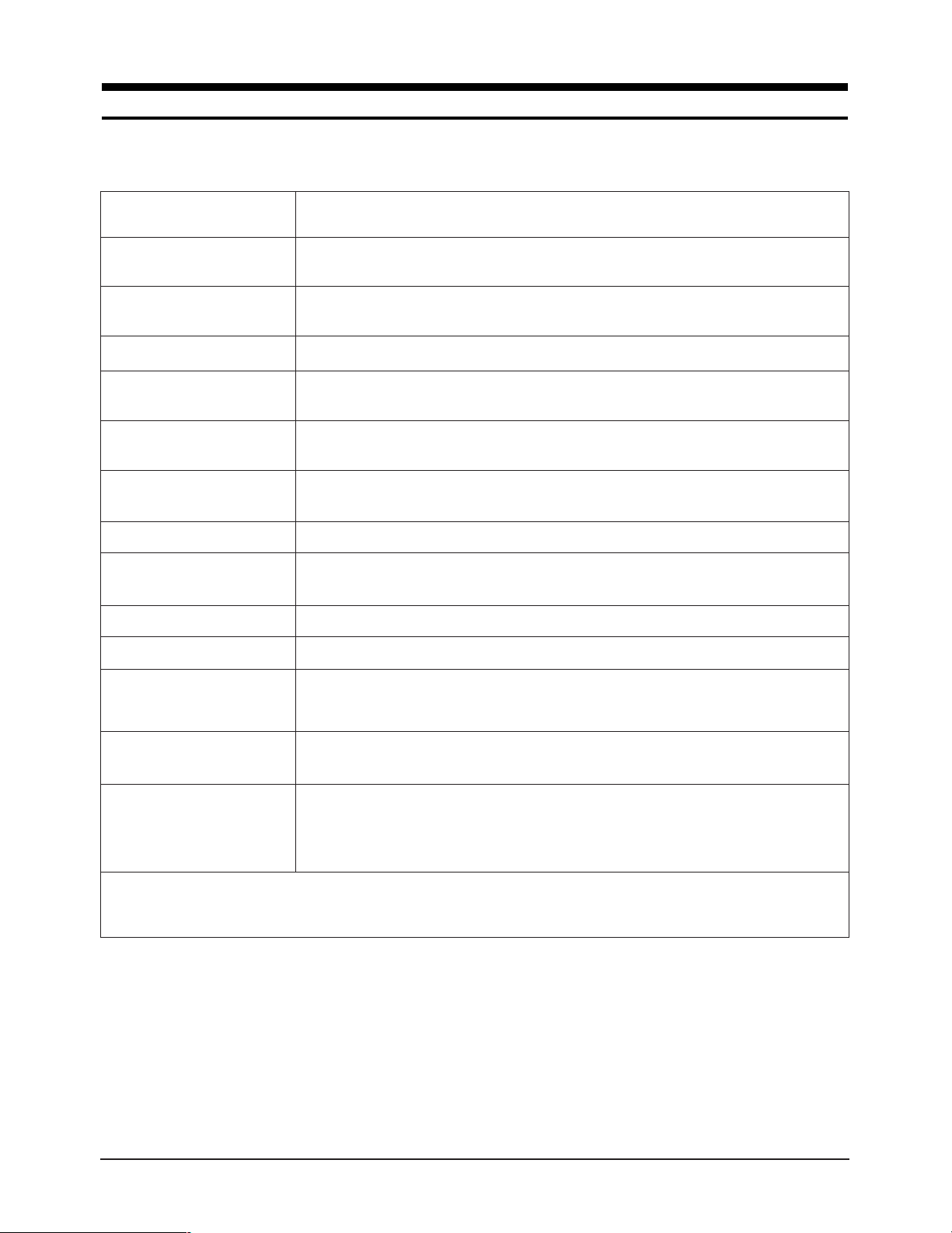
2 Product Specifications
2-1 Specifications
Item
LCD Panel TFT-LCD panel, RGB vertical stripe, normally black transmissive,
17-Inch viewable, 0.264 (H) x 0.264 (V) mm pixel pitch
Scanning Frequency Horizontal : 30 kHz ~ 81 kHz (Automatic)
Vertical : 56 Hz ~ 85 Hz (~XGA), 76 Hz (SXGA)
Display Colors 16,7 Million colors
Maximum Resolution Horizontal : 1280 Pixels
Vertical : 1024 Pixels
Input Video Signal Analog, 0.714 Vp-p ± 5% positive at 75 Ω,
internally terminated
Input Sync Signal Type : Seperate H/V sync, Composite H/V, Sync-on-Green
Level : TTL level (V high ≥ 2.0 V, V low ≤ 0.8 V), Sync-on-Green (≤ –0.25 V)
Maximum Pixel Clock rate 135 MHz
Active Display
Horizontal/Vertical 338 ± 3 mm/270 ± 3 mm
AC power voltage & Frequency AC 90 ~ 264 Volts, 60/50 Hz ± 3 Hz
Power Consumption 42 W (max), 40W (normal)
Description
Dimensions
Unit (W x D x H) 17.32 x 8.66 x 18.05 Inches (440 x 220 x 458.5 mm)
Carton (W x D x H) 22.79 x 22.4 x 12.24 Inches (579 x 569 x 311 mm)
Weight
(Net/Gross) 8.0 kg (17.6 lbs) / 10.2 kg (22.5 lbs)
Environmental Considerations Operating Temperature : 50°F ~ 104°F (10°C ~ 35°C)
Humidity : 10 % ~ 80 %
Storage Temperature : -68°F ~ 113°F (-20°C ~ 45°C)
Humidity : 5 % ~ 95 %
• CN17V* comply with SWEDAC (MPRII) recommendations for reduced electromagnetic fields.
• Designs and specifications are subject to change without prior notice.
CN17V* 2-1

2 Product Specifications
2-2 Pin Assignments
Pin No.
10
11
12
13
14
15
Sync
Type
Separate Composite
1
2
3
4
5
6
7
8
9
Red
Green
Blue
GND
DDC Return (GND)
GND-R
GND-G
GND-B
DDC Power Input (+5V)
Self Raster
GND
Bi-Dr Data (SDA)
H-Sync.
V-Sync.
DDC Clock (SCL)
15-Pin D-Sub Signal Cable Connector
Red
Green
Blue
GND
DDC Return (GND)
GND-R
GND-G
GND-B
DDC Power Input (+5V)
Self Raster
GND
Bi-Dr Data (SDA)
H/V-Sync.
Not Used
DDC Clock (SCL)
Sync-on-green
Red
Green + H/V Sync.
Blue
GND
DDC Return (GND)
GND-R
GND-G
GND-B
DDC Power Input (+5V)
Self Raster
GND
Bi-Dr Data (SDA)
Not Used
Not Used
DDC Clock (SCL)
2-2 CN17V*

2 Product Specifications
QRS
P
O
Video
Sync
Sync
Horizontal
Vertical
CDE
P
O
B
A
Video
Sync
Sync
VIDEO
A
B
O
P
Q
R
S
Horizontal
Vertical
2-3 Timing Chart
This section of the service manual describes the timing that the computer industry recognizes as standard
for computer-generated video signals.
Table 2-1. Timing Chart
Mode
Timing
fH (kHz)
A µsec
B µsec
C µsec
D µsec
E µsec
fV (Hz)
O msec
P msec
Q msec
R msec
S msec
Clock
Freq.
(MHz)
VGA2/
70 Hz
720 x 400
31.469
31.777
3.813
1.589
26.058
0.318
70.087
14.268
0.064
0.858
13.155
0.191
28.322
IBM
640 x 480
VGA3/
60 Hz
31.469
31.778
3.813
1.589
26.058
0.318
59.940
16.683
0.064
0.794
15.761
0.064
25.175
640/75 Hz
640 x 480
37.500
26.667
2.032
3.810
20.317
0.508
75.000
13.333
0.080
0.427
12.800
0.027
31.500
640/85 Hz
640 x 480
43.269
23.111
1.556
2.222
17.778
1.556
85.008
11.764
0.671
0.578
11.093
0.023
49.500
800/75 Hz
800 x 600
46.875
21.333
1.616
3.232
16.162
0.323
75.000
13.333
0.064
0.448
12.800
0.021
49.500
800/85 Hz
800 x 600
53.674
18.631
1.138
2.702
14.222
0.569
85.061
11.756
0.056
0.503
11.179
0.019
56.250
VESA
1024/60Hz
1024 x 768
48.363
20.677
2.092
2.462
15.754
0.369
60.004
16.666
0.124
0.600
15.880
0.062
75.000
1024/75Hz
1024 x 768
60.023
16.660
1.219
2.235
13.003
0.203
75.029
13.328
0.050
0.466
12.795
0.017
78.750
1024/85Hz
1024x768
68.677
14.561
1.016
2.201
10.836
0.508
84.997
11.765
0.044
0.524
11.183
0.015
94.500
1280/76Hz
1280x1024
(Analog Only) (Analog Only)
81.129
16.640
6.400
2.880
1280/75Hz
1280x1024
79.976
12.504
1.067
1.837
9.481
3.200
76.106
10.660
0.080
3.200
0.119
75.025
13.329
0.038
0.475
12.804
0.020
135.000
0.013
135.000
Polarity
H.Sync
V.Sync
Remark
A : Line time total B : Horizontal sync width O : Frame time total P : Vertical sync width
C : Back porch D : Active time Q : Back porch R : Active time
E : Front porch S : Front porch
CN17V* 2-3
Sync
Negative
Positive
Separate
Video
C D
Negative
Negative
Separate
Separate Sync
E
Negative
Negative
Separate
Negative
Negative
Separate
Video
Q R S
Positive
Positive
Separate
Positive
Positive
Separate
Negative
Negative
Separate
Positive
Positive
Separate
Positive
Positive
Separate
H/V Composite Sync
Negative
Negative
Com.
Positive
Positive
Separate
Sync-on-Green
Sync
B
A
P
O
Green
Horizontal
Vertical
P
B
Q
R
O
S

2 Product Specifications
Memo
2-4 CN17V*
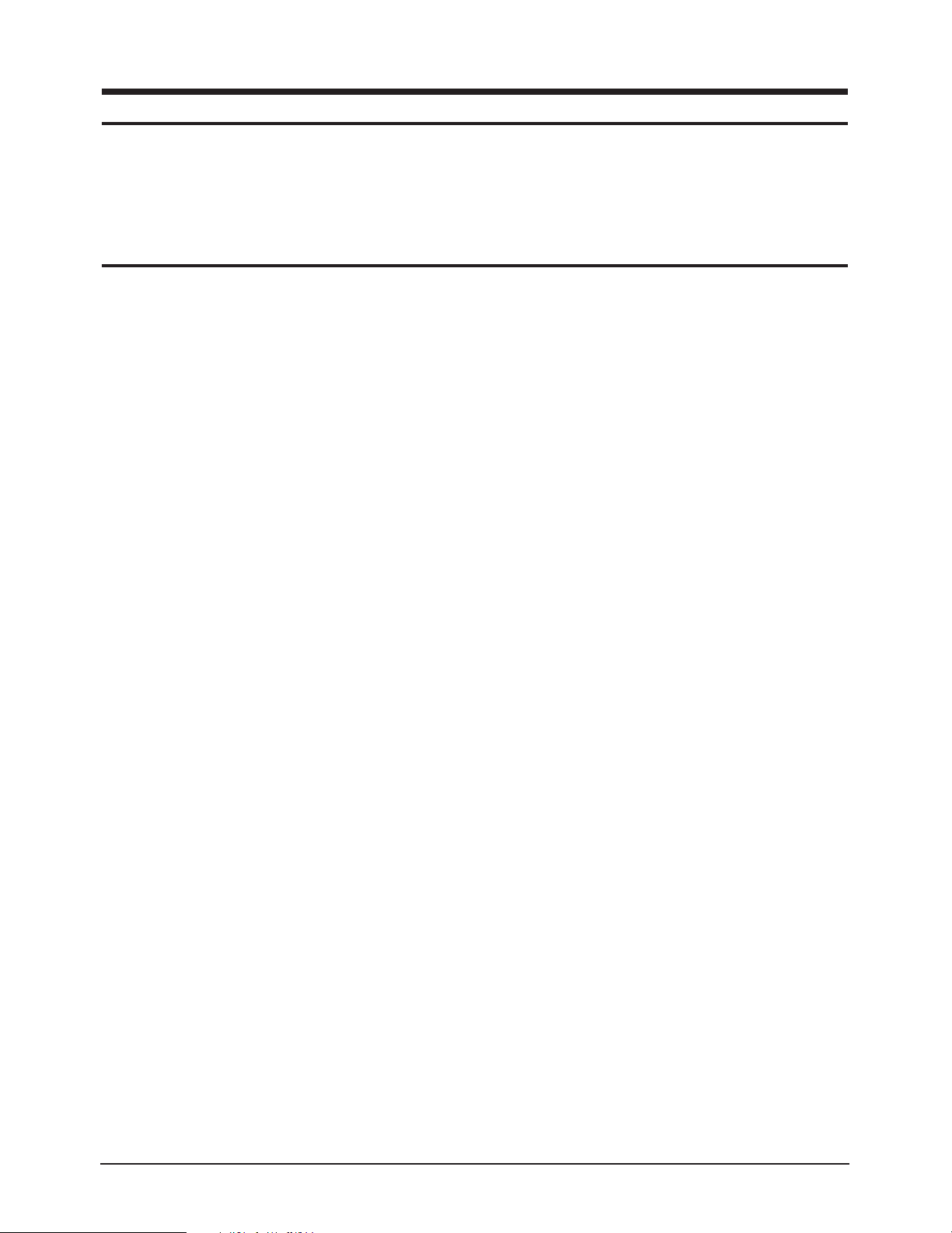
3 Disassembly and Reassembly
This section of the service manual describes the disassembly and reassembly procedures for the
CN17V* TFT-LCD monitors.
WARNING: This monitor contains electrostatically sensitive devices. Use caution when handling
these components.
3-1 Disassembly
Cautions:1. Disconnect the monitor from the power source before disassembly.
2. Follow these directions carefully; never use metal instruments to pry apart the cabinet.
3-1-1 Removing the Stand
1. With a pad beneath it, stand the monitor on its
front with the screen facing downward and
the base close to you. Make sure nothing will
damage the screen.
2. Remove the 4 screws on the Stand.
Caution: Be careful. The signal cable and
power cable are still attached to the
monitor.
3. Disconnect the Signal Cable and Power Cord.
3-1-2 Main Body Disassembly
1. Remove STAND-NECK/REAR and COVERHINGE on the moniter
2. Remove 4 screws on the STAND-Assy.
Remove signal and Ac adapter cable on the
monitor
3. Remove 4 screws on the Rear Cover.
4. Pull the Rear Cover up and off the monitor.
5. Remove 18 screws on the PCB Shield and
remove the Shield.
6. Remove 4 screws on the Main PCB and 2
screws on the Inverter PCB and 2 screws on
the 10P Harness.
7. Disconnect the interface wire (30P) between
the Panel and the CN301 connector on the
Main PCB.
8. Disconnect the Function PCB wire (10P)
between the Function PCB and the CN303
connector on the Main PCB.
9. Disconnect 4 Inverter wires between the Panel
and the CN2, 3, 4, 5 connectors on the Inverter
PCB and disconnect the 12P harness between
CN1 connector on the inverter and CN302
connector on the Main PCB.
10. Carefully lift the Main PCB Assembly and
Inverter PCB and place them on a flat, level
surface that is protected from static electricity.
11. Remove 6 screws on the Panel Bracket.
12. Remove the Bracket Assembly from the Front
Cover.
13. Remove the 3 screws on the Function PCB
from the Front Cover and remove the
Function PCB and Function Knob.
14. Remove 4 screws on the Front Shield and
remove the Panel Bracket and the Front
Shield.
CN17V* 3-1

3 Disassembly and Reassembly
3-2 Reassembly
Reassembly procedures are in the reverse order of Disassembly procedures.
3-2 CN17V*

4 Alignments and Adjustments
MONITOR
INTERFACE
BOARD VER. 2.0
PC
SIGNAL
GENERATOR
3-WIRE
CABLE
SIGNAL CABLE
5V DC
ADAPTOR
PARALLEL CABLE
MONITOR
INTERFACE
BOARD VER. 2.0
PC
3-WIRE CABLE
SIGNAL CABLE
PARALLEL CABLE
D-SUB
CONNECTOR
5V DC
ADAPTOR
This section of the service manual explains how to use the DDC JIG to adjust the black, red, green, and blue
levels of the FPD when you replace the AD Board, and how to update the microprocessor when you
change the Panel or Lamp(s).
4-1 Required Equipment
The following equipment is necessary for adjusting the monitor:
• Oscilloscope with probe tool
• Computer with Windows 95 , Windows 98 , or Windows NT .
• DV17AS.exe software
• DDC Control JIG
4-2 Using the DDC Control JIG
After replacing the LCD Panel, Lamp(s), and / or AD Board, use the DDC Control JIG to complete your
service. Attach the DDC Control JIG to the flat panel display (FPD) as shown in the diagrams, below.
R R R
Figure 4-1. Setup 1, With Signal Generator
Figure 4-2. Setup 2, Without Signal Generator
CN17V* 4-1

4 Alignments and Adjustments
4-2-1 Main Menu
4-2-1 (a) Service JIG : DV17
1 2 3 4 5 6
8 9
10 11 12 13 14
15
Figure 4-3.Service JIG Menu
No Label Definition
1
Red max value Shows the red video signal max value
Green max value Shows the green video signal max value
2
Blue max value Shows the blue video signal max value
3
Red min value Shows the red video signal min value
4
5
Green min value Shows the green video signal min value
6
Blue min value Shows the blue video signal min value
7
Color Automatical screen contrast setting
Auto Adjustment
Red gain control Adjusts the red video signal gain control
8
Green gain control Adjusts the green video signal gain control
9
Blue gain control Adjusts the blue video signal gain control
10
Red cutoff control Adjusts the red video signal cutoff control
11
Green cutoff control Adjusts the green video signal cutoff control
12
13
Blue cutoff control Adjusts the blue video signal cutoff control
14
Panel information Shows the sub menu to panel information
(4-2-2 (a))
15
Scroll bar Changes the value or level of the selected
item. The window to the right shows the
value as it changes.
16
SAVE Saves the current adjustment value of
the R,G,B video contrast gain and
cutoff level
17
Setting Displays and allows you to adjust the
PC and Control JIG communication
environment. Use this button to change the
Delay parameter and Port Address of
your PC system and to test the connection
between the Control JIG and your computer
18
Exit Quits the DDC Control JIG
7
16 17 18
4-2-2 Sub Menu
4-2-2 (a) Panel Information
a
b
c
d
e
f
k
l
g
h
i
j
Figure 4-4. Control JIG Menu
No Label Definition
a
Monitor On Time
b
Panel Cycle The total number of times the Panel has been
c
Time Total in Hours that this Panel or Lamp has been
d
Panel Total number of hours that this Panel has
e
Lamp, Upper Total number of hours that this Upper Lamp
f
Lamp, Lower Total number of hours that this Lower Lamp
g
Change No. The number of times this Panel or Lamp has
Panel Replacement times. This value is 00 if original
h
i
Lamp, Upper Replacement times. This value is 00 if original
j
Lamp, Lower Replacement times. This value is 00 if original
k
Message Shows the message.
l
Read Reads all Panel information data from the
m
Write Writes the Panel Parameter Control values to the
n
Read buffer Reload the Panel Parameter Control values from
o
Return Main Returns to the Main menu
Total hours that the monitor has been actively
functioning.
turned ON.
ON. Reset this number to 000000 after
replacing the part.
been ON.
has been ON.
has been ON.
been replaced. The numbers are 00 if the item
is the original factory part installed during
manufacture of this monitor.
equipment.
equipment.
equipment.
AD Board
AD Board
the Program buffer
m
n
o
4-2 CN17V*

4 Alignments and Adjustments
4-2-3 Adjustment Procedures
Use the following procedures whenever you
replace the AD Board, Panel, or one or both of the
Lamps.
4-2-3 (a) When Replacing the AD Board
1. Before replacing the AD Board, read all Panel
information data by using the Read button on
the DDC Control JIG.
2. Remove the old AD Board and replace it with
a new board.
3. Perform the procedures described in section
4-2-3 (b).
4. Write the Panel information data to the new
AD Board by using the Write button.
5. Perform other procedures using the DDC
Control JIG, if necessary.
6. When all procedures are complete, select the
Exit button ( ) to quit the DDC Control JIG
software.
4-2-3 (b) Color Auto Adjustment
1. After displaying 16-Gray pattern or black and
white mixed pattern, click “Color Auto
Adjustment” button.
2. During normal execution of Auto Algorithm
the screen image may flicker. If Auto
Algorithm does not excute properly, check
DDC Control JIG.
3. After normal execution of Auto Algorithm,
confirm optimal settings by observing the
contrast of several different patterns on the
display.
4. If you want to check each color value, click the
button from to and from to
18
6 8 13
1
4-2-3 (c) When Replacing the Panel
1. Select the Read Buffer button ( ) to gather the
n
current information about this monitor.
2. Increment the number by clicking on the (+)
button on the Panel row in the Change No.
column. If they were not already 00, the
numbers for the Upper and Lower Lamps will
automatically change to 00.
3. Check all values. If there is an error, select
Read Buffer again and increment the Change
No. column to the correct number. When all
values are correct, select the Write button ( )
m
to record the data in the firmware.
4. Select the Return Menu button ( ) to Return
o
Main Menu.
4-2-3 (d) When Replacing the Upper and/or Lower Lamp
1. Select the Read Buffer button ( ) to gather
n
current information about this monitor.
2. Increment the number by clicking on the (+)
button on the Lamp Upper and/or Lamp
Lower row in the Change No. column.
3. Check all values. If there is an error, select
Read Buffer again and increment the Change
No. column to the correct number(s). When all
values are correct, select the Write button
m
( ) to record the data in the firmware.
4. Select the Return Menu button ( ) to Return
o
Main Menu.
CN17V* 4-3

4 Alignments and Adjustments
Memo
4-4 CN17V*

5 Troubleshooting
Notes: 1. Before troubleshooting, setup the PC’s display as below.
• Resolution: 1280 x 1024
• H-frequency: 64 kHz
• V-frequency: 60 Hz
2. If no picture appears, make sure the power cord is correctly connected.
3. Check the following circuits.
• No raster appears: Stand PCB, Main PCB
• 14V develop but no screen: Main PCB
• 14V does not develop: Main PCB
4. If you push and hold the EXIT button for more than 5 seconds, the monitor automatically turns back
to the factory preset.
5-1 No Power
Does proper DC 14 V appear at
DC jack connected to CN300?
Yes
Does proper DC 5 V appear at
Pin 4 of IC300?
Yes
Does proper 5 V - signal appear at
Pin 42 of IC500 (SW_REG_EN)?
No
No
No
Check Power Adaptor.
Check IC300 and related circuit.
Check IC500 and related circuit.
(CN303, Function Key)
CN17V* 5-1

5 Troubleshooting
5-2 No Video [Analog]
Check signal cable and connection.
Does the digital video signal appear
1
at the Pin 26,27,28,29,31,32,33,34,36,37,38,39,
41,42,44,45,46,47,49, and 50 of IC302?
Yes
No
The output of Pin 1 and 19 of IC500 is High?
No
Check IC500 and related circuit.
Does the input signal appear at Pin of 11, 22, 64,
65, and 66 of IC302?(DCLK, LVDS-EN, DHS, DVS, DEN)
2 3
4
6
5
No
Does the analog video signal appear at
R126,R127 and R128? (RED, GREEN, BLUE)
Yes
Does the Sync. signal appear
at the output of Pin 30 and 31 of IC 500 ?
(MCU_VSYNC, MCU_HSYNC)
7
8
Yes
Yes
Check TFT-LCD panel and Inverter.
Yes
Replace IC302.
No
Check PC Signal.
No
Check IC101 and related circuit.
Does the input signal appear at the Pin 40
and 41 of IC 201?
9 10
(PLL H*V, COAST)
No
Check the related circuit
for these ports.
Yes
During power on-off, does the input signal
appear at the Pin29 and 30 of IC201?
No
Check IC500 and related circuit.
(AD-SDA_B, AD-SCL_B)
Yes
Do the clock and Sync. signal appear at Pin115
and 117 of IC 201 (ACLK , AHS_Z4 )
11 12
and does the digital video signal appear at the
No
Check IC201 and related circuit.
output port RA200~RA211?
Yes
During power on-off dose the input signal
appear at the R546 and R547?
No
Check IC500 and related circuit.
(Z4_SDA_A, Z4_SCL_A)
5-2 CN17V*
