Samsung CMF2010, CMF2010S User Manual

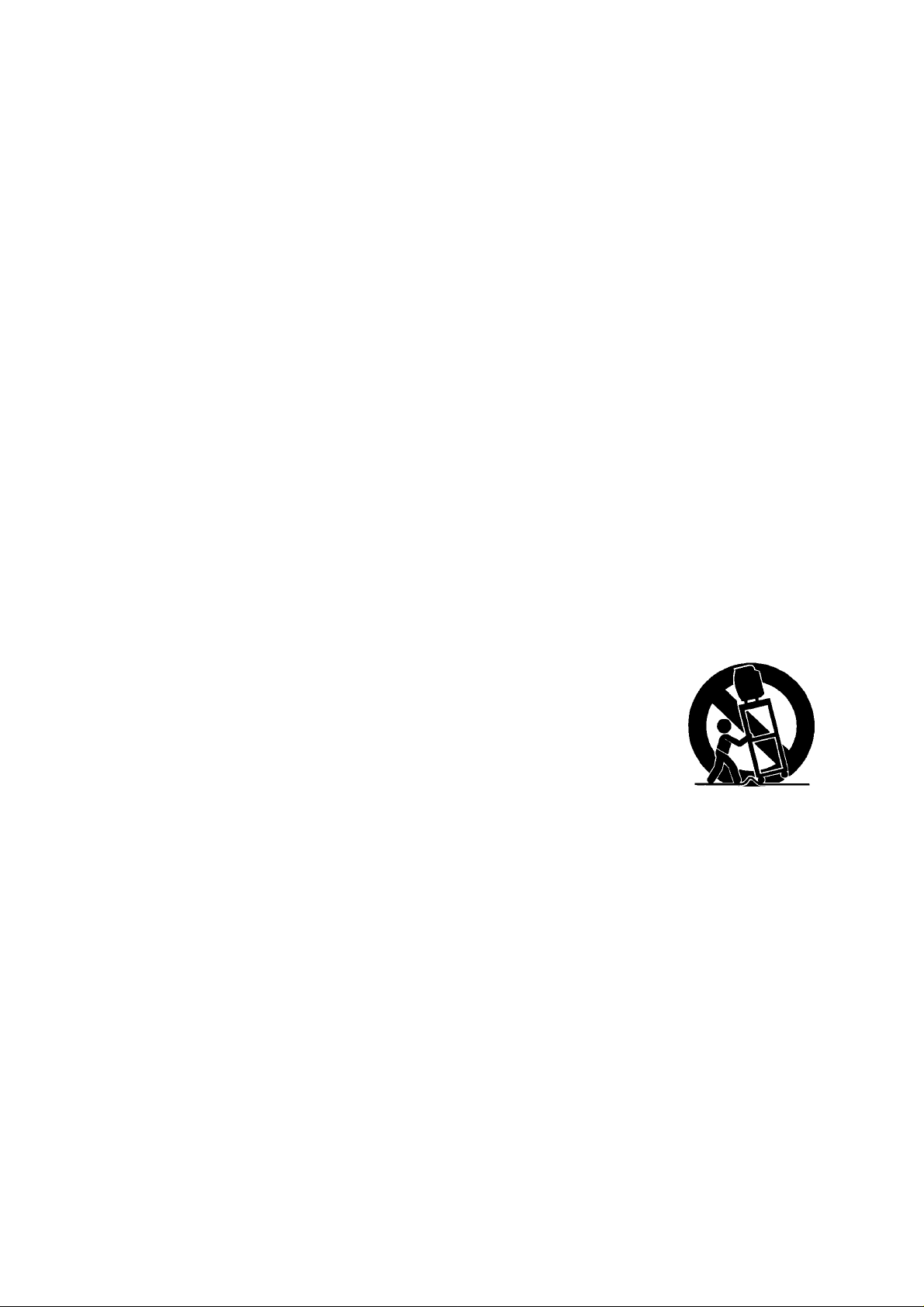
Warning! Important
Safety Instructions
1) Read these instructions.
2) Keep these instructions.
3) Heed all warnings.
4) Follow all instructions.
5) Do not use this apparatus near water.
6) Clean only with dry cloth.
7) Do not block any ventilation openings, Install in accordance with the manufacturer’s
instructions.
8) Do not install near any heat sources such as radiators, heat registers, or other apparatus
(including amplifiers) that produce heat.
9) Do not defeat the safety purpose of the polarized or grounding-type plug. A polarized plug
has two blades with one wider than the other. A grounding type plug has two blades and a
third grounding prong. The wide blade or the third prong are provided for your safety.
If the provided plug does not fit into your outlet, consult an electrician for replacement of
the obsolete outlet.
10) Protect the power cord from being walked on or pinched particularly at plugs, convenience
receptacles, and the point where they exit from the apparatus.
11) Only use attachments/accessories specified by the manufacturer.
12) Use only with cart, stand, tripod, bracket, or table specified by the
manufacturer, or sold with the apparatus. When a used, caution
when moving the cart/apparatus combination to avoid injury from
tip-over.
13) Unplug this apparatus. When a cart is used, use caution when moving the cart/apparatus combination to avoid injury from tip-over.
14) Refer all servicing to qualified service personnel. Servicing is required when the apparatus
has been damaged in any way, such as power-supply cord or plug is damaged, liquid has
been spilled or objects have fallen into the apparatus, the apparatus has been exposed
to rain or moisture, does not operate normally, or has been dropped.
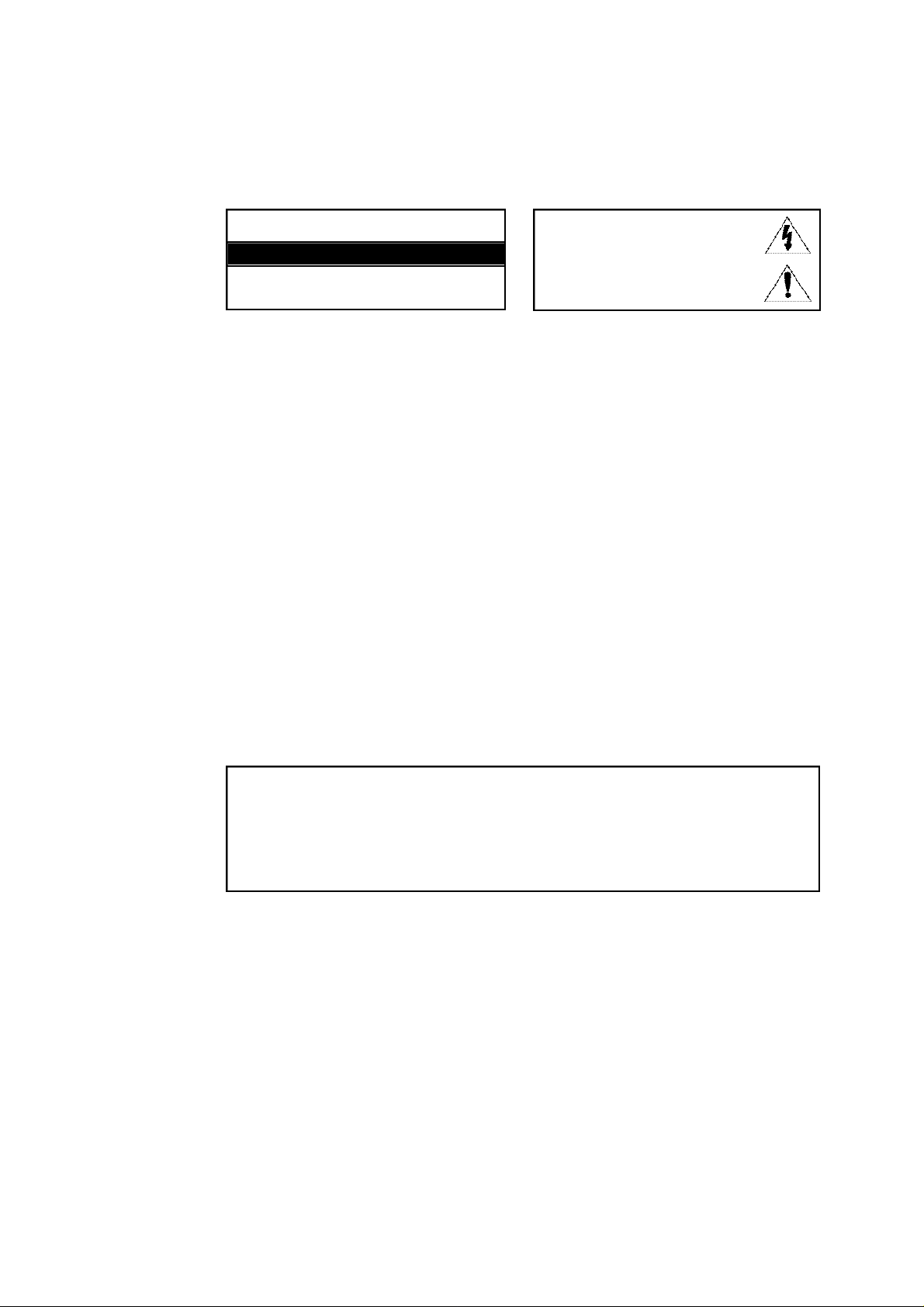
CAUTION
RISKOFELECTRICSHOCK DONOTOPEN
CAUTION: TO REDUCE THE RISK OF ELECTRIC SHOCK, DO NOT
REMOVE COVER (OR BACK). NO USER SERVICEABLE PARTS INSIDE.
REFER SERVICING TO QUALIFIED SERVICE PERSONNEL.
This symbol indicates high voltage is present
inside. It is dangerous to make any kind of contact
with any inside part of this product.
This symbol alerts you that important literature
concerning operation and maintenance has been
included with this product.
Note to CATV system installer:This reminder is provided to call CATV system installer’s attention to
Article 820-40 of the National Electrical Code (Section 54 of Canadian Electrical Code, Part I), that
provides guidelines for proper grounding and, in particular, specifies that the cable ground shall be
connected to the grounding system of the building as close to the point of cable entry as practical.
Caution: FCC/CSA regulations state that any unauthorized changes or modifications to this equipment
may void the user’s authority to operate it.
Caution: To prevent electric shock, match the wide blade of plug to the wide slot, and fully insert the
plug.
Attention: pour eviter les chocs electriques, introduire la lame le plus large de la fiche dans la borne
correspondante de la prise et pousser jusqu’au fond.
Important: One Federal Court has held that unauthorized recording of copyrighted TV programs is an
infringement of U.S. copyright laws.
Certain Canadian programs may also be copyrighted and any unauthorized recording in whole or in
part may be in violation of these rights.
To prevent damage which may result in fire or electric shock hazard, do not expose this
appliance to rain or moisture .
This device complies with part 15 of the FCC Rules. Operation is subject to the
following two conditions:
(1) This device may not cause harmful interference, and
(2) This device must accept any interference that may cause undesired operation.
This television receiver provides display of television closed captioning in accordance
with §15.119 of the FCC rules.
S
AFETY
1
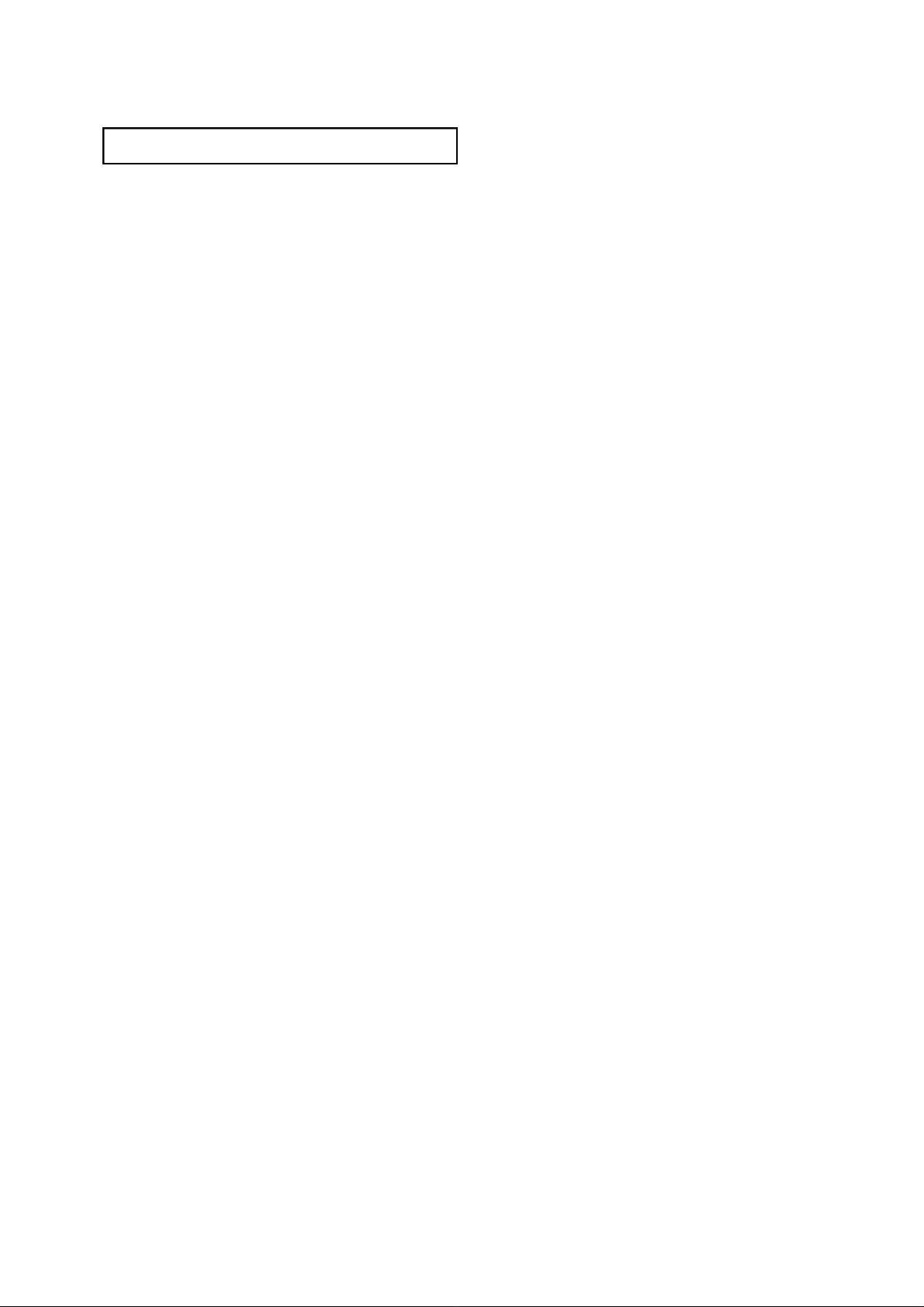
CO N T E N T S
Chapter 1: Your New TV . . . . . . . . . . . . . . .1 . 1
List of Features. . . . . . . . . . . . . . . . . . . . . . . . . . . . . . . . . . . . . . . . . 1.1
Familiarizing Yourself with The TV. . . . . . . . . . . . . . . . . . . . . . . . . . 1.2
Front Panel Buttons . . . . . . . . . . . . . . . . . . . . . . . . . . . . . . 1.2
Front Panel Jacks . . . . . . . . . . . . . . . . . . . . . . . . . . . . . . . . 1.2
Rear Panel Jacks . . . . . . . . . . . . . . . . . . . . . . . . . . . . . . . . . 1.3
Remote Control . . . . . . . . . . . . . . . . . . . . . . . . . . . . . . . . . 1.4
Chapter 2: Installation . . . . . . . . . . . . . . . . 2 . 1
Connecting VHF and UHF Antennas . . . . . . . . . . . . . . . . . . . . . . . . 2.1
Antennas with 300-ohm Flat Twin Leads . . . . . . . . . . . . . . 2.1
Antennas with 75-ohm Round Leads . . . . . . . . . . . . . . . . . 2.2
Separate VHF and UHF Antennas. . . . . . . . . . . . . . . . . . . . 2.2
Connecting Cable TV . . . . . . . . . . . . . . . . . . . . . . . . . . . . . . . . . . . . 2.2
Cable without a Cable Box . . . . . . . . . . . . . . . . . . . . . . . . . 2.2
Connecting to a Cable Box that Descrambles
All Channels. . . . . . . . . . . . . . . . . . . . . . . . . . . . . . . . . . . . 2.3
Connecting to a Cable Box that Descrambles
some Channels. . . . . . . . . . . . . . . . . . . . . . . . . . . . . . . . . . 2.3
Connecting a VCR . . . . . . . . . . . . . . . . . . . . . . . . . . . . . . . . . . . . . . 2.5
Connecting an S-VHS VCR. . . . . . . . . . . . . . . . . . . . . . . . . . . . . . . . 2.6
Connecting a DVD Player (480i/480p). . . . . . . . . . . . . . . . . . . . . . . 2.6
Connecting a Camcorder . . . . . . . . . . . . . . . . . . . . . . . . . . . . . . . . . 2.7
Installing Batteries in the Remote Control. . . . . . . . . . . . . . . . . . . . . 2.8
Chapter 3: Operation. . . . . . . . . . . . . . . . . . 3 . 1
Turning the TV On and Off. . . . . . . . . . . . . . . . . . . . . . . . . . . . . . . . 3.1
Viewing the Menus and On-Screen Displays. . . . . . . . . . . . . . . . . . . 3.1
Viewing the Menus. . . . . . . . . . . . . . . . . . . . . . . . . . . . . . . 3.1
Viewing the Display . . . . . . . . . . . . . . . . . . . . . . . . . . . . . . 3.1
Selecting a Menu Language. . . . . . . . . . . . . . . . . . . . . . . . . . . . . . . . 3.2
Memorizing the Channels. . . . . . . . . . . . . . . . . . . . . . . . . . . . . . . . . 3.3
Selecting the Video Signal-source. . . . . . . . . . . . . . . . . . . . 3.3
Storing Channels in Memory (Automatic Method). . . . . . . 3.4
Adding and Erasing Channels (Manual Method) . . . . . . . . 3.5
Changing Channels . . . . . . . . . . . . . . . . . . . . . . . . . . . . . . . . . . . . . 3.6
Using the Channel Buttons. . . . . . . . . . . . . . . . . . . . . . . . . 3.6
Directly Accessing Channels. . . . . . . . . . . . . . . . . . . . . . . . 3.6
Using the PRE-CH Button to select the Previous Channel. . 3.6
Adjusting the Volume. . . . . . . . . . . . . . . . . . . . . . . . . . . . . . . . . . . . 3.6
Using Mute. . . . . . . . . . . . . . . . . . . . . . . . . . . . . . . . . . . . . 3.6
Setting the Clock . . . . . . . . . . . . . . . . . . . . . . . . . . . . . . . . . . . . . . . 3.7
Customizing the Picture. . . . . . . . . . . . . . . . . . . . . . . . . . . . . . . . . . 3.8
Using Automatic Picture Settings . . . . . . . . . . . . . . . . . . . . . . . . . . . 3.9
Customizing the Sound . . . . . . . . . . . . . . . . . . . . . . . . . . . . . . . . . . 3.10
Using Automatic Sound Settings. . . . . . . . . . . . . . . . . . . . . . . . . . . . 3.11
Setting The On/Off Melody. . . . . . . . . . . . . . . . . . . . . . . . . . . . . . . . 3.12
Viewing a VCR or Camcorder Tape. . . . . . . . . . . . . . . . . . . . . . . . . . 3.13
1
C
ONTENTS
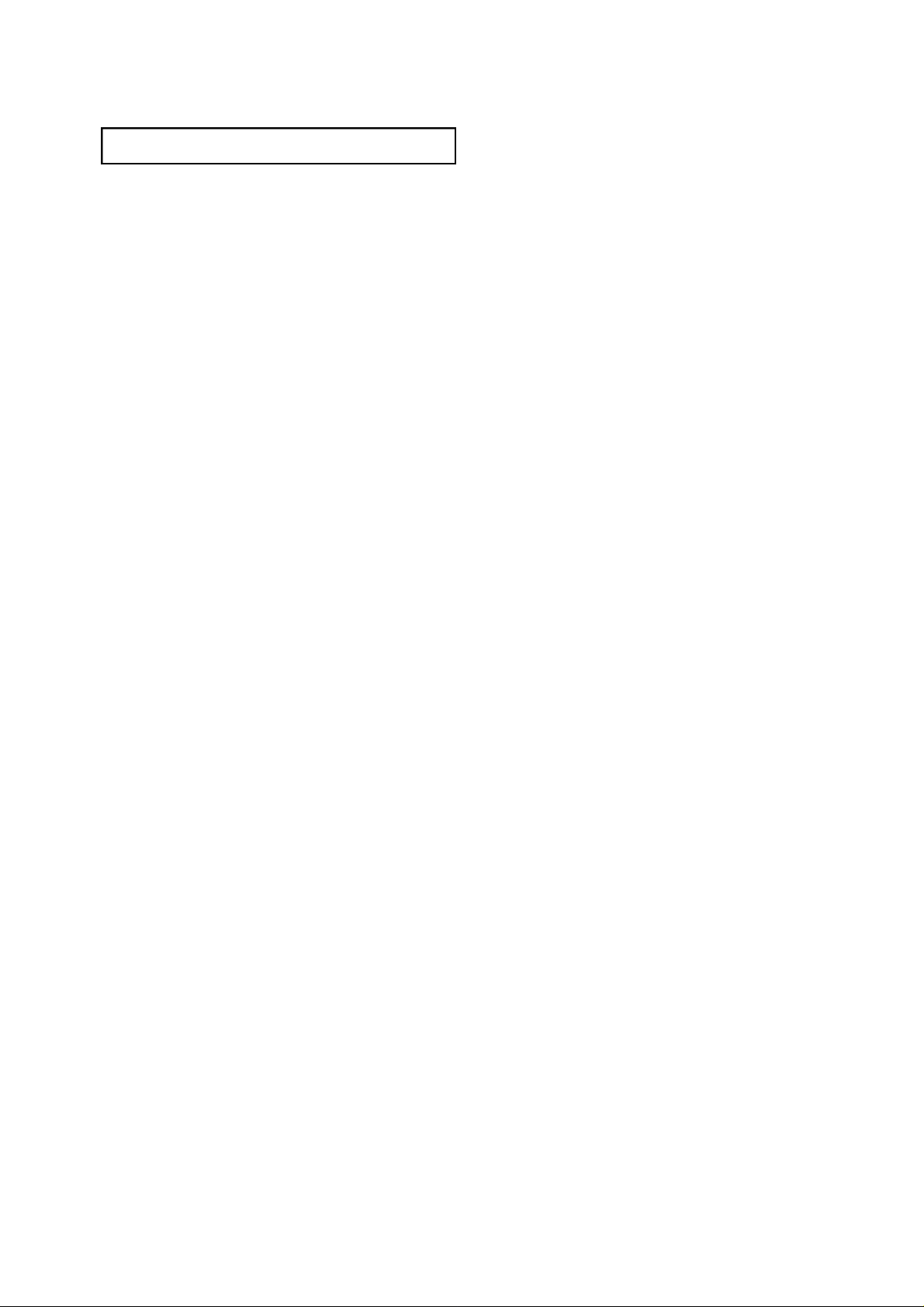
CO N T E N T S
Chapter 4: Special Feature s . . . . . . . . . . . . 4 . 1
Customizing Your Remote Control . . . . . . . . . . . . . . . . . . . . . . . . . . 4.1
Setting Up Your Remote Control to Operate Your VCR. . . . 4.1
Setting Up Your Remote Control to Operate Your Cable Box . . . . . . 4.3
Fine Tuning Channels. . . . . . . . . . . . . . . . . . . . . . . . . . . . . . . . . . . . 4.4
Changing the Screen Size . . . . . . . . . . . . . . . . . . . . . . . . . . . . . . . . . 4.5
Using the Surf Feature.. . . . . . . . . . . . . . . . . . . . . . . . . . . . . . . . . . . 4.6
Setting the On/Off Timer . . . . . . . . . . . . . . . . . . . . . . . . . . . . . . . . . 4.7
Setting the Sleep Timer. . . . . . . . . . . . . . . . . . . . . . . . . . . . . . . . . . . 4.8
Sound Features. . . . . . . . . . . . . . . . . . . . . . . . . . . . . . . . . . . . . . . . . 4.9
Choosing a Multi-Channel Sound (MTS) Soundtrack. . . . . 4.9
Extra sound settings
(Turbo Sound, Surround, or Auto Volume) . . . . . . . . . . . . 4.10
Viewing Closed Captions . . . . . . . . . . . . . . . . . . . . . . . . . . . . . . . . . 4.11
Using the V-Chip . . . . . . . . . . . . . . . . . . . . . . . . . . . . . . . . . . . . . . . 4.12
Setting Up Your Personal ID Number (PIN). . . . . . . . . . . . 4.12
How to Enable/Disable the V-Chip. . . . . . . . . . . . . . . . . . . 4.13
How to Set up Restrictions Using the “TV guidelines” . . . . 4.13
How to Set up Restrictions using the MPAA Ratings:
G, PG, PG-13, R, NC-17, X . . . . . . . . . . . . . . . . . . . . . . . . 4.15
How to Reset the TV after the V-Chip Blocks a Channel
(“Emergency Escape”). . . . . . . . . . . . . . . . . . . . . . . . . . . . . 4.16
Chapter 5: Tro u b l e s h o o t i n g . . . . . . . . . . . . 5 . 1
Identifying Problems . . . . . . . . . . . . . . . . . . . . . . . . . . . . . . . . . . . . 5.1
A p p e n d i x . . . . . . . . . . . . . . . . . . . . . . . . . . . A . 1
Cleaning and Maintaining Your TV. . . . . . . . . . . . . . . . . . . . . . . . . . A.1
Using Your TV in Another Country . . . . . . . . . . . . . . . . . . . . . . . . . A.1
Specifications . . . . . . . . . . . . . . . . . . . . . . . . . . . . . . . . . . . . . . . . . . A.1
C
ONTENTS
2

Chapter One
YO U R NE W T V
List of Features
Your TV was designed with the latest technology. This TV is a high-performance unit that
includes the following special features:
• Easy-to-use remote control
• Easy-to-use on-screen menu system
• Automatic timer to turn the TV on and off
• Adjustable picture and sound settings that can be stored in the TV’s memory
• Automatic channel tuning for up to 181 channels
• A special filter to reduce or eliminate reception problems
• Fine tuning control for the sharpest picture possible
• Built-in, dual channel speakers
• A special sleep timer
1.1
C
HAPTERONE
: Y
OURNEW
TV
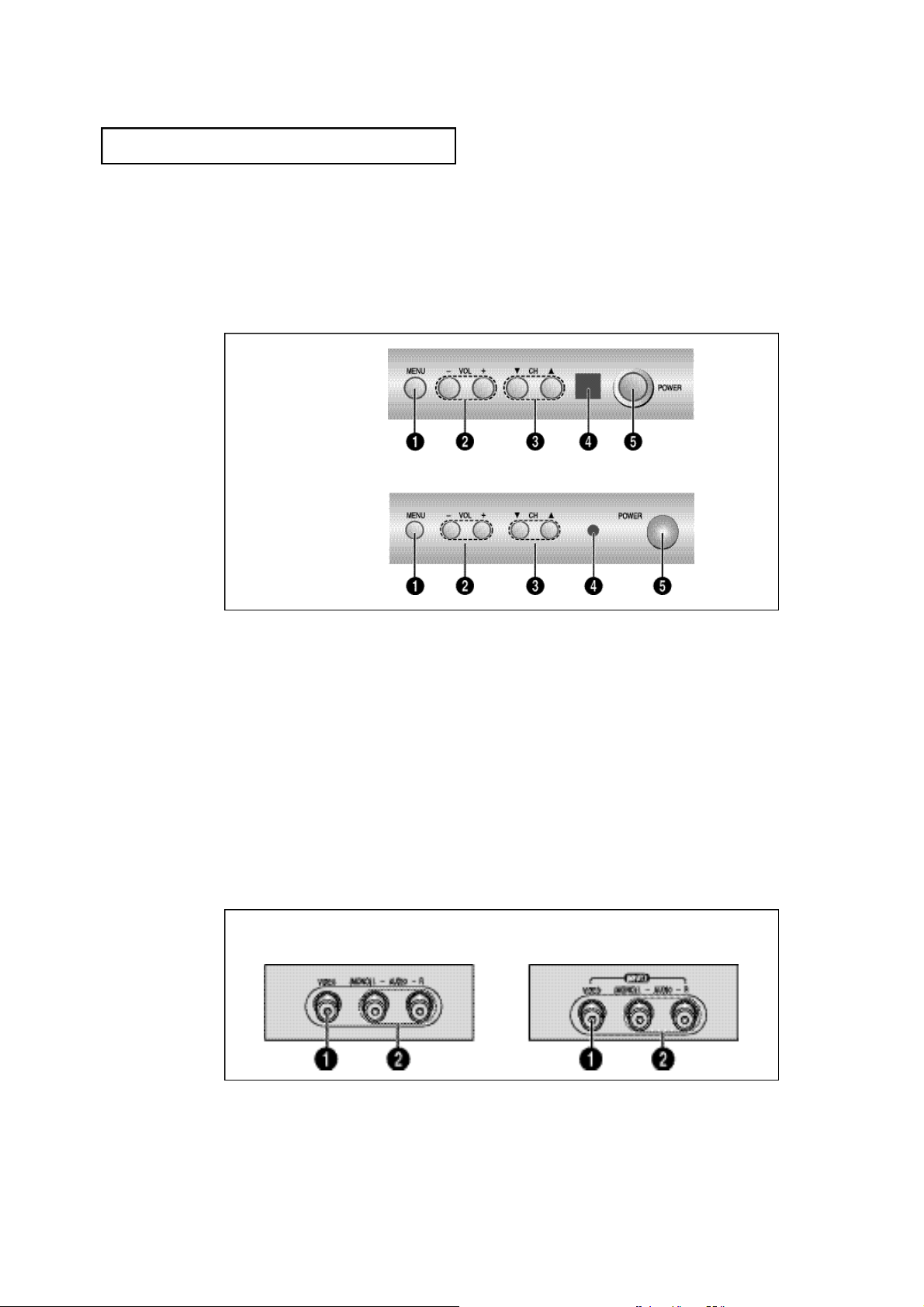
YO U R NE W T V
Familiarizing Yourself with The TV
F ront Panel Buttons
The buttons on the front panel control your TV’s basic features, including the on-screen
menu. To use the more advanced features, you must use the remote control.
CM25020S
CM27020S
CMF2010S
Œ
M E N U
Press to see an on-screen menu of your TV's features.
´
VOL – , +
Press to increase or decrease the volume. Also
used to select items on the on-screen menu.
ˇ
CH ▼ and CH ▲
Press to change channels. Also press to select
various items on the on-screen menu.
¨
Remote Control Sensor
Aim the remote control towards this spot on the
TV.
ˆ
P O W E R
Press to turn the TV on and off.
F ront Panel Jacks
You can use the front panel jacks to connect an A/V component that is used only occasionally, such as a camcorder or video game. (For information on connecting equipment,
see pages 2.1 – 2.7.)
CM25020S
CMF2010S
CM27020S
Œ
VIDEO INPUT
Used to connect a video signal from a camcorder
or video game.
´
A U D I O INPUTS
Used to connect the audio signals from a camcorder or video game.
C
HAPTERONE
: Y
OURNEW
TV
1.2
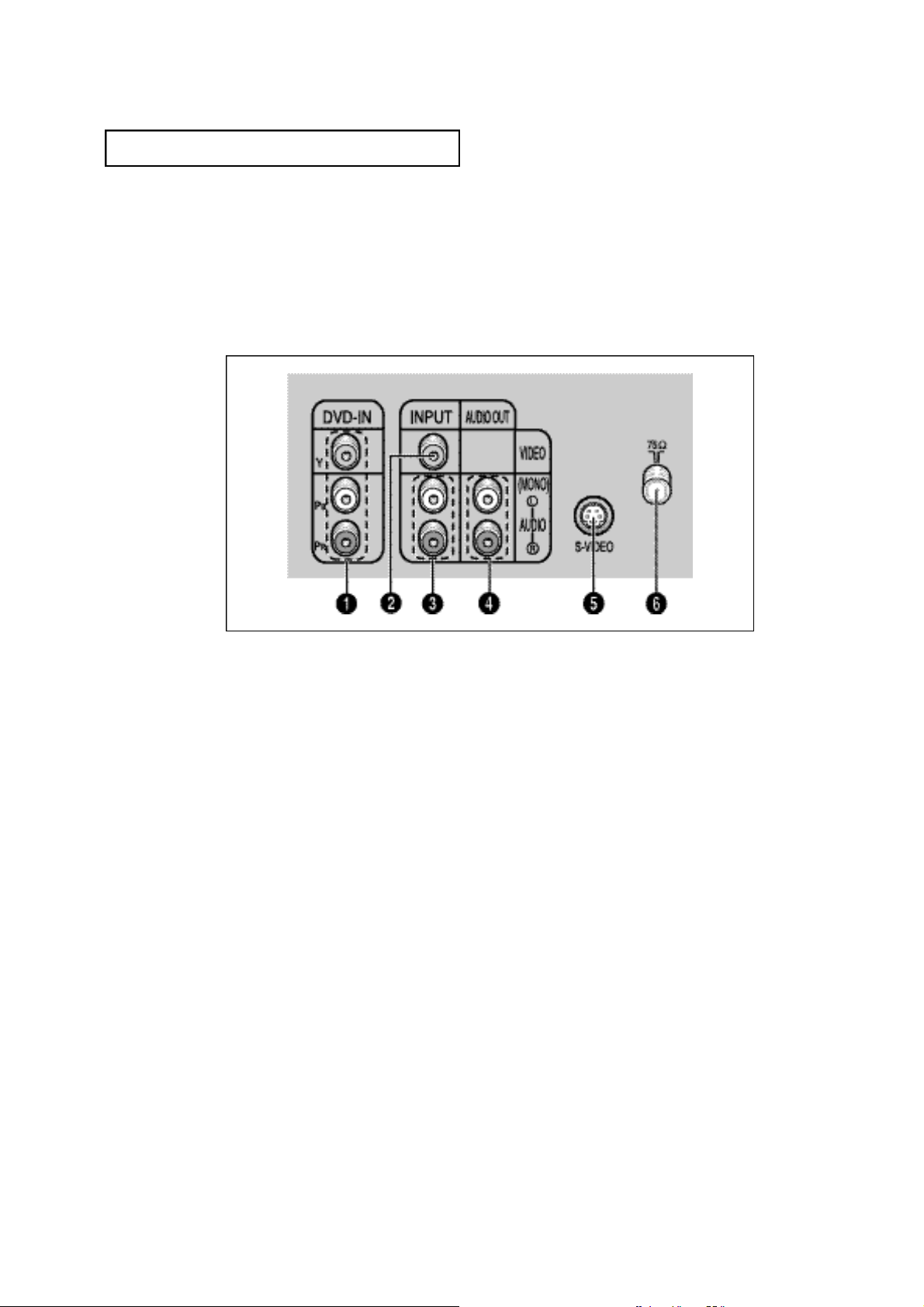
YO U R NE W T V
Rear Panel Jacks
Use the rear panel jacks to connect an A/V component that will be connected
continuously, such as a VCR or a DVD player.
Because there are two sets of input jacks, you can connect two different A/V
components (i.e., a VCR and a DVD, 2 VCRs, etc.)
For more information on connecting equipment, see pages 2.1 – 2.7.
Œ
COMPONENT VIDEO INPUT
( Y, PB, PR)
(For models CM27020S/CMF2010S)
Use these jacks to connect the component video
signal from a DVD player.
´
VIDEO INPUT
Video signals from VCRs, DVD players and similar
devices.
ˇ
AUDIO INPUTS
Audio signals from VCRs, DVD players and similar
devices.
¨
AUDIO MONITOR OUTPUTS
Send audio signals from the TV to an external
source such as a VCR.
ˆ
SUPER VIDEO INPUT jack
(For model CM25020S)
S-Video signal from an S-VHS VCR or laserdisc
player.
Ø
VHF/UHF (75Ω)
Connect to an antenna or to a cable TV system.
1.3
C
HAPTERONE
: Y
OURNEW
TV

YO U R NE W T V
Remote Contro l
You can use the remote control up to about 23 feet from the TV. When using the remote,
always point it directly at the TV.
You can also use your remote control to operate your VCR and cable box. See page4.1
for details.
Œ
P O W E R
Turns the TV on and off.
´
Number buttons
Press to select channels directly
on the TV.
+ 1 0 0
Press to select channels over 100.
For example, to select
channel 121, press “+100,” then
press “2” and “1.”
ˇ
P. S I Z E
Press to change to screen size.
Your choises are Normal screen,
Zoom screen or Wide screen.
¨
R . S U R F
Press the R.SURF button to automatically return to a preferred
channel after a user-preset time
delay.
ˆ
S L E E P
Press to select a preset time interval for automatic shutoff.
Ø
T U R B O
Press to select the TURBO sound
On or Off.
∏
M U T E
Press to temporarily cut off
the sound.
˝
T V
Press to use your remote control
to operate your TV.
V C R
Press to use your remote control
to operate your VCR.
C A B L E
Press to use your remote control
to operate a CABLE BOX.
S E T
Use this button when you are setting up your remote control to
operate your VCR or Cable box.
Ô
P R E - C H
Tunes to the previous channel.
MTS (Multichannel
Television Stere o )
Press to choose stereo, mono or
Separate Audio Program (SAP
broadcast).
Ò
D I S P L AY
Press to see the time, channel,
etc., on-screen. Also press to exit
(quit) the menu system.
Ú
VOL -, VOL
Press increase or decrease the
volume. (Also used to make selections on the on-screen menus.)
+
”
C H▲ and CH▼
(Channel Up/Down)
Press CH▲ or CH▼ to change
channels. (Also used to highlight
selections on the on-screen
menus.)
’
P. S T D
Adjust the TV picture by selecting
one of the preset factory settings
(or select your personal, customized picture settings).
Æ
M E N U
Displays the main on-screen
menu.
ı
T V / V I D E O
Press to display all of the
available video sources (i.e.,
Antenna/cable, VCR, DVD).
C
HAPTERONE
: Y
OURNEW
TV
1.4
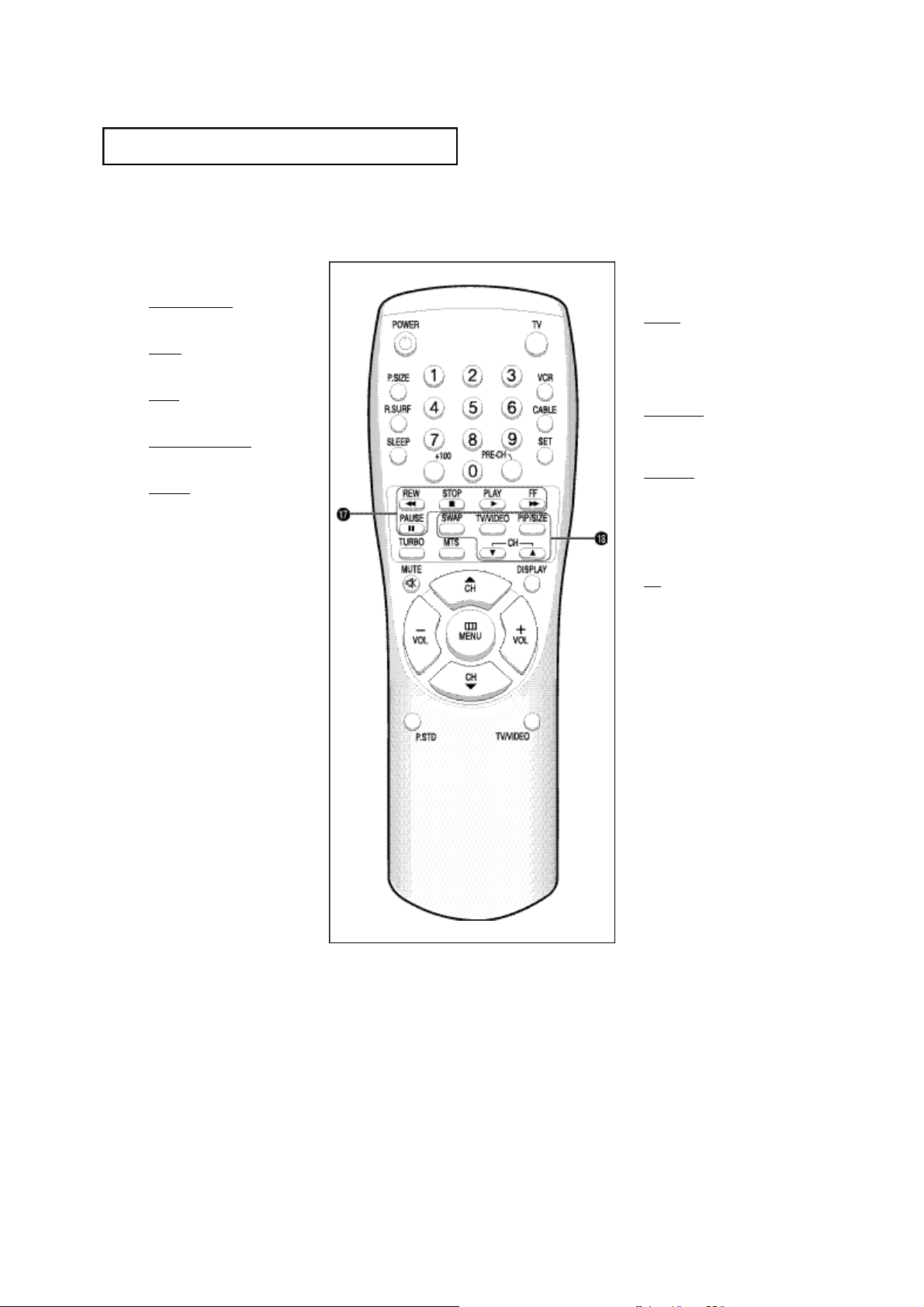
YO U R NE W T V
˜
VCR contro l s
REW (Rewind)
Press to rewind a tape.
S T O P
Press to stop a tape in your VCR.
P L AY
Press to play the tape.
FF (Fast Forw a rd )
Press to fast forward a tape.
PA U S E
Press to play or pause the tape.
Remote Contro l
¯
PIP Contro l s
(Not available)
S WA P
Exchanges the video signal that is
currently displayed on the main
screen with the signal in the PIP
window.
T V / V I D E O
Press to select one of the available
signal sources for the PIP window.
P I P / S I Z E
Press this button to control the PIP
window. Press repeatedly to cycle
through this sequence: PIP ON
with large window, PIP ON with
small window, and PIP OFF.
C H
Displays the available channels in
sequence. (These buttons change
channels in the PIP window only).
1.5
C
HAPTERONE
: Y
OURNEW
TV
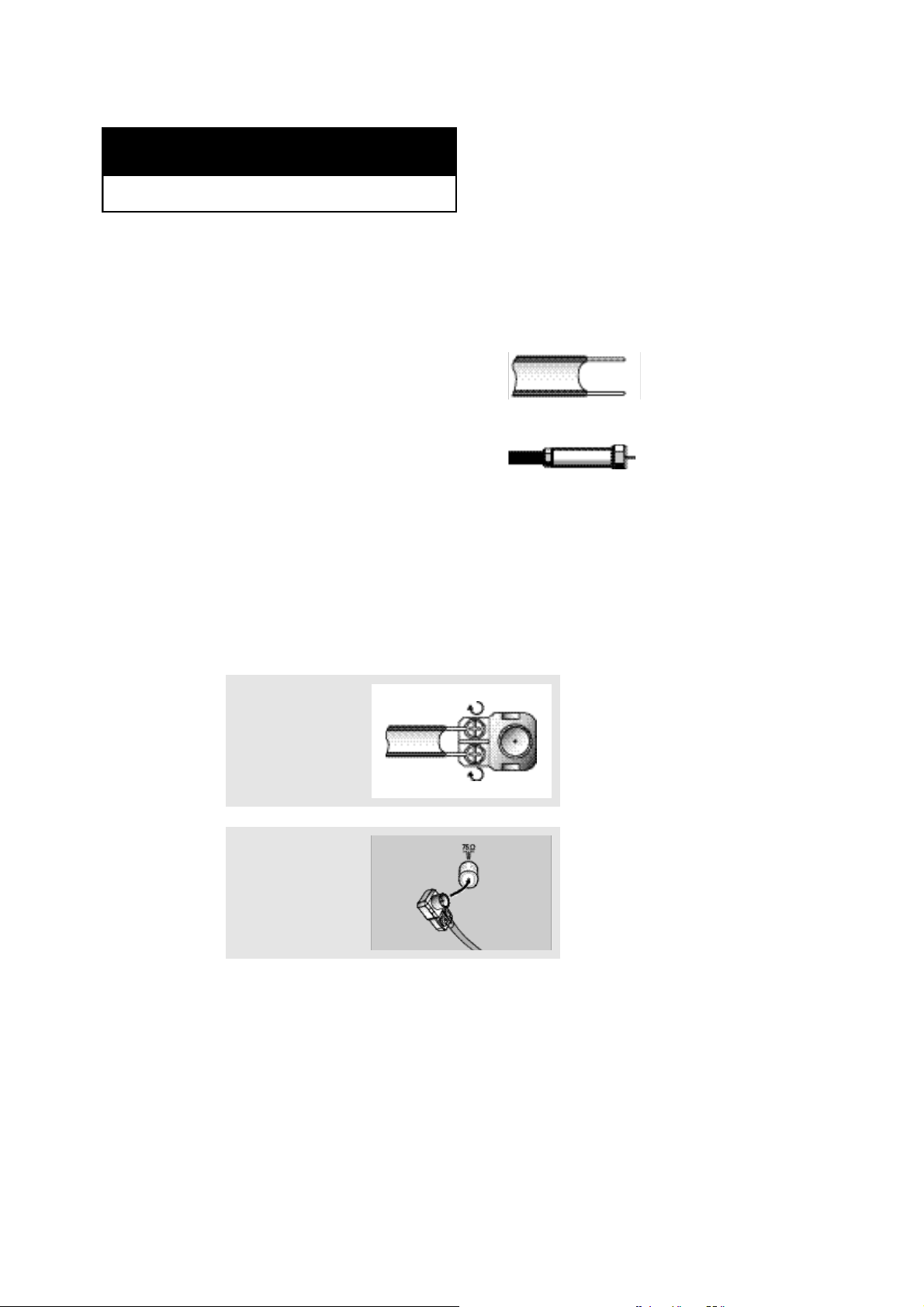
2
Chapter Tw o
IN S TA L L AT I O N
Connecting VHF and UHF Antennas
If your antenna has a set of leads that
look like this, see “Antennas with
300-ohm Flat Twin Leads,” below.
If your antenna has one lead that looks
like this, see “Antennas with 75-ohm
Round Leads,” on page 2.2.
If you have two antennas, see “Separate
VHF and UHF Antennas,” on page 2.2.
Antennas with 300-ohm Flat Twin Leads
If you are using an off-air antenna (such as a roof antenna or “rabbit ears”) that has
300-ohm twin flat leads, follow the directions below.
1
Place the wires from the
twin leads under the
screws on the 300-75 ohm
adaptor (not supplied).
Use a screwdriver to
tighten the screws.
2
Plug the adaptor into the
VHF/UHF terminal on the
bottom of the back panel.
C
HAPTERTWO
: I
NSTALLATION
2.1
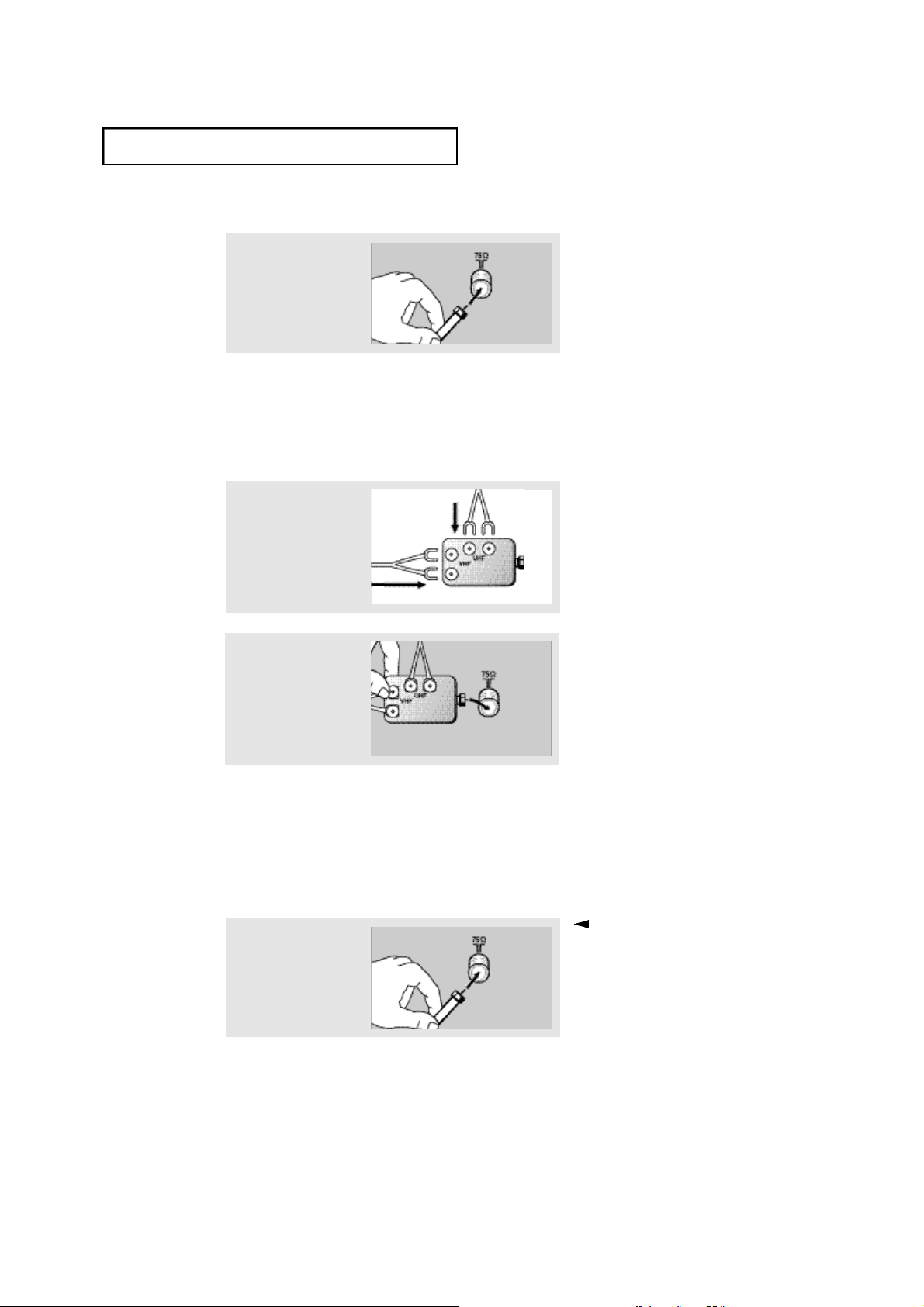
IN S TA L L AT I O N
Antennas with 75-ohm Round Leads
1
Plug the antenna lead into
the VHF/UHF
terminal on the bottom of
the back panel.
Separate VHF and UHF Antennas
If you have two separate antennas for your TV (one VHF and one UHF), you must
combine the two antenna signals before connecting the antennas to the TV. This
procedure requires a an optional combiner-adaptor (available at most electronics shops).
1
Connect both antenna
leads to the combiner.
2
Plug the combiner into the
VHF/UHF terminal on the
bottom of the rear panel.
Connecting Cable TV
To connect to a cable TV system, follow the instructions below.
Cable without a Cable Box
Because this TV is cable-ready,
1
Plug the incoming cable
into the VHF/UHF antenna
terminal on back of the TV.
you do not need a cable box to view
unscrambled cable channels.
2.2
C
HAPTERTWO
: I
NSTALLATION
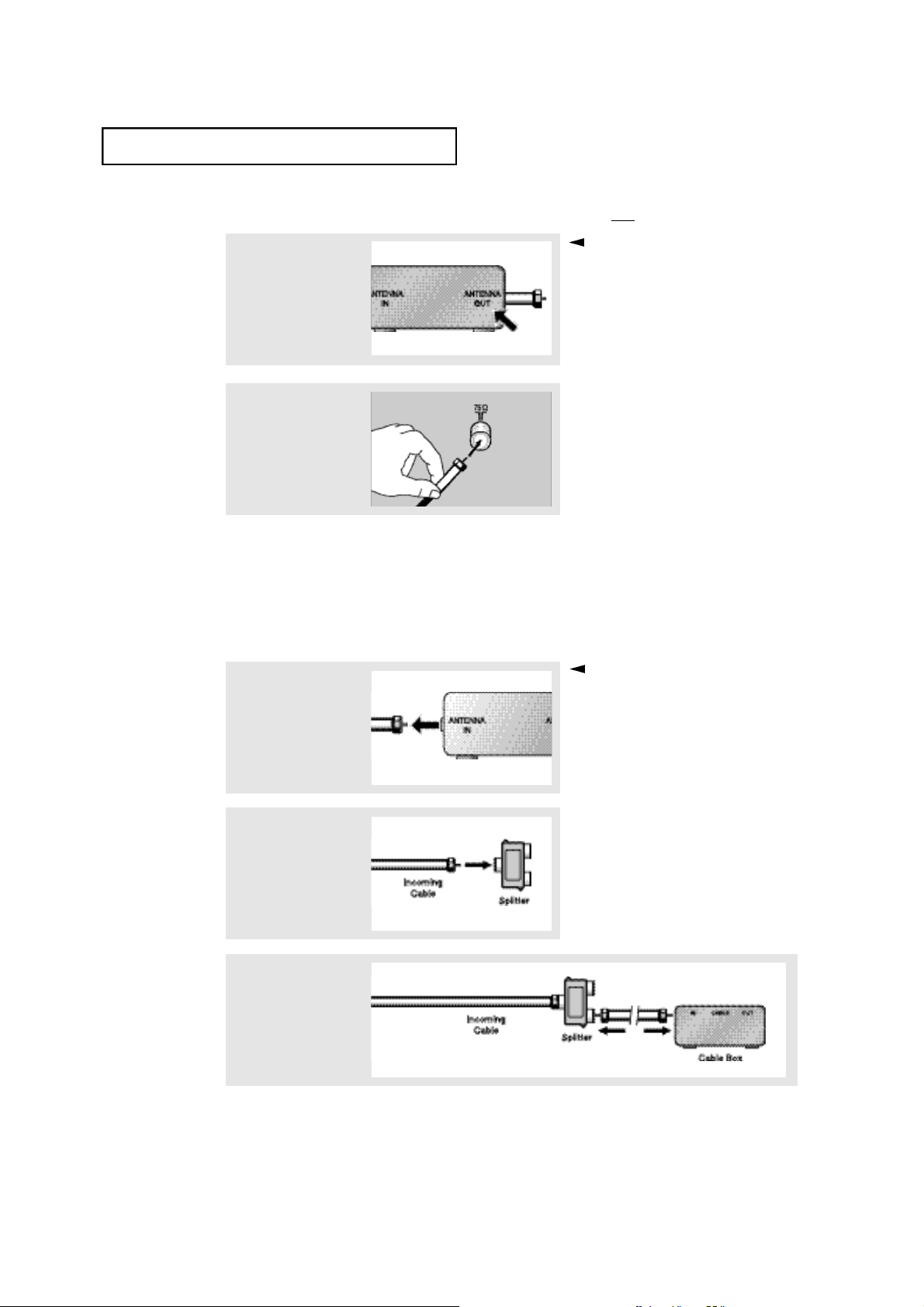
IN S TA L L AT I O N
Connecting to a Cable Box that Descrambles A l l C h a n n e l s
This terminal might be labeled
1
Find the cable that is connected to the ANTENNA
OUT terminal on your
cable box.
“ANT OUT,” “VHF OUT,” or simply,
“OUT.”
2
Connect the other end of
this cable to the VHF/UHF
antenna terminal on the
back of the TV.
Connecting to a Cable Box that Descrambles Some Channels
If your cable box descrambles only some channels (such as premium channels), follow the
instructions below. You will need a two-way splitter, an RF (A/B) switch, and four lengths of
coaxial cable. (These items are available at most electronics stores.)
1
Find and disconnect the
cable that is connected to
the ANTENNA IN
terminal on your cable
box.
2
Connect this cable to a
two-way splitter.
3
Connect a coaxial cable
between an OUTPUT terminal on the splitter and
the IN terminal on the
cable box.
This terminal might be labeled
“ANT IN,” “VHF IN,” or simply,
“IN.”
C
HAPTERTWO
: I
NSTALLATION
2.3
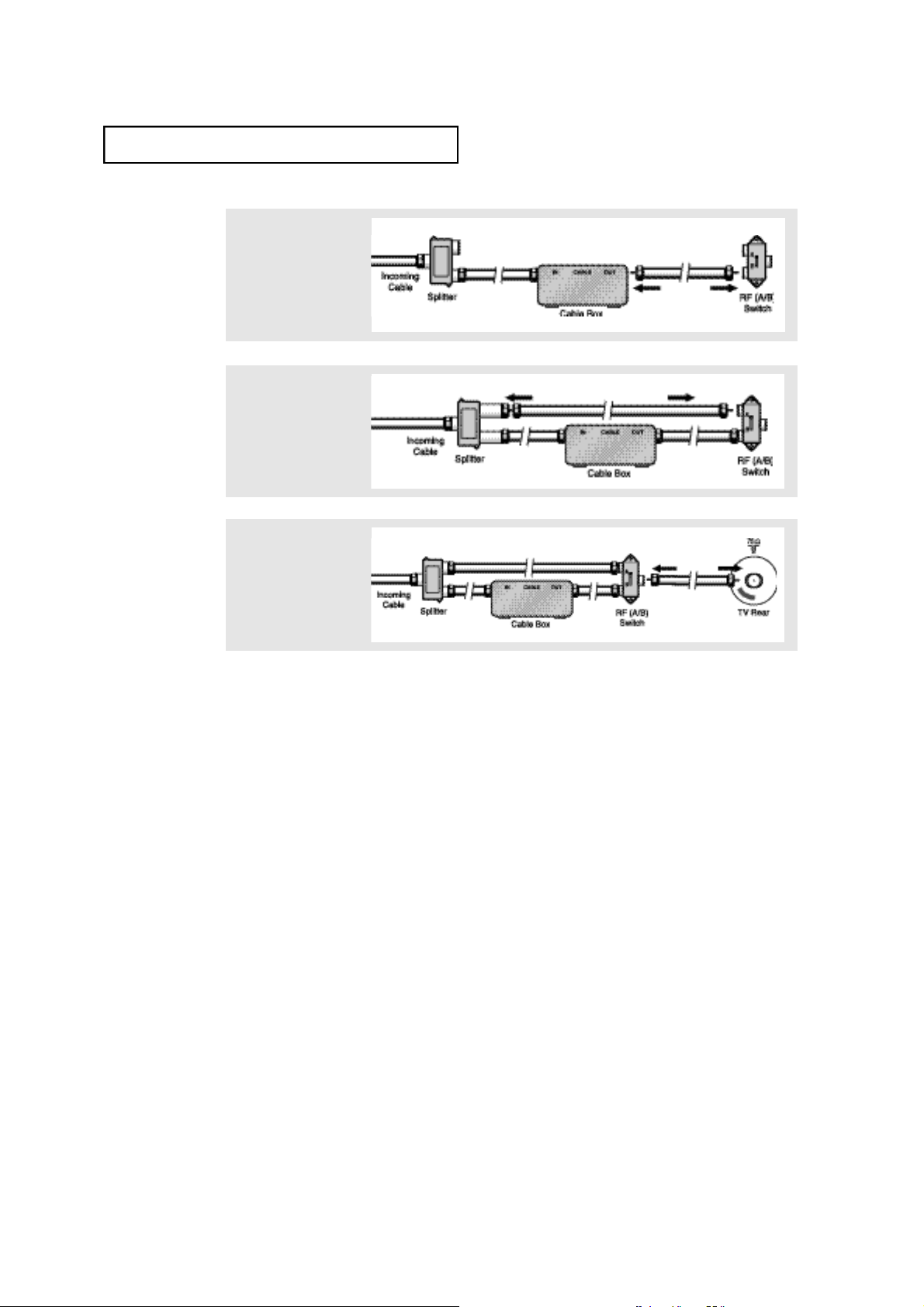
IN S TA L L AT I O N
4
Connect a coaxial cable
between the ANTENNA
OUTterminal on the cable
box and the B–IN terminal
on the A/B switch.
5
Connect another cable
between the other OUT
terminal on the splitter
and the A–IN terminal on
the RF (A/B) switch.
6
Connect the last coaxial
cable between the OUT
terminal on the RF (A/B)
switch and the VHF/UHF
terminal on the rear of the
TV.
After you’ve made this connection, set the A/B switch to the “A” position for normal viewing. Set the A/B switch to the “B” position to view scrambled channels. (When you set the
A/B switch to “B,” you will need to tune your TV to the cable box’s output channel, which is
usually channel 3 or 4.)
2.4
C
HAPTERTWO
: I
NSTALLATION
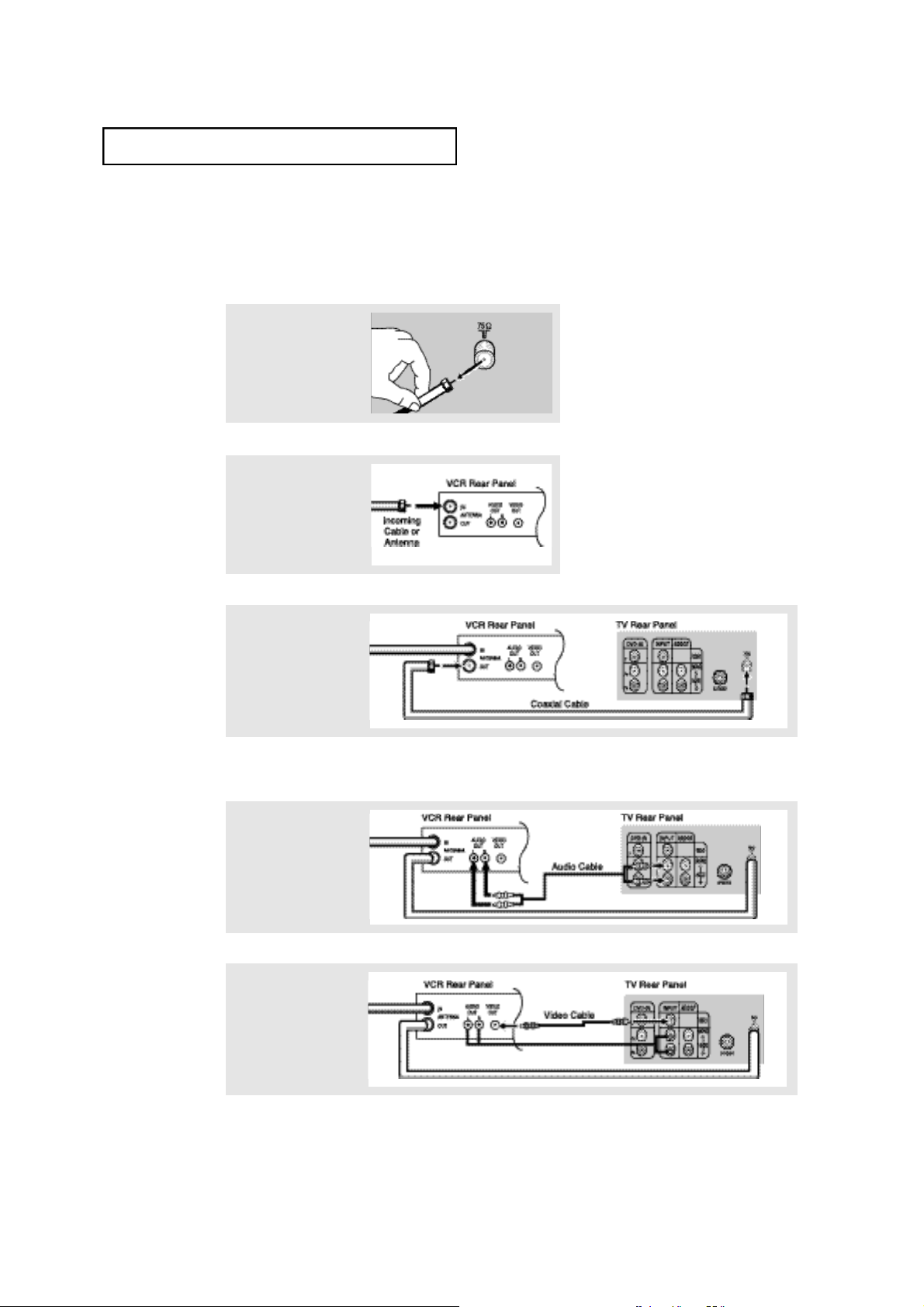
IN S TA L L AT I O N
Connecting a VCR
These instructions assume that you have already connected your TV to an antenna or a cable
TV system (according to the instructions on pages 2.1-2.3). Skip step 1 if you have not yet
connected to an antenna or a cable system.
1
Unplug the cable or
antenna from the back of
the TV.
2
Connect the cable or
antenna to the
ANTENNA INterminal on
the back of the VCR.
3
Connect a coaxial cable
between the ANTENNA
OUT terminal on the VCR
and the antenna
terminal on the TV.
A coaxial cable is usually included with a VCR. (If not, check your local electronics
store).
4
Connect a set of audio
cables between the
AUDIO OUT jacks on the
VCR and the AUDIO jacks
on the TV.
5
Connect a video cable
between the VIDEO OUT
jack on the VCR and the
VIDEO jack on the TV.
Follow the instructions in “Viewing a VCR or Camcorder Tape” to view your VCR tape.
C
HAPTERTWO
: I
NSTALLATION
2.5
