Samsung CMD6638, SEW-3030 Instruction Manual
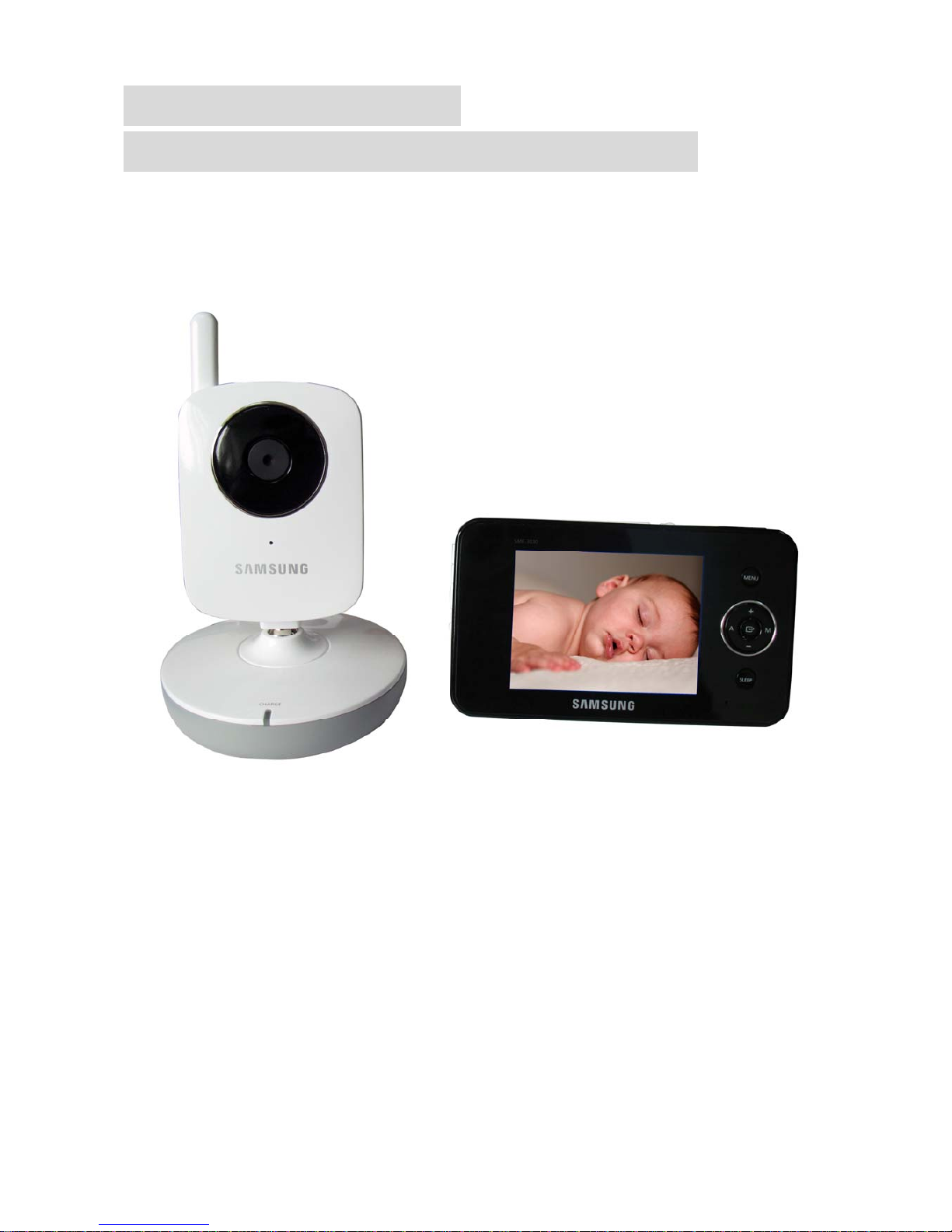
PORTABLE DIGITAL
WIRELESS MONITORING SYSTEM
INSTRUCTION MANUAL
MODEL: CMD6638 (SEW-3030)

1
Features
• Digital wireless technology provides excellent image quality and clarity
• Interference free, secure and private signal
• Up to 300ft wireless transmission range
①
• Listen in with exceptional sound clarity
• Safety warning feature notifies you when out of range
• System expandable up to 4 cameras
②
• Two-way audio communication
• Camera side temperature display on monitor
• Lullabies
①
Maximum open space transmission range. The actual range is dependent upon building
materials and other obstructions in path of wireless signal.
②
Additional cameras sold separately.
Camera Features
• VGA resolution camera
• Night vision allows for low light viewing up to 10 feet / 3 meters
③
• Built-in microphone and speaker
• Camera can be battery operated for true portable wireless operation
• Lullabies
• Temperature detection
③
IR illumination range of 10ft./3m under ideal conditions. Objects at or beyond this range may
be partially or completely obscured, depending on the camera application.
Receiver Features
•3.5” color LCD monitor/receiver with superior image quality
• Video/Audio output for viewing on TV/Monitor or recording on VCR/DVD recorder
• Rechargeable lithium polymer battery for true portability
• Convenient receiver cradle included
• Audio level indicator and alarm
• Baby room temperature display
Getting Started
The system comes with the following components:

2
Check your package to confirm that you have received the complete system, including all components
shown above.
Wireless Receiver
Front/Back Controls
1. LCD Screen – Displays video from the
camera.
2. Microphone – Receives sounds from the
area near the receiver and transmits sound
from the receiver to the camera (only when
TALK Button is pressed down and held).
3. SLEEP Button – When the SLEEP button
is pressed, the LCD screen is turned off and
the system continuously scans all available
cameras while the monitor is dark. The scan
feature can be used for the following two reasons: (1) to prevent you from being disturbed (i.e. when
sleeping) by the bright LCD screen, or (2) to conserve battery power. If audio is detected above the
preset audio trigger level on the camera(s)*, the receiver will beep and display the triggered camera. The
receiver will return to scan mode about 8 seconds after the alarm has completed. Press A,M,Sleep
button cancel sleep mode.
4. Navigation Controls/OK Button – Use the controls in Viewing Mode and Menu Mode.
Viewing Mode: The following controls are used while watching live video from the camera:
• Press the UP/DOWN ▲▼ arrows to increase or decrease the volume.
• Press the LEFT ◄ arrow to view cameras* in automatic switching mode.
• Press the RIGHT ► arrow to manually switch between cameras*.
Menu Mode: Use the UP/DOWN/LEFT/RIGHT ▲▼◄► arrows to navigate in Menu Mode. Press the
OK button to confirm the menu selection.
5. MENU Button – Press to access the receiver menu. Press the
button again to exit.
6. Receiver Antenna – receives & sends signals from or to the
cameras*.
7. USB Port (Optional Use) – Connect the included USB cable to
view video from the receiver on your computer. The software CD is
included in the package for the operation on PC.
8. Charging Indication LED – Indicates the built-in battery is in
charge when the LED is on.

3
9. DC 5V Power Input – Connect the included DC 5V power adaptor to power the receiver and/or
charge the receiver battery (when the receiver is not in the cradle).
10. A/V Out Port (Optional Use) – Connect the included A/V cable to view video from the receiver on a
TV or monitor, or record on a DVD recorder/VCR. Alternatively, use the A/V out port on the receiver
cradle.
NOTE: Using this feature will turn off the LCD screen. The LCD
screen will turn back on when the A/V cable is disconnected.
11. / Button – Press the button to start or stop the lullaby.
12. Button – Press the button to play next lullaby.
13. T ALK Button – Press down and hold the button to talk back to the
camera currently being displayed on the LCD screen.
14. Power Slide Switch – Slide the switch to ON or OFF position to
switch on/off the receiver.
15. SD Card Slot – Insert SD card to this SD card slot for both video
and audio recording.(not available for this version)
* You must have more than one camera configured on the system
when using the functions that requires more than one camera.
16. Alarm +/-Button – Press to increase or
decrease the volume of the audio alarm.
17. Night Light Button – Press to remotely turn
on/off the night light on the camera (for the camera
currently being displayed on the LCD screen).
When the night light is on, an indication icon will
be displayed on the LCD screen.
18. Antenna Locking Switch – Slide the switch to
unlocking position, the receiver antenna will pop
up. Then you can adjust the antenna to vertical
position for better signal reception.
19. Speaker – Produces the sound transmitted
from the camera(s) *.

4
Wireless Receiver Installation
Determine if you will be using the receiver cradle, or connecting the cables directly to the receiver before
installation:
1. Place the receiver cradle or receiver in a place that will have clear reception with your camera(s).
2. Plug the AC adaptor power output cable into the 5V POWER input of the cradle or receiver. Plug the
power plug into a wall outlet or surge protector.
3. Leave the receiver to charge for several hours prior to first time use so the built-in rechargeable
receiver battery is fully charged. DO NOT remove the power cable from the receiver / from the cradle
during initial charge process. After initial charge, charge the receiver as required.
4. If you wish to view the receiver images on a larger screen, connect the included AV cable to the cradle
or receiver, and connect the other end of the cable to the Video IN (Yellow) and Audio IN (White) ports on
the TV, VCR or other viewing/recording device.
If you wish to view the receiver images on the computer, connect one end of the included USB cable to
the receiver, and connect the other end of the cable to the USB port on the computer. (Need to install
driver in the disc first).
NOTE: the purpose of the AV output is for convenience only. When using with large screen TV/Monitor,
the picture might be grainy as the camera limits video resolution to VGA (640x480 pixels). This is not a
product defect. For best performance use with TV/Monitor PIP (Picture in Picture) function.
Check your TV/Monitor product manual to see if this feature is available on your TV/Monitor. This allows
you to view TV or other video source and see video from the camera in a small window on the same
screen.
Wireless Camera
Front & Back Controls
1. Camera Antenna – Sends & receives signals to or from the receiver.
2. Night Light Switch – Press to turn the night light ON or
OFF. Alternatively, press the light button on the receiver to
remotely turn the camera light ON or OFF.
Note: Night Light is available only when the camera is paired
to the receiver.
3. Lens/IR LED Cover – Infrared LEDs provide viewing in
no/low light conditions
4.Temperature Sensor--- Use to make a temperature
induction in the camera side
5. Microphone – Receives sounds for the area near the
camera, and transmits sound from the camera to the
receiver.
6. Pair Button – The pair button is located on the back of the camera behind the stand mount.

5
7. Charging Indication LED – Indicates the camera is in charge when the LED is red on
8. DC 5V Power – Connect the DC 5V power adaptor to the camera
NOTE: The camera can also be powered using 3 AA batteries (not included) installed in the base. If the
camera is plugged in with the AC adaptor, the batteries will not be used. The batteries are intended for
short term, portable camera use.
Side Controls
9. Sound Alarm Trigger – Adjust the sensitivity knob to set the sound alarm sensitivity. The receiver will
beep to alert you when the sound is above a preset sound level. Adjust the sensitivity knob to increase or
decrease the level.
10. Camera ON/OFF Switch – Turns the camera ON or OFF.
11. Volume—Press to increase or decrease the volume of the audio alarm.
12.Camera ON and low battery indication—Turn on the camera, the LED light show green ; Low
battery,the LED light is blinking.
13.Night vision sensor—Use to detect the illumination in the camera side.
Camera Installation
Before you install the camera, carefully plan where and how it will be positioned, and where you will
route the cable that connects the camera to the power adaptor.
Before starting permanent installation, verify its performance by observing the image on the receiver
when camera is positioned in the same location/position where it will be permanently installed and the
receiver is placed in the location where it will be used most of the time.
Installation Warnings
Aim the camera(s) to best optimize the viewing area: Select a location for the camera that provides a
clear view of the area you want to monitor, which is free from dust, and is not in line-of-sight to a strong
light source or direct sunlight.
