Page 1
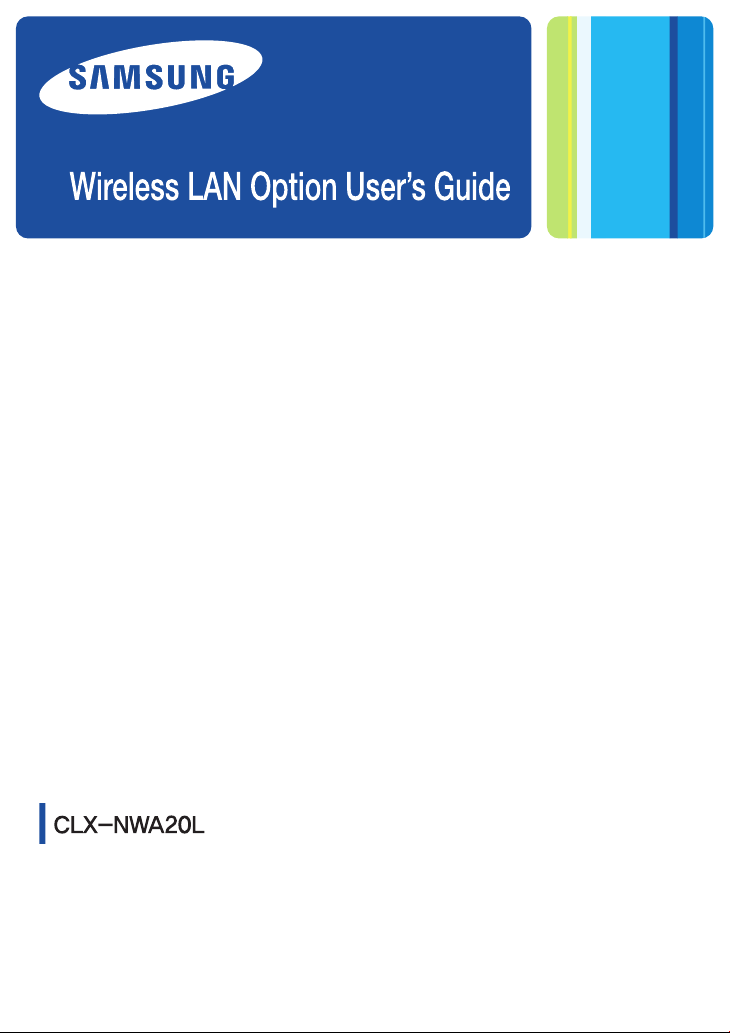
Page 2
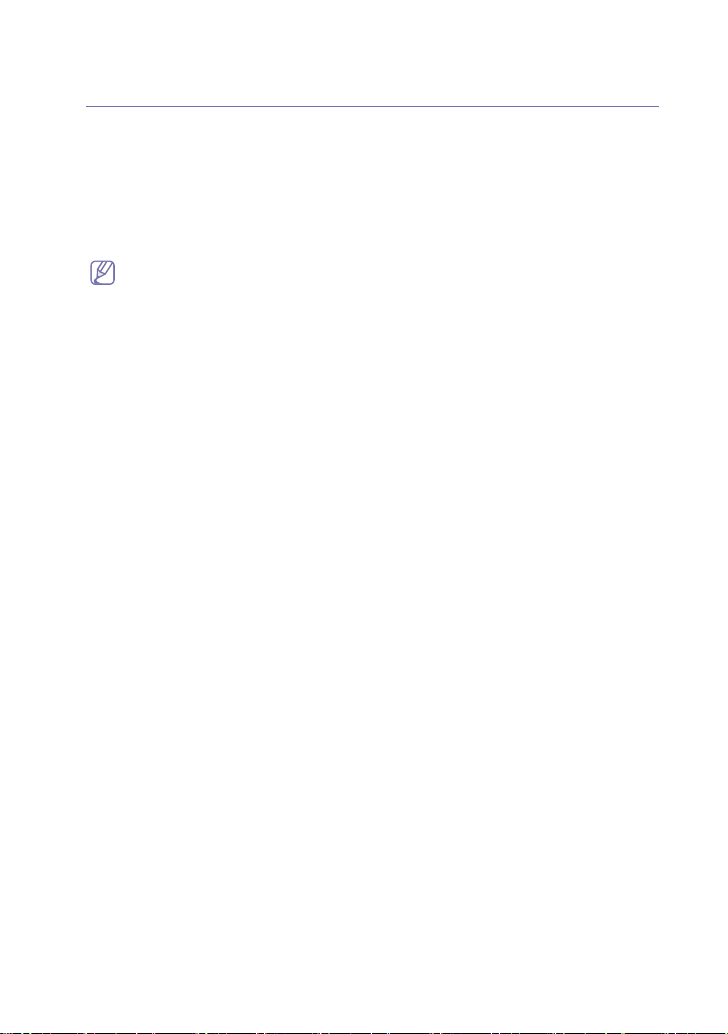
1.
Wireless Network Install Guide
Your machine is a network compatible machine. To enable your machine to work
with your network you will need to perform some configuration procedures.
Before you begin the wireless configuration procedure, make sure you have the
following:
• A wireless router (access point) already connected to, and configured for, your network.
• The Printer Software CD-ROM provided with your machine. If you have lost the Printer
Software CD-ROM, download the program from the Samsung web site
www.samsung.com/printer.
• Refer to your network administrator, or the person that set up your wireless
This guide is organized into sections that contain the various procedures required
to configure your machine to work with specific network environments.
network, for information about your network configuration.
• Setting the network environment and installing the driver software and wireless
hardware may differ according to the machine you are using. Refer to the User's
Guide included on the Printer Software CD-ROM provided with the machine.
• If you want to see more information about wireless printer security, refer to the
appendix section on the Wireless Network Install Guide CD-ROM.
Using a wireless network. . . . . . . . . . . . . . . . . . . . . . . . . . . . . . . . . . . . . . . . . . . .2
Choosing your network connection . . . . . . . . . . . . . . . . . . . . . . . . . . . . . . . . . .2
How to print a network configuration report. . . . . . . . . . . . . . . . . . . . . . . . . . . .2
IP addresses . . . . . . . . . . . . . . . . . . . . . . . . . . . . . . . . . . . . . . . . . . . . . . . . . . .2
Wireless network name and Network Key . . . . . . . . . . . . . . . . . . . . . . . . . . . . .3
Installing the wireless network . . . . . . . . . . . . . . . . . . . . . . . . . . . . . . . . . . . . . .3
Setting a wireless network with network cable . . . . . . . . . . . . . . . . . . . . . . . . . 4
Setting IP address . .
Configuring the machine’s wireless network . . . . . . . . . . . . . . . . . . . . . . . . . . 6
Completing the Installation . . . . . . . . . . . . . . . . . . . . . . . . . . . . . . . . . . . . . . . . . 7
Troubleshooting . . . . . . . . . . . . . . . . . . . . . . . . . . . . . . . . . . . . . . . . . . . . . . . . . . 7
Appendix_Wieless Printer Security . . . . . . . . . . . . . . . . . . . . . . . . . . . . . . . . . . 9
. . . . . . . . . . . . . . . . . . . . . . . . . . . . . . . . . . . . . . . . . . . . 4
Wireless Network Install Guide_ 1
Page 3
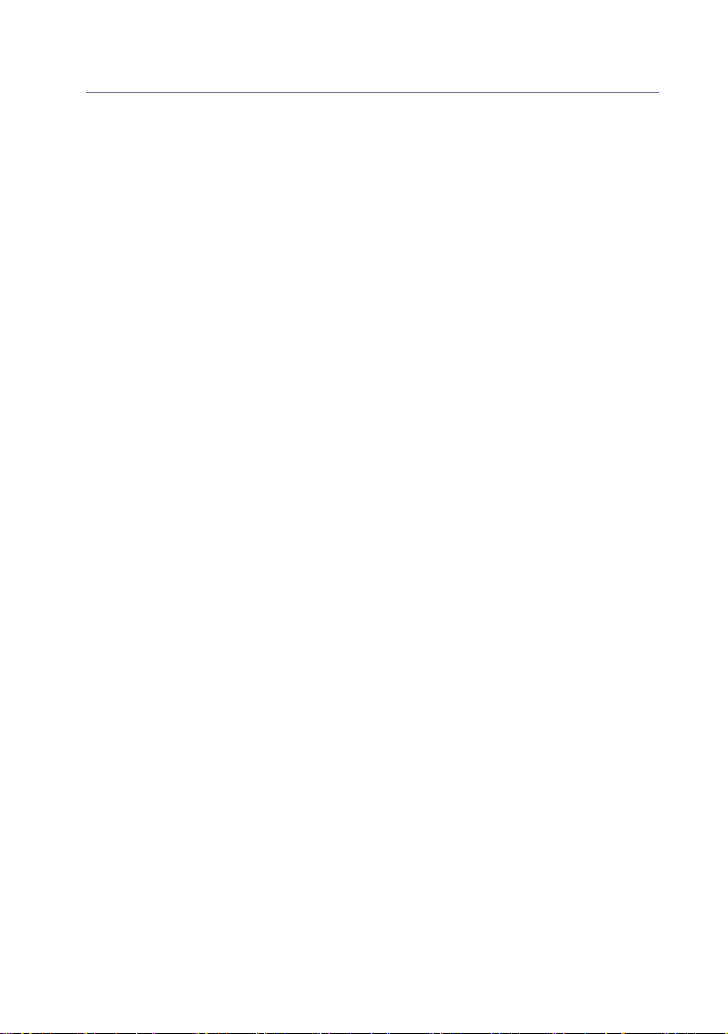
Using a wireless network
Choosing your network connection
Typically, you can only have connection type between your computer and the machine at a
time. There are two types of network connections to consider.
• Wireless network without Access Point (Wi-Fi mode)
• Wireless network with an Access Point (Infrastructure mode)
How to print a network configuration report
You can identify the network settings of your machine by printing a network configuration
report.
Network configuration report printing process differs in model.
Refer to the User's Guide included on the Printer Software CD-ROM provided with the
machine.
You can find your machine’s MAC address and IP address.
For example:
• MAC Address : 00:15:99:41:A2:78
• IP Address : 192.0.0.192
IP addresses
Every device in a network has a unique numerical address called an IP Address. Your
machine came with a Default IP address of 192.0.0.192, which you can verify by printing out
a Network Configuration Report or Configuration Report.
• DHCP IP assignment: Connect your machine to the network, and wait a few minutes for
the DHCP server to assign an IP address to the machine. Then, print the Network
Configuration Report as explained above. If the report shows that the IP address has
changed, the assignment was successful. You will see the new IP address in the report.
• Static IP assignment: Use SetIP program to change the IP address from your
computer. (See "Setting IP address" on page 4.)
In an office environment, we recommend that you contact a network administrator to set this
address for you.
Wireless Network Install Guide_ 2
Page 4
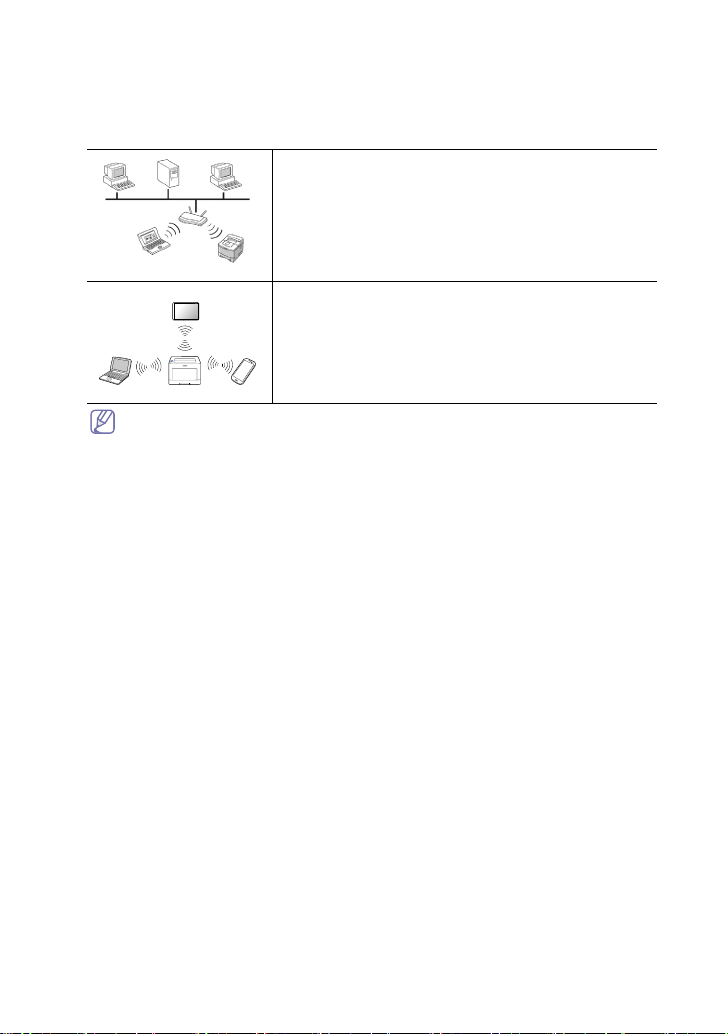
Wireless network name and Network Key
Wireless networks require higher security, so when an Access Point is first set up, a network
name (SSID), the type of security used, and a Network Key are created for the network.
Locate this information before proceeding with the machine installation.
Infrastructure mode wireless networksThis is an
environment generally used for homes and SOHOs. This
mode uses Access Point to communicate with the wireless
machine.
Wi-Fi mode wireless networks
This mode does not use Access Point, the wireless
computer and wireless machine communicates directly.
After choosing your configuration, follow the simple directions for your computer
operating system, but first locate the Printer Software CD-ROM supplied with the
machine before proceeding.
Installing the wireless network
• With a network cable:
• With the control
Service program. (See "Setting a wireless network with network cable" on page 4
Some models may have different menu for installing the network or may not support this
menu at all. Refer to the user’s guide in Printer Software CD-ROM that comes with your
product.
You can set up a wireless network using the SyncThru™ Web
panel: You can set up a wireless network using the control panel.
Wireless Network Install Guide_ 3
.)
Page 5

Setting a wireless network with network cable
Your machine is a network compatible machine. To enable your machine to work with your
network you will need to perform some configuration procedures.
Refer to your network administrator, or the person that set up your wireless network,
for information about your network configuration.
Items to prepare
Ensure you have next items ready.
• Access point
• Networked computer
• Printer Software CD-ROM that provided with your machine
• Wireless network your machine
• Network cable
Setting IP address
Firstly, you have to set up an IP address for network printing and managements. In most
cases a new IP address will be automatically assigned by a DHCP (Dynamic Host
Configuration Protocol) server located on the network.
In a few situations the IP address must be set manually. This is called a static IP and is often
required in corporate Intranets for security reasons.
• DHCP IP assignment: Connect your machine to the network, and wait a few minutes for
the DHCP server to assign an IP address to the machine. Then, print the Network
Configuration Report as explained above. If the report shows that the IP address has
changed, the assignment was successful. You will see the new IP address in the report.
(See "How to print a network configuration report" on page 2.)
• Static IP assignment: Use SetIP program to change the IP address from your
computer.
In an office environment, we recommend that you contact a network administrator to set this
address for you.
IP setting using SetIP Program (Windows)
This program is for manually setting the network IP address of your machine using its
MAC address to communicate with the machine. A MAC address is the hardware serial
number of the network interface and can be found in the Network Configuration
Report.
For using SetIP program, disable the computer firewall before continuing by performing
the following:
en Start > All programs > Control Panel.
1. Op
2. Double click Security Center.
3. Click Windows Firewall.
4. Disable the firewall
Installing the program
1. Insert the Printer Software CD-ROM provided with your machine. When the driver
CD runs automatically, close that window.
2. Start Windows Explorer and open the X drive. (X represents your CD-ROM drive.)
3. Double-click Application > Se
4. Double-click Setup.exe to install this program.
5. Click OK. If necessary, select a language from the drop-down list.
6. Follow the instructions in the window and complete the installation.
.
tIP.
Wireless Network Install Guide_ 4
Page 6

Starting the program
1. Connect your machine to the network with a network cable.
2. Turned on the machine.
3. From the Windows Start menu, select All Programs > Samsung Printers > SetIP
> SetIP.
4. Click on the icon (third from left) in the SetIP window to open the TCP/IP
configuration window.
5. Enter the machine’s new information into the configuration window as follows. In a
corporate intranet, you may need to have this information assigned by a network
manager before proceeding.
• MAC Address : Find the machine’s MAC address from the Network
Configuration Report and enter it without the colons. For example,
00:15:99:29:51:A8 becomes 0015992951A8.
• IP Address: Enter a new IP address for your machine.
For example,
192.168.1.X. (X is number between 1 and 254 other
address.)
• Subnet Mask:
• Default Gateway: Enter
6. Click Apply, and then click OK. The machine will automatica
Configuration Report. Confirm that all the settings are correct.
if your computer’s IP address is 192.168.1.150, enter
than the computer’s
Enter a Subnet Mask.
a Default G
ateway.
lly print the Network
7. Click Exit to close the SetIP program.
8. If necessary, restart the computer’s firewall.
IP setting using SetIP Program (Macintosh)
For using SetIP program, disable the computer firewall before continuing by performing
the following:
The path and UIs may differ by Mac OS version. Refer to the Mac OS manual.
1. Open System Preferences.
2. Click Security.
3. Click the Firewall menu.
4. Turn firewall off.
The following instructions may vary for your model.
1. Connect your machine to the network with a network cable.
2. Insert the Installation CD-ROM, and open the disk window, select MAC_Installer >
MAC_Printer > SetIP > SetIPApplet.html.
Wireless Network Install Guide_ 5
Page 7

3. Double click the file and Safari will automatically open, then select Trust. The
browser will open the SetIPApplet.html page that shows the machine’s name and
IP address information.
4. Click on the icon (third from left) in the SetIP window to open the TCP/IP
configuration window.
5. Enter the machine’s new information into the configuration window as follows. In a
corporate intranet, you may need to have this information assigned by a network
manager before proceeding.
• MAC Address : Find
Configuration
00:15:99:29:51:A8 becomes 0015992951A8.
the machine’s MAC address from the Network
Report and enter it without the colons. For example,
• IP Address: Enter a new IP address for your machine.
For example, if
192.168.1.X. (X is number between 1 and 254 other t
address.)
your computer’s IP address is 192.168.1.150, enter
han the computer’s
• Subnet Mask: Enter a Subnet Mask.
• Default Gateway: Enter a
6. Select Apply, then OK, and OK again. The machine will automatically
configuration report. Confirm that all the settings are correct. Quit Safari. You may
close and eject the installation CD-ROM. If necessary, restart the computer’s
firewall. You have successfully changed the IP address, subnet mask, and gateway.
Default Ga
teway.
print the
Configuring the machine’s wireless network
Before starting you will need to know the network name(SSID) of your wireless network and
the network key if it is encrypted. This information was set when the wireless router(access
point) was installed. If you do not know about your wireless environment, please ask the
person who has set up your network.
To configure wireless parameters, you can use SyncThru™ Web Service.
Internet Explorer 6.0 or higher is the minimum requirement for SyncThru™ Web
Service.
Using SyncThru™ Web Service
Before starting wireless parameter configuration, make sure cable connection status.
1. Check whether the network cable is connected to the machine. If
manchine with a standard network cable.
2. Start a web browser such as Internet Explorer, Safari or Firefox and enter your
machine’s new IP address in the browse
r window.
For example,
not, connect the
3. Click Login on the upper right of the SyncThru™ Web Service website.
A log-in page appears.
4. Type in the ID and Password then click Login.
If it’s your first time
ID. Password, contact your administrator.
logging into SyncThru™ Web Service, type in the below default
• ID: admin
• Pas
sword: xxxxx
5. When the SyncThru™ Web Service window opens, click Network Settings.
6. Click Interface > Wi-Fi > Wi-Fi.
Wizard will help you setup the wireless network configuration. However, if
you want to set the wireless network directly, select Custom.
Wireless Network Install Guide_ 6
Page 8

7. Select the one Network Name(SSID) in the list.
• SSID: SSID (Service Set Identifier) is a name that identifies a wireless network.
Access points and wireless devices attempting to connect to a specific wireless
network must use the same SSID. The SSID is case-sensitive.
8. Click Next.
If wireless security setting window appears, enter the registered password (network
key) and click Next.
9. The confirmation window appears, please check your wireless setup. If the setup is
right, click Apply.
Now installing network connected machine’s driver. Refer to the User's Guide
included on the Printer Software CD-ROM provided with the machine.
Completing the Installation
After you have installed your Samsung wireless network machine, print another copy of the
Network Configuration Report and keep it for future reference. You are now ready to use your
new Samsung wireless machine on your network.
Troubleshooting
Solving problems that might occur during wireless setting and installing the machine driver
Printers Not Found
• Your machine may not be turned on.
Turn on your computer and the machine.
• USB cable is not connected between your computer and machine.
• The machine does not support wireless network.
machine to your computer using the USB cable.
Connect
Check the machine's user's guide included on the Prin
supplied with your machine and prepare a
wireless network machine.
ter Software CD-ROM
Connecting Failure - Not found SSID
• The machine is unable to search network name (SSID) which you have selected or
typed in.
Check the network name (SSID) on your acce
• Your access point is no
t turned on. Turn on your access point.
ss point and try connecting again.
Connecting Failure - Invalid Security
• You configured security incorrectly.
Check the configured security on your access point and machine.
Wireless Network Install Guide_ 7
Page 9

Connecting Failure - General Connection Error
• Your computer is not receiving a signal form your machine.
Check the USB cable and your machine power.
Connecting Failure - Connected Wired Network
• Your machine is connected with wired network cable.
Remove the wired network cable from your machine.
PC Connection Error
• The configured network address is unable to connect between your computer and
machine.
- For DHCP network environment
The print receives the IP address automat
configured to DHCP.
Static network environment
- For
The machine uses the static address when computer is configured
address.
mputer has following addresses,
If you co
- IP address: 192.168.1.100
- Subnet address: 255.255.255.0
- Gateway address: 192.168.1.1,
Type in the following address for your machine.
- IP address: 192.168.1.101
- Subnet address: 255.255.255.0
- Gateway address: 192.168.1.1
ically (DHCP) when computer is
to static
Solving other problems
If problems occur while using the machine on a network, check the followings.
For information on Access Point (or wireless router), refer to its own user's guide.
• Your computer, access point or machine may not be turned on.
• Check the wireless reception around the machine. If the reception is far from the
machine or there is an obstacle, you might have difficulty receiving the signal.
• Cycle the power for Access Point (or wireless router), machine and computer.
Sometimes cycling the power can recover network communication.
• Check whether firewall software (V3 or Norton) is blocking the communication.
If the computer and the machine is connected on a same network it cannot be searched,
firewall software might be blocking the communication. Refer to the user's guide for the
software to turn it off and try searching the machine again.
ck whether the machine's IP address is allocated correctly. You can check the IP
• Che
address by printing the network configuration
• Check whether Access Point (or wireless router) has a configured security (password). If
it has a password, refer to the Access Point (or wireless router) administrator.
• Check whether the machine's IP address. Reinstall the machine driver and change the
settings to connect to the machine on the network. Due to the characteristics of DHCP,
the allocated IP address could change if the machine is not used for a long time or if the
Access Point has been reset.
• Check the wireless environment. You might not be able to connect to the network in the
infrastructure environment where you need to type in a user's information before
connecting to Access Point (or wireless router).
• This machine only supports IEEE 802.11 b/g/n and Wi-Fi. Other wireless
communication (Bluetooth) is not supported.
report.
Wireless Network Install Guide_ 8
Page 10

• Check whether the machine is within the range of the wireless network.
• Check whether the machine is located away from obstacles that could block the wireless
signal. Remove any large metal objects between the access point (or wireless router)
and the machine. Make sure the machine and wireless access point (or wireless router)
are not separated by poles, walls, or support columns containing metal or concrete.
• Check whether the machine is located away from other electronic devices that may
interfere with the wireless signal. Many devices can interfere with the wireless signal,
including a microwave oven and some Bluetooth devices.
Appendix_Wieless Printer Security
1. WEP
IEEE 802.11 authentication
IEEE 802.11 authentication is a process of identifying an individual who is attempting to
access a wireless LAN or an Access Point. The IEEE 802.11 standard defines two types
of authentication services:
- Open System: Authentication is not used, and encryption may or may not be used,
depending on the need for data security.
- Shared Key: Authentication is used. A device that has the proper WEP key can
WEP encryption
WEP (Wired Equivalent Privacy) is a security protocol preventing an unauthorized
access to your wireless network suggested by IEEE 802.11 standard. Wireless LANs,
which are over radio waves, do not have the physical structure that can be protected
from unauthorized access and therefore are vulnerable to tampering.
WEP is designed to provide a wireless LAN with a security level equal to what is found
on a wired network. WEP encrypts the data portion of each packet exchanged on the
wireless network using a 64-bit or 128-bit WEP encryption key. Sometimes 64-bit WEP
is called 40-bit and 128-bit is 104-bit. Both 40-bit and 64-bit encryption are really the
same, as are 104-bit and 128-bit encryption, because an additional 24 initialization
vector (IV) bits are automatically added for a total of 64 bit and 128 bits. To encrypt data,
Samsung Network Printer uses four encryption keys.
You should select a key and enter the key value. The key value must be the same as the
other wireless devices or the access point of your wireless network. In 64-bit mode, each
key value is 10 hexadecimal digits (0-9 and A-F) or 5 alphanumeric characters. In 128-bit
mode, each key value is 26 hexadecimal digits or 13 alphanumeric characters. Contact
with your network administrator for this configuration.
the network. Samsung Network Printer supports both authentication
access
methods.
2. WPA-Personal, WPA2-Personal
WPA announced by Wi-Fi Alliance uses WPA(WPA2)-Enterprise(802.1x) or
WPA(WPA2)-Personal(WPA-PSK) for authentication. WPA(WPA2)-Personal authorizes and
identifies users based on a secret key between wireless user (station) and wireless supplier
(access point). WPA uses TKIP (Temporal Key Integrity Protocol) and AES (Advanced
Encryption Standard) for data encryption.
Wireless Network Install Guide_ 9
Page 11

3. WPA-Enterprise, WPA2-Enterprise
WPA(WPA2)-Enterprise is an authentication method to use IEEE802.1x standard based on
an additional EAP(Extensible Authentication Protocol). WPA(WAP2)-Enterprise authorizes
and identifies users based on an authentication server called RADIUS(Remote
Authentication Dial In User Server).
• WPA(WPA2)-Enterprise configuration is supported through a network cable. You
• EAP-TLS (EAP using Transport Layer Security) :
• EAP-TTLS
• P
Certificates are used to validate the identity of
encrypted data communications for EAP/802.1x authentication. Certificates may be issued
and signed by a trusted third party, called Certificate Authority, or CA.
In EAP/802.1x authentications such as EAP-TLS, EAP-TTLS, and PEAP, Samsung print
server may require to configure one or both of the following certificates:
• Root Certificate : A certificate from a trusted Certifi
• Cl
can set up a wireless printer security using the SyncThru™ Web Service program.
• Supporting specifications about WPA-Enterprise can differ according to the
models.
EAP-TLS (EAP using Transport Layer Security) : EAP-Transport Layer Security or
EAP-TLS, defined in R
wireless vendors. It uses PKI(Public Key Infrastructure) to secure authentication
between an authentication server and client. EAP-TLS uses X.509-compliant digital
certificates for both client and network sever authentication. So you have to install root
certificate and client certificate on the Samsung Network Printer.
AP-TTLS (EAP using Tunneled Transport Layer Security) : EAP-TTLS is an EAP
E
protocol that extends TLS. EAP-TLS
supports EAP-TTLS in Microsoft Windows. EAP-TTLS uses X.509-compliant digital
certificate for network server authentication. This also requires 802.1x user name, user
password and TTLS identity used by inner authentication protocol for client
authentication over a secure connection.
EAP (Protected Extensible Authentication Protocol) :
PEAP (Protected Extensi
EAP-TTLS. PEAP is widely supported and provides ve
Network Printer supports PEAPv0/EAP-MSCHAPv2. PEAP also uses X.509-compliant
digital certificate for network server authentication and requires 802.1x user name, user
password used by inner authentication protocol for client authentication over a secure
connection.
(EAP using Tunneled Transport Layer Security):
FC 5216, is an IETF open standard, and is well-supported among
is widely supported, however no native OS
ble Authentication Protocol) : PEAP is similar in design to
clients and network servers and a
validat
e the identity of a network authentication server while EAP authentication
methods such as EAP-TLS, EAP-TTLS, PEAP, are performed. The network
authentication server's identity will be validated when information of root certificate
installed on Samsung print server is identical to the information on a certificate received
from the network authentication server, such as RADIUS server. Root certificate that can
be installed on Samsung Network Printer must be the form of Base64 Encoded X.509
with .cer extension and be less than 3072 bytes.
ient Certificate : Client Certificate is used to the identity validation of
Network Printer from the network authentication server, such as RADIUS server, while
EAP-TLS authentication method is performed. Client certificate that can be installed on
Samsung Network Printer must be the form of PKCS #12 / Personal Information
Exchange with .pfx extension and be less than 3072 bytes.
ry good security. Samsung
llow
cate Authority (CA) is used to
Samsung
Wireless Network Install Guide_ 10
Page 12

Rev. 1.00
