Page 1
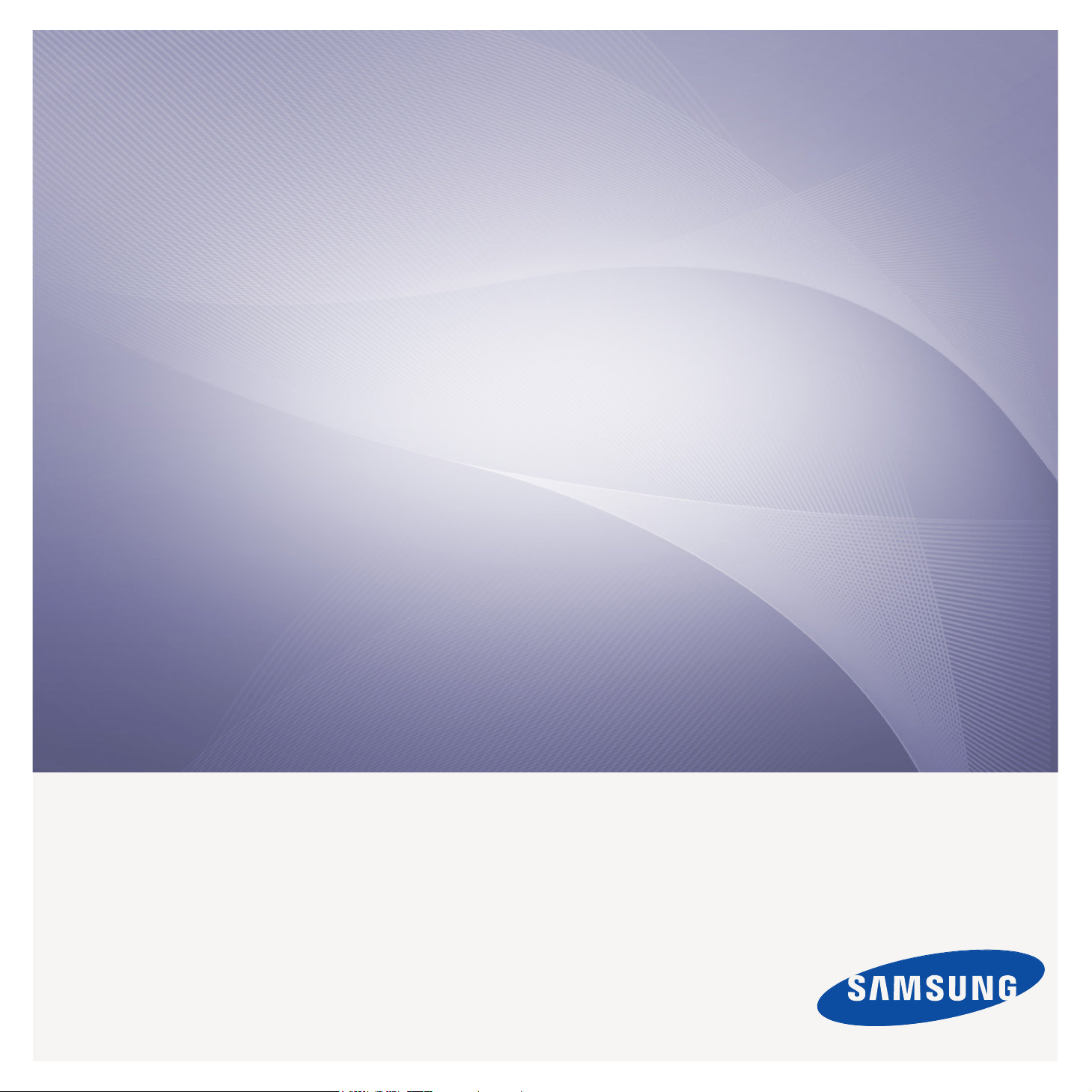
CLX-6220 Series
CLX-6250 Series
Multi-Functional Printer
User’s Guide
imagine the possibilities
Thank you for purchasing a Samsung product.
Page 2

copyright
© 2009 Samsung Electronics Co., Ltd. All rights reserved.
This user’s guide is provided for information purposes only. All information included herein is subject to change without notice.
Samsung Electronics is not responsible for any direct or indirect damages, arising from or related to use of this user’s guide.
• Samsung and Samsung logo are trademarks of Samsung Electronics Co., Ltd.
• PCL and PCL 6 are trademarks of Hewlett-Packard Company.
• Microsoft, Windows, Windows Vista, Windows 7 and Windows 2008 Server R2 are either registered trademarks or trademarks of Microsoft Corporation.
• PostScript 3 is a trademark of Adobe System, Inc.
• UFST® and MicroType™ are registered trademarks of Monotype Imaging Inc.
• TrueType, LaserWriter and Macintosh are trademarks of Apple Computer, Inc.
• All other brand or product names are trademarks of their respective companies or organizations.
Refer to the 'LICENSE.txt' file in the provided CD-ROM for the open source license information.
REV. 2.00
Copyright_ 1
Page 3
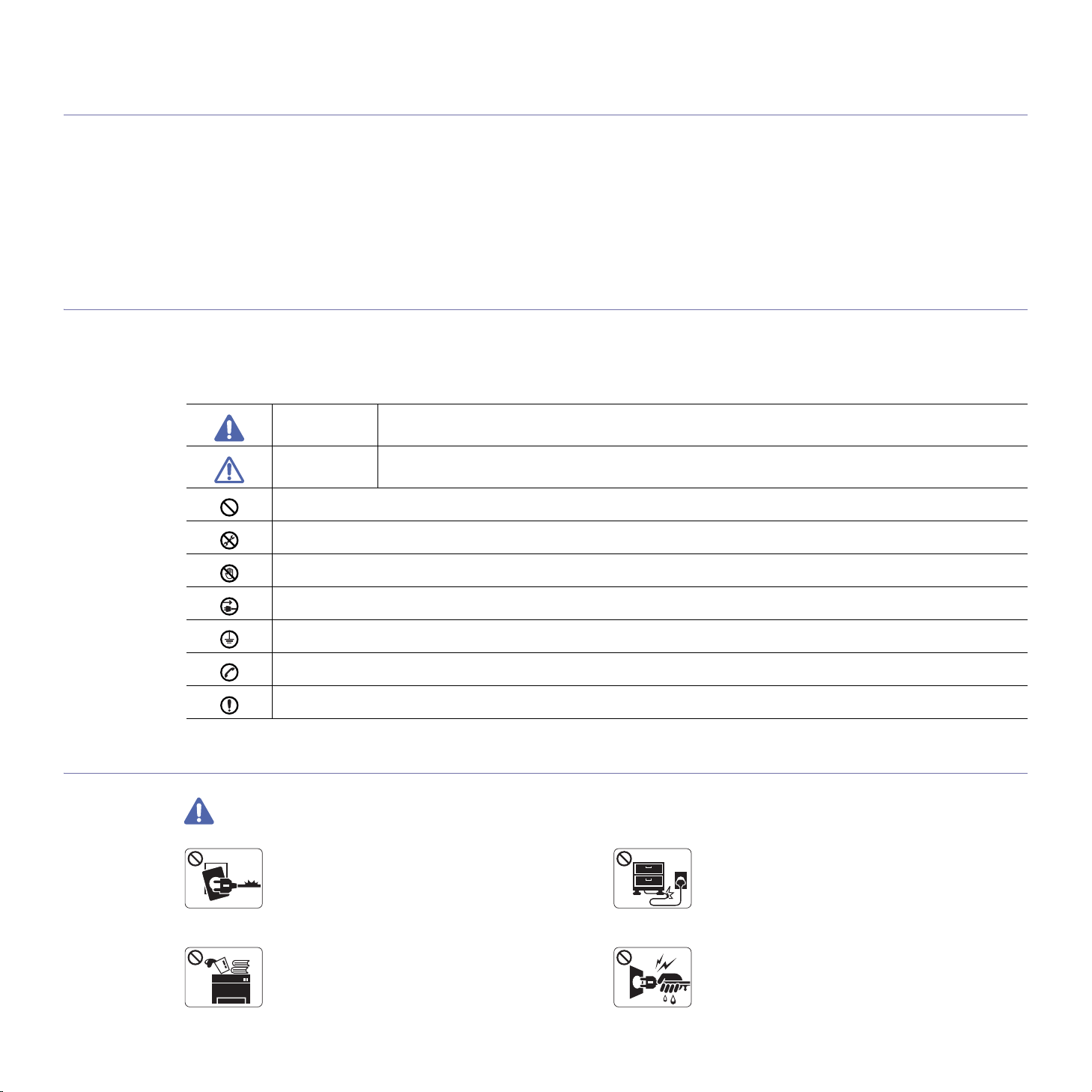
safety information
These warnings and precautions are included in order to prevent injury to you and others, as well as preventing any
potential damage to your machine. Be sure to read and understand all of these instructions before using the machine.
Use common sense for operating any electrical appliance and whenever using your machine. Also, follow all warnings and
instructions marked on the machine and in the accompanying literature. After reading this section, keep it in a safe place
for future reference.
Important safety symbols
This section explains the meanings of all icons and signs in the user's guide. These safety symbols are in order, according to the degree of
danger.
Explanation of all icons and signs used in the user’s guide:
Warning Hazards or unsafe practices that may result in severe personal injury or death.
Caution Hazards or unsafe practices that may result in minor personal injury or property damage.
Do not attempt.
Operating environment
Warning
Do not disassemble.
Do not touch.
Unplug the power cord from the wall socket.
Make sure the machine is grounded to prevent electric shock.
Call the service center for help.
Follow directions explicitly.
Do not use if the power cord is damaged or if the
electrical outlet is not grounded.
► This could result in electric shock or fire.
Do not place anything on top of the machine (water,
small metal or heavy objects, candles, lit cigarettes,
etc.).
► This could result in electric shock or fire.
Do not bend, or place heavy objects on the power
cord.
► Stepping on or allowing the power cord to be
crushed by a heavy object could result in electric
shock or fire.
Do not remove the plug by pulling on the cord; do not
handle the plug with wet hands.
► This could result in electric shock or fire.
Safety information_ 1
Page 4
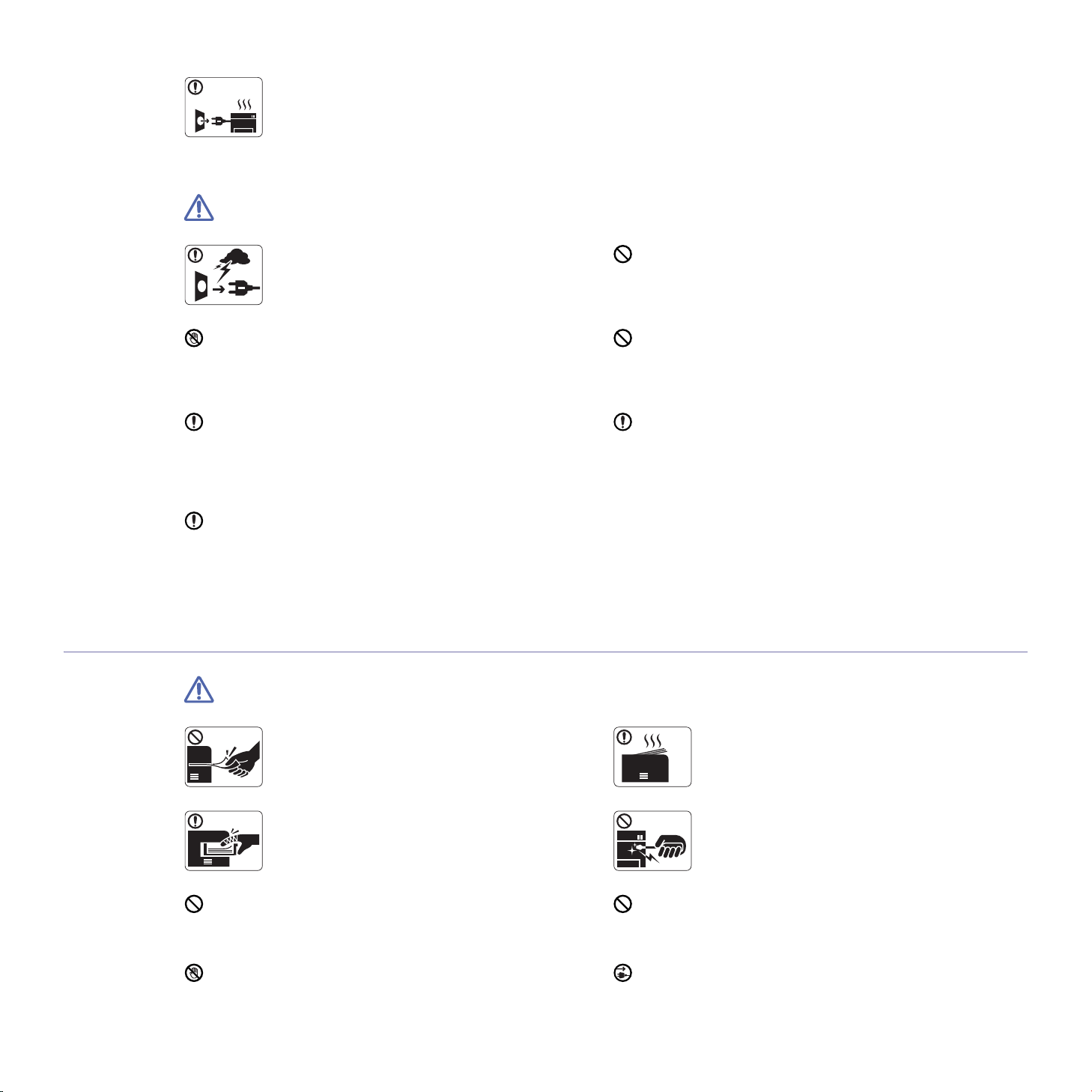
Caution
If the machine gets overheated, it releases smoke,
makes strange noises, or generates an odd odor,
imme
diately turn off the power switch and unplug the
machine.
► This could result in electric shock or fire.
Be careful, the paper output area is hot.
► Burns could occur.
If the machine has been dropped, or if the cabinet appears
damaged, unplug the machine from all interface connections
and
► Otherwise, this could result in electric shock or fire.
If the machine exhibits a sudden and distinct change in
performance, unplug the machine from all interface
conn
personnel.
► Otherwise, this could result in ele
Operating method
During an electrical storm or for a period of
non-operation, remove the power plug from the
ele
ctrical outlet.
► This could result in electric shock or fire.
request assistance from qualified service personnel.
ections and request assistance from qualified service
ctric shock or fire.
If the plug does not easily enter the electrical outlet, do not
attempt to force it in.
► Call an electrician to change the electrical outlet, or this
could result in electric shock.
Do not allow pets to chew on the AC power, telephone or PC
interface cords.
► This could result in electric shock or fire and/or injury to your
pet.
If the machine does not operate properly after these
instructions have been followed, unplug the machine from all
interface conn
service personnel.
► Otherwise, this could result in electric shock or fire.
ections and request assistance from qualified
Caution
Do not forcefully pull the paper out during printing.
► It can cause damage to the machine.
Be careful not to put your hand between the machine
and paper tray.
► You may get injured.
Do not block or push objects into the ventilation opening.
► This could result in elevated component temperatures which
can cause damage or fire.
Use care to avoid paper cuts when replacing paper or removing
jammed paper.
► You may get hurt.
Safety information_ 2
When printing large quantities, the bottom part of the
paper output area may get hot. Do not allow children
to touch.
► Children may be burned.
When removing jammed paper, do not use tweezers
or sharp metal objects.
► It can cause damage to the machine.
Do not allow too many papers to stack up in the paper output
tray.
► It could cause damage to the machine.
This machine's power interception device is the power cord.
► To switch off the power supply, remove the power cord from
ectrical outlet.
the el
Page 5
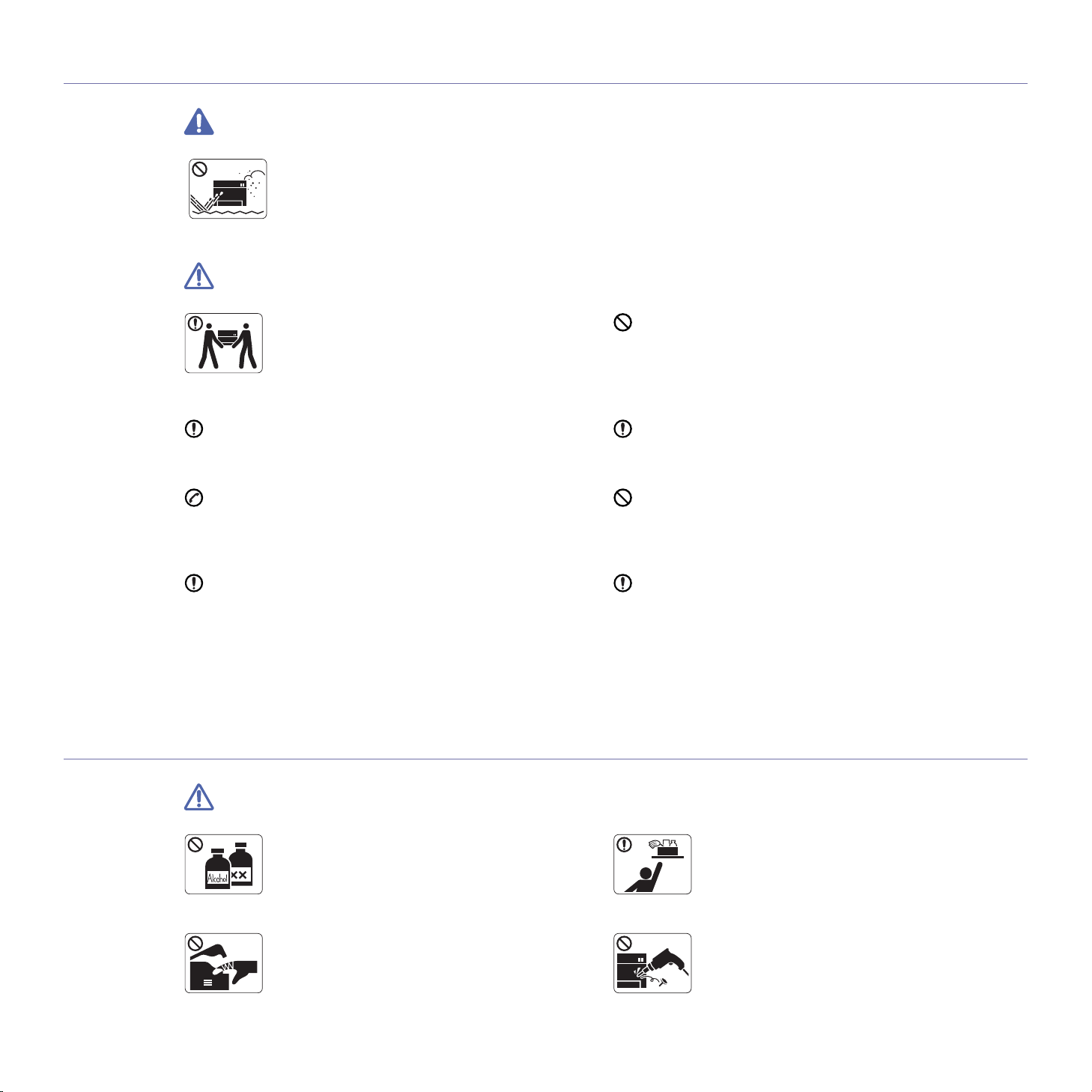
Installation / Moving
Warning
Caution
Do not place the machine in an area with dust,
humidity or water leaks.
► This could result in electric shock or fire.
When moving the machine, turn the power off and
disconnect all cords; then lift the machine with at
l
► The machine could fall, causing human injury or
m
Do not place the machine on an unstable surface.
► The machine could fall, causing human injury or machine
amage.
d
The machine should be connected to
the power level which is specified on the label.
► If you are unsure and want to check the power level you are
sing, contact the electrical utility company.
u
Use only No.26 AWG
necessary.
► Otherwise, it can cause damage to the machine.
a. AWG: American Wire Gauge
Maintenance / Checking
east two people.
achine damage.
a
or larger, telephone line cord, if
Do not put a cover over the machine or place it in an airtight
location, such as a closet.
► If the machine is not well-ventilated, this could result in fire.
Make sure you plug the power cord into a grounded electrical
outlet.
► Otherwise, this could result in electric shock or fire.
Do not overload wall outlets and extension cords.
► This can diminish performance, and could result in electric
shock or fire.
Use the power cord supplied with your machine for safe
operation. If you are using a cord which is longer than 2 meters
(79”) with a 140V machin
or larger.
► Otherwise, it can cause damage to the machine, and could
result in electric shock or fir
e, then the gauge should be 16 AWG
e.
Caution
Unplug this product from the wall outlet before
cleaning the inside of the machine. Do not clean the
ma
chine with benzene, paint thinner or alcohol; do
not spray water directly into the machine.
► This could result in electric shock or fire.
When you are working inside the machine replacing
supplies or cleaning the insi
machine.
► You may get injured.
de, do not operate the
Safety information_ 3
Keep cleaning supplies away from children.
► Children may get hurt.
Do not disassemble, repair or rebuild the machine by
yourself.
► It can cause damage to the machine. Call a
certified technician when the machine needs repair.
Page 6
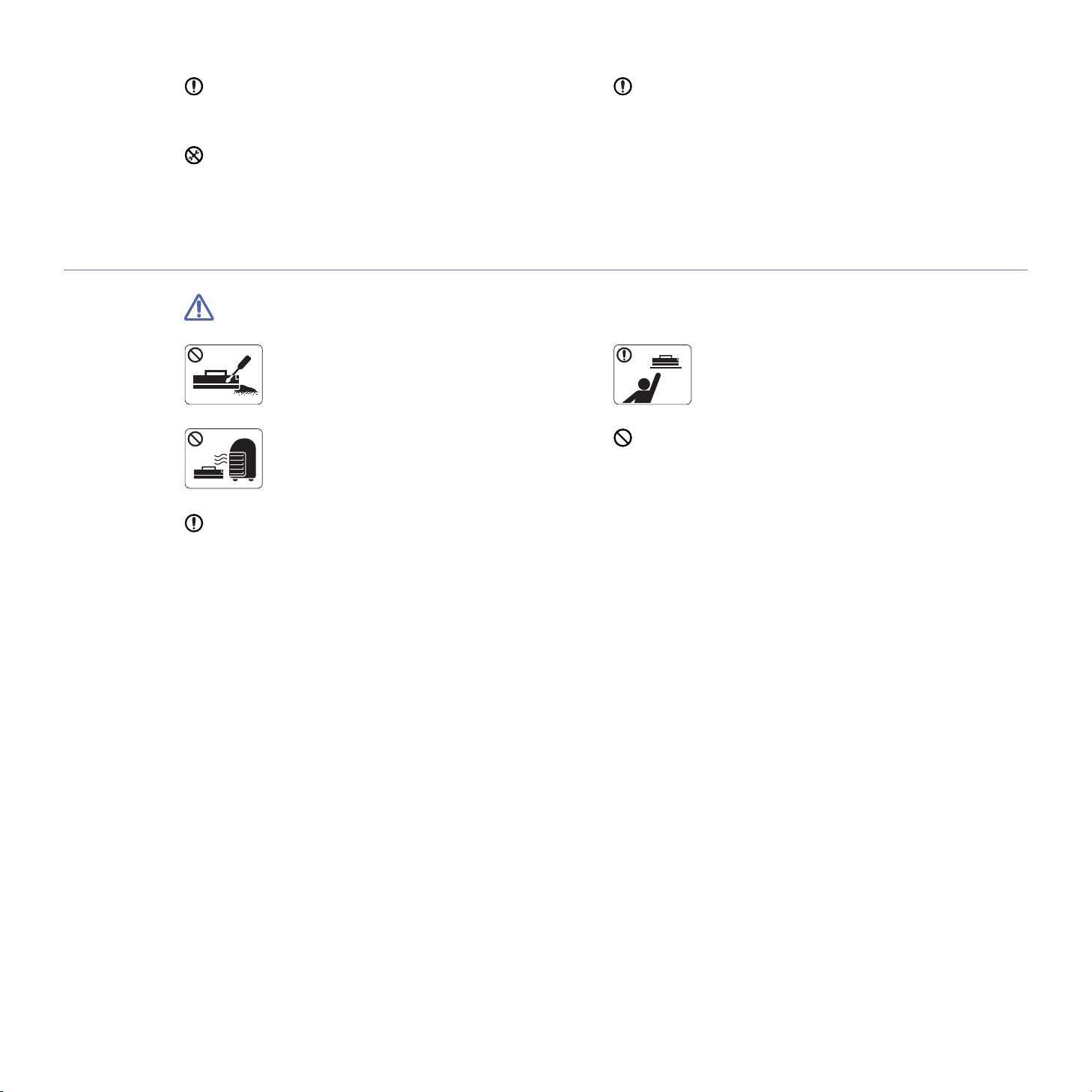
Supply usage
Keep the power cable and the contact surface of the plug clean
from dust or water.
► This could result in electric shock or fire.
Do not remove any covers or guards that are fastened with
screws.
► The machine should only be repaired by Samsung service
technician.
Caution
To clean and operate the machine, strictly follow the user's
guide provided with the machine.
► Otherwise, it can cause damage to the machine.
Do not disassemble the toner cartridge.
► Toner dust can be dangerous to humans.
Do not burn any of the supplies such as toner
cartridge or fuser unit.
► It can cause an explosion or fire.
When changing the toner cartridge or removing jammed paper,
be careful not to let toner dust touch your body or clothes.
► Toner dust can be dangerous to humans.
When storing supplies such as toner cartridges, keep
them away from children.
► Toner dust can be dangerous to humans.
Using recycled supplies, such as toner, can cause damage to
the machine.
► In case of damage due to the use of recycled supplies, a
fee will be charged.
service
Safety information_ 4
Page 7
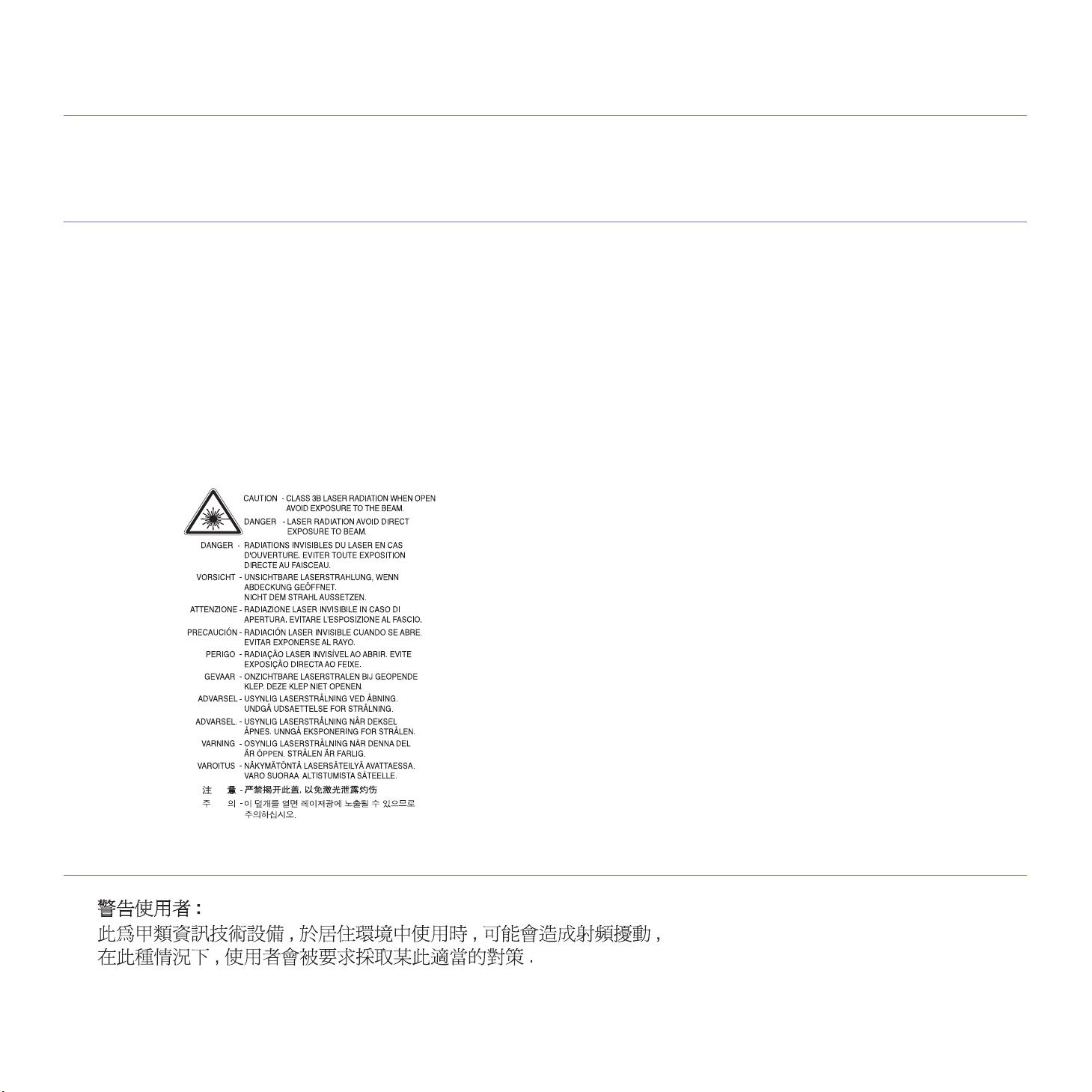
regulatory information
This machine is certified with several regulatory statements.
Laser Safety Statement
The printer is certified in the U.S. to conform to the requirements of DHHS 21 CFR, chapter 1 Subchapter J for Class I(1) laser products, and
elsewhere is certified as a Class I laser product conforming to the requirements of IEC 60825-1:1993 + A1:1997 + A2:2001.
Class I laser products are not considered to be
laser radiation above a Class I level during normal operation, user maintenance or prescribed service condition.
• Wavelenght: 800 nm
• Beam d
- Paraller: 11 deg
- Perp
• Ma
ivergence
rees
endicular: 35 degrees
ximum power or energy output: 12 mW
WARNING
Never operate or service the printer with the protective cover removed from Laser/Scanner assembly. The reflected beam, although invisible,
can damage your eyes.
When using this product, these basic safety precautions should always be followed to reduce risk of fire, electric shock, and injury to persons:
hazardous. The laser system and printer are designed so there is never any human access to
Taiwan only
Regulatory information_ 1
Page 8
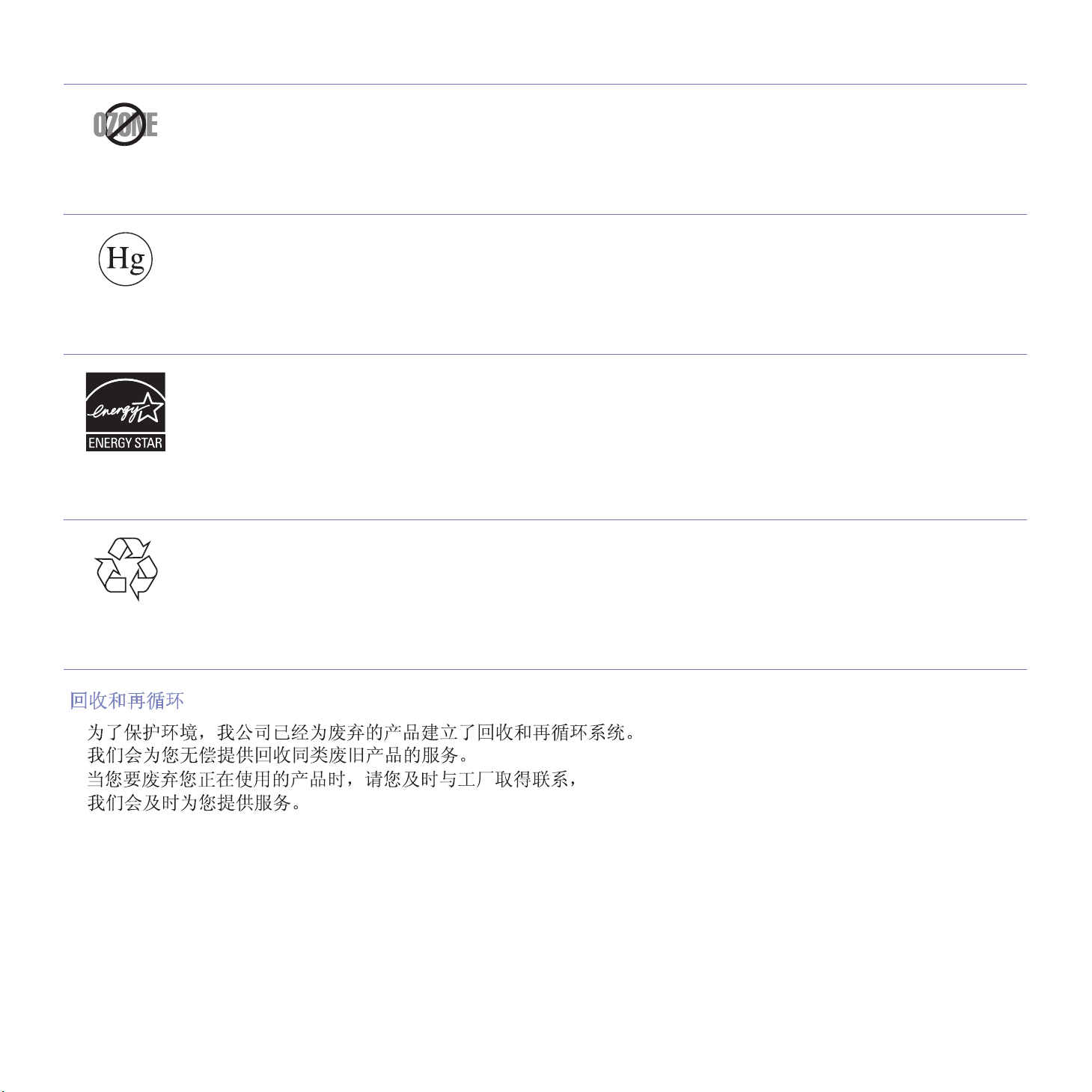
Ozone Safety
During normal operation, this machine produces ozone. The ozone produced does not present a hazard to the operator. However, it is
advisable that the machine be operated in a well ventilated area.
If you need additional information about ozone, request your nearest Samsung dealer.
Mercury Safety
Contains Mercury, Dispose According to Local, State or Federal Laws. (U.S.A. only)
Power Saver
This printer contains advanced energy conservation technology that reduces power consumption when it is not in active use.
When the printer does not receive data for an extended period of time, power consumption is automatically lowered.
ENERGY STAR and the ENERGY STAR ma
For more information on the ENERGY STAR program see http://www.energystar.gov.
rk are registered U.S. marks.
Recycling
China only
Recycle or dispose of the packaging material for this product in an environmentally responsible manner.
Regulatory information_ 2
Page 9
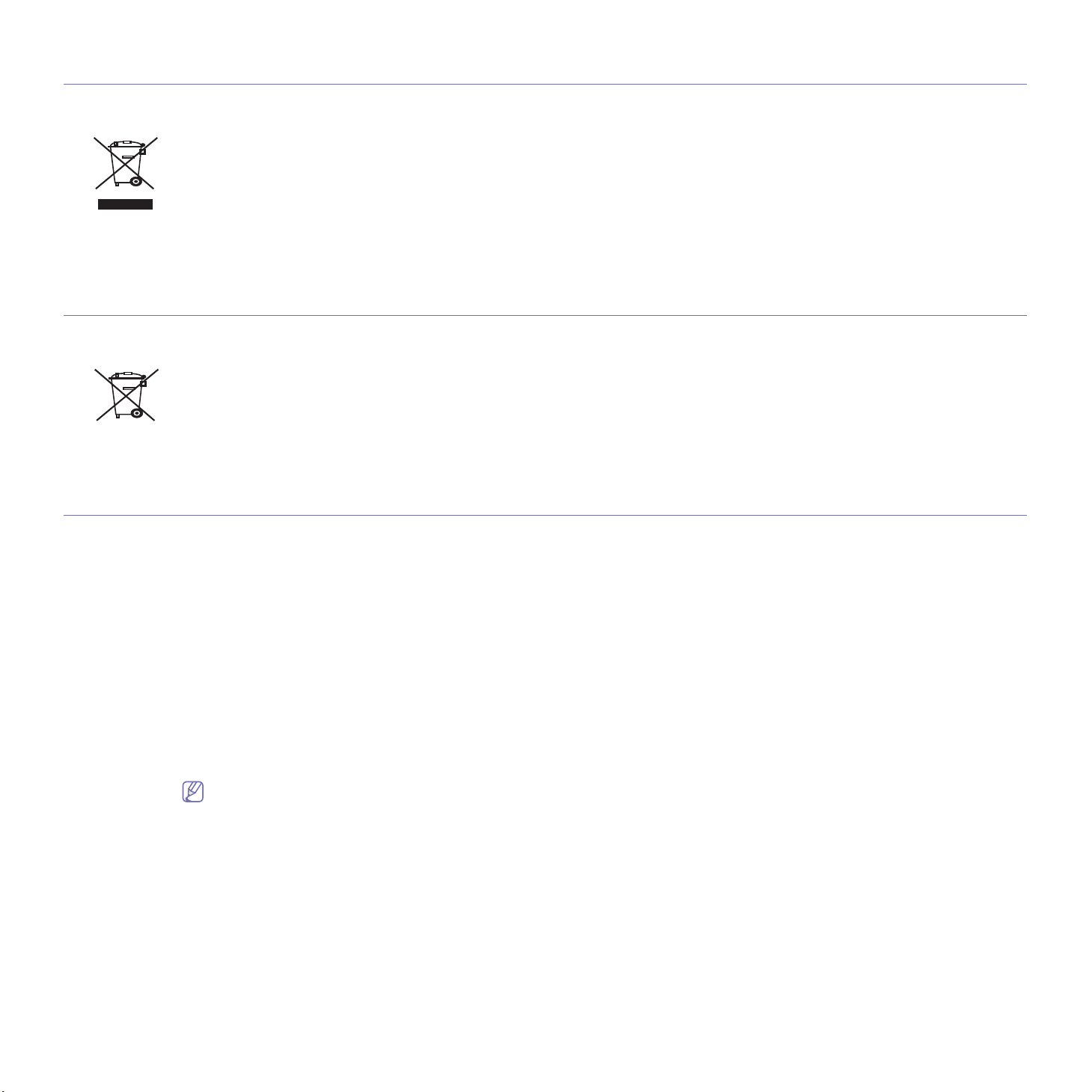
Correct Disposal of This Product (Waste Electrical & Electronic Equipment)
(Applicable in the European Union and other European countries with separate collection systems)
This marking on the product, accessories or literature indicates that the product and its electronic accessories (e.g. charger, headset, USB
cable) should not be disposed of with other household waste at the end of their working life. To prevent possible harm to the environment or
human health from uncontrolled waste disposal, please separate these items from other types of waste and recycle them responsibly to
promote the sustainable reuse of material resources.
Household users should contact either the reta
how they can take these items for environmentally safe recycling.
Business users should contact their supplier and check the terms and
accessories should not be mixed with other commercial wastes for disposal.
iler where they purchased this product, or their local government office, for details of where and
conditions of the purchase contract. This product and its electronic
Correct disposal of batteries in this product
(Applicable in the European Union and other European countries with separate battery return systems.)
This marking on the battery, manual or packaging indicates that the batteries in this product should not be disposed of with other household
waste at the end of their working life. Where marked, the chemical symbols Hg, Cd or Pb indicate that the battery contains mercury, cadmium
or lead above the reference levels in EC Directive 2006/66. If batteries are not properly disposed of, these substances can cause harm to
human health or the environment.
To protect natural resources and to promote material reuse, please separate batteries from other types of waste and recycle them through your
local, free battery return system.
Radio Frequency Emissions
FCC Information to the User
This device complies with Part 15 of the FCC Rules. Operation is subject to the following two conditions:
• Thi
s device may not cause harmful interference, and
• This
This equipment has been tested and found to comply with the limits fo
limits are designed to provide reasonable protection against harmful interference in a residential installation. This equipment generates, uses
and can radiate radio frequency energy and, if not installed and used in accordance with the instructions, may cause harmful interference to
radio communications. However, there is no guarantee that interference will not occur in a particular installation. If this equipment does cause
harmful interference to radio or television reception, which can be determined by turning the equipment off and on, the user is encouraged to
try to correct the interference by one or more of the following measures:
• Reorie
• Incre
• Conn
• Consul
device must accept any interference received, including interference that may cause undesired operation.
r a Class A digital device, pursuant to Part 15 of the FCC Rules. These
nt or relocate the receiving antenna.
ase the separation between the equipment and receiver.
ect the equipment into an outlet on a circuit different from that to which the receiver is connected.
t the dealer or experienced radio TV technician for help.
Change or modifications not expressly approved by the manufacturer responsible for compliance could void the user's authority to
operate the equipment.
Canadian Radio Interference Regulations
This digital apparatus does not exceed the Class A limits for radio noise emissions from digital apparatus as set out in the interference-causing
equipment standard entitled “Digital Apparatus”, ICES-003 of the Industry and Science Canada.
Cet appareil numérique respecte les limites de bruits radioélectri
norme sur le matériel brouilleur: “Appareils Numériques”, ICES-003 édictée par l’Industrie et Sciences Canada.
ques applicables aux appareils numériques de Classe A prescrites dans la
Regulatory information_ 3
Page 10
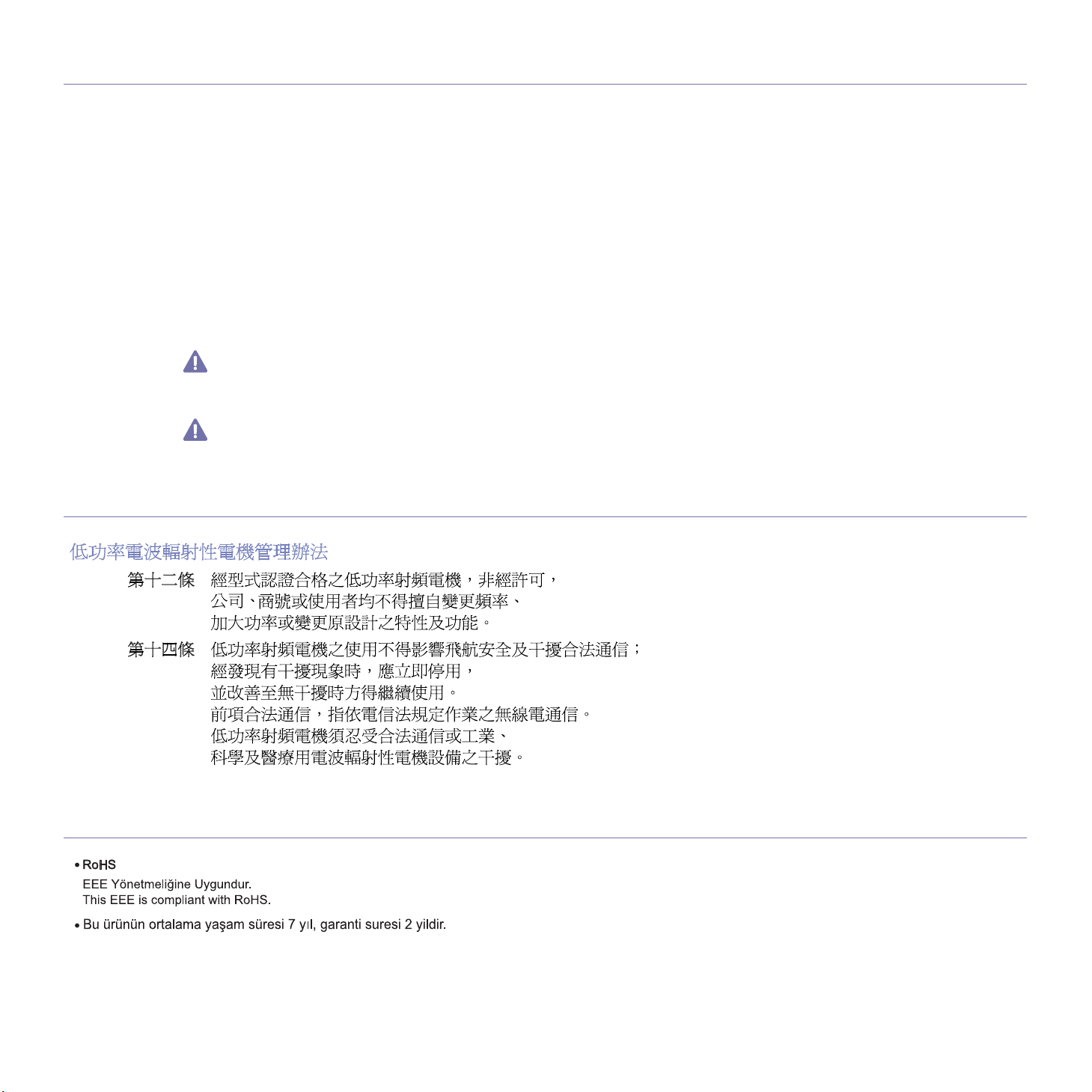
UNITED STATES OF AMERICA
Federal Communications Commission (FCC)
Intentional emitter per FCC Part 15
Low power, Radio LAN type devices (radio frequency (RF) wireless communication devices), operating in the 2.4 GHz/5 GHz Band, may be
present (embedded) in your printer system. This section is only applicable if these devices are present. Refer to the system label to verify the
presence of wireless devices.
Wireless devices that may be in your system are only qualified for use in the United
label.
The FCC has set a general guideline of 20 cm (8 inches) separation between the device and the body, for use of a wireless device near the
body (this does not include extremities). This device should be used more than 20 cm (8 inches) from the body when wireless devices are on.
The power output of the wireless device (or devices), which may be embedded in your printer, is well below the RF exposure limits as set by
the FCC.
This transmitter must not be collocated or operation
Operation of this device is subject to the following two conditi
accept any interference received, including interference that may cause undesired operation of the device.
Wireless devices are not user serviceable. Do not modify them in any way. Modification to a wireless device will void the authorization to
use it. Contact manufacturer for service.
FCC Statement for Wireless LAN use:
While installing and operating this transmitter and antenna combination the radio frequency exposure limit of 1m W/cm2 may be
exceeded at distances close to the antenna installed. Therefore, the user must maintain a minimum distance of 20cm from the antenna at
all times. This device cannot be colocated with another transmitter and transmitting antenna.
Taiwan only
States of America if an FCC ID number is on the system
in conjunction with any other antenna or transmitter.
ons: (1) This device may not cause harmful interference, and (2) this device must
Turkey only
Regulatory information_ 4
Page 11
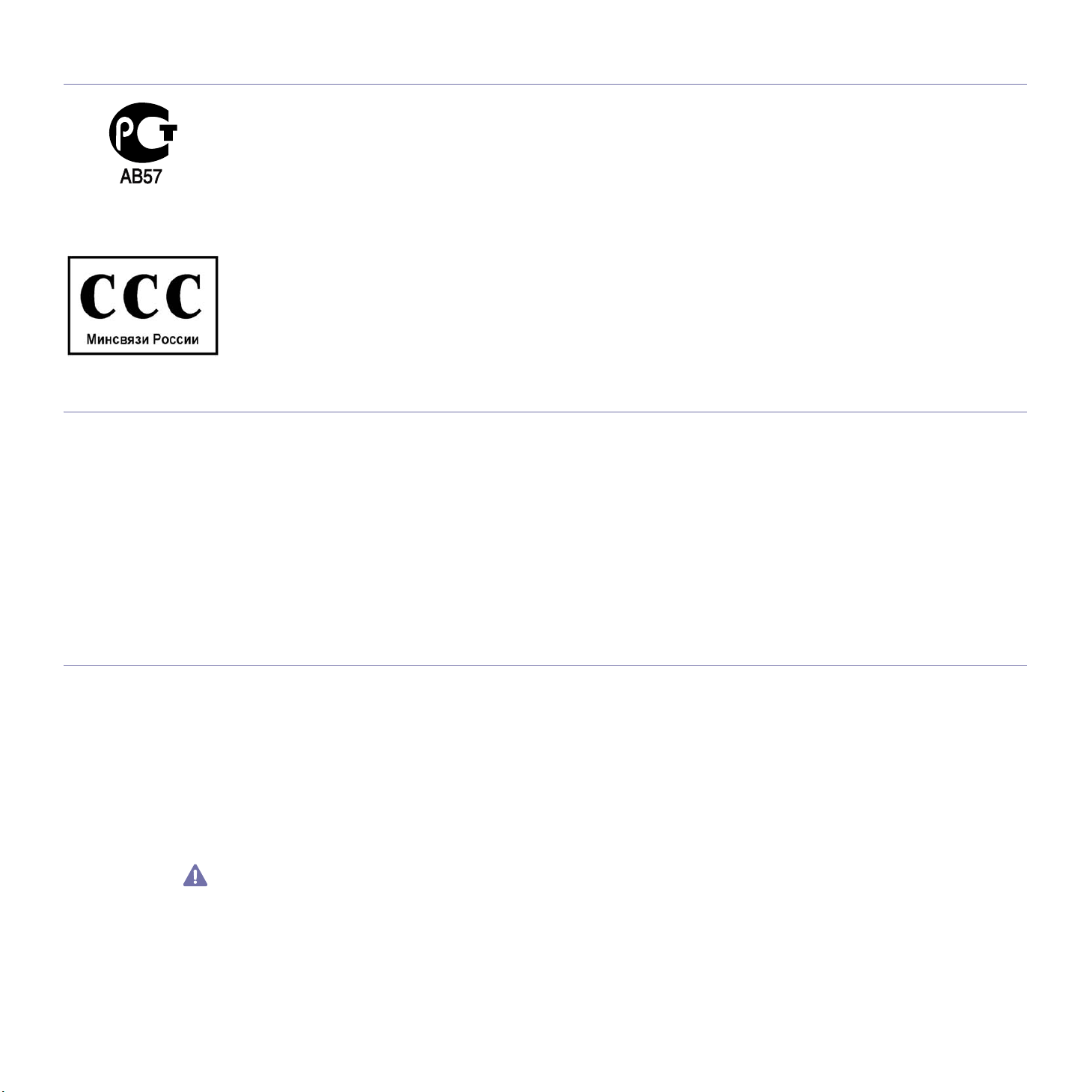
Russia only
Fax Branding
The Telephone Consumer Protection Act of 1991 makes it unlawful for any person to use a computer or other electronic device to send any
message via a telephone facsimile machine unless such message clearly contains in a margin at the top or bottom of each transmitted page or
on the first page of the transmission the following information:
1. the
date and time of transmission
2. iden
3. tel
The Telephone Company may make changes in its communications facilities, equipment operations or procedures where such action is
reasonably required in the operation of its business and is not inconsistent with the rules and regulations in FCC Part 68. If such changes can
be reasonably expected to render any customer terminal equipment incompatible with telephone company communications facilities, or require
modification or alteration of such terminal equipment, or otherwise materially affect its use or performance, the customer shall be given
adequate notice in writing, to allow the customer an opportunity to maintain uninterrupted service
tification of either business, business entity or individual sending the message; and
ephone number of either the sending machine, business, business entity or individual.
Ringer Equivalence Number
The Ringer Equivalence Number and FCC Registration Number for this machine may be found on the label located on the bottom or rear of the
machine. In some instances you may need to provide these numbers to the telephone company.
The Ringer Equivalence Number (REN) is a measure of the electrical load placed on the telephone line, and is useful for determining whether
you have “overloaded” the line. Installing several types of equipment on the same telephone line may result in problems making and receiving
telephone calls, especially ringing when your line is called. The sum of all Ringer Equivalence Numbers of the equipment on your telephone
line should be less than five in order to assure proper service from the telephone company. In some cases, a sum of five may not be usable on
your line. If any of your telephone equipment is not operating properly, you should immediately remove it from your telephone line, as it may
cause harm to the telephone network.
The equipment complies with Part 68 of the FCC rules and the requirements a
contains, among other information, a product identifier in the format US:AAAEQ##TXXXX. If requested, this number must be provided to the
telephone company.
FCC Regulations state that changes or modifications to this equipment not expressly approved by the manufacturer could void the user’s
authority to operate this equipment. In the event that terminal equipment causes harm to the telephone network, the telephone company
should notify the customer that service may be stopped. However, where prior notice is impractical, the company may temporarily cease
service, providing that they:
a)p
romptly notify the customer.
b)g
ive the customer an opportunity to correct the equipment problem.
c)in
form the customer of the right to bring a complaint to the Federal Communication Commission pursuant to procedures set out in FCC
Rules and Regulations Subpart E of Part 68.
dopted by the ACTA. On the rear of this equipment is a label that
Regulatory information_ 5
Page 12
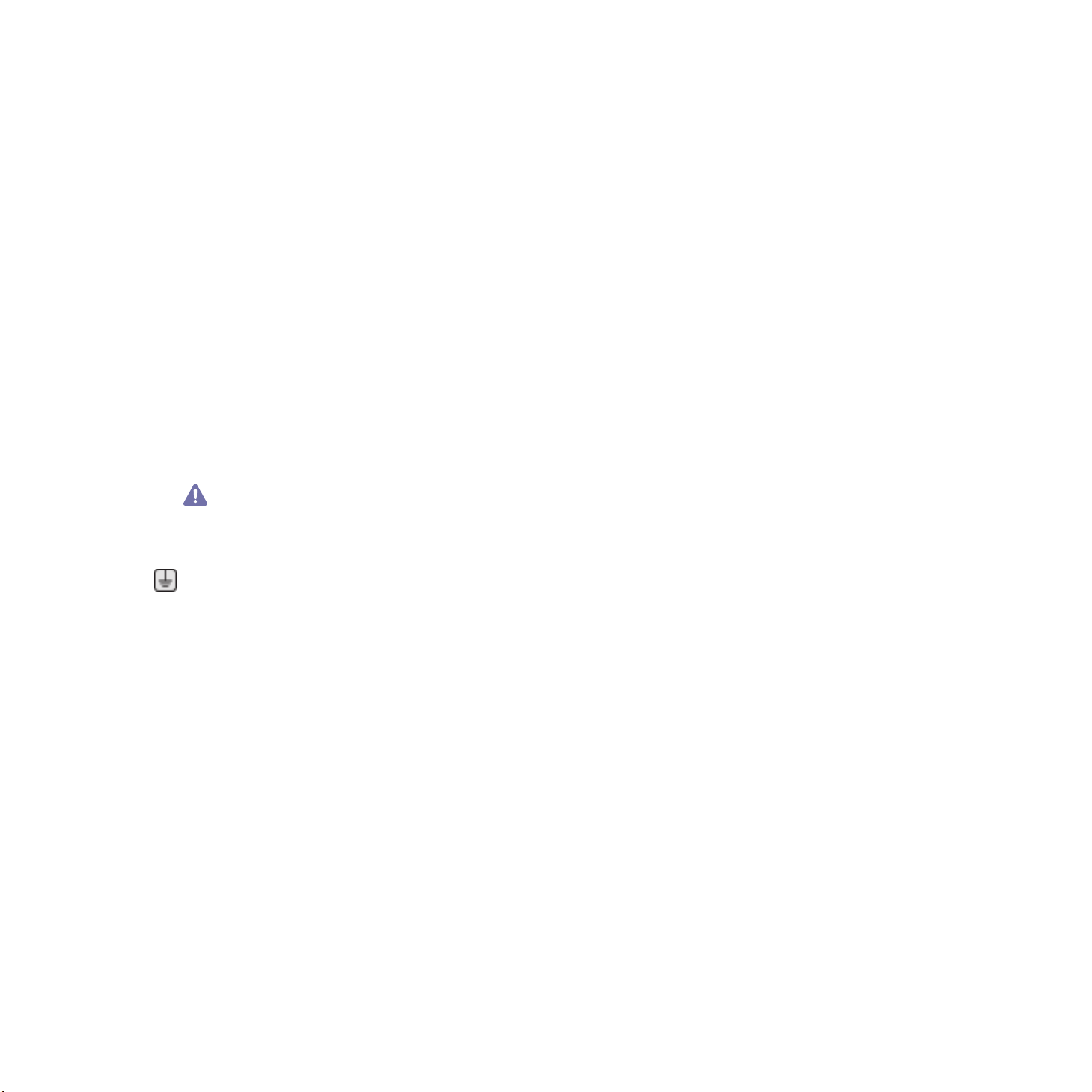
You should also know that:
• Your machine is not designed to be connected to a digital PBX system.
• If
you intend to use a computer modem or fax modem on the same phone line as your machine, you may experience transmission and
reception problems with all the equipment. It is recommended that no other equipment, except for a regular telephone, share the line with
your machine.
• If
your area experiences a high incidence of lightning or power surges, we recommend that you install surge protectors for both the power
and the telephone lines. Surge protectors can be purchased from your dealer or telephone and electronic specialty stores.
• Whe
• Thi
• Thi
You may safely connect this equipment to the telephone netwo
n programming emergency numbers and/or making test calls to emergency numbers, use a non-emergency number to advise the
emergency service dispatcher of your intentions. The dispatcher will give you further instructions on how to actually test the emergency
number.
s machine may not be used on coin service or party lines.
s machine provides magnetic coupling to hearing aids.
Replacing the Fitted Plug (for UK Only)
Important
The mains lead for this machine is fitted with a standard (BS 1363) 13 amp plug and has a 13 amp fuse. When you change or examine the
fuse, you must re-fit the correct 13 amp fuse. You then need to replace the fuse cover. If you have lost the fuse cover, do not use the plug until
you have another fuse cover.
Contact the people from you purchased the machine.
The 13 amp plug is the most widely used type in the UK and should be suitabl
13 amp plug sockets. You need to buy a suitable plug adaptor. Do not remove the moulded plug.
If you cut off the moulded plug, get rid of it straight away.
You cannot rewire the plug and you may receive an electric shock if
rk by means of a standard modular jack, USOC RJ-11C.
e. However, some buildings (mainly old ones) do not have normal
you plug it into a socket.
Important warning:
You must earth this machine.
The wires in the mains lead have the following color code:
• G
reen and Yellow: Earth
• Blue: Neutral
• Brow
If the wires in the mains lead do not match the colors marked in your plug, do the following:
You must connect the green and yellow wire to the pin marked by the
green.
You must connect the blue wire to the pin which
You must connect the brown wire to the pin which is marked with th
You must have a 13 amp fuse in the plug,
n: Live
letter “E” or by the safety ‘Earth symbol’ or colored green and yellow or
is marked with the letter “N” or colored black.
e letter “L” or colored red.
adaptor, or at the distribution board.
Regulatory information_ 6
Page 13
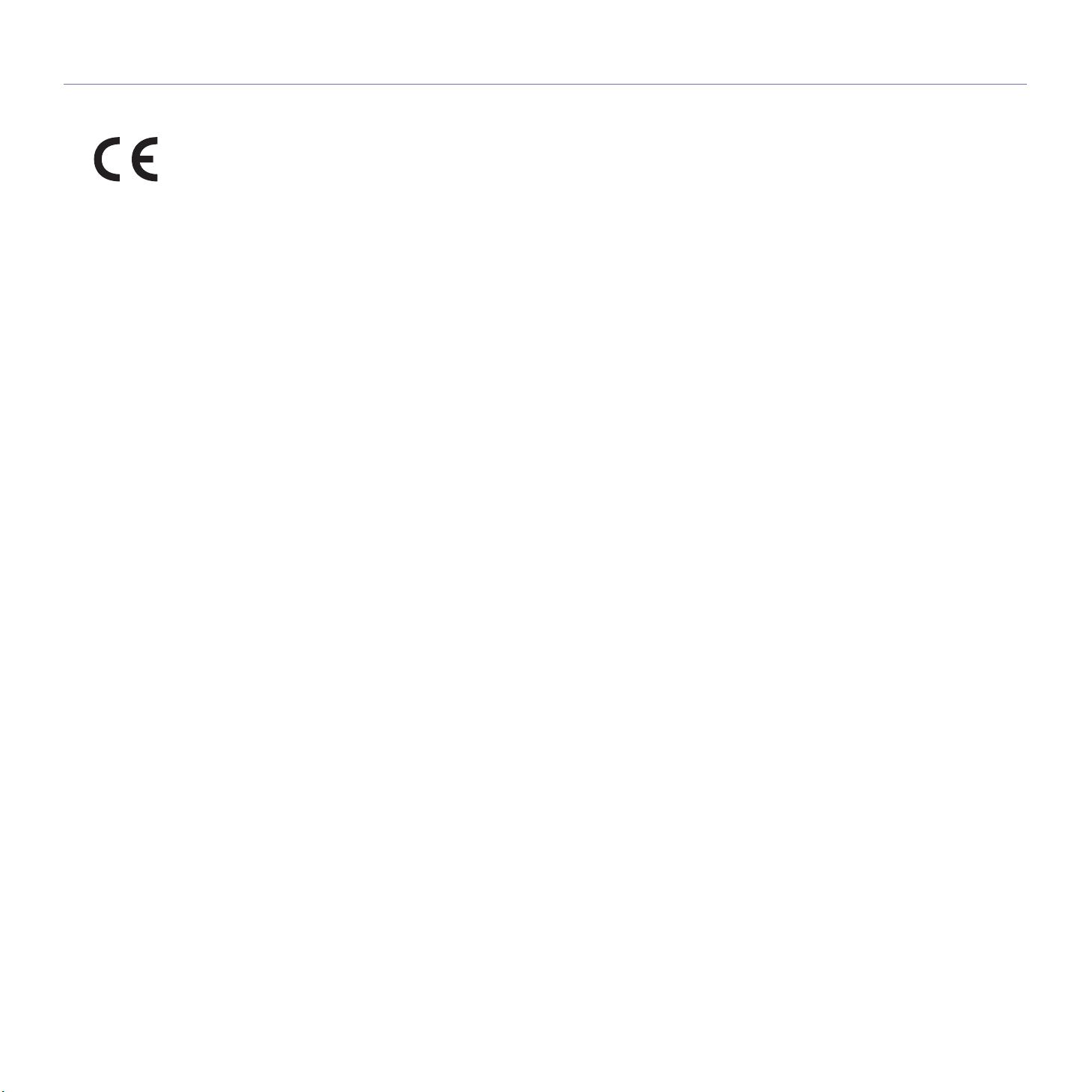
Declaration of Conformity (European Countries)
Approvals and Certifications
The CE marking applied to this product symbolizes Samsung Electronics Co., Ltd. Declaration of Conformity with the following applicable
93/68/EEC Directives of the European Union as of the dates indicated:
Hereby, Samsung Electronics declare that this
R&TTE Directive (1999/5/EC)
The declaration of conformity may be consulted at www.samsung.com/printer, go to Support > Download center and enter your printer (MFP)
name to browse the EuDoC.
January 1, 1995: Council Directive 2006/95/EC Approximation of the laws of
January 1, 1996: Council Directive 2004/108/EC (92/31/EEC), app
compatibility.
March 9, 1999: Council Directive 1999/5/EC on radio equipment and telecommun
their conformity. A full declaration, defining the relevant Directives and referenced standards can be obtained from your Samsung Electronics
Co., Ltd. representative.
product is in compliance with the essential requirements and other relevant provisions of:
the member states related to low voltage equipment.
roximation of the laws of the Member States related to electromagnetic
ications terminal equipment and the mutual recognition of
EC Certification
Certification to 1999/5/EC Radio Equipment & Telecommunications Terminal Equipment Directive (FAX)
This Samsung product has been self-certified by Samsung for pan-Europ
telephone network (PSTN) in accordance with Directive 1999/5/EC. The product has been designed to work with the national PSTNs and
compatible PBXs of the European countries:
In the event of problems, you should contact the
The product has been tested against TBR21. To assist in the use and ap
European Telecommunication Standards Institute (ETSI) has issued an advisory document (EG 201 121) which contains notes and additional
requirements to ensure network compatibility of TBR21 terminals. The product has been designed against, and is fully compliant with, all of the
relevant advisory notes contained in this document.
Euro QA Lab of Samsung Electronics Co., Ltd. in the first instance.
ean single terminal connection to the analogue public switched
plication of terminal equipment which complies with this standard, the
European Radio Approval Information (for products fitted with EU-approved radio devices)
Low power, Radio LAN type devices (radio frequency (RF) wireless communication devices), operating in the 2.4 GHz/5 GHz band, may be
present (embedded) in your printer system which is intended for home or office use. This section is only applicable if these devices are present.
Refer to the system label to verify the presence of wireless devices.
Wireless devices that may be in your system are only qualified for use in the Europe
Body Registration Number and the Alert Symbol is on the system label.
The power output of the wireless device or devices that may be embed
European Commission through the R&TTE directive.
ded in you printer is well below the RF exposure limits as set by the
an Union or associated areas if a CE mark with a Notified
European States qualified under wireless approvals:
EU Austria, Belgium, Cyprus, Czech Republic, Denmark, Estonia, Finland, France (with frequency restrictions), Germany, Greece,
Hungary, Ireland, Italy, Latvia, Lithuania, Luxembourg, Malta, The Netherlands, Poland, Portugal, Slovakia, Slovenia, Spain,
Sweden and the U.K.
EEA/EFTA
countries
Iceland, Liechtenstein, Norway and Switzerland
European States with restrictions on use:
EU In France, the frequency range is restricted to 2446.5-2483.5 MHz for devices above 10 mW transmitting power such as
wireless
EEA/EFTA
countries
In Italiy, if used outside of
In Russian, only for indoor applications
No limitations at this time.
own premises, general authorization is required
Regulatory information_ 7
Page 14
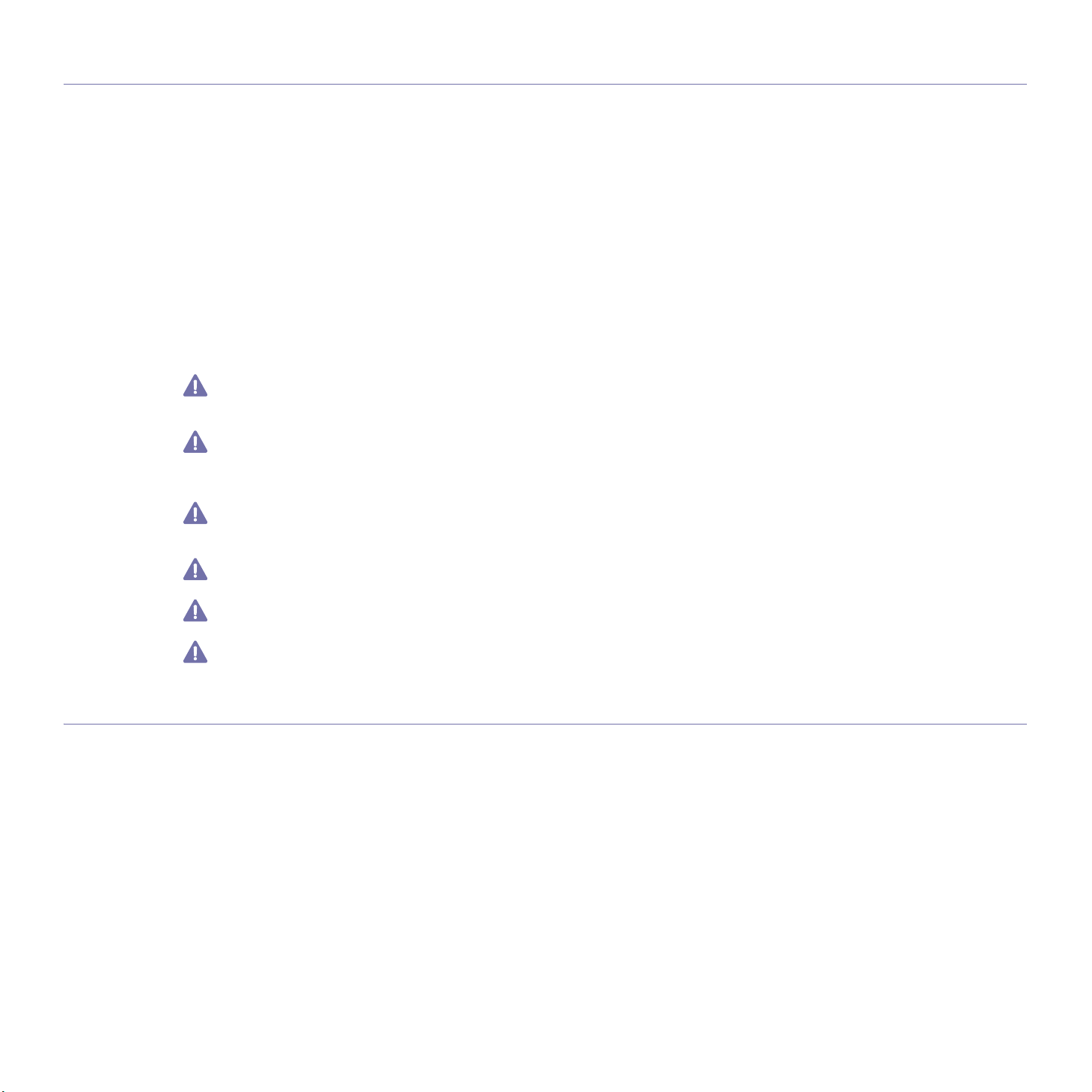
REGULATORY COMPLIANCE STATEMENTS
Wireless Guidance
Low power, Radio LAN type devices (radio frequency (RF) wireless communication devices), operating in the 2.4 GHz/5 GHz Band, may be
present (embedded) in your printer system. The following section is a general overview of considerations while operating a wireless device.
Additional limitations, cautions, and concerns for specific countries are listed in the specific country sections (or country group sections). The
wireless devices in your system are only qualified for use in the countries identified by the Radio Approval Marks on the system rating label. If
the country you will be using the wireless device in, is not listed, contact your local Radio Approval agency for requirements. Wireless devices
are closely regulated and use may not be allowed.
The power output of the wireless device or devices that may be embedded in your printer is well below the RF exposure limits as known at this
time. Because the wireless devices (which may be embedded into your printer) emit less energy than is allowed in radio frequency safety
standards and recommendations, manufacturer believes these devices are safe for use. Regardless of the power levels, care should be taken
to minimize human contact during normal operation.
As a general guideline, a separation of 20 cm (8 inches) between the wireless device and the body, for use of a wireless device near the body
(this does not include extremities) is typical. This device should be used more than 20 cm (8 inches) from the body when wireless devices are
on and transmitting.
This transmitter must not be collocated or operation in conjunction with any other antenna or transmitter.
Some circumstances require restrictions on wireless devices. Examples of common restrictions are listed below:
Radio frequency wireless communication can interfere with equipment on commercial aircraft. Current aviation regulations require
wireless devices to be turned off while traveling in an airplane. IEEE 802.11 (also known as wireless Ethernet) and Bluetooth
communication devices are examples of devices that provide wireless communication.
In environments where the risk of interference to other devices or services is harmful or perceived as harmful, the option to use a wireless
device may be restricted or eliminated. Airports, Hospitals, and Oxygen or flammable gas laden atmospheres are limited examples where
use of wireless devices may be restricted or eliminated. When in environments where you are uncertain of the sanction to use wireless
devices, ask the applicable authority for authorization prior to use or turning on the wireless device.
Every country has different restrictions on the use of wireless devices. Since your system is equipped with a wireless device, when
traveling between countries with your system, check with the local Radio Approval authorities prior to any move or trip for any restrictions
on the use of a wireless device in the destination country.
If your system came equipped with an internal embedded wireless device, do not operate the wireless device unless all covers and
shields are in place and the system is fully assembled.
Wireless devices are not user serviceable. Do not modify them in any way. Modification to a wireless device will void the authorization to
use it. Contact manufacturer for service.
Only use drivers approved for the country in which the device will be used. See the manufacturer System Restoration Kit, or contact
manufacturer Technical Support for additional information.
OpenSSL License
Copyright (c) 1998-2001 The OpenSSL Project. All rights reserved.
Redistribution and use in source and binary forms, with or without modification, are permitted provided that the following conditions are met:
1. Redistributions of source code must retain the above copyright notice, this list of conditions and the following disclaimer.
2. Redistributions in binary form must reproduce the above copyright notice, this list of conditions and the following disclaimer in the
documentation and/or other materials provided with the distribution.
3. All advertising materials mentioning features or use of this software must display the following acknowledgment: "This product includes
software developed by the OpenSSL Project for use in the OpenSSL Toolkit (http://www.openssl.org/)."
4. The names "OpenSSL Toolkit" and "OpenSSL Project" must not be used to endorse or promote products derived from this software without
prior written permission. For written permission, please contact openssl-core@openssl.org.
5. Products derived from this software may not be called "OpenSSL" nor may "OpenSSL" appear in their names without prior written
permission of the OpenSSL Project.
6. Redistributions of any form whatsoever must retain the following acknowledgment: "This product includes software developed by the
OpenSSL Project for use in the OpenSSL Toolkit (http://www.openssl.org/)".
THIS SOFTWARE IS PROVIDED BY THE OpenSSL PROJECT ``AS IS'' AND ANY EXPRESSED OR IMPLIED WARRANTIES, INCLUDING,
BUT NOT LIMITED TO, THE IMPLIED WARRANTIES OF MERCHANTABILITY AND FITNESS FOR A PARTICULAR PURPOSE ARE
DISCLAIMED. IN NO EVENT SHALL THE OpenSSL PROJECT OR ITS CONTRIBUTORS BE LIABLE FOR ANY DIRECT, INDIRECT,
INCIDENTAL, SPECIAL, EXEMPLARY, OR CONSEQUENTIAL DAMAGES (INCLUDING, BUT NOT LIMITED TO, PROCUREMENT OF
Regulatory information_ 8
Page 15
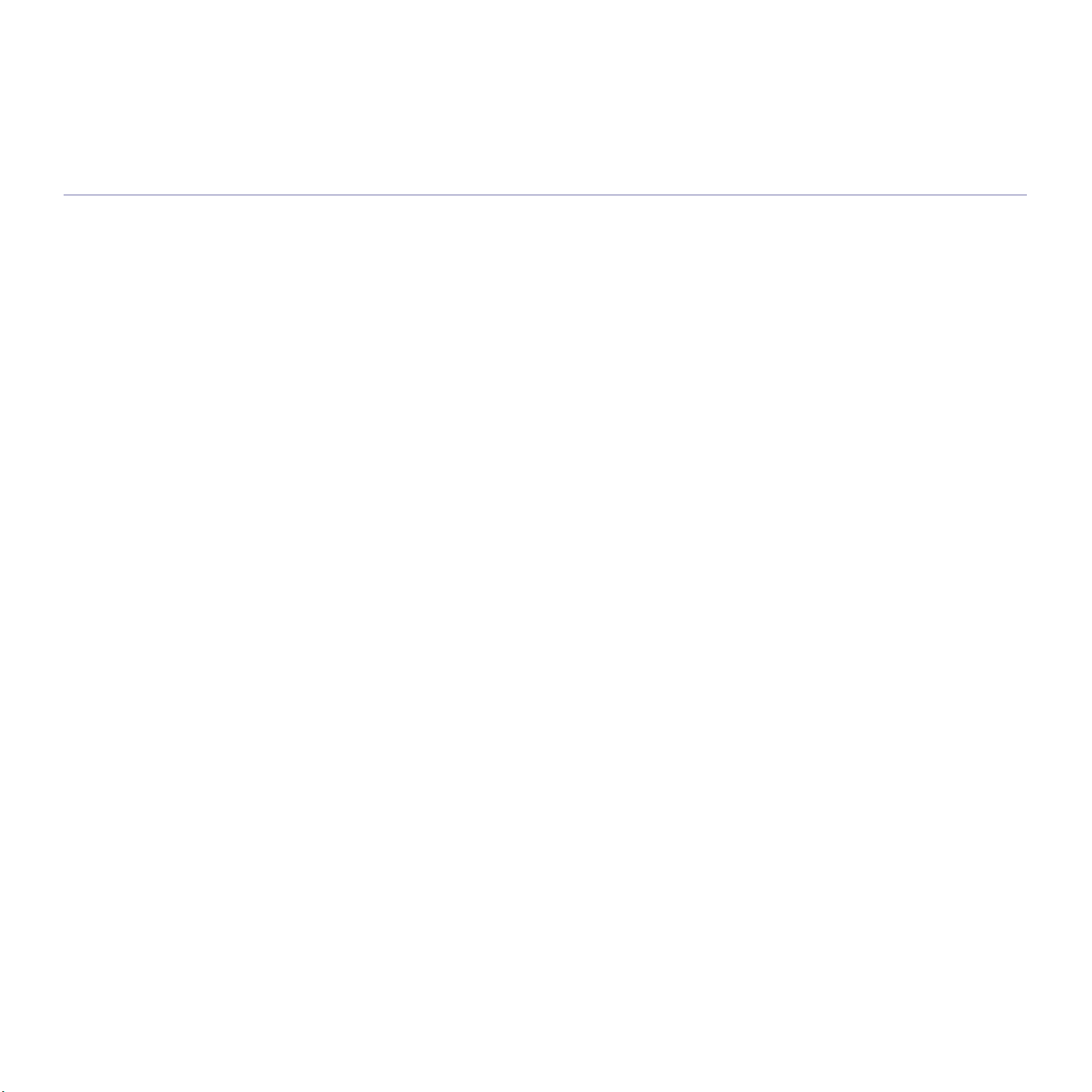
SUBSTITUTE GOODS OR SERVICES; LOSS OF USE, DATA, OR PROFITS; OR BUSINESS INTERRUPTION) HOWEVER CAUSED AND
ON ANY THEORY OF LIABILITY, WHETHER IN CONTRACT, STRICT LIABILITY, OR TORT (INCLUDING NEGLIGENCE OR OTHERWISE)
ARISING IN ANY WAY OUT OF THE USE OF THIS SOFTWARE, EVEN IF ADVISED OF THE POSSIBILITY OF SUCH DAMAGE.
This product includes cryptographic software written by Eric Young(eay@cryptsoft.com). This product includes software written by Tim Hudson
(tjh@cryptsoft.com).
Original SSLeay License
Copyright (C) 1995-1998 Eric Young (eay@cryptsoft.com) All rights reserved.
This package is an SSL implementation written by Eric Young (eay@cryptsoft.com). The implementation was written so as to conform with
Netscapes SSL.
This library is free for commercial and non-commercial use as long as the following conditions are aheared to. The following conditions apply to
all code found in this distribution, be it the RC4, RSA, lhash, DES, etc., code; not just the SSL code. The SSL documentation included with this
distribution is covered by the same copyright terms except that the holder is Tim Hudson (tjh@cryptsoft.com). Copyright remains Eric Young's,
and as such any Copyright notices in the code are not to be removed. If this package is used in a product, Eric Young should be given
attribution as the author of the parts of the library used. This can be in the form of a textual message at program startup or in documentation
(online or textual) provided with the package.
Redistribution and use in source and binary forms, with or without modification, are permitted provided that the following conditions are met:
1. Redistributions of source code must retain the copyright notice, this list of conditions and the following disclaimer.
2. Redistributions in binary form must reproduce the above copyright notice, this list of conditions and the following disclaimer in the
documentation and/or other materials provided with the distribution.
3. All advertising materials mentioning features or use of this software must display the following acknowledgement: "This product includes
cryptographic software written by Eric Young (eay@cryptsoft.com)" The word 'cryptographic' can be left out if the rouines from the library
being used are not cryptographic related.
4. If you include any Windows specific code (or a derivative thereof) from the apps directory (application code) you must include an
acknowledgement: "This product includes software written by Tim Hudson (tjh@cryptsoft.com)".
THIS SOFTWARE IS PROVIDED BY ERIC YOUNG “AS IS'' AND ANY EXPRESS OR IMPLIED WARRANTIES, INCLUDING, BUT NOT
LIMITED TO, THE IMPLIED WARRANTIES OF MERCHANTABILITY AND FITNESS FOR A PARTICULAR PURPOSE ARE DISCLAIMED. IN
NO EVENT SHALL THE AUTHOR OR CONTRIBUTORS BE LIABLE FOR ANY DIRECT, INDIRECT, INCIDENTAL, SPECIAL, EXEMPLARY,
OR CONSEQUENTIAL DAMAGES (INCLUDING, BUT NOT LIMITED TO, PROCUREMENT OF SUBSTITUTE GOODS OR SERVICES;
LOSS OF USE, DATA, OR PROFITS; OR BUSINESS INTERRUPTION) HOWEVER CAUSED AND ON ANY THEORY OF LIABILITY,
WHETHER IN CONTRACT, STRICT LIABILITY, OR TORT (INCLUDING NEGLIGENCE OR OTHERWISE) ARISING IN ANY WAY OUT OF
THE USE OF THIS SOFTWARE, EVEN IF ADVISED OF THE POSSIBILITY OF SUCH DAMAGE.
The licence and distribution terms for any publically available version or derivative of this code cannot be changed. i.e. this code cannot simply
be copied and put under another distribution licence [including the GNU Public Licence.
Regulatory information_ 9
Page 16

China only
Regulatory information_ 10
Page 17
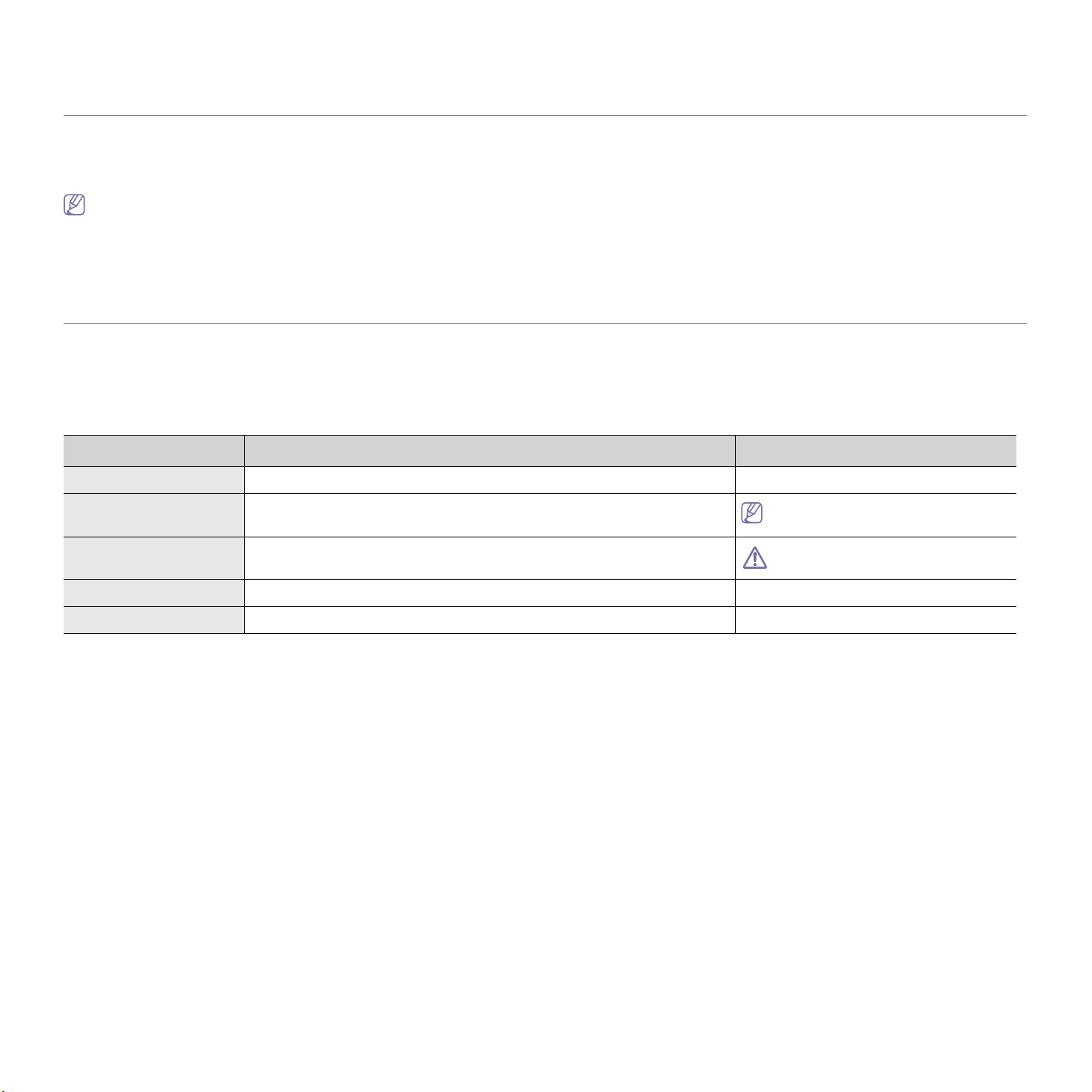
about this user’s guide
This user’s guide provides information about how to use the machine. Both novice and professional users can refer to this
as a guide for installing and using the machine.
•Read the safety information before using the machine.
•If you have
•Te
rms used in this user’s guide are explained in the glossary chapter (See "Glossary" on page 1).
•All ill
•Th
e procedures in this user’s guide are mainly based on Windows XP.
Convention
Some terms in this guide are used interchangeably, as below:
• Documen
• Paper
• M
achine refers to printer or MFP.
The following table offers the conventions of this guide:
Convention Description Example
Bold For texts on the display or button names on the machine. Start
a problem using the machine, refer to the troubleshooting chapter (See "Troubleshooting" on page 1).
ustrations in this user’s guide may differ from your machine depending on its options or models.
t is synonymous with original.
is synonymous with media, or print media.
Note Provides additional information or detailed specification of the machine function
and feature.
Caution Gives users information to protect the machine from possible mechanical
damage or malfunction.
Footnote Provides additional more detailed information on certain words or a phrase. a. pages per minute
(“Cross-reference”) Guides users to a reference page for the additional detailed information. (See Finding more information)
The date format may differ from country
to country.
Do not touch the green surface of the
toner cartridge.
About this user’s guide_ 1
Page 18
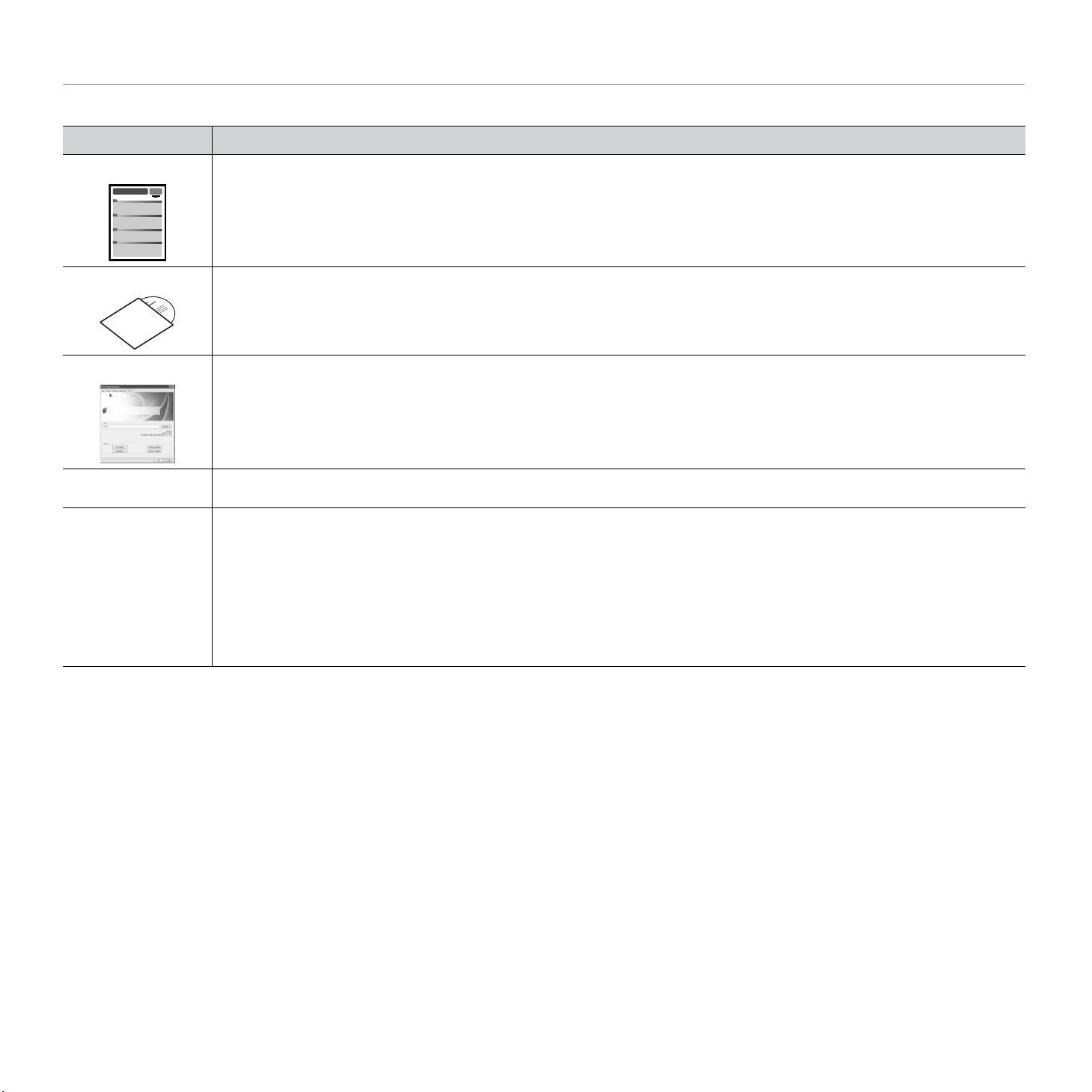
Finding more information
You can find information for setting up and using your machine from the following resources, either as a print-out or on screen.
Material name Description
Quick Install Guide This guide provides basic information on setting up your machine.
User’s Guide This guide provides you with step-by-step instructions for using your machine’s full features, and contains information for maintaining
your machine, troubleshooting and replacing supplies.
Driver Help
Samsung website If you have Internet access, you can get help, support, machine drivers,
Downloadable
software
This help provides you with help information on printer driver and instructions for setting up the options for printing (See "Using help" on
page 3).
www.samsung.com/printer.
You can download useful software from the Samsung website.
• SyncThru™ Web Admin Service: convenient for network administrators who need to manage many machines simultaneously.
This program is for network model only. (h
• Samsung AnyWeb Print: helps personal users to screen-capture the website screen in
(http://solution.samsungprinter.com/persona
• Samsung Easy Color Manager: helps Samsung color laser printer users to adjust color as they like.
(http://solution.samsungprinter.com/persona
• XPS printer driver: used to print documents in XPS
• (http://www.samsung.com/printer)
ttp://solution.samsungprinter.com)
l/anywebprint)
l/colormanager)
print path. XPS printer driver can be installed only on Windows Vista or higher.
manuals, and order information from the Samsung website,
Windows Internet Explorer easily.
About this user’s guide_ 2
Page 19
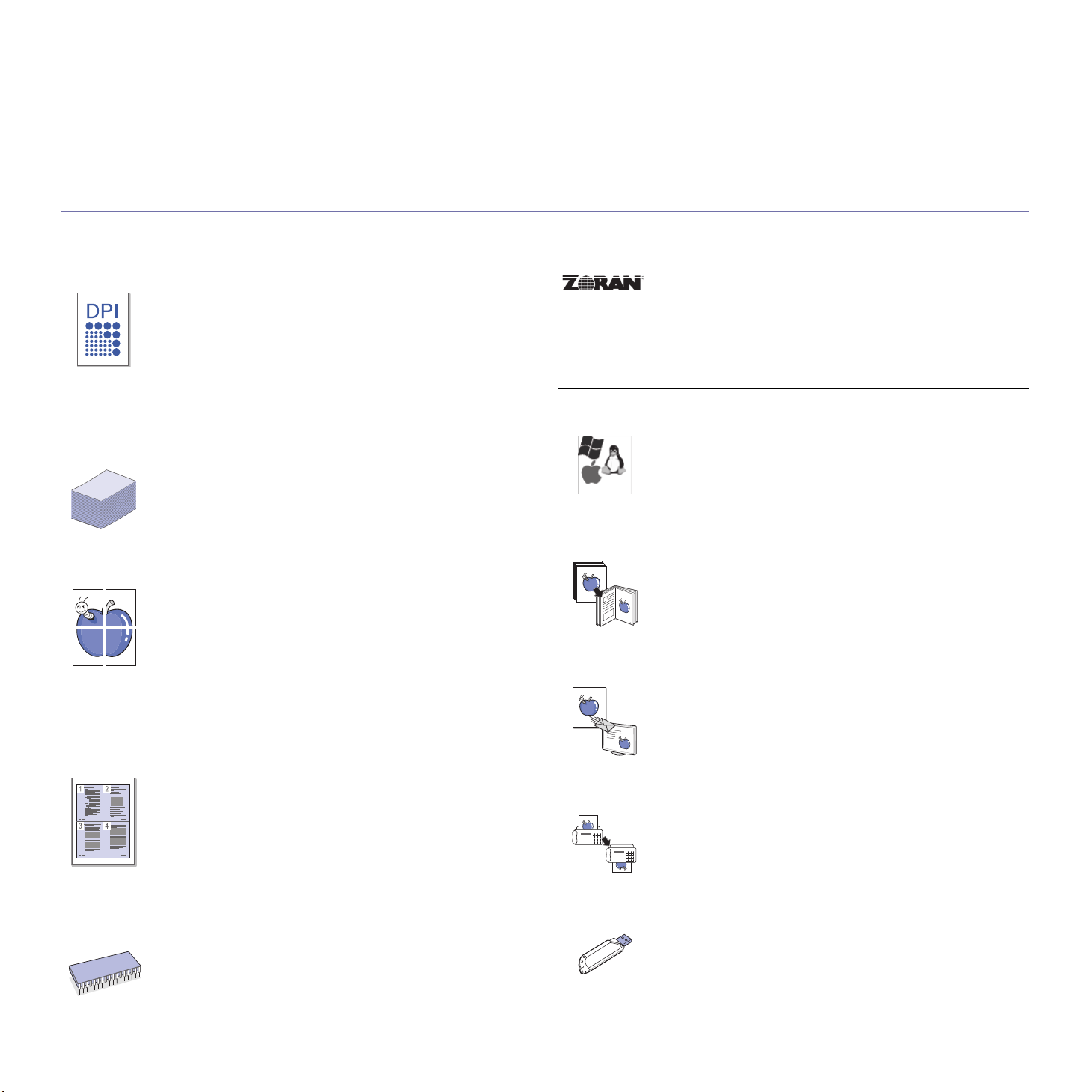
features of your new product
Your new machine is equipped with a number of special features that improve the quality of the documents you print.
Special Features
Print with excellent quality and speed
• You can print in a full range of colors using cyan, magenta,
yellow, and black.
• You can print with a resolution of up to 9,600 x 600 dpi
effective output.
• CLX-62
to 21 ppm, letter sized paper.
• CLX-62
to 25 ppm, letter sized paper.
Handle many different types of printable material
• The multi-purpose tray supports envelopes, labels,
custom-sized media, postcards, and heavy paper.
• The tray 1 and optional tray support plain paper in various
sizes (See "Print media specifications" on page 3).
Create professional documents (Windows only)
• Print Watermarks. You can customize your documents with
words, such as “Confidential” (See "Using watermarks" on
page 5).
• Print Po
document are magnified and printed across the sheet of
paper and can then be taped together to form a poster (See
"Printing posters" on page 3).
• You
overlay (PCL driver only)" on page 5).
Save time and money
20 Series prints up to 20 ppm, A4-sized paper or up
50 Series prints up to 24 ppm, A4-sized paper or up
sters. The text and pictures of each page of your
can use preprinted forms with plain paper (See"Using
* Zoran IPS Emulation compatible with PostScript 3:
©Copyright 1995-2005, Zoran Corporation. All rights reserved.
Zoran, the Zoran logo, IPS/PS3, and OneImage are trademarks
of Zoran Corporation.
136 PS3 fonts: Contains UFST and MicroType from
Monotype Imaging Inc.
Print in various environments
• You can print with various operating system such as
Windows, Linux, Macintosh and UNIX systems (See
"System requirements" on page 2).
• Your
Copy originals in several formats
• Your machine can copy multiple image copies from the
• Th
Scan the originals and send it right away
• Scan in color and use the precise compressions of JPEG,
• Quickly scan and send files to multiple destinations using
machine is equipped with a USB interface and a
network interface.
original document on a single page (See "2-up or 4-up
copying (N-up)" on page 3).
e print quality and image size may be adjusted and
enhance at the same time.
TIFF and PDF formats.
Networks scanning (See "Sending a scanned image to
several destinations as an email attachment" on page 2).
• To save paper, you can print multiple pages on one single
sheet of paper (See "Printing multiple pages on one sheet of
paper" on page 3).
• Th
is machine automatically conserves electricity by
substantially reducing power consumption when not in use.
• To
save paper, you can print on both sides of the paper
(double-sided printing) (See "Printing on both sides of paper"
on page 4).
Expand your machine’s capacity
• Your machine has an extra memory slot to expand the
memory (See "Available accessories" on page 2).
• Zo
ran IPS Emulation* compatible with PostScript 3 (PS)
enables PS printing.
Features of your new product_ 1
Set a specific time to
• You can specify a certain time to transmit the fax and also
send the fax to several stored destinations.
• After the transmission, the machine may print out the fax
reports according to the setting.
Use USB flash memory devices
If you have a USB memory device, you can use it in various
ways with your machine.
• Yo
u can scan documents and save them to the device.
• Yo
u can directly print data stored to the device.
transmit a Fax
Page 20

IPv6
This machine supports IPv6.
Features by Models
The machine is designed to support all of your document needs from printing and copying to more advanced networking solutions for your business.
Some features and optional goods may not be available depending on models or countries.
Features by models include:
FEATURES CLX-6220 Series CLX-6250 Series
USB 2.0 ● ●
USB Memory Interface ● ●
Document Feeder ● ●
Hard Disk ○
Network Interface Ethernet 10/100 BaseTX wired LAN ● ●
Network Interface 802.11 b/g wireless LAN
Duplex (2-sided) printing ● ●
FAX ● ●
Optional Tray 2 ○ ○
a
○
a.Depending on your country, wireless LAN cards may not be available. Contact your local Samsung dealer or the retailer
where you bought your printer.
( ●: Included, ○: Optional, Blank: Not available)
Features of your new product_ 2
Page 21
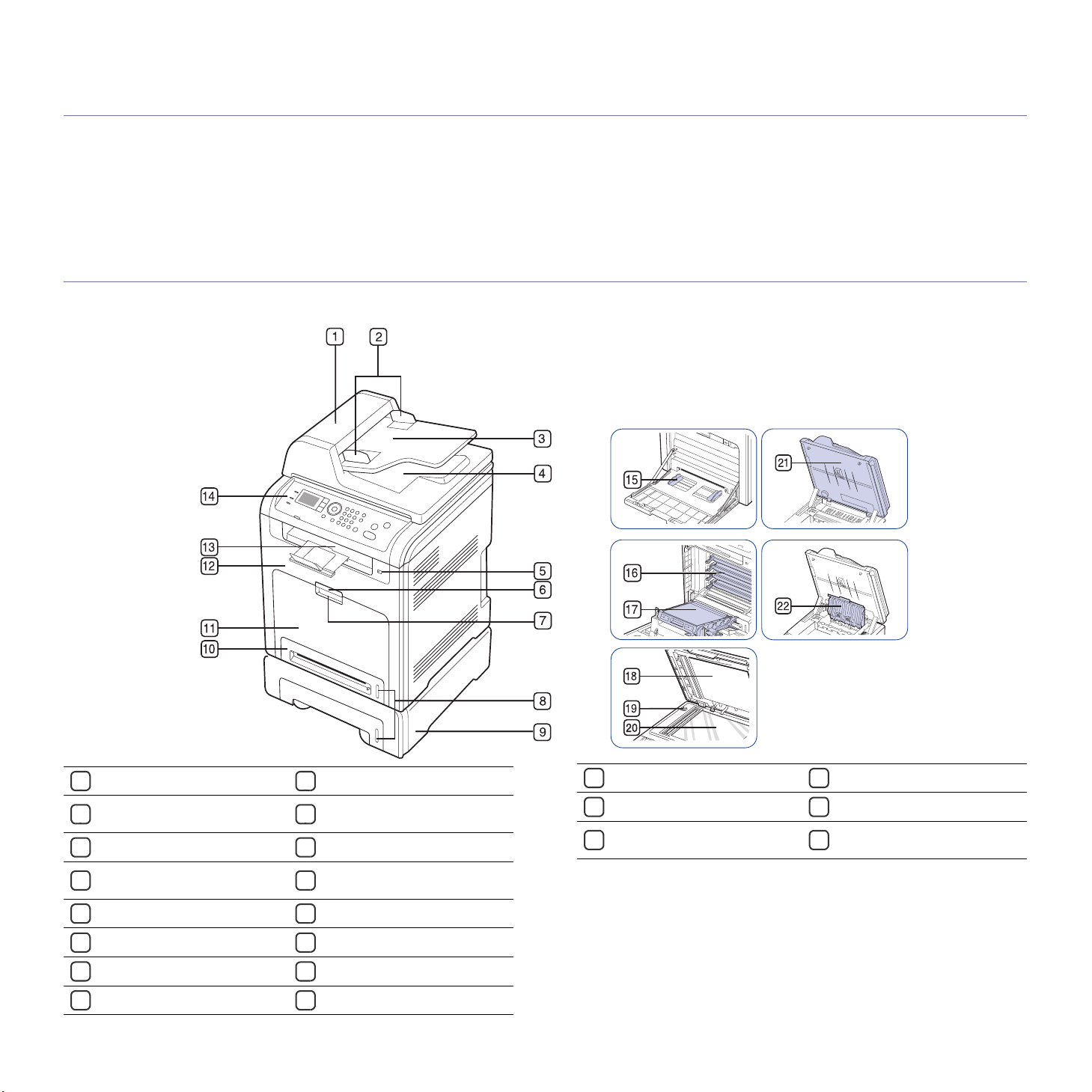
1.introduction
This chapter gives you an overview of your machine:
This chapter includes:
• Machine overview
• Control panel overview
Machine overview
Front view
• Understanding the Status LED
• Introducing the useful buttons
Document feeder cover
1
Document feeder width
2
guides
Document feeder input tray
3
Document feeder output tray
4
USB memory port
5
Front door handle
6
Multi-purpose tray handle
7
Paper level indicator
8
Front door
12
Document output tray
13
Control panel
14
Multi-purpose tray paper
15
width guides
Toner cartridges
16
Paper transfer belt
17
Scanner lid
18
Scanner lock switch
19
a.Optional device.
Introduction_ 1
9
Optional tray 2
Tray 1
10
Multi-purpose tray
11
a
Scanner glass
20
Scan unit
21
Inner cover of the reverse
22
unit.
Page 22
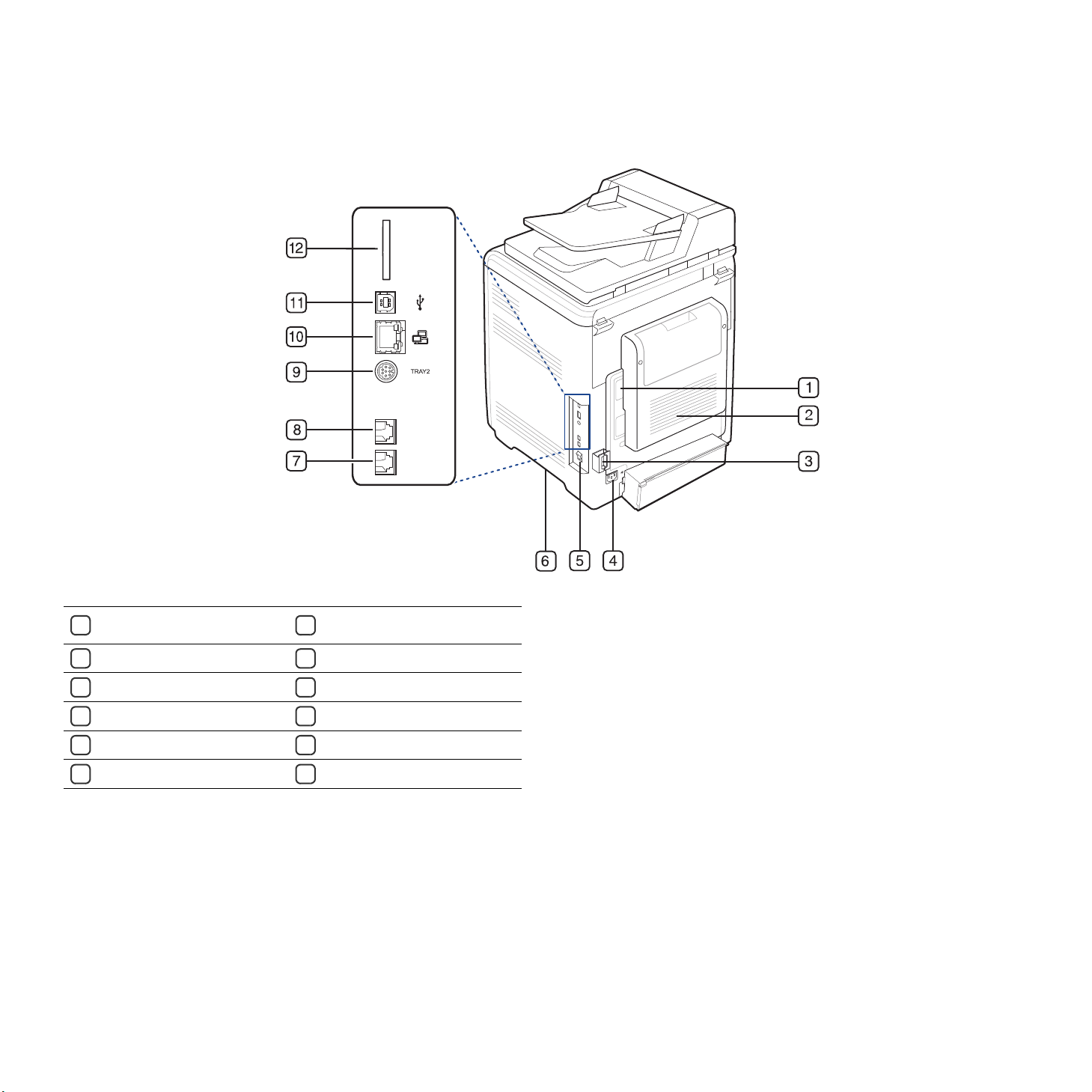
Rear view
Control board cover
1
Rear door
2
Cable organizer
3
Power receptacle
4
Power-switch
5
Handle
6
a.Optional device.
Extension telephone socket
7
(EXT)
Telephone line socket
8
Optional tray 2 cable connector
9
Network port
10
USB port
11
12
IEEE 802.11 b/g Wireless LAN
a
Introduction_ 2
Page 23
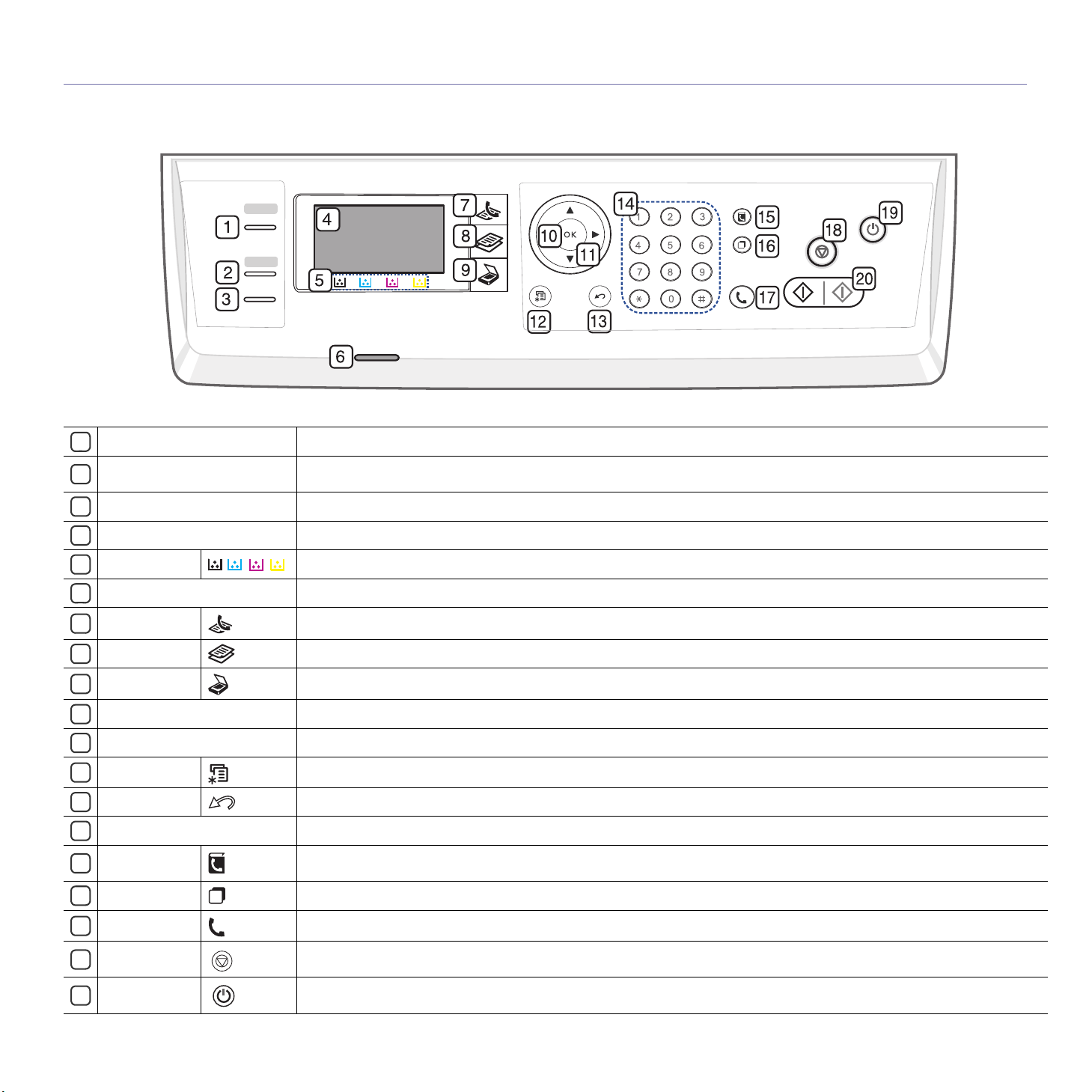
Control panel overview
ID Copy
1
Direct USB
2
Duplex
3
Display screen
4
Toner colors
5
Status
6
Fax
7
Copy Activates copy mode.
8
Scan/Email Activates scan mode.
9
OK
10
Arrow Scroll through the options available in the selected menu, and increase or decrease values.
11
Menu
12
Back
13
Numeric keypad Dials fax number, and enters the number value for document copies or other options.
14
Address
15
Book
Redial/Pause
16
On Hook Dial
17
Stop/Clear
18
Power Saver
19
You can copy both sides of an ID Card such as a dri
Allows you to directly print files stores on a USB memory device when it is inserted into the USB memory port on your
machine (See "About USB memory device" on page 1).
Allows you to print documents on both sides of the paper.
Shows the current status and p
rompts during an operation.
Show the status of each toner cartridge.
Shows the status of your machine (See "Understanding the Status LED" on page 5).
Activates fax mode.
Confirms the selection on the screen.
Enters Menu mode and scrolls through the available menus (See "Machine status and advanced feature" on page 1).
Sends you back to the upper menu level.
Allows you to store frequently used fax numbers and email addresses or se
In standby mode, redials the last number. Also in edit mode, inserts a pause into a fax number.
Enable you dial a number with the receive
r on the hook.
Stops an operation at any time. The pop-up window appears on the screen showing the current job that the user can stop or
resume.
Sends the machine into power saver mode. If you press and hold this button, you can also turn the power on and off (See
"Power Saver button" on page 5).
ver’s license to a single side of paper (See "ID card copying" on page 2).
arch for stored fax numbers or email addresses.
Introduction_ 3
Page 24
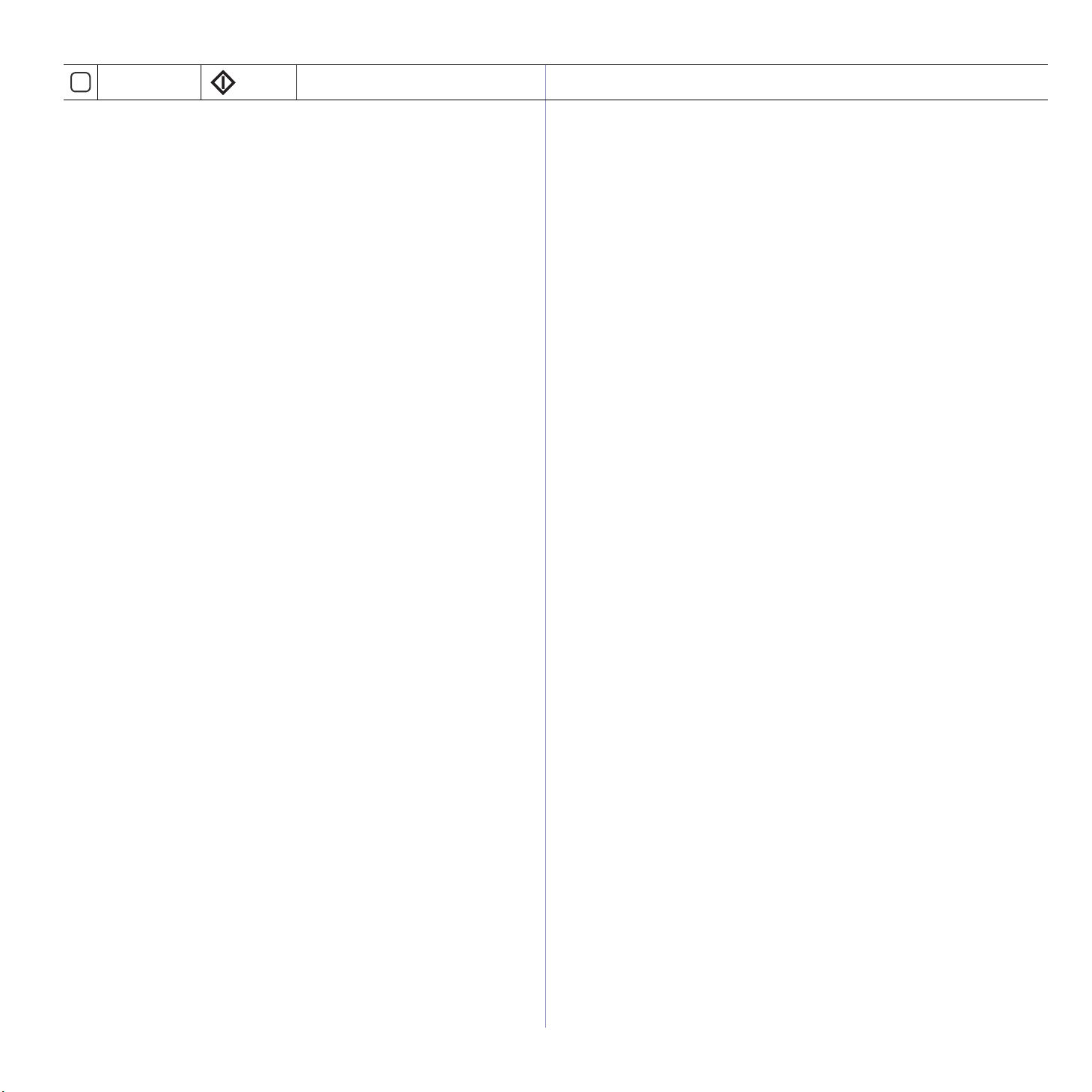
20
Start
Starts a job in black or color mode.
Introduction_ 4
Page 25
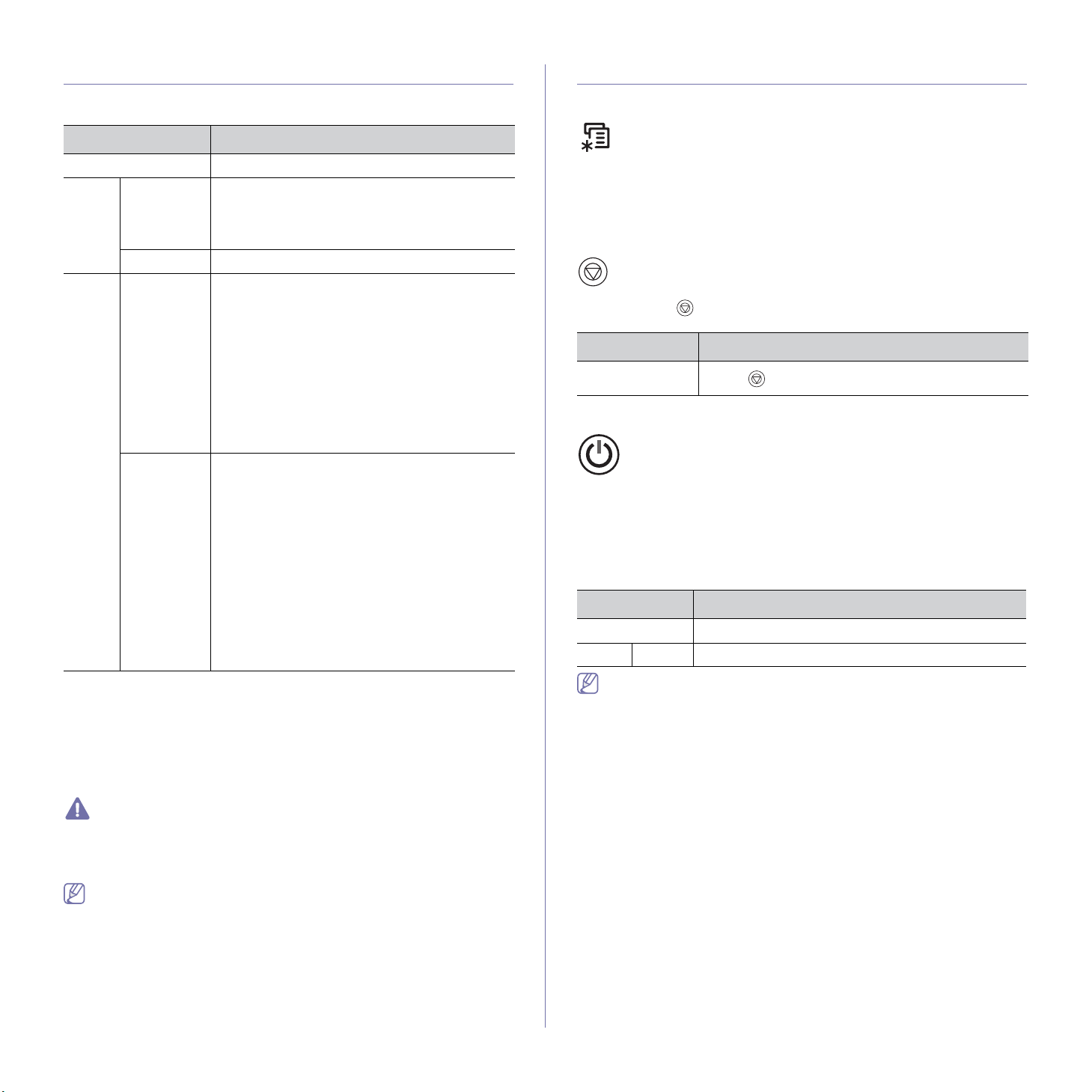
Understanding the Status LED
Introducing the useful buttons
The color of the Status indicates the machine's current status.
Status Description
Off • The machine is off-line.
Green Blinking • When the backlight slowly blinks, the machine
is receiving data from the computer.
• When the backlight blinks rapidly, the
machine is printing data.
On The machine is on-line and can be used.
Red Blinking • A
minor error has occurred and the machine is
waiting for the error to be cleared. Check the
display message. When the problem is
cleared, the machine resumes.
• A
small amount of toner is left in the cartridge.
The estimated cartridge life
a
of toner is close.
Prepare a new cartridge for replacement. You
m
ay temporarily increase the printing quality
by redistributing the toner (See "Replacing the
toner cartridge" on page 2, "Redistributing
toner" on page 1).
On • A
toner cartridge has almost reached its
estimated cartridge life
a
. It is recommended to
replace the toner cartridge (See "Replacing
the toner cartridge" on page 2).
• A
paper jam has occurred (See "Clearing
paper jams" on page 3).
• The
cover is opened. Close the cover.
• The
re is no paper in the tray. Load paper in
the tray.
• The
machine has stopped due to a major
error. Check the display message (See
"Understanding display messages" on
page 8).
a.Estimated cartridge life means the expected or estimated toner
cartridge life, which indicates the average capacity of print-outs and is
designed pursuant to ISO/IEC 19798. The number of pages may be
affected by operating environment, printing interval, graphics, media
type and media size. Some amount of toner may remain in the cartridge
even when Replace new [ccc] toner appears and the printer stops
printing.
Menu button
When you want to know the machine status and set your machine to use an
advanced feature, click Menu button (See "Machine status and advanced
feature" on page 1).
Stop/Clear button
By pressing the , you can:
Function Description
Cancel print job
Press
during printing.
Power Saver button
When the machine is not in use, save electricity by pressing the Power
Saver button. Pressing this button for one second puts the machine into
power save mode (See "Using the power saving mode" on page 3).
If you press this button for more than three seconds, a pop-up appears,
aski
ng if you want to turn the power off. If you choose Yes, the power is
turned off. This button must then be used to turn the button on.
Status Description
Off The machine is not in the power save mode.
Blue On The machine is in the power save mode.
In the following cases, the machine wakes up from the power save
mode.
•Data is
•Fron
•Control pa
•Power-switch tu
received.
t door or scan unit is opened.
nel key is pressed.
rn the power on and off.
Samsung does not recommend using non-genuine Samsung toner
cartridge such as one that is refilled or remanufactured. Samsung
cannot guarantee a non-genuine Samsung toner cartridge's quality.
Service or repair required as a result of using non-genuine Samsung
toner cartridges will not be covered under the machine warranty.
•All printing errors will be appear in the Smart Panel program window.
If the problem persists, call for service.
•C
heck the message on the display screen. Follow the instructions in
the message or refer to troubleshooting part (See "Understanding
display messages" on page 8). If the problem persists, call for
service.
Introduction_ 5
Page 26
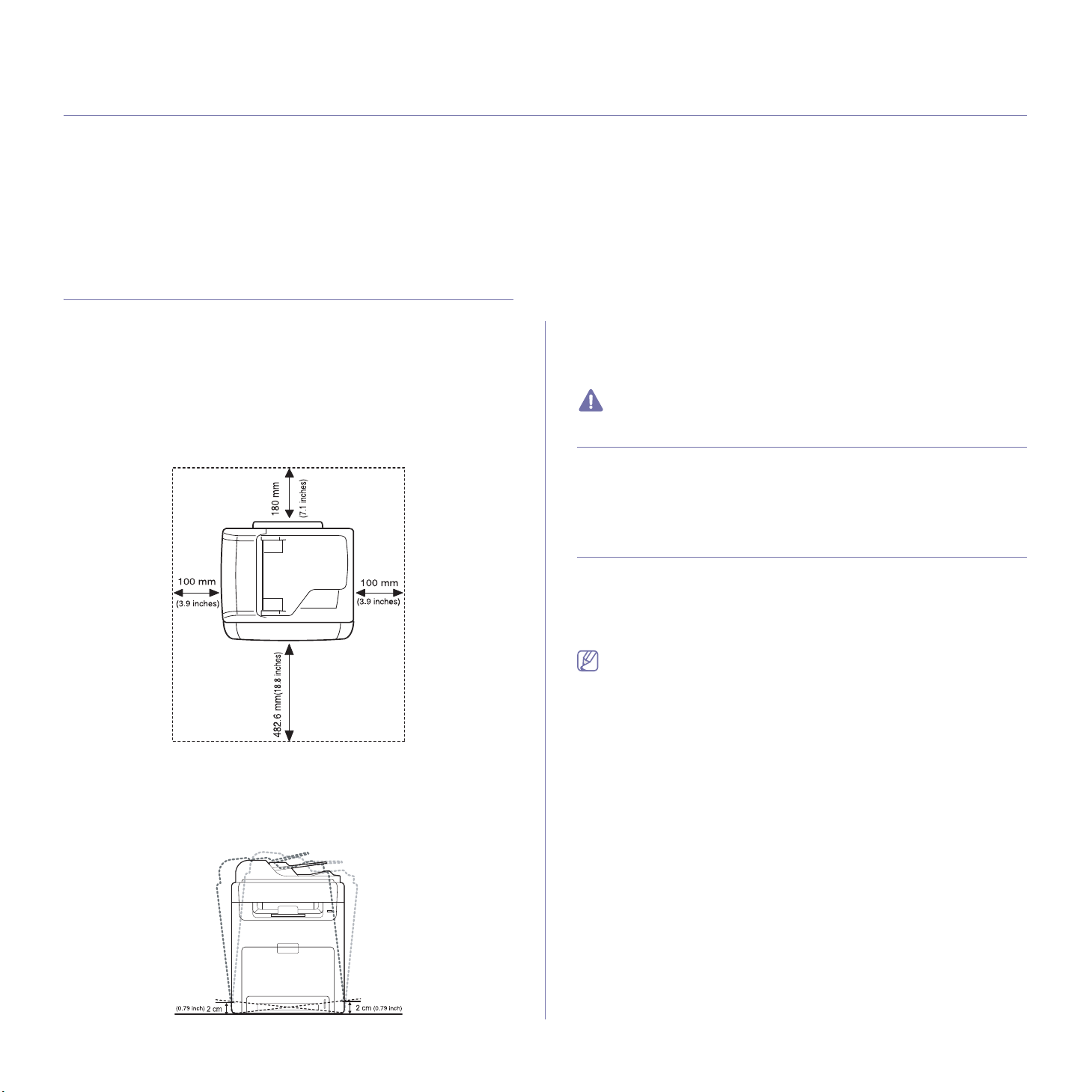
1.getting started
This chapter gives you step-by-step instructions for setting up the USB connected machine and software.
This chapter includes:
• Setting up the hardware
• Printing a demo page
• Supplied software
• System requirements
• Installing USB connected machine’s driver
• Sharing your machine locally
Setting up the hardware
This section shows the steps to set up the hardware, as is explained in the
Quick Install Guide. Make sure you read the Quick Install Guide first and
follow the steps below:
1. Select a stab
Select a level, stable place with adequate sp
extra space to open covers and trays.
The area should be well ventilated and away from direct sunlight or
sources of heat, cold, and humidity. Do not set the machine close to the
edge of your desk or table.
le location.
ace for air circulation. Allow
2. Unpack the machine and check all the enclosed items.
3. R
emove all the tapes.
4. Install
5. L
the toner cartridges.
oad paper (See "Loading paper in the tray" on page 3).
6. Make sure that all cables are connected to the machine.
7. T
urn the machine on.
This equipment will be inoperable when mains power fails.
Printing a demo page
Print a demo page to make sure that the machine is operating correctly.
To print a demo page:
In ready mode, press and hold the OK for
about 3 seconds, then release.
Supplied software
After you have set up your machine and connected it to your computer, you
must install the printer software. If you are a Windows or Macintosh OS,
install the software from the supplied CD and if you are a Linux OS user or
UNIX OS user, download the software fro
(www.samsung.com/printer) and install.
Machine software are occasionally updated due to release of new
operating system and etc. If needed, download the latest version from
the Samsung website. (www.samsung.com/printer)
m the Samsung website
Printing is suitable for altitudes under 1,000 m (3,281 ft). Refer to the
altitude setting to optimize your printing (See "Altitude adjustment" on
page 1).
Place the machine on a flat, stable surface so th
at there is no incline
greater than 2 cm (0.79 inch). Otherwise, printing quality may be
affected.
Getting started_ 1
Page 27
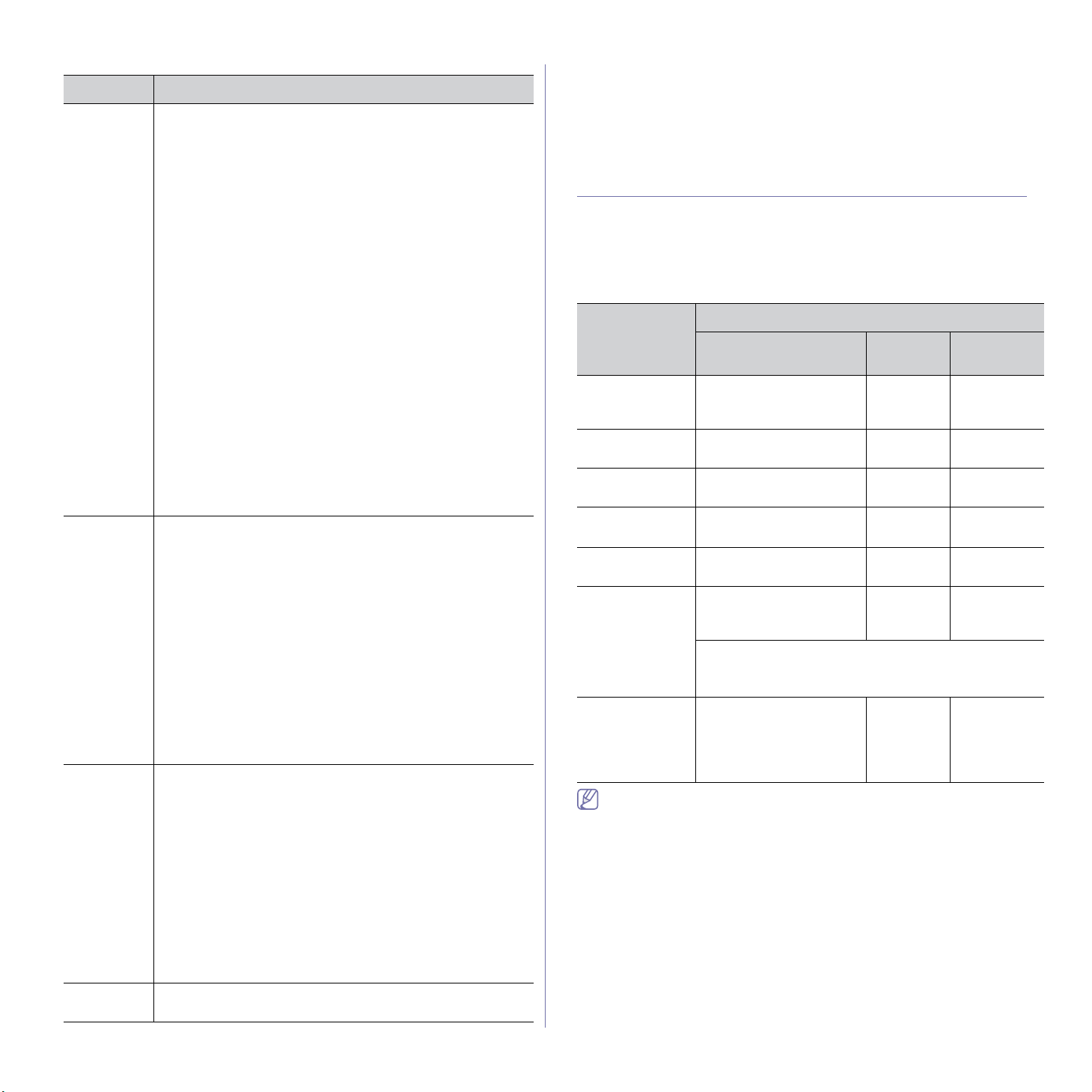
OS Contents
Windows • Printer driver: Use this driver to take full advantage of
Macintosh • PostScript Printer
Linux • Un
UNIX • UNIX Pr
your machine’s features.
• PostScript Printer Driver: Use the PostScript driver to
print documents with complex fonts and graphics in the PS
language. (PostScript printer description file is included.)
• Scanner driver: TWAIN and Windows Image Acquisition
(WIA) d
your machine.
• Smart Panel: This program allows you to monitor the
machi
during printing.
• Smar
Wi
• Sams
about scan and fax manager program information and
installed scan driver's condition.
• Sams
manager program information. You can send a fax from
your computer without going to the machine.
• Prin
up printer’s other options from your computer desktop.
• Direct Printing Utility (CLX-6250 Series only): This
program allows you to print PDF files directly.
• SetIP: Use this program to set y
addresses.
machine from a Macintosh computer and print documents.
(PostScript printer description file is included.)
• Scanner driver: TWAIN driver and Image Capture driver
are
• Smart Panel: This program allows you to monitor the
machine’s status and alerts you when an error occurs
during printing.
• Sams
about scan and fax manager program information and
installed scan driver's condition.
• Prin
up printer’s other options from your computer desktop.
• SetIP: Use this program to set y
addresses.
advantage of your machine’s features.
• PostScript Printer
machine from a Linux computer and print documents.
(PostScript printer description file is included.)
• SANE: Use this driver to scan documents.
• Smart Panel: This program allows you to monitor the
machi
during printing.
• Prin
up printer’s other options from your computer desktop.
• SetIP: Use this program to set your machine’s TCP/IP
addresses.
from the UNIX system.
rivers are available for scanning documents on
ne’s status and alerts you when an error occurs
Thru Officea:
ndows-based software for your multifunctional machine.
ung Scan and Fax Manager: You can find out
ung Network PC Fax: You can find out about fax
ter Settings Utility: This program allows you to set
available for scanning documents on your machine.
ung Scan and Fax Manager: You can find out
ter Settings Utility: This program allows you to set
ified Linux Driver: Use this driver to take full
ne’s status and alerts you when an error occurs
ter Settings Utility: This program allows you to set
inter Driver: Use this driver to print documents
This program is the accompanying
our machine’s TCP/IP
Driver: Use this driver to run your
our machine’s TCP/IP
Driver: Use this driver to run your
a.Allows you to edit a scanned image in various ways using a powerful
e editor and to send the image by email. You can also open another
imag
image editor program, such as Adobe Photoshop, from SmarThru Office.
For details, refer to the on screen help supplied on the SmarThru Office
program (See "Smarthru Office" on page 3).
System requirements
Before you begin, ensure that your system meets the following
requirements:
Microsoft® Windows®
Your machine supports the following Windows operating systems.
OPERATING
SYSTEM
Windows® 2000 Intel® Pentium® II 400
MHz (Pentium III
MHz)
Windows® XP Intel® Pentium® III 933
MHz (Pentium IV 1 GHz)
Windows
rver® 2003
Se
Windows
Se
rver® 2008
Windows
Vista®
Windows® 7 Intel® Pentium® IV 1 GHz
Windows
Server® 2008
R2
•Internet Explorer® 5.0 or higher is the minimum requirement for all
Windows operating systems.
•Administrator ri
•Wi
ndows Terminal Services is compatible with this machine.
Intel® Pentium® III 933
MHz (Pentium IV 1 GHz)
Intel® Pentium® IV 1 GHz
(Pentium IV 2 GHz)
Intel® Pentium® IV 3 GHz 512 MB
2-bit or 64-bit processor
3
or higher
• Su
(to enable the Aero theme).
• DV
Intel® Pentium® IV 1 GHz
(x86) or 1.4 GHz (x64)
processors (2 GHz or
faster)
ghts are required to install the software.
Requirement (recommended)
CPU RAM
64 MB
933
pport for DirectX® 9 graphics with 128 MB memory
D-R/W Drive
(128 MB)
128 MB
(256 MB)
128 MB
(512 MB)
512 MB
(2048 MB)
(1024 MB)
1 GB (2
GB)
512 MB
(2048 MB)
free HDD
space
600 MB
1.5 GB
1.25 GB to
2 GB
10 GB
15 GB
16 GB
10 GB
Getting started_ 2
Page 28

Macintosh
Installing USB connected machine’s driver
OPERATING
Requirements (recommended)
SYSTEM
Mac OS X
10.3 ~ 10
.4
CPU RAM
• Intel
Processors
• Powe
rPC G4/
G5
8 MB for a
• 12
PowerPC based
Mac (512 MB)
• 51
2 MB for a
Intel-based Mac
(1 GB)
Mac OS X
10.5
• Intel
Processors
• 86
7 MHz or
512 MB (1 GB) 1 GB
faster Power
PC G4/ G5
Mac OS X
10.6
• Intel
Processors
1 GB (2 GB) 1 GB
Linux
Item Requirement (recommended)
Operating
system
CPU Pentium IV 2.4 GHz (Intel Core™2)
RAM 512 MB (1024 MB)
Free HDD space 1 GB (2 GB)
RedHat® Enterprise Linux WS 4, 5 (32/64 bit)
Fedora Core 2~10 (32/64 bit)
SuSE Linux 9.1 (32 bit)
OpenSuSE® 9.2, 9.3, 10.0, 10.1, 10.2, 10.3, 11.0,
11.1 (32/64 bit)
Mandrake 10.0, 10.1 (32/64 bit)
Mandriva 2005, 2006, 2007, 2008, 2009 (32/64 bit)
Ubuntu 6.06, 6.10, 7.04, 7.10, 8.04, 8.10 (32/64
SuSE Linux Enterprise Desktop 9, 10 (32/64 bit)
Debian 3.1, 4.0, 5.0 (32/64 bit)
free HDD
space
1 GB
bit)
A locally connected machine is a machine directly attached to your
computer using the USB cable. If your machine is attached to a network,
skip the following steps below and go on to installing network connected
machine’s driver (See "Installing network connected machine’s driver" on
page 3).
Only use an USB cable no longer then 3 m (10 ft. ).
Windows
You can install the machine software using the typical or custom method.
The following steps below are recommended for most users who use a
machi
ne directly connected to your computer. All components necessary for
machine operations will be installed.
1. Make
2. Insert the supplied software CD into your CD-ROM drive.
3. Select In
sure that the machine is connected to your computer and powered
on.
If the “Found New Hardware Wizard” window appears during the
installation procedure, click Cancel in close the window.
•Th
e software CD should automatically run and an installation window
appears.
•If th
e installation window does not appear, click Start and then Run.
Type X:\Setup.exe, replacing “X” with the letter which represents
your CD-ROM drive. Click OK.
•If you use Wi
ndows Vista, Windows 7 and Windows 2008 Server R2
click Start > All programs > Accessories > Run.
Type X:\Setup.exe
replacing “X” with the letter which represents
your CD-ROM drive and click OK.
•If the AutoPlay window appears in Windows Vista, Windows 7 and
Windows 2008 Server R2, click Run Setup.exe in Install or run
program field, and click Continue or Yes in the User Account
Control windows.
stall now.
•It is necessary to claim swap partition of 300 MB or larger for working
with large scanned images.
•The Linux scanner driver supports the optical resolution at maximum.
UNIX
Item Requirements
Operating
system
Free HDD space Up to 100 MB
Sun Solaris / SPARC
Sun Solaris / x86
HP-UX / PA-RISC
HP-UX / Itanium
IBM AIX / Power
Getting started_ 3
If necessary, select a language from the drop-down list.
•For CLX-6250 Series installation window, you can see Wireless
Setting and Installation menu. You can use this menu if an
optional wireless network card is installed and/or the machine
is connected to your computer with a USB cable.
Install the optional wireless network card. Instructions for
Wireless
Setting and Installation, refer to the wireless
network installation guide provided with the optional wireless
network card.
•Th
e Advanced Installation has two options, Custom
Page 29
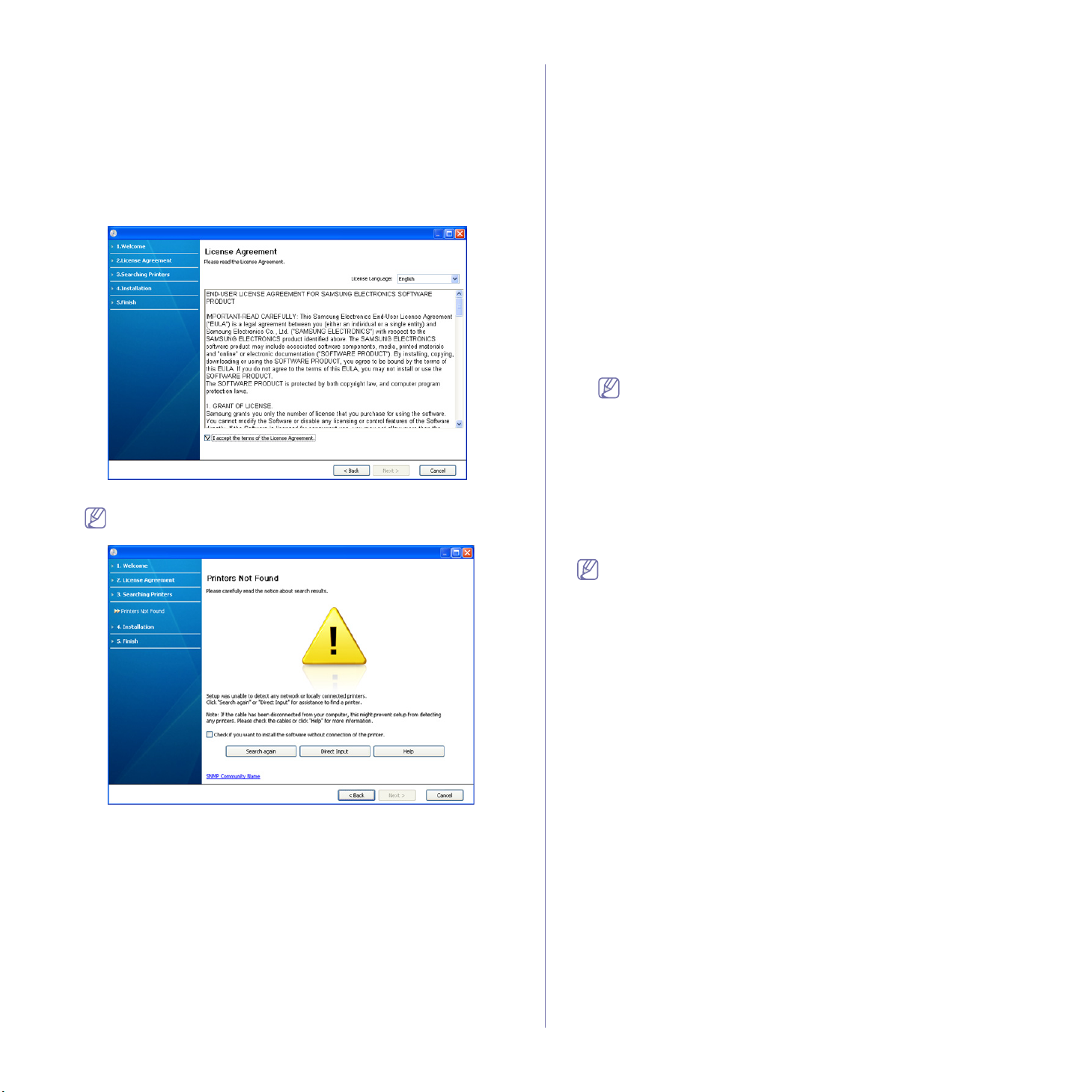
Installation and Install Software Only. The Custom
Installation allows you to select the machine’s connection and
choose individual components to install. The Install Software
Only allows you to install the supplied software, such as Smart
Panel. Follow the instruction in the window.
•Admin
istrator Installation provides convenient installation
methods useful for administrators (See "Administrator’s Guide
(Windows only)" on page 1).
4. Read
License Agreement, and select I accept the terms of the
License Agreement. Then, click Next.
The program searches the machine.
If your machine is not found in the network or locally, the following
window will appear.
operating system. Refer to the manual provided by
individual programs.
•Direct Inp
The Di
ut
rect Input allows you to search for a specific machine
on the newtwork.
-S
earch by IP address: Enter the IP address or the host
name. Then click Next.
To verify your machine’s IP address, print a network
config
uration report (See "Printing a machine report" on
page 1).
-Se
arch by network path: To find a shared machine (UNC
Path), enter the shared name manually or find a shared
printer by clicking the Browse button. Then click Next.
•Help
If your machine is not connected
to the computer or network,
This help button gives detailed information about the how to
connect the machine.
5. The
searched machines will be shown on the screen. Select the one you
want to use and click Next.
When the driver finds only one machine, the confirmation window
appears.
6. After the installation is finished, a window asking you to print a test page
appears. If you want to print a test page, click Print a test page.
Otherwise, just click Next and skip to step 8.
7. If
the test page prints out correctly, click Yes.
If not, click No to r
8. T
o register as a user of the machine in order to receive information from
eprint it.
Samsung, click On-line Registration.
9. Click Fi
nish.
If the printer driver does not work properly, follow the steps below to
repair or reinstall the driver.
a)Make sure that
the machine is connected to your computer and
powered on.
b)Fro
m the Start menu, select Programs or All Programs >
Samsung Printers > your printer driver name > Maintenance.
c)Sele
ct the option you want, follow the instruction on the window.
•Check if you want to install the software without connecting
the printer to the network or locally.
-Check this option
to install this program without a machine
connected. In this case, the print a test page window will be
skipped, and completes the installation.
•Se
arch again
When you press this button,
the firewall notice window
appears;
-Tu
rn off the firewall and Search again. For Window operating
system, click Start > Control Panel > Windows Firewall,
and inactivate this option. For other operating systems,
refer to their guide.
-Tu
rn off the firewall from the third party's program beside the
Getting started_ 4
Macintosh
The software CD that came with your machine provides you with the PPD
file that allows you to use the CUPS driver or Apple LaserWriter driver (only
available when you use a machine which supports the PostScript driver) for
printing on a Macintosh computer.
1. Make sure that the machine is connected to your computer and powered
on.
2. Inse
3. D
4. D
5. D
6. En
7. T
8. R
9. Click Agre
10. Select Ea
rt the supplied software CD into your CD-ROM drive.
ouble-click the CD-ROM icon that appears on your Macintosh desktop.
ouble-click the MAC_Installer folder.
ouble-click the Installer OS X icon.
ter the password and click OK.
he Samsung Installer window opens. Click Continue.
ead the license agreement and click Continue.
e to agree to the license agreement.
sy Install and click Install. Easy Install is recommended for
most users. All components necessary for machine operations will be
installed.
If you select C
ustom Install, you can choose individual components to
Page 30
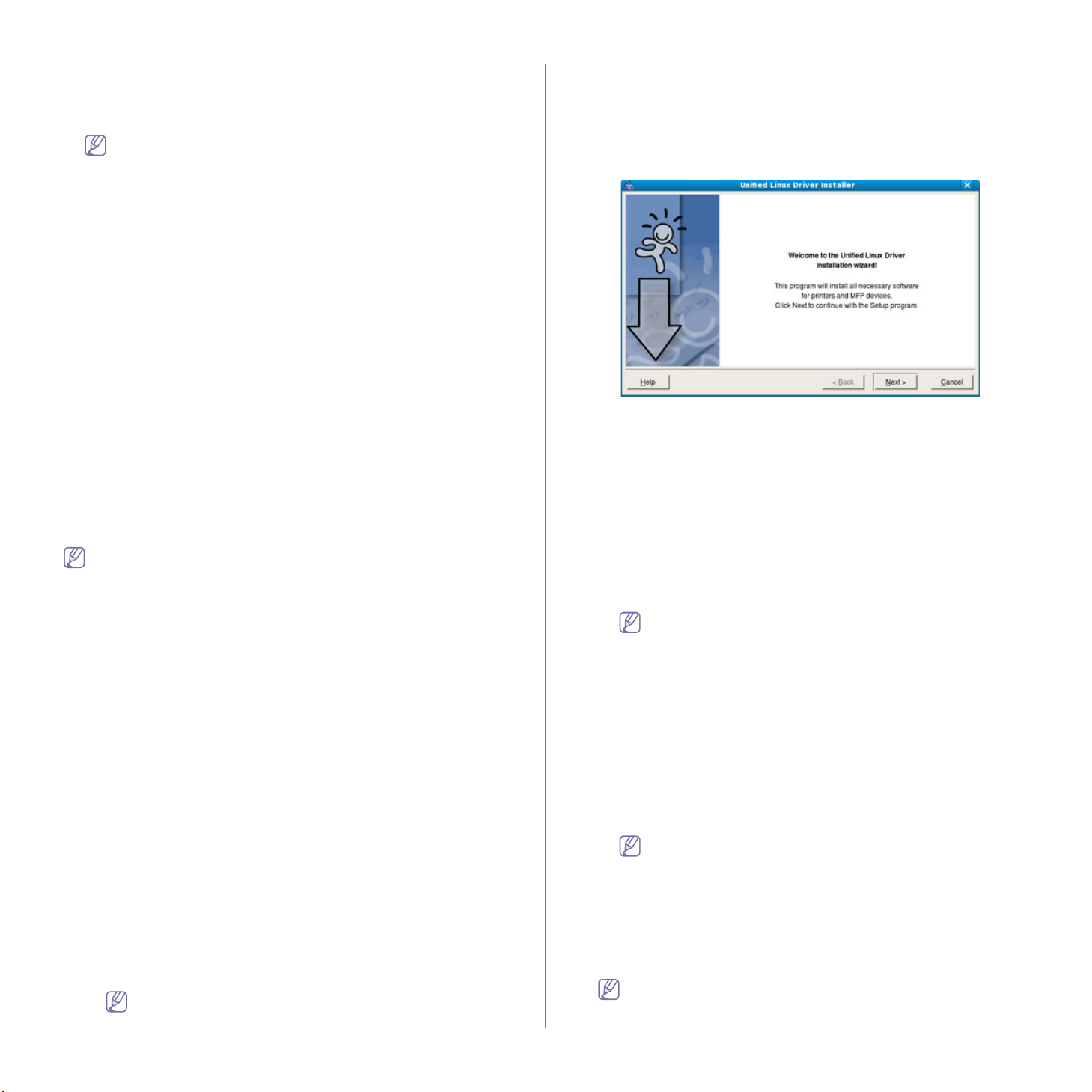
install.
11. Whe
n the message which warns that all applications will close on your
computer appears, click Continue.
12. Select Typical installation for a local printer and then click OK.
If you select Typical installation for a network printer during the
machine driver installation, the SetIP program automatically runs.
If the machine has already configured network infomation, close
the SetIP program. Go to the next step.
administrator.
3.From the Samsung website, download the Unified Linux Driver
package to your computer.
4.Ri
ght click the Unified Linux Driver package and extract the package.
5.D
ouble click cdroot > autorun.
6.W
hen the welcome screen appears, click Next.
13. After th
14. Ope
e installation is finished, click Quit.
n the Applications folder > Utilities > Print Setup Utility.
•F
or Mac OS X 10.5~10.6, open the Applications folder > System
Preferences and click Print & Fax.
15. Click Add on the Printer List.
•F
or Mac OS X 10.5~10.6, click the “+” icon; a display window will pop
up.
16. For Mac OS X
•For Mac
10.3, select the USB tab.
OS X10.4, click Default Browser and find the USB
connection.
•F
or Mac OS X 10.5~10.6, click Default and find the USB connection.
17. For Mac OS X
10.3, if Auto Select does not work properly, select
Samsung in Printer Model and your machine name in Model Name.
•F
or Mac OS X 10.4, if Auto Select does not work properly, select
Samsung in Print Using and your machine name in Model.
•For Mac OS X 10.5~10.6, if Auto Select does not work properly, select
Select a driver to use... and your machine name in Print Using.
Your machine appears on the Printer List,
and is set as the default
machine.
18. Click Add.
If the printer driver does not work properly, uninstall the driver and
reinstall it.
Follow steps below to uninstall the driver for Macintosh.
ke sure that the machine is connected to your computer and
a)Ma
powered on.
b)In
sert the supplied software CD into your CD-ROM drive.
c)Do
uble-click CD-ROM icon that appears on your Macintosh desktop.
d)Doub
le-click the MAC_Installer folder.
e)Doub
le-click the Installer OS X icon.
f)Enter th
g)The
h)S
i)Whe
e password and click OK.
Samsung Installer window opens. Click Continue.
elect Uninstall and click Uninstall.
n the message which warns that all applications will close on
your computer appears, Click Continue.
j)When the uninstall is done, click Quit.
Linux
You need to download the Linux software package from the Samsung
website to install the printer software.
Follow the steps below to install the software.
Installing the Linux Unified Driver
1.Make sure that the machine is connected to your computer and
powered on.
2.When the Administrator Login window appears, type in root in the
Login field and enter the system password.
You must log in as a super user (root) to install the machine
software. If you are not a super user, ask your system
7.When the installation is complete, click Finish.
The installation program has added the Uni
fied Driver Configurator
desktop icon and the Unified Driver group to the system menu for your
convenience. If you have any difficulties, consult the on screen help that
is available through your system menu or can otherwise be called from
the driver package Windows applications, such as Unified Driver
Configurator or Image Manager.
Installing the SmartPanel
1.Make sure that the machine is connected to your computer and
powered on.
2.W
hen the Administrator Login window appears, type in root in the
Login field and enter the system password.
You must log in as a super user (root) to install the machine
software. If you are not a super user, ask your system
administrator.
rom the Samsung website, download the Smart Panel package to
3.F
your computer.
4.R
ight click the Smart Panel package and extract the package.
5.D
ouble click cdroot > Linux > smartpanel > install.sh.
Installing the Printer Setting Utility
1.Make sure that the machine is connected to your computer and
powered on.
2.When the Administrator Login window appears, type in root in the
Login field and enter the system password.
You must log in as a super user (root) to install the machine
software. If you are not a super user, ask your system
administrator.
3.F
rom the Samsung website, download the Printer Setting Utility
package to your computer.
4.Right click
package.
5.Double click cdroot > Linux > psu > install.sh.
the Printer Setting Utility package and extract the
If the printer driver does not work properly, uninstall the driver and
reinstall it again.
Follow the steps below to uninstall the driver for Linux.
Getting started_ 5
Page 31

a)Make sure that the machine is connected to your computer and
powered on.
b)When the Administrator Login window appears, type in “root”
in the Login field and enter the system password.
You must log in as a super user (root)
to uninstall the printer
driver. If you are not a super user, ask your system
administrator.
c)C
lick the icon at the bottom of the desktop. When the Terminal
screen appears, type in:
[root@localhost root]#cd /opt/Samsung/mfp/u
[root@localhost uninsta
d)Click Un
e)Click Nex
f)Cl
install.
t.
ick Finish.
ll]#./uninstall.sh
ninstall/
Sharing your machine locally
Follow the steps below to set up the computers to share your machine
locally.
If the Host computer is directly connecte
and is also connected to the local network environment, the client computer
connected to the local network can use the shared machine through the
host computer to print.
d to the machine with a USB cable
7.Check the C
hange Sharing Options.
8.Check the Share this printer.
9.Fill
in the Share Name field. Click OK.
Setting up a client computer
1.Install your printer driver (See "Installing USB connected machine’s
driver" on page 3).
2.Click the Windows St
3.Select All prog
4.En
ter in the IP address of the host computer and press Enter.
art menu.
rams > Accessories > Window Explorer.
In case host computer requires User name and Password, fill
in User ID and password of the host computer account.
5.Right click the printer icon you want to share and select Connect.
6.W
hen the set up complete message appears, click OK.
7.Open
the file you want to print and start printing.
Macintosh
The following steps are for Mac OS X 10.5~10.6. Refer to Mac Help
for other OS versions.
Setting up a host computer
1.Install your printer driver (See "Macintosh" on page 4, "Macintosh" on
page 5).
2.Open
the Applications folder > System Preferences and click Print
& Fax.
3.Select the print
4.Select Share this printer.
er to share in the Printer List.
Host computer A computer which is directly connected to
1
Client computers Computers which use the machine shared
2
the machine by USB cable.
through the host computer.
Windows
Setting up a host computer
1.Install your printer driver (See "Installing USB connected machine’s
driver" on page 3, "Installing network connected machine’s driver" on
page 3).
2.Click th
3.For Wi
4.Right click your printer icon.
5.For
6.Select the Sharing tab.
e Windows Start menu.
ndows 2000, select Settings > Printers.
•F
or Windows XP/2003, select Printers and Faxes.
•For Windows 2008/Vista, select Control Panel > H
ardware and
Sound > Printers.
•For Windows 7,
select Control Panel > Hardware and Sound >
Devices and Printers.
•F
or Windows Server 2008 R2, select Control Panel > Hardware >
Devices and Printers.
Windows XP/2003/2008/Vista, press Properties.
For Windows 7 and Windows Server 2008 R2, from context menus,
select the Printer p
roperties.
If Printer properties item has ► mark, you can select other
printer drivers connected with selected printer.
Getting started_ 6
Setting up a client computer
1.Install your printer driver (See "Installing USB connected machine’s
driver" on page 3).
2.Open
the Applications folder > System Preferences and click Print
& Fax.
3.Press the “+” icon.
A display window showing the name of your shared printer appears.
4.Select your machine
and click Add.
Page 32

1.network setup
This chapter gives you step-by-step instructions for setting up the network connected machine and software.
This chapter includes:
• Network environment
• Introducing useful network programs
• Using a wired network
• Installing network connected machine’s driver
• IPv6 Configuration
Network environment
You need to set up the network protocols on the machine to use it as your
network machine. You can set up the basic network settings through the
machine's control panel.
The following table shows the network en
machine:
Item Requirements
Network interface • Ethernet 10/100 Base-TX
• 802.11
Network operating system • Win
• Variou
• Ma
• UNIX
Network protocols • TCP/
• DHCP, BOOTP
• DNS, WINS, Bo
• Stan
• SNMPv 1/2/3, HTT
• SM
• TCP/IPv6
(See "IPv6 Configuration" on page 6.)
Wireless security
tional)
(Op
• Authentication: Open System, Shared
• Encryp
vironments supported by the
b/g Wireless LAN (Optional)
dows
2000/XP/2003/2008/Vista/7/2008
Server R2
s Linux OS
c OS X 10.3 ~ 10.6
IPv4
njour, SLP, UPnP
dard TCP/IP Printing (RAW), LPR,
IPP, WSD
P (S), Telnet, SMTP
(S), LDAP (S), IPSec
B, FTP, Kerberos
(DHCP, DNS, RAW, LPR,
SNMPv 1/2/3, HTTP (S), IPSec)
Key, WPA Personal, WPA2 Personal
(PSK)
tion: WEP64, WEP128, TKIP,
AES
SyncThru™ Web Service
Web server embedded on your network machine, which allows you to:
• C
onfigure the network parameters necessary for the machine to connect
to various network environments.
• Custom
(See "Using SyncThru™ Web Service" on page 1.)
ize machine settings.
SyncThru™ Web Admin Service
A web-based machine management solution for network administrators.
SyncThru™ Web Admin Service provides you with an efficient way of
managing network devices and lets you remotely monitor and troubleshoot
network machines from any site with co
this program from http://solution.samsungprinter.com.
rporate internet access. Download
SetIP
This utility program allows you to select a network interface and manually
configure the IP addresses for use with the TCP/IP protocol (See "IPv4
setting using SetIP Program (Windows)" on page 2 , "IPv4 setting using
SetIP Program (Macintosh)" on page 2 or "IPv4 setting using SetIP Program
(Linux)" on page 3).
TCP/IPv6 is not supported by this program.
Using a wired network
You must set up the network protocols on your machine to use it on your
network. This chapter will show you how this is easily accomplished.
You can use network after connecting network cable to a corresponding
port on your machine.
Introducing useful network programs
There are several programs available to setup the network settings easily in
network environment. For the network administrator especially, managing
several machines on the network is possible.
Before using the programs below, set the IP address first.
Network setup_ 1
Printing configuration report
You can print a Network Configuration Report from the machine’s control
panel that will show the current machine’s network settings. This will help
you to set up a network and troubleshoot problems.
1. Pres
2. Pre
3. Pre
4. Pre
s Menu on the control panel.
ss the up/down arrow to highlight System Setup and press OK.
ss the up/down arrow to highlight Report and press OK.
ss the up/down arrow to highlight Network Info. and press OK.
Page 33

5. Press OK when Yes highlights to confirm printing.
The Ne
Using this Ne
twork Configuration Report prints.
twork Configuration Report, you can find your machine MAC
address and IP address.
For example:
• MAC
• IP Addre
Address : 00:15:99:41:A2:78
ss : 192.0.0.192
Setting IPv4 address
You must set up an IPv4 address for network printing and management. In
most cases a new IP address will be automatically assigned by a DHCP
(Dynamic Host Configuration Protocol) server located on the network.
If you use IPv6 address, refer to "IPv6 Configuration" on page 6
In a few situations the IP address must be set manually. This is called a
static IP and
• DHCP IP assignment: Connect your machine to the network, and wait a
few minutes for the DHCP server to assign an IP address to the
machine. Then, print the Network Configuration Report as explained
above. If the report shows that the IP address has changed, the
assignment was successful. You will see the new IP address in the
report.
• St
from your computer. If your machine has a control panel, you can also
change the IP address using the machine's control panel.
In an office environment, we recommend that you contact a network
a
dministrator to set this address for you.
is often required in corporate Intranets for security reasons.
atic IP assignment: Use the SetIP program to change the IP address
Installing the program
1.Insert the Printer Software CD-ROM provided with your machine.
When the driver CD runs automatically, close that window.
2.Start a w
eb browser such as Internet Explorer and open the X drive. (X
represents your CD-ROM drive.)
3.D
ouble-click Application > SetIP.
4.D
ouble-click Setup.exe to install this program.
5.Click OK. If n
6.F
ollow the instructions in the window and complete the installation.
ecessary, select a language from the drop-down list.
Starting the program
1.Connect your machine and the computer using network cable.
2.T
urn on the machine.
3.F
rom the Windows Start menu, select All Programs > Samsung
Printers > SetIP > SetIP.
4.Click on
5.En
the icon (third from left) in the SetIP window to open the
TCP/IP configuration window.
ter the machine’s new information into the configuration window as
follows:
IPv4 setting using control panel
1.Connect your machine to the network with an network cable.
2.T
urn on the machine.
3.Pr
ess Menu on the control panel.
4.Pre
ss the up/down arrow to highlight Network and press OK.
5.Pre
ss the up/down arrow to highlight TCP/IP (IPv4) and press OK.
6.Pre
ss the up/down arrow to highlight Static and press OK.
7.Pre
ss the up/down arrow to highlight IP Address and press OK.
8.Ente
r the IP address using numeric keypad and press OK.
9.Enter
other parameters, such as the Subnet Mask and Gateway and
press OK.
10.After entering all parameters, press Stop/Clear to return to ready
mode.
Now go to "Installing network connected machine’s driver" on page 3.
IPv4 setting using SetIP Program (Windows)
This program is for manually setting the network IP address of your
machine using its MAC address to communicate with the machine. A
MAC address is the hardware serial number of the network interface and
can be found in the Network Configuration Report.
For using SetIP program, disable the co
by performing the following:
n Control Panel.
1.Ope
2.Doub
le click Security Center.
3.Click Wi
4.Disabl
ndows Firewall.
e the firewall.
mputer firewall before continuing
•MAC Address : Find the machine’s MAC address on the Network
Configuration Report and enter it without the colons. For
example, 00:15:99:29:51:A8 becomes 0015992951A8.
A MAC address is a hardware serial number of the machine’s
network interface and can be found in the Network
Configuration Report.
dress: Enter a new IP address for your printer.
•IP Ad
For example, if your computer’s IP address is 192.168.1.150,
enter 192
.168.1.X. (X is number between 1 and 254 other than
the computer’s address.)
•Subnet Mask:
•Def
ault Gateway: Enter a new Gateway for your machine.
6.Click Ap
ply, and then click OK. The machine will automatically print
Enter a new Subnet Mask for your machine.
the Network Configuration Report. Confirm that all of the settings
are correct.
7.Click Exit to
8.If necessary, restart the
close the SetIP program.
computer’s firewall.
IPv4 setting using SetIP Program (Macintosh)
For using SetIP program, disable the computer firewall before continuing
by performing the following:
The path and UIs may differ by Mac OS version. Refer to the Mac
OS manul to turn firewall off.
Network setup_ 2
1.Open System Preferences.
2.Click Security.
Page 34

3.Click the Firewall menu.
4.Turn
the firewall off.
The following instructions may vary for your model.
Perform the following to configure the IP address:
ect your machine and the computer using network cable.
1.Conn
2.In
sert the Installation CD-ROM, and open the disk window. Open the
MAC_Installer > MAC_Printer > SetIP > SetIPApplet.html.
3.Double click the file and Safari will automatically open, then select
Trust. The browser will open the SetIPApplet.html page that shows
the printer’s name and IP address information.
4.Click on the
icon (third from left) in the SetIP window to open the
TCP/IP configuration window.
5.Enter the printer’s new information into the configuration window as
follows. In a corporate intranet, you may need to have this
information assigned by a network manager before proceeding.
•MAC Addres
s: Find the machine’s MAC address from the Network
Configuration Report and enter it without the colons. For
example, 00:15:99:29:51:A8 becomes 0015992951A8.
The MAC address is the hardware serial number of the
on-board network interface and can be found on the
Network Configuration Report.
•IP Ad
dress: Enter a new IP address for your printer.
For example, if your computer’s IP add
ress is 192.168.1.150,
enter 192.168.1.X. (X is number between 1 and 254 other than
the computer’s address.)
•Su
bnet Mask: Enter a new Subnet Mask for your machine.
•Default Gateway: Enter a new Gate
6.Select Apply, then OK, an
d OK again. The printer will automatically
way for your machine.
print the configuration report. Confirm that all of the settings are
correct. Quit Safari. You may close and eject the installation
CD-ROM. If necessary, restart the computer’s firewall. You have
successfully changed the IP address, subnet mask, and gateway.
IPv4 setting using SetIP Program (Linux)
The SetIP program should be automatically installed during the printer
driver installation.
The path and UIs may differ by Linux OS version. Refer to the
Linux OS manual to turn firewall off.
1.Print the machine’s network configuration report to find your machine’s
MAC address.
2.Open the /opt/Samsung/mfp/share/utils/.
3.Doub
le click the SetIPApplet.html file.
4.Click to
5.Ente
6.The
7.Close the SetIP prog
open the TCP/IP configuration window.
r the MAC address, IP address, subnet mask, default gateway,
and then click Apply.
When you enter the MAC address, enter it without a colon(:).
machine prints the network information. Confirm all of the settings
are correct.
ram.
Restoring factory default settings using SyncThru™
Web Service
1.Start a web browser such as Internet Explorer, Safari or Firefox and
enter your machine’s new IP address in the browser window.
For example,
2.Click Go to access the SyncThru™ Web Service.
3.Click Log
in on the upper right of the SyncThru™ Web Service
website.
A log-in page appears.
4.T
ype in the ID and Password then click Login .
If it’s your first time logging into SyncT
hru™ Web Service, type in the
below default ID and password.
•ID: admin
•Password: sec00000
5.W
hen the SyncThru™ Web Service window opens, click Settings >
Network Settings > Restore Default.
6.Click Cl
7.T
ear for network.
urn off and restart machine to apply settings.
Installing network connected machine’s driver
You must install the printer driver software for printing. The software
includes drivers, applications, and other user friendly programs.
Make sure that the network setup for your machine is completed. All
plications should be closed on your computer before beginning
ap
installation.
Windows
This is recommended for most users. All components necessary for
machine operations will be installed.
Follow the steps below:
1. Make
2. Inse
sure that the machine is connected to the network and powered
on.
rt the supplied software CD into your CD-ROM drive.
•Th
e software CD should automatically run and an installation window
appear.
•If th
e installation window does not appear, click Start and then Run.
Type X:\Setup.exe, replacing “X” with the letter which represents
your CD-ROM drive. Click OK.
•If you use Wi
ndows Vista, Windows 7 and Windows 2008 Server R2,
click Start > All programs > Accessories > Run.
Type X:\Setup.exe
replacing “X” with the letter which represents
your CD-ROM drive and click OK.
•If the AutoPlay window appears in Windows Vista, Windows 7 and
Windows 2008 Server R2, click Run Setup.exe in Install or run
program field, and click Continue or Yes in the User Account
Control windows.
Network parameter setting
You can also set up the various network settings through the network
administration programs such as SyncThru™ Web Admin Service and
SyncThru™ Web Service.
Network setup_ 3
Page 35

3. Select Install now.
window will appear.
If necessary, select a language from the drop-down list.
•For CLX-6250 Series installation window, you can see Wireless
Setting and Installation menu. You can use this menu if an
optional wireless network card is installed and/or the machine
is connected to your computer with a USB cable.
Install the optional wireless network card. Instructions for
W
ireless Setting and Installation, refer to the wireless
network installation guide provided with the optional wireless
network card.
•T
he Advanced Installation has two options, Custom
Installation and Install Software Only. Custom Installation
allows you to select the machine’s connection and choose
individual component to install. Install Software Only allows
you to install the supplied software, such as Smart Panel.
Follow the guide in the window.
•Admin
istrator Installation provides convenient installation
methods useful for administrators (See "Administrator’s Guide
(Windows only)" on page 1).
4. Read
License Agreement, and select I accept the terms of the
License Agreement. Then, click Next.
The program searches for the machine.
If your machine is not found in the network or locally, the following
•Check if you want to install the software without connecting
the printer to the network or locally.
-Check
this option to install this program without a machine
connected. In this case, the print a test page window will be
skipped, and completes the installation.
•Sear
ch again
When you press this button, the firewall notice window
appe
ars;
-Turn off
the firewall and Search again. For Window operating
system, click Start > Control Panel > Windows Firewall,
and inactivate this option. For other operating systems,
refer to their on-line guides.
-Turn off
all firewall from the third party's program beside the
operating system. Refer to the manual provided by
individual programs.
•Direct Inp
The Di
ut
rect Input allows you to search a specific machine on
the network.
-S
earch by IP address: Enter the IP address or the host
name. Then click Next.
To verify your machine’s IP address, print a network
config
uration report (See "Printing a machine report" on
page 1).
-Se
arch by network path: To find a shared machine (UNC
Path), enter the shared name manually or find a shared
printer by clicking the Browse button. Then click Next.
•Help
If your machine is not connected
to the computer or network,
This help button gives detailed information about the how to
connect the machine.
5. The
searched machines will be shown on the screen. Select the one you
wish to use and click Next.
If the driver searched only one machine, the confirmation window
appears.
6. After the installation is finished, a window asking you to print a test page
appears. If you want to print a test page, click Print a test page.
Otherwise, just click Next and
7. If
the test page prints out correctly, click Yes.
If not, click No to r
8. T
o register as a user of the machine in order to receive information from
eprint it.
skip to step 8.
Samsung, click On-line Registration.
Network setup_ 4
Page 36

9. Click Finish.
•After the driver setup, you may enable firewall.
•If the printer driver does not work properly, follow the steps below to
repair or reinstall the driver.
a)Make sure that the machine is connected to your machine and
powered on.
b)From the Start menu, select Programs or All Programs >
Samsung Printers > your printer driver name >
Maintenance.
c)Select the option as you wish, follow the instruction on the
window.
Macintosh
1. Make sure that the machine is connected to your network and powered
on. Also, your machine’s IP address should have been set.
2. Insert the supplied software CD into your CD-ROM drive.
3. Double-click the CD-ROM icon that appears on your Macintosh desktop.
4. Double-click the MAC_Installer folder.
5. Double-click the Installer OS X icon.
6. Enter the password and click OK.
7. The Samsung Installer window opens. Click Continue.
8. Read the license agreement and click Continue.
9. Click Agree to agree to the license agreement.
10. The Samsung Installer window opens. Click Continue.
11. Select Easy Install and click Install. Easy Install is recommended for
most users. All components necessary for machine operations will be
installed.
•If you select Custom Install, you can choose individual components to
install.
12. The message which warns that all applications will close on your
computer appears. Click Continue.
If you select Typical installation for a network printer during the
machine driver installation, the SetIP program automatically runs.
If the machine has already configured network information, close
the SetIP program. Go to the next step.
13. After the installation is finished, click Quit.
14. Open the Applications folder > Utilities > Print Setup Utility.
•For Mac OS X 10.5~10.6, open the Applications folder > System
Preferences and click Print & Fax.
15. Click Add on the Printer List.
•For Mac OS X 10.5~10.6, click the “+” icon; a display window will pop
up.
16. For Mac OS X 10.3, select the IP Printing tab.
•For Mac OS X 10.4, click IP Printer.
•For Mac OS X 10.5~10.6, click IP.
17. Select Socket/HP Jet Direct in Printer Type.
When printing a document containing many pages, printing
performance may be enhanced by choosing Socket for Printer
Type option.
18. Enter the machine’s IP address in the Printer Address field.
19. Enter the queue name in the Queue Name field. If you cannot determine
the queue name for your machine server, try using the default queue
first.
20. For Mac OS X 10.3, if Auto Select does not work properly, select
Samsung in Printer Model and your machine name in Model Name.
•For Mac OS X 10.4, if Auto Select does not work properly, select
Samsung in Print Using and your machine name in Model.
•For Mac OS X 10.5~10.6, if Auto Select does not work properly, select
Select a driver to use... and your machine name in Print Using.
Your machine appears on the Printer List, and is set as the default
machine.
21. Click Add.
If the printer driver does not work properly, uninstall the driver and
reinstall it.
Follow steps below to uninstall the driver for Macintosh.
a)Make sure that the machine is connected to your computer and
powered on.
b)Insert the supplied software CD into your CD-ROM drive.
c)Double-click CD-ROM icon that appears on your Macintosh
desktop.
d)Double-click the MAC_Installer folder.
e)Double-click the Installer OS X icon.
f)Enter the password and click OK.
g)The Samsung Installer window opens. Click Continue.
h)Select Uninstall and click Uninstall.
i)When the message which warns that all applications will close on
your computer appears, Click Continue.
j)When the uninstall is done, click Quit.
Linux
Install Linux Driver
1.Make sure that the machine is connected to your network and
powered on. Also, your machine’s IP address should have been set.
2.From the Samsung website, download the Unified Linux Driver
package to your computer.
3.Right click the Unified Linux Driver package and extract the package.
4.Double click cdroot > autorun.
5.The Samsung Installer window opens. Click Continue.
6.The Add printer wizard window opens. Click Next.
7.Select Network printer and click Search button.
8.The Printer’s IP address and model name appears on list field.
9.Select your machine and click Next.
10.Input the printer description and Next.
11.When the add printer is done, click Finish.
12.When the install is done, click Finish.
Add network Printer
1.Double-click the Unified Driver Configurator.
2.Click Add Printer…
3.The Add printer wizard window opens. Click Next.
4.Select Network printer and click the Search button.
5.The printer’s IP address and model name appears on list field.
6.Select your machine and click Next.
7.Input the printer description and Next
8.When the add printer is done, click Finish.
UNIX
To use UNIX Printer Driver, you have to install the UNIX printer driver
package first, then setup the printer. You can download the UNIX Printer
Driver package from the Samsung website.
Network setup_ 5
Page 37

Installing the UNIX printer driver package
Installation procedure is common for all variants of UNIX OS mentioned
(See
"UNIX" on page 3).
1.From the Samsung website, download and unpack the UNIX Printer
Driver package to your computer.
2.Acquire root privileges.
su -
3.Copy appropriate driver archive to the target UNIX computer.
See administration guide of your UNIX OS for details.
4.Unpack the UNIX printer driver package archive.
For example, on IBM AIX use the following commands.
cd /tmp
gzip –dc /cdrom/unix/packages/aix_power/aix_power.tar.gz | tar
–xvf –
The “binaries” folder consists of binz, install, share files and folders
5.Copy the “binaries” folder to any local folder.
6.Change to the driver’s “binaries” directory.
cd aix_power/binaries
7.Run the install script.
./install
install is the installer script file which is used to install or uninstall the
UNIX Printer Driver package.
Use “chmod 755 install” command to give the permission to the
installer script.
8.Execute the “. /install –c” command to verify install results.
9.Run ‘installprinter’ from the command line. This will bring up the Add
Printer Wizard window. Setup the printer in this window referring the
procedure next.
On some UNIX OS, for example on Solaris 10 just added
printer may not be enabled and/or may not accept jobs. In this
case run the following two commands on the root terminal:
accept <printer_name>
enable <printer_name>
Uninstalling the printer driver package
The uninstalling printer utility should be used to delete the printer
installed in the system.
a)Run “uninstallprinter” command from the terminal.
It will open the Uninstall Printer Wizard
The installed printers are listed in the drop-down list
b)Select the printer to be deleted.
c)Click Delete to delete the printer from the system.
d)Execute the “. /install –d” command to uninstall the whole
package.
e)To verify uninstall results, execute the “. /install –c” command.
To reinstall it again, use the command “. /install” to reinstall the binaries.
Setting up the printer
To add the printer to your UNIX system, run ‘installprinter’ from the
command line. This will bring up the Add Printer Wizard window. Setup
the printer in this window according to the following steps:
1.Type the name of the printer.
2.Select appropriate printer model from model list.
3.Enter any decsription corresponding to the type of the printer in the
Type field. This is optional.
4.Specify any printer description in the Description field. This is
optional.
5.Specify printer location in the Location field.
6.Type the IP address or DNS name of the printer in the Device textbox
for network-connected printers. On IBM AIX with jetdirect Queue
type only DNS name is possible, numeric IP address is not allowed.
7.Queue type shows the connection as lpd or jetdirect in the
corresponding list box. Additionally usb type is available on Sun
Solaris OS.
8.Select Copies to set the number of copies.
9.Check the Collate option to receive copies already sorted.
10.Check the Reverse Order option to receive copies in the reverse
order.
11.Check the Make Default option to set this printer as default.
12.Click OK to add the printer.
IPv6 Configuration
TCP/IPv6 is supported properly only in Windows Vista or higher.
If the IPv6 network seems to not be working, set all the network setting
to the factory defaults and try again (See
settings using SyncThru™ Web Service" on page 3).
To use the IPv6 network environment, follow the next procedure to use the
IPv6 address:
1. Connect your machine to the network with a network cable.
2. Turn on the machine.
3. Print a Network Configuration Report from the machine’s control
panel that will check IPv6 addresses.
a)Press Menu on the control panel.
b)Press the up/down arrow to highlight Network and press OK.
c)Press the up/down arrow to highlight Network Info. and press
OK.
4. Select Start > Control Panel > Hardware and Sound > Printers > Add
Printer.
5. Click Add a local printer on the Add Printer windows.
6. Follow the instruction on the window.
If the machine does not work in the network environment, activate
IPv6. Refer to the next section followed by.
Activating IPv6
1. Connect your machine to the network with a network cable.
2. Turned on the machine.
3. Press Menu on the control panel.
4. Press up/down arrow to highlight Network and press OK.
5. Press up/down arrow to highlight TCP/IP (IPv6) and press OK.
6. Press up/down arrow to highlight IPv6 Activate and press OK.
7. Press up/down arrow to highlight On and press OK.
On is set as a default.
8. Turn the machine off and turn it on again.
9. Print a Network Configuration Report from the machine’s control
panel that will check IPv6 addresses.
1.Press Menu on the control panel.
2.Press up/down arrow to highlight Network and press OK.
3.Press up/down arrow to highlight Network Info. and press OK.
"Restoring factory default
Network setup_ 6
Page 38

Setting IPv6 addresses
Machine supports following IPv6 addresses for network printing and
managements.
• Link-local Address: Self-configured local IPv6 address. (Address starts
with FE80.)
• Stateless Address: Automatically configured IPv6 address by a
network router.
• Stateful Address: IPv6 address configured by a DHCPv6 server.
• Manual Address: Manually configured IPv6 address by a user.
DHCPv6 address configuration (Stateful)
If you have a DHCPv6 server on your network, you can set one of the
following option for default dynamic host configuration:
1.Press Menu on the control panel.
2.Press up/down arrow to highlight Network and press OK.
3.Press up/down arrow to highlight TCP/IP (IPv6) and press OK.
4.Press up/down arrow to highlight DHCPv6 Config and press OK.
5.Press up/down arrow to access the required value.
•Routers: Use DHCPv6 only when requested by a router.
•DHCPv6 Addresses: Always use DHCPv6 regardless of router
request.
•DHCPv6 Off: Never use DHCPv6 regardless of router request.
6.Press OK.
Manual address configuration
1.Start a web browser such as Internet Explorer that supports IPv6
addressing as a URL (See
on page 7).
For IPv4, enter the IPv4 address (http://xxx.xxx.xxx.xxx) in the
address field and press the Enter key or click Go.
2.Click Login on the upper right of the SyncThru™ Web Service
website.
A log-in page appears.
3.Type in the ID and Password then click Login .
If it’s your first time logging into SyncThru™ Web Service, type in the
below default ID and password.
•ID: admin
•Password: sec00000
4.When the SyncThru™ Web Service window opens, click Settings >
Network Settings.
5.Click TCP/IPv6.
6.Enable the Manual Address In the TCP/IPv6 section.
IPv6 Protocol should enable.
7.Select the Address / Prefix and click the Add button, then the router
prefix will automatically be entered into the address field.
Enter the rest of address. (ex: 3FFE:10:88:194::AAAA. “A” is the
hexadecimal 0 through 9, A through F.)
8.Click the Apply button.
"Connecting SyncThru™ Web Service"
Connecting SyncThru™ Web Service
1. Start a web browser such as Internet Explorer that supports IPv6
addressing as a URL .
2. Click Go to access the SyncThru™ Web Service.
3. Click Login on the upper right of the SyncThru™ Web Service website.
A log-in page appears.
4. Type in the ID and Password then click Login .
If it’s your first time logging into SyncThru™ Web Service, type in the
below default ID and password.
•ID: admin
•Password: sec00000
5. Select one of the IPv6 addresses (Link-local Address, Stateless
Address, Stateful Address, Manual Address) from Network
Configuration Report.
6. Enter the IPv6 addresses. (ex: http://[FE80::215:99FF:FE66:7701])
Address must be enclosed in '[]' brackets.
Installing printer driver
Driver installation for network printer in IPv6 network environment is same
as TCP/IPv4 (See
page 3).
Select TCP/IP Port and when the list of machines are displayed, simply
select your machine's IPv6 address.
"Installing network connected machine’s driver" on
Network setup_ 7
Page 39

1.basic setup
0
After installation is complete, you may want to set the machine’s default settings. Refer to the next section if you would like
to set or change values. This chapter gives you step-by-step instructions for setting up the machine.
This chapter includes:
• Altitude adjustment
• Changing the display language
• Setting the date and time
• Changing the clock mode
• Changing the default mode
• Setting sounds
• Entering characters using the number keypad
• Using the power saving mode
• Setting job timeout
• Auto continue
• Paper substitution
• Net accounting
• Setting the color report
• Setting the default tray and paper
• Changing the font setting
Altitude adjustment
The print quality is affected by atmospheric pressure, which is determined
by the height of the machine above sea level. The following information will
guide you on how to set your machine to the best print quality or best quality
of print.
Before you set the altitude value, determine the altitude where you are.
1 High 3
2 High 2
3 High 1
4 Normal
In the control panel
1. Press Menu on the control panel.
2. Pre
ss the up/down arrow to highlight System Setup and press OK.
3. Pre
ss the up/down arrow to highlight Machine Setup and press OK.
4. Pre
ss the up/down arrow to highlight Altitude Adjust and press OK.
5. Pre
ss the up/down arrow until the setting option you want appears.
6. Pr
ess OK to save the selection.
7. Pr
ess Stop/Clear to return to ready mode.
In the computer
1. Double-click the Smart Panel icon on the Windows task bar (or
Notification Area in Linux). You can also click Smart Panel on the status
bar in Mac OS X (See "Understanding Smart Panel" on page 2).
Or, if you are a Windows user, you can
select Programs or All Programs > Samsung Printers > your printer
driver name > Smart Panel.
2. Click Printer Setting.
3. Click Setting > Altitude Adjustment. Sele
the dropdown list, and then click Apply.
If your machine is connected to a network, SyncThru™ Web Service
screen appears automatically. Click Settings > Machine Settings >
launch it from the Start menu,
ct the appropriate value from
System > Setup > Altitude Ad.. Select the appropriate altitude value,
and then click Apply.
If it’s your first time logging into SyncThru™ Web Service, type in the
be
low default ID and password.
•ID
: admin
•Passwor
d: sec00000
Changing the display language
To change the language that appears on the display, follow the steps below:
1. Pres
2. Pre
3. Pre
4. Pre
5. Pre
6. Pres
7. Pres
s Menu on the control panel.
ss the up/down arrow to highlight System Setup and press OK.
ss the up/down arrow to highlight Machine Setup and press OK.
ss the up/down arrow to highlight Language and press OK.
ss the up/down arrow to display the language you want.
s OK to save the selection.
s Stop/Clear to return to ready mode.
Setting the date and time
When you set the time and date, they are used in delay fax and delay print.
They are printed on reports. If, however, they are not correct, you need to
correct it to the present date and time.
If the machine’s power is cut off, you need to reset the correct time
and date once the power has been restored.
1. Press Menu on the control panel.
2. Pre
ss the up/down arrow to highlight System Setup and press OK.
3. Pre
ss the up/down arrow to highlight Machine Setup and press OK.
4. Pre
ss the up/down arrow to highlight Date & Time and press OK.
5. En
ter the correct time and date using up/down, left/right arrow or
numeric keypad.
Month = 01 to 12,
Day = 01 to 31,
Year = requires four digits,
Hour = 01 to 12,
Minute = 00 to 59
Basic setup_ 1
Page 40

6. Press OK to save the selection.
7. Pr
ess Stop/Clear to return to ready mode.
Changing the clock mode
You can set your machine to display the current time using either a 12-hour
or 24-hour format.
1. Press Menu on the control panel.
2. Pre
ss the up/down arrow to highlight System Setup and press OK.
3. Pre
ss the up/down arrow to highlight Machine Setup and press OK.
4. Pre
ss the up/down arrow to highlight Clock Mode and press OK.
5. Pre
ss the up/down arrow to select the other mode and press OK.
6. Pr
ess Stop/Clear to return to ready mode.
Changing the default mode
Your machine is preset to Copy mode. You can switch this default mode
between Fax mode and Copy mode.
ess Menu on the control panel.
1. Pr
2. Pre
ss the up/down arrow to highlight System Setup and press OK.
3. Pre
ss the up/down arrow to highlight Machine Setup and press OK.
4. Pre
ss the up/down arrow to highlight Default Mode and press OK.
5. Pre
ss the up/down arrow to select the mode you want.
6. Pr
ess OK to save the selection.
7. Pr
ess Stop/Clear to return to ready mode.
1. Pres
2. Pre
3. Pres
s On Hook Dial. A dial tone sounds from the earpiece.
ss the left/right arrow until you hear the volume you want.
s On Hook Dial to save the change and return to ready mode.
Entering characters using the number keypad
As you perform various tasks, you may need to enter names and numbers.
For example, when you set up your machine, you enter your name or your
company’s name, and the fax number. When you store fax numbers or
email addresses in memory, you may also enter the corresponding names.
Entering alphanumeric characters
1. When you are prompted to enter a letter, locate the button labeled with
the character you want. Press the button until the correct letter appears
on the display.
For example, to enter the letter O, press 6, labeled with MNO.
Each time you press 6, the display shows
n, o and finally 6.
You can enter special characters, such as space, plus sign, and etc. For
d
etails, see the below section.
2. T
o enter additional letters, repeat step 1.
If the next letter is printed on the same bu
pressing the left/right arrow button and then press the button labeled
with the letter you want. The cursor will move to the right and the next
letter will appear on the display.
You can enter a space by pressing 1 twice.
3. W
hen you have finished entering letters, press OK.
a different letter, M, N, O, m,
tton, move the cursor by
Setting sounds
You can control the following sounds:
• Key Sou
a tone sounds each time a key is pressed.
• Al
On, an alarm tone sounds when an error occurs or fax communication
ends.
• Spea
the speaker, such as a dial tone or a fax tone. With this option set to
Comm. which means “Comm.”, the speaker is on until the remote
machine answers.
• Ri
select Off, Low, Mid, and High.
Speaker, ringer, key sound, and alarm sound
1. Press Menu on the control panel.
2. Pre
3. Pre
4. Pre
press OK.
5. Pre
you have selected highlights and press OK.
6. If necessary, re
7. Pr
nd: Turns the key sound On or Off. With this option set to On,
arm Sound: Turns the alarm sound On or Off. With this option set to
ker: Turns On or Off the sounds from the telephone line through
You can adjust the volume level using On Hook Dial.
nger: Adjusts the ringer volume. For the ringer volume, you can
ss the up/down arrow to highlight System Setup and press OK.
ss the up/down arrow to highlight Sound/Volume and press OK.
ss the up/down arrow until the sound option you want highlights and
ss the up/down arrow until the desired status or volume for the sound
peat steps 4 through 5 to set other sounds.
ess Stop/Clear to return to ready mode.
Keypad letters and numbers
Some of the follow key values may not appear depending on the job
you are doing.
Key Assigned numbers, letters, or characters
1 @ / . ‘ 1
2 A B C a b c 2
3 D E F d e f 3
4 G H I g h i 4
5 J K L j k l 5
6 M N O m n o 6
7 P Q R S p q r s 7
8 T U V t u v 8
9 W X Y Z w x y z 9
0 & + - , 0_
* *
% ^ ~ ! # $ ( ) [ ] (These symbols are available when you type
for network authentication.)
# #
= | ? " : { } < > ; (These symbols are available when you type for
network authentication.)
Speaker volume
To adjust the volume using On Hook Dial:
Basic setup_ 2
Page 41

Correcting numbers or names
If you make a mistake while entering a number or name, press the left/right
arrow button to delete the last digit or character. Then enter the correct
number or character.
Inserting a pause
With some telephone systems, you must dial an access code (9, for
example) and listen for a second dial tone. In such cases, you must insert a
pause in the telephone number. You can insert a pause while you are
setting up speed dial numbers.
To insert a pause, press Redial/Pause at the appropriate place while
entering the telephone number. A dash(-) appears on the display at the
corresponding location.
Using the power saving mode
When you are not using the machine for a while, use this feature to save
power.
1. Press Menu on the control panel.
2. Press the up/down arrow to highlight System Setup and press OK.
3. Press the up/down arrow to highlight Machine Setup and press OK.
4. Press the up/down arrow to highlight Power Save and press OK.
5. Press the up/down arrow to select the time you want.
6. Press OK to save the selection.
7. Press Stop/Clear to return to ready mode.
Setting job timeout
When there is no input for a certain period of time, the machine exits the
current menu and goes in to the default settings. You can set the amount of
time the machine will wait.
1. Press Menu on the control panel.
2. Press the up/down arrow to highlight System Setup and press OK.
3. Press the up/down arrow to highlight Machine Setup and press OK.
4. Press the up/down arrow to highlight Job Timeout and press OK.
5. Enter the time using up/down arrow or numeric keypad.
6. Press OK to save the selection.
7. Press Stop/Clear to return to ready mode.
Auto continue
This is the option to set the machine to continue printing or not, in case that
the paper size you have set and the paper in the tray mismatches.
1. Press Menu on the control panel.
2. Press the up/down arrow to highlight System Setup and press OK.
3. Press the up/down arrow to highlight Machine Setup and press OK.
4. Press the up/down arrow to highlight Auto Continue and press OK.
5. Press the up/down arrow until the setting option you want appears.
•On: Automatically prints after set time passes, when the paper size
mismatches the tray paper size.
•Off: Waits until you press Start on the control panel, when the paper
size mismatches the tray paper size.
6. Press OK to save the selection.
7. Press Stop/Clear to return to ready mode.
Basic setup_ 3
Paper substitution
This option is to prevent the paper mismatch between tray and the printer
driver. For example, if you have A4 paper in the tray but you set the paper
size to Letter in the printer driver, the machine prints on A4 paper and vice
versa.
This option only works for mismatch between A4 and Letter paper.
1. Press Menu on the control panel.
2. Press the up/down arrow to highlight System Setup and press OK.
3. Press the up/down arrow to highlight Machine Setup and press OK.
4. Press the up/down arrow to highlight Paper Substitution and press OK.
5. Press the up/down arrow to highlight On and press OK.
6. Press Stop/Clear to return to ready mode.
Net accounting
This is the option limits the number of use for fax, printer, copy and scan.
First, the administrator needs to install the Job account Plug-in from
SyncThru™ Web Admin Service. Then, create user accounts by entering
user ID and Password in SyncThru™ Web Admin Service.
If you are not registered, request Administrator for a registration.
1. Press Menu on the control panel.
2. Press the up/down arrow to highlight System Setup and press OK.
3. Press the up/down arrow to highlight Machine Setup and press OK.
4. Press the up/down arrow to highlight Net Accounting and press OK.
5. Press the up/down arrow until the setting option you want appears.
•Protect: Select the option for which you want to enable or disable net
accounting.
•Change Password: The access password code can be changed.
6. Press OK to save the selection.
7. Press Stop/Clear to return to ready mode.
Setting the color report
This menu allows you to print reports in color.
1. Press Menu on the control panel.
2. Press the up/down arrow to highlight System Setup and press OK.
3. Press the up/down arrow to highlight Machine Setup and press OK.
4. Press the up/down arrow to highlight Color Report and press OK.
5. Press the up/down arrow to highlight On and press OK.
6. Press Stop/Clear to return to ready mode.
Setting the default tray and paper
You can select the tray and paper you would like to keep using for printing
job.
Wide A4 is useful when printing in DOS mode. This option prints 80
charactors in a line, which printing 78 charactors in a line is usual in
DOS mode.
In the control panel
Setting the paper size
1.Press Menu on the control panel.
2.Press the up/down arrow to highlight System Setup and press OK.
3.Press the up/down arrow to highlight Paper Setup and press OK.
Page 42

4.Press the up/down arrow to highlight Paper Size and press OK.
5.Press the up/down arrow to select the paper tray you want and press
OK.
6.Press the up/down arrow to select the paper size you want.
7.Press OK to save the selection.
8.Press Stop/Clear to return to ready mode.
Setting the paper type
1.Press Menu on the control panel.
2.Press the up/down arrow to highlight System Setup and press OK.
3.Press the up/down arrow to highlight Paper Setup and press OK.
4.Press the up/down arrow to highlight Paper Type and press OK.
5.Press the up/down arrow to select the paper tray you want and press
OK.
6.Press the up/down arrow to select the paper type you want.
7.Press OK to save the selection.
8.Press Stop/Clear to return to ready mode.
1.Open a Macintosh application and select the file you want to print.
2.Open the File menu and click Print.
3.Go to Paper Feed pane.
4.Set appropriate tray from which you want to print.
5.Go to Paper pane.
6.Set paper type to correspond to the paper loaded in the tray from
which you want to print.
7.Click Print to print.
Linux
1.Open Terminal Program
2.When the Terminal screen appears, type in the following:
[root@localhost root]# lpr [FileName]
3.Select Printer and click Properties…
4.Click Advanced tab.
5.Select tray (source) and its options, such as paper size and type.
6.Press OK.
Setting the paper source
1.Press Menu on the control panel.
2.Press the up/down arrow to highlight System Setup and press OK.
3.Press the up/down arrow to highlight Paper Setup and press OK.
4.Press the up/down arrow to highlight Paper Source and press OK.
5.Press the up/down arrow to highlight Copy Tray or Fax Tray and
press OK.
6.Press the up/down arrow to select the paper tray you want.
7.Press OK to save the selection.
8.Press Stop/Clear to return to ready mode.
In the computer
Windows
1.Click the Windows Start menu.
2.For Windows 2000, select Settings > Printers.
•For Windows XP/2003, select Printers and Faxes.
•For Windows 2008/Vista, select Control Panel > Hardware and
Sound > Printers.
•For Windows 7, select Control Panel > Hardware and Sound >
Devices and Printers.
•For Windows Server 2008 R2, select Control Panel > Hardware >
Devices and Printers.
3.Right-click your machine.
4.For Windows XP/2003/2008/Vista, press Printing Preferences.
For Windows 7 and Windows Server 2008 R2, from context menus,
select the Printing Preferences.
If Printing Preferences item has ► mark, you can select other
printer drivers connected with selected printer.
5.Click Paper tab.
6.Select tray and its options, such as paper size and type.
7.Press OK.
If you want to use special-sized paper such as a billing paper,
select Paper tab > Size > Edit... in the Printing Preferences (See
"Opening printing preferences" on page 2).
Changing the font setting
Your machine has preset the font for your region or country.
If you want to change the font or set the font for special condition, such as
the DOS environment, you can change the font setting as follows:
1. Double-click the Smart Panel icon on the Windows task bar (or
Notification Area in Linux). You can also click Smart Panel on the status
bar in Mac OS X.
Or, if you are a Windows user, you can launch it from the Start menu,
select Programs or All Programs > Samsung Printers > your printer
driver name > Smart Panel.
2. Click Printer Setting.
3. Click Emulation.
4. Confirm if PCL is selected in Emulation Setting.
5. Click Apply.
Following information shows the proper font list for corresponding
languages.
•Russian: CP866, ISO 8859/5 Latin Cyrillic
•Hebrew: Hebrew 15Q, Hebrew-8, Hebrew-7 (Israel only)
•Greek: ISO 8859/7 Latin Greek, PC-8 Latin/Greek
•Arabic & Farsi: HP Arabic-8, Windows Arabic, Code Page 864,
Farsi, ISO 8859/6 Latin Arabic
•OCR: OCR-A, OCR-B
Macintosh
Macintosh does not support this function. Macintosh users need to
change the default setting manually each time they want to print using
other settings.
Basic setup_ 4
Page 43

1.media and tray
This chapter provides information on how to load originals and print media into your machine.
This chapter includes:
• Preparing originals
• Loading originals
• Selecting print media
• Changing the tray size
• Loading paper in the tray
• Printing on special media
• Setting the paper size and type
• Selecting an output location
Preparing originals
• Do not load paper smaller than 142 x 148 mm (5.6 x 5.8 inches) or
larger than 216 x 356 mm (8.5 x 14 inches).
• Do not attempt to load the following types of paper, in order to prevent
paper jam, low print quality and machine damage.
-Carbon
-Coated pa
-Oni
-Wrinkl
-Curled
-Torn
-Used pap
• Remove al
• Ma
-paper or carbon-backed paper
per
on skin or thin paper
ed or creased paper
or rolled paper
paper
er (Something previously printed on side one)
l staples and paper clips before loading.
ke sure any glue, ink, or correction fluid on the paper is completely
dry before loading.
• Do
not load originals that include different sizes or weights of paper.
• Do not load
booklets, pamphlets, transparencies, or documents with
other unusual characteristics.
Loading originals
You can use the scanner glass or the automatic document feeder to load an
original for copying, scanning and sending a fax.
On the scanner glass
Make sure that no originals are in the document feeder. If an original is
detected in the document feeder, the machine gives it priority over the
original on the scanner glass. To get the best scan quality, especially for
colored or gray-scaled images, use the scanner glass.
1. Lift and open the scanner lid.
2. Place the original face down on the scanner glass. And align it with the
registration guide at the top left corner of the glass.
3. Close the scanner lid.
Media and tray_ 1
•Leaving the scanner lid open while copying will create a black
copy, and consume a great deal of toner.
•Dust on the scanner glass may cause black spots on the printout.
Always keep it clean (See "Cleaning the scan unit" on page 3).
•If you are copyi
ng a page from a book or magazine, lift the
scanner lid until its hinges are caught by the stopper and then
close the lid. If the book or magazine is thicker than 30 mm,
start
copying with the lid open.
Page 44

•Be careful not to break the scanner glass. You may get hurt.
•Do
not put hands while closing the scanner lid. The scanner lid
may fall on your hands and get hurt.
•Do
not look the light from inside of the scanner while copying or
scanning. It is harmful to eyes.
Selecting print media
You can print on a variety of print media, such as plain paper, envelopes,
labels. Always use print media that meet the guidelines for use with your
machine.
In the document feeder
Using the document feeder, you can load up to 40 sheets of paper (80 g/m2,
20 lb bond) for one job.
1. Flex or fan the edge of the paper stack to separate the pages before
loading originals.
2. Load the original face up into the document feeder. Make sure that the
bottom of the original stack matches the paper size marked on the
document input tray.
3. Adjust the document width guides to the paper size.
Guidelines to select the print media
Print media that does not meet the guidelines outlined in this user’s guide
may cause the following problems:
• Poor print quality
• Increa
• Prem
Properties, such as weight, compositi
important factors that affect the machine’s performance and the output
quality. When you choose print materials, consider the following:
• T
• D
• Brig
• Su
The amount of paper put into the tray ma
used (See "Print media specifications" on page 3).
sed paper jams
ature wear on the machine.
on, grain and moisture content, are
he type, size and weight of the print media for your machine are
described in print media specifications (See "Print media specifications"
on page 3).
esired outcome: The print media you choose should be appropriate for
your project.
htness: Some print media are whiter than others and produce
sharper, more vibrant images.
rface smoothness: The smoothness of the print media affects how
crisp the printing looks on the paper.
•Some print media may meet all of the guidelines in this section and
still not produce satisfactory results. This may be the result of
improper handling, unacceptable temperature and humidity levels,
or other variables over which cannot be controlled.
•Befo
re purchasing large quantities of print media, ensure that it
meets the requirements specifications in this user’s guide and
meets your output requirements.
Using print media that does not meet these specifications may cause
problems, requiring repairs. Such repairs are not covered by the
warranty or service agreements.
y differ according to media type
Dust on the document feeder glass may cause black lines on the
printout. Always keep the glass clean (See "Cleaning the scan
unit" on page 3).
Media sizes supported in each mode
Copy mode Letter, A4, Legal,
Print mode All sizes supported by
Fax mode Letter, A4, Legal • Tra
Duplex printing
a.75 to 105 g/m2 (20~28 lb bond) only
Media and tray_ 2
Mode Size Source
• Tray 1
Oficio, Folio,
Executive, ISO B5, JIS
B5, A5, A6
• Op
tional tray 2
• Multi-pu
rpose tray
• Tray 1
machine.
the
• Op
tional tray 2
• Multi-pu
rpose tray
y 1
• Op
tional tray 2
a
Letter, A4, Legal, Folio,
Oficio
• Tra
y 1
• Op
tional tray 2
• Multi-pu
rpose tray
Page 45

Changing the tray size
The tray is preset to Letter or A4 size, depending on your country. To
change the size, you need to adjust the paper guides.
1 Tray extend lever
2 Paper length guide
3 Paper width guide
1. Hold the tray with one hand, and with the other hand squeeze and slide
the paper length guide to locate them in the correct paper size slot
marked at the bottom of the tray.
2. Flex or fan the edge of the paper stack to separate the pages before
loading papers.
jams.
Loading paper in the tray
Tray 1/optional tray 2
Load the print media you use for the majority of your print jobs into tray 1.
Tray 1 can hold a maximum of 250 sheets of plain paper.
You can purchase an optional tray and attach it below the standard tray to
load an additional 500 sheets of plain paper (See "Available accessories"
on page 2).
Using photographic paper or coated paper may cause problems,
requiring repairs. Such repairs are not covered by the warranty or
service agreements.
1. Pu
ll out tray. And adjust the tray size to the media size you are loading
(See "Changing the tray size" on page 3).
2. Flex or fan the edge of the paper stack to separate the pages before
loading papers.
3. Place paper with the side you want to print facing up.
3. After inserting paper into the tray, squeeze the paper width guides and
paper length guide. Then slide them to the desired paper size marked at
the bottom of the tray.
1 Paper length guide
2 Paper width guide
•Do not push the paper width guide too far causing the media to
warp.
•If you do
not adjust the paper width guide, it may cause paper
1 Paper limit mark
2 Paper level
indicator
Media and tray_ 3
Page 46

Paper quantity indicator shows the amount of paper in the tray.
1 Full
2 Empty
4. When you print a document, set the paper type and size for the tray.
For information about setting the paper type and size on the control
pan
el (See "Setting the paper size and type" on page 7).
•If you experience problems with paper feeding, check whether the
paper meets the media specification. Then, try placing one
sheet at a time in the multi-purpose tray (See "Print media
specifications" on page 3).
•T
he settings made from the machine driver override the settings
on the control panel.
a)To
print in application, open an application and start the print
menu.
b)Op
en Printing Preferences (See "Opening printing
preferences" on page 2).
c)Pre
ss the Paper tab in Printing Preferences, and select an
appropriate paper type.
d)Sele
ct tray in paper source, then press OK.
e)Sta
rt printing in application.
Multi-purpose tray
The multi-purpose tray can hold special sizes and types of print material,
such as postcards, note cards and envelopes. It is useful for single page
printing on colored paper.
1.Grab the handle of multi-purpose tray and pull it down to open.
2.Flex or fan the edge of the paper stack to separate the pages before
loading papers.
3.Load the paper with the side to be printed on facing down.
4.Squeeze the multi-purpose tray paper width guides and adjust them to
the width of the paper. Do not force too much, or the paper will bent
resulting in a paper jam or skew.
Tips on using the multi-purpose tray
•Load only one type, size and weight of print media at a time in the
multi-purpose tray.
•T
o prevent paper jams, do not add paper while printing when there is
still paper in the multi-purpose tray. This also applies to other types
of print media.
•Alwa
ys load the specified print media only to avoid paper jams and print
quality problems (See "Print media specifications" on page 3).
•F
latten any curl on postcards, envelopes and labels before loading
them into the multi-purpose tray.
Media and tray_ 4
•When printing the special media, you must follow the loading
guideline (See "Printing on special media" on page 5).
•Wh
en paper does not feed well while printing, push the paper
in manually until it starts feeding automatically.
Page 47

5.When you print a document, set the paper type and size for the
multi-purpose tray.
For information about setting the paper type and size on the control
panel (See "Setting the paper size and type" on page 7).
The settings made from the machine driver override the
settings on the control panel.
a)T
o print in application, open an application and start the print
menu.
b)Open Printing
Preferences (See "Opening printing
preferences" on page 2).
c)Pr
ess the Paper tab in Printing Preferences, and select an
appropriate paper type.
For example, if you want to use a label, set the paper type
to Label.
d)Select Ma
e)Start prin
f)After
nual Feeder in paper source, then press OK.
ting in application.
printing, close the multi-purpose tray.
Printing on special media
The table below shows the available special media for each tray.
When using special media, we recommend you feed one paper at a
time. Check the maximum input number of media for each tray (See
"Print media specifications" on page 3).
Types Tray 1 Optional tray
Multi-purpose
tray
• Thick: 90 to 105 g/m2 (24 to 28 lb) thick paper.
• Th
icker: 106 to 120 g/m2 (28 to 32 lb) thicker paper.
• Extra Thick
• Th
in: 60 to 70 g/m2 (16 to 19 lb) thin paper.
• C
otton: 75 to 90 g/m2 (20 to 24 lb) cotton paper.
• Co
lor: 75 to 90 g/m2 (20 to 24 lb) color-backgrounded paper.
• Pr
eprinted: 75 to 90 g/m2 (20 to 24 lb) preprinted/letterhead paper.
• R
ecycled: 70 to 90 g/m2 (19 to 24 lb) recycled paper.
: 120 to 170 g/m2 (32 to 46 lb) extra thick.
When you use recycled paper as a used paper, printouts might be
wrinkled and/or jamming may occur due to excessive curl.
• Envelope: 75 to 90 g/m2 (20 to 24 lb) envelope.
• La
bels: 120 to 150 g/m2 (32 to 40 lb) label.
• C
ardStock: 171 to 220 g/m2 (46 to 59 lb) cardstock.
• Bo
nd: 105 to 120 g/m2 (28 to 32 lb) bond.
• Ar
chive: 70 to 90 g/m2 (19 to 24 lb). If you need to keep the print-out for
a long period time, such as archives, select this option.
• Glossy Photo: 111 to 130 g/m2 (30 to 35lb), 131 to 175 g/m2 (35 to
47lb), 176 to 220 g/m
• Matte Photo: 111 to 130 g/m
176 to 220 g/m
2
(47 to 59lb) glossy photo paper.
2
2
(47 to 59lb) matte photo paper.
(30 to 35lb), 131 to 175 g/m2 (35 to 47lb),
Envelope
Successful printing on envelopes depends upon the quality of the
envelopes.
To print an envelope, place it flap side up with the stamp area bottm the top
right side.
Plain ● ● ●
Thick ● ● ●
Thicker ●
Extra Thick ●
Thin ● ● ●
Cotton ● ● ●
Color ● ● ●
Preprinted ● ● ●
Recycled ● ● ●
Envelope ●
Labels ●
CardStock ●
Bond ●
Archive ●
Glossy Photo ●
Matte Photo ●
( ●: Supported, Blank: Not supported)
The media types are shown in the Printing
Preferences. This paper type
option allows you to set the type of paper to be loaded in the tray. This
setting appears in the list, so that you can select it. This will let you get the
best quality printout. If not, the desired print quality may not be achieved.
• Plain: 70 to 90 g/m
2
(19 to 24 lb) Normal plain paper.
• When selecting envelopes, consider the following factors:
-We
ight: The weight of the envelope paper should not exceed 90 g/m2
otherwise, jam may occur.
-Cons
truction: Prior to printing, envelopes should lie flat with less than
6 mm curl, and should not contain air.
-Condition: Envelopes should not be wrinkled, nicked, either damaged.
-Te
mperature: Use envelopes that are compatible with the heat and
pressure of the machine during operation.
• U
se only well-constructed envelopes with sharp-and well-creased folds.
• D
o not use stamped envelopes.
• D
o not use envelopes with clasps, snaps, windows, coated lining,
self-adhesive seals, or other synthetic materials.
• D
o not use damaged or poorly made envelopes.
• Be
sure the seam at both ends of the envelope extends all the way to
the corner of the envelope.
Media and tray_ 5
Page 48

1 Acceptable
2 Unacceptable
• Envelopes with a peel-off adhesive strip or with more than one flap that
folds over to seal must use adhesives compatible with the machine’s
fusing temperature about 170°C (338 °F) for 0.1 second. The extra flaps
and strips might cause wrinkling, creasing, or jams and may even
damage the fuser.
• For the best print qual
the edges of the envelope.
• Avo
id printing over the area where the envelope’s seams meet.
ity, position margins no closer than 15 mm from
Labels
To avoid damaging the machine, use only labels designed for use in laser
machines.
• Do not print on media smaller than 98 mm (3.9 inches) wide or 148 mm
(5.8 inches) long.
• In the software application, set margins at least 6.4 mm (0.25 inches)
away from the edges of the material.
Letterhead/Preprinted paper
Single-sided double-sided
Tray1
Optional tray
Face up Face down
• When selecting labels, consider the following factors:
-Adh
esives: The adhesive material should be stable at your machine’s
fusing temperature about 170°C (338 °F).
-Arra
ngement: Only use labels with no exposed backing between
them. Labels can peel off sheets that have spaces between the
labels, causing serious jams.
-Cur
l: Prior to printing, labels must lie flat with no more than 13 mm of
curl in any direction.
-Co
ndition: Do not use labels with wrinkles, bubbles, or other
indications of separation.
• Ma
ke sure that there is no exposed adhesive material between labels.
Exposed areas can cause labels to peel off during printing, which can
cause paper jams. Exposed adhesive can also cause damage to
machine components.
• Do not ru
adhesive backing is designed for only a single pass through the
machine.
• Do
wrinkled, bubbled, or otherwise damaged.
n a sheet of labels through the machine more than once. The
not use labels that are separating from the backing sheet or are
Multi-purpose
tray
• Letterhead/ Preprinted paper must be printed with heat-resistant ink that
will not melt, vaporize, or release hazardous emissions when subjected
to the machine’s fusing temperature for 0.1 second. Check your
machine’s specification to view the fusing temperature about 170°C (338
°F).
• L
etterhead/ Preprinted paper ink must be non-flammable and should not
adversely affect machine rollers.
• F
orms and letterhead should be sealed in a moisture-proof wrapping to
prevent changes during storage.
• Before you load letterhead/preprinted paper, verify that the ink on the
paper is dry. During the fusing process, wet ink can come off preprinted
paper, reducing print quality.
Face down Face up
Used paper
When loading used paper, printed side should be facing up with an uncurled
edge at the front. If you experience problems with paper feed, turn the paper
around. Note that print quality is not guaranteed.
Card stock/Custom-sized paper
• Used paper must be printed with heat-resistant ink that will not melt,
vaporize, or release hazardous emissions when subjected to the
Media and tray_ 6
Page 49

machine’s fusing temperature for 0.1 second. Check your machine’s
specification to view the fusing temperature about 170°C(338 °F).
• Used paper ink must be non-flammable and should not adversely affect
machine rollers.
• Before you loa
d used paper, verify that the ink on the paper is dry.
During the fusing process, wet ink can come off used paper, reducing
print quality.
Photo
• Make sure not to use the inkjet photo paper with this machine. It could
cause damage to the machine.
Glossy photo
Load one paper to the multi-purpose tray at a time, glossy side facing
down.
• Recommended media: Glossy paper (Letter) for this machine by HP
Brochure Paper (Product: Q6611A) only.
• Recommend
ed media: Glossy paper (A4) for this machine by HP
Superior Paper 160 glossy (Product: Q6616A).
Matte photo
Load one paper to the multi-purpose tray at a time, side to be printed
facing down.
Setting the paper size and type
8. Pres
s Stop/Clear to return to ready mode.
Setting the paper source
1. Press Menu on the control panel.
2. Pre
ss the up/down arrow to highlight System Setup and press OK.
3. Pre
ss the up/down arrow to highlight Paper Setup and press OK.
4. Pre
ss the up/down arrow to highlight Paper Source and press OK.
5. Pre
ss the up/down arrow to highlight Copy Tray or Fax Tray and press
OK.
6. Pre
ss the up/down arrow to select the paper tray you want.
7. Pres
8. Pres
s OK to save the selection.
s Stop/Clear to return to ready mode.
If you want to use special-sized paper-such as a billing paper, select
Edit.. in the Paper tab in the Printing Preferences (See "Opening
printing preferences" on page 2).
Selecting an output location
The surface of the output tray may become hot if you print a large
number of pages at once. Make sure that you do not touch the
surface, and do not allow children near it.
The printed pages stack on the output tray, and the ou
the printed pages to align. For the output support to correctly align the
pages, you need to pull it out appropriately depending on the paper size.
tput support will help
After loading paper in the paper tray, set the paper size and type using the
control panel. These settings will apply to copy and fax modes. For
computer printing, select the paper size and type in the application program
you use on your computer (See "Opening printing preferences" on page 2).
The settings made from the machine driver override the settings on
the control panel.
Setting the paper size
1. Press Menu on the control panel.
2. Pre
ss the up/down arrow to highlight System Setup and press OK.
3. Pre
ss the up/down arrow to highlight Paper Setup and press OK.
4. Pre
ss the up/down arrow to highlight Paper Size and press OK.
5. Pre
ss the up/down arrow to select the paper tray you want and press
OK.
6. Pre
ss the up/down arrow to select the paper size you want.
7. Pr
ess OK to save the selection.
8. Pr
ess Stop/Clear to return to ready mode.
If you want to use special-sized paper-such as a billing paper, select
Custom in the Paper tab in the Printing Preferences (See "Opening
printing preferences" on page 2).
Setting the paper type
1. Press Menu on the control panel.
2. Pre
ss the up/down arrow to highlight System Setup and press OK.
3. Pre
ss the up/down arrow to highlight Paper Setup and press OK.
4. Pre
ss the up/down arrow to highlight Paper Type and press OK.
5. Pre
ss the up/down arrow to select the paper tray you want and press
OK.
6. Pre
ss the up/down arrow to select the paper type you want.
7. Pr
ess OK to save the selection.
1 Output support
2 Extension
•If paper coming out of the output try has problems, such as excessive
curl, try printing to the rear door.
•If
the output support is incorrectly adjusted, printed pages may be
mis-aligned or fall.
Media and tray_ 7
Page 50

For Letter-sized paper
Pull out the output support to the location indicated LTR as shown, and
unfold the extension.
For A4- or Legal-sized paper
Pull out the output support to the location indicated A4, LGL as shown, and
unfold the extension.
Media and tray_ 8
Page 51

1.printing
This chapter explains common printing tasks.
This chapter includes:
• Introducing useful software programs
• Printer driver features
• Basic printing
• Opening printing preferences
• Using help
• Using special print features
• Postscript options
• Using direct printing utility (CLX-6250 Series only)
The procedures in this chapter are mainly based on Windows XP.
Introducing useful software programs
Samsung AnyWeb Print
This tool helps you to screen-capture, preview, scrap and print the screen of
Windows Internet Explorer more easily, than when you use the ordinary
program. Click Start > All programs > Samsung Printers > Samsung
AnyWeb Print > Download the lastest version to link the website where
the tool is available for the download. This tool is available only for Windows
operating systems.
Samsung Easy Color Manager
This program helps users to adjust color as they like. Users can adjust the
printout color as they see them on the monitor. The adjusted color can be
stored on the printer driver and applied to
from http://solution.samsungprin
ter.com/personal/colormanager.
printouts. Download this program
• Changing the default print settings
• Setting your machine as a default machine
• Printing to a file (PRN)
• Using the job accounting option
• Macintosh printing
• Linux printing
• UNIX printing
PCL Printer driver
Feature Windows
Machine quality option ●
Booklet printing ●
Poster printing ●
Multiple pages per sheet ●
Fit to page printing ●
Reduce and enlarge printing ●
Different source for first page ●
Watermark ●
Overlay ●
Double-sided printing (duplex) ●
( ●:
Supported, Blank: Not supported)
Printer driver features
Your printer drivers support the following standard features:
• Paper orie
• Number of co
In addition, you can use various special printing features. The following
le shows a general overview of features supported by your printer
tab
drivers:
Some models or operating system may not support the certain
feature(s) in the following table.
ntation, size, source and media type selection
pies
Printing_ 1
PostScript Printer driver
Feature Windows Linux Macintosh
Machine quality option ● ● ●
Poster printing ●
Multiple pages per sheet ● ●
(2, 4)
Fit to page printing ● ● ●
Reduce and enlarge
nting
pri
Different source for first
page
Watermark ●
Overlay ●
Double-sided printing
a
uplex)
(d
a.The machine with duplex feature prints both side of a paper.
( ●: Supported, Blank: Not supported)
● ●
● ●
● ● ●
●
Page 52

Basic printing
Your machine allows you to print from various Windows, Macintosh, Linux
or UNIX applications. The exact steps for printing a document may vary
depending on the application you use.
•Your Printing Preferences window that appears in this user’s guide
The following Pr
Your Printing Preferences window may differ, depending on your
operating system or the application you are using.
1. Ope
2. Select Print from
3. Select y
may differ depending on the machine in use. However, the
composition of the Printing Preferences window is similar. Check
the operating system(s) that are compatible with your machine
(See "System requirements" on page 2).
•Wh
en you select an option in Printing Preferences, you may see a
warning mark,
can select that certain option but it
, or . An exclamation mark ( ) means you
is not recommended, and ( )
mark means you cannot select that option due to the machine’s
setting or environment.
The following procedure describes
the general steps required for
printing from various Windows applications.
•Macintosh basic printing (See "Macintosh printing" on page 9).
•L
inux basic printing (See "Linux printing" on page 10).
•U
NIX basic printing (See "UNIX printing" on page 12).
inting Preferences window is for Notepad in Windows XP.
n the document you want to print.
the File menu. The Print window appears.
our machine from the Select Printer list.
Canceling a print job
If the print job is waiting in a print queue or print spooler, cancel the job as
follows:
1. Click the
2. F
or Windows 2000, select Settings > Printers.
•Fo
•Fo
Windows Start menu.
r Windows XP/2003, select Printers and Faxes.
r Windows 2008/Vista, select Control Panel > Hardware and
Sound > Printers.
•For Windows 7,
select Control Panel > Hardware and Sound >
Devices and Printers.
•Fo
r Windows Server 2008 R2, select Control Panel > Hardware >
Devices and Printers.
3. For Windows 2000, XP, 2003, Vista and 2008, double-click your
machine.
For Windows 7 and Windows Server 2008 R2, right click your printer
i
con > context menus > See what’s printing.
If See what’s printing item has ► mark, you can select other
printer drivers connected with selected printer.
4. From the Document menu, select Cancel.
You can also access this window by simply double-clicking the
machine icon (
) in the Windows task bar.
You can also cancel the current job by pressing Stop/Clear on the
control panel.
Opening printing preferences
The basic print settings including the number of copies and print range
are selected within the Print window.
To take advantage of the printer features provided by your printer
driver, click Properties or Preferences in the application’s Print
window to change the print setting (See "Opening printing
preferences" on page 2).
4. To start the print job, click OK or Print in the Print window.
•The PostScript driver is recommended for best print image quality
from PostScript-based applications such as Acrobat Reader
Adobe Illustrator
•If you are usin
®
, Adobe Photoshop®, etc.
g Windows Internet Explorer, the Samsung AnyWeb
Print too will save your time for screen-captured images or printing
the image. Click Start > All programs > Samsung Printers >
your machine name > Samsung AnyWeb > Download the
lastest version to link the website where the tool is available for
the download.
®
,
Printing_ 2
You can preview the settings you selected on the upper right of the Printing
Preferences.
The following windows may differ, depending on your operating
system , printer models or the application you are using.
1. Open the document you want to print.
2. Select Print from the file menu. The Print win
3. Se
lect your machine from the Select Printer.
dow appears.
Page 53

4. Click Properties or Preferences.
Using a favorite setting
The Presets option, which is visible on each preferences tab except for
Samsung tab, allows you to save the current preferences settings for future
use.
To save a Pres
1. Chan
2. Enter
3. When you save Presets, all current driver settings are saved.
If you click Add, th
options and click Update, settings will be added to the Presets you made.
To use a saved setting, select it from the Pr
machine is now set to print according to the setting you selected.
To delete saved setting, select it from the Pres
Delete.
You can also restore the printer driver’s default settings by selecting Default
Preset from the Presets drop down list.
ets item:
ge the settings as needed on each tab.
a name for the item in the Presets input box. Click Add.
e Add button changes to Update button. Select more
esets drop down list. The
ets drop down list and click
Using help
Click the question mark from the upper-right corner of the window and click
on any option you want to know about. Then a pop up window appears with
information about that option's feature which is provided from the driver.
If you want to search information via a keyword, click the Samsung tab in
the Printing Preferences window, and enter a keyword in the input line of
the Help option. To get information about supplies, driver update or
registration and so on, click appropriate buttons.
Using special print features
Special print features include:
• "Printing multiple pages on one sheet of paper" on page 3.
• "Printing posters" on page 3.
• "Printing booklets" on page 4.
• "Printing on both sides of paper" on page 4.
• "Change percentage of your document" on page 4.
• "Fitting your document to a selected paper size" on page 4.
• "Using watermarks" on page 5.
• "Using overlay (PCL driver only)" on page 5.
• "Job Setting (CLX-6250 Series only)" on page 6.
• "Graphics tab options" on page 6.
• "Enhancing glossiness (Windows only)" on page 7.
Printing multiple pages on one sheet of paper
You can select the number of pages to print on a single sheet of paper. To
print more than one page per sheet, the pages will be reduced in size and
arranged in the order you specify. You can print up to 16 pages on one
sheet.
1. T
o change the print settings from your software application, access
Printing Preferences (See "Opening printing preferences" on page 2).
2. Click the B
drop-down list.
3. Se
lect the number of pages you want to print per sheet (2, 4, 6, 9, or 16)
in the Pages per Side drop-down list.
4. Select the page order from the Page Order drop-down list, if necessary.
5. Check Print Page
sheet.
6. Click the Paper
7. Click OK or Print until you exit th
Printing posters
This feature allows you to print a single-page document onto 4, 9, or 16
sheets of paper, for the purpose of pasting the sheets together to form one
poster-size document.
asic tab, select Multiple Pages Per Side in the Type
Border to print a border around each page on the
tab, select the Size, Source and Type.
e Print window.
Printing_ 3
Page 54

1. To change the print settings from your software application, access
8
9
A
Printing Preferences (See "Opening printing preferences" on page 2)
2. Click the Basic tab, select Poster Printing in the Type drop-down list.
3. Select th
e page layout you want.
Specification of the page layout:
•Po
ster 2x2: Document will be enlarged and be divided into 4 pages.
•Po
ster 3x3: Document will be enlarged and be divided into 9 pages.
•Po
ster 4x4: Document will be enlarged and be divided into 16 pages.
4. Select the Po
ster Overlap value. Specify Poster Overlap in millimeters
or inches by selecting the radio button on the upper right of Basic tab to
make it easier to paste the sheets together.
5. Click the Paper tab, select the Size, Source and Type.
6. Click OK or Print
7. You
can complete the poster by pasting the sheets together.
until you exit the Print window.
Printing booklets
This feature prints your document on both sides of a paper and arranges the
pages so that the paper can be folded in half after printing to produce a
booklet.
If you want to make a booklet, you need to print on Letter, Legal, A4,
US Folio, or Oficio sized print media.
1. To change the print settings from your software application, access
Printing Preferences (See "Opening printing preferences" on page 2).
2. Click the Basic tab.
3. Fro
m the Double-Sided Printing section, select the binding option you
want.
•Printer Default: If you select this option, this fea
ture is determined by
the setting you’ve made on the control panel of the machine.
•None
•Lo
ng Edge: This option is the conventional layout used in
bookbinding.
•Short Edge: This option is the conventional layout used in calendars.
•Reverse Double-Sided Printing: Check this option to reverse the
print order when duplex printing.
4. Click the Paper
5. Click OK or Print until you exit th
tab, select the Size, Source and Type.
e Print window.
1. To change the print settings from your software application, access the
Printing Preferences (See "Opening printing preferences" on page 2).
2. Click the Basic tab, select Booklet Printing from the Type drop-down
list.
3. Click th
e Paper tab, select the Size, Source and Type.
The Booklet Printing option is not available for all paper sizes. In
order to find out the available paper size for this feature, select the
available paper size in the Size option on the Paper tab.
If you select an unavailable paper size, this option can be
automatical
ly canceled. Select only available paper. (paper without
or mark).
4. Click OK or Print
5. After printin
until you exit the Print window.
g, fold and staple the pages.
Printing on both sides of paper
You can print on both sides of a paper; duplex. Before printing, decide how
you want your document oriented. You can use this feature with Letter,
Legal, A4, US Folio, or Oficio sized paper.
We recommend not to print on both sides of the special media, such
as labels, envelopes, or thick paper to print on both sides of paper. It
may cause a paper jam or damage the machine.
Change percentage of your document
You can change the size of a document to appear larger or smaller on the
printed page by typing in a percentage you want.
1. To change the print settings from your software application, access
Printing Preferences (See "Opening printing preferences" on page 2).
2. Click the Paper tab.
3. En
ter the scaling rate in the Percentage input box.
You can also click the up/down arrows to select the scaling rate.
4. Select the Size, Source and
5. Click OK or Print until you exit th
Type in Paper Options.
e Print window.
Fitting your document to a selected paper size
This printer feature allows you to scale your print job to any selected paper
size regardless of the document size. This can be useful when you want to
check fine details on a small document.
Printing_ 4
Page 55

1. To change the print settings from your software application, access
Printing Preferences (See "Opening printing preferences" on page 2).
2. Click the Paper tab.
3. Select
4. Select the Size, Source an
5. Click OK or Print
the paper size you want from the Fit to Page.
d Type in Paper Options.
until you exit the Print window.
Using watermarks
The watermark option allows you to print text over an existing document.
For example, you use it when you want to have large gray letters reading
“DRAFT” or “CONFIDENTIAL” printed diagonally across the first page or all
pages of a document.
There are several predefined watermarks that come with the machine. They
can be modified, or you can add new ones to the list.
Using an existing watermark
1.To change the print settings from your software application, access
Printing Preferences (See "Opening printing preferences" on
page 2).
2.Click th
3.Click OK or Print until you
Creating a watermark
1.To change the print settings from your software application, access
2.From th
3.Ente
4.Select watermark options.
5.Click Add to ad
6.Whe
To stop printing the watermark, select None from the Watermark
drop-down list.
Editing a watermark
1.To change the print settings from your software application, access
2.Click th
3.Se
4.Click Update to save the changes.
e Advanced tab and select the desired watermark from the
Watermark drop-down list. You will see the selected watermark in
the preview image.
exit the print window.
Printing Preferences (See "Opening printing preferences" on
page 2).
e Advanced tab, select Edit from the Watermark drop-down
list. The Edit Watermarks window appears.
r a text message in the Watermark Message box. You can enter
up to 256 characters. The message displays in the preview window.
When the Fi
the first page only.
You can select the font name, style, size and sha
Attributes section, as well as set the angle of the watermark from
the Message Angle section.
n you have finished editing, click OK or Print until you exit the
Print window.
Printing Preferences (See "Opening printing preferences" on
page 2).
list. The Edit Watermarks window appears.
lect the watermark you want to edit from the Current Watermarks
list and change the watermark message and options.
rst Page Only box is checked, the watermark prints on
de from the Font
d a new watermark to the Current Watermarks list.
e Advanced tab, select Edit from the Watermark drop-down
5.Click OK or Print until you exit the Print window.
Deleting a watermark
1.To change the print settings from your software application, access
Printing Preferences (See "Opening printing preferences" on
page 2).
2.Click the Adva
list. The Edit Watermarks window appears.
3.Select the watermark you want to delete from the Current
Watermarks list and click Delete.
4.Click OK or Print
nced tab, select Edit from the Watermark drop-down
until you exit the Print window.
Using overlay (PCL driver only)
An overlay is text and/or images stored in the computer hard disk drive
(HDD) as a special file format that can be printed on any document.
Overlays are often used to take the place of letterhead paper. Rather than
using preprinted letterhead, you can create an overlay containing exactly
the same information that is currently on your letterhead. To print a letter
with your company’s letterhead, you do not need to load preprinted
letterhead paper in the machine just print the letterhead overlay on your
document.
Creating a new page overlay
To use a page overlay, you must create a new page overlay containing
your logo or image.
1.Create or open a document containing text or an image for use in a
new page overlay. Position the items exactly as you wish them to
appear when printed as an overlay.
2.T
o save the document as an overlay, access Printing Preferences
(See "Opening printing preferences" on page 2).
3.Click the Ad
Edit Overlay window appears.
4.In the Edit Overlay window, click Create.
5.In the Save
File name box. Select the destination path, if necessary. (The
default is C:\Formover.)
6.Click Save. The
7.Click OK or Print
8.T
he file is not printed. Instead, it is stored on your computer hard disk
drive.
The overlay document size must be the same as the document
you print with the overlay. Do not create an overlay with a
watermark.
Using a page overlay
After an overlay has been created, it is ready to be printed with your
document. To print an overlay with a document:
reate or open the document you want to print.
1.C
2.T
o change the print settings from your software application, access
Printing Preferences (See "Opening printing preferences" on
page 2).
3.Click the Adva
4.Se
lect the desired overlay from the Text drop-down list.
vanced tab, and select Edit from the Text drop-down list.
As window, type a name of up to eight characters in the
name appears on the Overlay List.
until you exit the Print window.
nced tab.
Printing_ 5
Page 56

5.If the overlay file you want does not appear in the Text drop-down list,
select Edit from the list and click Load. Select the overlay file you
want to use.
If you have stored the overlay file you want to use in an external
source, you can also load the file when you access the Load
window.
After you select the file, click Open. The file appears in the Overlay
List box and is available for printing. Select the overlay from the
Overlay List box.
6.If necessary, check Confirm Page Overlay When Printing box. If this
box is checked, a message window appears each time you submit a
document for printing, asking you to confirm your wish to print an
overlay on your document.
If this box is not checked and an overlay has been selected, the
overlay automatically prints with your document.
7.Click OK or Print until you exit the Print window.
The selected overlay prints on your document.
The resolution of the overlay document must be the same as that
of the document you will print with the overlay.
Deleting a page overlay
You can delete page overlays that you no longer use.
1.In the Printing Preferences window, click the Advanced tab.
2.Select Edit in the Overlay drop down list.
3.Select the overlay you want to delete from the Overlay List box.
4.Click Delete.
5.When a confirming message window appears, click Yes.
6.Click OK or Print until you exit the Print window.
Job Setting (CLX-6250 Series only)
This option allows you to choose how to print the printing file by using the
512 MB optional memory or hard disk.
Store, Spool, Normal, Proof and Print Schedule mode is available
only if you have installed the optional hard disk.
• Print Mode: The default Print Mode is Normal, which is for printing
without saving the printing file in the memory.
-Normal: This mode prints without storing your document in the
optional memory.
-Proof: This mode is useful when you print more than one copy. You
can print one copy first to check, then print the rest of copies later.
-Confidential: This mode is used for printing confidential document.
You need to enter a password to print.
-Store: Select this setting to save a document in the hard disk without
printing.
-Spool: This option can be useful to handle large amount of data. If you
select this setting, the print spools the document into the hard disk
and then prints it from the hard disk queue, decreasing the
computer’s work load.
-Print Schedule: Select this setting to print the document at a specified
time.
• User ID: This option is used when you need to find a saved file using
the control panel.
• Job Name: This option is used when you need to find a saved file using
the control panel.
Graphics tab options
Use the following Graphics options to adjust the print quality for your
specific printing needs.
Printing_ 6
Adjusting color
If you feel the color difference between the printout and monitor, you
may change the color setting such as color contrast or color level.
The printer driver provides graphic options to adjust the print quality for
specific printing needs.
•If the option is grayed out or not shown, that option is not
1.To change the print settings from your software application, access
2.Click the Graphics tab. Refer to the online help for each option’s
3.Select Apply after completing the settings.
applicable with the printer language you are using.
•This options you can select may vary depending on your printer
model.
Printing Preferences (See
"Opening printing preferences" on
page 2).
information provided from the Printing Preferences.
•Color Mode: You can choose color options between Color or
Grayscale. Setting to Color typically produces the best possible
print quality for color document. If you want to print a color
document in gray scale, select Grayscale.
BlackOptimization allows you to print in high quality black.
If you use this option, it might take longer to print.
To adjust color manually, select Advanced in Color Mode.
Simply slide the color balance slider in the Levels tab to adjust
color, or select Matching tab for driver provided color correction
for general image processing.
•Font/ Text: Select Darken Text to print texts darker than on a
normal document. Use All Text Black to prints solid black,
regardless of the color it appears on the screen.
You can set advanced settings by clicking the Advanced button.
-True Type Options: This option determines what the driver
tells the printer about how to image the text in your
document. Select the appropriate setting according to the
status of your document.
-Use Printer Fonts: When Use Printer Fonts is checked,
the printer uses the fonts that are stored in its memory
(resident fonts) to print your document, rather than
downloading the fonts used in your document. Because
downloading fonts takes time, selecting this option can
speed up your printing time. When using Printer fonts, the
printer will try to match the fonts used in your document to
those stored in its memory. If, however, you use fonts in
your document that are very different from those resident
in the printer, your printed output will appear very different
from what it looks like on the screen.
•Raster Compression: This option determines the compression
level of images for transferring data from computer to a printer. If
you set this option to Maximum, the printing speed will be high,
but the printing quality will be low. (PCL driver only)
•Graphic Controller: It allows user to emphasize edges of texts
and fine lines for improving readability and align each color
channel registration in color printing mode.
-Grayscale Enhancement: It allows users to preserve the
details of nature photos, and improve contrast and readability
among gray scaled colors, when printing color documents in
grayscale. (PCL driver only)
-Fine Edge: It allows users to emphasize edges of texts and fine
lines for improving readability.
•Toner Save: Selecting this option extends the life of your toner
cartridge and reduces your cost per page without a significant
reduction in print quality.
Page 57

Adjusting the sharpness and smoothness
Screen options
This option affect the resolution and clarity of your color output. The
three screen options are Normal, Enhanced and Detailed.
1.To cha
2.Click th
3.Select the Matching tab.
4.Select OK.
nge the print settings from your software application, access
Printing Preferences (See "Opening printing preferences" on
page 2).
e Graphics tab then select Advanced in Color Mode.
•Pr
inter default: Follows the set value of Screen mode from the
printer.
•Norma
•En
•Detailed: This mode will generate printouts with sharp details over
l: This mode will generate printouts with smooth tone over
the entire page.
hanced: This mode will generate printouts with sharp texts and
smooth graphic/photo objects in the page.
the entire page.
Enhancing glossiness (Windows only)
You can enhance the glossiness of the printout by using this feature.
•You can only print on one side of paper with this option.
•If you use this option
1. To cha
2. Click the Basic tab.
3. Check Glo
4. Select OK.
nge the print settings from your software application, access
Printing Preferences (See "Opening printing preferences" on page 2).
ssy Printing in Quality.
, it might take longer to print.
Postscript options
• Output Option: This option allows you to select the output format for
PostScript files.
-Optimize for Speed: General format for PostScript files.
-Op
timize for Portability: Creates a file that conforms to the Adobe
Document Structuring Conventions (ADSC). This is a useful format
to use when you want to create a PostScript file and print it on a
different machine.
-Encapsulat
useful format to use if you want include the file as an image in
another document that will be printed from a different program.
-Ar
chive Format: Creates a PostScript file you can use it later.
• Pos
• Send PostScript Error Handler: If this options is checked, the
tScript Language: This option allows you to choose the PostScript
language level.
machine prints an error page when an error occurs during printing.
ed PostScript(EPS): Creates a file as a image. This is a
Using direct printing utility (CLX-6250 Series only)
This chapter explains how to use the Direct Printing Utility to print PDF files
without having to open the files.
•Hard disk drive (HDD) should be installed on your machine, to print
What is Direct Printing Utility?
Direct Printing Utility is a program that sends a PDF file directly to your
machine to print without having to open the file. It sends data through the
Windows spooler using the port of the printer driver. It only supports PDF
format.
To install this program, select C
this program when you install the printer driver.
PDF files using this program.
•You canno
printing restriction feature, and retry printing.
•You cannot print PDF files that are protected by a password.
Deactivate the password feature, and retry printing.
•Whe
Utility program depends on how the PDF file was created.
•The
below. For a higher version, you must open the file to print it.
t print PDF files that are restricted to print. Deactivate the
ther or not a PDF file can be printed using the Direct Printing
Direct Printing Utility program supports the PDF version 1.4 and
ustom installation and put a check mark in
The following windows may differ, depending on your operating
system , printer models or the application you are using.
Following options are only supported on the Post Script driver.
Open the Printing Preferences (See "Opening printing preferences" on
page 2). Then click Gra
phic tab > PostScript Options.
Printing_ 7
Printing
There are several ways you can print using the Direct Printing Utility.
From the Direct Printing Utility window
1.From the Start menu select Programs or All Programs > Samsung
Printers > Direct Printing Utility > Direct Printing Utility.
Or, double-click the Direct Printing Utility shortcut ico
desktop.
The Direct Printing Utility window opens.
2.Se
lect your machine from the Select Printer drop-down list and click
Browse.
3.Select the PDF file you wish to print and click Open.
The PDF file is added in the Sele
4.C
ustomize the machine settings for your needs.
5.Click Print. T
he selected PDF file is sent to the machine.
cted Files section.
n on your
Page 58

Using the shortcut icon
1. Select the PDF file you wish to print, drag and drop it to the Direct Printing
Utility shortcut icon on your desk top. The selected PDF file is sent to the
default machine.
If the default machine does not support Direct Printing Utility, the
message window alerting you to select the appropriate machine
opens. Select the appropriate machine in the Select Printer section.
2. Customize th
3. Click Print.
e machine settings for your needs.
The selected PDF file is sent to the machine.
Using the right-click menu
1. Right-click on the PDF file you wish to print and select Direct Printing
Utility.
The Direct Printing Utility window opens with the PDF file is added.
2. Select
3. Customize th
4. Click Print.
the machine you wish to use.
e machine settings for your needs.
The selected PDF file is sent to the machine.
Changing the default print settings
1. Click the Windows Start menu.
2. For Wi
ndows 2000, select Settings > Printers.
•F
or Windows XP/2003, select Printers and Faxes.
•F
or Windows 2008/Vista, select Control Panel > Hardware and Sound >
Printers.
•For Windows 7, select Control Panel > Hardware and Sound > Devices
and Printers.
•F
or Windows Server 2008 R2, select Control Panel > Hardware >
Devices and Printers.
3. Righ
4. For Wi
t-click your machine.
ndows XP/2003/2008/Vista, press Printing Preferences.
For Windows 7 and Windows Server 2008 R2, from context menus, select
th
e Printing preferences.
If Printing preferences item has ► mark, you can select other
printer drivers connected with selected printer.
5. Change the settings on each tab.
6. Click OK.
If you want to change the settings for each print job, change it in
Printing Preferences.
Setting your machine as a default machine
1. Click the Windows Start menu.
2. For Wi
3. Select your machine.
4. Righ
ndows 2000, select Settings > Printers.
•F
or Windows XP/2003, select Printers and Faxes.
•F
or Windows 2008/Vista, select Control Panel > Hardware and Sound >
Printers.
•For
Windows 7, select Control Panel > Hardware and Sound > Devices
and Printers.
•F
or Windows Server 2008 R2, select Control Panel > Hardware >
Devices and Printers.
t-click your machine and select Set as Default Printer.
For Windows 7 and Windows Server 2008 R2
If S
et as default printer item has ► mark, you can select other
printer drivers connected with selected printer.
Printing to a file (PRN)
You will sometimes need to save the print data as a file.
To create a file:
1. Check th
e Print to file box at the Print window.
2. Click Print.
3. Type
in the destination path and the file name, and then click OK.
For example c:\Temp\file name.
If you type in only the file name, the file is automatically saved in My
Documents.
Using the job accounting option
This option allows you to print with the given permission.
1. Install the driver (See "Installing USB connected machine’s driver" on
page 3 or "Installing network connected machine’s driver" on page 3).
2. Click th
3. For Wi
4. Righ
5. For Wi
6. In printer driver properties, select Device Options.
7. Click Jo
e Windows Start menu.
ndows 2000, select Settings > Printers.
•F
or Windows XP/2003, select Printers and Faxes.
•F
or Windows 2008/Vista, select Control Panel > Hardware and Sound >
Printers.
•For
Windows 7, select Control Panel > Hardware and Sound > Devices
and Printers.
•For Windows Server 2008 R2, select Control Panel > Hardware >
Devices and Printers.
t-click your machine.
ndows XP/2003/2008/Vista, press Properties.
•F
or PS driver, select PS driver and right-click to open Properties.
For Windows 7 and Windows Server 2008
R2, from context menus, select
the Printer properties.
If Printer properties item has ► mark, you can select other printer
drivers connected with selected printer.
b Accounting and select one of the options.
•Us
er permission: If you check this option, only users with user
permission can start a print job.
•Gro
up permission: If you check this option, only groups with group
permission can start a print job.
Printing_ 8
Page 59

•If you want to encrypt job accounting password, check Job
Accounting Password Encryption.
•Admi
nistrators can enable job accounting and configure
permissions in SyncThru™ Web Admin Service.
8. Click OK un
til you exit the Printer properties window.
Macintosh printing
This section explains how to print using Macintosh. You need to set the print
environment before printing.
• USB con
• Network conne
Printing a document
When you print with a Macintosh, you need to check the printer driver
setting in each application you use. Follow the steps below to print from a
Macintosh:
1. Ope
2. Ope
applications).
3. Choose your paper size, orientation, scaling, other options and make
sure that your machine is selected. Click OK.
nected (See "Macintosh" on page 4).
cted (See "Macintosh" on page 5).
n the document you want to print.
n the File menu and click Page Setup (Document Setup in some
or the application you are using.
The following pane is the first pane you will see when you open the printer
properties pane. Select other advanced features from the drop down list.
Layout
The Layout tab provides options to adjust how the document appears
on the printed page. You can print multiple pages on one sheet of paper.
Select Layout from the drop-down list under Orientation to access the
following features.
•Pages Per Sheet: This option determines how many pages to be
printed
on one page (See "Printing multiple pages on one sheet of
paper" on page 10).
•La
yout Direction: This option allows you to select the printing
direction on a page similar to the examples on UI.
•Borde
r: This option allows you to print a border around each page on
the sheet.
•Tw
o-Sided: This option allows you to print on both sides of a paper
(See "Printing on both sides of paper" on page 10).
•Reverse Page Orientation: This option allows you to rotate paper 180
degrees.
4. Open the File menu and click Print.
5. Choo
se the number of copies you want and indicate which pages you
want to print.
6. Click Print.
Changing printer settings
You can use advanced printing features provided by your machine.
Open an application and select Print from the F
name, which appears in the printer properties pane may differ depending on
the machine in use. Except for the name, the composition of the printer
properties pane is similar to the following.
•The setting options may differ depending on printers and Macintosh
OS version.
•The following panes may differ, depending on your operating system
ile menu. The machine
Graphics
The Graphics tab provides options for selecting Quality. Select
Graphics from the drop-down list under Orientation to access the
graphic features.
•Qu
ality: This option allows you to select the printing resolution. The
higher the setting, the sharper the clarity of printed characters and
graphics. The higher setting also may increase the time it takes to
print a document.
•Color Mode
: You can set the color options. Setting to Color typically
produces the best possible print quality for color documents. If you
want to print a color document in grayscale, select Grayscale.
•Black
Optimization: allows you to print in high quality black. If you use
this option, it might take longer to print.
•Ad
vanced
-Pa
ge Color Setting: This option allows you to print some pages in
color and other pages in mono within a document. For example,
if you want to print pages 1~4 in color and you have chosen
Grayscale in the Graphic tab, select Color then type in 1-4.
Job Accounting
This option allows you to print with the given permission.
•Use
r permission: If you check this option, only users with user
permission can start a print job.
•Group permission: If you check this option, only groups with group
permission can start a print job.
•If you want to encrypt job accounting password, refer to help
on the bottom left coner of the printer properties pane.
Printing_ 9
Page 60

•Administrators can enable job accounting and configure
permissions in SyncThru™Web Admin Service.
Job Setting (CLX-6250 Series only)
This option allows you to choose how to print the printing file by using
the 512 MB optional memory or Hard disk.
Store, Spool, Normal and Print Schedule mode is available only
if you have installed the optional hard disk.
•Print Mode: The default Print Mode is Normal, which is for printing
without saving the printing file in the memory.
-Normal: This mode prints without storing your document in the
optional memory.
-Confidentia
l: This mode is used for printing confidential document.
You need to enter a password to print.
-Store: Select this setting to save a document in the hard disk
w
ithout printing.
-Spool: This option can be useful to handle large amount of data. If
you select this setting, the print spools the document into the
hard disk and then prints it from the hard disk queue, decreasing
the computer’s work load.
-Print Schedule: Select this setting to pri
nt the document at a
specified time.
•User ID: This option is used when you need to find a saved file using
the control panel.
•Jo
b Name: This option is used when you need to find a saved file
using the control panel.
Paper
Set Paper Type to correspond to the paper loaded in the tray from
which you want to print. This will let you get the best quality printout. If
you load a different type of print material, select the corresponding paper
type.
Printer Features
•Reverse Duplex Printing: This option allows you to select general
print order compared to duplex print order. If this option does not
appear, your machine does not have this feature.
•Da
rken Text: Select this option to print texts darker than on a normal
document.
•Fit to Page: This option allows you to scale your print job to any
selected
paper size regardless of the document size. This can be
useful when you want to check fine details on a small document.
•RGB Color
: This setting determines how colors are rendered.
Standard is the most widely used setting which the color tone of this
mode is the closest to that of standard monitor (sRGB Monitor).
Vivid mode is appropriate for printing presentation data and charts.
The color tone of Vivid mode produces more Vivid color images
than that of Standard mode. Device mode is best used for printing
fine lines, small characters and color drawings. The color tone of
Device mode may be different from that of monitor, the pure toner
colors are used for printing cyan, magenta and yellow colors.
•Scr
een: This option affect the resolution and clarity of your color
output.
Printing multiple pages on one sheet of paper
You can print more than one page on a single sheet of paper. This feature
provides a cost-effective way to print draft pages.
1. Ope
2. Select La
n an application, and select Print from the File menu.
yout from the drop-down list under Orientation. In the Pages
per Sheet drop-down list, select the number of pages you want to print
on one sheet of paper.
3. Select the other options you want to use.
4. Click Pr
int, then machine prints the selected number of pages you want
to print on one sheet of paper.
Printing on both sides of paper
You can print on both sides of the paper. Before printing in the duplex mode,
decide on which edge you will be binding your finished document. The
binding options are, as follows:
• Lo
ng-Edge Binding: This option is the conventional layout used in
book binding.
• Sh
ort-Edge Binding: This option is the type often used with calendars.
rom your Macintosh application, select Print from the File menu.
1. F
2. Select La
3. Se
4. Se
5. Click Pr
yout from the drop-down list under Orientation.
lect a binding orientation from Two Sided Printing option.
lect the other options you want to use.
int, then the machine prints the selected number of pages on a
side of a paper.
If you print more than 2 copies, the last page of the first copy and the
first page of the second copy might print on same sheet of paper.
Avoid using this feature when you are printing more than 1 copy.
Linux printing
Printing from applications
The following windows may differ, depending on your operating
Printing_ 10
Page 61

system , printer models or the application you are using.
There are a lot of Linux applications that allo
UNIX Printing System (CUPS). You can print on your machine from any
such application.
1. Ope
2. Select Print d
3. In
4. Change the print job properties using the following four tabs displayed at
n an application, and select Print from the File menu
irectly using lpr.
the LPR GUI window, select the model name of your machine from
the printer list and click Properties.
the top of the window.
w you to print using Common
Printing files
You can print many different types of files on your machine using the
standard CUPS way, directly from the command line interface. The CUPS
lpr utility allows you to do that. But the drivers package replaces the
standard lpr tool by a much more user-friendly LPR GUI program.
To print any document file:
1. T
ype lpr <file_name> from the Linux shell command line and press
Enter. The LPR GUI window appears.
When you type only lpr and press Enter, the Select file(s) to print
window appears first. Just select any files you want to print and click
Open.
2. In the LPR G
the print job properties.
3. Click OK to start printing.
UI window, select your machine from the list, and change
Configuring Printer Properties
Using the Printer Properties window provided by the Printers
configuration, you can change the various properties for your machine as
a printer.
1. Open the Unified Driver
If necessary, switch to Prin
2. Se
lect your machine on the available printers list and click Properties.
3. Th
e Printer Properties window opens.
Configurator.
ters configuration.
•General: This option allows you to change the paper size, the paper
type and the orientation of the documents. It enables the duplex
feature, adds start and end banners and changes the number of
pages per sheet.
•T
ext: This option allows you to specify the page margins and set the
text options, such as spacing or columns.
•Grap
hics: This option allows you to set image options that are used
when printing image files, such as color options, image size, or
image position.
•Ad
vanced: This option allows you to set the print resolution, paper
source and special print features.
5. Click Apply to ap
6. Click OK in
7. The
Printing window appears, allowing you to monitor the status of your
print job.
To abort the current job, click Can
ply the changes and close the Properties window.
the LPR GUI window to start printing.
cel.
Printing_ 11
The following five tabs display at the top of the window:
•Ge
neral: This option allows you to change the printer location and
name. The name entered in this tab displays on the printer list in
Printers configuration.
•Co
nnection: This option allows you to view or select another port. If
you change the machine port from USB to parallel or vice versa
while in use, you must re-configure the machine port in this tab.
•Driver
: This option allows you to view or select another machine
driver. By clicking Options, you can set the default device options.
•Jobs: This option shows the list of print jobs. Click Cancel job to
cancel the selected job and select the Show completed jobs check
box to see previous jobs on the job list.
•Class
es: This option shows the class that your machine is in. Click
Add to Class to add your machine to a specific class or click
Remove from Class to remove the machine from the selected
class.
4. Click OK to
window.
apply the changes and close the Printer Properties
Page 62

UNIX printing
Proceeding the print job
After installing the printer, choose any of the image, text, PS or HPGL files
to print.
1. Exe
cute “printui <file_name_to_print>” command.
For example, you are printing “do
printui d
This will open the UNIX Printer Driver Pri
user can select various print options.
ocument1
cument1”
nt Job Manager in which the
General tab
•Paper Size: Set the paper size as A4, Letter or other paper sizes,
according to your requirements.
•Paper Type: Choose the type of the paper. Options available in the list
box are Printer Default, Plain, and Th
•Paper Source: Select the source of the page. By default, it is Auto
Selection.
•Orientation: Select the direction in which information is printed on a
pag
e.
•Duplex: Print on both sides of paper to save paper.
•Multiple pages: Print several pages on one side of paper.
•Page Border: Choose any of the border styles (e.g.: Si
hairline, Double-line hairline)
ick.
ngle-line
Image tab
In this tab, you can change the brightness, resolution or an image
position of your document.
Text tab
Set the character margin, line space or the columns of the actual print
output.
HPGL/2 tab
•Use only black pen: To print all graphics in black.
•Fit plot to page: Fit the entire graphic into a single page.
•Pen Width: Change value to increase the thickness of pen lines. By
defaul
t, it is 1000.
2. Select a printer which has been already added.
3. Select th
4. Select how many copi
5. Pr
e printing options from the window such as Page Selection.
es needed in Number of Copies.
To take advantage of the printer features provided by your printer
driver, press Properties (See "Changing the printer settings" on
page 12).
ess OK to start the print job.
Changing the printer settings
The UNIX Printer Driver Print Job Manager in which the user can select
various print options in printer Properties.
The following hot keys may also be used: “H” for He
for Apply and “C” for Cancel.
lp, “O” for OK and “A”
Margins tab
•Use Margins: Set the margins for the document. By default, margins
are not enabled. The user can change the margin settings by
changing the values in the respective fields. Set by default, these
values depend on the page size selected.
•Unit: Change the units to points,
inches or centimeters.
Samsung Printer tab
Select various options in the JCL and General frames to customize
various settings. These options are specific to the printer and depend on
the PPD file.
Printing_ 12
Page 63

1.copying
This chapter gives you step-by-step instructions for copying documents.
This chapter includes:
• Basic copy
• Changing the settings for each copy
• Changing the default copy settings
• Using special copy features
• Copying both sides of the originals
• Setting copy timeout
Basic copy
This is the normal and usual procedure for copying your originals.
ess (Copy) on the control panel.
1. Pr
2. Place orig
inals, face up, in the document feeder. Or you can use the
scanner glass with a single original document face down and closed the
scanner lid.
3. If necessary, adjust the settings for each copy such as Reduce/Enlarge,
Darkness, Original Type and more (See "Changing the settings for
each copy" on page 1).
4. Enter the
number of copies using the arrow or number keypad, if
necessary.
5. Press Start on the control panel to begin copying.
To cancel the current copy job, press Stop/Clear on the control panel.
Changing the settings for each copy
Your machine provides default settings for copying so that you can quickly
and easily make a copy. However, if you want to change the options for
each copy, use the copy function buttons on the control panel.
If you press Stop/Clear while setting the copy options, all of the
options you have set for the current copy job will be canceled and
return to their default status after the machine completes the copy in
progress.
Changing the darkness
If you have an original containing faint marking and dark images, you can
adjust the brightness to make a copy that is easier to read.
Copying_ 1
1. Pres
2. Pres
3. Pre
4. Pre
5. Pre
s (Copy) on the control panel.
s Menu on the control panel.
ss the up/down arrow to highlight Copy Feature and press OK.
ss the up/down arrow to highlight Darkness and press OK.
ss the up/down arrow until the contrast mode you want is highlighted
and press OK.
•Li
ghtest: Works well with darker print.
•Li
ght: Works well with dark print.
•Normal: Works well with standard typed or printed originals.
•Dar
k: Works well with light print.
•Dar
kest: Works well with lighter print or faint pencil markings.
6. Pres
s Stop/Clear to return to ready mode.
Selecting the type of originals
The original type setting is used to improve the copy quality by selecting the
document type for the current copy job.
1. Press (Copy) on the control panel.
2. Pres
3. Pre
4. Pre
5. Pre
s Menu on the control panel.
ss the up/down arrow to highlight Copy Feature and press OK.
ss the up/down arrow to highlight Original Type and press OK.
ss the up/down arrow until the image mode you want is highlighted
and press OK.
•Te
xt: Use for originals containing mostly text.
•Te
xt/Photo: Use for originals with mixed text and photographs.
•Photo: Use when the originals are photographs.
•Magazine: Use when the originals are magazines.
6. Pres
s Stop/Clear to return to ready mode.
Selecting the scan size of originals
You can choose the size to be scanned.
The scan size options may vary between document feeder or scanner
glass.
1. Pres
2. Pres
3. Pre
4. Pre
5. Pre
6. Pres
s (Copy) on the control panel.
s Menu on the control panel.
ss the up/down arrow to highlight Copy Feature and press OK.
ss the up/down arrow to highlight Scan Size and press OK.
ss the up/down arrow until the scan size you want is highlighted and
press OK.
s Stop/Clear to return to ready mode.
Page 64

Reducing or enlarging copies
You can reduce or enlarge the size of a copied image from 25% to 400%
when you copy original documents from the scanner glass, or from 25% to
100% from the document feeder.
To select from the predefined copy sizes:
1.Press (Copy) on the control panel.
2.Pr
ess Menu on the control panel.
3.Pre
ss the up/down arrow to highlight Copy Feature and press OK.
4.Pre
ss the up/down arrow to highlight Reduce/Enlarge and press OK.
5.Pre
ss the up/down arrow until the size setting you want is highlighted
and press OK.
6.Press Stop/Clear to return to ready mode.
To scale the copy by directly entering the scale rate:
1.Press (Copy) on the control panel.
2.Pr
ess Menu on the control panel.
3.Pre
ss the up/down arrow to highlight Copy Feature and press OK.
4.Pre
ss the up/down arrow to highlight Reduce/Enlarge and press OK.
5.Pre
ss the up/down arrow to highlight Custom and press OK.
6.Pre
ss the up/down arrow or numeric keypad to enter the copy size you
want. Pressing and holding the up/down arrow allows you to quickly
scroll to the number you want.
7.Pr
ess OK to save the selection.
8.Pr
ess Stop/Clear to return to ready mode.
When you make a reduced copy, black lines may appear at the
bottom of your copy.
Changing the default copy settings
The copy options, including darkness, original type, copy size, collation and
number of copies, can be set to those most frequently used. When you copy
a document, the default settings are used unless they have been changed
by using the corresponding buttons on the control panel.
1. Pr
ess (Copy) on the control panel.
2. Pr
ess Menu on the control panel.
3. Pre
ss the up/down arrow to highlight Copy Setup and press OK.
4. Pre
ss the up/down arrow to highlight Change Default and press OK.
5. Pre
ss the up/down arrow until the setup option you want is highlighted
and press OK.
6. Press the up/down arrow until the setting you want is highlighted and
press OK.
7. Repe
8. Pr
at steps 5 through 6, as needed.
ess Stop/Clear to return to ready mode.
While you are setting copy options, pressing Stop/Clear cancels the
changed settings and restores the defaults.
Using special copy features
You can use the following copy features:
ID card copying
Your machine can print 2-sided originals on one sheet of A4-, Letter-,
Legal-, Folio-, Executive-, B5, A5, or A6-sized paper.
The machine prints one side of the original on the upper half of the paper
an
d the other side on the lower half without reducing the size of the original.
This feature is helpful for copying a small-sized item, such as a business
card.
•This copy feature is available only when you place originals on the
scanner glass.
•The size of the 2-sided originals should be smaller than A5, if not,
some of it won’t be copied.
1. Press ID Copy on the control panel.
2. Place Front Side Press appears on the display.
3. Pl
ace the front side of an original facing down on the scanner glass
where arrows indicate as shown, and close the scanner lid.
4. Press Start on the control panel.
Your machine begins scanning the front side and shows Plac
Side Press
5. T
urn the original over and place it on the scanner glass, where arrows
.
e Rear
indicate as shown then, close the scanner lid.
6. Press Start on the control panel to begin copying.
•If the original is larger than the printable area, some portions may not
be printed.
•If you press Stop/Clear, the machine cancles the copy job and
returns to ready mode.
Deciding the form of copy output
You can set the machine to sort the copy job. For example, if you make 2
copies of a 3 page original, one complete 3 page document will print
followed by a second complete document.
1. Pres
2. Pl
3. Pres
4. Pres
5. Pre
6. Pre
7. Pre
8. Pre
s (Copy) on the control panel.
ace originals, face up, in the document feeder. Or you can use the
scanner glass with a single original document face down and closed the
scanner lid.
s OK and enter the number of copies using the number keypad.
s Menu on the control panel.
ss the up/down arrow to highlight Copy Setup and press OK.
ss the up/down arrow to highlight Change Default and press OK.
ss the up/down arrow to highlight Collation and press OK.
ss the up/down arrow to highlight On and press OK.
Copying_ 2
Page 65

•On: Prints output in sets to match the sequence of originals.
1 2
1 2
3 4
•Off: Prints output sorted into stacks of individual pages.
9. Press Stop/Clear to return to ready mode.
10. Pr
ess Start to begin copying.
One complete document will print followed by the second complete
documen
t.
2-up or 4-up copying (N-up)
The machine reduces the size of the original images and prints 2 or 4 pages
onto one sheet of paper.
2 or 4-up copying is available only when you load originals into the
do
cument feeder.
4. Press the up/down arrow to highlight Copy Feature and press OK.
5. Pre
ss the up/down arrow to highlight Layout and press OK.
6. Pre
ss the up/down arrow to highlight Poster Copy and press OK.
7. Pres
8. Pres
s Stop/Clear to return to ready mode.
s Start to begin copying.
Your original is divided into 9 portions. Each portion is scanned and
printed one by one in the following order:
Clone copying
The machine prints multiple original images on a single page. The number
of images is automatically determined by the original image and the paper
size.
This copy feature is available only when
glass.
you place originals on the scanner
1. Press (Copy) on the control panel.
2. Place orig
inals, face up, in the document feeder. Or you can use the
scanner glass with a single original document face down and closed the
scanner lid.
3. Pr
ess Menu on the control panel.
4. Pre
ss the up/down arrow to highlight Copy Feature and press OK.
5. Pre
ss the up/down arrow to highlight Layout and press OK.
6. Pre
ss the up/down arrow until 2up or 4up highlights and press OK.
7. Pr
ess Stop/Clear to return to ready mode.
8. Pr
ess Start to begin copying.
You cannot adjust the copy size using Reduce/Enlarge for the N-Up
feature.
Poster copying
Your original will be divided into 9 portions. You can paste the printed pages
together to make one poster-sized document.
This copy feature is available only when you place originals on the scanner
glass.
1. Press (Copy) on the control panel.
2. Place a sing
3. Pr
ess Menu on the control panel.
le original face down on the scanner glass.
1. Press (Copy) on the control panel.
2. Pl
ace a single original face down on the scanner glass.
3. Pres
4. Pre
5. Pre
6. Pre
7. Pres
8. Pres
s Menu on the control panel.
ss the up/down arrow to highlight Copy Feature and press OK.
ss the up/down arrow to highlight Layout and press OK.
ss the up/down arrow to highlight Clone Copy and press OK.
s Stop/Clear to return to ready mode.
s Start to begin copying.
You cannot adjust the copy size using Reduce/Enlarge for the Clone
Copy feature.
Book copying
The Book Copy feature allows you to copy an entire book. If the book is too
thick, lift the cover until its hinges are caught by the stopper and then close
the cover. If the book or magazine is thicker than 30 mm, start copying with
the cover open.
This copy feature is available only when
glass.
1. Press (Copy) on the control panel.
2. Pl
ace a single original face down on the scanner glass.
3. Pres
4. Pre
5. Pre
6. Pre
s Menu on the control panel.
ss the up/down arrow to highlight Copy Feature and press OK.
ss the up/down arrow to highlight Layout and press OK.
ss the up/down arrow to highlight Book Copy and press OK.
you place originals on the scanner
Copying_ 3
Page 66

7. Press the up/down arrow until the binding option you want is highlighted.
•Off: Does not use this feature.
•Left Page: Use this option to print left page of the book.
•Ri
ght Page: Use this option to print right page of the book.
•Both Page: Use this option to print both pages of the book.
8. Pr
ess OK.
9. Pr
ess Stop/Clear to return to ready mode.
10. Pr
ess Start to begin copying.
Adjusting background images
You can set the printer to print an image without its background. This copy
feature removes the background color and can be helpful when copying an
original containing color in the background, such as a newspaper or a
catalog.
1. Pr
ess (Copy) on the control panel.
2. Place orig
scanner glass with a single original document face down and closed the
scanner lid.
3. Pr
ess Menu on the control panel.
4. Pre
5. Pre
6. Pre
•Off: Does not use this feature.
•Auto: Optimizes the background.
•En
•Era
7. Pr
ess OK.
8. Pr
ess Stop/Clear to return to ready mode.
9. Pr
ess Start to begin copying.
inals, face up, in the document feeder. Or you can use the
ss the up/down arrow to highlight Copy Feature and press OK.
ss the up/down arrow to highlight Adjust Bkgd. and press OK.
ss the up/down arrow until the binding option you want is highlighted.
hance Lev.1 ~ 2: The higher the number is, the more vivid the
background is.
se Lev.1 ~ 4: The higher the number is, the lighter the background
is.
Margin shift copying
The Margin Shift feature allows you to create a binding edge for the
document. The image can be adjusted up or down on the page and/or
shifted to the right or left.
The Margin Shift feature can either be used for scanner glass or
document feeder depending on the set up.
•Auto Center: Scanner glass
•Custo
m Margin: Scanner glass, Document feeder
1. Press (Copy) on the control panel.
2. Place orig
scanner glass with a single original document face down and closed the
scanner lid.
3. Pr
ess Menu on the control panel.
4. Pre
5. Pre
6. Pre
•Off: Does not use this feature.
•Auto Center: Automatically copy in the center of the paper.
•Custom
inals, face up, in the document feeder. Or you can use the
ss the up/down arrow to highlight Copy Feature and press OK.
ss the up/down arrow to highlight Margin Shift and press OK.
ss the up/down arrow until the binding option you want is highlighted.
Margin: Enter the left, right, top, bottom margin using Number
keypad.
Copying_ 4
7. Pres
8. Pres
9. Pres
s OK.
s Stop/Clear to return to ready mode.
s Start to begin copying.
Edge erase copying
Edge erase allows you to erase spots, drill holes, fold creases and staple
marks along any of the four edges of a document.
The Edge Erase feature can either be used for scanner glass or
document feeder depending on the set up.
•Smal
l Original: Scanner glass
•Ho
le Punch: Scanner glass, Document feeder
•Book Center: Scanner glass
•Bor
der Erase: Scanner glass, Document feeder
1. Press (Copy) on the control panel.
2. Pl
ace originals, face up, in the document feeder. Or you can use the
scanner glass with a single original document face down and closed the
scanner lid.
3. Pres
4. Pre
5. Pre
6. Pre
7. Pres
8. Pres
9. Pres
s Menu on the control panel.
ss the up/down arrow to highlight Copy Feature and press OK.
ss the up/down arrow to highlight Edge Erase and press OK.
ss the up/down arrow until the binding option you want is highlighted.
•Off: Does not use this feature.
•Small Orig
•Hole Punch: Erases the marks of bookbinding holes.
•Book Center
horizontal, when you copy a book.
•Bo
rder Erase: Erases the certain amount of the edge of the printout.
inal: Erases the edge of the original if it is small.
: Erases the middle part of the paper which is black and
s OK.
s Stop/Clear to return to ready mode.
s Start to begin copying.
Gray enhance copying
When you copy the original in gray scale, use this feature for the better
quality of copy-output. This feature is only for the copy in gray scale.
1. Press (Copy) on the control panel.
2. Pl
ace originals, face up, in the document feeder. Or you can use the
scanner glass with a single original document face down and closed the
scanner lid.
3. Pres
4. Pre
5. Pre
6. Pre
7. Pres
8. Pres
9. Pres
s Menu on the control panel.
ss the up/down arrow to highlight Copy Feature and press OK.
ss the up/down arrow to highlight Gray Enhance and press OK.
ss the up/down arrow to select On.
s OK.
s Stop/Clear to return to ready mode.
s Start to begin copying.
Watermark copying
You can copy the original with a watermark. For example, you can use it
when you want to have large gray letters such as Top Secret or
Confidential printed diagonally across the first page or all pages of the
copy.
Page 67

1. Press (Copy) on the control panel.
2
5
3
2. Place orig
inals, face up, in the document feeder. Or you can use the
scanner glass with a single original document face down and closed the
scanner lid.
3. Pr
ess Menu on the control panel.
4. Pre
ss the up/down arrow to highlight Copy Feature and press OK.
5. Pre
ss the up/down arrow to highlight WaterMark and press OK.
6. Pre
ss the up/down arrow until the binding Message option you want is
highlighted and OK.
7. Press the up/down arrow until the binding Pages option you want is
highlighted and OK.
8. Pr
ess Stop/Clear to return to ready mode.
9. Pr
ess Start to begin copying.
Copying both sides of the originals
You can set the machine to print copies on both sides of paper.
The Duplex options may vary between document feeder or scanner
glass.
1. Pr
ess (Copy) on the control panel.
2. Place orig
scanner glass with a single original document face down and closed the
scanner lid.
3. Pr
ess Duplex on the control panel.
4. Pre
•Off: Prints in normal mode.
•1->2Side Short: Prints pages to be read by flipping like a note pad.
inals, face up, in the document feeder. Or you can use the
ss the up/down arrow until the binding option you want is highlighted.
printout is rotated 180°.
5. Press OK to save your selection.
6. Start co
pying a document.
Setting copy timeout
You can set the time the machine waits before it restores the default control
panel settings, if you press Start button prior to the control panel restoring
to default, the previous job will be reprinted.
1. Pres
2. Pre
3. Pre
4. Pre
5. Pre
6. Pres
7. Pres
s Menu on the control panel.
ss the up/down arrow to highlight System Setup and press OK.
ss the up/down arrow to highlight Machine Setup and press OK.
ss the up/down arrow to highlight Timeout and press OK.
ss the up/down arrow until the time setting you want is highlighted.
Selecting Off mean
s that the machine does not restore the default
settings until you press Start to begin copying, or Stop/Clear to cancel.
s OK to save the selection.
s Stop/Clear to return to ready mode.
•1->2Side Long: Prints pages to be read like a book.
•2->1Side: Scans both sides of the originals and prints each of one on a
separate sheet.
•2->2Side: Scans both sides of the original and prints on both sides of
the paper. This function produces exactly the same print out from the
originals.
•2->1Side ROT2: Scans both sides of the original and prints each one
on a separate sheet, but the information on the back side of the
Copying_ 5
Page 68

1.scanning
Scanning with your machine lets you turn pictures and text into digital files that can be stored on your computer.
This chapter includes:
• Basic scanning method
• Scanning originals and sending through email (Scan to Email)
• Scanning originals and sending to your computer (Scan to PC)
• Scanning originals and sending via SMB/FTP (Scan to server)
• Setting authentication for authorized user
• Using Samsung Scan and Fax Manager
• Changing the scan feature settings
The maximum resolution that can be achieved depends upon various
factors, including computer speed, available disk space, memory, the
size of the image being scanned, and bit depth settings. Thus,
depending on your system and what you are scanning, you may not
be able to scan at certain resolutions, especially using enhanced
resolution.
• Changing the default scan settings
• Scan on both sides of paper
• Scanning with TWAIN-enabled software
• Scanning using the WIA driver
• Macintosh scanning
• Linux scanning
Scanning originals and sending through email (Scan to Email)
You can scan the originals and email the scanned image to several
destinations from the machine by email.
Setting up an email account
Basic scanning method
You can scan the originals with your machine via an USB cable or the
network. The following methodoloqies can be used for scanning your
documents:
• Samsung Scan and Fax Manager: Scan the originals from the control
panel. Then, the scanned data will be stored in the connected
computers My Documents folder. When you install all the software in
the supplied CD, the Samsung Scan and Fax Manager is also
automatically installed on your computer. This feature can be used via
the local connection or the network connection (See
Scan and Fax Manager" on page 5).
• TWAIN: TWAIN is the one of a preset imaging applications. Scanning
an image launches the selected application, enabling you to control the
scanning process. This feature can be used via the local connection or
the network connection (See
"Scanning with TWAIN-enabled software"
on page 6).
• SmarThru Office : This program is the accompanying software for your
machine. You can use this program to scan images or documents. This
feature can be used via the local connection or the network connection
(See
"Smarthru Office" on page 3).
• WIA: WIA stands for Windows Images Acquisition. To use this feature,
your computer must be connected directly with the machine via an USB
cable (See
"Scanning using the WIA driver" on page 6).
• USB Memory: You can scan a document and save the scanned image
onto an USB memory device (See
"Scanning to an USB memory
device" on page 1).
• Email: You can send the scanned image as an email attachment (See
"Scanning originals and sending through email (Scan to Email)" on
page 1).
• FTP: You can scan an image and upload it to an FTP server (See
"Scanning originals and sending via SMB/FTP (Scan to server)" on
page 4).
• SMB: You can scan an image and send it to a shared folder on an SMB
server (See
"Scanning originals and sending via SMB/FTP (Scan to
server)" on page 4).
"Using Samsung
To scan and send an image as an email attachment, you need to set up
network parameters using SyncThru™ Web Service.
1. Turn your networked computer on and open the web browser.
2. Enter your machine's IP address as the URL in a browser.
3. Click Go to access the SyncThru™ Web Service.
4. Click Login on the upper right of the SyncThru™ Web Service website.
A log-in page appears.
5. Type in the ID and Password then click Login .
If it’s your first time logging into SyncThru™ Web Service, type in the
below default ID and password.
•ID: admin
•Password: sec00000
6. Click Settings > Network Settings and Outgoing Mail Server(SMTP).
7. Enter the IP address in dotted decimal notation or as a host name.
8. Enter the server port number, from 1 to 65535.
The default port number is 25.
9. Check the box next to SMTP Requires Authentication to require
authentication.
10. Enter the SMTP server login name and password.
11. Click Apply.
If the authentication method of SMTP server is POP3 before SMTP,
put a check mark of SMTP Requires POP3 Before SMTP
Authentication.
a) Enter the IP address in dotted decimal notation or as a host name.
b)Enter the server port number, from 1 to 65535. The default port
number is 110.
Scanning_ 1
Page 69

Sending a scanned image to several destinations as
an email attachment
1. Load originals face up into the document feeder, or place a single
original face down on the scanner glass
(See "Loading originals" on page 1).
2. Press (Scan/Email) on the control panel.
3. Pre
ss the up/down arrow to highlight Scan To Email and press OK.
If you registered My Log in ID, Password and checked Local
Authentication in User Access Control on SyncThru™ Web
Service, Login Name and Enter Password appear. Enter the
Auth ID and Password to your machine. Go to step 5.
4. When From: appears on the top line of the display, enter the sender’s
email address and press OK.
5. Whe
n Destination Email: appears on the top line of the display, enter
the recipient’s email address and press OK.
6. To e
nter additional addresses, press the left/right arrow to highlight Yes
and press OK.
To continue to the next step, press the left/right arrow to highlight No
and press OK.
7. If
the displays asks if you want to send the email to your account, press
the left/right arrow to highlight Yes or No and press OK.
This prompt does not appear if you have activated the Auto Send
To Self option in the Settings > Scan > Scan To E-mail on
SyncThru™ Web Service.
8. Enter
9. Pre
an email subject and press OK.
ss the up/down arrow until the file type you want is highlighted and
press OK.
When you have finished, select No when Another Page? appears.
The machine begins scanning and then sends the email.
While the machine is sending an email, you cannot use the
machine to copy or to send a fax.
10. Press the Stop/Clear to return to ready mode.
Storing email addresses
You can set up Address Book with the email addresses you use frequently
via SyncThru™ Web Service and then easily and quickly enter email
addresses by entering the location numbers assigned to them in Address
Book.
Storing on your local machine
This method means that you store email addresses on your machine’s
memory. You can add addresses, as well as group them in particular
categories.
Individual
1.Turn your networked computer on and open the web browser.
2.En
ter your machine's IP address as the URL in a browser.
3.Click Go
4.Click Log
to access the SyncThru™ Web Service.
in on the upper right of the SyncThru™ Web Service
website.
A log-in page appears.
5.T
ype in the ID and Password then click Login.
If it’s your first time logging into SyncT
hru™ Web Service, type in the
below default ID and password.
•ID: admin
•Password: sec00000
6.Click A
7.Click Ad
8.W
ddress Book > Individual.
d.
hen the Add screen appears, select the Speed No. number and
enter e-mail address and fax number.
If you need to set SMB or FTP sever information, check SMB
or FTP and set the information.
9.Click Apply.
Group
1.Turn your networked computer on and open the web browser.
2.En
ter your machine's IP address as the URL in a browser.
3.Click Go
4.Click Log
website.
A log-in page appears.
5.T
ype in the ID and Password then click Login.
If it’s your first time logging into SyncT
below default ID and password.
•ID: admin
•Password: sec00000
6.Make
7.Click A
8.Click Ad
9.W
and enter Group Name.
10.Click Apply.
to access the SyncThru™ Web Service.
in on the upper right of the SyncThru™ Web Service
hru™ Web Service, type in the
sure you have configured individual address book.
ddress Book > E-mail Group .
d Group.
hen the Add Group screen appears, select the Speed No. number
You can easily add individual address if you check Yes for Add
individual(s) after this group is created.
Searching Address Book for an entry
There are two ways to search for an address in memory. You can either
scan from 0 to 199 sequentially or search by entering the first letters of
the name associated with the address.
Searching sequentially through memory
1.Press (Scan/Email) and Address Book on the control panel.
2.Press the up/do
wn arrow to highlight Search & Dial and press OK.
Scanning_ 2
Page 70

3.Press the up/down arrow until the option you want highlights and press
OK.
4.Press the up/down arrow to highlight All and press OK.
5.Pre
ss the up/down arrow until the name and address you want is
highlighted. You can search upwards or downwards through the
entire memory in index (numerical) order.
Searching with a particular first letter
1.Press (Scan/Email) and Address Book on the control panel.
2.Pre
ss the up/down arrow to highlight Search & Dial and press OK.
3.Pre
ss the up/down arrow until the option you want is highlighted and
press OK.
4.Pre
ss the up/down arrow to highlight ID and press OK.
5.Ente
r the first few letters of the name you want.
6.Pre
ss the up/down arrow until the name you want is highlighted and
press OK.
Printing Address Book
You can check your Address Book information by printing a list.
1.Press (Scan/Email) and Address Book on the control panel.
2.Pre
ss the up/down arrow to highlight Print and press OK.
3.Pre
ss the up/down arrow until the option you want is highlighted and
press OK.
Your Address Book information prints out.
Scanning originals and sending to your computer (Scan to PC)
You can scan an image on the machine via the Samsung Scan and Fax
Manager program that is installed in your networked computer.
For USB connected machine
This is a basic scanning method for usb connected machine.
ke sure that the machine is connected to your computer and powered
1. Ma
on.
2. Loa
d originals face up into the document feeder, or place a single
original face down on the scanner glass
(See "Loading originals" on page 1).
3. Pr
ess (Scan/Email) on the control panel.
ss the up/down arrow to highlight Scan To PC and press OK.
4. Pre
5. Pre
ss the up/down arrow to highlight Local PC and press OK.
If you see Not Available message, check the port connection.
ss the up/down arrow until the application program you want is
6. Pre
highlighted and press OK.
Default setting is My
To add or delete the folder where the scanned file is saved, add or
delete the application program in Samsung Scan and Fax
Manager > Properties > Set Scan Button.
ss the up/down arrow until the setting you want is highlighted and
7. Pre
press OK.
•Re
solution: Sets the image resolution.
•Scan
Color: Sets the color mode.
•Sca
n Format: Sets the file format in which the image is to be saved.
•Scan Size: Sets
Documents.
the image size.
Scanning_ 3
•Scan Format appears only when you selected the Scan
destination to My Documents.
•If you want to scan from the default setting, press Start.
nning begins.
8. Sca
•Scanned image is saved in computer’s My Documents > My
Pictures > Samsung folder.
•You can use Twain driver to scan quickly in Samsung Scan and
Fax Manager program.
•You can also scan by pressing Window’s Start > Control Panel >
Samsung Scan and Fax Manager > Quick Scan.
For network connected machine
Make sure the scanner printer driver is installed on your computer using the
software CD, since the printer driver includes the scan program it does not
need to be installed separartely in most cases (See "Installing network
connected machine’s driver" on page 3).
1. Make sure that your machine and the computer are connected to a
network and Samsung Scan and Fax Manager is installed on the
computer.
2. L
oad originals face up into the document feeder, or place a single
original face down on the scanner glass.
3. Press (Scan/Email) on the control panel.
4. Pre
ss the up/down arrow to highlight Scan To PC and press OK.
5. Pre
ss the up/down arrow to highlight Network PC and press OK.
If you see Not Available message, check the port connection.
lect your registered computer ID, and enter the Password if
6. Se
necessary.
•ID is the same ID as the registered Computer ID for Samsung
7. Press the up/down arrow until the application program you want
highlights and press OK.
Default setting is My Document
8. Pre
press OK.
•Resolution: Sets the image resolution.
•Scan
•Scan
•Scan
9. Sca
Scan and Fax Manager.
•Pass
word is the 4 digit number registered Password for
Samsung Scan and Fax Manager.
s.
To add or delete the folder where the scanned file is saved, add or
delete the application program in Samsung Scan and Fax
Manager > Properties > Set Scan Button.
ss the up/down arrow until the setting you want is highlighted and
Color: Sets the color mode.
Format: Sets the file format in which the image is to be saved.
Size: Sets the image size.
•Scan Format appears only when you selected the Scan
destination to My Documents.
•If you want to scan from the default setting, press Start.
nning begins.
•Scanned image is saved in computer’s My Documents > My
Pictures > Samsung folder.
•You can use Twain driver to scan quickly in using the Samsung
Scan and Fax Manager program.
•You can also scan by pressing Window’s Start > Control Panel >
Page 71

Samsung Scan and Fax Manager > Quick Scan.
Scanning originals and sending via SMB/FTP (Scan to server)
You can scan an image and send it to a total of five destinations via the
SMB or FTP.
Setting up an FTP server
To use an FTP server, you need to set up parameters to access the FTP
servers using SyncThru™ Web Service.
1. Turn
2. Enter yo
3. Click Go
4. Click Lo
5. Type
6. Click Addre
7. Click Add.
8. Check th
9. Enter
10. Enter
11. Check the bo
12. Enter the Lo
13. Enter the Path for
14. Click Apply.
your networked computer on and open the web browser.
ur machine's IP address as the URL in a your web browser.
to access the SyncThru™ Web Service.
gin on the upper right of the SyncThru™ Web Service website.
A log-in page appears.
in the ID and Password then click Login.
If it’s your first time log
below default ID and password.
•ID: admin
•Password: sec00000
ss Book > Individual.
e box next to Add FTP.
the server address in dotted decimal notation or a host name.
the server port number, from 1 to 65535.
The default port number is 21.
x next to Anonymous if you want the FTP server to permit
access to unauthorized people.
This box is unchecked by default.
gin Name and Password.
ging into SyncThru™ Web Service, type in the
saving the scanned image.
12. Check the box next to Anonymous if you want to permit unauthorized
persons to access the SMB server.
This box is unchecked by default.
13. En
ter the Login Name and Password.
14. En
ter the Domain. If your server is joined to the certain domain, and you
are using the domain account to log in, enter the domain name.
Otherwise, just enter your computer name which is registered to the
SMB server.
15. En
ter the Path for saving the scanned image. The folder (e.g. Scanned
Images) must be setup on the root and the folder properties need to be
setup as a share, with you listed as having user rights to the folder.
16. Click Apply.
Scanning and sending to SMB/FTP server
1. Make sure that your machine is connected to a network.
2. L
oad originals face up into the document feeder, or place a single
original face down on the scanner glass.
3. Press (Scan/Email) on the control panel.
4. Pre
ss the up/down arrow to highlight Scan To SMB or Scan To FTP,
and press OK.
5. Press the up/down arrow to highlight the server and file share required
then press OK.
6. Pre
ss the up/down arrow until the scan format you want is highlighted
and press OK.
The machine begins scanning and then sends the scanned image to the
specified server.
Setting authentication for authorized user
If you have connected your machine to a network and set up the network
parameters correctly, you can scan and send images over the network.
To send a scanned image through email or via network server safely, you
must register account information of authorized users to your local machine
using SyncThru™ Web Service.
Setting up an SMB server
To use an SMB server, you need to set up parameters for access to SMB
servers using SyncThru™ Web Service.
1. Turn your networked computer on and open the web browser.
2. Enter yo
3. Click Go
4. Click Lo
A log-in page appears.
5. Type
If it’s your first time log
below default ID and password.
•ID: admin
•Password: sec00000
6. Click Addre
7. Click Add.
8. Check th
9. Enter
10. Enter
The default port number is 139.
11. Enter
ur machine's IP address as the URL in a your web browser.
to access the SyncThru™ Web Service.
gin on the upper right of the SyncThru™ Web Service website.
in the ID and Password then click Login.
ging into SyncThru™ Web Service, type in the
ss Book > Individual.
e box next to Add SMB.
the server address in dotted decimal notation or a host name.
the server port number, from 1 to 65535.
the server address in dotted decimal notation or a host name.
Scanning_ 4
Registering local authorized users
1. Turn your networked computer on and open the web browser.
2. En
ter your machine's IP address as the URL in your web browser.
3. Click Go
4. Click Se
5. Select Lo
6. Click Apply.
7. Click OK in the modi
8. Click User
9. Click Add.
10. Enter
Number.
You need to enter the registered user ID
when you start scanning to email from the control panel.
11. Click Apply.
to access the SyncThru™ Web Service.
curity > User Access Control > User Authentication.
cal Authentication in the Authentication Method section.
fying confirmation pop-up window.
Profile.
User Name, Login ID, Password, E-mail Address and Fax
and password in the machine
Page 72

Using Samsung Scan and Fax Manager
If you have installed the printer driver, the Samsung Scan and Fax Manager
program is installed too. Start Samsung Scan and Fax Manager program to
find out about this program information and the installed scan driver's
condition. Through this program, you can change scan settings and add or
delete the folders where scanned documents are saved in your computer.
The Samsung Scan and Fax Manager program can only be used in
the Window and Macintosh system. If you use the Macintosh, See
"Setting scan information in Scan Manager" on page 7.
1. From the Start menu, click Control Panel > Samsung Scan and Fax
Manager.
You can open Samsung Scan and Fax Manager by right clicking
the Smart Panel icon in the Windows task bar and selecting Scan
Manager.
2. Select the appropriate machine from the Samsung Scan and Fax
Manager window.
3. Press Properties.
4. The Set Scan Button tab allows you to change the saving destination
and scan settings, add or delete application program, and format files.
You can change the scanning machine by using the Change Port tab.
(Local or Network)
5. When setting is done, press OK.
Set Scan Button tab
Scan Destination
•Available Destination List: Shows the list of applications currently
linked to scanned images in the PC’s registry. Select the program
you want to use and click the right arrow and add to Front Panel
Destination List.
•Front Panel Destination List: Shows the list of applications to open
scanned images.
•Add Application: Allows you to add an application you want to use to
the Available Destination List.
•Remove Application: Allows you to remove an item added by the
user from the Available Destination List.
•File Format: Allows you to select the format of scanned data to be
saved. You can choose among BMP, JPEG, PDF and TIFF.
Scan Property
•Computer ID: Shows the ID of your computer.
•Save Location: Allows you to choose the location of the default saving
folder.
•Resolution: Allows you to choose the scan resolution.
•Scan Color: Allows you to choose the scan color.
•Scan Size: Allows you to choose the scan size.
•ADF Duplex: Automatically scans both sides. If your model does not
support this option, it will be grayed out.
•Show Preview: Checking this box allows you to preview applied scan
options. You can modify the options before scanning.
•Default: Allows you to go back to default options.
Change Port tab
• Local Scanner: Select when your machine is connected via USB or
LPT port.
• Network Scanner: Select when your machine is connected via network
port.
-Auto detection on the network: Automatically detects your machine.
-IP or Host name: Enter in your machine’s IP address or host name to
detect your machine.
Scan Assistant
You can scan by pressing Samsung Scan and Fax Manager > Quick
Scan.
The Scan Assistant window allows you to adjust scan settings and start the
scanning process.
• Favorites: Allows you to save the current preferences settings for
future use. When you save Favorites, all current scan settings are
saved. To use a saved setting, select it from the Favorites drop down
list. The machine is now set to scan according to the setting you
selected. To delete saved setting, select it from the Favorites drop
down list and click Delete. To set a favorite as startup, select the favorite
you want to set as startup, then click the Set as default button.
• Scan sttings: The following scan options are available:
-Image Type: Allows you to chose the proper color settings for image
scanning.
-Resolution: Allows you to choose the image resolution.
-Document Size: Allows you to choose the proper size of the scanned
image.
-Document Source: Allows you to choose the device (document
feeder or scan glass) you want to scan with.
-Prompt for additional pages: If this check box is checked, you can
scan pages continuously. This option is useful when you scan
multipage documents and/or when Document Source is set to
Flatbed (platen glass). In this case a sequence of scanned images is
processed as a single document
-Pages to Scan: Allows you to specify how many pages are to be
scanned. This option is available when Document Source is set to
ADF(Document feeder).
• Preference: The following scan options are available:
-Auto-crop image after preview: If this option is checked, the
scanning area will be automatically adjusted to the image size.
-Preview on program start: If this option is checked, the scanning
area will be selected automatically as shown in the preview.
-Blank page detection: This operation automatically detects whether
the scanned image is blank or not.
-Delete page: Blank pages will be deleted at the end of the
scanning process.
-Separate files: Blank page will work as a scan job separator. That
is, when multiple pages are scanned at once a blank page will
divide scanned image sequence into parts. Each part will be
treated as a separate document (group).
-Start from scanner: If this option is checked, scanning process is
managed using scanner touch screen rather than from the computer.
The option is not available for some scanner models.
• Advanced: In the Advanced mode, additional options such as Image
Adjustment, Image Enhancement, and Additional Settings are
available.
-Image Adjustment: Allows you to perform some transformations of
the scanned image. These transformations include automatic
adjustment of image size, straightening and rotation.
-Image Enhancement: Allows you to remove various defects of the
image and improve its quality.
-Additional settings: Allows special processing of scanned images.
These transformations include stitching several partial image scans
Scanning_ 5
Page 73

into a single image, processing of scanned books and watermark
stamping.
Click the Help button from the lower-left corner of the window and
click on any option you want to know about. Then a pop up window
appears with information about that option's feature which is provided
from the Scan Assistant.
Changing the scan feature settings
Your machine provides you with the following setting options to allow you to
customize your scan jobs. The settings you change will be maintained for a
certain time, but after that period, the options will be reset to default values.
• Scan
• Ori
• Reso
• Scan
• Scan
To customize the settings before starting a scan job:
1. Pr
2. Pr
3. Pre
4. Pre
5. Pre
6. Pre
7. Repeat steps 5 and 6 to set other setting options.
8. Whe
Size: Sets the image size.
ginal Type: Sets the original documents’s type.
lution: Sets the image resolution.
Color: Sets the color mode.
Format: Sets the file format in which the image is to be saved. If
you select TIFF or PDF, you can select to scan multiple pages.
Depending on the selected scan type, this option may not appear.
ess (Scan/Email) on the control panel.
ess Menu on the control panel.
ss the up/down arrow to highlight Scan Feature and press OK.
ss the up/down until the scan type you want is highlighted and press
OK.
ss the up/down until the scan setting option you want is highlighted
and press OK.
ss the up/down arrow until the desired status highlights and press
OK.
n you have finished, press Stop/Clear to return to ready mode.
Changing the default scan settings
To avoid having to change the scan settings for each job, you can set up
default scan settings for each scan type.
1. Pr
ess (Scan/Email) on the control panel.
ess Menu on the control panel.
2. Pr
3. Pre
ss the up/down arrow to highlight Scan Setup and press OK.
4. Pr
ess OK when Change Default highlights .
5. Pre
ss the up/down until the scan type you want is highlighted and press
OK.
6. Pre
ss the up/down until the scan setting option you want is highlighted
and press OK.
7. Pre
ss the up/down arrow until the desired status highlights and press
OK.
8. Repeat steps 6 and 7 to set other setting options.
9. When you have finished, press Stop/Clear to return to ready mode.
Scan on both sides of paper
This is available only when you load originals into the document
feeder.
By using the Duplex button on your machine, you can set the machine to
scan on both sides of paper.
1. Pres
2. Pl
3. Pres
4. Pre
5. Pres
s (Scan/Email) on the control panel.
ace originals, face up, in the document feeder. Or you can use the
scanner glass with a single original document face down and closed the
scanner lid.
s Duplex on the control panel.
ss the up/down arrow until the binding option you want is highlighted.
•Off: Scans in normal mode.
•2 Sid
e: Scans on both sides of the original.
•2->
1Side ROT2: Scans on both sides of the original and prints each
one on a separate sheet, but the information on the back side of the
printout is rotated 180°.
s OK to save your selection.
Scanning with TWAIN-enabled software
If you want to scan documents using other software, you will need to use
TWAIN-compliant software, such as Adobe Photoshop.
Follow the steps below to scan with TWAIN-compliant software:
1. Make sure that the machine is connected to your computer and powered
on.
2. L
oad originals face up into the document feeder, or place a single
original face down on the scanner glass
(See "Loading originals" on page 1).
3. Ope
4. Ope
5. Scan and save your scanned image.
n an application, such as Adobe Photoshop.
n the TWAIN window and set the scan options.
Scanning using the WIA driver
Your machine also supports the Windows Image Acquisition (WIA) driver for
scanning images. WIA is one of the standard components provided by
Microsoft Windows XP and works with digital cameras and scanners. Unlike
the TWAIN driver, the WIA driver allows you to scan and easily adjust
images without using additional software.
The WIA driver works only on Windows XP/Vista/7 with a USB port.
Windows XP
1. Make sure that the machine is connected to your computer and powered
on.
2. L
oad originals face up into the document feeder, or place a single
original face down on the scanner glass
(See "Loading originals" on page 1).
3. F
rom the Start menu, select Control Panel, > Scanners and Cameras.
4. D
ouble click your scanner driver icon. The Scanner and Camera
Wizard appears.
5. Click Next.
6. Se
t the option in Choose scanning preferences window and click
Preview to see how your options affect the picture.
7. Click Next.
8. En
ter a picture name, and select a file format and destination to save the
picture.
9. Yo
ur picture has been successfully copied to your computer. Choose
one of the options on screen.
10. Click Next.
11. Click Fi
nish.
Scanning_ 6
Page 74

Windows Vista
1. Make sure that the machine is connected to your computer and powered
on.
2. Load originals face up into the document feeder, or place a single
original face down on the scanner glass
(See "Loading originals" on page 1).
3. From the Start menu select Control Panel > Hardware and Sound >
Scanners and Cameras.
4. Double click Scan a document or picture. Windows Fax and Scan
application appears.
•You can click on View scanners and cameras to view scanners,
•If there is no Scan a document or picture, open the MS paint
program and from the File click From Scanner or Camera... .
5. Click New Scan. Scan driver appears.
6. Choose your scanning preferences and click Preview to see your
preferences affect the picture.
7. Click Scan.
If you want to cancel the scan job, press the Cancel button on the
Scanner and Camera Wizard.
Windows 7
1. Make sure that the machine is connected to your computer and powered
on.
2. Load originals face up into the document feeder, or place a single
original face down on the scanner glass
(See "Loading originals" on page 1).
3. From the Start menu select Control Panel > Hardware and Sound >
Devices and Printers.
4. Click right button of mouse on device driver icon in Printers and Faxes
> Start Scan. New Scan application appears.
5. Choose your scanning preferences and click Preview to see your
preferences affect the picture.
6. Click Scan.
Macintosh scanning
You can scan documents using Image Capture program. Macintosh OS
offers Image Capture program.
Scanning with USB
1. Make sure that the machine is connected to your computer and powered
on.
2. Load originals face up into the document feeder, or place a single
original face down on the scanner glass
(See "Loading originals" on page 1).
3. Start Applications and click Image Capture.
If No Image Capture device connected message appears,
disconnect the USB cable and reconnect it. If the problem
continues, refer to the Image Capture’s help.
4. Set the scan options on this program.
5. Scan and save your scanned image.
•For more information about using Image Capture, refer to the Image
Capture’s help.
•Use TWAIN-compliant software to apply more scan options.
•You can also scan using TWAIN-compliant software, such as Adobe
Photoshop.
•Scan process differ according to TWAIN-compliant software. Please
refer to the user’s guide of the software.
•If scanning does not operate in Image Capture, update Mac OS to
the latest version. Image Capture operates properly in Mac OS X
10.3.9 or higher and Mac OS X 10.4.7 or higher.
Scanning with network
1. Make sure that the machine is connected to your computer and powered
on.
2. Load originals face up into the document feeder, or place a single
original face down on the scanner glass
(See "Loading originals" on page 1).
3. Start Applications and click Image Capture.
4. For Mac OS X 10.4 ~ 10.5
Click Devices and click Browse Devices.
For Mac OS X 10.6
Select your device below SHARED. Skip to step 7.
5. For Mac OS X 10.4:
Select your machine in Twain devices option. Make sure that Use
TWAIN software checkbox is checked, and click Connect.
•If a warning message appears, click Change Port.. to select port.
•If TWAIN UI appears, from the Preference tab, click Change Port.. to
select port.
Refer to Scan Manager for Change port.. use (See "Setting
scan information in Scan Manager" on page 7).
For Mac OS X 10.5:
Make sure that Connected checkbox is checked beside your machine in
Bonjour Devices.
If you want to scan using TWAIN, refer to the Mac OS X 10.4 steps
above.
6. Set the scan options on this program.
7. Scan and save your scanned image.
•For more information about using Image Capture,refer to the Image
Capture’s help.
•Use TWAIN-compliant software to apply more scan options.
•You can also scan using TWAIN-compliant software, such as Adobe
Photoshop.
•Scan process differ according to TWAIN-compliant software. Please
refer to the user’s guide of the software.
•If scanning does not operate in Image Capture, update Mac OS to
the latest version. Image Capture operates properly Mac OS X
10.4.7 or higher.
Setting scan information in Scan Manager
To find out about Scan Manager program information, to check the
installed scan driver's condition, to change scan settings. and to add or
delete the folders where scanned documents to computer are saved in
Scan Manager program, follow these instructions:
1.From the Smart Panel menu on Status bar, click Scan Manager.
2.Select the appropriate machine from the Scan Manager.
3. Press Properties.
4.Use Set Scan Button to change the file destination or scan settings,
to add or delete application programs, and to format files. You can
change the scanning machine by using Change port. (Local or
Network)
Scanning_ 7
Page 75

5.When done, press OK.
Linux scanning
You can scan a document using the Unified Driver Configurator window.
Scanning
1. Double-click the Unified Driver Configurator on your desktop.
Pr
eview Pane.
2. Click th
3. Select th
4. Click Prop
5. Loa
6. From th
e button to switch to Scanners Configuration.
e scanner on the list.
If you use only one machine device and it is connected to the computer
and turned on, your scanner appears on the list and is automatically
selected.
If you have two or more scanners conn
select any scanner to work at any time. For example, while acquisition is
in progress on the first scanner, you may select the second scanner, set
the device options and start the image acquisition simultaneously.
erties.
d originals face up into the document feeder, or place a single
original face down on the platen glass
(See "Loading originals" on page 1).
e Scanner Properties window, click Preview.
The document is scanned and the image preview appears in the
ected to your computer, you can
7. Drag the pointer to set the image area to be scanned in the Preview
Pane.
8. C
hange the scan options in the Image Quality and Scan Area sections.
•I
mage Quality: This option allows you to select the color composition
and the scan resolution for the image.
•Scan Area: This option allows you to select the page size. The
Advanced button enables you to set the page size manually.
If you want to use one of the preset scan option settings, select the
option from
Settings" on page 8).
Click Default to
9. When you have finished, click Scan to start scanning.
The status bar appears on the bottom le
progress of the scan. To cancel scanning, click Cancel.
10. The scanned image appears.
If you want to edit the scanned imag
Image Manager" on page 9).
11. W
hen you are finished, click Save on the toolbar.
12. Se
lect the file directory where you want to save the image and enter the
file name.
13. Click Sa
the Job Type drop-down list (See "Adding Job Type
restore the default setting for the scan options.
ft of the window to show you the
e, use the toolbar (See "Using the
ve.
Scanning_ 8
Adding Job Type Settings
You can save your scan option settings for later use.
To save a new Job Type setting:
1.Change the options from the Scanner Properties window.
2.Click Sa
3.En
4.Click OK.
To save a Job Type setting for the next scan job:
1.Select the setting you want to use from the Job Type drop-down list.
2.T
ve As.
ter the name for your setting.
Your setting is added to the Save
he next time you open the Scanner Properties window, the saved
setting is automatically selected for the scan job.
d Settings drop-down list.
Page 76

To delete a Job Type setting
1.Select the setting you want to delete from the Job Type drop-down
list.
2.Click Delete.
The setting is deleted from the list.
Using the Image Manager
The Image Manager application provides you with menu commands and
tools to edit your scanned image.
Tools Name Function
Save Saves the image.
Undo Cancels your last action.
Redo Restores the action you canceled.
Scroll Allows you to scroll through the image.
Crop Crops the selected image area.
Zoom Out Zooms the image out.
Zoom In Zooms the image in.
Use the following tools to edit the image:
Scale Allows you to scale the image size; you can
enter the size manually, or set the rate to scale
proportionally, vertically, or horizontally.
Rotate Allows you to rotate the image; you can select
the number of degrees from the drop-down list.
Flip Allows you to flip the image vertically or
horizontally.
Brightness Allows you to adjust the brightness or contrast
of the image, or to invert the image.
Properties Shows the properties of the image.
For further details about the Image Mana
screen help.
ger application, refer to the on
Scanning_ 9
Page 77

1.faxing
This chapter gives you information about using the fax feature in your machine.
This chapter includes:
• Preparing to fax
• Using a fax in your computer
• Sending a fax
• Receiving a fax
•You cannot use this machine as a fax through the internet phone line.
For more information ask your internet service provider.
•We
recommend using traditional analog phone services (PSTN:
public switched telephone network) when connecting telephone
lines to use the Fax. If you use other Internet services (DSL, ISDN,
VolP), you can improve the connection quality by using the
Micro-filter. The Micro-filter eliminates unnecessary noise signals
and improves connection quality or Internet quality. Since the DSL
Micro-filter is not provided with the machine, contact your Internet
Service provider for use on DSL Micro-filter.
• Adjusting the document settings
• Forwarding a fax to another destination
• Setting up address book
• Printing sent fax report automatically
5. En
ter the recipients’ numbers and select the option.
1 Line port
2 Micro filter
3 DSL modem / Telephone line
Preparing to fax
Before you send a fax, you need to connect the supplied line cord to the wall
jack. Refer to the Quick Install Guide how to make a connection. The
method of making a telephone connection varies from one country to
another.
Using a fax in your computer
You can send a fax from your computer without going to the machine.
Sending a fax
To send a fax from your computer, the Samsung Network PC Fax program
must be installed. This program will be installed when you installed the
printer driver.
1. Ope
2. Select Print from
3. Select Sa
4. Click Print or OK.
n the document to be sent.
the File menu.
The Print
window will be displayed. It may look slightly different
depending on your application.
msung Network PC Fax from the Print window
If you want to use a cover page, check Use cover page.
Check Notify me on
delivery, when the fax delivered to the recipients
successfully.
6. Click Se
nd.
For more information about Samsung Network PC Fax, click Help.
Checking a sent fax list
You can check a sent fax list on your computer.
From the Start menu, click
Programs or All Programs > Samsung
Printers > Network PC Fax > Fax Journal. Then, the Fax Journal
appears with the fax list you have sent.
Receiving a fax
If you have installed the printer driver, the Samsung Scan & Fax Manager
program is also installed. Start Samsung Scan & Fax Manager program to
find out about this program information and the installed driver's condition.
Through this program, you can change fax settings and add or delete the
folders where faxed documents are saved in your computer.
The Samsung Scan & Fax Manager program can only be used with
the Windows and Macintosh systems. Check if the forwarding a fax to
PC is set to On:
a)Press
b)Press Menu on th
c)Press the
press OK.
d)Press the up/do
OK.
(Fax) on the control panel.
e control panel.
up/down arrow to highlight Fax Feature appears and
wn arrow to highlight Forward appears and press
Faxing_ 1
Page 78

e)Press the the up/down arrow to highlight PC: appears and press
OK.
1. Ope
2. Select the appropriate machine from the Samsung Scan & Fax
3. Click Prop
4. Use Set F
5. Whe
n the Samsung Scan & Fax Manager.
•F
or Windows, from the Start menu, click All programs > Samsung
Printers > Samsung Scan & Fax Manager > Samsung Scan &
Fax Manager.
Or you can open this program by right clicking the Smart Panel icon
in the Wi
Manager.
•F
or Macintosh, from the Smart Panel menu on status bar, click
Samsung Scan & Fax Manager.
Manager.
n setting is done, press OK.
ndows task bar and selecting the Samsung Scan & Fax
erties.
ax Receiving to change the fax settings.
Set Fax Receiving tab
•Enable Fax Receiving: You can select whether to use or not.
•Fi
le Format: You can convert the received faxes to PDF or TIFF.
•Sav
e Location: Selects location to save the converted faxes.
•Pref
ix: Selects file or folder scheme as prefix.
•No
tify me when fax received: Shows popup window to notify
receiving a fax.
•Print received fax: After receiving the fax, set prints information for
the received fax.
6. Enter your name or the company name using the number keypad. You
can enter alphanumeric characters using the number keypad, and
include special symbols by pressing the 1 button. For details on how to
enter alphanumeric characters, see "Entering characters using the
number keypad" on page 2.
7. Pres
8. Pre
9. En
10. Pres
s OK to save the ID.
ss the up/down arrow to highlight Machine Fax No. and press OK.
ter your fax number using the number keypad and press OK.
s Stop/Clear to return to ready mode.
Sending a fax
1. Press (Fax) on the control panel.
2. L
oad originals face up into the document feeder, or place a single
original face down on the scanner glass.
Change Port tab
•Local Scanner: Select when your machine is connected via USB or
LPT port.
•Network Scanner: Select when your machine is connected via
network port.
-Auto detection on
machine.
-IP o
r Host name: Enter in your machine’s IP address or host name
to detect your machine.
the network: Automatically detects your
Sending a fax
This part explains how to send a fax and the special methods of
transmission.
When you place the originals, in the document feeder and/or on the
platen glass one at a time (See "Loading originals" on page 1). If the
originals are placed on both the document feeder and the scanner
glass, the machine will read the originals on the document feeder first,
which has higher priority in scanning.
Setting the fax header
In some countries, you are required by law to indicate your fax number on
any fax you send.
1. Pr
ess (Fax) on the control panel.
2. Pr
ess Menu on the control panel.
3. Pre
ss the up/down arrow to highlight System Setup and press OK.
4. Pre
ss the up/down arrow to highlight Machine Setup and press OK.
5. Pre
ss the up/down arrow to highlight Machine ID and press OK.
3. Adjust the resolution and the darkness to suit your fax needs (See
"Adjusting the document settings" on page 6).
4. En
ter the receiving fax machine’s number.
You can use speed dial numbers, or grou
about storing and searching for a number, see "Setting up address
book" on page 7.
5. Pres
s Start on the control panel. The machine starts to scan and send a
fax to destinations.
•If you want to send fax directly from your computer, use SmarThru
Office (See "Using SmarThru Office" on page 3).
•Whe
n you want to cancel a fax job, press Stop/Clear before the
machine start transmission.
•If you used the scanner glass, the machine shows the message
asking to place another page.
•Whi
le the machine is sending a fax, you can not send an email at the
same time.
p dial numbers. For details
Sending a fax manually
This method is sending a fax using On Hook Dial on the control panel.
1. Press (Fax) on the control panel.
2. L
oad originals face up into the document feeder, or place a single
original face down on the scanner glass.
3. Ad
just the resolution and the darkness to suit your fax needs (See
"Adjusting the document settings" on page 6).
4. Press On Hook Dial on the control panel.
5. En
ter a fax number using the number keypad on the control panel.
6. Pres
s Start when you hear a high-pitched fax signal from the remote fax
machine.
Faxing_ 2
Page 79

When you want to cancel a fax job, press Stop/Clear at any time while
sending.
Confirming a transmission
When the last page of your original has been sent successfully, the machine
beeps and returns to ready mode.
When something goes wrong while sending your fax, an error message
a
ppears on the display. For a list of error messages and their meanings, see
"Understanding display messages" on page 8. If you receive an error
message, press Stop
/Clear to clear the message and try to send the fax
again.
You can set your machine to print a confi
rmation report automatically each
time sending a fax is completed. For further details, see "Printing sent fax
report automatically" on page 9.
Automatic redialing
When the number you have dialed is busy or there is no answer when you
send a fax, the machine automatically redials the number. The redial time
depends on the country's factory default setting. To change the time interval
between redials and the number of redial attempts (See "Changing the fax
setup options" on page 1).
When the display shows Re
try Redial?, press OK to redial the number
without waiting. To cancel the automatic redialing, press Stop/Clear.
Redialing the last number
To redial the number you called last:
ess Redial/Pause on the control panel.
1. Pr
2. Whe
n an original is loaded in the document feeder, the machine
automatically begins to send.
If an original is placed on the scanner glass, select Yes to add another
page. Load another original and press OK. When you have finished,
select No when Another Page? appears.
Sending a fax to multiple destinations
You can use the Multiple Send feature, which allows you to send a fax to
multiple locations. Originals are automatically stored in memory and sent to
a remote station. After transmission, the originals are automatically erased
from memory. You cannot send a color fax using this feature.
1. Pr
ess (Fax) on the control panel.
2. Loa
d originals face up into the document feeder, or place a single
original face down on the scanner glass.
3. Adjust th
"Adjusting the document settings" on page 6).
4. Press Menu on the control panel.
5. Pre
6. Pre
7. Enter the
You can press speed dial numbers or se
Address book button. For details, see "Setting up address book" on
page 7.
8. Enter the
The display asks you to enter another fax n
9. To en
steps 7 and 8. You can add up to 10 destinations.
10. Pr
e resolution and the darkness to suit your fax needs (See
ss the up/down arrow to highlight Fax Feature and press OK.
ss the up/down arrow to highlight Multi Send and press OK.
number of the first receiving fax machine and press OK.
lect group dial number using
second fax number and press OK.
umber to send the document.
ter more fax numbers, press OK when Yes highlights and repeat
ess OK to start storing the scanned original data into memory.
Once you entered a group dial number, you cannot enter another
group dial numbers anymore.
hen you have finished entering fax numbers, press the left/right arrow
11. W
to select No when Another Page? appears.
12. If an original is placed on the scanner glass, select Yes to add another
pages. Load another original and press OK.
When you have finished, select No when
Another Page? appears.
The machine begins sending the fax to the numbers you entered in the
o
rder in which you entered them.
Delaying a fax transmission
You can set your machine to send a fax at a later time when you will not be
present. You cannot send a color fax using this feature.
1. Pres
2. L
3. Adjust the resolution and the darkness to suit your fax needs (See
4. Pres
5. Pre
6. Pre
7. En
8. The display asks you to enter another fax number to send the docum
9. To enter more fax numbers, press OK when Yes highlights and repeat
10. When you have finished entering fax numbers, press the left/right arrow
11. En
12. En
13. If
s (Fax) on the control panel.
oad originals face up into the document feeder, or place a single
original face down on the scanner glass.
"Adjusting the document settings" on page 6).
s Menu on the control panel.
ss the up/down arrow to highlight Fax Feature and press OK.
ss the up/down arrow to highlight Delay Send and press OK.
ter the number of the receiving fax machine and press OK.
You can press speed dial numbers or select group dial number using
Ad
dress book button. For details, see "Setting up address book" on
page 7.
ent.
steps 7. You can add up to 10 destinations.
Once you entered a group dial number, you cannot enter another
group dial numbers anymore.
to select No when Another Page? appears and press OK.
ter the job name you want and press OK.
For details on how to enter alphanumeric characters, see "Entering
characters using the number keypad" on page 2.
If you do not want to assign a name, skip this step.
ter the time using the number keypad and press OK.
If you set a time earier than the current time, the fax will be sent at
that time on the following day.
The original is scanned into memory before transmission.
an original is placed on the scanner glass, select Yes to add another
pages. Load another original and press OK.
When you have finished, select No when
The machine returns to ready mode. The display
Another Page? appears.
reminds you that you
are in ready mode and that a delayed fax is set.
Adding documents to a reserved delay fax job
You can add additional documents to the delayed fax job which is saved
in memory.
1.L
oad the originals to be added and adjust document settings.
2.Press Menu on the control pan
3.Press the up/do
4.Press the up/do
5.Press the up
wn arrow to highlight Fax Feature and press OK.
wn arrow to highlight Add Pages and press OK.
/down arrow until the fax job you want appears and press
OK.
When you have finished, select No whe
The machine scans the original into memory.
el.
n Another Page? appears.
Faxing_ 3
Page 80

6.Press Stop/Clear to return to ready mode.
Canceling a reserved delay fax job
You can cancel the delayed fax job which is saved in memory.
ess Menu on the control panel.
1.Pr
2.Pre
ss the up/down arrow to highlight Fax Feature and press OK.
3.Pre
ss the up/down arrow to highlight Cancel Job and press OK.
4.Pre
ss the up/down arrow until the fax job you want appears and press
OK.
5.Pr
ess OK when Yes highlights.
The selected fax is deleted from memory.
6.Pr
ess Stop/Clear to return to ready mode.
Sending a priority fax
This function is used when a high priority fax need to be sent ahead of
reserved operations. The original is scanned into memory and immediately
transmitted when the current operation is finished. In addition, priority
transmission will interrupt a sending to multiple destinations between
stations (example, when the transmission to station A ends, before
transmission to station B begins) or between redial attempts.
1. Pr
ess (Fax) on the control panel.
d originals face up into the document feeder, or place a single
2. Loa
original face down on the scanner glass.
3. Adjust th
"Adjusting the document settings" on page 6).
4. Pr
5. Pre
6. Pre
7. Enter
You can press speed dial numbers or se
Address book button. For details, see "Setting up address book" on
page 7.
8. Enter
The original is scanned into memory before transmission.
9. If an orig
pages. Load another original and press OK.
When you have finished, select No whe
The machine starts to scan and send a fax to destinations.
e resolution and the darkness to suit your fax needs (See
ess Menu on the control panel.
ss the up/down arrow to highlight Fax Feature and press OK.
ss the up/down arrow to highlight Priority Send and press OK.
the number of the receiving fax machine and press OK.
lect group dial number using
the job name you want and press OK.
inal is placed on the scanner glass, select Yes to add another
n Another Page? appears.
Sending faxes on both sides of paper
This is available only when you load originals into the document
feeder.
You can set the machine to send faxes on both sides of paper.
1. Press (Fax) on the control panel.
2. Place orig
scanner glass with a single original document face down and closed the
scanner lid.
3. Pr
ess Duplex on the control panel.
4. Pre
•Off: Send faxes in normal mode.
•2 Side
•2->
5. Pr
ess OK to save your selection.
inals, face up, in the document feeder. Or you can use the
ss the up/down arrow until the binding option you want highlights.
: Send faxes on both sides of the original.
1Side ROT2: Send faxes on both sides of the original and prints
each one on a separate sheet, but the information on the back side
of the printout is rotated 180°.
Receiving a fax
This part explains how to receive a fax, and the special receiving methods
available.
Changing the receive modes
Your machine is preset to Copy mode at the factory; however you can
change the default so fax is priority (See "Changing the default mode" on
page 2). When you receive a fax, the machine answers the call on a
specified number of rings and automatically receive
to change the Fax mode to another mode, follow the steps below:
1. Pres
2. Pres
3. Pre
4. Pre
5. Pre
6. Pre
7. Pres
8. Pres
s (Fax) on the control panel.
s Menu on the control panel.
ss the up/down arrow to highlight Fax Setup and press OK.
ss the up/down arrow to highlight Receiving and press OK.
ss the up/down arrow to highlight Receive Mode and press OK.
ss the up/down arrow until the fax reception mode you want
highlights.
•Fax: Answers an incoming fax call and immediately goes into the fax
reception mode.
•Te
l: Receives a fax by pressing On Hook Dial and then Start.
•Ans/Fax: Is for when an answering machine attached to your machine.
Your ma
message on the answering machine. If the fax machine senses a fax
tone on the line, the machine automatically switches to Fax mode to
receive the fax.
•DRPD: you can receive a call using the Distinctive Ring Pattern
Detection (DRPD) fe
service which enables an user to use a single telephone line to
answer several different telephone numbers. For further details, see
"Receiving faxes using DRPD mode" on page 5.
chine answers an incoming call, and the caller can leave a
ature. Distinctive Ring is a telephone company
This setting may not be available depending on your country.
s OK to save your selection.
s Stop/Clear to return to ready mode.
•To use the Ans/Fax mode, attach an answering machine to the
EXT socket on the back of your machine.
•If you d
o not want other people to view your received documents,
you can use secure receiving mode. In this mode, all of the
received faxes are stored in memory. For further details, see
"Receiving in secure receiving mode" on page 5.
Receiving manually in Tel mode
You can receive a fax call by pressing On Hook Dial and then pressing
Start when you hear a fax tone ; however you can change the default so fax
is priority (See "Changing the default mode" on page 2). The machine
begins receiving the fax.
To change the number of rings, see "Changing the fax setup options" on
page 1.
Receiving automatically in Answering Machine/Fax
mode
To use this mode, you must attach an answering machine to the EXT socket
on the back of your machine (See "Rear view" on page 2).
If the caller leaves a message, the answering machine stores the message
as it would normally. If your machine detects a fax tone on the line, it
automatically starts to receive the fax.
s the fax. But if you want
Faxing_ 4
Page 81

•If you have set your machine to this mode and your answering
machine is switched off, or no answering machine is connected to
EXT socket, your machine automatically goes into Fax mode after
a predefined number of rings.
•If your answ
machine to answer incoming calls within 1 ring.
•If you are in
your machine, you must switch off the answering machine.
Otherwise, the outgoing message from the answering machine will
interrupt your phone conversation.
ering machine has a user-selectable ring counter, set the
Tel mode when the answering machine is connected to
Receiving faxes manually using an extension
telephone
This feature works best when you are using an extension telephone
connected to the EXT socket on the back of your machine. You can receive
a fax from someone you are talking to on the extension telephone, without
going to the fax machine.
When you receive a call on the extension phone and hear fax tones, press
the
keys *9* on the extension phone. The machine receives the fax.
Press the buttons slowly in sequence. If you
remote machine, try pressing *9* once again.
*9* is the remote receive code preset at th
asterisks are fixed, but you can change the middle number to whatever you
wish. For details about changing the code, see "Changing the fax setup
options" on page 1
still hear the fax tone from the
e factory. The first and the last
Receiving faxes using DRPD mode
Distinctive Ring is a telephone company service which enables an user to
use a single telephone line to answer several different telephone numbers.
The particular number someone uses to call you is identified by different
ringing patterns, which consist of various combinations of long and short
ringing sounds. This feature is often used by answering services who
answer telephones for many different clients and need to know which
number someone is calling in on to properly answer the phone.
Using the Distinctive Ring Pattern Dete
machine can learn the ring pattern you designate to be answered. Unless
you change it, this ringing pattern will continue to be recognized and
answered as a fax call, and all other ringing patterns will be forwarded to the
extension telephone or answering machine plugged into the EXT socket.
You can easily suspend or change DRPD at any time.
Before using the DRPD option, Distinctive Ring service must be installed on
yo
ur telephone line by the telephone company. To set up DRPD, you will
need another telephone line at your location, or someone available to dial
your fax number from outside.
To set up the DRPD mode:
1. Pr
ess (Fax) on the control panel.
2. Pr
ess Menu on the control panel.
3. Pre
ss the up/down arrow to highlight Fax Setup and press OK.
4. Pre
ss the up/down arrow to highlight Receiving and press OK.
5. Pre
ss the up/down arrow to highlight DRPD Mode and press OK.
Waiting Ring app
6. Call
your fax number from another telephone. It is not necessary to
place the call from a fax machine.
7. When your machine begins to ring, do not answer the call. The machine
requires several rings to learn the pattern.
When the machine completes l
DRPD Setup. If the DRPD setup fails, Error DRPD Ring appears.
Press OK when DRPD appears and start over from step 6.
ears on the display.
ction (DRPD) feature, your fax
earning, the display shows Completed
•DRPD must be set up again if you re-assign your fax number, or
connect the machine to another telephone line.
•After DRPD has be
that the machine answers with a fax tone. Then have a call
placed to a different number assigned to that same line to be
sure the call is forwarded to the extension telephone or
answering machine plugged into the EXT socket.
en set up, call your fax number again to verify
Receiving in secure receiving mode
You may need to prevent your received faxes from being accessed by
unauthorized people. You can turn on secure receiving mode to restrict
printing of received faxes when the machine is unattended. In secure
receiving mode, all incoming faxes go into memory. When the mode is
deactivated, any stored faxes are printed.
Activating secure receiving mode
1. Press (Fax) on the control panel.
2. Pres
3. Pre
4. Pre
5. Pre
6. En
7. Re-enter the password to confirm it and press OK.
8. Pres
When a fax is received in secure receiving mode, your machine stores it in
memory and
received.
s Menu on the control panel.
ss the up/down arrow to highlight Fax Feature and press OK.
ss the up/down arrow to highlight Secure Receive and press OK.
ss the up/down arrow to highlight On and press OK.
ter a four-digit password you want to use and press OK.
You can activate secure receiving mode without setting a
password, but cannot protect your faxes.
s Stop/Clear to return to ready mode.
shows Secure Receive to let you know that there is a fax
Printing received faxes
1.Access the Secure Receive menu by following steps 1 through 4 in
“Activating secure receiving mode.”
2.Press the up/do
3.En
ter the four-digit password and press OK.
The machine prints all of the faxes stored in memory.
wn arrow to highlight Print and press OK.
Deactivating secure receiving mode
1.Access the Secure Receive menu by following steps 1 through 4 in
“Activating secure receiving mode.”
2.Press the up/do
3.En
ter the four-digit password and press OK.
The mode is deactivated and the machine prints all faxes stored in
m
emory.
4.Press Stop/Clear to return to ready mode.
wn arrow to highlight Off and press OK.
Printing received faxes on both sides of the paper
Set this duplex feature to save paper. When the machine prints the received
fax data, it prints them on both sides of the paper.
1. Pres
2. Pres
3. Pre
4. Pre
5. Pre
6. Pre
s (Fax) on the control panel.
s Menu on the control panel.
ss the up/down arrow to highlight Fax Setup and press OK.
ss the up/down arrow to highlight Receiving and press OK.
ss the up/down arrow to highlight Duplex Print and press OK.
ss the up/down arrow until the binding option you want highlights.
Faxing_ 5
Page 82

•Off: Prints in Normal mode.
2
5
3
•Lo
ng Edge: Prints pages to be read like a book.
•Short Edge: Prints pages to be read by flipping like a note pad.
7. Press OK to save your selection.
8. Pr
ess Stop/Clear to return to ready mode.
Receiving faxes in memory
Since your machine is a multi-tasking device, it can receive faxes while you
are making copies or printing. If you receive a fax while you are copying or
printing, your machine stores incoming faxes in its memory. Then, as soon
as you finish copying or printing, the machine automatically prints the fax.
Adjusting the document settings
Before starting a fax, change the following settings according to your
original’s status to get the best quality.
Resolution
The default document settings procedure good results when using typical
text-based originals. However, if you send originals that are of poor quality,
or contain photographs, you can adjust the resolution to produce a higher
quality fax.
1. Pr
ess (Fax) on the control panel.
2. Pr
ess Menu on the control panel.
3. Pre
ss the up/down arrow to highlight Fax Feature and press OK.
4. Pre
ss the up/down arrow to highlight Resolution and press OK.
5. Pre
ss the up/down arrow until the option you want is highlighted and
press OK.
6. Pr
ess Stop/Clear to return to ready mode.
Recommended resolution settings for different original document types are
d
escribed in the table below:
mode recommended for:
Standard Originals with normal sized characters.
Fine Originals containing small characters or thin lines or
originals printed using a dot-matrix printer.
mode recommended for:
Super Fine Originals containing extremely fine detail. Super Fine
mode is enabled only if the machine with which you are
communicating also supports the Super Fine resolution.
•For memory transmission, Super Fine mode is
not available. The resolution setting is
automatically changed to Fine
•W
hen your machine is set to Super Fine
resolution and the fax machine with which you
are communicating does not support Super
Fine resolution, the machine transmits using
the highest resolution mode supported by the
other fax machine.
Photo Fax
Originals containing shades of gray or photographs.
The resolution setting is applied to the current fax job. To change the
default setting, see "Change default" on page 2.
Darkness
You can select the degree of darkness of the original document.
1. Press (Fax) on the control panel.
2. Pres
3. Pre
4. Pre
5. Pre
s Menu on the control panel.
ss the up/down arrow to highlight Fax Feature and press OK.
ss the up/down arrow to highlight Darkness and press OK.
ss the up/down arrow until the option you want highlights and press
OK.
6. Pres
s Stop/Clear to return to ready mode.
The darkness setting is applied to the current fax job. To change the
default setting, see "Change default" on page 2.
Scan size
You can choose the size to be scanned.
The scan size options may vary between document feeder or scanner
glass.
1. Pres
2. Pres
3. Pre
4. Pre
5. Pre
s (Fax) on the control panel.
s Menu on the control panel.
ss the up/down arrow to highlight Fax Feature and press OK.
ss the up/down arrow to highlight Scan Size and press OK.
ss the up/down arrow until the scan size you want highlights and
press OK.
6. Press Stop/Clear to return to ready mode.
Forwarding a fax to another destination
You can set the machine to forward the received or sent fax to other
destination by a fax, an email or a server. If you are out of office but have to
receive the fax, this feature may be useful.
When you forward a fax by an email, you must first set the mail server
and IP address in SyncThru™ Web Service (See "Using SyncThru™
Web Service" on page 1).
Forwarding a sent fax to another destination
Faxing_ 6
You can set the machine to forward every fax you sent to another
destination.
Page 83

1. Press (Fax) on the control panel.
2. Pr
ess Menu on the control panel.
3. Pre
ss the up/down arrow to highlight Fax Feature and press OK.
4. Pre
ss the up/down arrow to highlight Forward and press OK.
5. Pre
ss the up/down arrow to highlight Fax and press OK.
6. Pre
ss the up/down arrow to highlight Send Forward and press OK.
7. Pre
ss the up/down arrow to highlight On and press OK.
8. Enter
9. Press Stop/Clear to return to ready mode.
the number of the fax machine to which faxes are to be sent and
press OK.
Subsequent sent faxes will be forwarded to the specified fax machine.
3. Press the up/down arrow to highlight Fax Feature and press OK.
4. Pre
ss the up/down arrow to highlight Forward and press OK.
5. Pre
ss the up/down arrow to highlight Email and press OK.
6. Pre
ss the up/down arrow to highlight Receive Forward and press OK.
7. Pre
ss the up/down arrow to highlight Forward and press OK.
To set the machine to print out a fax when fax forwarding has been
com
pleted, select Forward & Print.
8. Enter your email address and press OK.
9. En
ter the email address to which faxes are to be sent and press OK.
10. Pres
s Stop/Clear to return to ready mode.
Subsequent received faxes will be fo
addresses.
rwarded to the specified email
Forwarding a received fax to another destination
With this feature, you can forward every fax you received to another
destination by faxing. When the machine receives a fax, a fax is stored in
the memory then, the machine sends it to the destination you have set.
1. Press (Fax) on the control panel.
2. Pr
ess Menu on the control panel.
3. Pre
ss the up/down arrow to highlight Fax Feature and press OK.
4. Pre
ss the up/down arrow to highlight Forward and press OK.
5. Pre
ss the up/down arrow to highlight Fax and press OK.
6. Pre
ss the up/down arrow to highlight Receive Forward and press OK.
7. Pre
ss the up/down arrow to highlight Forward and press OK.
To set the machine to print out a fax when fax forwarding has been
completed, select Fo
8. Enter
9. Enter the starting
10. Enter the ending time using up/down, left/right arrow or numeric keypad
11. Pr
the number of the fax machine to which faxes are to be sent and
press OK.
and press OK.
and press OK.
ess Stop/Clear to return to ready mode.
Subsequent received faxes will be forwarded to the specified fax
ma
chine.
rward & Print.
time using up/down, left/right arrow or numeric keypad
Forwarding a sent fax to other destination by an
email
1. Press (Fax) on the control panel.
2. Pr
ess Menu on the control panel.
3. Pre
ss the up/down arrow to highlight Fax Feature and press OK.
4. Pre
ss the up/down arrow to highlight Forward and press OK.
5. Pre
ss the up/down arrow to highlight Email and press OK.
6. Pre
ss the up/down arrow to highlight Send Forward and press OK.
7. Pre
ss the up/down arrow to highlight On and press OK.
8. Enter yo
9. Enter
10. Pr
Subsequent sent faxes will be forwarded to
ur email address and press OK.
the email address to which faxes are to be sent and press OK.
ess Stop/Clear to return to ready mode.
the specified email address.
Forwarding a received fax to other destination by an
email
1. Press (Fax) on the control panel.
2. Pr
ess Menu on the control panel.
Forwarding a sent fax to other destination by a
server
When you forward a fax to FTP or SMB server, you must first set the
server in SyncThru™ Web Service (See "Setting up an FTP server"
on page 4 or "Setting up an SMB server" on page 4). You can forward
a fax to a total of five destinations via the SMB or FTP.
1. Press (Fax) on the control panel.
2. Pres
3. Pre
4. Pre
5. Pre
6. Pre
7. Pre
8. Pres
s Menu on the control panel.
ss the up/down arrow to highlight Fax Feature and press OK.
ss the up/down arrow to highlight Forward and press OK.
ss the up/down arrow to highlight Server and press OK.
ss the up/down arrow to highlight Send Forward and press OK.
ss the up/down arrow to highlight On and press OK.
s Stop/Clear to return to ready mode.
Subsequent sent faxes will be forwarded
to the specified server.
Forwarding a received fax to other destination by
server
When you forward a fax to FTP or SMB server, you must first set the
server in SyncThru™ Web Service (See "Setting up an FTP server"
on page 4 or "Setting up an SMB server" on page 4). You can forward
a fax to a total of five destinations via the SMB or FTP.
1. Press (Fax) on the control panel.
2. Pres
3. Pre
4. Pre
5. Pre
6. Pre
7. Pre
8. Press Stop/Clear to return to ready mode.
s Menu on the control panel.
ss the up/down arrow to highlight Fax Feature and press OK.
ss the up/down arrow to highlight Forward and press OK.
ss the up/down arrow to highlight Server and press OK.
ss the up/down arrow to highlight Receive Forward and press OK.
ss the up/down arrow to highlight Forward and press OK.
To set the machine to print out a fax when fax forwarding has been
com
pleted, select Forward & Print.
Subsequent received faxes will be forwarded
to the specified server.
Setting up address book
You can set up Address Book with the fax numbers you use most
frequently. Your machine provides you with the following features for setting
up Address Book:
Before beginning to store fax numbers, make sure that your machine
Faxing_ 7
Page 84

is in Fax mode.
Speed dial numbers
You can store up to 240 frequently-used fax numbers in speed dial
numbers.
Registering a speed dial number
1.Press (Fax) on the control panel.
2.Pr
ess Address Book on the control panel.
3.Pre
ss the up/down arrow to highlight New & Edit and press OK.
4.Pre
ss the up/down arrow to highlight Speed Dial and press OK.
5.Ente
r a speed dial number between 1 and 240 and press OK.
If an entry is already stored in the
shows the message to allow you to change it. To start over with
another speed dial number, press Back.
6.Ente
r the name you want and press OK.
For details on how to enter alphanumeric characters, see ""Entering
characters using the number keypad" on page 2.
7.Ente
r the fax number you want and press OK.
8.Pr
ess Stop/Clear to return to ready mode.
number you choose, the display
Editing speed dial numbers
1.Press (Fax) on the control panel.
2.Pr
ess Address Book on the control panel.
3.Pre
ss the up/down arrow to highlight New & Edit and press OK.
4.Pre
ss the up/down arrow to highlight Speed Dial and press OK.
5.Ente
r the speed dial number you want to edit and press OK.
6.Chan
ge the name and press OK.
7.Chan
ge the fax number and press OK.
8.Chan
ge the name and press OK.
9.Pr
ess Stop/Clear to return to ready mode.
Using speed dial numbers
When you are prompted to enter a destination number while sending a
fax, enter the speed dial number at which you stored the number you
want.
•F
or a one-digit (0-9) speed dial number, press and hold the
corresponding digit button on the number keypad.
•For a two- or three-digit speed dial number, press the first digit button(s)
and then hold down the last digit button.
You can also search through memory for an entry by pressing Address
Book (Se
e "Searching address book for an entry" on page 8).
Group dial numbers
If you frequently send the same document to several destinations, you can
group these destinations and set them under a group dial number. You can
then use a group dial number to send a document to all of the destinations
within the group. You can set up to 200 (0 through 199) group dial numbers
using the destination’s existing speed dial numbers.
Registering a group dial number
1.Press (Fax) on the control panel.
2.Pr
ess Address Book on the control panel.
3.Pre
ss the up/down arrow to highlight New & Edit and press OK.
4.Pre
ss the up/down arrow to highlight Group Dial and press OK.
5.Ente
r a group dial number between 0 and 199 and press OK.
If an entry is already stored in the number you choose, the display
shows the message to allow you to change it.
6.Enter the name you want and press OK.
For details on how to enter alphanumeric characters, see ""Entering
characters using the number keypad" on page 2.
7.En
ter the first few letters of the speed dial’s name you want.
8.Press the up/do
highlights and press OK.
9.Press OK wh
Repeat step 7 to include other speed
10.Whe
11.Press Stop/Clear to return to ready mode.
n you have finished, press the left/right arrow to select No when
Another Page? appears and press OK.
wn arrow until the name and number you want
en Yes highlights when Another Page? appears.
dial numbers into the group.
Editing a group dial number
1.Press (Fax) on the control panel.
2.Press Addre
3.Press the up/do
4.Press the up/do
5.En
ter the group dial number you want to edit and press OK.
6.En
ter the name you want to edit and press OK.
7.En
ter the first few letters of the speed dial’s name you want to add or
delete.
8.Press the up/do
highlights and press OK.
If you entered a new speed dial number, Add? a
If you enter a speed dial numb
appears.
9.Press OK to add or delete the number.
10.Pr
ess OK when Yes highlights to add or delete more numbers and
repeat steps 7 and 8.
11.Whe
Another Number? and press OK.
12.Pr
ess Stop/Clear to return to ready mode.
ss Book on the control panel.
wn arrow to highlight New & Edit and press OK.
wn arrow to highlight Group Dial and press OK.
wn arrow until the name and number you want
ppears.
er stored in the group, Delete?
n you have finished, press the left/right arrow to select No at the
Using group dial numbers
To use a group dial entry, you need to search for and select it from
memory.
When you are prompted to enter a fax number while sending a fax,
press Addre
ss Book. See below.
Searching address book for an entry
There are two ways to search for a number in memory. You can either scan
from A to Z sequentially, or you can search by entering the first letters of the
name associated with the number.
Searching sequentially through the memory
1.Press (Fax) on the control panel.
2.Press Addre
3.Press the up/do
4.Press the up/do
5.Press the up/do
6.Press the up/do
highlights. You can search upwards or downwards through the entire
memory in alphabetical order.
ss Book on the control panel.
wn arrow to highlight Search & Dial and press OK.
wn arrow to highlight Group Dial and press OK.
wn arrow to highlight All and press OK.
wn arrow until the name and number you want
Faxing_ 8
Page 85

Searching sequentially through the memory
1.Press (Fax) on the control panel.
2.Pr
ess Address Book on the control panel.
3.Pre
ss the up/down arrow to highlight Search & Dial and press OK.
4.Pre
ss the up/down arrow to highlight Group Dial and press OK.
5.Pre
ss the up/down arrow to highlight Search ID and press OK.
6.Ente
r the first few letters of the name you want.
7.Pre
ss the up/down arrow until the group dial’s name and number you
want highlights.
Deleting a Address Book for entry
1.Press (Fax) on the control panel.
ess Address Book on the control panel.
2.Pr
3.Pre
ss the up/down arrow to highlight Delete and press OK.
4.Pr
ess the up/down arrow until the deleting option you want is
highlighted and press OK.
5.Pre
ss the up/down arrow until the searching method you want
highlights and press OK.
Select Sear
entries in Address Book.
Select Sear
name.
6.Press the up/down arrow until the name you want is highlighted and
press OK.
Or, enter the first letters. Press the up
want highlights and press OK.
7.Pr
ess OK when Yes highlights to confirm the deletion.
8.Pr
ess Stop/Clear to return to ready mode.
ch All to search for an entry by scanning through all
ch ID to search for an entry by the first few letters of the
/down arrow until the name you
Printing Address Book
You can check your Address Book settings by printing a list.
1.Press (Fax) on the control panel.
2.Pr
ess Address Book on the control panel.
3.Pre
ss the up/down arrow to highlight Print and press OK.
The machine begins printing.
Printing sent fax report automatically
You can set the machine to print a report with detailed information about the
previous 50 communication operations, including time and dates.
1. Pr
ess (Fax) on the control panel.
ess Menu on the control panel.
2. Pr
3. Pre
ss the up/down arrow to highlight Fax Setup and press OK.
4. Pre
ss the up/down arrow to highlight Auto Report and press OK.
5. Pre
ss the up/down arrow to highlight On and press OK.
6. Pr
ess Stop/Clear to return to ready mode.
Faxing_ 9
Page 86

1.using usb memory device
This chapter explains how to use a USB memory device with your machine.
This chapter includes:
• About USB memory device
• Scanning to an USB memory device
• Printing from a USB memory device
• Backing up data
• Managing USB memory
About USB memory device
USB memory devices are available with a variety of memory capacities to
give you more room for storing documents, presentations, music and
videos, high resolution photographs, or whatever other files you want to
store or move.
You can do the following on your machine using an USB memory device:
• Sca
n documents and save them on an USB memory device.
• Pri
nt data stored on an USB memory device.
• Format the USB
Your machine supports USB memory devices with FAT16/FAT32 and
ctor size of 512 bytes.
se
Check your USB memory device’s file system from your dealer.
You must use only an authorized USB memory device with an A plug type
connector.
Use only an USB memory device with metal-shielded connector.
Insert a USB memory device into the USB memory port on your machine.
memory device.
files stored in the USB memory device may be corrupted, or the
machine may not automatically detect it. For details about these
features, see device’s User’s Guide.
Scanning to an USB memory device
You can scan a document and save the scanned image onto an USB
memory device. There are two ways of doing this: you can scan to the
device using the default settings, or you can customize your own scan
settings. When you scan a document, the machine uses the default settings
such as the resolution. You can also customize your own scan setting.
If your USB memory device has certain
security partition, booting disk, password settings and so forth), do not use
the USB memory device with your machine. The files stored in the USB
memory device may be corrupted, or the machine may not automatically
detect it. For details about these features, see device’s User’s Guide.
Scanning
1. Insert a USB memory device into the USB memory port on your
machine.
2. L
oad originals face up into the document feeder, or place a single
original face down on the scanner glass.
3. Press (Scan/Email) and press OK.
ss the up/down arrow to highlight Scan To USB and press OK.
4. Pre
Your machine begins scanning the
scan another page.
5. T
o scan another page, press the left/right arrow to highlight Yes and
press OK. Load an original and press Start.
Otherwise, press the left/right arrow to highlight No and
6. After sca
from the machine.
nning is complete, you can remove the USB memory device
features (example, security key,
original, and then asks if you want to
press OK.
•Do not remove the USB memory device while it is in use. The
machine warranty does not cover damage caused by user’s
misuse.
•If your USB
memory device has certain features (example, security
key, security partition, booting disk, password settings and so
forth), do not use the USB memory device with your machine. The
Customizing scan to USB
You can specify image size, file format, or color mode for each scanning to
USB job.
1. Pres
2. Pres
3. Pre
4. Pre
5. Pre
Using USB memory device_ 1
s (Scan/Email) on the control panel.
s Menu on the control panel.
ss the up/down arrow to highlight Scan Feature and press OK.
ss the up/down arrow to highlight USB Feature and press OK.
ss the up/down arrow to highlight the setting you want and press OK.
You can set the following options:
•Scan
Size: Sets the image size.
Page 87

The scan size options may vary between document feeder or
scanner glass.
•Original Type: Sets the original document’s type.
•Resolution: Sets the image resolution.
•Scan Color: Sets the color mode. If you select Mono in this option,
you cannot select JPEG in Scan Format.
•Scan Format: Sets the file format in which the image is to be saved.
When you select TIFF or PDF, you can select to scan multiple
pages. If you select JPEG in this option, you cannot select Mono in
Scan Color.
6. Press the up/down arrow until the desired status is highlighted and press
OK.
7. Repeat steps 5 and 6 to set other setting options.
8. When you have finished, press Stop/Clear to return to ready mode.
You can change the default scan settings. For details, see "Changing the
default scan settings" on page 6.
Printing from a USB memory device
You can directly print files stored on a USB memory device. You can print
TIFF, BMP, JPEG and PRN files.
If your USB memory device has certain features (example, security key,
security partition, booting disk, password settings and so forth), do not use
the USB memory device with your machine. The files stored in the USB
memory device may be corrupted, or the machine may not automatically
detect it. For details about these features, see device’s User’s Guide.
Direct Print option supported file types:
• PRN: Only files created by provided driver with your machine are
compatible. PRN files can be created by selecting the Print to file check
box when you print a document. The document will be saved as a PRN
file, rather than printed on paper. Only PRN files created in this fashion
can be printed directly from USB memory device (See "Printing to a file
(PRN)" on page 8).
If you print PRN files created from other machine, the printout
would be different .
• BMP: BMP Uncompressed
• TIFF: TIFF 6.0 Baseline
• JPEG: JPEG Baseline
• PDF: PDF 1.4 and below
To print a document from a USB memory device:
1. Insert a USB memory device into the USB memory port on your
machine. If one has already been inserted, press Direct USB.
2. Press the up/down arrow to highlight USB Print and press OK.
Your machine automatically detects the device and reads data stored on
it.
3. Press the up/down arrow until the folder or file you want is highlighted
and press OK.
If you see + in the front of a folder name, there are one or more files or
folders in the selected folder.
4. If you selected a file, skip to the next step.
If you selected a folder, press the up/down arrow until the file you want is
highlighted and press OK.
5. Press the up/down arrow to select the number of copies to be printed or
enter the number.
6. Press OK or Start to start printing the selected file.
After printing the file, the display asks if you want to print another job.
7. To print another document, press the left/right arrow to highlight Yes and
press OK. Repeat from step 3.
Otherwise, press the left/right arrow to highlight No and press OK.
8. Press Stop/Clear to return to ready mode.
Backing up data
Data in the machine’s memory can be accidentally erased due to power
failure or storage failure. Backup helps you protect your Address Book
entries and the system settings by storing them as backup files on a USB
memory device.
Backing up data
1. Insert a USB memory device into the USB memory port on your
machine.
2. Press Menu on the control panel.
3. Press the up/down arrow to highlight System Setup and press OK.
4. Press the up/down arrow to highlight Machine Setup and press OK.
5. Press the up/down arrow to highlight Export Setting and press OK.
6. Press the up/down arrow until the option you want is highlighted.
•Address Book: Backs up all Address Book entries.
•Setup Data: Backs up all system settings.
7. Press OK to begin backing up the data.
The data is backed up to the USB memory.
8. Press Stop/Clear to return to ready mode.
Restoring data
1. Insert a USB memory device on which the backup data is stored in to the
USB memory port.
2. Press Menu on the control panel.
3. Press the up/down arrow to highlight System Setup and press OK.
4. Press the up/down arrow to highlight Machine Setup and press OK.
5. Press the up/down arrow to highlight Import Setting and press OK.
6. Press the up/down arrow until the data type you want is highlighted and
press OK.
7. Press the up/down arrow until the file containing the data you want to
restore highlights and press OK.
8. To restore the backup file to the machine, press the left/right arrow to
highlight Yes and press OK.
9. Press Stop/Clear to return to ready mode.
Managing USB memory
You can delete image files stored on a USB memory device one by one or
all at once by reformatting the device.
After deleting files or reformatting a USB memory device, files cannot
be restored. Therefore, confirm that you no longer need the data
before deleting it.
Deleting an image file
1. Insert a USB memory device into the USB memory port on your
machine.
2. Press Direct USB on the control panel.
3. Press the up/down arrow to highlight File Manage and press OK.
4. Press the up/down arrow to highlight Delete and press OK.
5. Press the up/down arrow until the folder or file you want is highlighted
and press OK.
Using USB memory device_ 2
Page 88

If you see + in the front of a folder name, there are one or more
files or folders in the selected folder.
If you selected a file, the display shows the size of the file for about 2
seconds. Go to the next step.
If you selected a folder, press the up/down arrow until the file you want
to delete highlights and press OK.
6. To delete file, press the up/down arrow to highlight Yes and press OK.
7. Press Stop/Clear to return to ready mode.
Formatting a USB memory device
1. Insert a USB memory device into the USB memory port on your
machine.
2. Press Direct USB on the control panel.
3. Press the up/down arrow to highlight File Manage and press OK.
4. Press the up/down arrow to highlight Format and press OK.
5. To format USB memory device, Press the up/down arrow to highlight
Yes and press OK.
6. Press Stop/Clear to return to ready mode.
Viewing the USB memory status
1. Insert a USB memory device into the USB memory port on your
machine.
2. Press Direct USB on the control panel.
3. Press the up/down arrow to highlight Check Space and press OK.
The available memory space appears on the display.
4. Press Stop/Clear to return to ready mode.
Using USB memory device_ 3
Page 89

1.machine status and advanced feature
This chapter explains how to browse the current status of your machine, and the method of setting for the advanced
machine setup. Read this chapter carefully in order to use your machine's diverse features.
This chapter includes:
• Fax setup
• Copy setup
• Scan setup
• Printing a report
• Clearing memory
Some menus may not appear in the display depending on options or
models. If so, it is not applicable to your machine.
Fax setup
Changing the fax setup options
Your machine provides you with various user-selectable options for setting
up the fax system. You can change the default settings for your preferences
and needs.
To change the fax setup options:
1. Pr
ess (Fax) on the control panel.
2. Pr
ess Menu on the control panel.
3. Pre
ss the up/down arrow to highlight Fax Setup and press OK.
4. Pr
ess the up/down arrow until the fax setup item you want is highlighted
and press OK.
5. Pre
ss the up/down arrow until the option you want is highlighted and
press OK.
6. Pre
ss the up/down arrow until the desired status appears or enter the
value for the option you have selected, and press OK.
7. If necessary, repeat steps 4 through 6.
8. Pr
ess Stop/Clear to return to ready mode.
Sending
Option Description
Redial Times You can specify the number of redial attempts. If
Redial Term Your machine can automatically redial a remote
Prefix Dial You can set a prefix of up to five digits. This
ECM Mode This mode helps with poor line quality and
you enter 0, the machine will not redial.
machine if it was busy. You can set an
fax
interval between attempts.
number dials before any automatic dial number
is started. It is useful for accessing a PABX
exchange.
m
akes sure any faxes you send are sent
smoothly to any other ECM-equipped fax
machine. Sending a fax using ECM may take
more time.
• Network
• Document management
• Job management
• Menu overview
Option Description
Send Report You can set your machine to print a confirmation
report showing whether a transmission was
successful, how many pages were sent, and
more. The available options are On, Off, and
On-Error, which prints only when a transmission
is not successful.
Image TCR This function allows users to know what fax
messa
ges have been sent by showing sent
messages in the transmission report.
The first page of the message is turned into an
i
mage file than is printed on the transmission
report so the users can see what messages
have been sent.
However, you can not use this function when
se
nding fax without saving the data in the
memory.
Dial Mode This setting may not be available depending on
yo
ur country. If you cannot reach this option,
your machine does not support this feature.
You can set the dial mode for your machine to
e
ither tone dialing or pulse dialing. If you have a
public telephone system or a private branch
exchnage (PBX) system, you may need to select
Pulse. Contact your local telephone company if
you are not sure which dial mode to use.
If you select Pulse, some phone system
features might not be available. It can also take
longer to dial a fax or phone number.
Receiving
Option Description
Receive Mode You can select the default fax receiving mode.
Ring To Answer You can specify the number of times the
For details on receiving faxes in each mode, see
"Changing the receive modes" on page 4.
machine rings before answering an incoming
call.
Machine status and advanced feature_ 1
Page 90

Option Description
Option Description
Stamp RCV Name This option allows the machine to automatically
e page number, and the date and time of
print th
reception at the bottom of each page of a
received fax.
Rcv Start Code This code allows you to initiate fax reception
from an exten
sion phone plugged into the EXT
socket on the back of the machine. If you pick up
the extension phone and hear fax tones, enter
the code. It is preset to *9* at the factory.
Auto Reduction When receiving a fax containing pages as long
as or longer than the paper loaded in the paper
tray, the machine can reduce the size of the
original to fit the size of the paper loaded in the
machine.
Turn on this feature if you want
to automatically
reduce an incoming page.
With this feature set to Off,
the machine cannot
reduce the original to fit onto one page. The
original will be divided and printed in actual size
on two or more pages.
Discard Size When receiving a fax containing pages as long
as or l
onger than the paper in your machine, you
can set the machine to discard a specific length
from the end of the received fax. The machine
will print the received fax on one or more sheets
of paper, minus the data that would have been
on the specified discard segment.
When the received fax contains pages larger
th
an the paper in your machine, and Auto
Reduction has been turned on, the machine will
reduce the fax to fit on the existing paper, and
nothing will be discarded.
Junk Fax Setup This setting may not be available depending on
your country. Usin
g this feature, the system will
not accept faxes sent from remote stations
whose numbers are stored in the memory as
junk fax numbers. This feature is useful for
blocking any unwanted faxes.
When you turn on this feature, you can access
th
e following options to set junk fax numbers.
• Add: Allows you to set up to 10 fax
numb
ers.
• Delete
: Allows you to delete the desired
junk fax number. If you select Delete All,
Allows you to delete all junk fax numbers.
DRPD Mode This setting may not be available depending on
your country. This mode enables a user to use a
single telephone line to answer several different
telephone numbers. In this menu, you can set
the machine to recognize which ring patterns to
answer. For details about this feature, see
"Receiving faxes using DRPD mode" on page 5.
Duplex Print Set this duplex feature to save paper. When the
m
achine prints the received fax data, it prints
them on both sides of the paper. For details
about this feature, see "Printing received faxes
on both sides of the paper" on page 5
.
Doc Box Saving This menu only appears when an optional hard
disk drive (HDD) has been installed. With this
feature set to On, allows you to store received
faxes in the common box.
Change default
Option Description
Resolution Changing the resolution setting affects the
appearance of the received document.
• Standard: Originals with normal sized
characters.
• Fi
ne: Originals containing small characters
or thin lines or originals printed using a
dot-matrix printer.
• Su
per Fine: Originals containing extremely
fine detail. Super Fine mode is enabled only
if the machine with which you are
communicating also supports the Super
Fine resolution.
•For memory transmission, Super Fine
mode is not available. The
resolution setting is automatically
changed to Fine.
•Wh
en your machine is set to Super
Fine resolution and the fax
machine with which you are
communicating does not support
Super Fine resolution, the machine
transmits using the highest
resolution mode supported by the
other fax machine.
• Ph
oto Fax: Originals containing shades of
gray or photographs.
Darkness You can select the default contrast mode to fax
yo
ur originals lighter or darker.
Scan Size Sets the image size.
The scan size options may vary between
document feeder or scanner glass.
Auto Report
You can set the machine to print a report with detailed information about the
previous 50 communication operations, including time and dates.
For further details, see "Printing sent fax report automatically" on page 9.
Copy setup
Changing the copy setup options
For copy output, you can set up several options in advance.
1. Pres
2. Pres
3. Pre
s (Copy) on the control panel.
s Menu on the control panel.
ss the up/down arrow to highlight Copy Setup and press OK.
Machine status and advanced feature_ 2
Page 91

4. Press the up/down arrow until the copy setup item you want is
highlighted and press OK.
5. Press the up/down arrow until the setup option you want is highlighted
and press OK.
6. Pre
ss the up/down arrow until the setting you want is highlighted and
press OK.
7. Repe
8. Pr
at steps 4 through 6, as needed.
ess Stop/Clear to return to ready mode.
Change default
Option Description
Scan Size Sets the image size.
The scan size options may vary between
document feeder or scanner glass.
# of Copies You can enter the number o
f copies using the
number keypad.
Collation Collation is a process of printing a multiple-copy
job in
sets.
Reduce/Enlarge Reduces or enlarges the size of a copied image.
Darkness Adjusts the brightness level to make a copy that
is
easier to read, when the original contains faint
markings and dark images.
Original Type Improves the copy quality by selecting the
document type for the current copy job.
Scan setup
Changing the scan setup options
To avoid having to customize the scan settings for each job, you can set up
default scan settings for each scan type.
ess (Scan/Email) on the control panel.
1. Pr
2. Pr
ess Menu on the control panel.
3. Pre
ss the up/down arrow to highlight Scan Setup and press OK.
4. Pr
ess OK when Change Default highlights .
5. Pre
ss the up/down until the scan type you want is highlighted and press
OK.
6. Pre
ss the up/down until the scan setting option you want is highlighted
and press OK.
Setting option is the same for each scan type.
ss the up/down arrow until the desired status is highlighted and press
7. Pre
OK.
8. Repe
9. Whe
Scan Size Sets the image size.
Original Type Sets the original document’s type.
Resolution Sets the image resolution.
at steps 6 and 7 to set other setting options.
n you have finished, press Stop/Clear to return to ready mode.
Option Description
The scan size options may vary between
document feeder or scanner glass.
Option Description
Scan Color Sets the color mode.
Scan Format Sets the file format in which the image is to be
saved. If you select BMP, JPEG, TIFF, or PDF,
you can select to scan multiple pages.
Depending on the selected scan type, this
option may not appear.
Printing a report
You can print a report on the machine's configuration or font list, etc.
1. Pres
2. Pre
3. Pre
4. Pre
5. Pres
s Menu on the control panel.
ss the up/down arrow to highlight System Setup and press OK.
ss the up/down arrow to highlight Report and press OK.
ss the up/down arrow until the report or list you want to print
highlights and press OK.
To print all reports and lists, select All Reports.
s OK when Yes appears to confirm printing.
The selected information prints
out.
Option Description
Configuration This list shows the status of the user-selectable
options. You may print this list to confirm your
changes after changing settings.
Supplies Info. This item allows you to check how many pages
are printed and how much toner are left in the
cartridge.
Address Book This list shows all of the email addresses
currently stored in the machine’s memory.
Send Report This report shows the fax n
umber, the number of
pages, the elapsed time of the job, the
communication mode, and the communication
results for a particular fax job.
You can set up your machine to automatically
p
rint a transmission confirmation report after
each fax job (See "Sending" on page 1).
Sent Report This report shows information on the faxes and
e
mails you have recently sent.
You can set the machine to automatically print
thi
s report every 50 communications (See
"Sending" on page 1).
Fax Rcv Report This report shows information on the faxes you
have recently receiv
ed.
Scheduled Jobs This list shows the documents currently stored
for del
ayed faxes along with the starting time
and type of each operation.
JunkFax Report This list shows the fax numbers specified as junk
fax numbers. To add or delete numbers to or
from this list, access the Junk Fax Setup menu
(See "Receiving" on page 1).
Network Info. This list shows information on your machine’s
n
etwork connection and configuration.
Machine status and advanced feature_ 3
Page 92

Option Description Option Description
User Auth List This list shows authorized users who are
allowed to use the email function.
PCL Font List You can print the PCL font list.
PS3 Fo
nt List
You can print the PS3 font list.
Accounting Report This is used only when network authentication in
enabled with SyncThru™ Web Service. Prints
the report of printing out count for each login
user.
Stored Job
a
This list shows the current status of stored job
on hard disk drive (HDD).
Completed Job
a
The Completed Job page shows the list of
completed print jobs. The list contains up to 50
files from the latest print jobs.
Net Auth Log This is shows users and their IDs who logged in
the domain.
Counter info. You can view the amount of each category that
achine has printed so far.
your m
Fax Options You can set to print the information of a fax
reports.
a.This menu only appears when an optional hard disk drive (HDD) has
been installed.
You can also print the machine's status information and browse status
with SyncThru™ Web Service. Open the Web browser on your
networked computer and type the IP address of your machine. When
SyncThru™ Web Service opens, click Information > Print
information.
Scan Setup Restores all of the scan options
to the factory
default.
System Setup Restores all of the system options
to the factory
default.
Network Setup Restores all of the network options to the factory
d
efault.
Address Book Clears all of the email address entries stored in
y.
memor
Sent Report Clears all records of sent faxes and emails.
Fax Rcv Report Clears all records of receiv
ed faxes.
Network
You may set up the network with the machine's display screen. Before doing
that, you must have the relevant information concerning the type of network
protocols and computer system you use. If you are not sure which setting to
use, contact your network administrator to configure this machine to the
network.
1. Pres
2. Pre
3. Pre
4. Press the up/down arrow until the setting you want is highlighted and
5. R
6. Pres
s Menu on the control panel.
ss the up/down arrow to highlight Network and press OK.
ss the up/down arrow until the setup option you want is highlighted
and press OK.
press OK.
epeat steps 3 through 4, as needed.
s Stop/Clear to return to ready mode.
Option Description
Clearing memory
You can selectively clear information stored in your machine’s memory.
ess Menu on the control panel.
1. Pr
2. Pre
ss the up/down arrow to highlight System Setup and press OK.
3. Pre
ss the up/down arrow to highlight Clear Setting and press OK.
4. Pre
ss the up/down arrow until the item you want to clear highlights and
press OK.
5. Press OK when Yes highlights to confirm clearing.
6. Repe
7. Pr
All Settings Clears all of the data stored in memory and
Fax Setup Restores all of the fax options to the factory
Copy Setup Restores all of the copy option
at steps 4 through 5 to clear another item.
ess Stop/Clear to return to ready mode.
Some menus may not appear in the display depending on options or
models. If so, it is not applicable to your machine.
Option Description
resets all of your settings to the factory default.
defaul
t.
s to the factory
default.
TCP/IP (IPv4) Select appropriate protocol and configure
TCP/IP (IPv6)
parameters to use the network environment.
Ethernet Speed Configure the network transmission speed.
Wireless
a
Clear Setting Reverts the network settings
Configure the wireless network environments.
to the default
values.
Network Info. This list shows information on your machine’s
n
etwork connection and configuration.
a.This menu only appears when an optional wireless network interface
has been installed.
Document management
This menu only appears when an optional hard disk drive (HDD) has been
installed.
This menu allows you to store the scanned documents in a box, set various
options for stored documents and change the default settings for stored
documents.
•To use this menu, you need to create a box first. Creating and editing
the box can only be done through SyncThru™ Web Service (See
"Box tab" on page 1).
Machine status and advanced feature_ 4
Page 93

•Common Box is provided by default.
1. Press Menu on the control panel.
2. Pre
ss the up/down arrow to highlight Document Box and press OK.
3. Pre
ss the up/down arrow until the setup option you want is highlighted
and press OK.
Option Description
Menu overview
The control panel provides access to various menus to set up the machine
or use the machine’s functions. These menus can be accessed by pressing
Menu.
Some menus may not appear in the display depending on options or
models. If so, it is not applicable to your machine.
Doc Box Feature • Add From Scan: You can store scanned
documents in a box. The stored file will be
named automatically as
"yearmonthdayhourminutesecond".
• Tas
k From Box: You can print a document
from a box.
Doc Box Setup • Ad
d From Scan: You can set the default
options for storing the document to a box.
• Task From Box: You can set the default
options for printing the document from a box.
Doc Box Report You can print a report abo
ut documents stored
in a box.
For the document stored in the Secure Box, you can set the
password for accessing the document.
Job management
This menu item is avaidlable when the optional hard disk or memory is
installed
(See "Printing with the optional hard disk" on page 8 or "Printing with the
optional memory (CLX-6250 Series only)" on page 5).
Items Option
Fax Feature Darkness
Resolution
Scan Size
Multi Send
Delay Send
Priority Send
Forward
Secure Receive
Add Page
Cancel Job
Fax Setup Sending
Redial Times
Redial Term
Prefix Dial
ECM Mode
Send Report
Image TCR
Dial Mode
Receiving
Receive Mode
Ring To Answer
Stamp RCV Name
Rcv Start Code
Auto Reduction
Discard Size
Junk Fax Setup
DRPD Mode
Duplex Print
Doc Box Saving
Change Default
Resolution
Darkness
Scan Size
Auto Report
Copy Feature Scan Size
Reduce/Enlarge
Darkness
Original Type
Layout
Adjust Bkgd
Margin Shift
Edge Erase
Gray Enhance
WaterMark
a
a
b
Machine status and advanced feature_ 5
Page 94

Items Option
Items Option
Copy Setup Change Default
Scan Size
# of Copies
Collation
Reduce/Enlarge
Darkness
Original Type
Scan Feature USB Feature
Scan Size
Original Type
Resolution
Scan Color
Scan Format
Email Feature
Scan Size
Original Type
Resolution
Scan Color
FTP Feature
Scan Size
Original Type
Resolution
Scan Color
SMB Feature
Scan Size
Original Type
Resolution
Scan Color
Scan Setup Change Default
USB Feature
Scan Size
Original Type
Resolution
Scan Color
Scan Format
Email Feature
Scan Size
Original Type
Resolution
Scan Color
Scan Format
FTP Feature
Scan Size
Original Type
Resolution
Scan Color
Scan Format
SMB Feature
Scan Size
Original Type
Resolution
Scan Color
Scan Format
Send Report
System Setup Machine Setup
Machine ID
Machine Fax No.
Date & Time
Clock Mode
Form Menu
Select Form
Language
Default Mode
Power Save
Timeout
Job Timeout
Altitude Adjust
Auto Continue
Paper Substitution
Net Accounting
Import Setting
Export Setting
Color Report
Paper Setup
Paper Size
Paper Type
Paper Source
Wide A4
Sound/Volume
Key Sound
Alarm Sound
Speaker
Ringer
Report
All Reports
Configuration
Supplies Info.
Address Book
Send Report
Sent Report
Fax Rcv Report
Scheduled Jobs
JunkFax Report
Network Info.
User Auth List
PCL Font List
PS Font List
Accounting Report
Stored Job
Completed Job
Net Auth Log
Counter info.
Fax Options
Maintenance
CLR Empty Msg
Supplies Life
Color
Serial Number
Toner Low Alert
b
b
b
b
c
Machine status and advanced feature_ 6
Page 95

Items Option
System Setup Clear Setting
All Settings
Fax Setup
Copy Setup
Scan Setup
System Setup
Network Setup
Address Book
Sent Report
Fax Rcv Report
Job Management
Active Job
Stored Job
File Policy
Image Overwrite
Immediate
On Demand
Network TCP/IP (IPv4)
DHCP
BOOTP
Static
IP Address
Primary DNS
Secondary DNS
TCP/IP (IPv6)
IPv6 Activate
DHCPv6 Config
Ethernet Speed
Auto
10M Half
10M Full
100M Half
100M Full
Wireless
d
WLAN Settings
Wizard
Custom
WLAN Default
WLAN Signal
Clear Setting
Network Info.
Document Box
b
Doc Box Feature
Task From Box
Add From Scan
Doc Box Setup
Task From Box
Add From Scan
Doc Box Report
d.This menu only appears when an optional wireless network interface
has been installed.
b
b
a.This setting may not be available depending on your country.
b.This menu only appears when an optional hard disk drive (HDD) has
been installed.
c. This menu only appears when the toner cartridge has almost reached
its estimated cartridge life.
Machine status and advanced feature_ 7
Page 96

1.management tools
This chapter introduces management tools provided to help you make full use of your machine.
This chapter includes:
• Introducing useful management tools
• Using SyncThru™ Web Service
• Using the Smart Panel program
• Smarthru Office
• Using the Unified Linux Driver Configurator
Introducing useful management tools
The programs below help you to use your machine conveniently.
• "Using SyncThru™ Web Service" on page 1.
• "Using the Smart Panel program" on page 2.
• "Smarthru Office" on page 3.
• "Using the Unified Linux Driver Config
urator" on page 4.
Using SyncThru™ Web Service
Internet Explorer 6.0 or higher is the minimum requirement for
SyncThru™ Web Service.
If you have connected your machine to a network and set up TCP/IP
network parameters correctly, you can manage the machine via SyncThru™
Web Service, an embedded web server. Use SyncThru™ Web Service to:
• View the machin
• Chan
• Chan
• Set
ge TCP/IP parameters and set up other network parameters.
ge printer preference.
the email notifications advising of the machine’s status.
• Get supp
To access SyncThru™ Web Service:
1. Access a web browser, such as Internet Explorer, from Windows.
Enter the machine IP address (http://xxx.xxx.xxx.xxx) in the address
fi
eld and press the Enter key or click Go.
2. Your machine’s embedded website opens.
Logging into SyncThru™ Web Service
Before configuring options in SyncThru™ Web Service, you need to
log-in as an administrator. You can still use SyncThru™ Web Service
without logging in but you won’t have access to Settings tab and
Security tab.
1.Click Login on the upper right of the SyncThru™ Web Service
website.
A log-in page appears.
2.Type
in the ID and Password then click Login .
If it’s your first time logging into Syn
below default ID and password.
•ID: admin
•Pa
ssword: sec00000
SyncThru™ Web Service overview
e’s device information and check its current status.
ort for using the machine.
cThru™ Web Service, type in the
Some tabs may not appear depending on your model.
Information tab
This tab gives you general information about your machine. You can
check things, such as the machine’s IP address, remaining amount of
toner, ethernet information, firmware version and more. You can also
print reports such as an error report and so on.
•Active Alerts
: This item allows you to check the alerts occurred in the
machine and their severity.
•Supplies: This item allows you to check how many pages are printed
and amount of toner left in the cartridge.
•Usa
ge Counters: This item allows you to check the usage count by
print types:simplex, duplex.
•Current Settings: This item allows you to check the machine and
network information.
•Print information: This item allows you to print reports such as
system related reports, e mail address and font reports.
Box tab
This tab only appears when an optional hard disk drive (HDD) is
installed.
You can save PC-printed, faxed, sca
User Box or System Box and print the saved documents.
When saving the document using the Add from Scan menu in the
control panel, you can choose the box to save the scanned
document from the below.
•Common Box: This box is provided by default. Received faxes
are sto
red in this box. Allows you to store received faxes if Doc
Box Saving menu in the control panel is On. You cannot
delete this box.
•Pu
blic Box: This box can be created by a user.
•Secu
re Box: This box is created by a user. You can set the
password for accessing this box.
•User Box: Only received fax and scanned documents will be saved in
this box. Types of boxes provided may differ depending on the
model you are using.
m Box: You can save the documents from the system.
•Syste
-Se
cured Received Fax: Allows you to store received faxes if
Secure Receive menu in the control panel is On.
-Stored Print: Allows you to print documents which you have saved
as Store, Proof or Print Schedule in the printer driver’s Job
Setting option.
-Se
cured Print: Allows you to print documents which you have
saved as Confidential in the printer driver’s Job Setting option.
nned or copied documents in the
Management tools_ 1
Page 97

Address Book tab
You can store contact information such as name, speed no, e-mail
address and so on. For grouping individual addresses, Fax Group entry
and E-mail Group entry are ready.
•Individual: You can create an individual address book. Click the Add
button.
•Fax Groups: You can create fax group address books. You can add
users by clicking the Add button or by dragging the user from
Individual group to Fax Groups.
•E-mail Groups: You can create e-mail group address books. You can
add users by clicking the Add button or by dragging the user from
Individual group to E-mail Groups.
Setting tab
This tab allows you to set configurations provided by your machine and
network. You need to log-in as an administrator to view this tab.
•Machine Settings tab: This tab allows you to set options provided by
your machine.
-System: You can set settings related to your machine.
-Printer: You can set settings related to printing jobs.
-Copy: You can set settings related to copying jobs.
-Fax: You can set settings related to faxing jobs.
-Scan: You can set settings related to scanning jobs.
-E-mail Notification: You can set e-mail notification feature and
e-mail address of recipients who will receive the notification.
•Network Settings tab: This tab allows you to view and change the
network environment. You can set things, such as TCP/IP, network
protocols and so on.
-SNMP: You can exchange of management information between
network devices using SNMP.
-Outgoing Mail Server(SMTP): You can set the outgoing E-mail
server.
-Restore Default: You can restore default network settings.
Security tab
This tab allows you to set system and network security information. You
need to log-in as an administrator to view this tab.
•System Security: You can set the system administrator’s information
and also enable or disable machine features.
•Network Security: You can set settings for HTTPs, IPSec, IPv4/IPv6
filtering, 802.1x, Authentication servers.
•User Access Control: You can set configurations for user
accessibility.
Maintenance tab
This tab allows you to maintain your machine by upgrading firmwares
and setting contact information for sending emails. You can also connect
to Samsung website or download drivers by selecting the Link menu.
•Firmware Update: You can upgrade your machine’s firmware.
•Contact Information: You can view the contact information.
•Link: You can view the links to useful sites where you can download
orcheck information.
E-mail notification setup
You can receive emails about your machine’s status by setting this option.
By setting information such as IP address, host name, e-mail address and
SMTP server information, the machine status (toner cartridge shortage or
machine error) will be sent to a certain person's e-mail automatically. This
option may be used more frequently by a machine administrator.
1. Start a web browser, such as Internet Explorer, from Windows.
Enter the machine IP address (http://xxx.xxx.xxx.xxx) in the address
field and press the Enter key or click Go.
2. Your machine’s embedded website opens.
3. From the Settings tab, select Machine Settings > E-mail Notification.
If you haven’t configured outgoing server environment, go to
Settings > Network Settings > Outgoing Mail Server(SMTP) to
configure network environment before setting e-mail notification.
4. Click Add button to add e-mail notification user.
Set the recipient name and e-mail address(es) with notification items
you want to receive an alert for.
5. Click Apply.
If the firewall is activated, the e-mail may not be sent successfully. In
that case, contact the a network administrator.
Setting the system administrator information
Set the the system administrator information. This setting is necessary for
using the e-mail notification option.
1. Start a web browser, such as Internet Explorer, from Windows.
Enter the machine IP address (http://xxx.xxx.xxx.xxx) in the address
field and press the Enter key or click Go.
2. Your machine’s embedded website opens.
3. From the Security tab, select System Security > System
Administrator
4. Enter the name of the administrator, phone number, location and E-mail
address.
5. Click Apply.
Using the Smart Panel program
Smart Panel is a program that monitors and informs you of the machine
status, and allows you to customize the machine’s settings. For Windows
and Macintosh, Smart Panel is installed automatically when you install the
machine software. For Linux, you can download Smart Panel from
Samsung website and install (See
To use this program, you need the following system requirements:
•Windows. Check for windows operating system(s) compatible with
your machine (See
•Mac OS X 10.3 or higher.
•Linux. Check for Linux systems that are compatible with your
machine (See
•Internet Explorer version 5.0 or higher for flash animation in HTML
Help.
"System requirements" on page 2).
Understanding Smart Panel
If an error occurs while printing, you can check the error from the Smart
Panel.
You can also launch Smart Panel manually. Double-click the Smart Panel
icon on the Windows task bar (in Windows), or Notification Area (in Linux).
You can also click it on the status bar (in Mac OS X).
"Installing the SmartPanel" on page 5).
"System requirements" on page 2).
Management tools_ 2
Page 98

Windows Double-click this icon in Windows.
Macintosh Click this icon in Mac OS X.
Changing the Smart Panel Program Settings
Right-click (in Windows or Linux) or click (in Mac OS X) the Smart Panel
icon and select Options. Select the settings you want from the Options
window.
Linux Click this icon in Linux.
Or, if you are a Windows user, you can launch it from the Start menu, select
Programs or All Programs > Samsung Printers > your machine name >
Smart Panel.
•If you have already installed more than one Samsung machine, first
select the correct machine model you want in order to access the
corresponding Smart Panel.
Right-click (in Windows or Linux) or click (in Mac OS X) the Smart
Panel
icon and select your machine.
•Th
e Smart Panel window and its contents shown in this user’s guide
may differ depending on the machine or operating system in use.
The Smart Panel program displays the current status of the machine, the
estimated level of toner remaining in the toner cartridge(s), and various
other types of information. You can also change settings.
Toner Level View the level of toner remaining in the toner
1
cartridge(s). The machine and the number of toner
cartridge(s) shown in the above window may differ
depending on the machine in use. Some machines
do not have this feature.
Buy Now Order replacement toner cartridge(s) online.
2
User’s Guide View User’s Guide.
3
This button changes to Troubleshooting
Guide when error occurs. You can directly
open troubleshooting section in the user’s
guide.
Printer
Setting
4
Configure various machine settings in the Printer
Settings Utility window. Some machines do not
have this feature.
If you connect your machine to a network,
the SyncThru™ Web Service window
appears instead of the Printer Settings Utility
window.
Driver Setting Set all of the machine options you need in the
5
Printing Preferences window. This feature is
available only for Windows (See "Opening printing
preferences" on page 2).
Smarthru Office
The supplied software CD provides you with SmarThru Office. SmarThru
Office offers you convenient features to use with your machine.
Starting SmarThru Office
Follow the steps below to start SmarThru Office:
1. Make
2. Once you
3. Double-click the SmarThru Office icon.
4. The SmarThru Office appears.
Using SmarThru Office
sure that your machine and computer are turned on and properly
connected to each other.
have installed SmarThru Office, you will see the SmarThru
Office icon on your desktop.
This menu displays direct buttons for some features. The direct
buttons include: Categories, Binder, Life Cycle, Scan and OCR,
Fix and Enhance and Samsung Website. You can disable this
menu by checking “Do not show this diaglog again”.
For more information about Sm
arThru Office, click Help > SmarThru
Office help. The SmarThru Office Help window appears; you can view
on screen help supplied on the SmarThru program.
Click the SmarThru icon in the tray area of the Windows taskbar
to activate the SmarThru Office launcher.
Follow the steps below to uninstall SmarThru Office.
Before you begin the uninstall, ensure that all applications are closed
on
your computer.
a)From the Start menu,
b)Select SmarThru Office, and then select Un
select Programs or All Programs.
install SmarThru
Office.
c)When your computer asks you
to confirm your selection, read the
statement and click OK.
d)Click Fin
ish.
Scanning
1.Click the SmarThru icon in the tray area of the windows taskbar to
activate the SmarThru O
2.Click the scanning icon to open the scanning window.
ffice launcher.
Management tools_ 3
Page 99

3.Scan Setting window opens.
Select
1
Scanner
Select
2
Profile
Scan
3
Settings
Scan To Allows you to customize settings for File Name
4
Allows you to select between the Local or Network
scanner.
Allows you to save settings frequently used for
future use. Click New Profile to save the setting.
Allows you to customize settings for Scan Size
and Paper Source.
and location to send scanned data.
Click Advanced button to set more scan options.
4.Set scan settings an
d click Scan.
Printing
1.Click the SmarThru icon in the tray area of the Windows taskbar to
active the SmarThru Office launcher.
2.Click th
3.Select the file you want to print.
4.Select the
5.Click Print
e printing icon to open the printing window.
machine you want to use for printing.
to start the job.
Sending a file to FTP
You can upload files to an FTP server while working on SmarThru
Office.
1.D
ouble-click the SmarThru Office icon on your desktop.
2.Select the file to
3.Select Fi
le > Send to > Send By FTP.
4.Send By FTP win
5.Ad
d your file and click Upload.
send to FTP.
dow opens.
Email
You can send email while working on SmarThru Office.
You need an email client program, such as Outlook Express, to
send email in SmarThru Office. Procedure for sending email may
differ depending on email client program you are using.
1.D
ouble-click the SmarThru Office icon on your desktop.
2.Select the file to
3.Select Fi
4.An
5.T
ype in necessary information and send your email.
le > Send to> Send By E-mail.
email client opens.
send to Email.
Using the Unified Linux Driver Configurator
Unified Driver Configurator is a tool primarily intended for configuring
machine devices. You need to install Unified Linux Driver to use Unified
Driver Configurator (See "Installing the Linux Unified Driver" on page 5).
After the driver is installed
Configurator icon will automatically be created on your desktop.
Opening the Unified Driver Configurator
1. Double-click the Unified Driver Configurator on the desktop.
You can also click the Startup Men
Driver > Unified Driver Configurator.
2. Click each button on the left to switch to the corresponding configuration
window.
on your Linux system, the Unified Driver
u icon and select Samsung Unified
Sending a file via fax
You can fax while working on SmarThru Office.
1.Click the SmarTh
active the SmarThru Office launcher.
2.Click the faxing icon to open the faxing window.
3.Set fax s
ettings and click Send Fax.
•Se
lect Fax Machine: Choose whether the machine is connected
locally or via network. If the machine is in network, click Browse
to insert the IP address and other information.
•Pages Ready: Sel
•Re
cipients: Click Add to enter the fax number.
•Cov
er page: If you need a cover page, enter the values for the
options. If not, click Skip Cover Page.
•Fax Settings: If the original document is faded or not vivid, click
Fine. In this case, the fax speed could be low.
ru icon in the tray area of the Windows taskbar to
ect file you want to fax. Click Add.
3. After
Configurator.
Management tools_ 4
1 Printers
Configuration
2 Scanners
Configuration
3 Ports
Configuration
To use the on screen help, click Help.
changing the configurations, click Exit to close the Unified Driver
Page 100

Printers configuration
Printers configuration has the two tabs: Printers and Classes.
Printers tab
View the current system’s printer configuration by clicking on the
machine icon button on the left side of the Unified Driver Configurator
window.
Switches to Printers configuration.
1
Shows all of the installed machine.
2
Shows the status, model name and URI of your machine.
3
The printer control buttons are, as follows:
•Re
fresh: Renews the available machines list.
•Add Printer
•Re
move Printer: Removes the selected machine.
•Set as Default: Sets the current selected machi
machine.
•Stop/Start: Stops/starts the machine.
•T
est: Allows you to print a test page to ensure the machine is working
properly.
•Pr
operties: Allows you to view and change the printer properties.
: Allows you to add a new machines.
ne as a default
Classes tab
The Classes tab shows a list of available machine classes.
Shows all of the machine classes.
1
Shows the status of the class and the number of machines in the
2
class.
•Refresh: Renews the classes list.
•Add Cla
•Remo
ss: Allows you to add a new machine class.
ve Class: Removes the selected machine class.
Scanners configuration
In this window, you can monitor the activity of scanner devices, view a list of
installed Samsung machine devices, change device properties and scan
images.
1
2
3
Management tools_ 5
Switches to Scanners configuration.
Shows all of the installed scanners.
Shows the vendor, model name and type of your scanner.
