Samsung CL65 Owner Manual
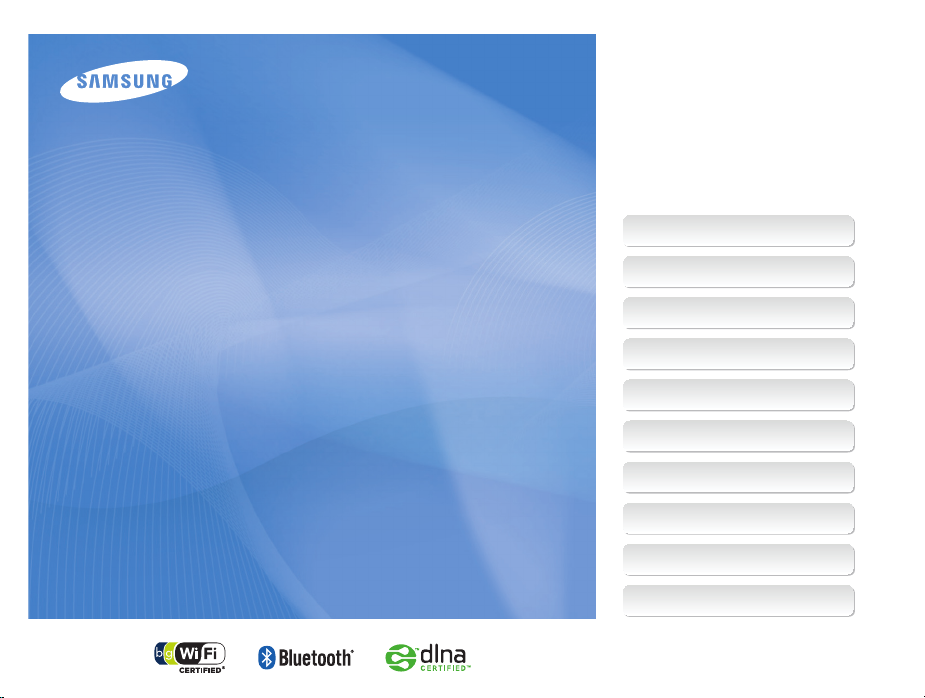
This user manual includes detailed usage
instructions for your camera. Please read
this manual thoroughly.
Ä Click a topic
Common questions
Quick reference
User Manual
CL65
Contents
Basic functions
Extended functions
Shooting options
Playback/Editing
Wireless network/Bluetooth
Appendixes
Index
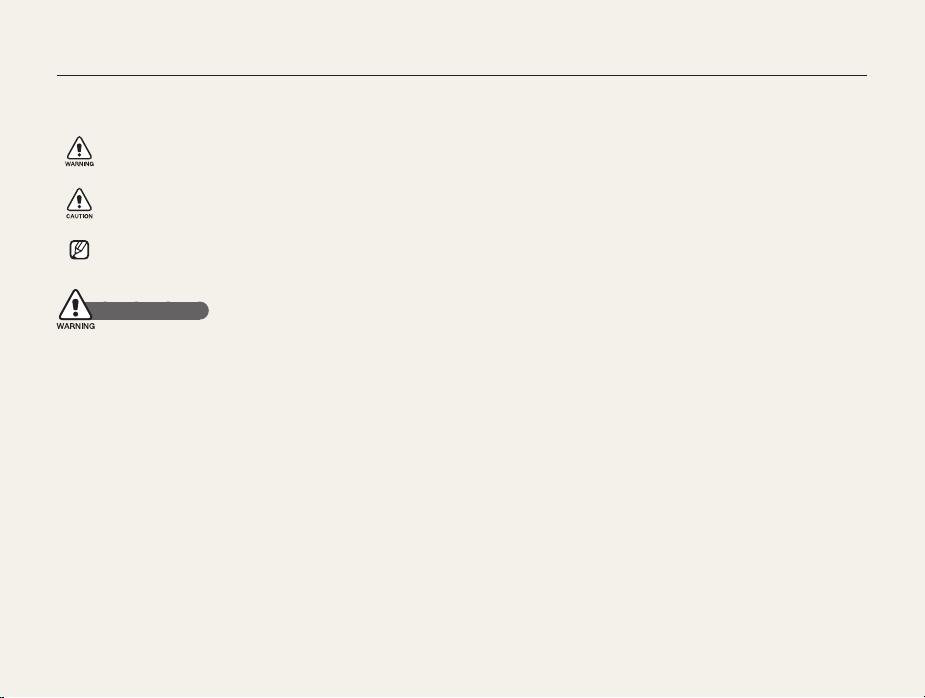
Health and safety information
Always comply with the following precautions and usage tips to avoid dangerous situations and ensure peak performance of your camera.
Warning—situations that could cause injury to yourself or
others
Caution—situations that could cause damage to your
camera or other equipment
Note—notes, usage tips, or additional information
Safety warnings
Do not use your camera near flammable or explosive
gases and liquids
Do not use your camera near fuels, combustibles, or flammable
chemicals. Do not store or carry flammable liquids, gases, or
explosive materials in the same compartment as the camera or its
accessories.
Keep your camera away from small children and pets
Keep your camera and all accessories out of the reach of small
children and animals. Small parts may cause choking or serious
injury if swallowed. Moving parts and accessories may present
physical dangers as well.
Prevent damage to subjects’ eyesight
Do not use the flash in close proximity (closer than 1 m/3 ft) to
people or animals. Using the flash too close to your subject’s
eyes can cause temporary or permanent damage.
Handle and dispose of batteries and chargers with care
Use only Samsung-approved batteries and chargers. t
Incompatible batteries and chargers can cause serious injuries
or damage to your camera.
Never dispose of batteries in a fire. Follow all local regulations t
when disposing of used batteries.
Never place batteries or cameras on or in heating devices, t
such as microwave ovens, stoves, or radiators. Batteries may
explode when overheated.
Avoid interference with pacemakers
Maintain a minimum of 15 cm (6 inches) between cameras and
pacemakers to avoid potential interference, as recommended by
manufacturers and the independent research group, Wireless
Technology Research. If you have any reason to suspect that your
camera is interfering with a pacemaker or other medical device,
turn off the camera immediately and contact the manufacturer of
the pacemaker or medical device for guidance.
1
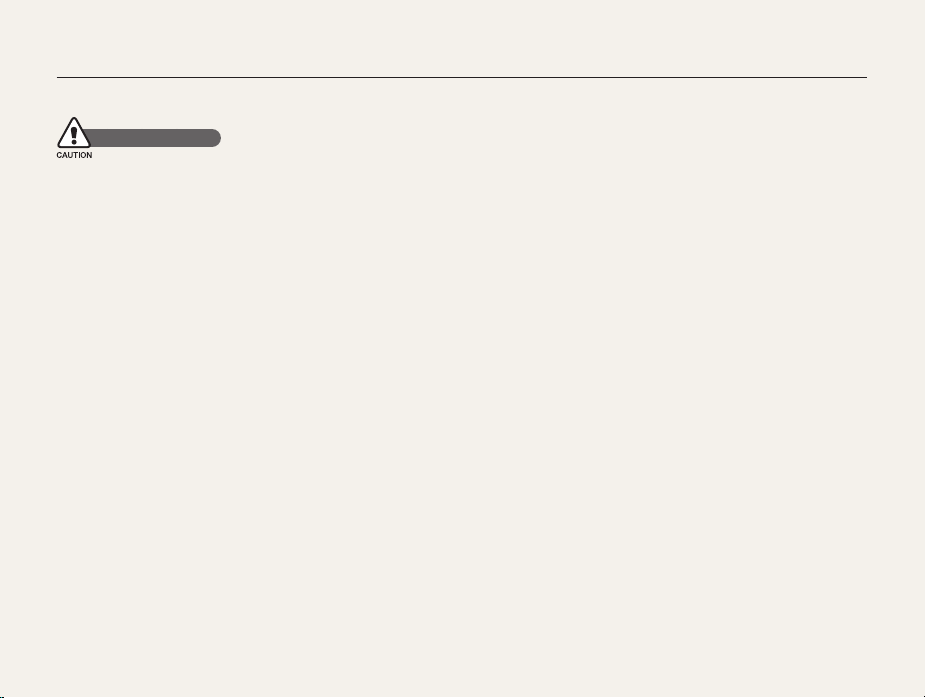
Health and safety information
Safety precautions
Handle and store your camera carefully and sensibly
Do not allow your camera to get wet—liquids can cause serious t
damage. Do not handle your camera with wet hands. Water
damage to your camera can void your manufacturer’s warranty.
Do not expose the camera to direct sunlight or high t
temperatures for an extended period of time. Prolonged
exposure to sunlight or extreme temperatures can cause
permanent damage to your camera’s internal components.
Avoid using or storing your camera in dusty, dirty, humid, or t
poorly-ventilated areas to prevent damage to moving parts and
internal components.
Remove the batteries from your camera when storing it for an t
extended period of time. Installed batteries may leak or corrode
over time and cause serious damage to your camera.
Protect your camera from sand and dirt when using it on t
beaches or in other similar areas.
Protect your camera and monitor from impact, rough handling, t
and excessive vibration to avoid serious damage.
Exercise caution when connecting cables or adapters and t
installing batteries and memory cards. Forcing the connectors,
improperly connecting cables, or improperly installing batteries
and memory cards can damage ports, connectors, and
accessories.
Do not insert foreign objects into any of your camera’s t
compartments, slots, or access points. Damage due to
improper use may not be covered by your warranty.
Protect batteries, chargers, and memory cards from
damage
Avoid exposing batteries or memory cards to very cold or very t
hot temperatures (below 0º C/32º F or above 40º C/104º F).
Extreme temperatures can reduce the charging capacity of your
batteries and can cause memory cards to malfunction.
Prevent batteries from making contact with metal objects, as t
this can create a connection between the + and – terminals
of your battery and lead to temporary or permanent battery
damage.
Prevent memory cards from making contact with liquids, dirt, or t
foreign substances. If dirty, wipe the memory card clean with a
soft cloth before inserting in your camera.
Do not allow liquids, dirt, or foreign substances to come in t
contact with the memory card slot. Doing so may cause the
camera to malfunction.
Turn off the camera when inserting or removing the memory t
card.
2
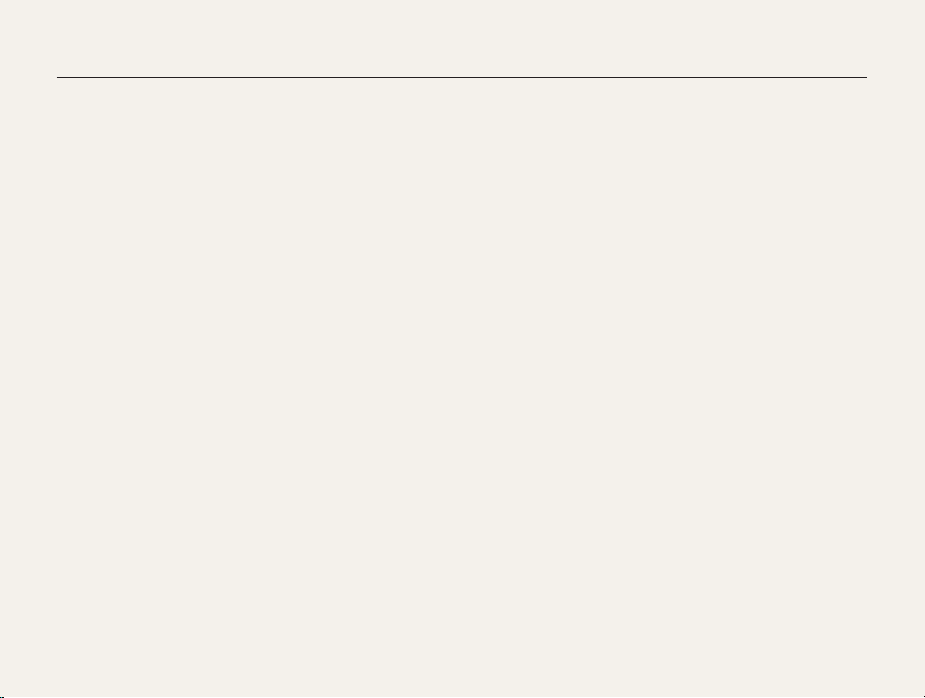
Health and safety information
Do not bend, drop, or subject memory cards to heavy impact t
or pressure.
Do not use memory cards that have been formatted by other t
cameras or by a computer. Reformat the memory card with
your camera.
Never use a damaged charger, battery, or memory card.t
Use only Samsung-approved accessories
Using incompatible accessories may damage your camera,
cause injury, or void your warranty.
Protect your camera’s lens
Do not expose the lens to direct sunlight, as this may discolor t
the image sensor or cause it to malfunction.
Protect your lens from fingerprints and scratches. Clean your t
lens with a soft, clean, debris-free lens cloth.
Follow all safety warnings and regulations
Comply with any regulations that restrict the use of a camera in a
certain area.
Turn off the camera near medical equipment
Your camera can interfere with medical equipment in hospitals or
health care facilities. Follow all regulations, posted warnings, and
directions from medical personnel.
Turn off the camera when in an aircraft
Your camera can cause interference with aircraft equipment.
Follow all airline regulations and turn off your camera when
directed by airline personnel.
Avoid interference with other electronic devices
Your camera emits radio frequency (RF) signals that may interfere
with unshielded or improperly shielded electronic equipment,
such as pacemakers, hearing aids, medical devices, and
other electronic devices in homes or vehicles. Consult the
manufacturers of your electronic devices to solve any interference
problems you experience.
3

Health and safety information
Important usage information
Allow only qualified personnel to service your camera
Do not allow unqualified personnel to service the camera or
attempt to service the camera yourself. Any damage that results
from unqualified service is not covered by your warranty.
Ensure maximum battery and charger life
Overcharging batteries may shorten battery life. After charging is t
finished, disconnect the cable from your camera.
Over time, unused batteries will discharge and must be t
recharged before use.
Disconnect chargers from power sources when not in use.t
Use batteries only for their intended purpose.t
Exercise caution when using the camera in humid
environments
When transferring the camera from a cold environment to a warm
and humid one, condensation can form on the delicate electronic
circuitry and memory card. In this situation, wait for at least 1 hour
until all moisture has evaporated before using the camera.
Check that the camera is operating properly before use
The manufacturer takes no responsibility for any loss of files or
damage that may result from camera malfunction or improper
use.
Use your camera in the normal position
Avoid contact with your camera’s internal antenna.
Data transferred via WLAN or Bluetooth technology could be t
leaked, so avoid transferring sensitive data in public areas or
on open networks.
The camera manufacturer is not liable for any data transfers t
that infringe on copyrights, trademarks, intellectual property
laws, or public decency ordnances.
4
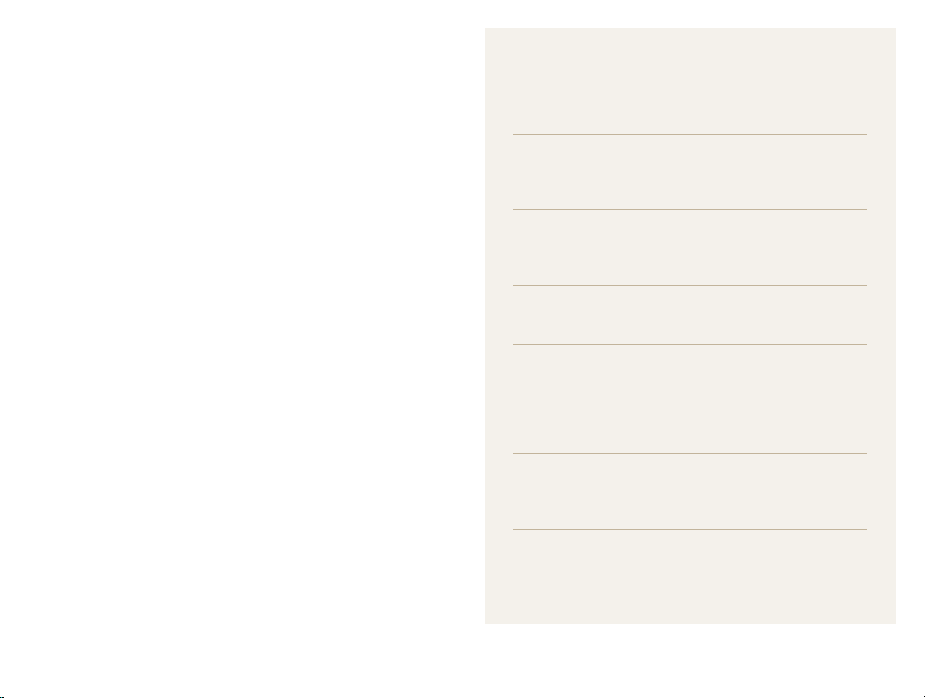
Organization of the user manual
©2009 Samsung Electronics America, Inc.
Camera specifications or contents of this manual may t
be changed without prior notice due to upgrade of
camera functions.
You can download firmwares from www.samsung.com.t
We recommend using your camera within a country t
where you purchase it.
Copyright information
Microsoft Windows and the Windows logo are t
registered trademarks of the Microsoft Corporation.
Mac is a registered trademark of the Apple Corporation.t
HDMI, the HDMI logo and the term “High Definition t
Multimedia Interface” are trademarks or registered
trademarks of HDMI Licencing LLC.
®
Bluetootht
trademarks of the Bluetooth SIG, Inc. and are used by
Samsung Electronics Co., Ltd. under license. All other
trademarks and product names are owned by their
respective owners.
Wi-Fit
registered trademarks of the Wi-Fi Alliance.
and the Bluetooth logo are registered
®
, the Wi-Fi CERTIFIED logo, and the Wi-Fi logo are
Basic functions 13
Learn about your camera’s layout, icons, and basic
functions for shooting.
Extended functions 30
Learn how to take a photo by selecting a mode and
how to record a video or voice memo.
Shooting options 41
Learn about the options you can set in Shooting mode.
Playback/Editing 64
Learn how to play back photos, videos, or voice
memos and edit photos or videos. Also, learn how
to connect your camera to your photo printer, TV, or
HDTV.
Wireless network/Bluetooth 91
Learn to use several functions using wireless local area
networks (WLANs) and the Bluetooth feature.
Appendixes 107
Refer to settings, error messages, specifications, and
maintenance tips.
5

Indications used in this manual
Shooting mode Indication
Smart Auto
Auto
Program
Scene
DUAL IS
Movie
Shooting mode icons
These icons indicate that a function is available in the
corresponding modes. The s mode may not support functions
for all scenes.
e.g.)
S
a
p
s
d
v
Available in the
Program, DUAL IS,
and Movie modes
Icons used in this manual
Icon Function
Additional information
Safety warnings and precautions
Camera buttons; for example: [Shutter]
[]
(represents the shutter button)
()
Page number of related information
The order of options or menus you must select to perform
a step; for example: Select
(represents Select
*
Annotation
>
>
, and then )
Abbreviations used in this manual
Abbreviation Definition
ACB
AEB
AF
AP
DIS
DLNA
DPOF
EV
GPS
OIS
WB
Auto Contrast Balance
Auto Exposure Bracket
Auto Focus
Access Point
Digital Image Stabilisation
Digital Living Network Alliance
Digital Print Order Format
Exposure Value
Global Positioning System
Optical Image Stabilisation
White Balance
6
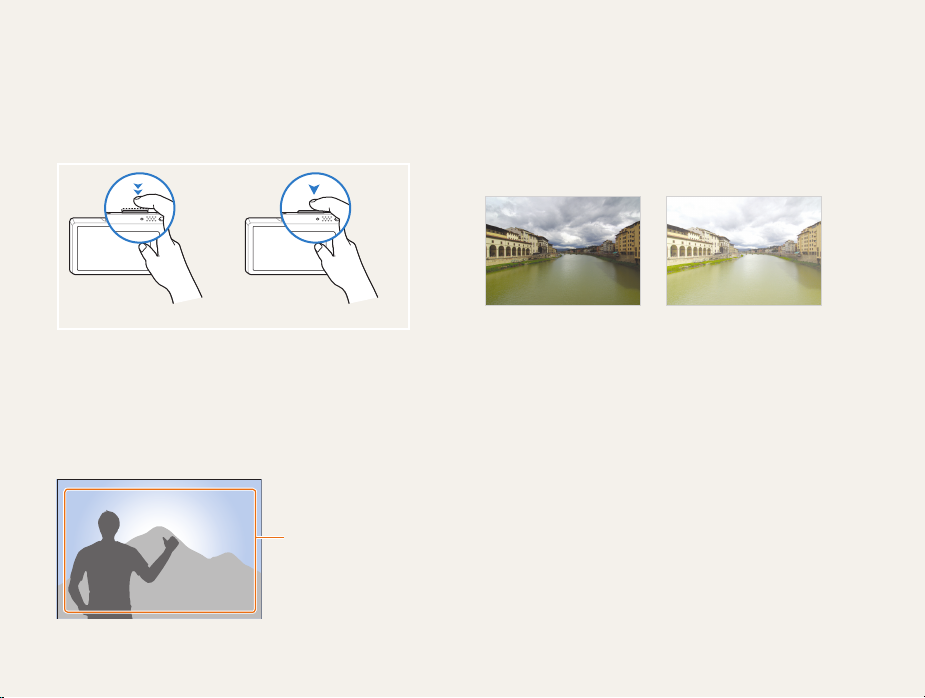
Expressions used in this manual
Pressing the shutter
Half-press [t Shutter]: press the shutter halfway down
Press [t Shutter]: press the shutter all the way down
Half-press [Shutter] Press [Shutter]
Subject, background, and composition
Subjectt : the main object of a scene, such as a person, animal,
or still life
Backgroundt : the objects around the subject
Compositiont : the combination of a subject and background
Subject
Composition
Background
Exposure (Brightness)
The amount of light that enters your camera determines the
exposure. You can alter the exposure with shutter speed,
aperture value, and ISO speed. By altering the exposure, your
photos will be darker or lighter.
Normal exposure Overexposure (too bright)
7

Common questions
You can get answers to common questions. Solve problems easily by setting shooting options.
The subject's eyes
appear red.
Photos have dust spots.
Photos are blurred.
Photos are blurred when
shooting at night.
Subjects come out
too dark because of
backlighting.
This is caused by a reflection from the camera flash.
Set the flash option to t
If the photo has already been taken, select t
Dust particles floating in the air may be captured in photos when using the flash.
Turn off the flash or avoid taking photos in a dusty place.t
Set ISO speed options. (p. t 47)
This may be caused by taking photos in low light conditions or holding the camera incorrectly.
Use the t
d
Press [t Shutter] halfway down to make sure the subject is focused. (p. 28)
As the camera tries to let in more light, the shutter speed slows.
This can make it difficult to steady the camera and may result in camera shake.
Turn on the flash. (p. t 46)
Select t
Set ISO speed options. (p. t 47)
Use a tripod to prevent your camera from shaking.t
When the light source is behind the subject or when there is a high contrast between the light and dark
areas, the subject may come out shaded.
Avoid shooting in front of the sun.t
Select t
Set the flash option to t
Set the Auto Contrast Balance (t ACB) option. (p. 57)
Adjust the exposure. (p. t 56)
Set the metering option to t
mode. (p. 35)
Night in the s mode. (p. 34)
Backlight in the s mode. (p. 32)
Red-eye or Red-eye Fix. (p. 46)
Fill in. (p. 46)
Spot if a bright subject is in the center of the frame. (p. 58)
8
Red-eye Fix in the edit menu. (p. 79)
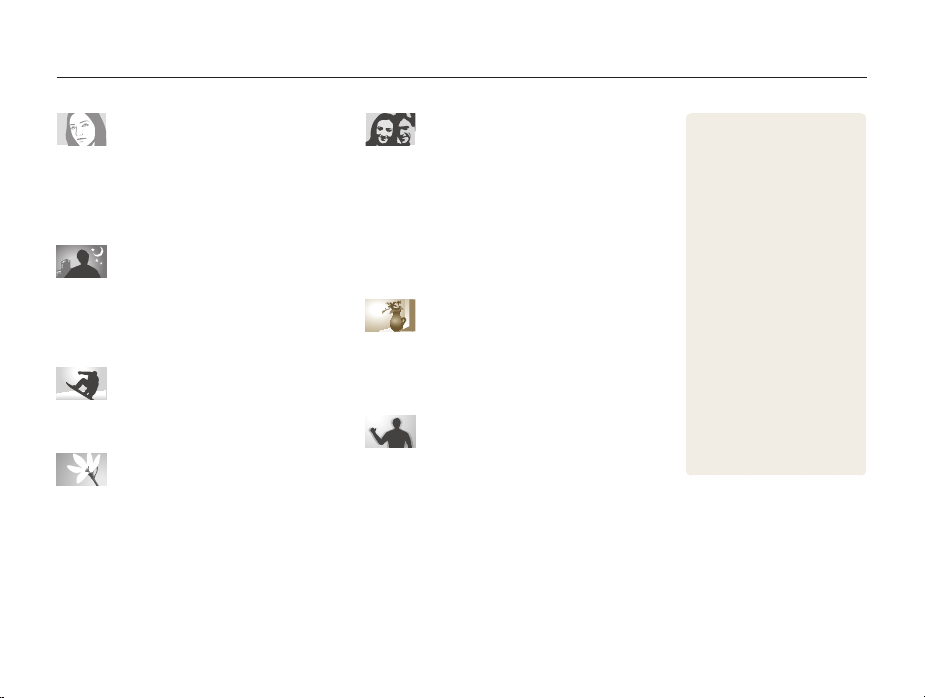
Quick reference
Taking photos of people
s
t mode > Beauty Shot, Portrait, Children f 32
Red-eyet , Red-eye Fix (to prevent or correct red-eye)
46
f
Face Detectiont
51
f
Taking photos at night or in the dark
s
t mode > Night, Dawn, Fireworks f 32
Flash options t
ISO speed (to adjust the sensitivity to light) t
46
f
47
f
Taking action photos
Continuoust , Motion Capture f 61
Taking photos of text, insects, or
flowers
s
t mode > Close Up, Text f 32
Macrot , Auto Macro (to take close-up photos)
White Balancet (to change the color tone)
48
f
59
f
Adjusting the exposure (brightness)
ISO speed (to adjust the sensitivity to light) t
EV (to adjust exposure) t
ACB (to compensate for subjects against bright t
backgrounds)
Meteringt f 58
AEB (to take 3 photos of the same scene with different t
exposures)
f
f
61
57
56
f
Applying a different effect
Photo styles (to apply tones) t
Image adjustment (to adjust saturation, sharpness, or t
63
contrast)
f
Reducing camera shake
Optical Image Stabilisation (OIS) t
d
t mode f 35
9
Viewing files by category in t
47
f
62
f
27
f
Smart Album
Deleting all files on the t
memory card
Viewing files as a slide show t
72
f
Viewing files on a TV or HDTV t
81
f
Connecting your camera to a t
computer
Adjusting sound and volume t
109
f
Changing the display t
language
Adjusting the brightness of t
the display
Setting the date and time t
110
f
Formatting the memory card t
110
f
Troubleshooting t
f
f
83
109
f
f
f
109
68
70
f
118

Contents
Basic functions ...................................................................... 13
Unpacking ......................................................................... 14
Camera layout ................................................................... 15
Icons ................................................................................. 17
Inserting the battery and memory card .............................. 18
Charging the battery and turning your camera on ............. 19
Charging the battery ............................................................ 19
Turning on your camera ........................................................ 19
Performing the initial setup ................................................ 20
Using the touch screen ..................................................... 21
Selecting a shooting mode ................................................ 22
Selecting a shooting mode using motion recognition .............. 23
Setting the touch screen and sound ................................. 24
Setting the display type for the touch screen .......................... 24
Setting the sound ................................................................ 24
Taking photos .................................................................... 25
Zooming ............................................................................. 26
Reducing camera shake (OIS) .............................................. 27
Tips for getting a clearer photo .......................................... 28
Extended functions .............................................................. 30
Shooting modes ................................................................ 31
Using the Smart Auto mode ................................................. 31
Using the Scene mode ........................................................ 32
Using the Beauty Shot mode ................................................ 33
Using the frame guide .......................................................... 34
Adjusting the exposure in the Night mode .............................. 34
Using the DUAL IS mode ..................................................... 35
Using the Program mode ..................................................... 36
Taking photos with location information .................................. 36
Recording a video ............................................................... 38
Recording voice memos ................................................... 40
Recording a voice memo ..................................................... 40
Adding a voice memo to a photo .......................................... 40
Shooting options ................................................................... 41
Selecting a resolution and quality ...................................... 42
Selecting a resolution ........................................................... 42
Selecting image quality ........................................................ 43
Using the timer .................................................................. 44
10
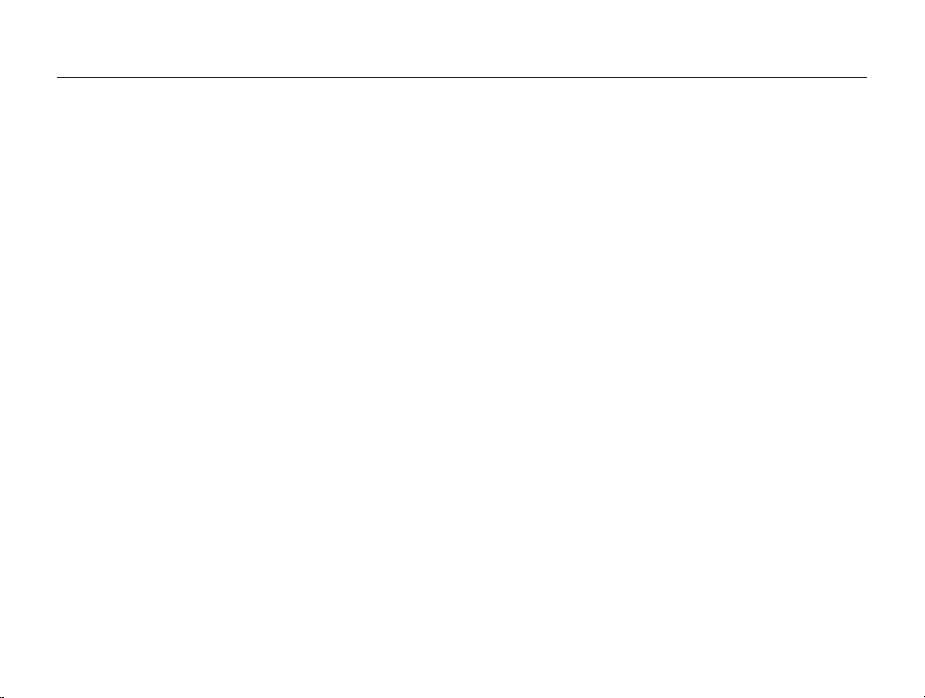
Contents
Shooting in the dark .......................................................... 46
Preventing red-eye .............................................................. 46
Using the flash .................................................................... 46
Adjusting the ISO speed ...................................................... 47
Changing the camera’s focus ............................................ 48
Using macro ....................................................................... 48
Using auto focus ................................................................. 48
Using smart touch focus ...................................................... 49
Using one touch shooting .................................................... 50
Adjusting the focus area ....................................................... 50
Using face detection ......................................................... 51
Detecting faces ................................................................... 51
Taking a self portrait shot ...................................................... 52
Taking a smile shot .............................................................. 52
Detecting eye blinking .......................................................... 53
Using smart face recognition ................................................ 53
Registering faces as your favorites (My Star) .......................... 54
Adjusting brightness and color .......................................... 56
Adjusting the exposure manually (EV) .................................... 56
Compensating for backlighting (ACB) .................................... 57
Changing the metering option ............................................... 58
Selecting a light source (White balance) ................................. 59
Using burst modes ............................................................ 61
Improving your photos ...................................................... 62
Applying photo styles ........................................................... 62
Defining your own RGB tone ................................................ 62
Adjusting your photos .......................................................... 63
Playback/Editing ................................................................... 64
Playing back ...................................................................... 65
Starting Playback mode ....................................................... 65
Viewing photos ................................................................... 71
Playing a video .................................................................... 73
Playing a voice memo .......................................................... 74
Editing a photo .................................................................. 76
Rotating a photo .................................................................. 76
Resizing photos .................................................................. 76
Editing color ........................................................................ 77
Defining your own RGB tone ................................................ 77
Applying a special effect ...................................................... 78
Correcting exposure problems ............................................. 78
Editing photos of portraits ..................................................... 79
Creating a print order (DPOF) ................................................ 80
Viewing files on a TV or HDTV ........................................... 81
11
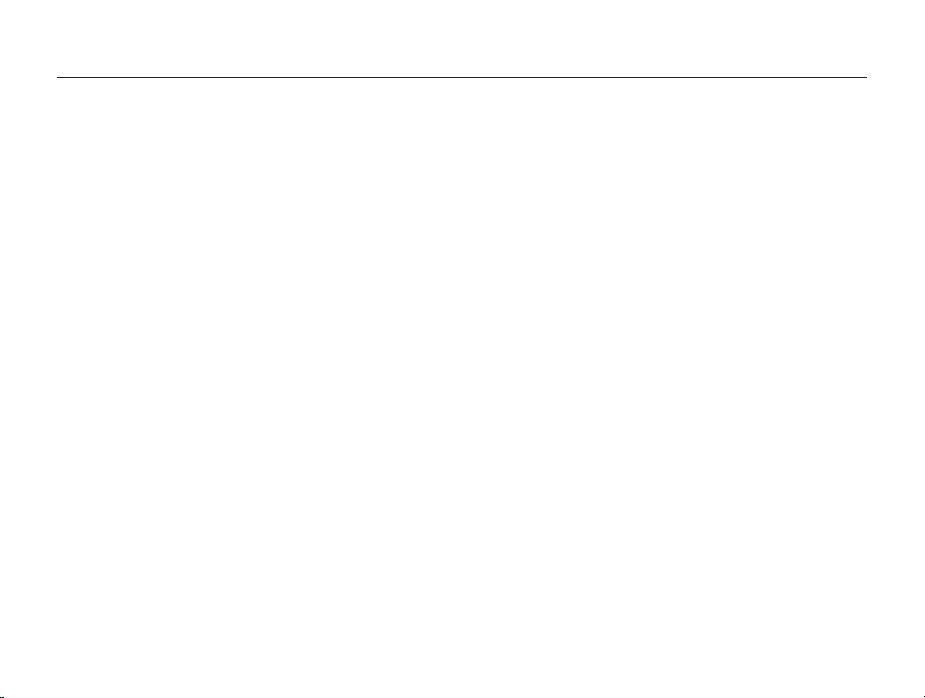
Contents
Transferring files to your computer (for Windows) .............. 83
Transferring files using Intelli-studio ........................................ 84
Transferring files by connecting the camera as a removable
disk
.................................................................................... 86
Disconnecting the camera (for Windows XP) .......................... 87
Transferring files to your computer (for Mac) ......................
88
Printing photos with a photo printer (PictBridge) ............... 89
Wireless network/Bluetooth ............................................... 91
Connecting to a WLAN and configuring network settings . 92
Connecting to a WLAN automatically .................................... 92
Connecting to a WLAN manually .......................................... 94
Storing your information ....................................................... 94
Storing email addresses ....................................................... 95
Setting the file size to share .................................................. 95
Configuring the WPS setting ................................................. 96
Checking information ........................................................... 96
Entering text ........................................................................ 96
Using photo or video sharing websites .............................. 97
Accessing a website ............................................................ 97
Uploading photos or videos .................................................. 98
Sending photos via email .................................................. 99
Viewing photos on the DLNA devices ............................. 100
Viewing photos on a TV screen .......................................... 100
Viewing photos on another device (renderer) ........................ 101
Sending or receiving photos with a camera ..................... 103
Sending photos to another camera ..................................... 103
Receiving photos from another camera ............................... 103
Sending photos via Bluetooth ......................................... 105
Appendixes .......................................................................... 107
Settings menu ................................................................. 108
Accessing the settings menu .............................................. 108
Sound settings .................................................................. 109
Display settings ................................................................. 109
Camera settings ................................................................ 110
Error messages ............................................................... 113
Camera maintenance ...................................................... 114
Cleaning your camera ........................................................ 114
About memory cards ......................................................... 115
About the battery ............................................................... 116
Before contacting a service center .................................. 118
Camera specifications ..................................................... 121
FCC notice ...................................................................... 124
Index ............................................................................... 125
12
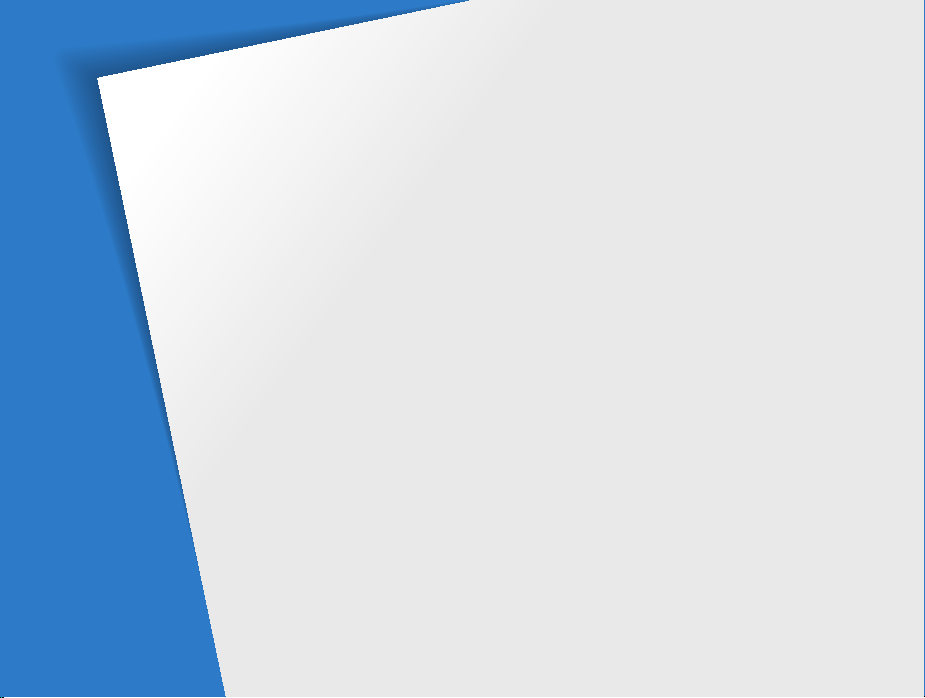
Basic functions
Learn about your camera’s layout, icons, and basic functions for shooting.
Unpacking …………………………………… 14
Camera layout ……………………………… 15
Icons …………………………………………… 17
Inserting the battery and memory card … 18
Charging the battery and turning your
camera on …………………………………… 19
Charging the battery …………………………… 19
Turning on your camera ……………………… 19
Performing the initial setup ………………… 20
Using the touch screen …………………… 21
Selecting a shooting mode ………………… 22
Selecting a shooting mode using motion
recognition ……………………………………… 23
Setting the touch screen and sound ……… 24
Setting the display type for the touch screen … 24
Setting the sound ……………………………… 24
Taking photos ………………………………… 25
Zooming ……………………………………… 26
Reducing camera shake (OIS) ………………… 27
Tips for getting a clearer photo …………… 28

Unpacking
Check your product box for the following items.
Camera AC adapter/USB cable
User Manual CD-ROM
(AD46-00276A)
Optional accessories
Camera case Memory card
(AD44-00143A/AD39-00172A)
Quick Start Manual
(AD68-04202A )
TM
(microSD
)
A/V cable
(AD39-00163A)
Basic functions
Rechargeable battery
(4302-001226)
Sold as a set
HDMI cable/HDMI adapter
(AD39-00160A/AD59-00171A )
14
Strap
(Silver: AD63-02596A/
Black: AD63-02604A)
The illustrations may differ from your actual items.
Remote control
(AD98-06353A)
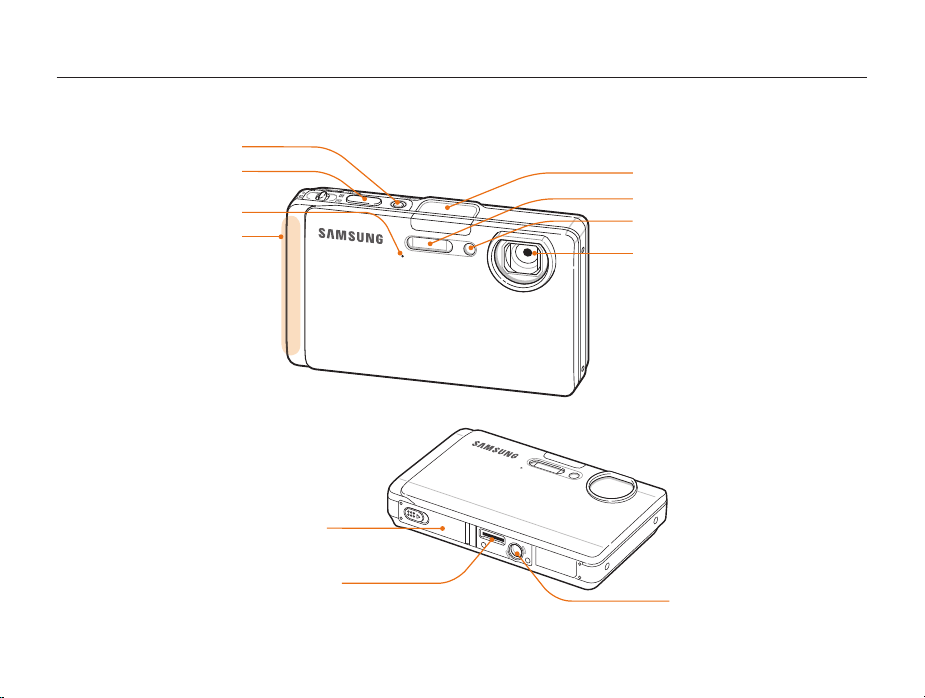
Camera layout
Before you start, familiarise yourself with your camera's parts and their functions.
POWER button
Shutter button
Microphone
Internal antenna*
* Avoid contact
with the internal
antenna while
using the wireless
network.
Battery chamber cover
Insert a memory card and battery
USB, A/V, and HDMI port
Accepts USB cable, A/V cable,
or HDMI adapter
GPS antenna
Flash
AF-assist light/timer lamp
Lens
Tripod mount
Basic functions
15
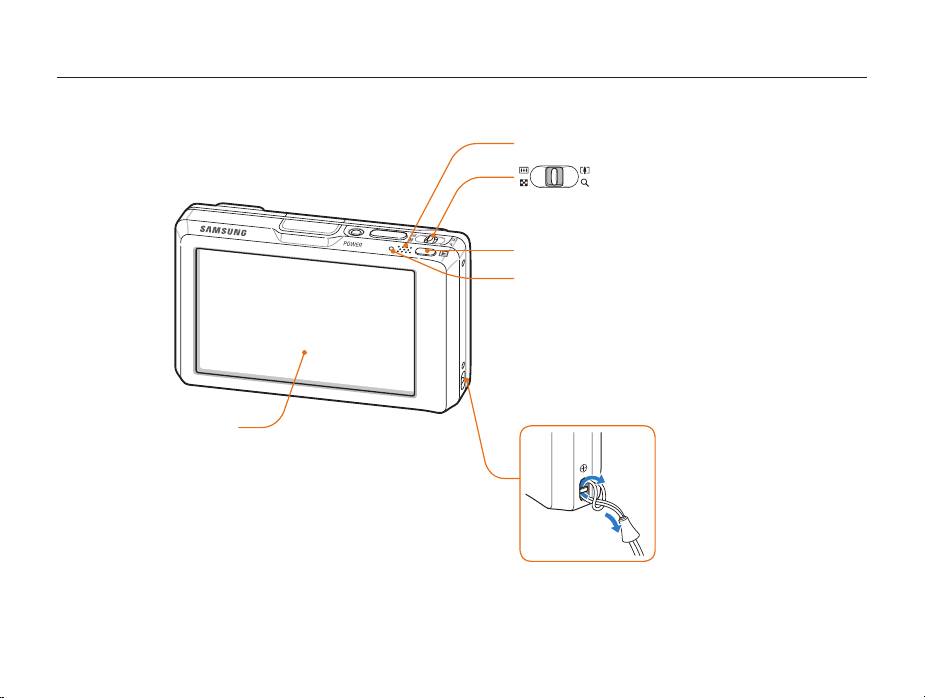
Camera layout
Speaker
Zoom button
Zoom in or outt
Zoom in on part of a photo or view files t
as thumbnails
Playback button
Status lamp
Blinkingt : When saving a photo or video, being read by a
computer or printer, out of focus, connecting to a WLAN,
sending a photo, or turning on the GPS mode or Bluetooth
feature
Steadyt : When connecting to a computer or in focus
Touch screen
1
2
Basic functions
16
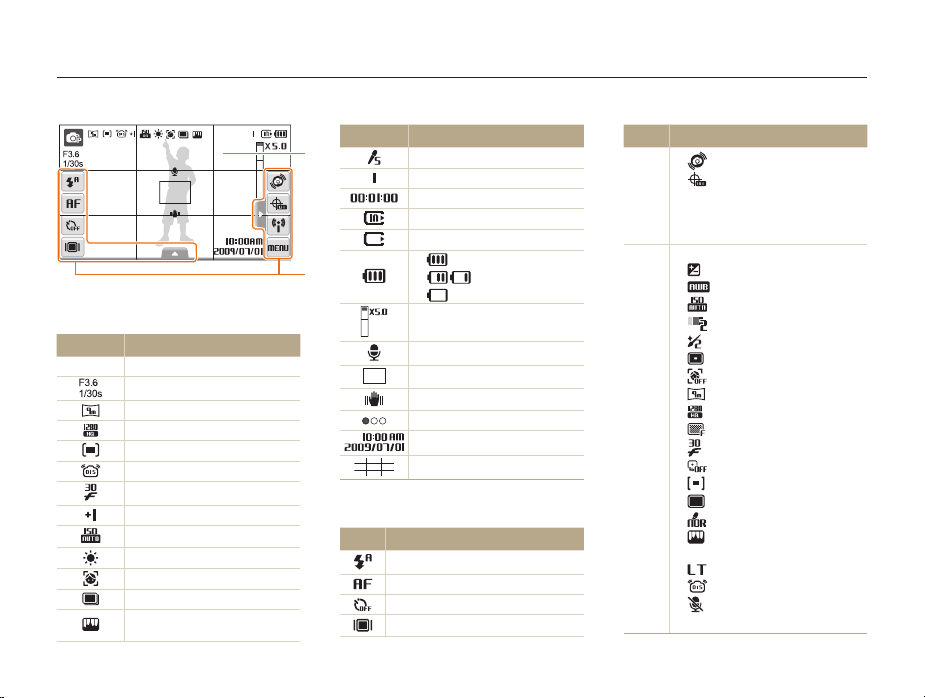
Icons
The icons displayed will change according to the mode you select or the options you set.
A. Status icons
Icon Description
Shooting mode
p
Aperture and shutter speed
Photo resolution
Video resolution
Metering
Optical Image Stabilisation (OIS)
Frame rate
Exposure value
ISO speed
White balance
Face detection
Burst mode
Image adjustment (sharpness,
contrast, saturation)
Icon Description
A
Photo styles
Available number of photos
Available recording time
Internal memory
Memory card inserted
t : Fully charged
B
t : Partially charged
t : Charging needed
Zoom ratio
Voice memo
Auto focus frame
Camera shake
Option set 1 (of 3)
Current date and time
Grid lines
B. Option icons (touch)
Icon Description
Flash option
Auto focus option
Timer option
Display type
Basic functions
17
Icon Description
t : Motion recognition
t : GPS options and status
l
N
t : Network and Bluetooth menus
M
t : Shooting options and
settings menu
Image setting options
t : Exposure value
t : White balance
t : ISO speed
t : Face tone
t : Face retouch
t : Focus area option
t : Face detection option
t : Photo resolution
t : Video resolution
t : Photo quality
f
t : Frame rate
t : Exposure with ACB
t : Metering option
t : Burst type
t : Photo styles
t : Image adjustment (sharpness,
contrast, saturation)
t : Long time shutter
t : Optical Image Stabilisation (OIS)
t : Audio recording
<>
t : Another row of options

Inserting the battery and memory card
Learn to insert the battery and an optional microSDTM memory card into the camera.
Removing the battery and memory card
Memory card
Push gently until the card
disengages from the
camera and then pull it out
of the slot.
Insert a memory card with
the gold-colored contacts
facing up.
Insert the battery with the
Samsung logo facing down.
Basic functions
Battery lock
Push the lock up to release
the battery.
Battery
The internal memory can be used as a temporary storage device when the
memory card is not inserted.
18
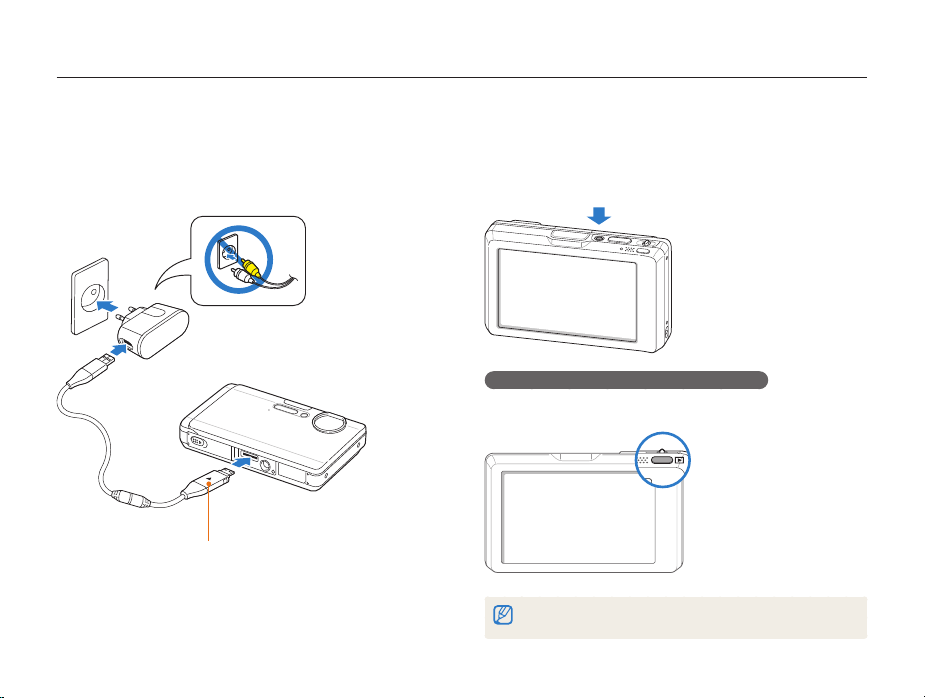
Charging the battery and turning your camera on
Charging the battery
Before using the camera for the first time, you must charge the
battery. Attach the USB cable to the AC adapter and then plug
the end of cable with the indicator light into your camera.
Indicator light
Redt : Charging
Greent : Fully charged
Basic functions
Turning on your camera
Press [POWER] to turn your camera on or off.
The initial setup screen appears when you turn on the camera t
for the first time. (p. 20)
Turning on your camera in Playback mode
Press [P]. The camera turns on and accesses Playback mode
immediately.
Press and hold [P] to mute camera sounds.
19
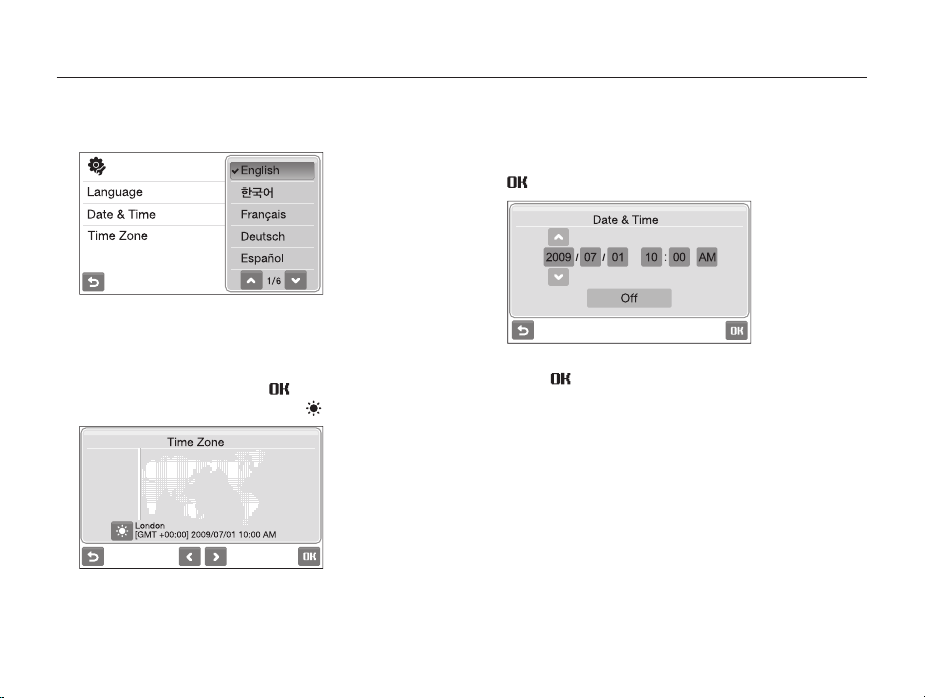
Performing the initial setup
The initial setup screen appears to allow you to configure the camera's basic settings.
Language.
Select
1
Select a language.
2
Select 3 Time Zone (Time Zone).
Select a time zone and select 4 .
To set the daylight-saving time, select t .
Basic functions
Select 5 Date & Time (Date & Time).
Set the date and time, select a date format, and select
6
.
Select 7 to switch to the Shooting mode.
20
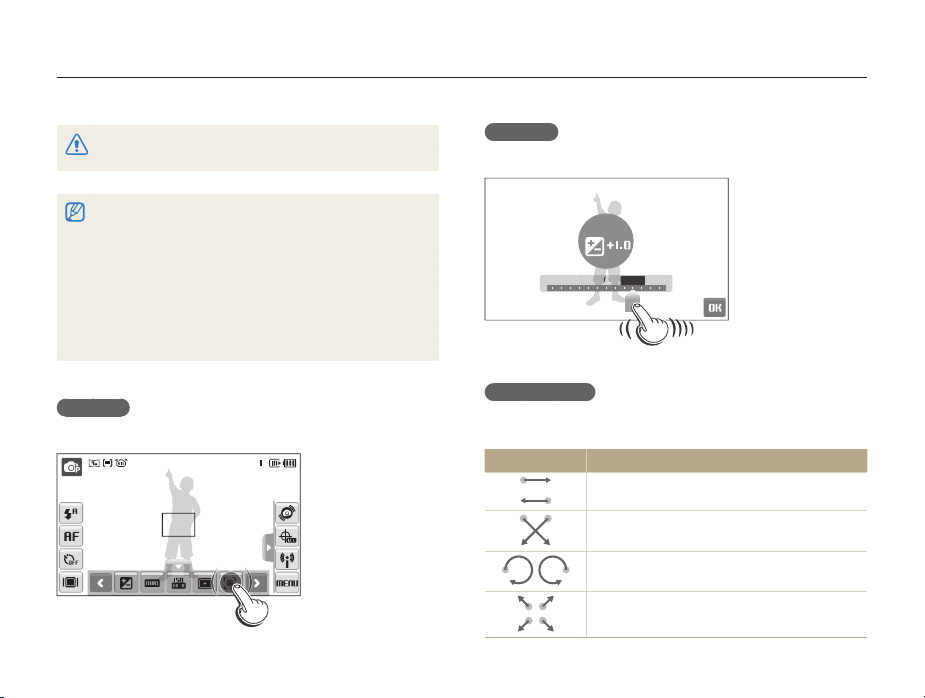
Using the touch screen
10+
Learn basic actions to use the touch screen. The touch screen works best when touched with the soft part of your finger.
Do not use other sharp objects, such as pens or pencils, to touch the screen.
Doing so may damage the screen.
When you touch or drag on the screen, discolorations will occur. It is t
not a malfunction but a characteristic of the touch screen. Touch or
drag lightly to reduce these annoying effects.
The touch screen may not recognize your touches correctly when:t
you touch multiple items at the same time you use the camera in high humidity environments you use the camera with an LCD protection film or another LCD -
accessory
If you perform no operations for few seconds, the screen will dim to t
save battery life.
Touching
Touch an icon to select a menu or option.
Basic functions
Dragging
Drag left or right to scroll horizontally.
EV
-2 -1 0 +2-2 -
2+1
Using gestures
Perform certain functions by drawing commands on the touch
screen.
Gesture Description
Draw a horizontal bar to right or left to view the
next or previous file.
Draw an X to delete a photo.
Draw a circle to rotate a photo.
Draw a diagonal to move the enlarged photo.
21

Selecting a shooting mode
Learn how to select a shooting mode. Your camera provides you with various modes for shooting.
Select the mode icon.
1
Select a mode.
2
Mode Description
Smart Auto: Take a photo by letting the camera select
S
a scene mode as it detects. (p. 31)
Auto: Take a photo quickly and easily with minimal
a
settings. (p. 25)
p
Program: Take a photo by setting options. (p. 36)
Scene: Take a photo with options preset for a specific
s
scene. (p. 32)
DUAL IS: Take a photo with options suitable for
d
reducing camera shake. (p. 35)
v
Movie: Record a video. (p. 38)
Basic functions
22

Selecting a shooting mode
Selecting a shooting mode using motion recognition
Your camera features a built-in motion sensor that allows you to
quickly switch the shooting mode by tilting the camera.
In Shooting mode, tilt the camera while touching and
holding
.
Access the Movie mode (p. 38)
Access the Program mode (p. 36)
Basic functions
Access the Smart Auto mode (p. 31)
Motion recognition may not work well if you hold the camera parallel to the
ground, as shown below.
23

Setting the touch screen and sound
Learn how to change the basic settings for the touch screen and sound according to your preferences.
Setting the display type for the touch screen
In Shooting mode, select 1 .
(In Playback mode, select
Select an option.
2
Full
Option Description
Full: Display the name of an option when you select
an icon.
Basic: Display icons without the name of an option.
This option is available only in Playback mode.
Hide: Hide icons on the screen if you perform no
operations for 3 seconds (touch the screen to display
icons again).
Guide Line: Display grid lines. The grid lines are
helpful for getting the photo aligned with a surface,
such as the horizon or the edges of buildings. This
option is available only in Shooting mode.
.)
Basic functions
Setting the sound
Set whether your camera emits a specified sound when you
operate your camera.
In Shooting or Playback mode, select 1 M
Select
2
Select an option.
3
Beep Sound.
Option Description
Off
On
The camera does not emit any sounds.
The camera emits sounds.
Select 4 to return to the previous mode.
24
.
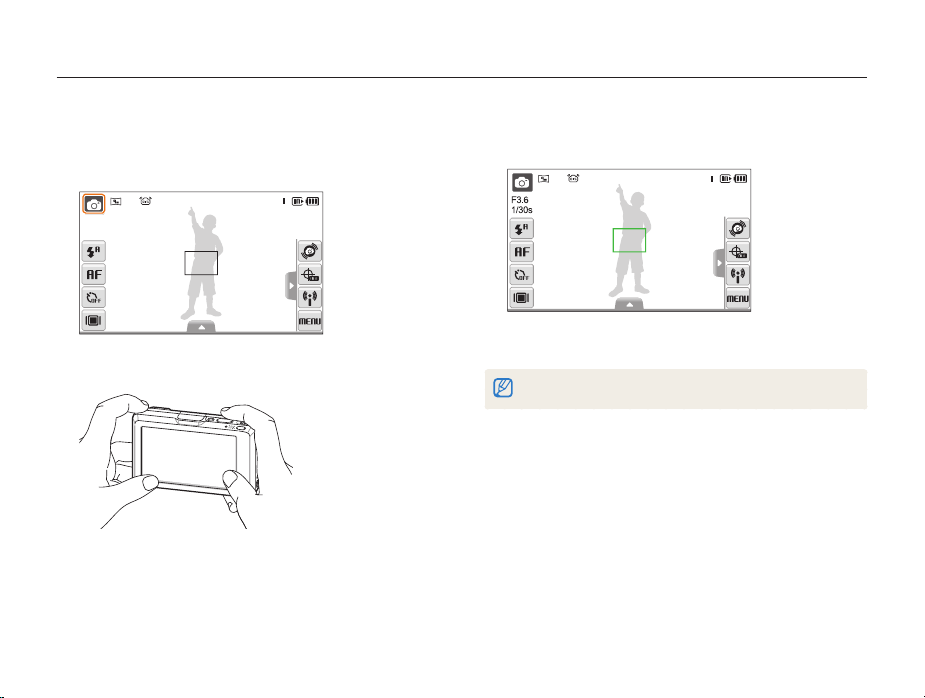
Taking photos
Learn basic actions to take photos easily and quickly in the Auto mode.
Make sure that the camera is in the 1 a
camera’s default shooting mode.
If not, select the mode icon t a.
Align your subject in the frame.
2
mode (Auto), the
Basic functions
Half-press [3 Shutter] to focus.
A green frame means the subject in focus.t
Press [4 Shutter] to take a photo.
See page 28 for tips to get clearer photos.
25
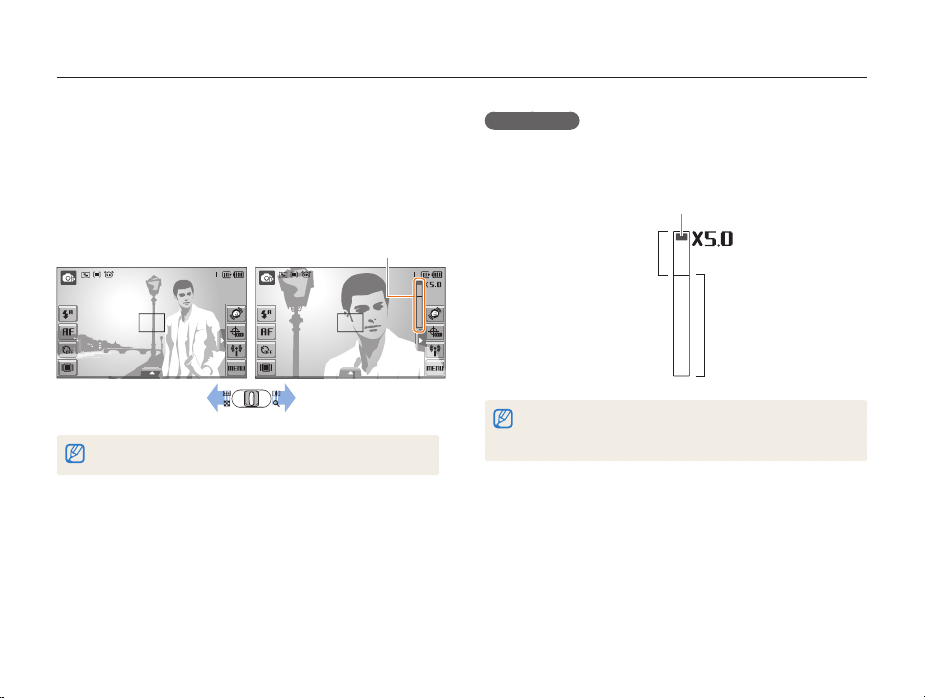
Taking photos
Zooming
You can shoot close-up photos by adjusting the zoom. Your
camera has a 5X optical zoom and 5X digital zoom. By using
both, you can zoom in up to 25 times.
Push [Zoom] right to zoom in on your subject. Push [Zoom] left
to zoom out.
Zoom ratio
Zoom inZoom out
The zoom ratio available for videos differs.
Basic functions
Digital zoom
If the zoom indicator is in the digital range, your camera is using
the digital zoom. The picture quality may deteriorate when you
use the digital zoom.
Zoom indicator
Digital range
Optical range
The digital zoom is not available when using t
scenes), and v modes and when used with Face Detection.
It may take longer to save a photo when using the digital zoom.t
S, d, s
(in some
26
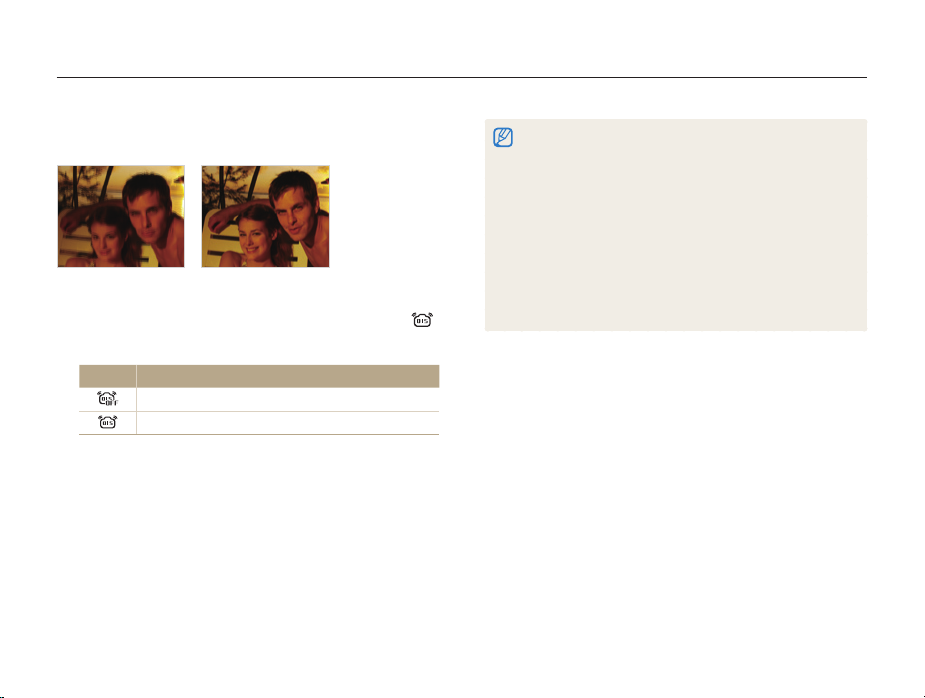
Taking photos
Reducing camera shake (OIS)
apsv
Reduce camera shake optically in Shooting mode.
Before correction After correction
In Shooting mode, select 1 f
Select an option.
2
Option Description
> (once or twice) .
Off: Deactivate the OIS function.
On: Activate the OIS function.
Basic functions
OIS may not function properly when:t
you move your camera to follow a moving subject you use digital zoom there is too much camera shake the shutter speed is slow (e.g., when you select - Night in the s
mode)
the battery is low -
you take a close-up shot If you use the OIS function with a tripod, your images may be blurred t
by the vibration of the OIS sensor. Deactivate the OIS function when
you use a tripod.
If the camera is impacted, the display will be blurry. In this case, turn t
off the camera and turn it on again to use the OIS function correctly.
27
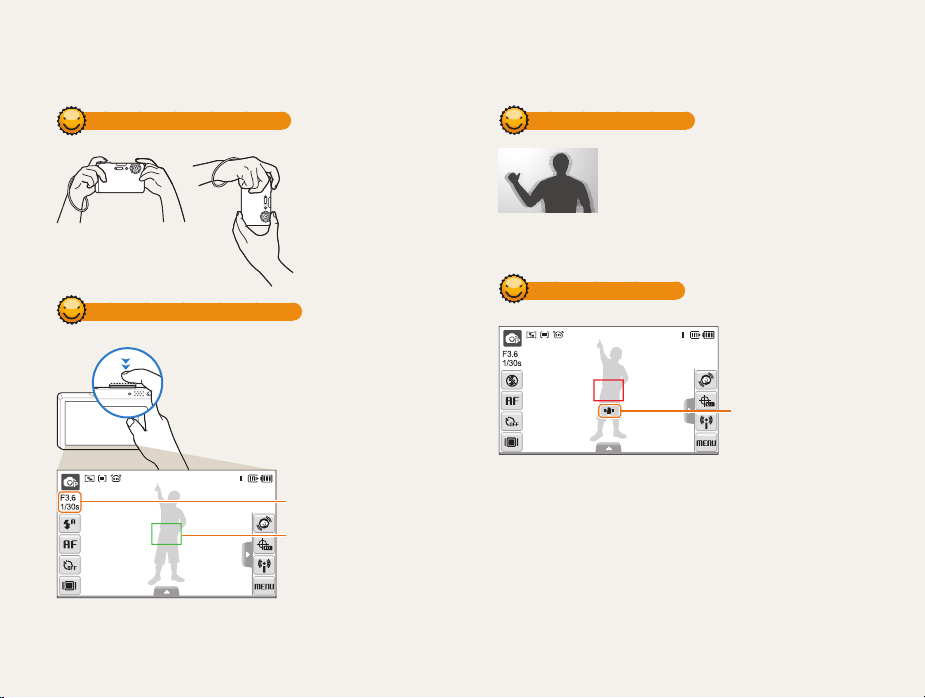
Tips for getting a clearer photo
Holding your camera correctly
Half-pressing the shutter button
Half-press [Shutter] and adjust the
focus. Focus and exposure will be
adjusted automatically.
The aperture value and shutter
speed are automatically set.
Focus frame
Press [t Shutter] to take the
photo if displayed in green.
Change the frame and t
half-press [Shutter] again if
displayed in red.
Make sure nothing is
blocking the lens.
Basic functions
Reducing camera shake
Set the Optical Image Stabilisation option to t
reduce camera shake optically. (p. 27)
Select the t
d
both optically and digitally. (p. 35)
mode to reduce camera shake
When h is displayed
Camera shake
When shooting in the dark, avoid setting the flash option to Slow
Sync or Off. The aperture remains open longer and it may be harder
to hold the camera still.
Use a tripod or set the flash option to t Fill in. (p. 46)
Set ISO speed options. (p. t 47)
28
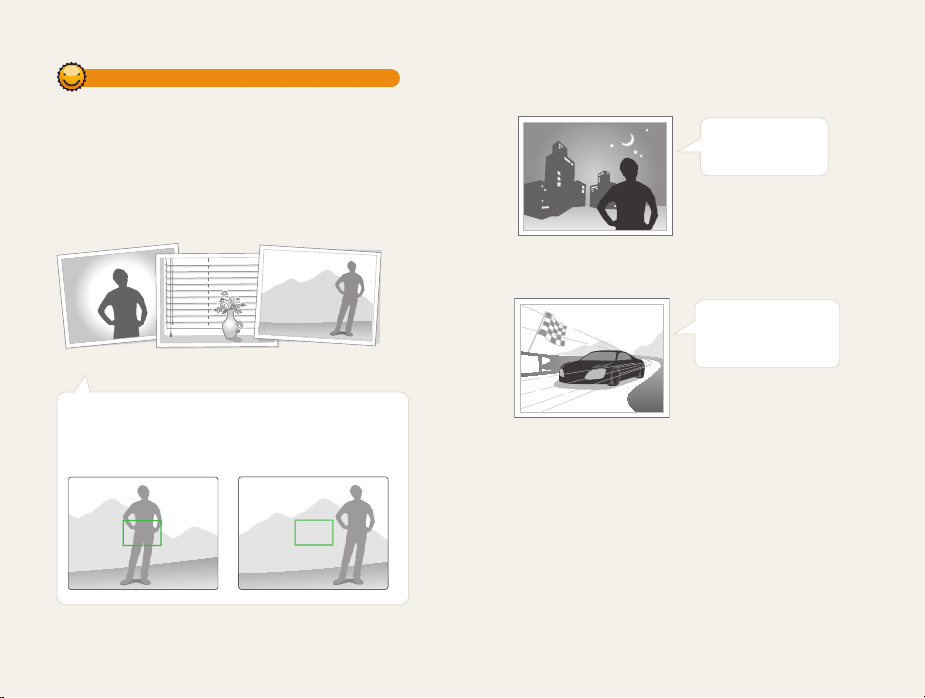
Preventing your subject from being out of focus
It may be difficult to get your subject in focus when:
there is little contrast between the subject and background -
(When your subject is wearing a color of clothing that is similar to the
background)
-
the light source behind the subject is too bright
the subject is shiny -
the subject includes horizontal patterns, such as blinds -
the subject is not positioned in the center of the frame -
Use the focus lock
Half-press [Shutter] to focus. When the subject is in focus,
you can reposition the frame to change the composition.
When you are ready, press [Shutter] to take your photo.
When you take photos in low lightt
Turn on the flash.
(p. 46)
When subjects are moving fastt
Use the continuous
or motion capture
function. (p. 61)
Basic functions
29
