
Owner’s
Instructions
C O L O R T E L E V I S I O N
.............
C L 2 1 M 6 W / CL25M6W/ CL29V5W
C L 2 9 M 6 W / CL29M9W/ CL21A8W
C L 2 1 S 8 W / CL29K3W/ CL29D8W
C L 2 9 D 9 W / CL25M5W/ CL29M5W
Printed in Mexico
AA68-02749A (ENG)

Warning! Important
Safety Instructions
CAUTION
RISKOFELECTRICSHOCK
DONOTOPEN
CAUTION: TO REDUCE THE RISK OF ELECTRIC SHOCK, DO NOT
REMOVE COVER (OR BACK). NO USER SERVICEABLE PARTS INSIDE.
REFER SERVICING TO QUALIFIED SERVICE PERSONNEL.
This symbol indicates high voltage is present inside. It is
dangerous to make any kind of contact with any inside part of
this product.
This symbol alerts you that important literature concerning
operation and maintenance has been included with this product.
Note to CATV system installer: This reminder is provided to call CATV system
installer’s attention to Article 820-40 of the National Electrical Code (Section 54 of
Canadian Electrical Code, Part I), that provides guidelines for proper grounding
and, in particular, specifies that the cable ground shall be connected to the
grounding system of the building as close to the point of cable entry as practical.
Important: One Federal Court has held that unauthorized recording of
copyrighted TV programs is an infringement of U.S. copyright laws.
Certain Canadian programs may also be copyrighted and any unauthorized
recording in whole or in part may be in violation of these rights.
To prevent damage which may result in fire or electric shock
hazard, do not expose this appliance to rain or moisture.
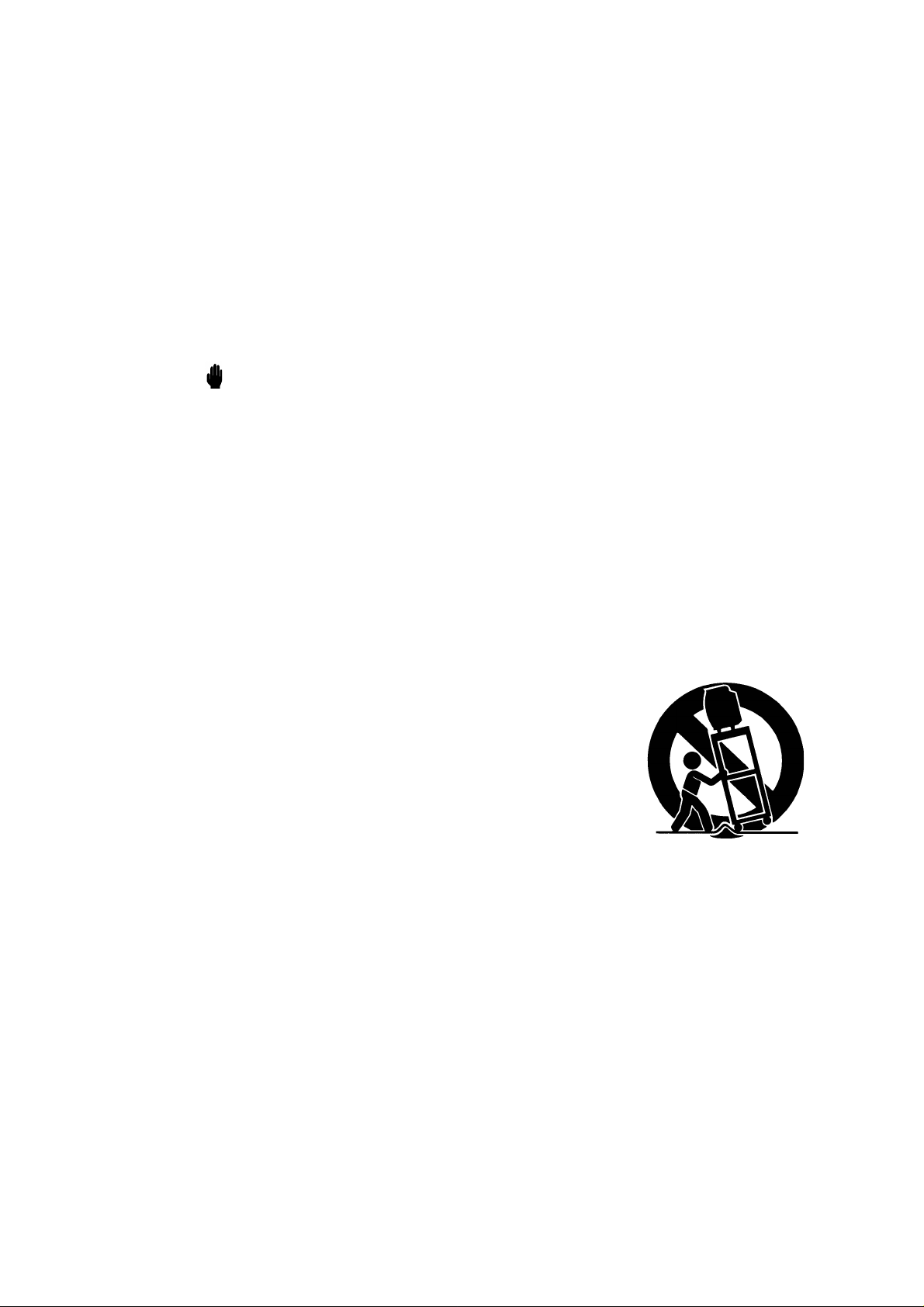
Thank You for Choosing Samsung
Thank you for choosing Samsung! Your new Samsung TV receiver represents the latest in
television technology. It has easy-to-use, on-screen menus and closed-captioning capabilities,
making this TV one of the best products in its class. This product will provide convenient,
dependable service and enjoyment for years to come.
Important Safety Information
To reduce the risk of fire, electrical shock, and other injuries, keep these safety precautions in
mind when installing, using, and maintaining your machine.
• Read all safety and operating instructions before operating the TV receiver.
• Retain the safety and operating instructions for future reference.
• Heed all warnings on the TV receiver and in the operating instructions.
• Follow all operating instructions.
• Unplug the TV receiver from the wall outlet before cleaning, Use a damp cloth, Do not use
liquid or aerosol cleaners.
• Never add any attachments and/or equipment without approval of the manufacturer. Such
additions may cause risk of fire, electric shock, or other personal injury.
• Do not use the TV receiver where contact with or immersion in water is a possibility, such as
near bath tubs, sinks, washing machines, swimming pools, etc.
• Do not place the TV receiver on an unstable cart, stand, tripod,
bracket, or table. The TV receiver may fall, causing injury to
people and/or damage to the TV. Use only with a cart, stand,
tripod, bracket, or table recommended by the manufacturer or
sold with the TV receiver.
• Follow the manufacturer’s instructions when mounting the unit,
and use a mounting accessory recommended by the manufacturer.
Move the TV receiver and its cart with care. Quick stops, excessive
force, and uneven surfaces may cause the unit and cart to overturn.
• Provide ventilation for the TV receiver. The unit is designed with slots in the cabinet for
ventilation to protect it from overheating. Do not block these openings with any object, and
do not place the TV receiver on a bed, sofa, rug, or other similar surface. Do not place it near
a radiator or heat register. If you place the TV receiver on a rack or bookcase, ensure that
there is adequate ventilation and that you’ve followed the manufacturer’s instructions for
mounting.
• Operate your TV receiver only from the type of power source indicated on the marking label.
If you are not sure of the type of power supplied to your home, consult your appliance dealer
or local power company.
• Use only a grounded or polarized outlet. For your safety, this TV is equipped with a polarized
alternating-current line plug having one blade wider than the other. This plug will fit into the
power outlet only one way. If you are unable to insert the plug fully into the outlet, try
reversing the plug. If the plug still does not fit, contact your electrician to replace your outlet.
S
AFETY
1

• Protect the power cord. Power supply cords should be routed so that they will not be walked
on or pinched by items placed on or against them. Pay particular attention to cord placement
at plugs, convenience receptacles, and at the point where they exit from the unit.
• Unplug the TV receiver from the wall outlet and disconnect the antenna or cable system during a lightning storm or when left unattended and unused for long periods of time. This will
prevent damage to the unit due to lightning and power-line surges.
• An outside antenna system should not be placed in the vicinity of overhead power lines or
other electric light or power circuits or where it can fall into such power lines or circuits.
Avoid overhead power lines: When installing an outside antenna system, be extremely careful
to keep from touching the power lines or circuits. Contact with such lines might be fatal.
• Do not overload the wall outlet or extension cords. Overloading can result in fire or electric
shock.
• Do not insert foreign objects through openings in the unit, as they may touch dangerous
voltages or cause damage. Never spill liquid of any kind on the TV receiver.
• Ground outdoor antennas. If an outside antenna or cable
system is connected to the TV receiver, be sure the
antenna or cable system is grounded so as to provide
some protection against voltage surges and built-up static
charges. Read information with respect to proper
grounding of the mast and supporting structure,
grounding of the lead-in wire to an antenna
discharge unit, size of grounding conductors, location of
antenna-discharge unit, connection to grounding
electrodes, and requirements for the grounding electrode.
• Do not attempt to service the TV receiver yourself. Refer all servicing to qualified service
personnel. Unplug the unit from the wall outlet and refer servicing to qualified service
personnel under the following conditions:
- When the power-supply cord or plug is damaged
- If liquid has been spilled on the unit or if objects have fallen into the TV
- If the TV receiver has been exposed to rain or water
- If the TV receiver does not operate normally by following the operating instructions
- If the TV receiver has been dropped or the cabinet has been damaged
- When the TV receiver exhibits a distinct degradation in performance
• If you make adjustments yourself, adjust only those controls that are covered by the operating instructions. Adjusting other controls may result in damage and will often require extensive work by a qualified technician to restore the TV receiver to normal.
• When replacement parts are required, be sure the service technician uses replacement parts
specified by the manufacturer or those that have the same characteristics as the original part.
Unauthorized substitutions may result in additional damage to the unit.
• Upon completion of any service or repairs to this TV receiver, ask the service technician to
perform safety checks to determine that the TV receiver is in a safe operating condition.
2
S
AFETY
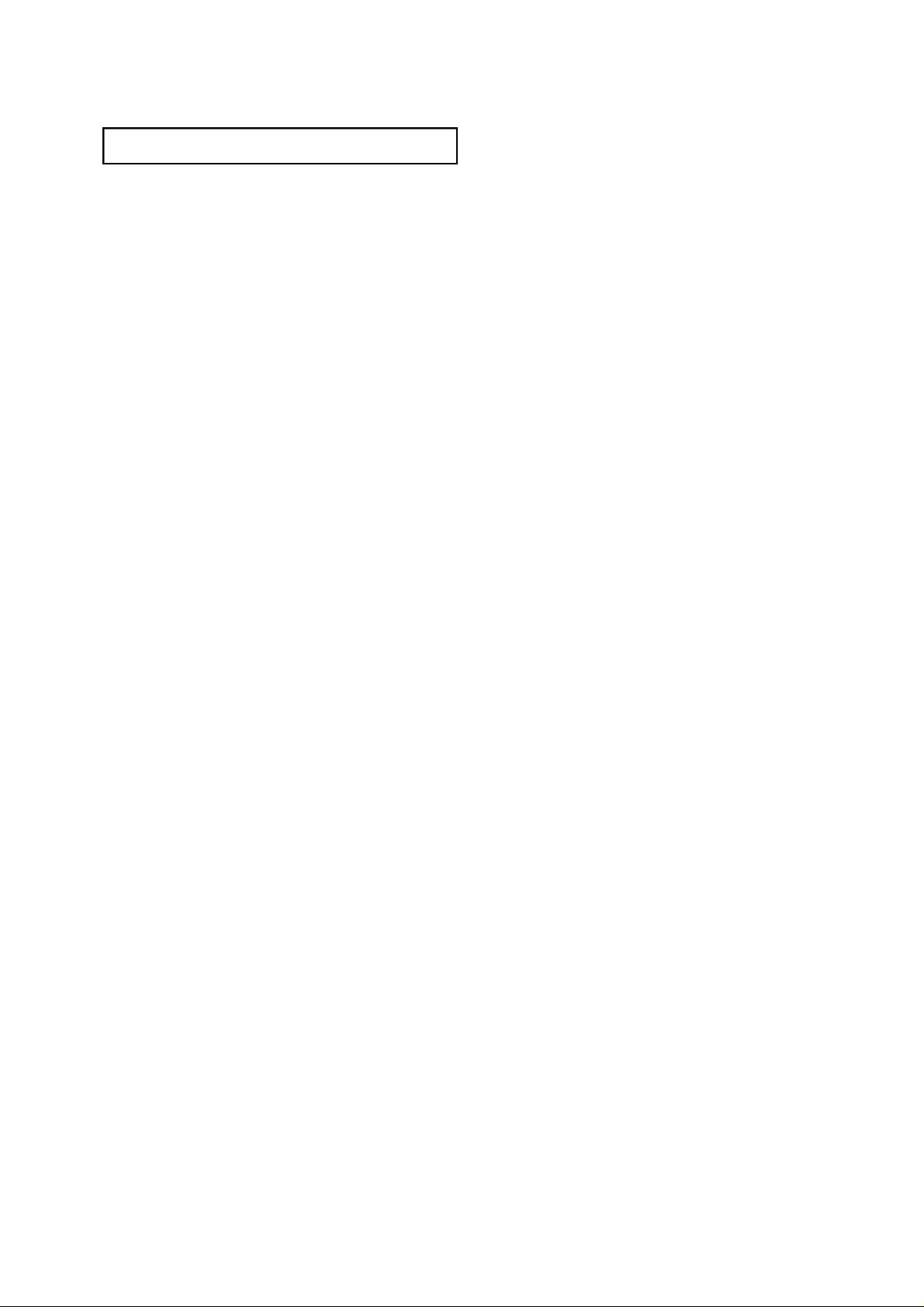
CO N T E N T S
Chapter 1: Your New TV . . . . . . . . . . . . . . .1 . 1
List of Features. . . . . . . . . . . . . . . . . . . . . . . . . . . . . . . . . . . . . . . . . 1.1
Familiarizing Yourself with The TV. . . . . . . . . . . . . . . . . . . . . . . . . . 1.2
Front Panel Buttons . . . . . . . . . . . . . . . . . . . . . . . . . . . . . . 1.2
Front/Side Panel Jacks . . . . . . . . . . . . . . . . . . . . . . . . . . . . 1.3
Rear Panel Jacks. . . . . . . . . . . . . . . . . . . . . . . . . . . . . . . . . 1.4
Remote Control . . . . . . . . . . . . . . . . . . . . . . . . . . . . . . . . . 1.5
Chapter 2: Installation . . . . . . . . . . . . . . . . 2 . 1
Connecting VHF and UHF Antennas . . . . . . . . . . . . . . . . . . . . . . . . 2.1
Antennas with 300-ohm Flat Twin Leads . . . . . . . . . . . . . . 2.1
Antennas with 75-ohm Round Leads . . . . . . . . . . . . . . . . . 2.2
Separate VHF and UHF Antennas. . . . . . . . . . . . . . . . . . . . 2.2
Connecting Cable TV . . . . . . . . . . . . . . . . . . . . . . . . . . . . . . . . . . . . 2.2
Cable without a Cable Box. . . . . . . . . . . . . . . . . . . . . . . . . 2.2
Connecting to a Cable Box that Descrambles
All Channels. . . . . . . . . . . . . . . . . . . . . . . . . . . . . . . . . . . . 2.3
Connecting to a Cable Box that Descrambles
Some Channels. . . . . . . . . . . . . . . . . . . . . . . . . . . . . . . . . . 2.3
Connecting a VCR . . . . . . . . . . . . . . . . . . . . . . . . . . . . . . . . . . . . . . 2.4
Connecting an S-VHS VCR (Option) . . . . . . . . . . . . . . . . . 2.6
Connecting a Second VCR to Record from the TV . . . . . . . 2.7
Connecting a DVD Player (Option) . . . . . . . . . . . . . . . . . . . . . . . . . 2.7
Connecting a Camcorder . . . . . . . . . . . . . . . . . . . . . . . . . . . . . . . . . 2.8
Installing Batteries in the Remote Control. . . . . . . . . . . . . . . . . . . . . 2.9
Chapter 3: Operation. . . . . . . . . . . . . . . . . . 3 . 1
Turning the TV On and Off. . . . . . . . . . . . . . . . . . . . . . . . . . . . . . . . 3.1
Plug & Play Feature . . . . . . . . . . . . . . . . . . . . . . . . . . . . . . . . . . . . . 3.1
Viewing the Menus and On-Screen Displays. . . . . . . . . . . . . . . . . . . 3.3
Viewing the Menus. . . . . . . . . . . . . . . . . . . . . . . . . . . . . . . 3.3
Viewing the Display . . . . . . . . . . . . . . . . . . . . . . . . . . . . . . 3.3
Selecting a Menu Language. . . . . . . . . . . . . . . . . . . . . . . . . . . . . . . . 3.4
Memorizing the Channels. . . . . . . . . . . . . . . . . . . . . . . . . . . . . . . . . 3.5
Selecting the Video Signal-source . . . . . . . . . . . . . . . . . . . . 3.5
Storing Channels in Memory (Automatic Method). . . . . . . 3.6
Adding and Erasing Channels (Manual Method) . . . . . . . . 3.7
Changing Channels . . . . . . . . . . . . . . . . . . . . . . . . . . . . . . . . . . . . . 3.8
Using the Channel Buttons. . . . . . . . . . . . . . . . . . . . . . . . . 3.8
Directly Accessing Channels. . . . . . . . . . . . . . . . . . . . . . . . 3.8
Using the PRE-CH Button to select the Previous Channel. . 3.8
C
ONTENTS
1

CO N T E N T S
Chapter 3: Operation (Cont...) . . . . . . . . . . 3 . 8
Adjusting the Volume. . . . . . . . . . . . . . . . . . . . . . . . . . . . . . . . . . . . 3.8
Using Mute. . . . . . . . . . . . . . . . . . . . . . . . . . . . . . . . . . . . . 3.8
Labeling the Channels . . . . . . . . . . . . . . . . . . . . . . . . . . . . . . . . . . . 3.9
Setting the Clock . . . . . . . . . . . . . . . . . . . . . . . . . . . . . . . . . . . . . . . 3.10
Customizing the Picture . . . . . . . . . . . . . . . . . . . . . . . . . . . . . . . . . . 3.11
Using Automatic Picture Settings . . . . . . . . . . . . . . . . . . . . . . . . . . . 3.12
Customizing the Sound . . . . . . . . . . . . . . . . . . . . . . . . . . . . . . . . . . 3.13
Using Automatic Sound Settings. . . . . . . . . . . . . . . . . . . . . . . . . . . . 3.14
Setting The On/Off Melody. . . . . . . . . . . . . . . . . . . . . . . . . . . . . . . . 3.15
Viewing a VCR or Camcorder Tape. . . . . . . . . . . . . . . . . . . . . . . . . . 3.16
Chapter 4: Special Feature s . . . . . . . . . . . . 4 . 1
Customizing Your Remote Control . . . . . . . . . . . . . . . . . . . . . . . . . . 4.1
Setting Up Your Remote Control to Operate Your
VCR or DVD . . . . . . . . . . . . . . . . . . . . . . . . . . . . . . . . . . . 4.1
Setting Up Your Remote Control to Operate Your Cable Box
Fine Tuning Channels. . . . . . . . . . . . . . . . . . . . . . . . . . . . . . . . . . . . 4.4
Changing the Screen Size . . . . . . . . . . . . . . . . . . . . . . . . . . . . . . . . . 4.5
Digital Noise Reduction . . . . . . . . . . . . . . . . . . . . . . . . . . . . . . . . . . 4.6
Tilt. . . . . . . . . . . . . . . . . . . . . . . . . . . . . . . . . . . . . . . . . . . . . . . . . . 4.7
Using the Surf Feature . . . . . . . . . . . . . . . . . . . . . . . . . . . . . . . . . . . 4.8
Setting the On/Off Timer . . . . . . . . . . . . . . . . . . . . . . . . . . . . . . . . . 4.9
Setting the Sleep Timer. . . . . . . . . . . . . . . . . . . . . . . . . . . . . . . . . . . 4.10
Sound Features. . . . . . . . . . . . . . . . . . . . . . . . . . . . . . . . . . . . . . . . . 4.11
Choosing a Multi-Channel Sound (MTS) Soundtrack. . . . . 4.11
Extra Sound Settings
(Turbo Sound, Surround, or Auto Volume) . . . . . . . . . . . . 4.12
Viewing Closed Captions . . . . . . . . . . . . . . . . . . . . . . . . . . . . . . . . . 4.13
Viewing the Demonstration . . . . . . . . . . . . . . . . . . . . . . . . . . . . . . . 4.14
. . 4.3
Chapter 5: Tro u b l e s h o o t i n g . . . . . . . . . . . . 5 . 1
Identifying Problems . . . . . . . . . . . . . . . . . . . . . . . . . . . . . . . . . . . . 5.1
A p p e n d i x . . . . . . . . . . . . . . . . . . . . . . . . . . . A . 1
Cleaning and Maintaining Your TV. . . . . . . . . . . . . . . . . . . . . . . . . . A.1
Using Your TV in Another Country . . . . . . . . . . . . . . . . . . . . . . . . . A.1
Specifications . . . . . . . . . . . . . . . . . . . . . . . . . . . . . . . . . . . . . . . . . . A.1
2
C
ONTENTS

Chapter One
YO U R NE W T V
List of Features
Your TV was designed with the latest technology. This TV is a high-performance unit that
includes the following special features:
• Easy-to-use remote control
• Easy-to-use on-screen menu system
• Automatic timer to turn the TV on and off
• Adjustable picture and sound settings that can be stored in the TV’s memory
• Automatic channel tuning for up to 181 channels
• A special filter to reduce or eliminate reception problems
• Fine tuning control for the sharpest picture possible
• Built-in, dual channel speakers
• A special sleep timer
C
HAPTERONE
: Y
OURNEW
TV
1.1
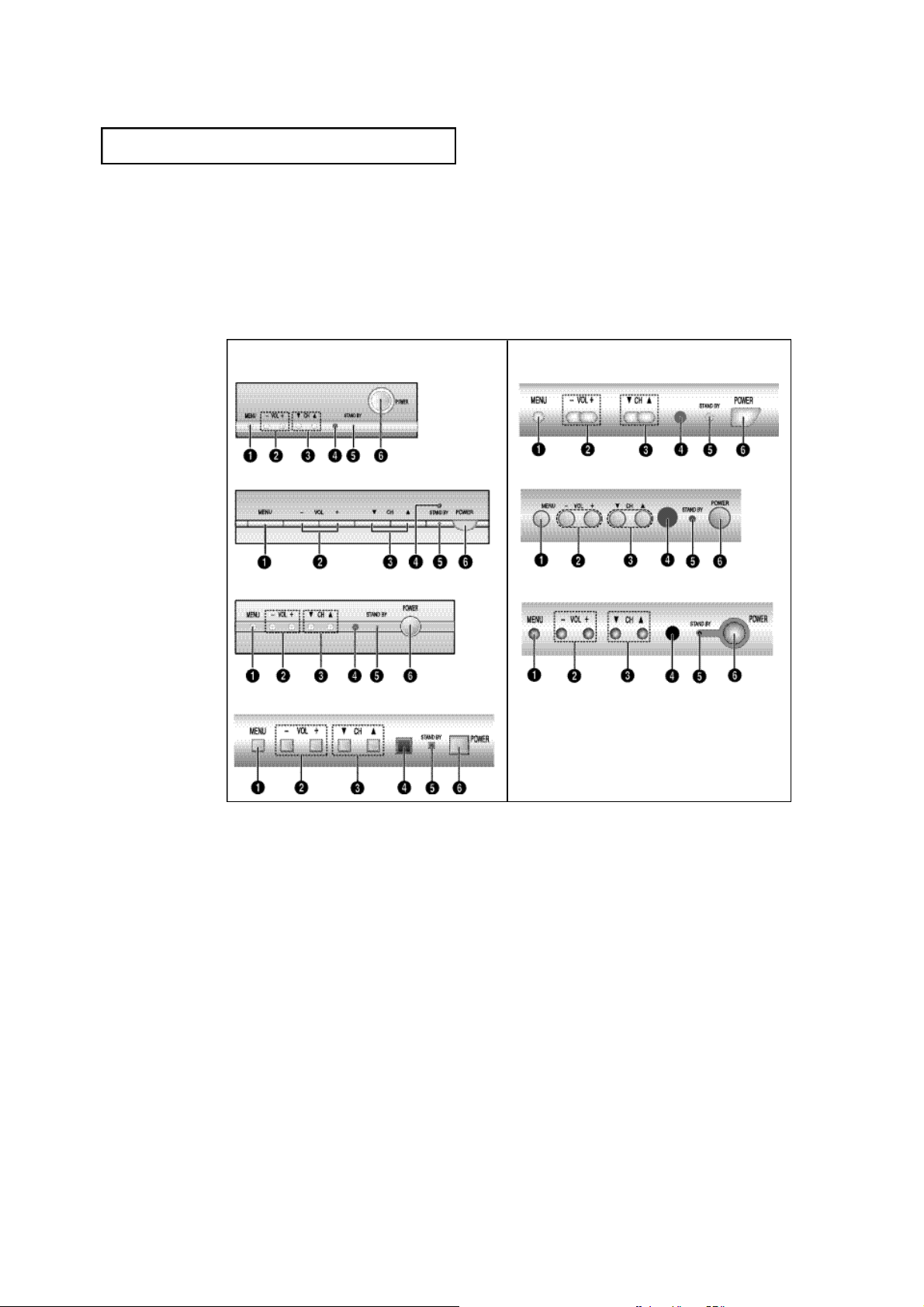
YO U R NE W T V
Familiarizing Yourself with The TV
F ront Panel Buttons
The buttons on the front panel control your TV’s basic features, including the on-screen
menu. To use the more advanced features, you must use the remote control.
CL21M6W / CL25M6W / CL29M6W
CL25M5W / CL29M5W
CL21S8W
CL29M9W
CL29V5W
CL21A8W
Œ
M E N U
Press to see an on-screen menu of your TV's features.
´
VOL – , +
Press to increase or decrease the volume.
Also used to select items on the on-screen menu.
ˇ
CH ▼ and CH ▲
Press to change channels. Also press to select
various items on the on-screen menu.
CL29D8W / CL29D9W
CL29K3W
ˆ
S TAND BY indicator
Lights up when you turn the power off.
Ø
P O W E R
Press to turn the TV on and off.
∏
T V / V I D E O
Press to change between viewing TV programs
and signals from other components.
1.2
C
HAPTERONE
: Y
OURNEW
¨
Remote Control Sensor
Aim the remote control towards this spot on the
TV.
TV
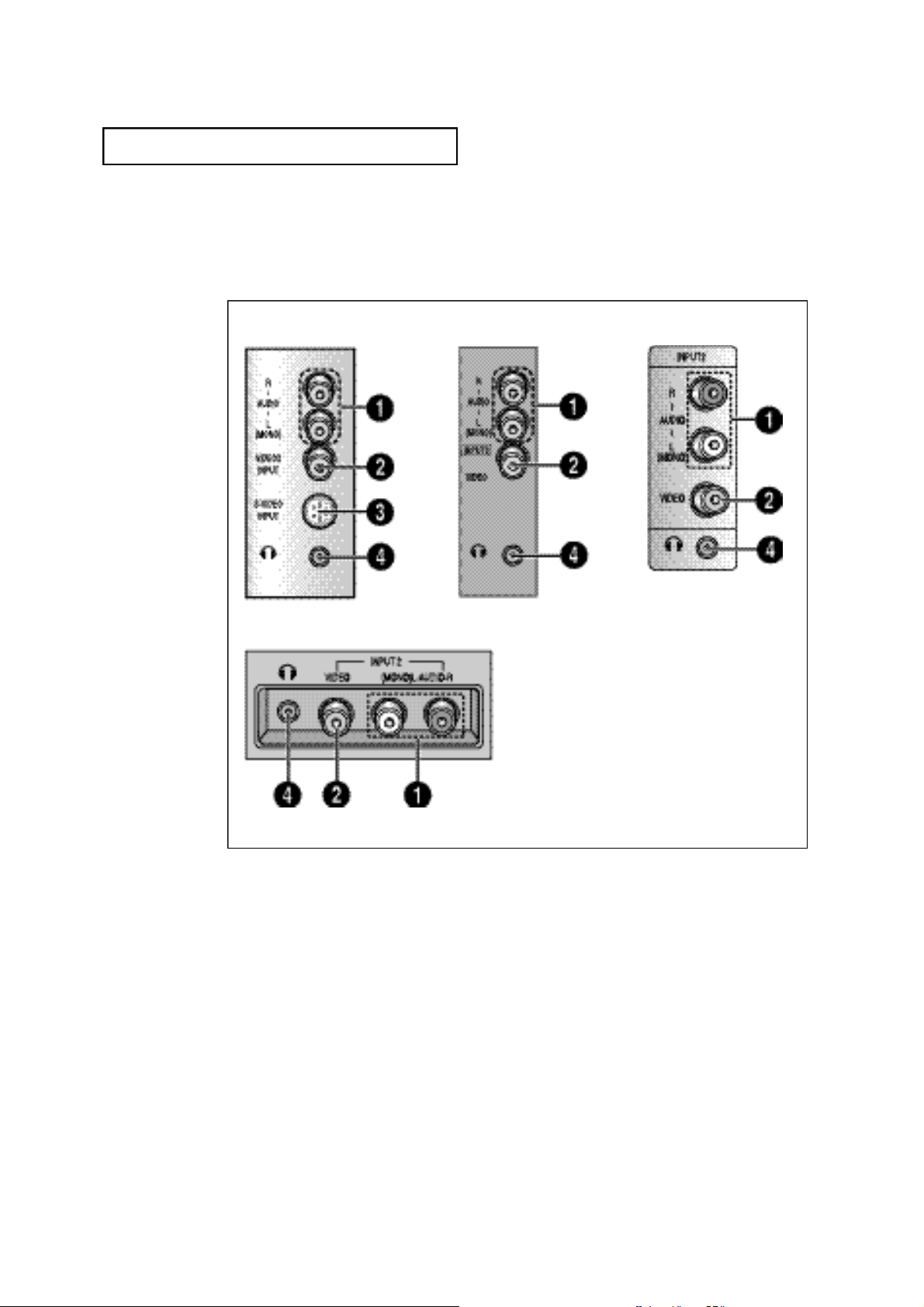
YO U R NE W T V
F ront/Side Panel Jacks
You can use the Side panel jacks to connect an A/V component that is used only occasionally, such as a camcorder or video game. (For information on connecting equipment, see
pages 2.1 – 2.8.)
CL29M6W / CL29M9W
CL29M5W
CL21A8W / CL21S8W
CL29K3W / CL25M6W
CL25M5W
CL29D8W / CL29D9W
CL21M6W / CL29V5W
Œ
A U D I O I N P U T S
Audio signals from VCRs, DVD players and
similar devices.
´
VIDEO INPUT
Video signals from VCRs, DVD players and
similar devices.
ˇ
S-VIDEO INPUT
Connect to an S-VHS VCR or DVD player.
¨
H E A D P H O N E
Connect a set of external headphones to this
jack for private listening.
( O p t i o n )
C
HAPTERONE
: Y
OURNEW
TV
1.3
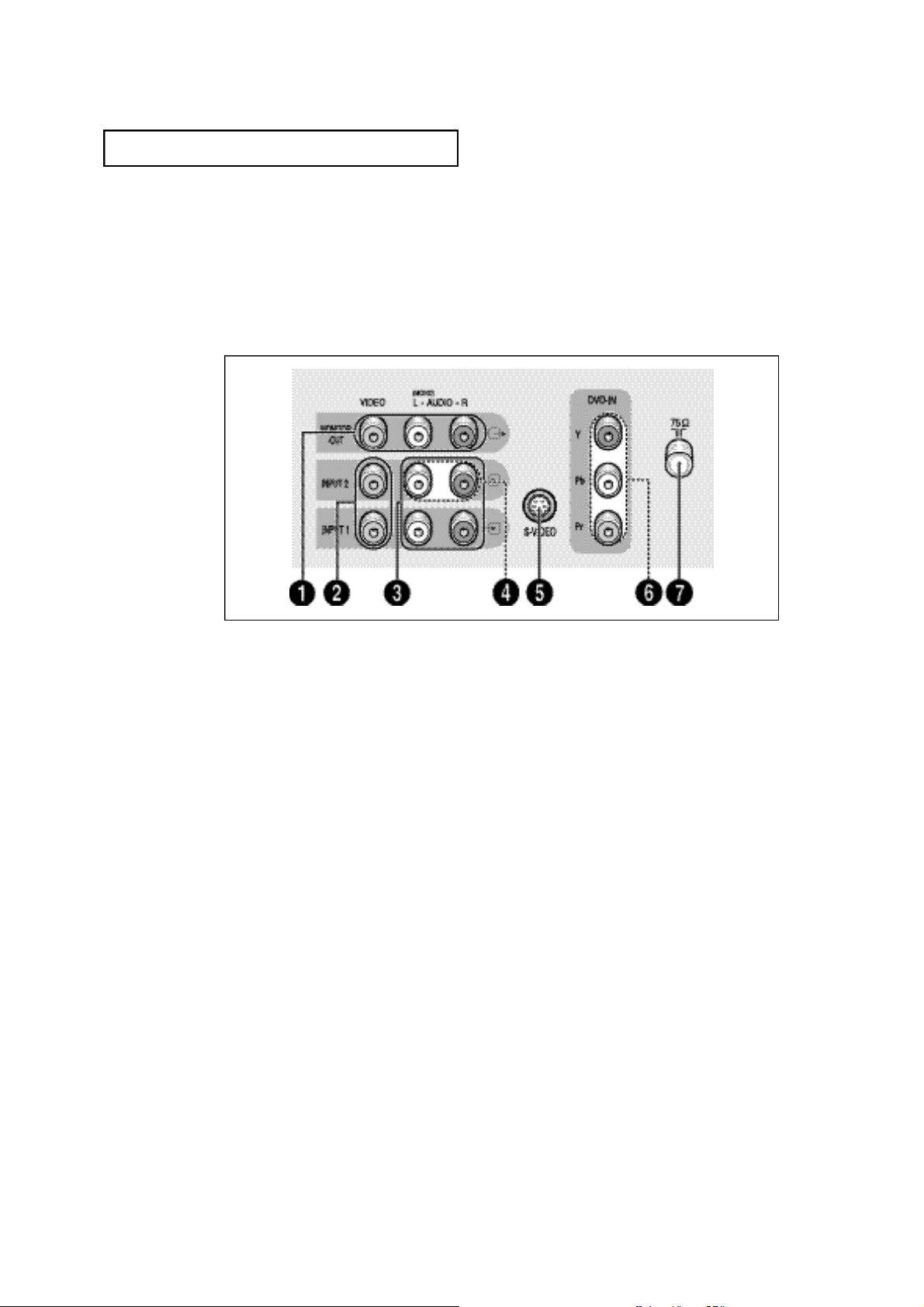
YO U R NE W T V
Rear Panel Jacks
Use the rear panel jacks to connect an A/V component that will be connected
continuously, such as a VCR or a DVD player.
Because there are two sets of input jacks, you can connect two different A/V
components (i.e., a VCR and a DVD, 2 VCRs, etc.)
For more information on connecting equipment, see pages 2.1 – 2.8.
Œ
AUDIO-VIDEO MONITOR
OUTPUTS
These audio-video signals are identical to A/V
signals being displayed on the big screen.
(Typically used as the input signals for a record-
ing VCR.)
´
VIDEO INPUT
Video signals from VCRs, DVD players and similar
devices.
ˇ
A U D I O I N P U T S
Audio signals from VCRs, DVD players and similar
devices.
¨
DVD AUDIO INPUTS
Use these jacks to connect the audio signals
from a DVD player when using the DVD video
input jacks. When not using the DVD jacks, these
audio jacks function as audio for Video 2 or S-
VIDEO.
(INPUT 2)
ˆ
S-VIDEO INPUT (Option)
Connect to an S-VHS VCR or DVD player.
Ø
DVD VIDEO INPUT (Option)
Connect video from a DVD player.
Note: Monitor Output doesn’t operate in the DVD
mode.
∏
VHF/UHF
Connect to an antenna or to a cable TV system.
1.4
C
HAPTERONE
: Y
OURNEW
TV
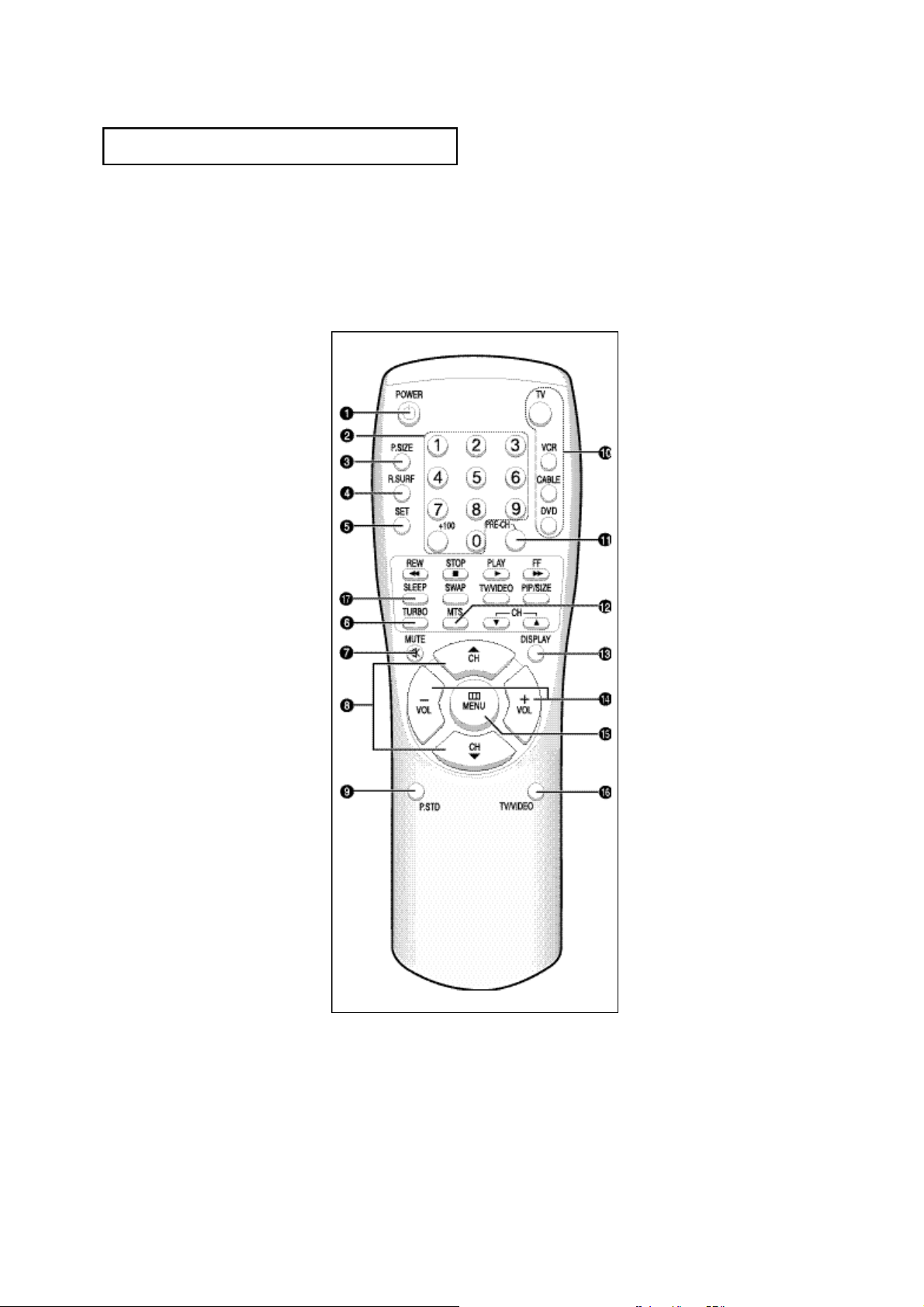
YO U R NE W T V
Remote Contro l
You can use the remote control up to about 23 feet from the TV. When using the remote,
always point it directly at the TV.
You can also use your remote control to operate your VCR, DVD and cable box. See page
4.1 for details.
Œ
P O W E R
Turns the TV on and off.
´
Number buttons
Press to select channels directly
on the TV.
+ 1 0 0
Press to select channels over 100.
For example, to select channel
121, press “+100”, then press “2”
and “1”.
ˇ
P. S I Z E
Press to change the screen size.
Your choices are Normal screen
or Zoom screen.
¨
R . S U R F
Press the R.SURF button to automatically return to a preferred
channel after a user-preset time
delay.
ˆ
S E T
Use this button when you are setting up your remote control to
operate your VCR, DVD or cable
box.
˝ T V
Press to use your remote control
to operate your TV.
V C R
Press to use your remote control
to operate your VCR.
C A B L E
Press to use your remote control
to operate a cable box.
D V D
Press to use your remote control
to operate your DVD.
Ô
P R E - C H
Tunes to the previous channel.
MTS (Multichannel
Television Stere o )
Press to choose stereo, mono or
Separate Audio Program (SAP
broadcast).
Ò
D I S P L AY
Press to see the time, channel,
etc., on-screen. Also press to exit
(quit) the menu system.
Ø
T U R B O
Press to turn the TURBO sound On
or Off.
∏
M U T E
Press to temporarily cut off
the sound.
”
C H▲ and CH▼
(Channel Up/Down)
Press CH▲ or CH▼ to change
channels. (Also used to highlight
selections on the on-screen
menus.)
’
P. S T D
Adjust the TV picture by selecting
one of the preset factory settings
(or select your personal, customized picture settings).
CL21M6W/CL25M6W/CL29M6W
CL29M9W/CL21A8W/CL21S8W
CL29K3W
Ú
VOL -, VOL
Press to increase or decrease the
volume. (Also used to make selections on the on-screen menus.)
Æ
M E N U
Displays the main on-screen
menu.
ı
T V / V I D E O
Press to display all of the
available video sources
(i.e., Antenna/cable, VCR).
˜
S L E E P
Press to select a preset time interval for automatic shutoff.
C
HAPTERONE
: Y
OURNEW
+
TV
1.5

YO U R NE W T V
Remote Contro l
¯
VCR Contro l s
•
REW (Rewind)
Press to rewind a tape in your
VCR.
•
S T O P
Press this button to stop a tape
during play, record, rewind or
fast forward. If the button is
pressed during Full-Automatic
play, the function will be cancelled.
•
P L AY
Press the PLAY button to play
back prerecorded tapes.
•
F. F
Press to fast forward the tape in
your VCR.
˘
PIP Contro l s
(Not available)
S WA P
Exchanges the video signal that is
currently displayed on the main
screen with the signal in the PIP
window.
T V / V I D E O
Press to select one of the available
signal sources for the PIP window.
P I P / S I Z E
Press this button to control the PIP
window. Press repeatedly to cycle
through this sequence: PIP ON
with large window, PIP ON with
small window, and PIP OFF.
C H
Not available.
1.6
C
HAPTERONE
: Y
OURNEW
CL21M6W/CL25M6W/CL29M6W
CL29M9W/CL21A8W/CL21S8W
CL29K3W
TV

YO U R NE W T V
Remote Contro l
Œ
P O W E R
Turns the TV on and off.
´
Number buttons
Press to select channels directly
on the TV.
ˇ
+ 1 0 0
Press to select channels over 100.
For example, to select
channel 121, press “+100,” then
press “2” and “1.”
¨
M U T E
Press to temporarily cut off
the sound.
ˆ
C H▲ and CH▼
(Channel Up/Down)
Press CH▲ or CH▼ to change
channels. (Also used to highlight
selections on the on-screen
menus.)
Ø
T V / V I D E O
Press to display all of the
available video sources (i.e.,
Antenna/cable, VCR
∏
S U R F
Press the SURF button to automatically return to a preferred channel
after a user-preset time delay.
”
S L E E P
Press to select a preset time interval for automatic shutoff.
’
MTS (Multichannel
Television Stere o )
Press to choose stereo, mono or
Separate Audio Program (SAP
broadcast).
˝
P R E - C H
Tunes to the previous channel.
Ô
D I S P L AY
Press to see the time, channel,
etc., on-screen. Also press to exit
(quit) the menu system.
CL29V5W / CL29D8W / CL29D9W
CL25M5W / CL29M5W
VOL -, VOL
Press increase or decrease the
volume. (Also used to make selections on the on-screen menus.)
Ò
M E N U
Displays the main on-screen
menu.
+
C
HAPTERONE
: Y
OURNEW
TV
1.7

2
Chapter Tw o
IN S TA L L AT I O N
Connecting VHF and UHF Antennas
If your antenna has a set of leads that
look like this, see “Antennas with
300-ohm Flat Twin Leads” below.
If your antenna has one lead that looks
like this, see “Antennas with 75-ohm
Round Leads” on page 2.2.
If you have two antennas, see “Separate
VHF and UHF Antennas” on page 2.2.
Antennas with 300-ohm Flat Twin Leads
If you are using an off-air antenna (such as a roof antenna or “rabbit ears”) that has
300-ohm twin flat leads, follow the directions below.
1
Place the wires from the
twin leads under the
screws on the 300-75 ohm
adaptor (not supplied).
Use a screwdriver to
tighten the screws.
2
Plug the adaptor into the
VHF/UHF terminal on the
bottom of the back panel.
2.1
C
HAPTERTWO
: I
NSTALLATION

IN S TA L L AT I O N
Antennas with 75-ohm Round Leads
1
Plug the antenna lead into
the VHF/UHF
terminal on the bottom of
the back panel.
Separate VHF and UHF Antennas
If you have two separate antennas for your TV (one VHF and one UHF), you must
combine the two antenna signals before connecting the antennas to the TV. This
procedure requires an optional combiner-adaptor (available at most electronics shops).
1
Connect both antenna
leads to the combiner.
2
Plug the combiner into the
VHF/UHF terminal on the
bottom of the rear panel.
Connecting Cable TV
To connect to a cable TV system, follow the instructions below.
Cable without a Cable Box
Because this TV is cable-ready,
1
Plug the incoming cable
into the VHF/UHF antenna
terminal on back of the TV.
you do not need a cable box to view
unscrambled cable channels.
C
HAPTERTWO
: I
NSTALLATION
2.2

IN S TA L L AT I O N
Connecting to a Cable Box that Descrambles All Channels
This terminal might be labeled
1
Find the cable that is connected to the ANTENNA
OUT terminal on your
cable box.
“ANT OUT”, “VHF OUT” or simply,
“OUT”.
2
Connect the other end of
this cable to the VHF/UHF
antenna terminal on the
back of the TV.
Connecting to a Cable Box that Descrambles Some Channels
If your cable box descrambles only some channels (such as premium channels), follow the
instructions below. You will need a two-way splitter, an RF (A/B) switch, and four lengths of
coaxial cable. (These items are available at most electronics stores.)
1
Find and disconnect the
cable that is connected to
the ANTENNA IN
terminal on your cable
box.
2
Connect this cable to a
two-way splitter.
3
Connect a coaxial cable
between an OUTPUT terminal on the splitter and
the INterminal on the
cable box.
This terminal might be labeled
“ANT IN”, “VHF IN” or simply,
“IN”.
2.3
C
HAPTERTWO
: I
NSTALLATION

IN S TA L L AT I O N
4
Connect a coaxial cable
between the ANTENNA
OUT terminal on the cable
box and the B–IN terminal
on the A/B switch.
5
Connect another cable
between the other OUT
terminal on the splitter
and the A–IN terminal on
the RF (A/B) switch.
6
Connect the last coaxial
cable between the OUT
terminal on the RF (A/B)
switch and the VHF/UHF
terminal on the rear of the
TV.
After you’ve made this connection, set the A/B switch to the “A” position for normal viewing. Set the A/B switch to the “B” position to view scrambled channels. (When you set the
A/B switch to “B”, you will need to tune your TV to the cable box’s output channel, which is
usually channel 3 or 4.)
Connecting a VCR
These instructions assume that you have already connected your TV to an antenna or a cable
TV system (according to the instructions on pages 2.1-2.3). Skip step 1 if you have not yet
connected to an antenna or a cable system.
1
Unplug the cable or
antenna from the back of
the TV.
2
Connect the cable or
antenna to the
ANTENNA IN terminal on
the back of the VCR.
C
HAPTERTWO
: I
NSTALLATION
2.4
