Samsung CL-21K40MQ, CL-21M40MQ User Manual

CL-21K40MQ
CL-21M40MQ
COLOR TELEVISION
Owner’s
Instructions
Register your product at www.samsung.com/global/register

CONTENTS
Chapter 1: Your New TV. . . . . . . . . . . . . . . . . 4
List of Features . . . . . . . . . . . . . . . . . . . . . . . . . . . . . . . . . . . . . . . . . . . 4
Accessories . . . . . . . . . . . . . . . . . . . . . . . . . . . . . . . . . . . . . . . . . . . . . . 4
Familiarizing Yourself with The TV . . . . . . . . . . . . . . . . . . . . . . . . . . . . 5
Control Buttons. . . . . . . . . . . . . . . . . . . . . . . . . . . . . . . . . . . . 5
Connection Jacks (Side) . . . . . . . . . . . . . . . . . . . . . . . . . . . . . 6
Connection Jacks (Rear) . . . . . . . . . . . . . . . . . . . . . . . . . . . . . 7
Remote Control. . . . . . . . . . . . . . . . . . . . . . . . . . . . . . . . . . . . 8
Chapter 2: Installation . . . . . . . . . . . . . . . . . . 9
Connecting VHF and UHF Antennas. . . . . . . . . . . . . . . . . . . . . . . . . . . 9
Antennas with 300-ohm Flat Twin Leads. . . . . . . . . . . . . . . . . 9
Antennas with 75-ohm Round Leads . . . . . . . . . . . . . . . . . . 10
Separate VHF and UHF Antennas . . . . . . . . . . . . . . . . . . . . . 10
Connecting Cable TV . . . . . . . . . . . . . . . . . . . . . . . . . . . . . . . . . . . . . 10
Cable without a Cable Box . . . . . . . . . . . . . . . . . . . . . . . . . . 10
Connecting to a Cable Box that Descrambles All Channels . . 11
Connecting to a Cable Box that Descrambles Some Channels 11
Connecting a VCR . . . . . . . . . . . . . . . . . . . . . . . . . . . . . . . . . . . . . . . . 13
Connecting a Second VCR to Record from the TV
Connecting a DVD Player . . . . . . . . . . . . . . . . . . . . . . . . . . . . . . . . . . 14
Connecting a Camcorder. . . . . . . . . . . . . . . . . . . . . . . . . . . . . . . . . . . 15
Installing Batteries in the Remote Control . . . . . . . . . . . . . . . . . . . . . . 16
. . . . . . . . . . . . . . . . 14
Chapter 3: Operation . . . . . . . . . . . . . . . . . . 17
Tu r ning the TV On and Off . . . . . . . . . . . . . . . . . . . . . . . . . . . . . . . . . 17
Viewing the Menus and On-Screen Displays . . . . . . . . . . . . . . . . . . . . 17
Viewing the Menus . . . . . . . . . . . . . . . . . . . . . . . . . . . . . . . . 17
Viewing the Display . . . . . . . . . . . . . . . . . . . . . . . . . . . . . . . 17
Selecting a Menu Language . . . . . . . . . . . . . . . . . . . . . . . . . . . . . . . . . 18
Memorizing the Channels . . . . . . . . . . . . . . . . . . . . . . . . . . . . . . . . . . 19
Selecting the Video Signal Source . . . . . . . . . . . . . . . . . . . . . 19
Storing Channels in Memory (Automatic Method) . . . . . . . . 20
Adding and Erasing Channels (Manual Method) . . . . . . . . . . 21
Changing Channels . . . . . . . . . . . . . . . . . . . . . . . . . . . . . . . . . . . . . . . 22
Using the Channel Buttons . . . . . . . . . . . . . . . . . . . . . . . . . . 22
Using the “-” Button . . . . . . . . . . . . . . . . . . . . . . . . . . . . . . . 22
Using the PRE-CH Button to select the Previous Channel . . . 22
Customizing the Picture . . . . . . . . . . . . . . . . . . . . . . . . . . . . . . . . . . . 23
Using Automatic Picture Settings. . . . . . . . . . . . . . . . . . . . . . . . . . . . . 24
Adjusting the Volume . . . . . . . . . . . . . . . . . . . . . . . . . . . . . . . . . . . . . 25
Using the MUTE Button . . . . . . . . . . . . . . . . . . . . . . . . . . . . 25
Customizing the Sound . . . . . . . . . . . . . . . . . . . . . . . . . . . . . . . . . . . . 25
Using Automatic Sound Settings . . . . . . . . . . . . . . . . . . . . . . . . . . . . . 26
Setting the Clock . . . . . . . . . . . . . . . . . . . . . . . . . . . . . . . . . . . . . . . . . 27
Viewing a VCR or Camcorder Tape . . . . . . . . . . . . . . . . . . . . . . . . . . . 28
English - 2

CONTENTS
Chapter 4: Special Features . . . . . . . . . . . . . 29
Fine Tuning Channels . . . . . . . . . . . . . . . . . . . . . . . . . . . . . . . . . . . . . 29
Selecting the Color Tone . . . . . . . . . . . . . . . . . . . . . . . . . . . . . . . . . . . 30
Changing the Screen Size . . . . . . . . . . . . . . . . . . . . . . . . . . . . . . . . . . 31
Using the Surf Feature. . . . . . . . . . . . . . . . . . . . . . . . . . . . . . . . . . . . . 32
Choosing a Multi-Channel Sound (MTS) Soundtrack . . . . . . . . . . . . . 33
Extra Sound Settings . . . . . . . . . . . . . . . . . . . . . . . . . . . . . . . . . . . . . 34
Setting the On/Off Timer . . . . . . . . . . . . . . . . . . . . . . . . . . . . . . . . . . 35
Setting the Sleep Timer . . . . . . . . . . . . . . . . . . . . . . . . . . . . . . . . . . . . 36
Viewing Closed Captions . . . . . . . . . . . . . . . . . . . . . . . . . . . . . . . . . . 37
Chapter 5: Troubleshooting . . . . . . . . . . . . . 38
Identifying Problems . . . . . . . . . . . . . . . . . . . . . . . . . . . . . . . . . . . . . . 38
Appendix . . . . . . . . . . . . . . . . . . . . . . . . . . . . 39
Cleaning and Maintaining Your TV . . . . . . . . . . . . . . . . . . . . . . . . . . . 39
Using Your TV in Another Country . . . . . . . . . . . . . . . . . . . . . . . . . . . 39
Specifications . . . . . . . . . . . . . . . . . . . . . . . . . . . . . . . . . . . . . . . . . . . 39
English - 3

Chapter One
YOUR N EW TV
List of Features
Your TV was designed with the latest technology. This TV is a high-performance unit that
includes the following special features:
• Easy-to-use remote control
• Easy-to-use on-screen menu system
• Automatic timer to turn the TV on and off
• Adjustable picture and sound settings that can be stored in the TV’s memory
• Automatic channel tuning for up to 181 channels
• A special filter to reduce or eliminate reception problems
• Fine tuning control for the sharpest picture possible
• Built-in, dual channel speakers
• A special sleep timer
• Surround, Turbo sound, Auto Volume
Accessories
Once you have unpacked your TV, check to make sure that you have all the parts shown
here. If any piece is missing or broken, call your dealer.
Remote Control/
AAA Batteries
Owner’s Instructions
Safety Guide Manual
/
Warranty Card
English - 4

POWER
YOUR N EW TV
Familiarizing Yourself with The TV
Control Buttons
You can control your TV’s basic features, including the on-screen menu. To use the more
advanced features, you must use the remote control.
4
1
MENU
Press to see an on-screen menu of your TV's
features.
Remote Control Sensor
Aim the remote control towards this spot on the
TV.
2
– VOL +
Press to increase or decrease the volume.
Also used to select items on the on-screen menu.
3 (▼)
CH
(▲)
Press to change channels. Also press to select
various items on the on-screen menu.
5
STAND BY indicator
Lights up when you turn the power off.
6
POWER
Press to turn the TV on and off.
English - 5

YOUR N EW TV
Connection Jacks (Side)
You can use the Side panel jacks to connect an A/V component that is used only
occasionally, such as a camcorder or video game. (For information on connecting
equipment, see page 15.)
1
AUDIO Input
Audio signals from VCRs, DVD players and similar devices.
2
VIDEO Input
Video signals from VCRs, DVD players and similar devices.
3
Headphone
Connect a set of external headphones to this jack for private listening.
• Please be sure to match the color coded input terminals
and cable jacks.
English - 6

YOUR N EW TV
Connection Jacks (Rear)
Use the rear panel jacks to connect an A/V component that will be connected
continuously, such as a VCR or a DVD player.
Because there are two sets of input jacks, you can connect two different A/V
components (i.e., a VCR and a DVD, 2 VCRs, etc.)
For more information on connecting equipment, see pages 9-14.
• Please be sure to match the color coded input terminals and cable jacks.
1
Audio-Video Output jacks
Connect to the audio/video input jacks of a
recording VCR.
2
Video Input jacks
Connect to the video output jacks of VCRs, DVD
players and similar devices.
3
Audio Input jacks
Connect to the audio output jacks of VCRs, DVD
players and similar devices.
When using the Component Video input, connect
audio jacks to “AV IN 2 (AUDIO-L/R)”.
4
Component Video Input
jacks (Y, P
Connect to the Component video outputs
of a DVD or DTV set-top box. 480i video signal
input is available.
5
VHF/UHF
Connect to an antenna or to a cable TV system.
B
, PR)
English - 7

YOUR N EW TV
Remote Control
You can use the remote control up to about 23 feet from the TV. When using the remote,
always point it directly at the TV.
1
POWER
Turns the TV on and off.
2
Number buttons
Press to select channels directly
on the TV.
3
-
Use to select a channel over 100,
For example for channel 122,
press “-”, then “2” then ”2”.
4
VOL +, VOL -
Press to increase or decrease the
volume.
5
MENU
Displays the main on-screen
menu.
6
…/†/œ/√
Controls the cursor in the menu.
7
S.MODE
Adjust the TV sound by selecting
one of the preset factory settings
(or select your personal,
customized sound settings).
8
P. MODE
Adjust the TV picture by selecting
one of the preset factory settings
(or select your personal,
customized picture settings).
9
MTS
(Multi-channel Television Sound)
Press to choose “Stereo”,
“Mono”, or “SAP” (Secondary
Audio Program).
!
SOURCE
Press to display all of the available
video sources.
@
INFO
Press to display information on the
TV screen.
#
PRE-CH
Tunes to the previous channel.
$
CH , CH
Press to change channels.
%
EXIT
Press to exit the menu.
^
MUTE
Press to temporarily cut off the
sound.
&
ENTER
While using the on-screen menus,
press the ENTER button to activate
(or change) a particular item.
*
P.SIZE
Press to change the screen size.
(
SLEEP
Press to select a preset time interval for automatic shut off.
)
CAPTION
Controls the caption decoder.
a
TURBO
Press to select Turbo sound.
0
R.SURF
Press the SURF button to
automatically return to a preferred
channel after a user-preset time
delay.
English - 8

Chapter Two
INSTALLATION
Connecting VHF and UHF Antennas
If your antenna has a set of leads that
look like this, see “Antennas with
300-ohm Flat Twin Leads” below.
If your antenna has one lead that looks
like this, see “Antennas with 75-ohm
Round Leads” on next page.
If you have two antennas, see “Separate
VHF and UHF Antennas” on next page.
Antennas with 300-ohm Flat Twin Leads
If you are using an off-air antenna (such as a roof antenna or “rabbit ears”) that has
300-ohm twin flat leads, follow the directions below.
1
Place the wires from the
twin leads under the
screws on the 300-75 ohm
adaptor (not supplied).
Use a screwdriver to
tighten the screws.
2
Plug the adaptor into the
“VHF/UHF” terminal on
the bottom of the back
panel.
English - 9
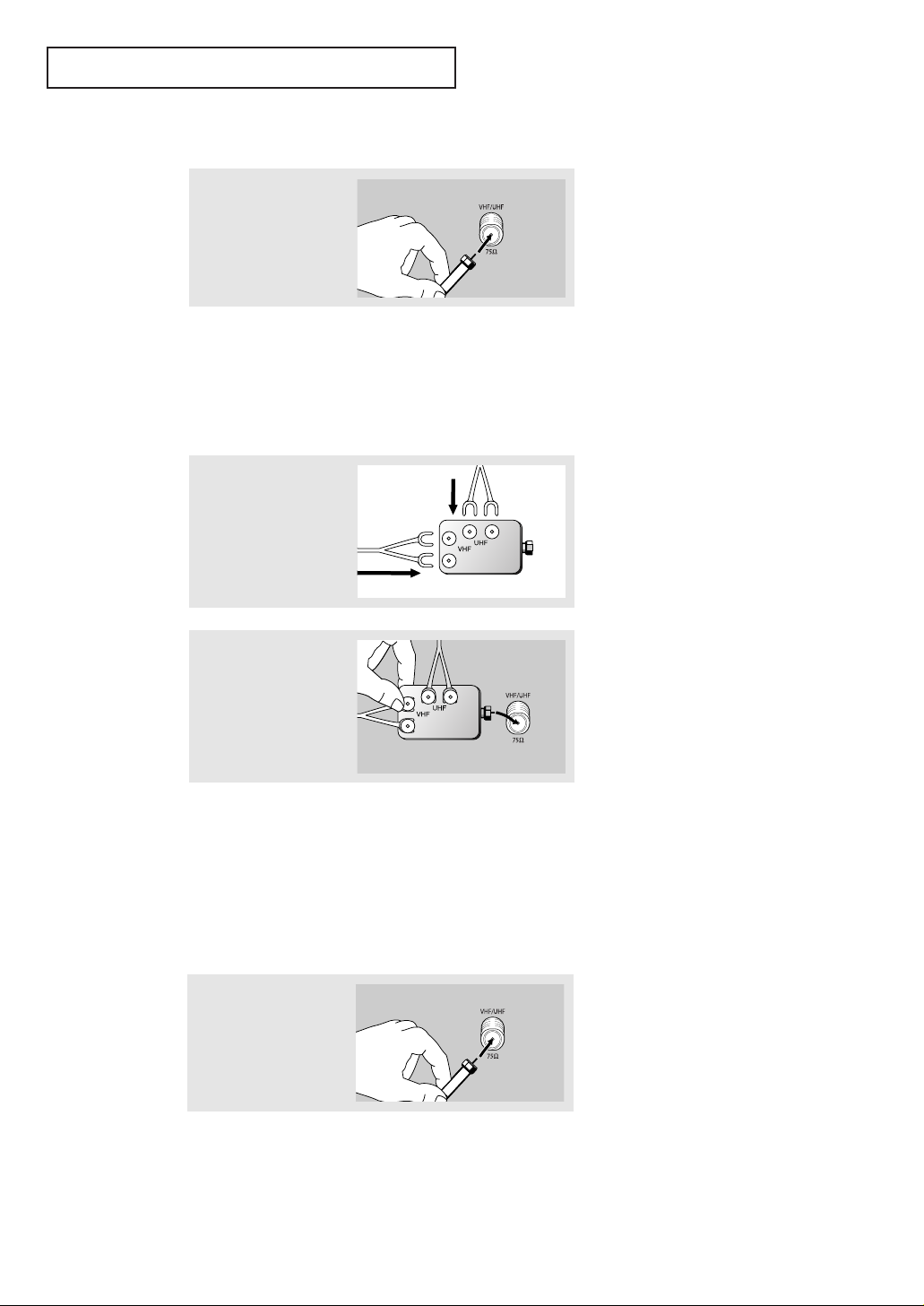
INSTALLATION
Antennas with 75-ohm Round Leads
1
Plug the antenna lead into
the “VHF/UHF”
terminal on the bottom of
the back panel.
Separate VHF and UHF Antennas
If you have two separate antennas for your TV (one VHF and one UHF), you must
combine the two antenna signals before connecting the antennas to the TV. This
procedure requires an optional combiner-adaptor (available at most electronics shops).
1
Connect both antenna
leads to the combiner.
2
Plug the combiner into the
“VHF/UHF” terminal on
the bottom of the rear
panel.
Connecting Cable TV
To connect to a cable TV system, follow the instructions below.
Cable without a Cable Box
1
Plug the incoming cable
into the “VHF/UHF”
antenna terminal on back
of the TV.
▼
Because this TV is cable-ready,
you do not need a cable box to
view unscrambled cable channels.
English - 10

INSTALLATION
Connecting to a Cable Box that Descrambles All Channels
▼
1
Find the cable that is
connected to the
ANTENNA OUT terminal
on your cable box.
This terminal might be labeled
“ANT OUT”, “VHF OUT” or
simply, “OUT”.
2
Connect the other end of
this cable to the
“VHF/UHF” antenna
terminal on the back of
the TV.
Connecting to a Cable Box that Descrambles Some Channels
If your cable box descrambles only some channels (such as premium channels), follow the
instructions below. You will need a two-way splitter, an RF (A/B) switch, and four lengths of
coaxial cable. (These items are available at most electronics stores.)
1
Find and disconnect the
cable that is connected to
the ANTENNA IN
terminal on your cable
box.
2
Connect this cable to a
two-way splitter.
3
Connect a coaxial cable
between an OUTPUT
terminal on the splitter
and the IN terminal on the
cable box.
Incoming Cable
Incoming Cable
Splitter
▼
This terminal might be labeled
“ANT IN”, “VHF IN” or simply,
“IN”.
Splitter
Cable Box
continued...
English - 11

INSTALLATION
4
Connect a coaxial cable
between the ANTENNA
OUT terminal on the cable
box and the B–IN terminal
on the RF(A/B) switch.
5
Connect another cable
between the other OUT
terminal on the splitter
and the A–IN terminal on
the RF (A/B) switch.
6
Connect the last coaxial
cable between the OUT
terminal on the RF (A/B)
switch and the VHF/UHF
terminal on the rear of the
TV.
Incoming
Cable
Incoming
Cable
Incoming
Cable
Splitter
Splitter
Splitter
Cable Box
Cable Box
Cable Box
RF (A/B)
Switch
RF (A/B)
Switch
RF (A/B)
Switch
ANT IN
TV Rear
After you’ve made this connection, set the A/B switch to the “A” position for normal
viewing. Set the A/B switch to the “B” position to view scrambled channels. (When you set
the A/B switch to “B”, you will need to tune your TV to the cable box’s output channel,
which is usually channel 3 or 4.)
English - 12

INSTALLATION
Connecting a VCR
These instructions assume that you have already connected your TV to an antenna or a cable
TV system (according to the instructions on pages 9-12). Skip step 1 if you have not yet
connected to an antenna or a cable system.
1
Unplug the cable or
antenna from the back of
the TV.
2
Connect the cable or
antenna to the
ANTENNA IN terminal on
the back of the VCR.
3
Connect a coaxial cable
between the ANTENNA
OUT terminal on the VCR
and the antenna
terminal on the TV.
Incoming
Cable or
Antenna
VCR Rear Panel
VCR Rear Panel TV Rear Panel
Coaxial Cable
A coaxial cable is usually included with a VCR. (If not, check your local electronics
store).
4
Connect a set of audio
cables between the
AUDIO OUT jacks on the
VCR and the AUDIO jacks
on the TV.
VCR Rear Panel
Audio Cable
TV Rear Panel
5
Connect a video cable
between the VIDEO OUT
jack on the VCR and the
VIDEO jack on the TV.
VCR Rear Panel
Video Cable
TV Rear Panel
Follow the instructions in “Viewing a VCR or Camcorder Tape” to view your VCR tape.
Note: This figure shows the Standard connector-jack panel. The actual configuration for your
TV may be different.
English - 13

INSTALLATION
Connecting a Second VCR to Record from the TV
Your TV can send out signals of its picture and sound to be recorded by a second VCR.
To do this, connect your second VCR as follows:
1
Connect a set of audio
cables between the
AUDIO OUT jacks on the
TV and the AUDIO IN
jacks on the VCR.
TV Rear Panel
Audio Cable
VCR Input Panel
(The VCR input jacks might be either on the front or on back of the VCR.)
2
Connect a video cable
between the VIDEO OUT
jack on the TV and the
VIDEO IN jack on the VCR.
TV Rear Panel
Video Cable
VCR Input Panel
Refer to your VCR’s instructions for more information about how to record using this kind
of connection.
Note: This figure shows the Standard connector-jack panel. The actual configuration for your TV
may be different.
Connecting a DVD Player
The rear panel jacks on your TV make it easy to connect a DVD player to your TV.
Note: Only 480i formats are supported. (In component mode).
1
Connect a set of audio
cables between the
AUDIO INPUT 2 jacks on
the TV and the AUDIO
OUT jacks on the DVD
player.
2
Connect a video cable
between the
COMPONENT INPUT (Y,
Pb, Pr) jacks on the TV
and the DVD-OUT (Y, Pb,
Pr) jacks on the DVD
player.
DVD Player Rear Panel
Audio Cable
DVD Player Rear Panel
Video Cable
TV Rear Panel
TV Rear Panel
Note: For an explanation of Component video, see your DVD player's owner's manual.
English - 14
