SAMSUNG CKG7507LXX Service Manual
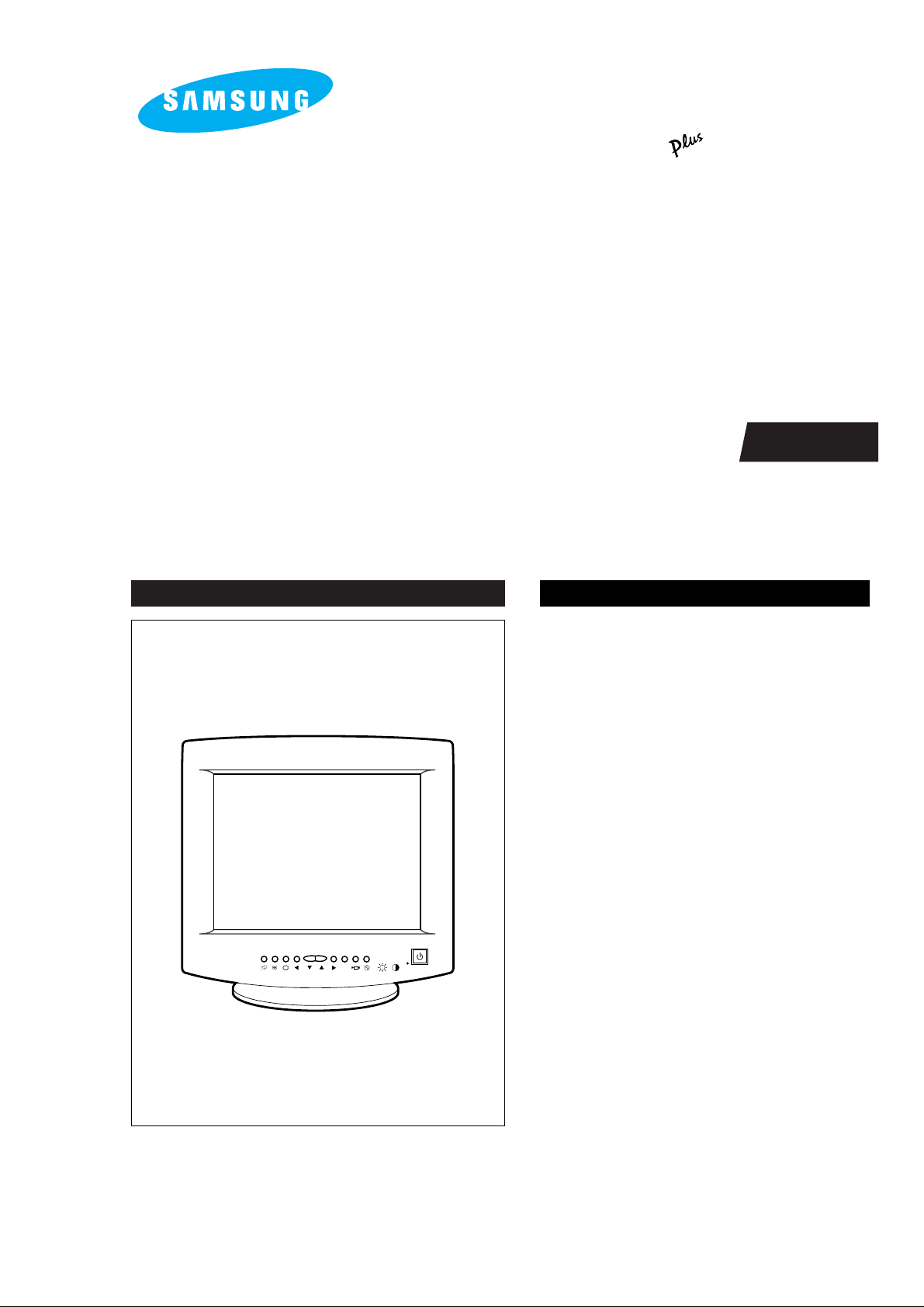
Manual
SERVICE
COLOR MONITOR CONTENTS
COLOR
TEMP.
1. Precautions
2. Reference Information
3. Product Specifications
4. Operating Instructions
5. Disassembly & Reassembly
6. Alignment & Adjustments
7. Troubleshooting
8. Exploded View & Parts List
9. Electrical Parts List
10. Block Diagram
11. PCB Diagrams
12. Wiring Diagram
13. Schematic Diagrams
COLOR MONITOR
CKG7507L
(SyncMaster 700s )
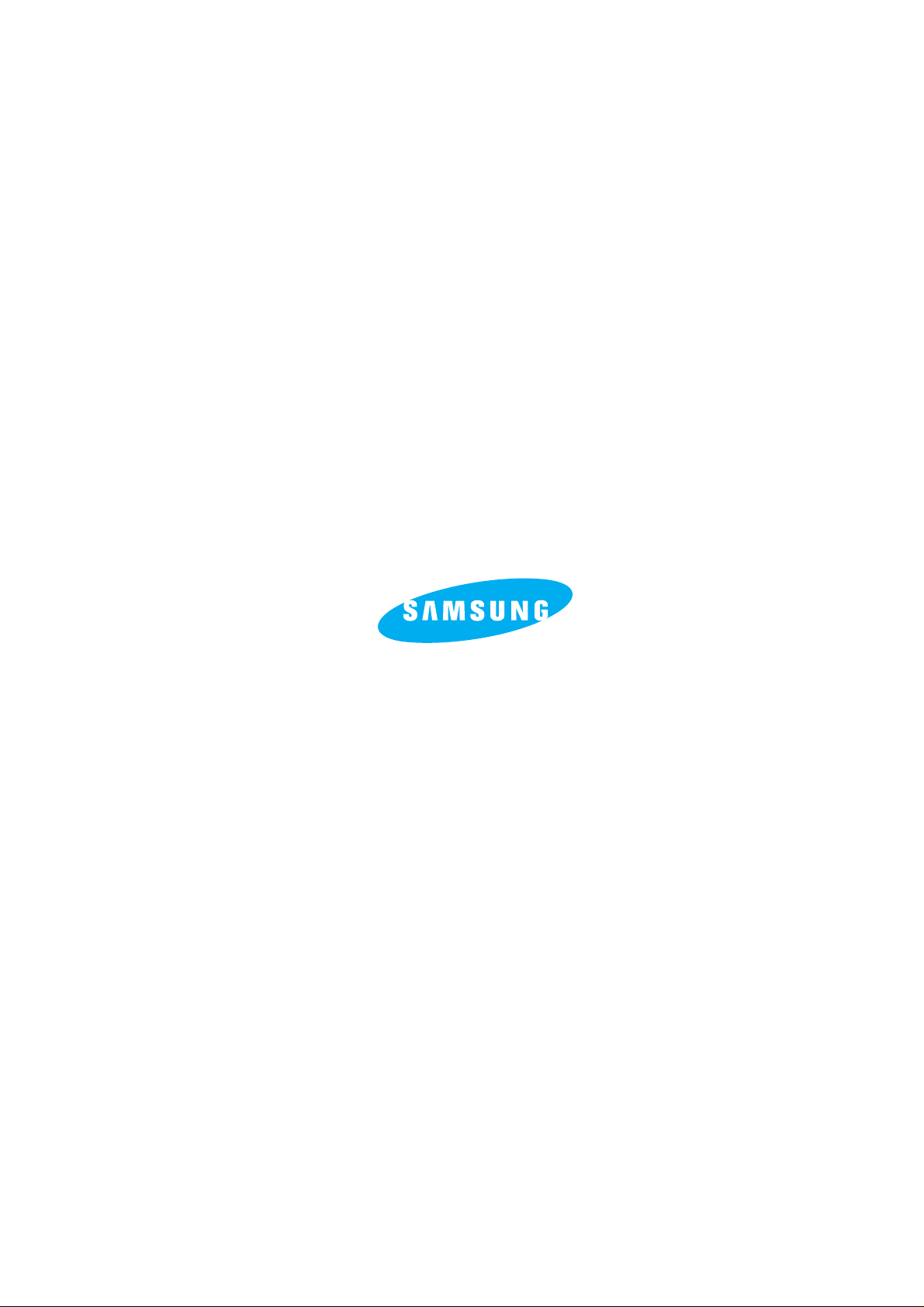
Samsung Electronics Co., Ltd. March 1998
Printed in Korea
Code No.: BH68-60985A
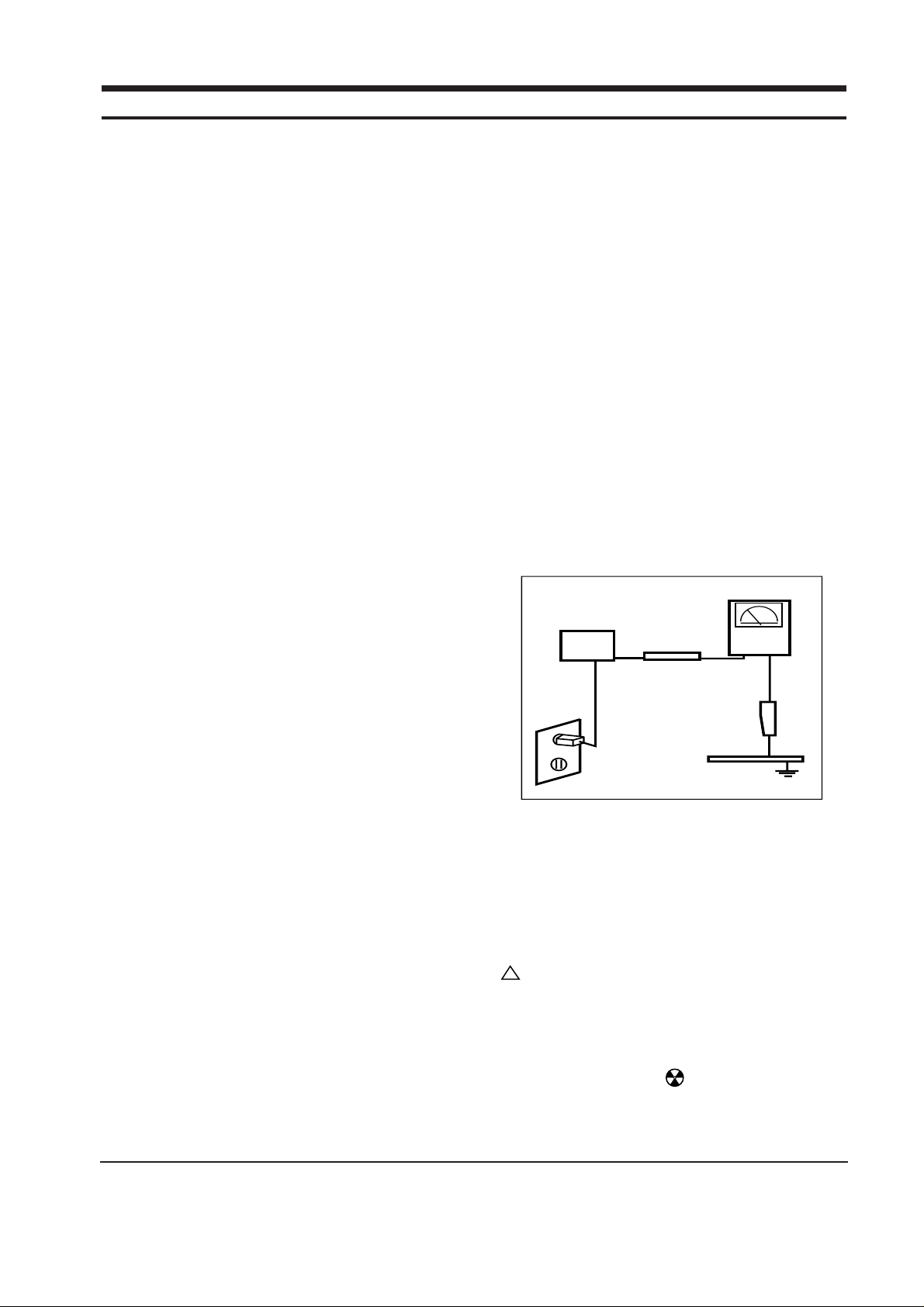
WARNINGS
1. For continued safety, do not attempt to modify the
circuit board.
2. Disconnect the AC power before servicing.
3. When the chassis is operating, semiconductor
heatsinks are potential shock hazards.
1-1-1 Servicing the High Voltage VR
and CRT :
WARNING: A high voltage VR replaced in the wrong
direction may cause excessive X-ray
emissions.
Caution:
When replacing the high voltage
adjustment VR, it must be fixed by a
soldering iron after it is properly set.
1. When servicing the high voltage system, remove
the static charge by connecting a 10 kohm resistor
in series with an insulated wire (such as a test
probe) between the chassis and the anode lead.
2. If the HV VR requires adjustment, (a) Replace the
VR and adjust the high voltage to the specification.
(b) Use a soldering iron to melt the adjustment cap
on the HV VR to prevent any movement.
3. When troubleshooting a monitor with excessively
HV, avoid being unnecessarily close to the monitor.
Do not operate the monitor for longer than is
necessary to locate the cause of excessive voltage.
4. High voltage should always be kept at the rated
value, no higher. Only when high voltage is
excessive are X-rays capable of penetrating the shell
of the CRT, including the lead in glass material.
Operation at high voltages may also cause failure of
the CRT or high voltage circuitry.
5. When the HV regulator is operating properly, there
is no possibility of an X-ray problem. Make sure the
HV does not exceed its specified value and that it is
regulating correctly.
6. The CRT is especially designed to prohibit
X-ray emissions. To ensure continued X-ray
protection, replace the CRT only with one that is
the same or equivalent type as the original.
7. Handle the CRT only when wearing shatterproof
goggles and after completely discharging the high
voltage anode.
8. Do not lift the CRT by the neck.
1-1-2 Fire and Shock Hazard :
Before returning the monitor to the user, perform the
following safety checks:
1. Inspect each lead dress to make certain that the
leads are not pinched or that hardware is not
lodged between the chassis and other metal parts in
the monitor.
2. Inspect all protective devices such as nonmetallic
control knobs, insulating materials, cabinet backs,
adjustment and compartment covers or shields,
isolation resistor-capacitor networks, mechanical
insulators, etc.
3. Leakage Current Hot Check (Figure 1-1):
WARNING: Do not use an isolation transformer during
this test.
Use a leakage current tester or a metering system
that complies with American National Standards
Institute (
ANSI C101.1, Leakage Current for
Appliances), and Underwriters Laboratories (UL
Publication UL1410, 59.7).
4. With the unit completely reassembled, plug the AC
line cord directly into a 120V AC outlet. With the
unit’s AC switch first in the ON position and then
OFF, measure the current between a known earth
ground (metal water pipe, conduit, etc.) and all
exposed metal parts, including: metal cabinets,
screwheads and control shafts. The current
measured should not exceed 0.5 milliamp. Reverse
the power-plug prongs in the AC outlet and repeat
the test.
Figure 1-1. Leakage Current Test Circuit
1-1-4 Product Safety Notices
Some electrical and mechanical parts have special
safety-related characteristics which are often not
evident from visual inspection. The protection they give
may not be obtained by replacing them with
components rated for higher voltage, wattage, etc. Parts
that have special safety characteristics are identified by
on schematics and parts lists. A substitute
replacement that does not have the same safety
characteristics as the recommended replacement part
might create shock, fire and / or other hazards. Product
safety is under review continuously and new
instructions are issued whenever appropriate.
Components identified by on schematics and parts
lists must be sealed by a soldering iron after
replacement and adjustment.
CKG7507L 1-1
1 Precautions
1-1 Safety Precautions
!
DEVICE
UNDER
TEST
TEST ALL
EXPOSED METAL
SURFACES
(READING SHOULD
NOT BE ABOVE 0.5mA)
LEAKAGE
CURRENT
TESTER
2-WIRE CORD
ALSO TEST WITH
PLUG REVERSED
(USING AC ADAPTER
PLUG AS REQUIRED)
EARTH
GROUND
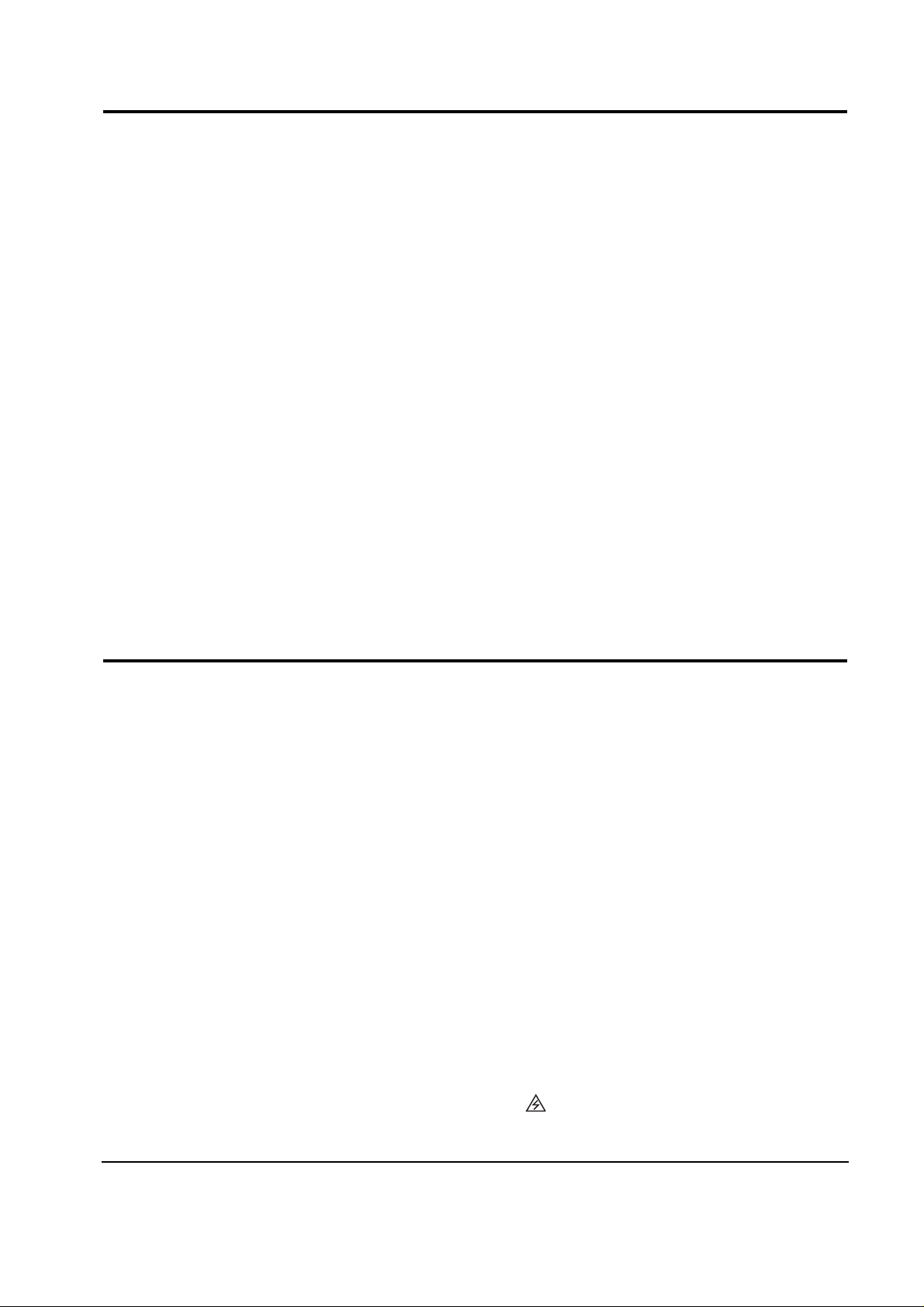
1. Servicing precautions are printed on the cabinet,
and should be followed closely.
2. Always unplug the unit’s AC power cord from the
AC power source before attempting to: (a) remove
or reinstall any component or assembly, (b)
disconnect PCB plugs or connectors, (c) connect all
test components in parallel with an electrolytic
capacitor.
3. Some components are raised above the printed
circuit board for safety. An insulation tube or tape
is sometimes used. The internal wiring is
sometimes clamped to prevent contact with
thermally hot components. Reinstall all such
elements to their original position.
4. After servicing, always check that the screws,
components and wiring have been correctly
reinstalled. Make sure that the area around the
serviced part has not been damaged.
1. Immediately before handling any semiconductor
components or assemblies, drain the electrostatic
charge from your body by touching a known earth
ground. Alternatively, wear a discharging wriststrap device. To avoid a shock hazard, be sure to
remove the wrist strap before applying power to
the monitor.
2. After removing an ESD-equipped assembly, place it
on a conductive surface such as aluminum foil to
prevent accumulation of an electrostatic charge.
3. Do not use freon-propelled chemicals. These can
generate electrical charges sufficient to damage
ESDs.
4. Use only a grounded-tip soldering iron to solder or
desolder ESDs.
5. Use only an anti-static solder removal device. Some
solder removal devices not classified as “anti-static”
can generate electrical charges sufficient to damage
ESDs.
5. Check the insulation between the blades of the AC
plug and accessible conductive parts (examples:
metal panels, input terminals and earphone jacks).
6. Insulation Checking Procedure: Disconnect the
power cord from the AC source and turn the power
switch ON. Connect an insulation resistance meter
(500 V) to the blades of the AC plug.
The insulation resistance between each blade of the
AC plug and accessible conductive parts (see
above) should be greater than 1 megohm.
7. Never defeat any of the +B voltage interlocks. Do
not apply AC power to the unit (or any of its
assemblies) unless all solid-state heat sinks are
correctly installed.
8. Always connect a test instrument’s ground lead to
the instrument chassis ground before connecting the
positive lead; always remove the instrument’s
ground lead last.
6. Do not remove a replacement ESD from its
protective package until you are ready to install it.
Most replacement ESDs are packaged with leads
that are electrically shorted together by conductive
foam, aluminum foil or other conductive materials.
7. Immediately before removing the protective
material from the leads of a replacement ESD,
touch the protective material to the chassis or
circuit assembly into which the device will be
installed.
Caution: Be sure no power is applied to the
chassis or circuit and observe all
other safety precautions.
8. Minimize body motions when handling
unpackaged replacement ESDs. Motions such as
brushing clothes together, or lifting your foot from
a carpeted floor can generate enough static
electricity to damage an ESD.
9. Indicates ESDs on the Schematic Diagram in
this manual.
1 Precautions
1-2 CKG7507L
1-3 Electrostatically Sensitive Devices (ESD) Precautions
Some semiconductor (solid state) devices can be easily damaged by static electricity. Such components are commonly
called Electrostatically Sensitive Devices (ESD). Examples of typical ESD devices are integrated circuits and some fieldeffect transistors. The following techniques will reduce the incidence of component damage caused by static electricity.
1-2 Servicing Precautions
WARNING1: First read the “Safety Precautions” section of this manual. If unforeseen circumstances
create conflict between the servicing precautions and safety precautions, always
follow the safety precautions.
WARNING2: A high voltage VR replaced in the wrong direction may cause excessive X-ray
emissions.
WARNING3: An electrolytic capacitor installed with the wrong polarity might explode.
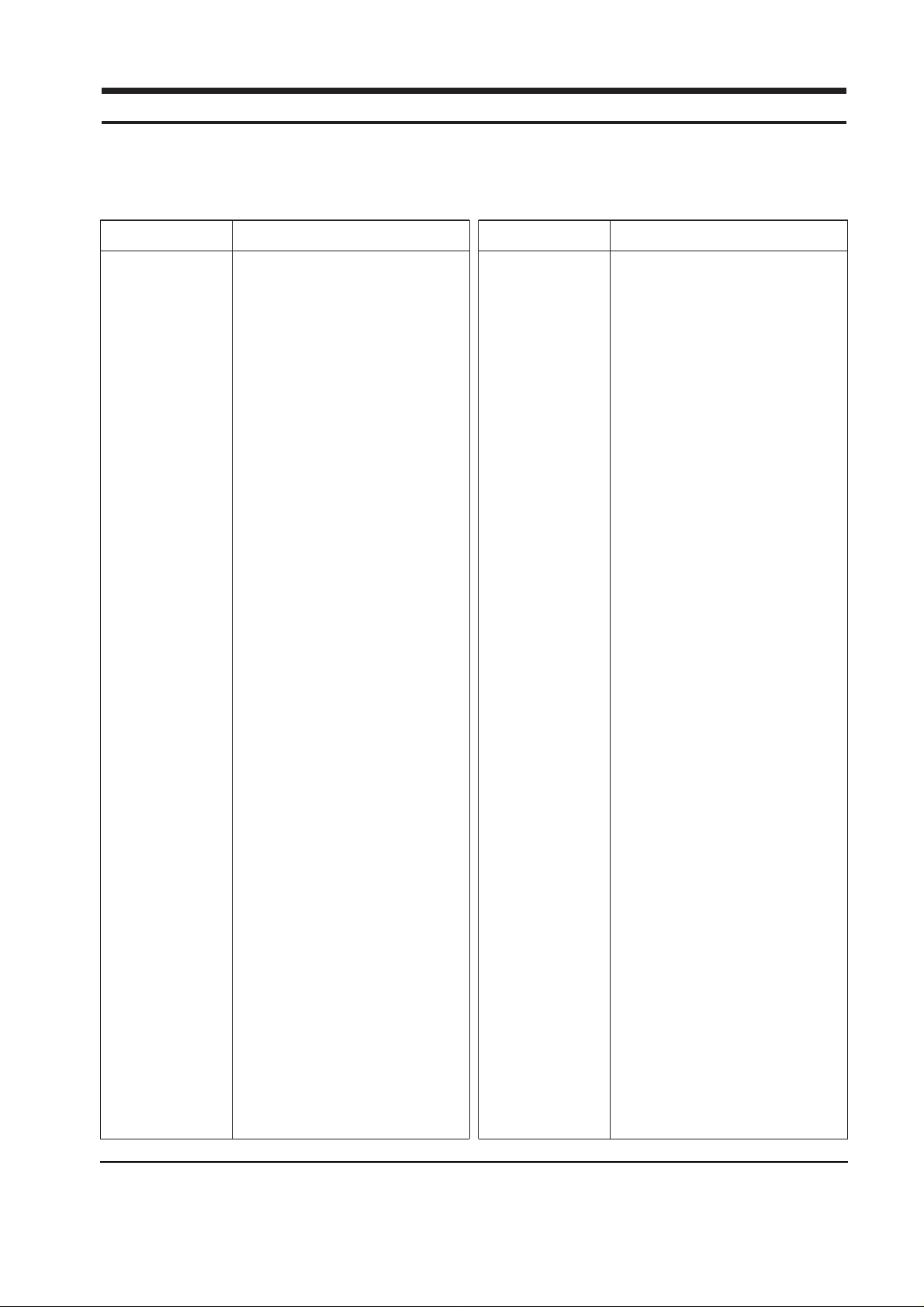
CKG7507L 2-1
2 Reference Information
2-1 List of Abbreviations, Symbols and Acronyms
2-1-1 Abbreviations
Abbreviation Definition Abbreviation Definition
ASS’Y Assembly
B Blue
B+ ADJ B+ Adjustment
B-CUT Blue-Cutoff
B-GAIN Blue Gain
BRIGHT Brightness
C R-Composition
C-MIC Condenser Microphone
CLK Clock
CM R-Cement
CN Connector
CONT Contrast
D-SUB D-Subminiature
EEP-CLK Electrically Erasable and
Programmable Clock
EXT External
EXT-MIC External Microphone
Freq. Frequency
FU Fusible
G Green
G-CUT Green-Cutoff
G-GAIN Green Gain
GND Ground
H Horizontal
H Heater
H-DRV Horizontal Drive
H-DY Horizontal Deflection York
H-FLB Horizontal Flyback
H-FV Horizontal-Feedback Voltage
H-LIN Horizontal Linearity
H-POSI Horizontal Position
H-SIZE Horizontal Size
H/PHONE Headphone
Hz Hertz
I-SENSE Current-Sense
lb Pound
MAX Maximum
MIC Microphone
MIN Minimum
MP C-Metalized Polyester
MPP Metal Polypropylene
MO R-Metal Oxide
OSC Oscillator
P C-Polyester
PARA Parabola
PARALL Parallelogram
PIN-BAL Pincushion Balance
PRE-AMP Pre-Amplifier
PS1 Power Saving1 (suspend)
PS2 Power Saving2 (off)
PWR Power
R Red
R-CUT Red-Cutoff
R-GAIN Red Gain
RST Reset
S-PIN Side Pincushion
S-RASTER Self Raster
S/W Switch
SCAP S Correction Capacitor
SPK Speaker
SYNC Synchronization
T C-Tantalum
TR Transistor
TRAP Trapezoid
U-COM Microprocessor
V Vertical
V-DY Vertical Deflection York
V-FLB Vertical Flyback
V-LIN Vertical Linearity
V-MUTE Video Mute
V-OUT Vertical Output
V-PARA Vertical Parabola
V-POL V-Polarity
V-POSI Vertical Position
V-SENSE Voltage-Sense
V-SIZE Vertical Size
WW R-Wire Wound
X-TAL Crystal
Ω ohm
KΩ 1000 ohm
MΩ 1000 KΩ
uF microfarad (10-6F)
nF nanofarad (10-9F)
pF picofarad (10
-12
F)

CKG7507L 3-1
3 Product Specifications
3-1 Specifications
Picture Tube: 17-Inch (43 cm): 15.7-inch (39.80 cm) viewable; Full-square flat-face tube, 90˚ Deflection,
0.28 mm Dot pitch, Semi- tint, Non-glare, Invar shadow mask, Anti-static silica coating
Scanning Frequency Horizontal : 30 kHz to 70 kHz (Automatic)
Vertical : 50 Hz to 160 Hz (Automatic)
Display Colors Unlimited colors
Maximum Resolution Horizontal : 1280 Dots
Vertical : 1024 Lines
Input Video Signal Analog, 0.714 Vp-p positive at 75 Ω, internally terminated
Input Sync Signal Separate Sync : TTL level positive/negative
Composite Sync : TTL level positive/negative
Maximum Pixel Clock rate 110 MHz
Active Display Horizontal : 306 mm ± 3 mm (4:3 ratio)
Vertical : 230 mm ± 3 mm
Input Voltage AC 90 to 264 Volts, 60 Hz or 50 Hz ± 3 Hz
DC Output DC 12 Volt (CKG7507LM)
Power Consumption 100 Watt (max)
Dimensions
Unit (W x D x H) 16.7 x 17.5 x 16.7 Inches (424 x 446 x 425 mm)
Carton (W x D x H) 21.5 x 21.9 x 21.2 Inches (545 x 554 x 538 mm)
Weight 38.7 lbs (17.4 kg) / 48.5 lbs (22.0 kg)
Environmental Considerations Operating Temperature : 32°F to 104°F (0°C to 40°C)
Humidity : 10 % to 80 %
Storage Temperature : -4°F to 113°F (-20°C to 45°C)
Humidity : 5 % to 95 %
• Above models comply with SWEDAC (MPR II) recommendations for reduced electromagnetic fields.
• Designs and specifications are subject to change without prior notice.
Item Description
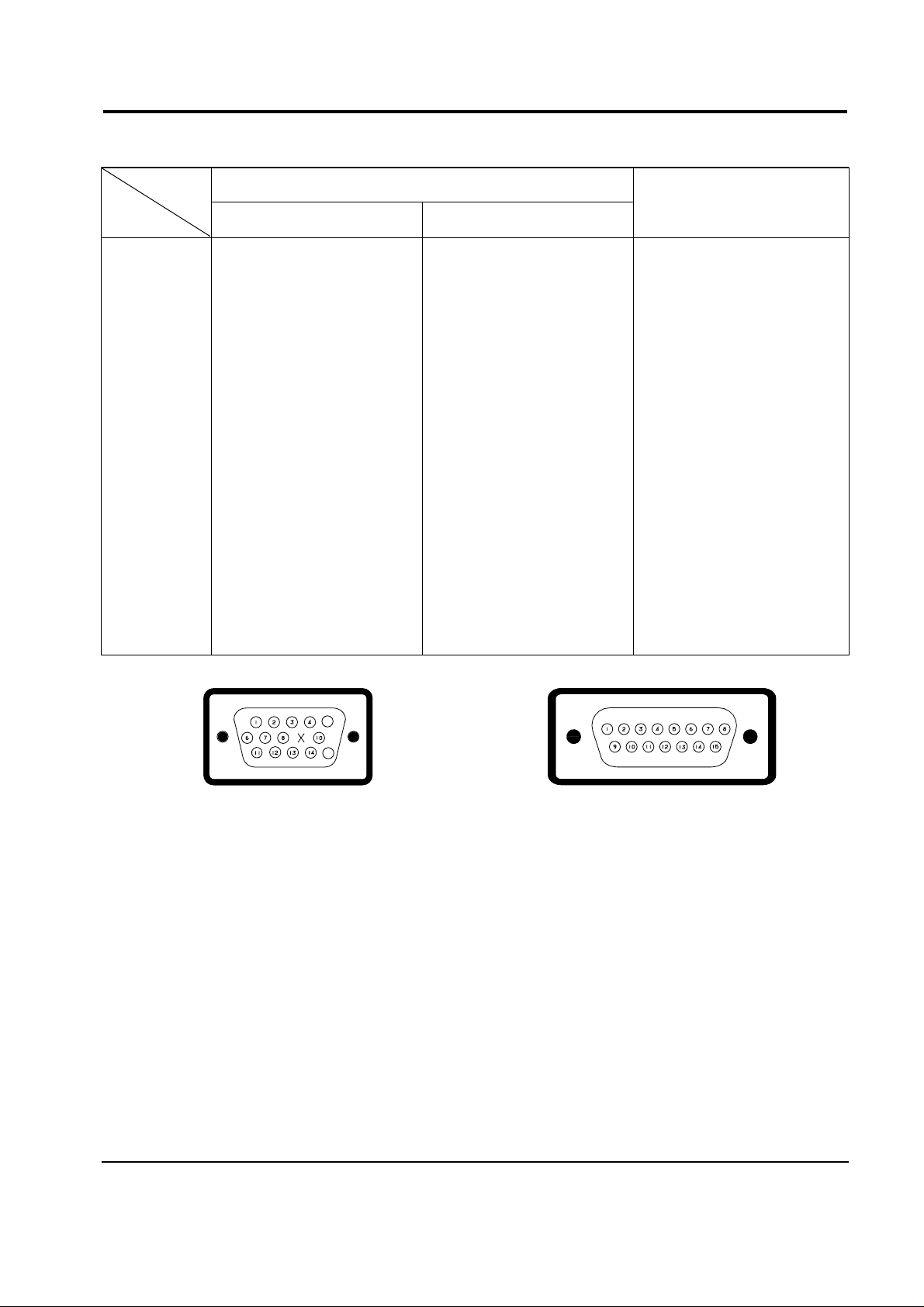
3 Product Specifications
3-2 CKG7507L
3-2 Pin Assignments
Sync
Type
Pin No.
15-Pin Signal Cable Connector (Figure 3-1)
Cable Adapter (Figure 3-2)
Macintosh
Separate Composite
1
2
3
4
5
6
7
8
9
10
11
12
13
14
15
Red
Green
Blue
GND
DDC Return
GND-R
GND-G
GND-B
Reserved
GND-Sync/Self-raster
GND
DDC Data
H-Sync
V-Sync
DDC Clock
Red
Green
Blue
GND
DDC Return
GND-R
GND-G
GND-B
Reserved
GND-Sync/Self-raster
GND
DDC Data
H/V-Sync
Not Used
DDC Clock
GND-R
Red
H/V Sync
Sense 0
Green
GND-G
Sense 1
Reserved
Blue
Sense 2
GND
V-Sync
GND-B
GND
H-Sync
5
15
Figure 3-1. Male Type Figure 3-2. Male Type
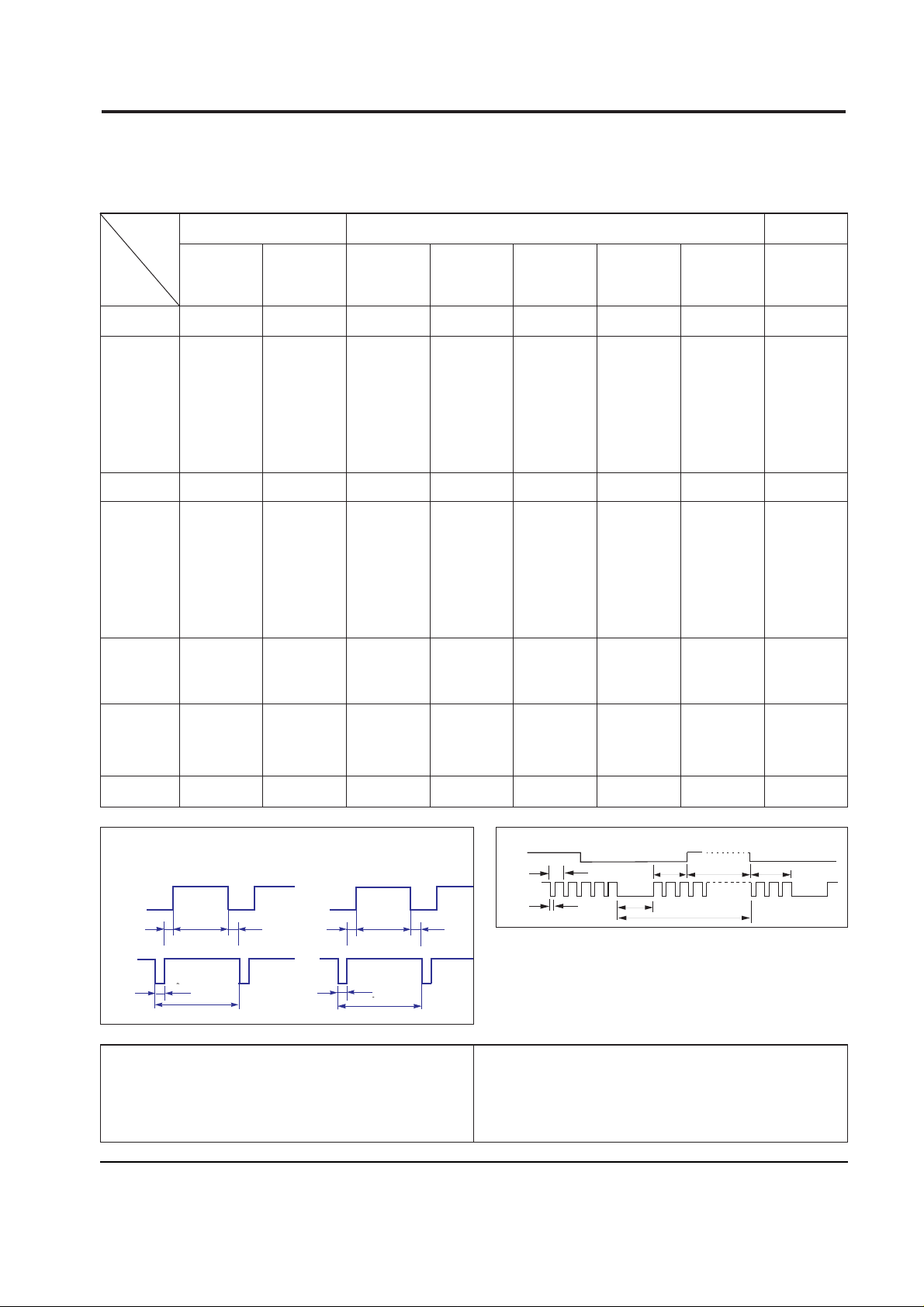
3 Product Specifications
CKG7507L 3-3
800/85Hz
800 x 600
800/75 Hz
800 x 600
640/75 Hz
640 x 480
VGA3/60 Hz
640 x 480
VGA2/70 Hz
720 x 400
QRS
P
O
Video
Sync
Sync
Horizontal
Vertical
CDE
P
O
B
A
Video
Sync
Sync
Separate Sync
Table 3-1. Timing Chart
fH (kHz)
A µsec
B µsec
C µsec
D µsec
E µsec
fv (Hz)
O msec
P msec
Q msec
R msec
S msec
Clock
Freq.
(MHz)
Polarity
H.Sync
V.Sync
Remark
31.469
31.778
3.813
1.907
25.422
0.636
70.087
14.268
0.064
1.080
12.711
0.413
28.322
Negative
Positive
Separate
31.469
31.778
3.813
1.907
25.422
0.636
59.940
16.683
0.064
1.048
15.253
0.318
25.175
Negative
Negative
Separate
37.500
26.667
2.032
3.810
20.317
0.508
75.000
13.333
0.080
0.427
12.800
0.027
31.500
Negative
Negative
Separate
53.674
18.631
1.138
2.702
14.222
0.569
85.061
11.756
0.056
0.503
11.179
0.019
56.250
Positive
Positive
Separate
46.875
21.333
1.616
3.232
16.162
0.323
75.000
13.333
0.064
0.448
12.800
0.021
49.500
Positive
Positive
Separate
Mode
IBM VESA
Timing
3-3 Timing Chart
This section of the service manual describes the timing that the computer industry recognizes as standard
for computer-generated video signals.
C D
A
O
E
B
P
Video
Sync
Sync
Video
Q R S
A : Line time total B : Horizontal sync width O : Frame time total P : Vertical sync width
C : Back porch D : Active time Q : Back porch R : Active time
E : Front porch S : Front porch
VIDEO
A
B
O
P
Q
R
S
Horizontal
Vertical
H/V Composite Sync
60.023
16.660
1.219
2.235
13.003
0.203
75.029
13.328
0.050
0.466
12.795
0.017
78.750
Positive
Positive
Separate
49.726
20.110
1.117
3.910
14.524
0.559
74.551
13.414
0.060
0.784
12.549
0.020
57.284
Negative
Negative
Composite
68.677
14.561
1.016
2.201
10.836
0.508
84.997
11.765
0.044
0.524
11.183
0.015
94.500
Positive
Positive
Separate
Apple MAC.
1024/75 Hz
1024 x 768
832/75 Hz
832 x 624
1024/85 Hz
1024 x 768
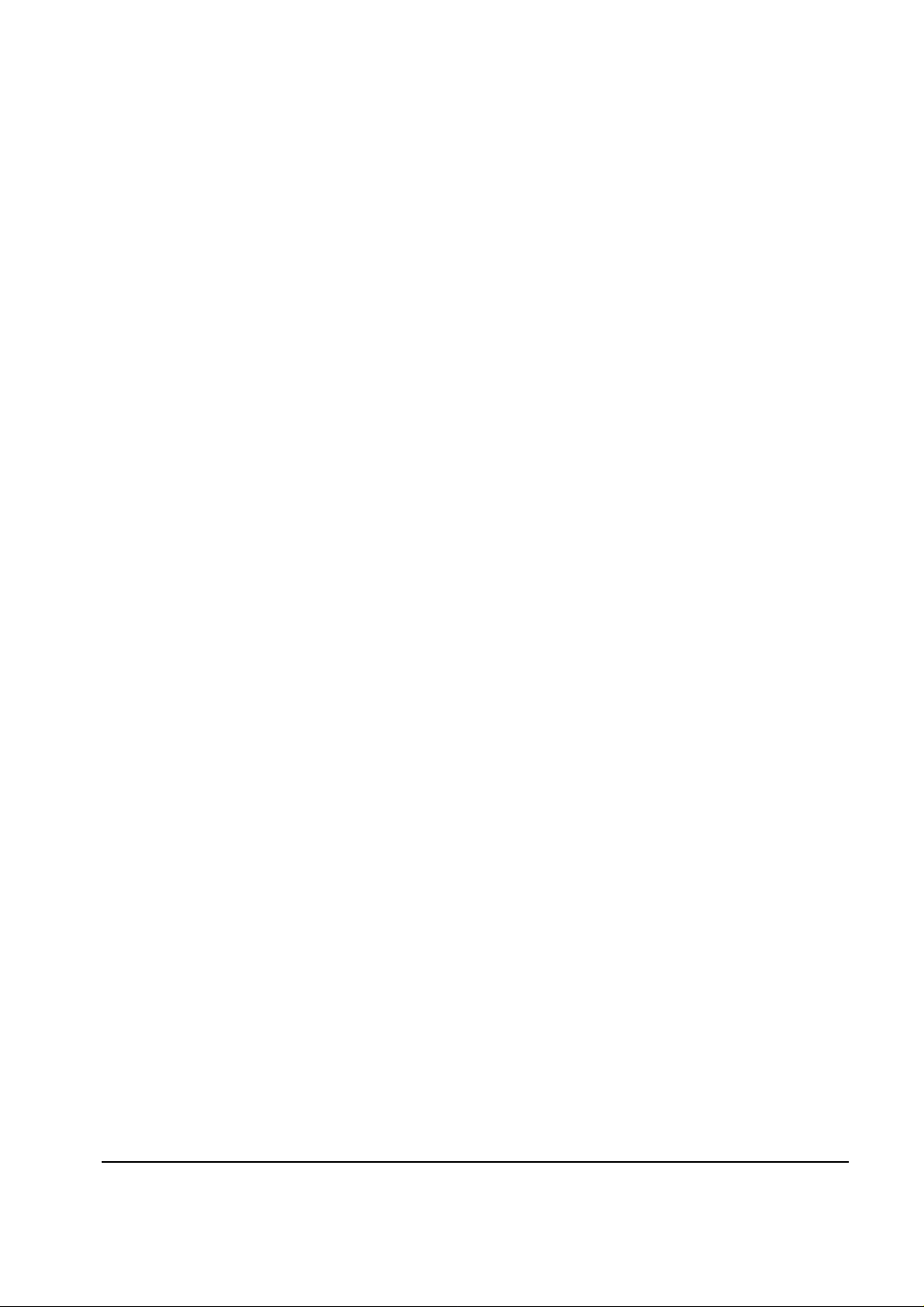
Memo
3 Product Specifications
3-4 CKG7507L
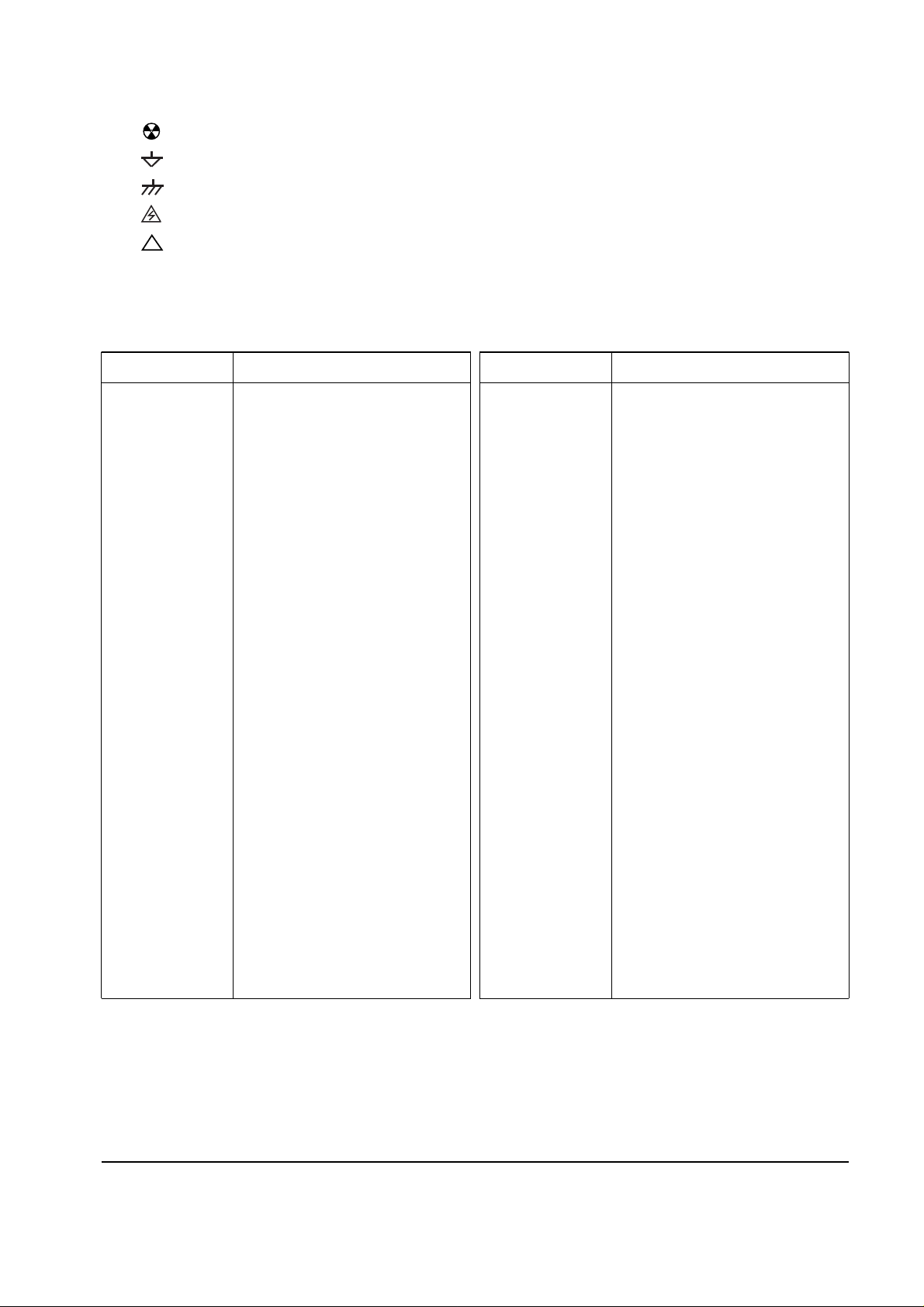
2 Reference Information
2-2 CKG7507L
Acronym Definition Acronym Definition
ABL Automatic Brightness Limits
AC Alternating Current
ACL Automatic Contrast Limit
AFC Automatic Frequency Control
ANSI American National Standards Institute
CMOS Complementary Metal Oxide
Semiconductor
CRT Cathode Ray Tube
DC Direct Current
DDC Data Display Channel
DF Dynamic Focus
DMM Digital Multimeter
DPMS Display Power Management Signaling
DVM Digital Voltmeter
DY Deflection York
EEPROM Electrically Erasable and
Programmable Read only Memory
ESD Electrostatically Sensitive Device
ESF Electronic Static Field
FBT Flyback Transformer
FET Field Effect Transistor
FH Horizontal Frequency
FS Fail Safe
FV Vertical Frequency
GD Geometric Distortion
H/V Horizontal/Vertical
HV High Voltage
I/O Input/Output
IC Integrated Circuit
LED Light Emitting Diode
MAC Macintosh
MOFA Mask Outside Frame Assemble
OCP Over Current Protection
OP AMP Operational Amplifier
OSD On Screen Display
P-P Peak to Peak
PCB Printed Circuit Board
PLL Phase Locked Loop
PWM Pulse Width Modulation
SMPS Switch Mode Power Supply
SVGA Super Video Graphics Array
SWEDAC
TP Test Point
UL Underwriters Laboratories
USB Universal Serial Bus
VESA Video Electronics Standard
Association
VGA Video Graphics Array
VR Variable Registor
W/B White Balance
2-1-2 Acronyms
2-1-2 Symbols
Can emit X-radiation
Hot Ground
Cold Ground
Electrostatically Sensitive Device (ESD)
Provides special safety considerations
!
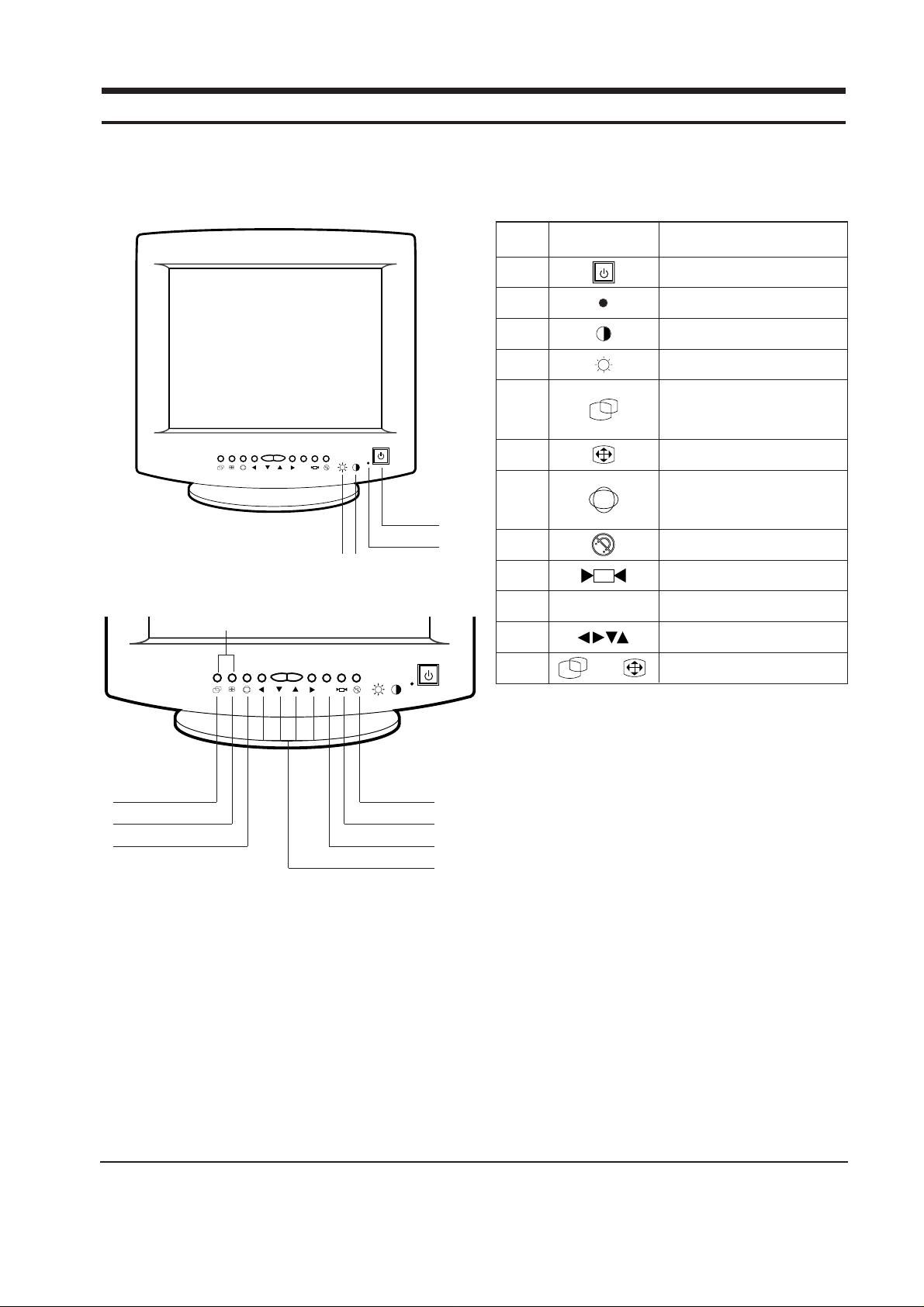
4-1 Front View and Control
4-1-1 CKG7507L Front View
4-1-2 On Screen Display
This monitor features an On-Screen Display (OSD)
that shows information about the display setting.
The OSD appears on the screen when you select a
function button. The OSD shows the name, range
and current setting of the control function. In
addition, the OSD shows the current input signal
frequency and the list of user and factory preset
timings. The OSD remains active for
approximately 8 seconds after the completion of
any adjustment.
CKG7507L 4-1
4 Opearating Instructions
COLOR
TEMP.
Location Symbol Description
1 Power Button
Power Indicator LED (Dual Color)
Contrast Control
Brightness Control
Adjustment Buttons
Pinbalance and Vertical Linearity
Degauss Button
Recall Button
Color Temperature Control
G/D (Geometric Distortion)
Push once: Pincushion/Trapezoid
Push twice: Parallelogram/Tilt
Size (Horizontal/Vertical)
Position and Modes
Push once: Position (Horizontal/Vertical)
Push twice: User and Preset Modes
11
12
8
9
10
COLOR
TEMP
5
6
7
2
3
4
COLOR
TEMP.
1
5
6
7
11
9
8
10
2
3
4
Table 4-1. Front Panel Controls
Figure 4-1. Front Control Panel
12
+
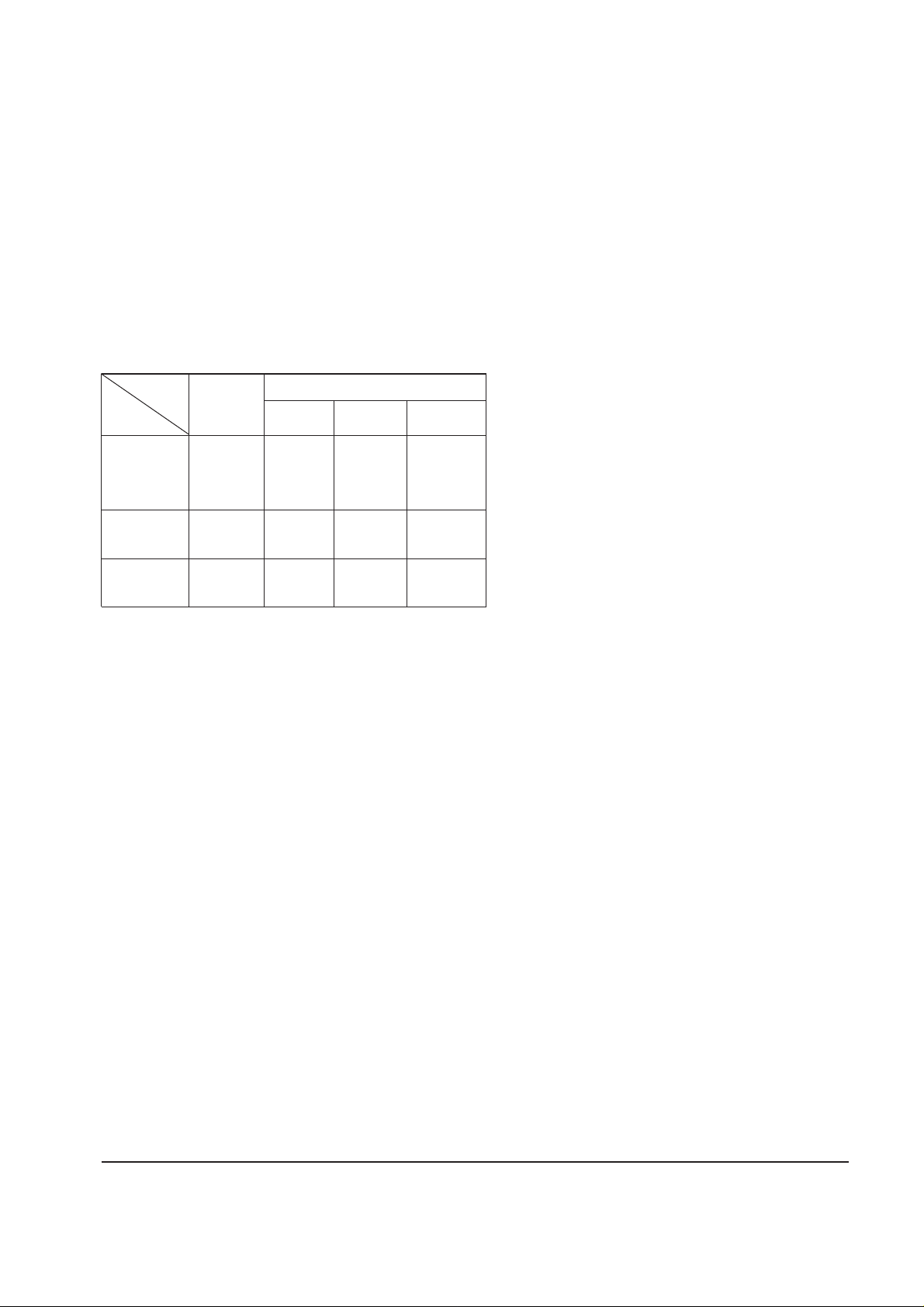
Note 1:This monitor requires a cable adapter for
use with a Macintosh computer. The
MacMaster Cable Adapter supports all
monitors and all Macintosh, Centris,
Quadra, Duo Dock, and Power Macintosh
computers. If you do not already have a
cable adapter, check with your computer
dealer.
Note 2:When used with a computer equipped
with VESA DPMS functions, this monitor
is EPA Energy Star compliant and NUTEK
compliant.
Table 4-2. Display Power Management Signaling (DPMS)
4 Operating Instructions
4-2 CKG7507L
State
Items
Normal
Operation
Horizontal Sync
Vertical Sync
Video
Power
Indicator
Power
Consumption/hr
Active
Active
Active
Green Amber
Alternating
Amber/Green
Blinking
Amber
Blinking
100 W (max.)
80.8 W
(nominal)
Less than
15 W
70 W (max.)
66.5 W
(nominal)
Less than
8 W
Inactive
Active
Blanked
Active
Inactive
Blanked
Power saving function EPA/NUTEK
Stand-By
Mode
Suspend Mode
Position A
Power Off Mode
Position B
Inactive
Inactive
Blanked
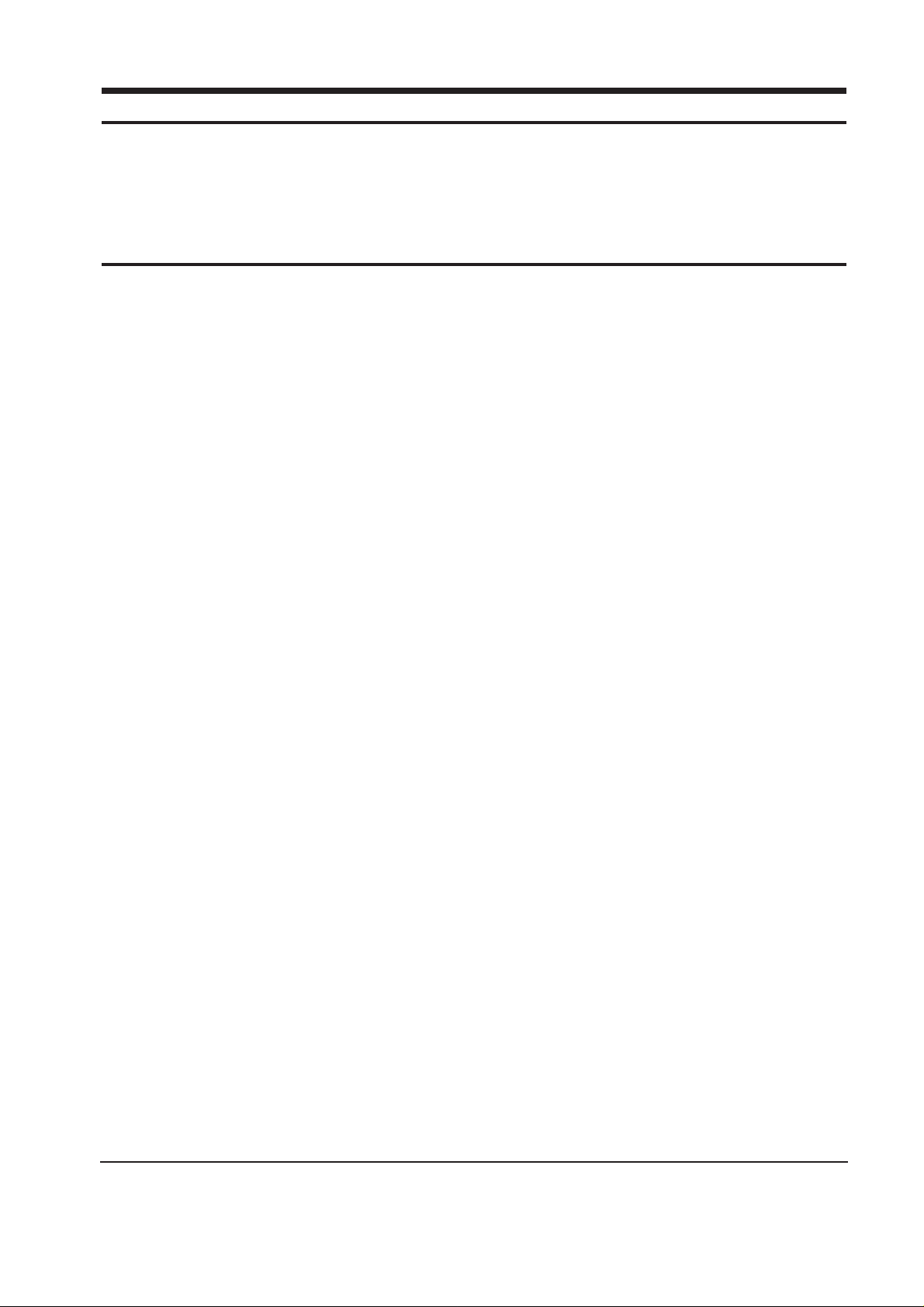
5-1-1 Cabinet Disassembly
1. With a pad beneath it, stand the monitor on its
front with the screen facing downward and
the base close to you. Make sure nothing will
damage the screen.
2. Working from the back of the monitor, remove
the 4 screws and carefully pull the rear cabinet
up and off the monitor.
3. Remove the 4 screws on the Bottom Cover and
pull it upward to remove it.
4. Remove the 16 screws on the Top Shield and
remove it.
5. Using pinch-nosed pliers or long-nosed pliers,
carefully disconnect the Anode Cap from the
CRT.
5-1-2 Removing the Video PCB
1. Follow steps 1 through 5 in “Cabinet
Disassembly,” above.
2. Disconnect connectors CN102, CN105 and
CN106 on the Video PCB.
3. Remove both side screws on the lower edge of
the Video PCB Ass’y and the screw on the
signal connector and pull the assembly
towards you to remove it.
4. Remove all screws on the Video PCB Ass’y
and remove the Video Shield.
5. Lift out the Video PCB and place it on a flat,
level surface that is protected from static
electricity.
5-1-3 Removing the CRT Socket PCB
1. Follow steps 1 through 5 in “Cabinet
Disassembly,” and steps 1 through 5 in
“Removing the Video PCB,” above.
2. Disconnect connectors CN13 and CN14 on the
CRT Socket PCB.
3. Lift off the CRT Socket PCB Ass’y.
4. Hold the CRT Socket PCB Ass’y while you lift
the cap on the CRT Socket and pull out the
two focus wires.
5-1-4 Removing the Main PCB
1. Follow steps 1 through 5 in “Cabinet
Disassembly,” steps 1 through 5 in “Removing
the Video PCB,” and steps 1 through 4 in
“Removing the CRT Socket PCB,” above.
2. Disconnect the Degaussing Coil at CN602 on
the Main PCB.
3. Disconnect all easily accessible ground wires
from the Main PCB and Bottom Chassis.
4. Disconnect the DY connector between the DY
and the CN301, CN400, CN401 and CN402
connectors on the Main PCB.
5. Remove the 2 screws on the left and right
sides of the PCB Bracket.
6. Carefully lift the Main PCB Ass’y.
7. Disconnect the CN201 on the Main PCB and
LED connector CN702 on the LED PCB.
8. Remove the Power Shaft.
9. Remove the 6 screws on the top side of the
Main PCB.
10. Remove the 2 screws on the Power Inlet
Socket.
11. Lift the Main PCB and place it on a flat, level
surface that is protected from static electricity.
CKG7507L 5-1
5 Disassembly and Reassembly
This section of the service manual describes the disassembly and reassembly procedures for the
CKG7507L monitor.
WARNING: This monitor contains electrostatically sensitive devices. Use caution when handling
these components.
5-1 Disassembly
Cautions:1. Disconnect the monitor from the power source before disassembly.
2. Follow these directions carefully; never use metal instruments to pry apart the cabinet.
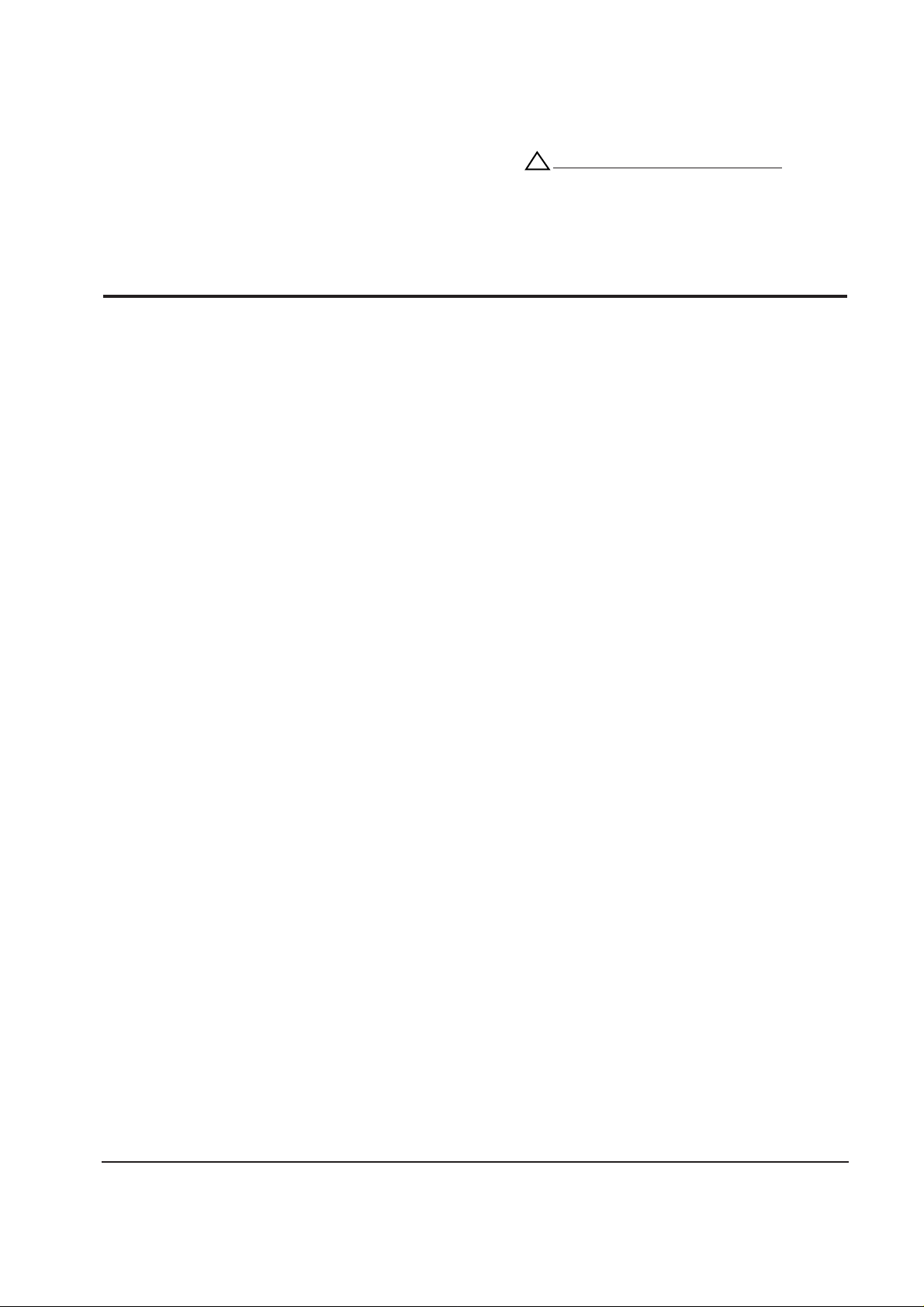
5-1-5 CRT Ass’y Disassembly
1. Complete all previous steps.
2. Remove the 4 side screws 2 on the top and 1
on either side of the CRT and lift the CRT Unit
Bracket.
3. Unhook the Degaussing Coil Assembly and
lift it off the CRT.
5-2-1 Replacing the CRT
1. Loop the CRT Ground Assembly around the
back of the CRT and under the 4 corner, metal
ears. Position the corner with the spring last.
2. With the Front Cover Assembly lying face
down on a protective pad, position the CRT so
that the corner metal ears fit properly in the
Front Cover Assembly.
3. Replace the Degaussing Coil Assembly and
secure the Coil with the plastic Degaussing
Coil Holders.
4. Replace the Unit Bracket Ass’y.
5. Replace the 4 corner screws.
5-2-2 Replacing the Main PCB
1. Stand the monitor on its front with the screen
facing downward.
2. Replace the 6 screws on the top side of the
Main PCB and the 2 screws on the power Inlet
Socket.
3. Replace the Power Shaft.
4. Replace connector CN201 on the Main PCB
and Led connector CN702 on the LED PCB.
5. Position the Main PCB Ass’y in the Front
Cabinet and secure it on both sides with the
screws between the Bottom Chassis and CRT
Unit Bracket.
6. Replace the DY connector at the CN301,
CN400, CN401 and CN402 connectors on the
Main PCB.
7. Replace all easily accessible ground wires on
the Main PCB and Bottom Chassis.
4. Lift the CRT up and away from the Front
Cover Assembly and place it on a padded
surface.
Do not lift the CRT by the neck.
Caution: If you will be returning this CRT to
the monitor, be sure to place the CRT
face down on a protective pad.
8. Replace the Degaussing Coil at CN602 on the
Main PCB.
9. Replace the Anode Cap.
5-2-3 Replacing the CRT Socket PCB
1. Hold the CRT Socket PCB Ass’y while you lift
the Cap on the CRT Socket and replace the
two Focus wires.
2. Replace connectors CN13 and CN14 on the
CRT Socket PCB.
3. Reconnect the CRT Socket on the CRT pins at
the plug/Socket junction.
5-2-4 Replacing the Video PCB.
1. Position the Video Shield and replace all
screws.
2. Replace both side screws on the lower edge of
the Video PCB Ass’y and the screw on the
signal connector.
3. Replace connectors CN102, CN105 and CN106
on the Video PCB.
5-2-5 Cabinet Reassembly
1. Complete all previous steps.
2. Position the Top Shield and replace the 12
screws.
3. Replace the 4 screws on the Bottom Cover.
4. Position the Rear Cover making sure that the
tabs along the front edge are properly
snapped in place. Replace the 4 screws.
5. Set the monitor on its Base and make sure that
the CRT faceplate was not scratched or
otherwise damaged.
5 Disassembly and Reassembly
5-2 CKG7507L
5-2 Reassembly
With the CRT facing downward on a protective pad, use the steps that follow to reassemble the monitor.
!

6-1-1 Before Making Adjustments
6-1-1 (a) ORIENTATION
When servicing, always face the monitor to the
east.
6-1-1 (b) MAGNETIC FIELDS
Whenever possible, use magnetic field isolation
equipment such as a Helmholtz field to surround
the monitor. If a Helmholtz field is not available,
frequently degauss the unit under test.
Caution: Other electrical equipment may cause
external magnetic fields which may
interfere with monitor performance.
Use an external degaussing coil to limit magnetic
build up on the monitor. If an external degaussing
coil is not available, use the internal degaussing
circuit. However, do not use the internal
degaussing circuit more than once per 30 minutes.
6-1-1 (c) WARM-UP TIME
The monitor must be on for 30 minutes before
starting alignment. Warm-up time is especially
critical in color temperature and white balance
adjustments.
6-1-1 (d) SIGNAL
Analog, 0.714 Vp-p positive at 75 ohm, internal
termination
Sync: Separate/Composite
(TTL level negative/positive)
Sync-on-Green:
Composite sync 0.286 Vp-p negative
(Video 0.714 Vp-p positive)
6-1-1 (e) SCANNING FREQUENCY
Horizontal: 30 kHz to 70 kHz (Automatic)
Vertical: 50 Hz to 160 Hz (Automatic)
Unless otherwise specified, adjust at the
1024 x 768 mode (H: 60 kHz, V: 75 Hz) signals.
Refer to Table 2-1 on page 3-3.
6-1-1 (f) HIGH VOLTAGE ADJUSTMENT
Signal: No signal
Display image: Self raster
Contrast: Maximum
Brightness: Maximum
Limit: 26 kV ± 0.5 kV
Measure the hight voltage level at the anode cap.
High voltage should be within the limit as above.
If the high voltage needs adjustment use the
following procedure.
PROCEDURE
1. Turn the power off and disconnect the AC line
cord from the power source.
2. Unsolder and remove VR501 on the Main
PCB.
3. Replace VR501 and adjust the high voltage to
the specification.
4. Using a soldering iron, melt the adjustment
cap on VR501 to prevent any movement.
6-1-1 (g) G2 (SCREEN) VOLTAGE ADJUSTMENT
Signal: No signal
Display image: Self raster
Contrast: Maximum
Brightness: Maximum
Adjust the Screen VR of the FBT so that the G2
(Screen) Voltage for SDD CRT is 430 V ± 10 V.
6-1-1 (h) HORIZONTAL FREE-RUN FREQUENCY ADJUSTMENT
Signal: 60 kHz/75 Hz
Contrast: Maximum
Brightness: Maximum
Connect the Frequency counter probe to the H-DY
(Red wire). Conncet pin 26 of IC401 to the
Ground. Adjust VR 402 to 58.7 kHz ± 10 Hz.
6-1-1 (I) CENTER RASTER
Adjust SW401 so that the back raster comes to the
center when you apply a signal of 60 kHz/75 Hz.
CKG7507L 6-1
6 Alignment and Adjustments
This section of the service manual explains how to make permanent adjustments to the monitor. Directions
are given for adjustments using the monitor Interface Board Ver. 2.0 and software (SoftJig).
6-1 Adjustment Conditions
Caution: Changes made without the SoftJig are saved only to the user mode settings. As such, the
settings are not permanently stored and may be inadvertently deleted by the user.
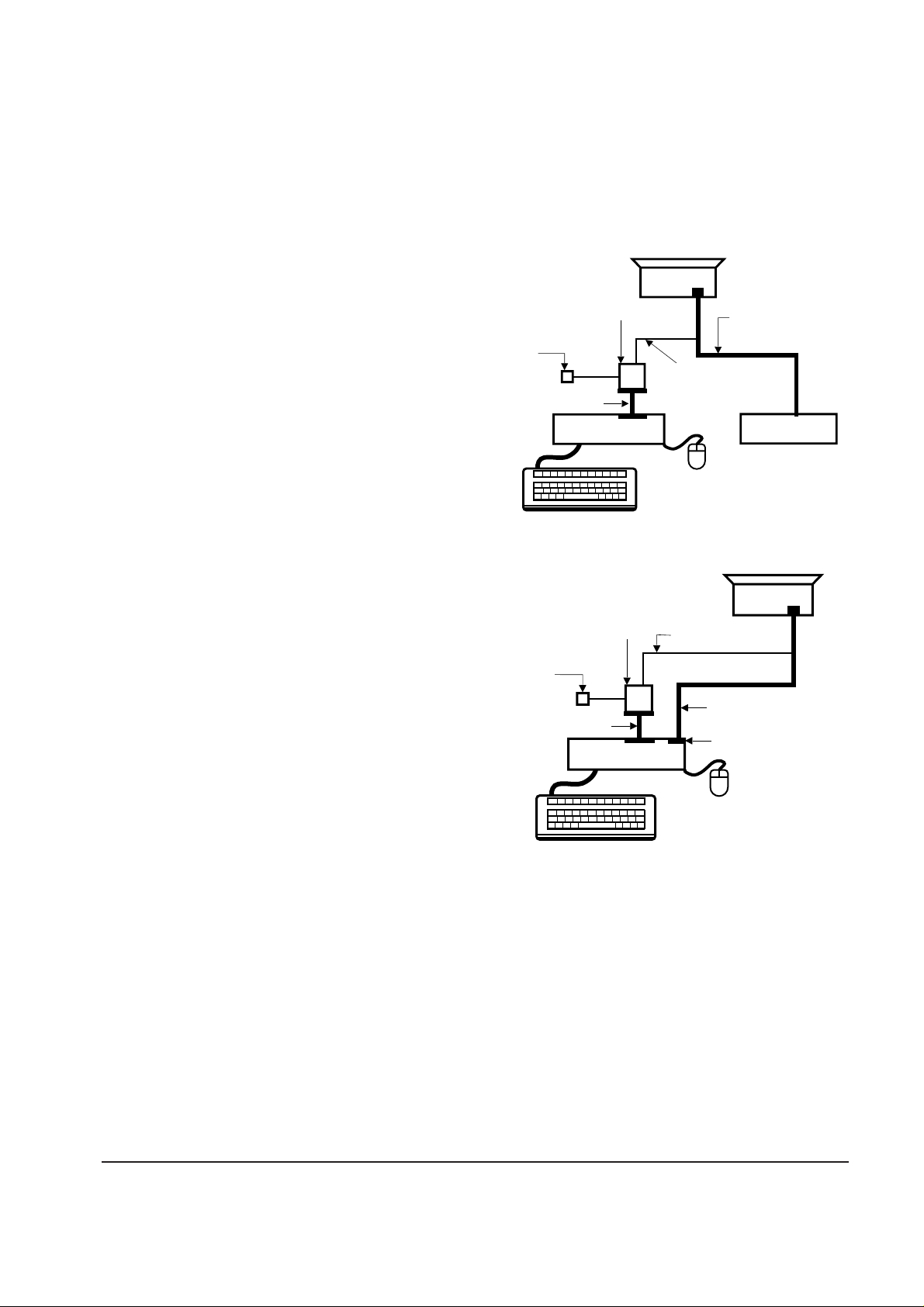
6-1-1 (J) BRIGHTNESS AND CONTRAST
Unless otherwise specified, adjust external VRs:
Brightness: Maximum (turn knob fully clockwise)
Contrast: Maximum (turn knob fully clockwise)
6-1-2 Required Equipment
The following equipment may be necessary for
adjustment procedures:
6-1-2 (a) DISPLAY CONTROL ADJUSTMENT
1. Non-metallic (–) screwdriver: 1.5 mm
Non-metallic (–) screwdriver: 3 mm
2. Philips (+) screwdriver: 1.5 mm
3. Non-metallic hexkey: 2.5 mm
4. Digital Multimeter (DMM), or
Digital Voltmeter (DVM)
5. Signal generator, or
Computer with a video board that uses the
ET-4000 chipset (strongly recommended if
using Samsung DM 200 software) and that
displays: 1024 x 768 @ 75 Hz, or 800 x 600
@ 75 Hz (minimum).
6. Personal computer
7. Required software: Softjig.exe from Samsung
which includes the cg17e.c data file
Samsung DM200, or DisplayMate for
Windows from Sonera Technologies
8. Interface Board Ver. 2.0 Code No.
BH81-90001K
9. Parallel communications cable (25-pin to
25-pin); Code No. BH81-90001H
10. Signal cable (15-pin to 15-pin cable with
additional 3-pin connector); Code No.
BH81-90001J
11. 5 V DC adapter, not supplied
Note: SoftJig Ass’y (includes items 8, 9 and 10)
Code No. BH81-90001L
6-1-2 (b) COLOR ADJUSTMENTS
1. All equipment listed in 6-1-2 (a), above
2. Color analyzer, or any luminance
measurement equipment
6-1-3 Connecting the SoftJig
Connect the monitor to the signal generator and/
or PC as illustrated in Figures 6-1 and 6-2.
Refer to Softjig Manual.
Note: The signal cable connector which includes
the 3-wire cable must connect to the
monitor. If you use Setup 2 (PC only, no
signal generator) you can only make
adjustments to the signal timing available
on that computer system. To make
corrections to all factory timings requires
the use of an additional signal generator.
6-1-4 After Making Adjustments
After finishing all adjustments, test the monitor in
all directions. If, for example, the monitor does not
meet adjustment specifications when facing north,
reposition the monitor to face east and readjust.
This time, try for an adjustment closer to the ideal
setting within the tolerance range. Test the unit
again in all directions. If the monitor again fails to
meet specifications in every direction, contact
your Regional After Service Center for possible
CRT replacement.
6 Alignment and Adjustments
6-2 CKG7507L
MONITOR
INTERFACE
BOARD VER. 2.0
PC
SIGNAL
GENERATOR
3-WIRE
CABLE
SIGNAL CABLE
5V DC
ADAPTOR
PARALLEL CABLE
Figure 6-1. Setup 1, With Signal Generator
MONITOR
INTERFACE
BOARD VER. 2.0
PC
3-WIRE CABLE
SIGNAL CABLE
PARALLEL CABLE
D-SUB
CONNECTOR
5V DC
ADAPTOR
Figure 6-2. Setup 2, Without Signal Generator
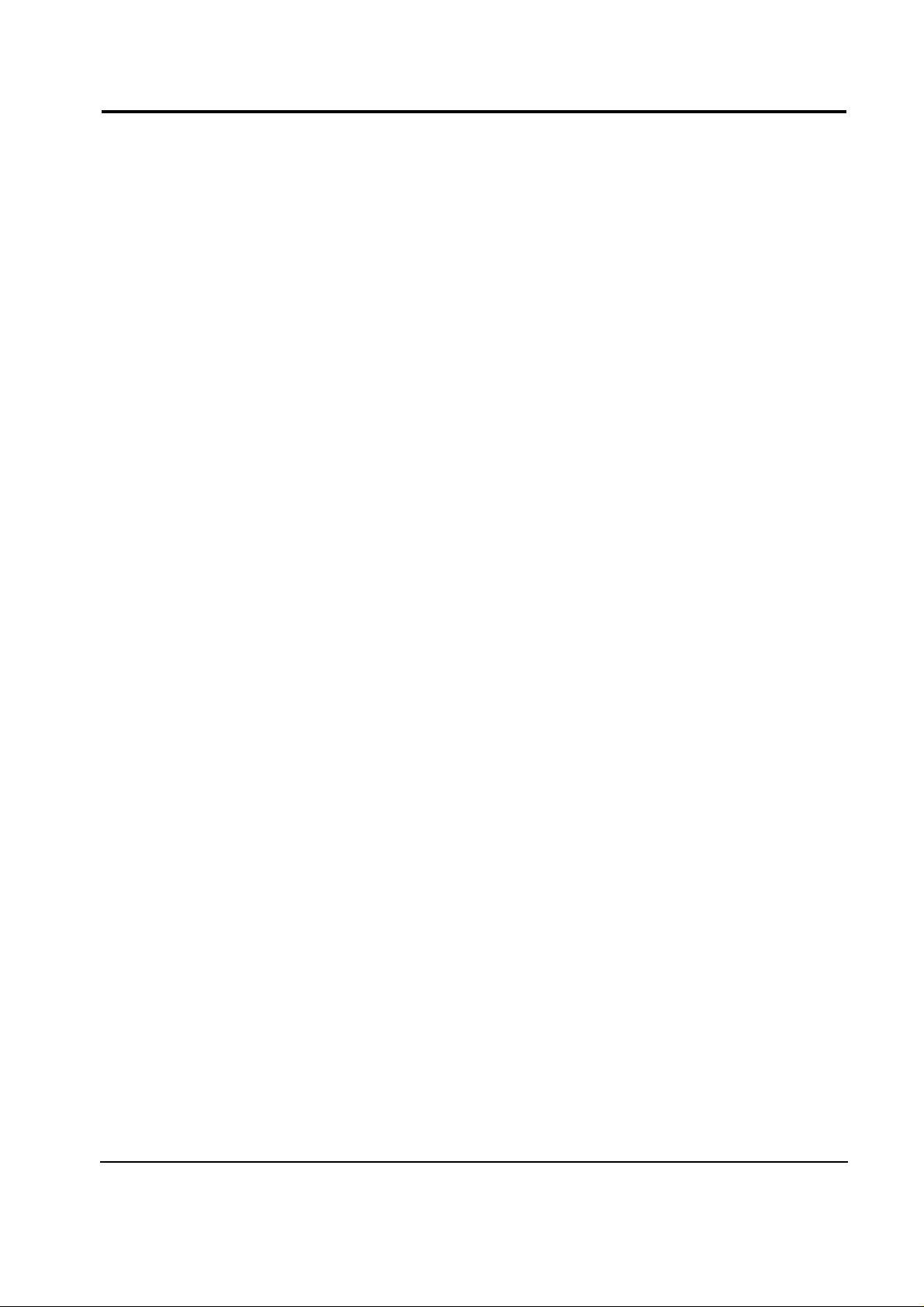
6 Alignment and Adjustments
CKG7507L 6-3
6-2 Using the SoftJig
Refer to Softjig Manual.
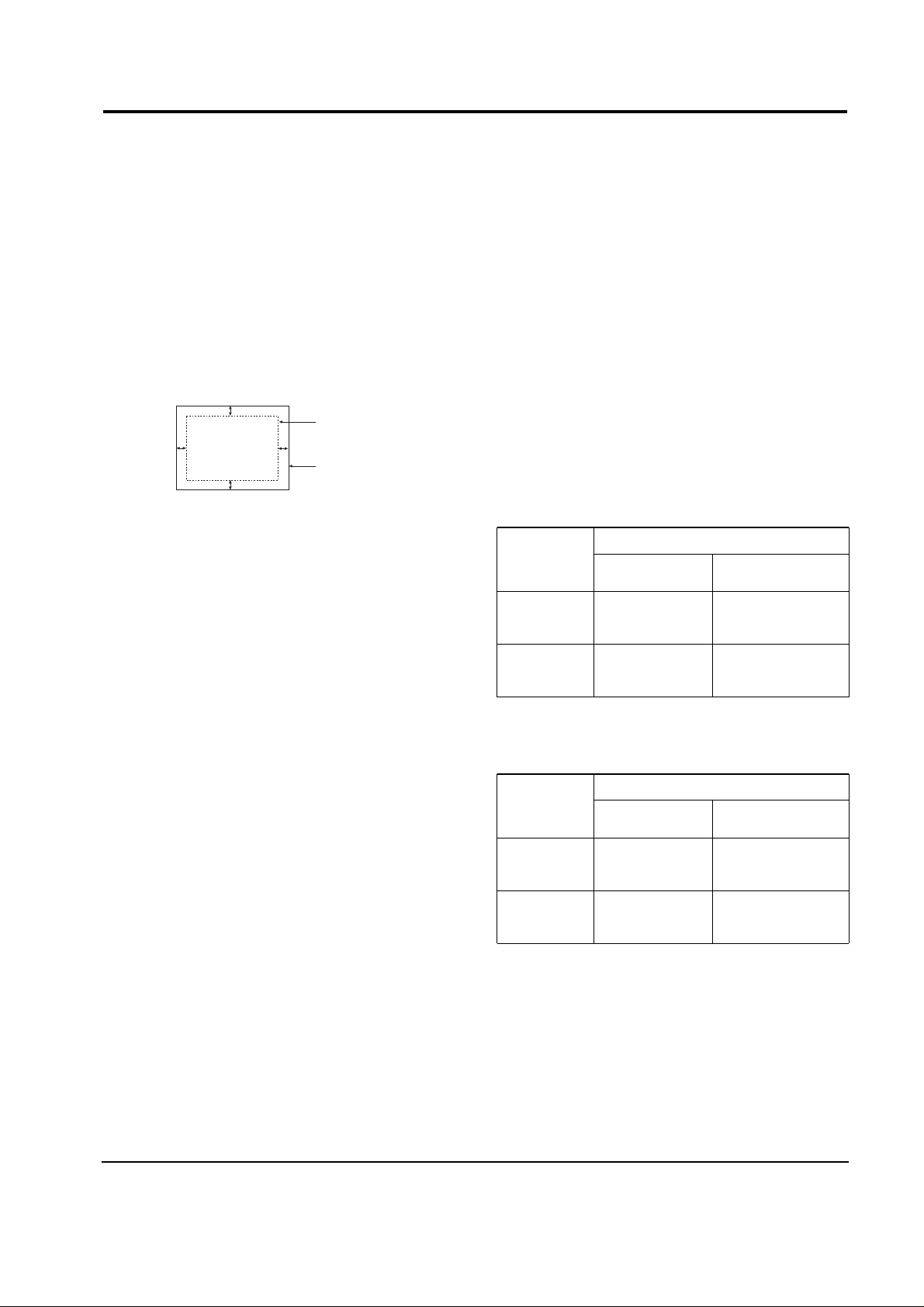
6-3-1 Centering
Centering means to position the center point of
the display in the middle of the display area.
Horizontal size and position and vertical size and
position control the centering of the display.
Adjust the horizontal size and vertical size to their
optimal settings: 306 mm (H) x 230 mm (V).
Adjust the horizontal position and vertical
position to ≤ 4.0 mm of the center point of the
screen.
|A-B| ≤ 4.0 mm.
|C-D| ≤ 4.0 mm.
Figure 6-3. Centering
6-3-1 (a) HORIZONTAL SIZE ADJUSTMENT
CONDITIONS
Scanning frequency: 60 kHz/75 Hz
Display image: Crosshatch pattern
Brightness: Maximum
Contrast: Maximum
Click on the << or >> box next to H_SIZE to
adjust the horizontal size of the display pattern
to 306 mm. (Tolerance: ± 3 mm.)
Caution: Must be adjusted first of all the
H_SIZE to 306 mm ± at VGA2
(31 kHz/70 Hz). Because all mode
variable H_SIZE range is based on
the adjusted factory data of VGA2.
6-3-1 (b) VERTICAL SIZE ADJUSTMENT
CONDITIONS
Scanning frequency: 60 kHz/75 Hz
Display image: Crosshatch pattern
Brightness: Maximum
Contrast: Maximum
Click on the << or >> box next to V_SIZE to
adjust the vertical size of the display pattern to
230 mm. (Tolerance: ± 3 mm.)
6-3-1 (c) HORIZONTAL POSITION ADJUSTMENT
CONDITIONS
Scanning frequency: 60 kHz/75 Hz
Display image: Crosshatch pattern
Click on the << or >> box next to H_POSI to
center the horizontal image on the raster.
6-3-1 (d) VERTICAL POSITION ADJUSTMENT
CONDITIONS
Scanning frequency: 60 kHz/75 Hz
Display image: Crosshatch pattern
Click on the << or >> box next to V_POSI to
center the vertical image on the raster.
6-3-2 Linearity
Linearity affects the symmetry of images as they
appear on the screen. Unless each row or column
of blocks in a crosshatch pattern is of equal size,
or within the tolerances shown in Tables 6-2 and
6-3, an image appears distorted, elongated or
squashed.
Table 6-1. Standard Modes Linearity: 640x480/75Hz,
800x600/85Hz and 1024x768/85Hz
Table 6-2. Other Modes Linearity: VGA, SVGA, XGA,
MAC, etc.
6-3-2 (a) HORIZONTAL LINEARITY ADJUSTMENT
The CKG7507L/LM monitors offer only Vertical
Linearity adjustments. Horizontal Linearity is
fixed on the Chassis and is not adjustable.
6 Alignment and Adjustments
6-4 CKG7507L
6-3 Display Control Adjustments
C
A
DISPLAY AREA
EDGE OF BEZEL
B
D
4 : 3
5 : 4
Horizontal: 17.8~20.5
Vertical : 17.8~20.5
Horizontal: 16.7~19.2
Vertical : 17.8~20.5
Supported Timing Mode
Each block (14 %)
Difference between
adjacent blocks (5 %)
Horizontal: Less than 0.96 mm
Vertical : Less than 0.96 mm
Horizontal: Less than 0.90 mm
Vertical : Less than 0.96 mm
4 : 3
5 : 4
Horizontal: 18.2~20.1
Vertical : 18.2~20.1
Horizontal: 17.1~18.9
Vertical : 18.2~20.1
Standard Modes Linearity
Each block (10 %)
Difference between
adjacent blocks (4 %)
Horizontal: Less than 0.77 mm
Vertical : Less than 0.77 mm
Horizontal: Less than 0.72 mm
Vertical : Less than 0.77 mm
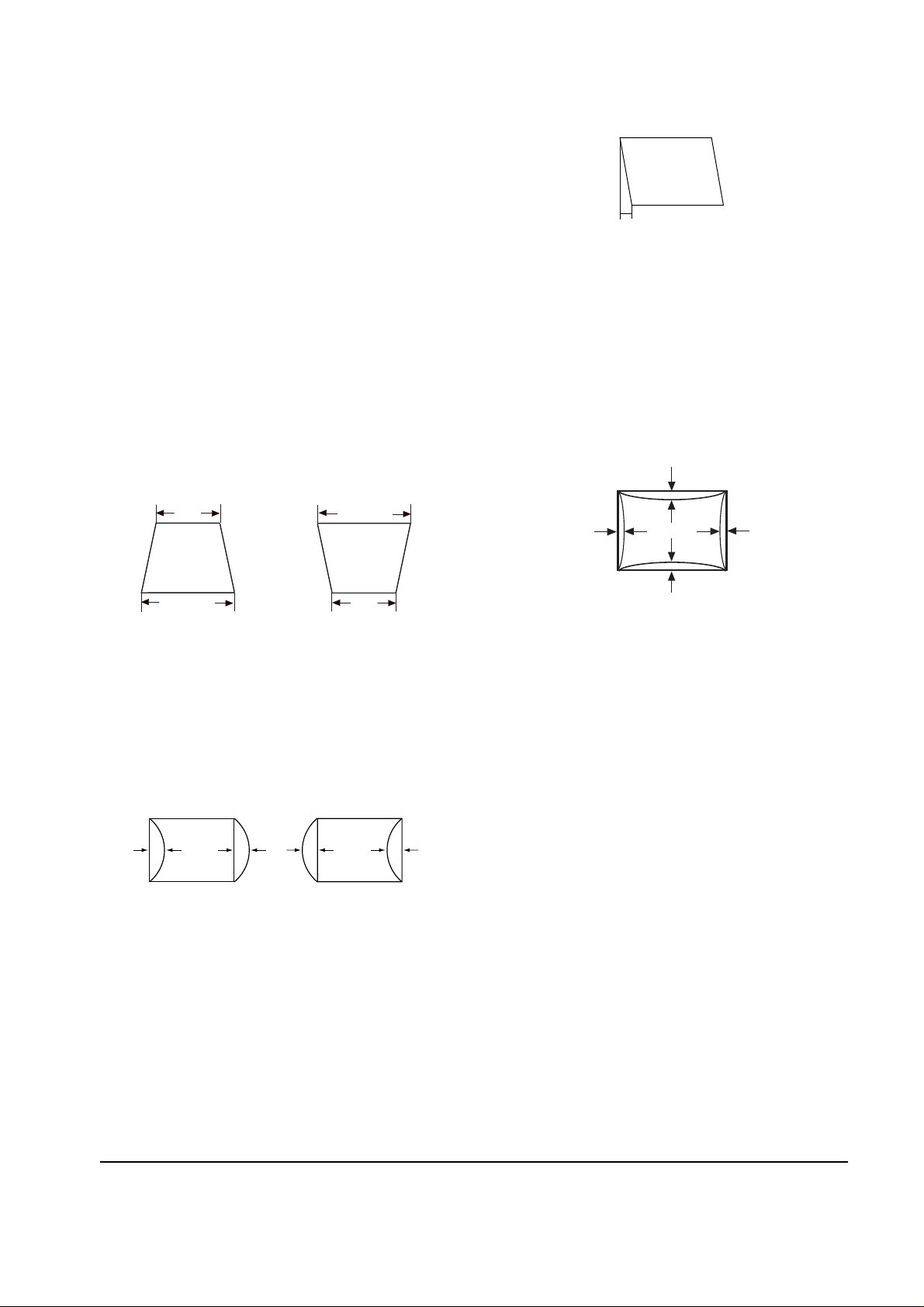
6-3-2 (b) VERTICAL LINEARITY ADJUSTMENT
CONDITIONS
Scanning frequency: 60 kHz/75 Hz
Display image: Crosshatch pattern
Brightness: Maximum
Contrast: Maximum
To adjust the Vertical Linearity, refer to Tables 6-1
and 6-2 for the tolerance range.
Click on the << or >> box next to V_LIN to
optimize the image.
6-3-3 Trapezoid Adjustment
CONDITIONS
Scanning frequency: 60 kHz/75 Hz
Display image: Crosshatch pattern
Brightness: Maximum
Contrast: Maximum
Click on the << or >> box next to TRAPE to make
the image area rectangular.
Figure 6-4. Trapezoid
6-3-4 Pinbalance Adjustment
CONDITIONS
Scanning frequency: 60 kHz/75 Hz
Display image: Crosshatch pattern
Brightness: Maximum
Contrast: Maximum
Click on the << or >> box next to PIN_BAL to
optimize the image.
6-3-5 Parallelogram Adjustment
CONDITIONS
Scanning Frequency: 60 kHz/75 Hz
Display image: Crosshatch pattern
Brightness: Maximum
Contrast: Maximum
Click on the << or >> box next to PARALL to
make the image area rectangular.
Figure 6-6. Parallelogram
6-3-6 Side Pincushion Adjustment
CONDITIONS
Scanning frequency: 60 kHz/75 Hz
Display image: Crosshatch pattern
Click on the << or >> box next to BARREL to
straighten the sides of the image area.
6-3-7 Tilt Adjustment
CONDITIONS
Scanning Frequency: 60 kHz/75 Hz
Display image: Crosshatch pattern
Brightness: Maximum
Contrast: Maximum
Click on the << or >> box next to ROTATE to
correct the tilt of the display.
6-3-8 Degauss
No adjustments are available for the degaussing
circuit. The degaussing circuit can effectively
function only once per 30 minutes.
6-3-9 To Delete the User Mode Data
To delete the adjustment data from the user
modes, click USER DELETE.
6-3-10 Save the Data
To save the adjustment data for a mode, press
FACTORY SAVE.
6 Alignment and Adjustments
CKG7507L 6-5
| A - B | < 4 mm
A
4 mm
B
B
A
| C1 |, | C2 | ≤ 2.0 mm, | D1 |, | D2 | ≤ 2.0 mm.
Figure 6-7. Pincushion
C2
D2D1
C1
D1 D2 D1
Figure 6-5. Pinbalance
| D1 |, |D2 | ≤ 2 mm
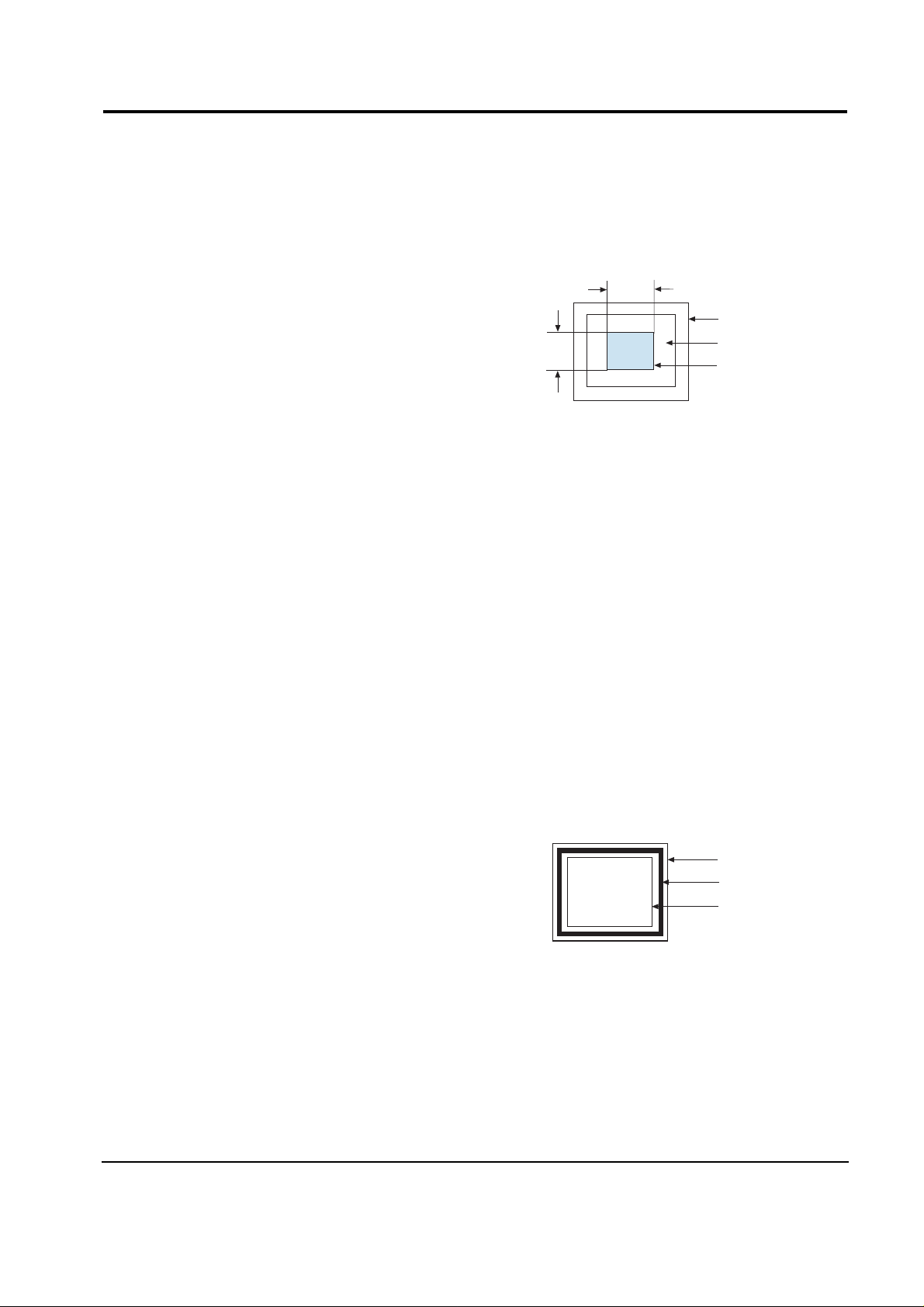
6-4-1 Color Coordinates (Temperature)
Color temperature is a measurement of the
radiant energy transmitted by a color. For
computer monitors, the color temperature refers
to the radiant energy transmitted by white. Color
coordinates are the X and Y coordinates on the
chromaticity diagram of wavelengths for the
visible spectrum.
CONDITIONS
Measurement instrument: Color analyzer
Scanning frequency: 60 kHz/75 Hz
Display image: White flat field at
center of display area
Luminance: Maximum
PROCEDURE
Use the directions in sections 6-4-2 through 6-4-3
to adjust the color coordinates for:
9300K to x = 0.283 ± 0.02, y = 0.298 ± 0.02
6500K to x = 0.313 ± 0.02, y = 0.329 ± 0.02
6-4-2 Color Adjustments for 9300K
6-4-2 (a) BACK RASTER COLOR ADJUSTMENT
CONDITIONS
Scanning frequency: 60 kHz/75 Hz
Display image: Back raster pattern
Brightness: Maximum
Contrast: Maximum
1. Select COLOR CHANNEL 1 to control the
color for 9300K.
2. Adjust the luminance of the back raster to
between 0.4 to 0.5 ft-L using the G_CUT
controls.
3. Click on the << or >> box next to B_CUT to
set the “y” coordinate to 0.298 ± 0.02.
4. Click on the << or >> box next to R_CUT to
set the “x” coordinate to 0.283 ± 0.02.
Note: If the above adjustments cannot be
done to each coordinate, click on the
<< or >> box next to G_CUT to decrease
or increase the green cutoff (bias) and
repeat procedures 3 and 4.
6-4-2 (b) G-GAIN ADJUSTMENT
Figure 6-8. Green Box Pattern
CONDITIONS
Scanning frequency: 60 kHz/75 Hz
Display image: Green box pattern
Brightness: Maximum
Contrast: Maximum
1. Click on the << or >> box next to G_GAIN to
adjust the brightness of the Green Gain to
38 ± 1 ft-L.
Note: If you can’t increase the Green Gain to
the appropriate value, click on the >>
box next to increase the ABL point.
6-4-2 (c) WHITE BALANCE ADJUSTMENT
CONDITIONS
Scanning frequency: 60 kHz/75 Hz
Display image: Full white pattern
Brightness: Maximum
Contrast: Maximum
Figure 6-9. Full White Pattern
6 Alignment and Adjustments
6-6 CKG7507L
1/3H-1/2H
1/3V-1/2V
FRONT BEZEL OPENING
BACK RASTER
GREEN WINDOW
FRONT BEZEL OPENING
BACK RASTER
WHITE WINDOW
6-4 Color Adjustments
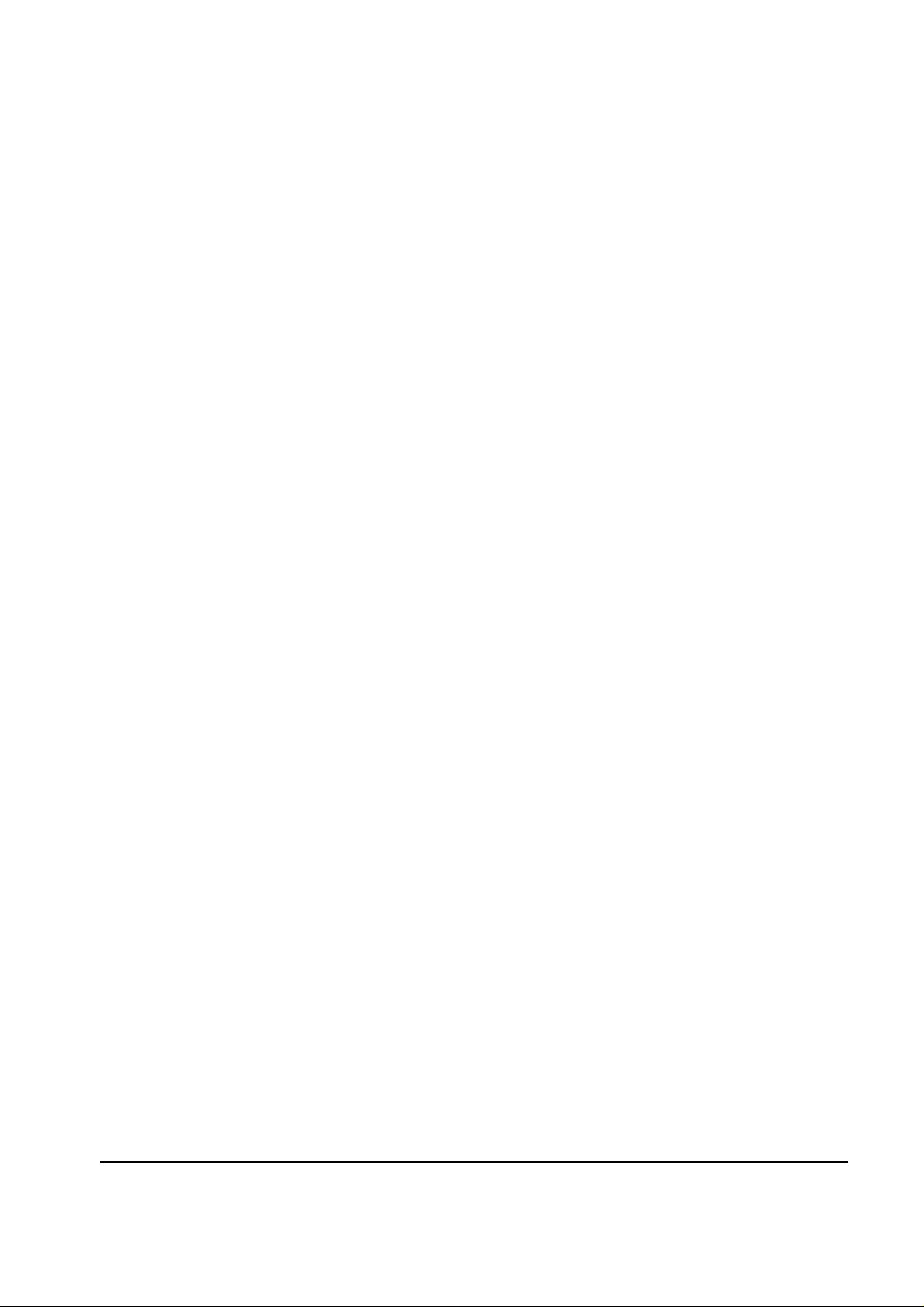
1. Click on the << or >> boxes next to R_GAIN
and B_GAIN to make the video white.
(For 9300K color adjustment:
x = 0.283 ± 0.02, y = 0.298 ± 0.02.)
Note: Do not touch the G_GAIN controls.
2. Check the ABL. If it is not within the
specifications (35 ± 1 ft-L), use the ABL
controls to adjust it.
3. Select COLOR FACTORY SAVE to save the
data.
6-4-2 (d) WHITE BALANCE ADJUSTMENT VERIFICATION
CONDITIONS
Scanning frequency: 60 kHz/75 Hz
Display image: Back raster pattern
X-Y Coordinates: x = 0.283 ± 0.02,
y = 0.298 ± 0.02
ABL Luminance 35 ±1 ft-L
Brightness: Maximum
Contrast: Maximum
1. Check whether the color coordinates of the
back raster satisfy the above spec.
If they do not, return to 6-4-2 (a) and readjust
all settings.
2. Display a full white pattern.
Note: Do not touch the G_GAIN controls.
3. Adjust the Contrast Control on the monitor so
that the luminance of the video is about 5 ft-L.
4. Check whether the white coordinates of the
video meet the above coordinates spec.
5. Adjust the Contrast Control again so that the
luminance of the video is about 24 ft-L.
6. Check whether the white coordinates of the
video satisfies the above spec.
If they do not, return to 6-4-2 (a) and readjust
all settings.
6-4-3 Color Adjustments for 6500K
6-4-3 (a) BACK RASTER COLOR ADJUSTMENT
CONDITIONS
Scanning frequency: 60 kHz/75 Hz
Display image: Back raster pattern
Brightness: Maximum
Contrast: Maximum
1. Select COLOR CHANNEL 2 to control the
color for 6500K.
2. Adjust the luminance of the back raster to
between 0.4 to 0.5 ft-L using the G_CUT
controls.
Note: For 6500K adjustments you must not
change the Screen VR of the FBT. To do so
changes the 9300K setting values.
3. Click on the << or >> boxes next to R_CUT
and B_CUT to adjust the R-Bias to x = 0.313 ±
0.02 and the B-Bias to y = 0.329 ± 0.02.
6-4-3 (b) G-GAIN ADJUSTMENT
This procedure is the same as that for 9300K, refer
to the procedure on page 6-8.
6-4-3 (c) WHITE BALANCE ADJUSTMENT
CONDITIONS
Scanning frequency: 60 kHz/75 Hz
Display image: Full white pattern
Brightness: Maximum
Contrast: Maximum
1. Click on the << or >> boxes next to R_GAIN
and B_GAIN to make the video white.
(For 6500K color adjustment:
x = 0.313 ± 0.02, y = 0.329 ± 0.02.)
2. Refer to the procedure for 9300K, section
6-4-2 (c) steps 2 and 3.
6-4-3 (d) WHITE BALANCE ADJUSTMENT VERIFICATION
Refer to the procedure for 9300K, section 6-4-2 (d).
6 Alignment and Adjustments
CKG7507L 6-7
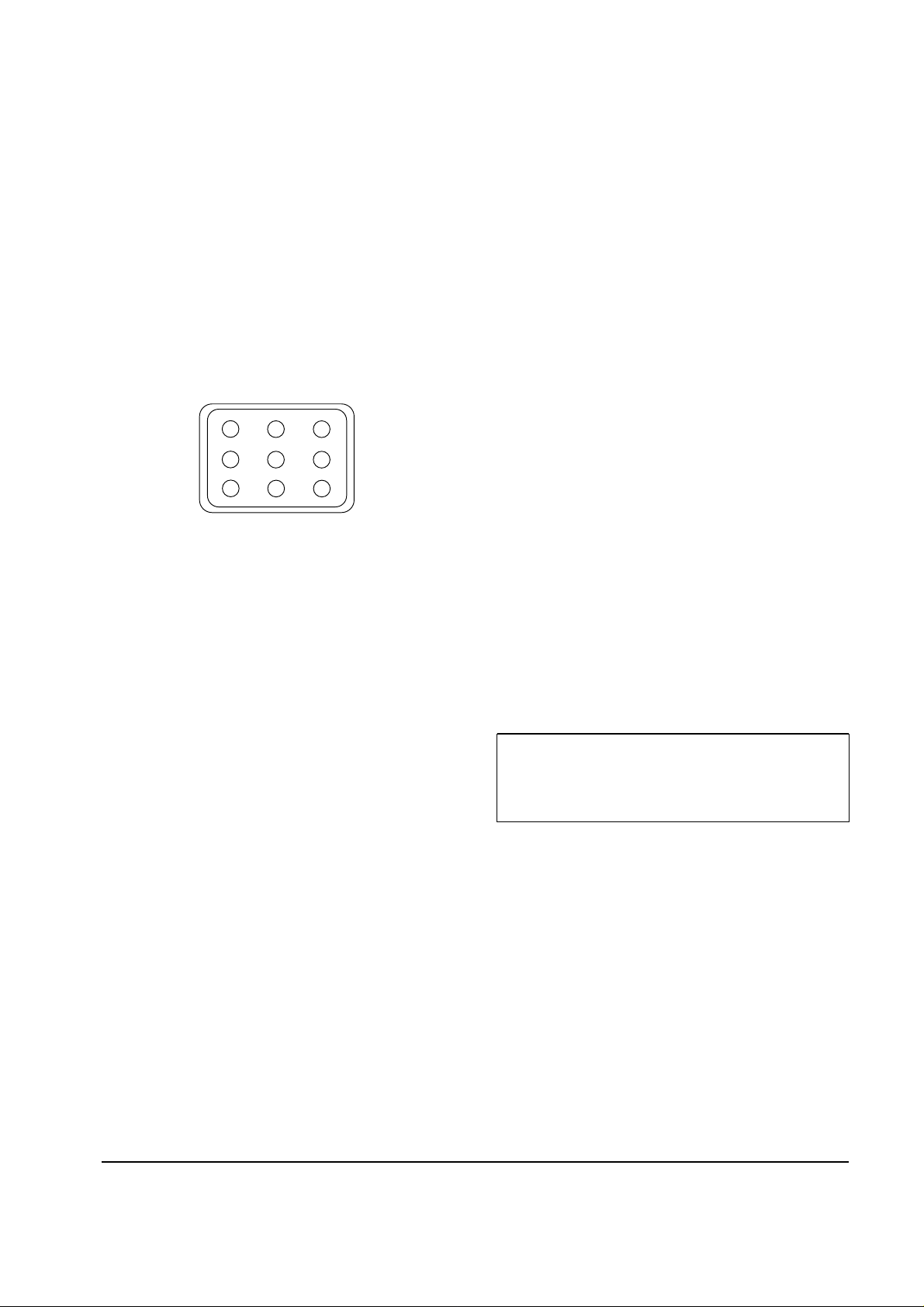
6-4-4 Luminance Uniformity Check
Luminance is considered uniform only if the ratio
of lowest to highest brightness areas on the screen
is not less than 7.5:10.
CONDITIONS
Scanning frequency: 60 kHz/75 Hz
(1024 x 768)
Display image: White flat field
Brightness: Cut off point at 24 ft-L
Contrast: Maximum
PROCEDURE
Measure luminance at nine points on the display
screen (see figure below).
6-4-5 Focus Adjustment
CONDITIONS
Scanning frequency: 60 kHz/75 Hz
(1024 x 768)
Display image: “H” character pattern
Brightness: Cut off point
Contrast: Maximum
PROCEDURE
1. Adjust the Focus VR on the FBT to display the
sharpest image possible.
2. Use Locktite to seal the Focus VR in position.
6-4-6 Color Purity Adjustment
Color purity is the absence of undesired color.
Conspicuous mislanding (unexpected color in a
uniform field) within the display area shall not be
visible at a distance of 50 cm from the CRT
surface.
CONDITIONS
Orientation: Monitor facing east
Scanning frequency: 60 kHz/75 Hz
Display image: White flat field
Luminance: Cut off point at the center
of the display area
Note: Color purity adjustments should only be
attempted by qualified personnel.
PROCEDURE
For trained and experienced service technicians
only.
Use the following procedure to correct minor
color purity problems:
1. Make sure the display is not affected by
external magnetic fields.
2. Very carefully break the glue seal between the
2-pole purity convergence magnets (PCM), the
band and the spacer (see Figures 6-11).
3. Make sure the spacing between the PCM
assembly and the CRT stem is 29 mm ± 1 mm.
4. Display a green pattern over the entire display
area.
5. Adjust the purity magnet rings on the PCM
assembly to display a pure green pattern.
(Optimum setting: x = 0.295 ± 0.015,
y = 0.594 ± 0.015)
6. Repeat steps 4 and 5 using a red pattern and
then again, using a blue pattern.
Table 6-3. Color Purity Tolerances
(For 9300K color adjustment: x = 0.283 ± 0.02, y = 0.298 ± 0.02)
7. When you have the PCMs properly adjusted,
carefully glue them together to prevent their
movement during shipping.
6 Alignment and Adjustments
6-8 CKG7507L
Red: x = 0.640 ± 0.015 y = 0.323 ± 0.015
Green: x = 0.295 ± 0.015 y = 0.594 ± 0.015
Blue: x = 0.142 ± 0.015 y = 0.066 ± 0.015
Figure 6-10. Luminance Uniformity Check Locations
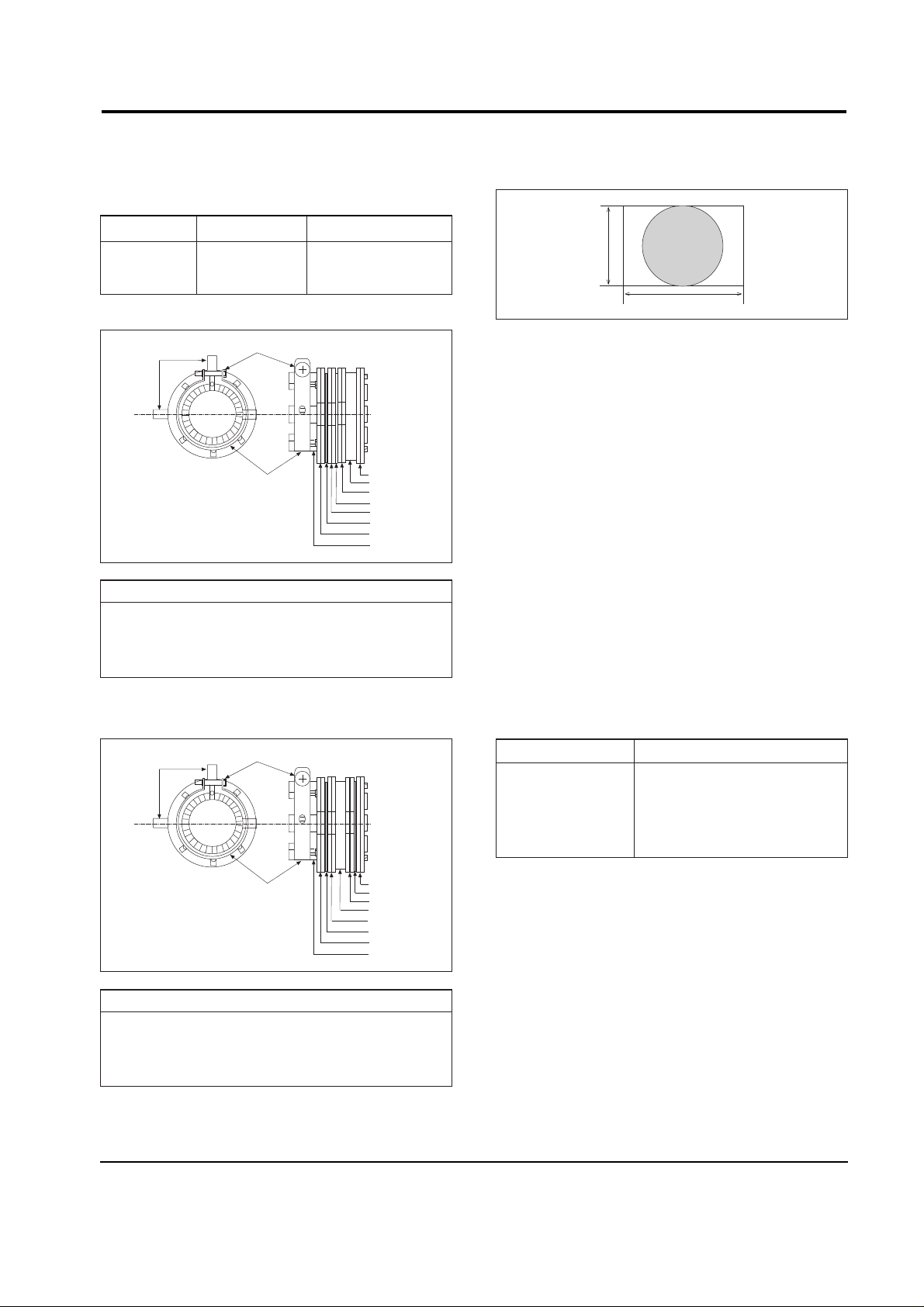
Table 6-4. Misconvergence Tolerances
Figure 6-11. Magnet Configuration
Figure 6-12. Toshiba Magnet Configuration
Figure 6-13. Convergence Measurement Areas
6-5-1 Static (Center) Convergence
Static convergence involves alignment of the red,
blue and green lines in the center area of the
display. See “Dynamic Convergence” for
alignment of the color fields around the edges of
the display.
CONDITIONS
Direction: Monitor facing east
Warm-up: 30 minutes
Display image: Crosshatch pattern
Tolerances: See Table 6-4
PROCEDURE
As shown in Figure 6-11, the CRT used in these
monitors has the same magnet configuration as
shown in Table 6-5 below.
Table 6-5. Magnet Order
Use the following steps to correct any static
misconvergence:
1. Make sure the display is not affected by
external magnetic fields.
2. Locate the pair of 4-pole magnet rings.
3. Unlock the rings and rotate the individual
rings (change the spacing between tabs) to
converge the vertical red and blue lines.
4. Rotate the pair of rings (maintaining the
spacing between tabs) to converge the
horizontal red and blue lines.
6 Alignment and Adjustments
CKG7507L 6-9
6-5 Convergence Adjustments
Misconvergence occurs when one or more of the electron beams in a multibeam CRT fail to meet the
other beams at a specified point.
Position Error in mm CRT Dot Pitch
Center (A) 0.30 0.28
Edge (B) 0.40 0.28
CRT
FRONT
1
2
3
4
8
5
9
6
7
10
11
Samsung SDD CRT
1 Setup Bolt 2 Bow Magnet 3 Band 4 2-Pole Magnet
5 Spacer 6 4-Pole Magnet 7 Spacer 8 6-Pole Magnet
9 Holder 10 Band 11 Tabs
CRT
FRONT
1
2
3
4
8
5
9
6
7
10
11
Toshiba CRT
1 Setup Bolt 2 Bow Magnet 3 Spacer 4 2-Pole Magnet
5 Band 6 6-Pole Magnet 7 Spacer 8 4-Pole Magnet
9 Holder 10 Band 11 Tabs
A
B
230 MM
306 MM
CRT Manufacturer Magnet Order from Front of CRT
SDD Convergence bow, 2-pole,
4-pole, 6-pole
Toshiba Convergence bow, 2-pole,
6-pole, 4-pole
