SAMSUNG CKF5607LXXXAC Service Manual
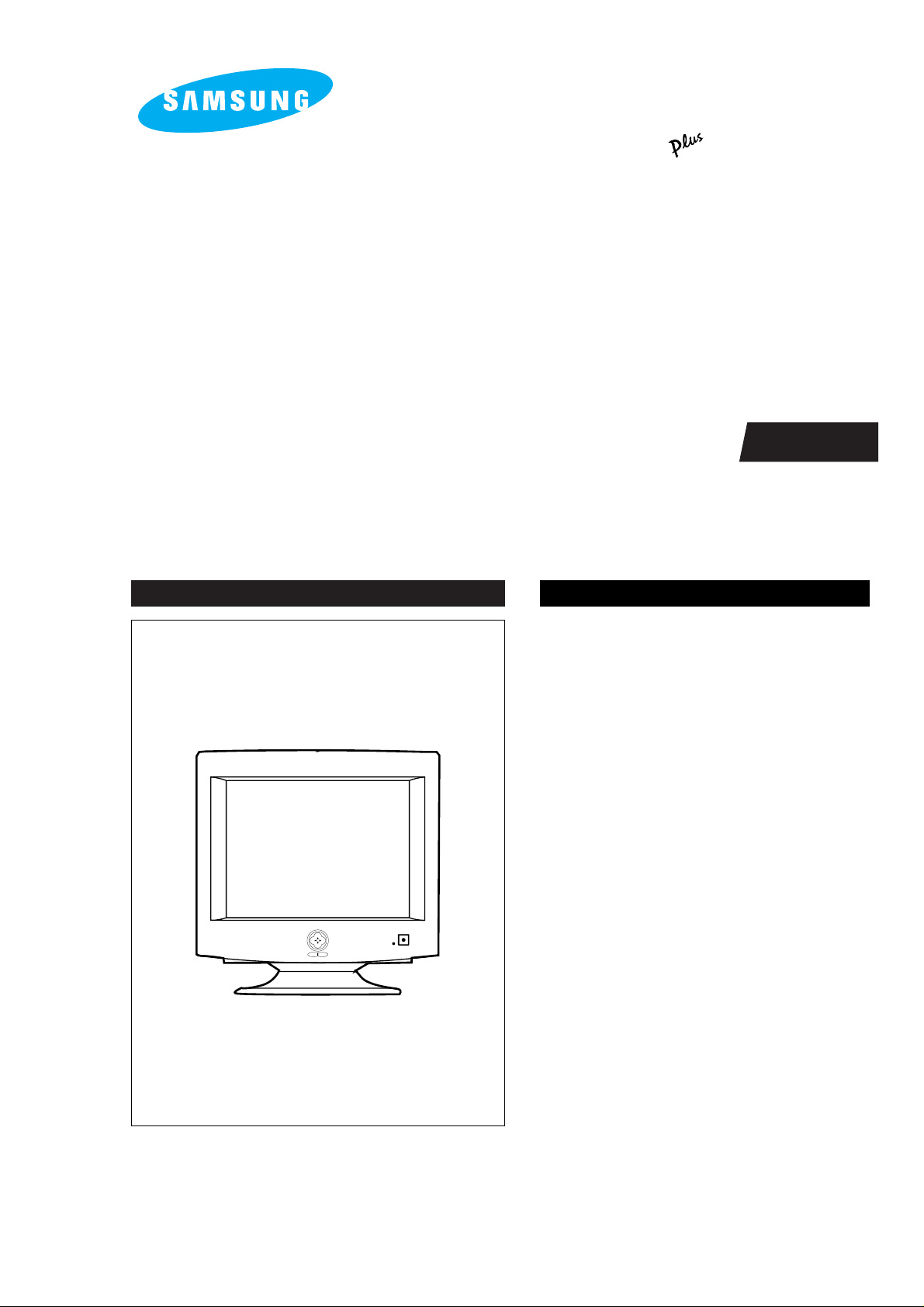
COLOR MONITOR
CKF5607L
(SyncMaster 500b )
Manual
SERVICE
COLOR MONITOR CONTENTS
1. Precautions
2. Reference Information
3. Product Specifications
4. Operating Instructions
5. Disassembly & Reassembly
6. Alignment & Adjustments
7. Troubleshooting
8. Exploded View & Parts List
9. Electrical Parts List
10. Block Diagram
11. PCB Diagrams
12. Wiring Diagram
13. Schematic Diagrams

Samsung Electronics Co., Ltd. March 1998
Printed in Korea
Code No.: BH68-61036A

WARNINGS
1. For continued safety, do not attempt to modify the
circuit board.
2. Disconnect the AC power before servicing.
3. When the chassis is operating, semiconductor
heatsinks are potential shock hazards.
1-1-1 Servicing the High Voltage VR
and CRT :
WARNING: A high voltage VR replaced in the wrong
direction may cause excessive X-ray
emissions.
Caution:
When replacing the high voltage
adjustment VR, it must be fixed by a
soldering iron after it is properly set.
1. When servicing the high voltage system, remove
the static charge by connecting a 10 kohm resistor
in series with an insulated wire (such as a test
probe) between the chassis and the anode lead.
2. If the HV VR requires adjustment, (a) Replace the
VR and adjust the high voltage to the specification.
(b) Use a soldering iron to melt the adjustment cap
on the HV VR to prevent any movement.
3. When troubleshooting a monitor with excessively
HV, avoid being unnecessarily close to the monitor.
Do not operate the monitor for longer than is
necessary to locate the cause of excessive voltage.
4. High voltage should always be kept at the rated
value, no higher. Only when high voltage is
excessive are X-rays capable of penetrating the shell
of the CRT, including the lead in glass material.
Operation at high voltages may also cause failure of
the CRT or high voltage circuitry.
5. When the HV regulator is operating properly, there
is no possibility of an X-ray problem. Make sure the
HV does not exceed its specified value and that it is
regulating correctly.
6. The CRT is especially designed to prohibit
X-ray emissions. To ensure continued X-ray
protection, replace the CRT only with one that is
the same or equivalent type as the original.
7. Handle the CRT only when wearing shatterproof
goggles and after completely discharging the high
voltage anode.
8. Do not lift the CRT by the neck.
1-1-2 Fire and Shock Hazard :
Before returning the monitor to the user, perform the
following safety checks:
1. Inspect each lead dress to make certain that the
leads are not pinched or that hardware is not
lodged between the chassis and other metal parts in
the monitor.
2. Inspect all protective devices such as nonmetallic
control knobs, insulating materials, cabinet backs,
adjustment and compartment covers or shields,
isolation resistor-capacitor networks, mechanical
insulators, etc.
3. Leakage Current Hot Check (Figure 1-1):
WARNING: Do not use an isolation transformer during
this test.
Use a leakage current tester or a metering system
that complies with American National Standards
Institute (
ANSI C101.1, Leakage Current for
Appliances), and Underwriters Laboratories (UL
Publication UL1410, 59.7).
4. With the unit completely reassembled, plug the AC
line cord directly into a 120V AC outlet. With the
unit’s AC switch first in the ON position and then
OFF, measure the current between a known earth
ground (metal water pipe, conduit, etc.) and all
exposed metal parts, including: metal cabinets,
screwheads and control shafts. The current
measured should not exceed 0.5 milliamp. Reverse
the power-plug prongs in the AC outlet and repeat
the test.
Figure 1-1. Leakage Current Test Circuit
1-1-4 Product Safety Notices
Some electrical and mechanical parts have special
safety-related characteristics which are often not
evident from visual inspection. The protection they give
may not be obtained by replacing them with
components rated for higher voltage, wattage, etc. Parts
that have special safety characteristics are identified by
on schematics and parts lists. A substitute
replacement that does not have the same safety
characteristics as the recommended replacement part
might create shock, fire and / or other hazards. Product
safety is under review continuously and new
instructions are issued whenever appropriate.
Components identified by on schematics and parts
lists must be sealed by a soldering iron after
replacement and adjustment.
CKF5607L 1-1
1 Precautions
1-1 Safety Precautions
!
DEVICE
UNDER
TEST
TEST ALL
EXPOSED METAL
SURFACES
(READING SHOULD
NOT BE ABOVE 0.5mA)
LEAKAGE
CURRENT
TESTER
2-WIRE CORD
ALSO TEST WITH
PLUG REVERSED
(USING AC ADAPTER
PLUG AS REQUIRED)
EARTH
GROUND
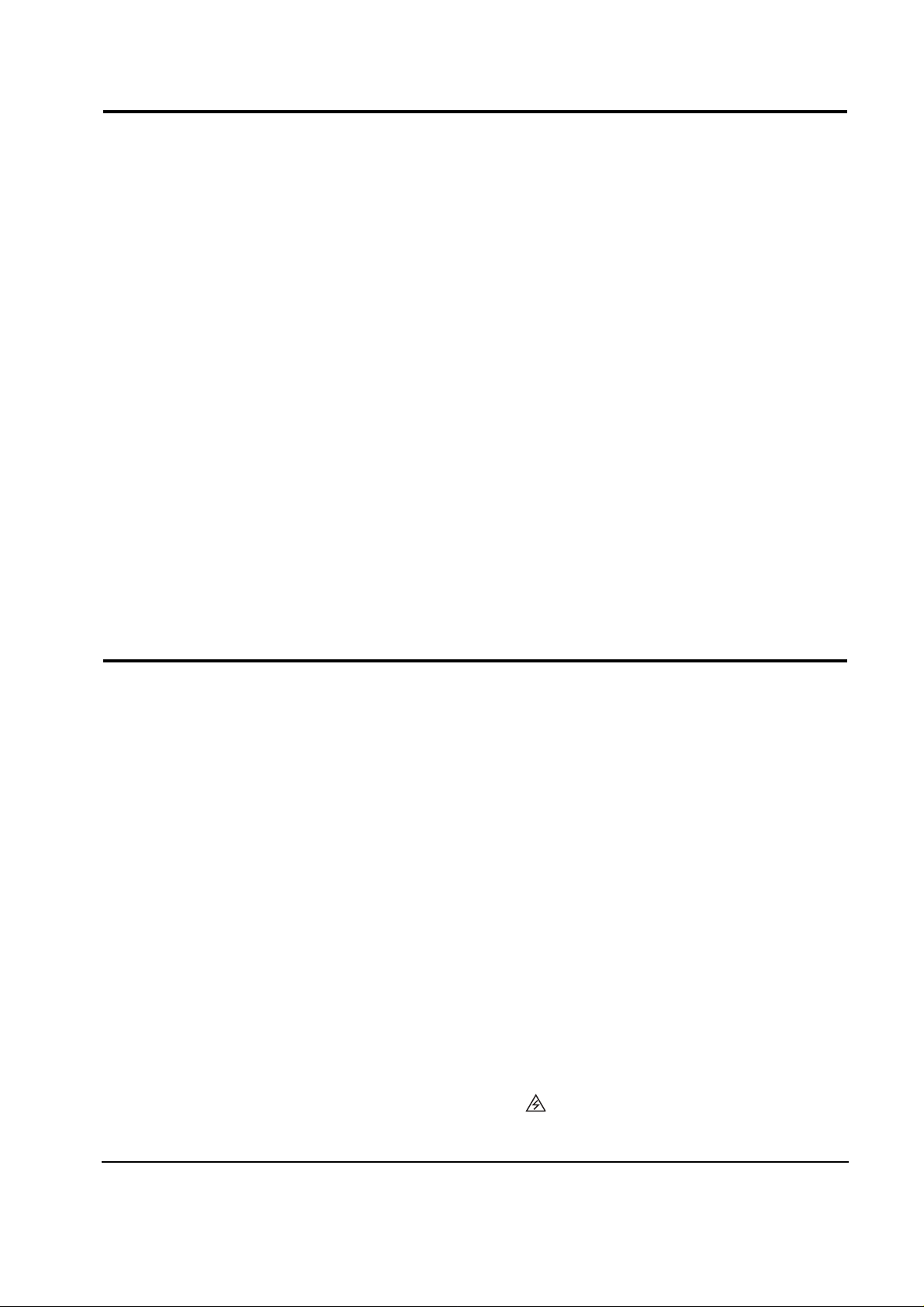
1. Servicing precautions are printed on the cabinet,
and should be followed closely.
2. Always unplug the unit’s AC power cord from the
AC power source before attempting to: (a) remove
or reinstall any component or assembly, (b)
disconnect PCB plugs or connectors, (c) connect all
test components in parallel with an electrolytic
capacitor.
3. Some components are raised above the printed
circuit board for safety. An insulation tube or tape
is sometimes used. The internal wiring is
sometimes clamped to prevent contact with
thermally hot components. Reinstall all such
elements to their original position.
4. After servicing, always check that the screws,
components and wiring have been correctly
reinstalled. Make sure that the area around the
serviced part has not been damaged.
1. Immediately before handling any semiconductor
components or assemblies, drain the electrostatic
charge from your body by touching a known earth
ground. Alternatively, wear a discharging wriststrap device. To avoid a shock hazard, be sure to
remove the wrist strap before applying power to
the monitor.
2. After removing an ESD-equipped assembly, place it
on a conductive surface such as aluminum foil to
prevent accumulation of an electrostatic charge.
3. Do not use freon-propelled chemicals. These can
generate electrical charges sufficient to damage
ESDs.
4. Use only a grounded-tip soldering iron to solder or
desolder ESDs.
5. Use only an anti-static solder removal device. Some
solder removal devices not classified as “anti-static”
can generate electrical charges sufficient to damage
ESDs.
5. Check the insulation between the blades of the AC
plug and accessible conductive parts (examples:
metal panels, input terminals and earphone jacks).
6. Insulation Checking Procedure: Disconnect the
power cord from the AC source and turn the power
switch ON. Connect an insulation resistance meter
(500 V) to the blades of the AC plug.
The insulation resistance between each blade of the
AC plug and accessible conductive parts (see
above) should be greater than 1 megohm.
7. Never defeat any of the +B voltage interlocks. Do
not apply AC power to the unit (or any of its
assemblies) unless all solid-state heat sinks are
correctly installed.
8. Always connect a test instrument’s ground lead to
the instrument chassis ground before connecting the
positive lead; always remove the instrument’s
ground lead last.
6. Do not remove a replacement ESD from its
protective package until you are ready to install it.
Most replacement ESDs are packaged with leads
that are electrically shorted together by conductive
foam, aluminum foil or other conductive materials.
7. Immediately before removing the protective
material from the leads of a replacement ESD,
touch the protective material to the chassis or
circuit assembly into which the device will be
installed.
Caution: Be sure no power is applied to the
chassis or circuit and observe all
other safety precautions.
8. Minimize body motions when handling
unpackaged replacement ESDs. Motions such as
brushing clothes together, or lifting your foot from
a carpeted floor can generate enough static
electricity to damage an ESD.
9. Indicates ESDs on the Schematic Diagram in
this manual.
1 Precautions
1-2 CKF5607L
1-3 Electrostatically Sensitive Devices (ESD) Precautions
Some semiconductor (solid state) devices can be easily damaged by static electricity. Such components are commonly
called Electrostatically Sensitive Devices (ESD). Examples of typical ESD devices are integrated circuits and some fieldeffect transistors. The following techniques will reduce the incidence of component damage caused by static electricity.
1-2 Servicing Precautions
WARNING1: First read the “Safety Precautions” section of this manual. If unforeseen circumstances
create conflict between the servicing precautions and safety precautions, always
follow the safety precautions.
WARNING2: A high voltage VR replaced in the wrong direction may cause excessive X-ray
emissions.
WARNING3: An electrolytic capacitor installed with the wrong polarity might explode.
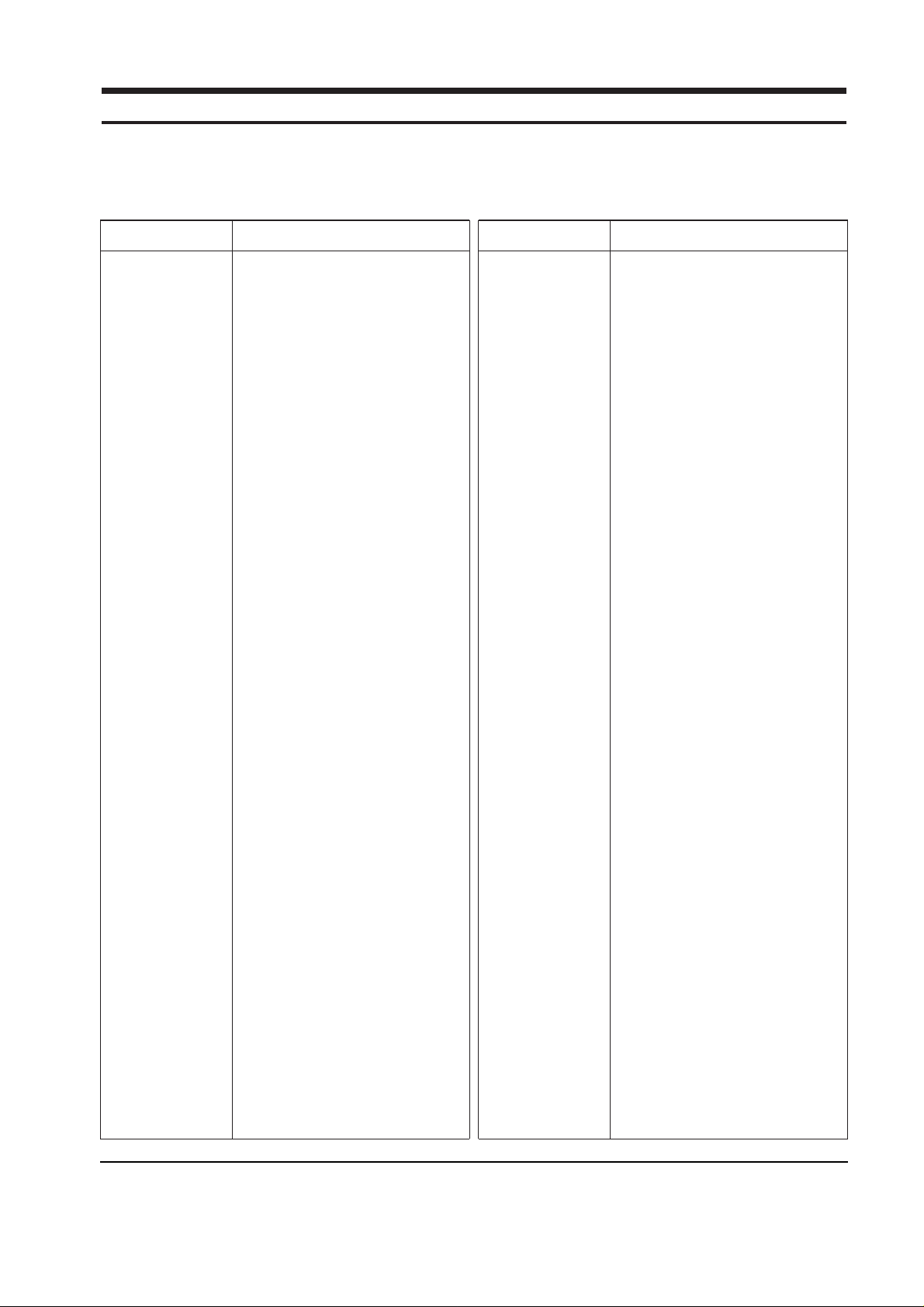
CKF5607L 2-1
2 Reference Information
2-1 List of Abbreviations, Symbols and Acronyms
2-1-1 Abbreviations
Abbreviation Definition Abbreviation Definition
ASS’Y Assembly
B Blue
B+ ADJ B+ Adjustment
B-CUT Blue-Cutoff
B-GAIN Blue Gain
BRIGHT Brightness
C R-Composition
C-MIC Condenser Microphone
CLK Clock
CM R-Cement
CN Connector
CONT Contrast
D-SUB D-Subminiature
EEP-CLK Electrically Erasable and
Programmable Clock
EXT External
EXT-MIC External Microphone
Freq. Frequency
FU Fusible
G Green
G-CUT Green-Cutoff
G-GAIN Green Gain
GND Ground
H Horizontal
H Heater
H-DRV Horizontal Drive
H-DY Horizontal Deflection Yoke
H-FLB Horizontal Flyback
H-FV Horizontal-Feedback Voltage
H-LIN Horizontal Linearity
H-POSI Horizontal Position
H-SIZE Horizontal Size
H/PHONE Headphone
Hz Hertz
I-SENSE Current-Sense
lb Pound
MAX Maximum
MIC Microphone
MIN Minimum
MP C-Metalized Polyester
MPP Metal Polypropylene
MO R-Metal Oxide
OSC Oscillator
P C-Polyester
PARA Parabola
PARALL Parallelogram
PIN-BAL Pincushion Balance
PRE-AMP Pre-Amplifier
PS1 Power Saving1 (suspend)
PS2 Power Saving2 (off)
PWR Power
R Red
R-CUT Red-Cutoff
R-GAIN Red Gain
RST Reset
S-PIN Side Pincushion
S-RASTER Self Raster
S/W Switch
SCAP S Correction Capacitor
SPK Speaker
SYNC Synchronization
T C-Tantalum
TR Transistor
TRAP Trapezoid
U-COM Microprocessor
V Vertical
V-DY Vertical Deflection Yoke
V-FLB Vertical Flyback
V-LIN Vertical Linearity
V-MUTE Video Mute
V-OUT Vertical Output
V-PARA Vertical Parabola
V-POL V-Polarity
V-POSI Vertical Position
V-SENSE Voltage-Sense
V-SIZE Vertical Size
WW R-Wire Wound
X-TAL Crystal
Ω ohm
KΩ 1000 ohm
MΩ 1000 KΩ
uF microfarad (10-6F)
nF nanofarad (10-9F)
pF picofarad (10
-12
F)
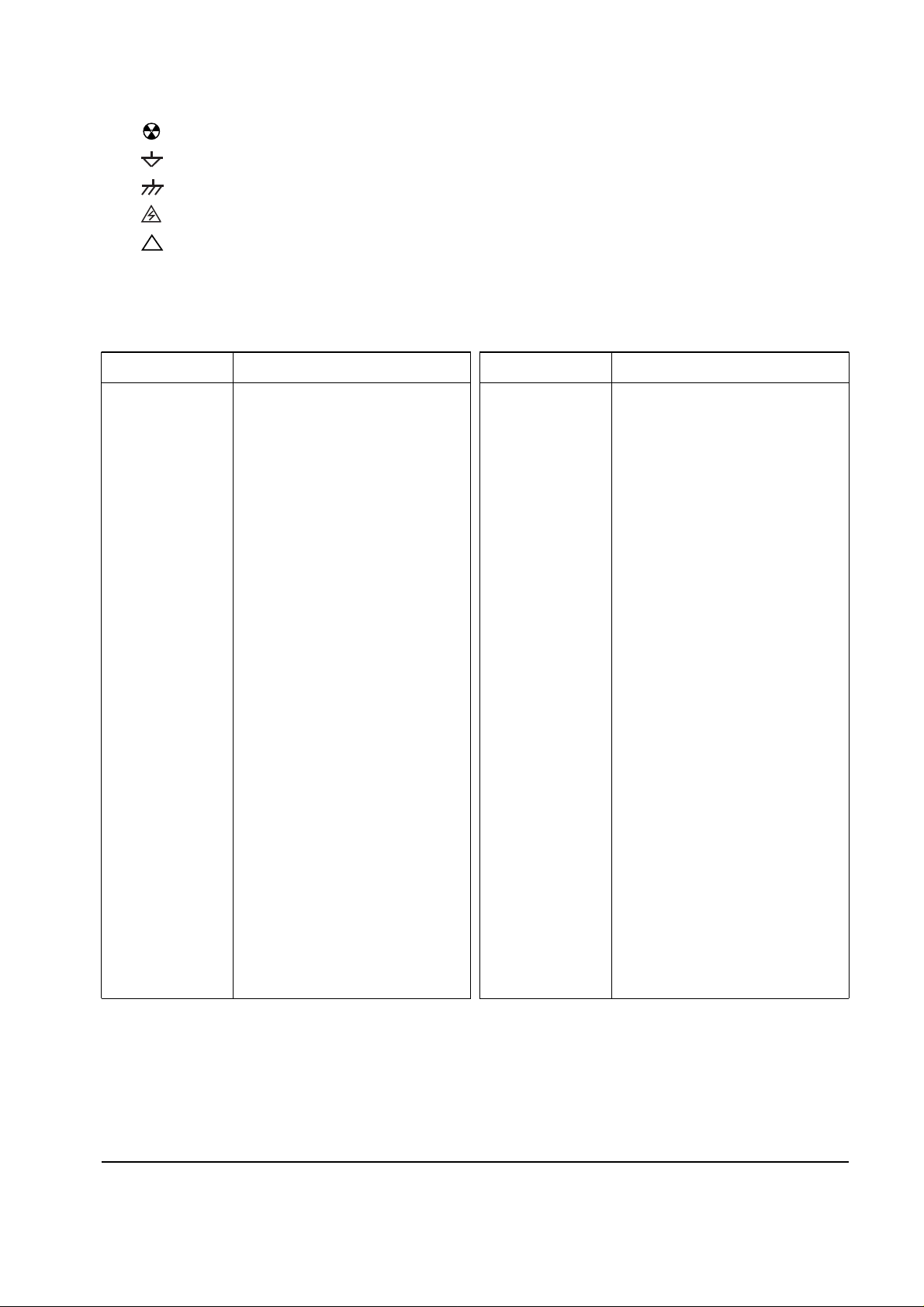
2 Reference Information
2-2 CKF5607L
Acronym Definition Acronym Definition
ABL Automatic Brightness Limits
AC Alternating Current
ACL Automatic Contrast Limit
AFC Automatic Frequency Control
ANSI American National Standards Institute
CMOS Complementary Metal Oxide
Semiconductor
CRT Cathode Ray Tube
DC Direct Current
DDC Data Display Channel
DF Dynamic Focus
DMM Digital Multimeter
DPMS Display Power Management Signaling
DVM Digital Voltmeter
DY Deflection Yoke
EEPROM Electrically Erasable and
Programmable Read only Memory
ESD Electrostatically Sensitive Device
ESF Electronic Static Field
FBT Flyback Transformer
FET Field Effect Transistor
FH Horizontal Frequency
FS Fail Safe
FV Vertical Frequency
GD Geometric Distortion
H/V Horizontal/Vertical
HV High Voltage
I/O Input/Output
IC Integrated Circuit
LED Light Emitting Diode
MAC Macintosh
MOFA Mask Outside Frame Assembly
OCP Over Current Protection
OP AMP Operational Amplifier
OSD On Screen Display
P-P Peak to Peak
PCB Printed Circuit Board
PLL Phase Locked Loop
PWM Pulse Width Modulation
SMPS Switch Mode Power Supply
SVGA Super Video Graphics Array
SWEDAC
TP Test Point
UL Underwriters Laboratories
USB Universal Serial Bus
VESA Video Electronics Standard
Association
VGA Video Graphics Array
VR Variable Registor
W/B White Balance
2-1-2 Acronyms
2-1-2 Symbols
Can emit X-radiation
Hot Ground
Cold Ground
Electrostatically Sensitive Device (ESD)
Provides special safety considerations
!
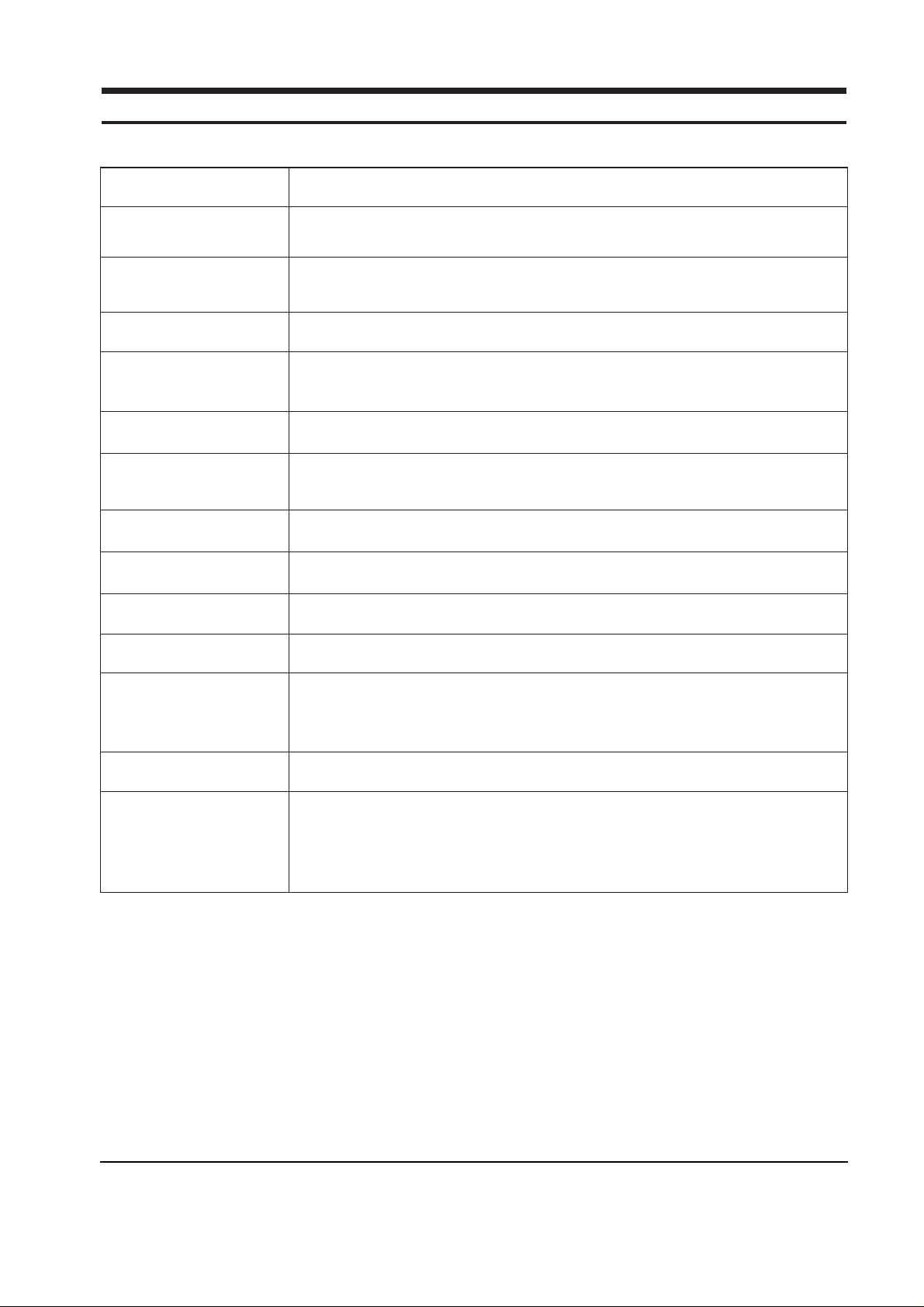
CKF5607L 3-1
3 Product Specifications
3-1 Specifications
Picture Tube: 15-Inch (38 cm): 13.8-inch (35 cm) viewable; Full-square flat-face tube, 90˚ Deflection,
0.28 mm Dot pitch, Semi- tint, Non-glare, Invar shadow mask, Anti-static silica coating
Scanning Frequency Horizontal : 30 kHz to 70 kHz (Automatic)
Vertical : 50 Hz to 160 Hz (Automatic)
Display Colors Unlimited colors
Maximum Resolution Horizontal : 1280 Dots
Vertical : 1024 Lines
Input Video Signal Analog, 0.714 Vp-p positive at 75 Ω, internally terminated
Input Sync Signal Separate Sync : TTL level positive/negative
Composite Sync : TTL level positive/negative
Maximum Pixel Clock rate 110 MHz
Active Display Horizontal : 267 mm ± 3 mm, Vertical : 200 mm ± 3 mm
Input Voltage AC 90 to 264 Volts, 60 Hz or 50 Hz ± 3 Hz
Power Consumption 85 Watt (max)
Dimensions
Unit (W x D x H) 14.6 x 16.2 x 15.2 Inches (370 x 410.6 x 385 mm)
Carton (W x D x H) 18.3 x 20.4 x 17.7 Inches (465 x 517 x 450 mm)
Weight (Net/Gross) 29.9 lbs (13.6 kg) / 34.8 lbs (15.8 kg)
Environmental Considerations Operating Temperature : 32°F to 104°F (0°C to 40°C)
Humidity : 10 % to 80 %
Storage Temperature : -4°F to 113°F (-20°C to 45°C)
Humidity : 5 % to 95 %
• Above models comply with SWEDAC (MPR II) recommendations for reduced electromagnetic fields.
• Designs and specifications are subject to change without prior notice.
Item Description
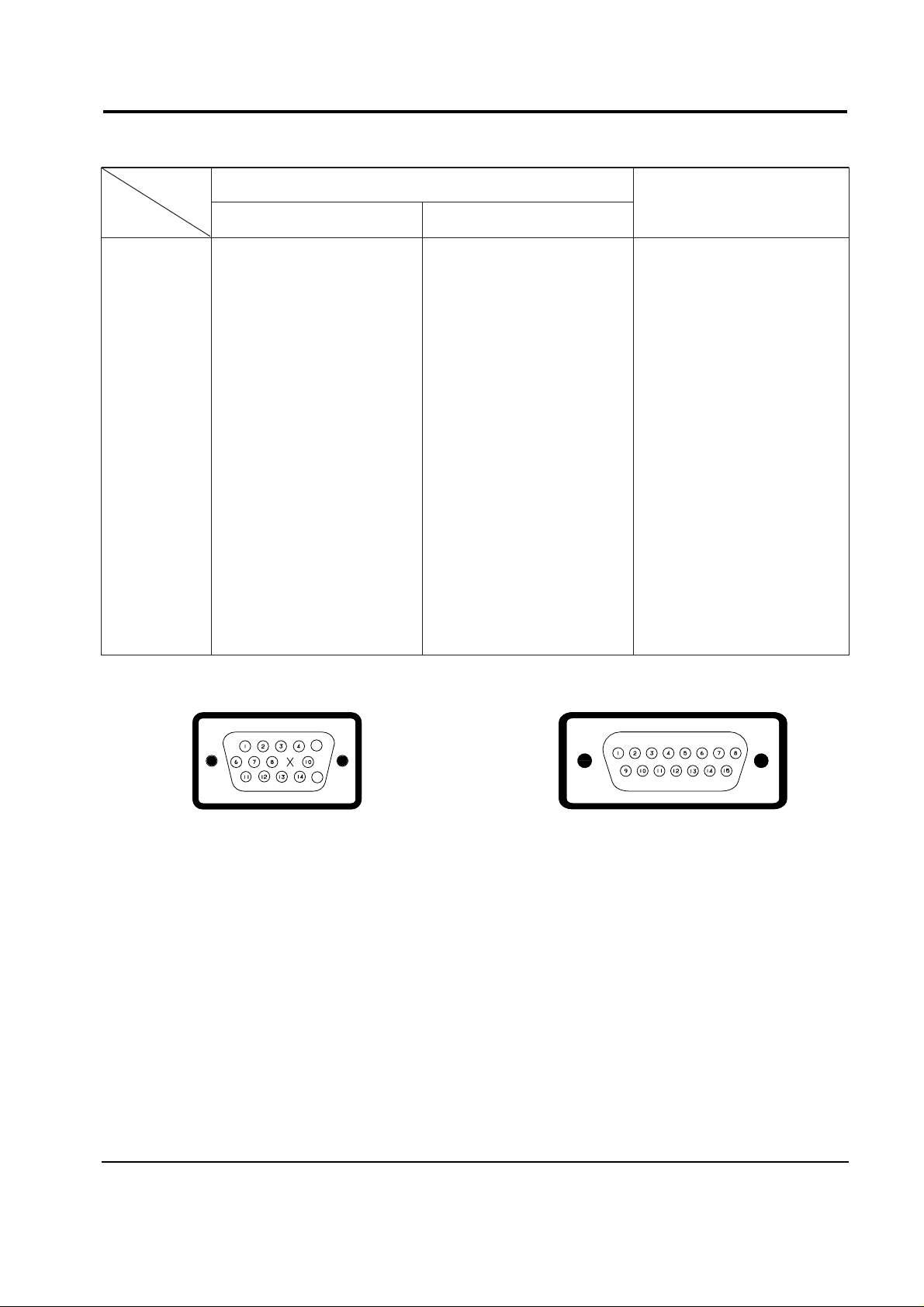
3 Product Specifications
3-2 CKF5607L
3-2 Pin Assignments
5
15
Figure 3-1. Male Type Figure 3-2. Male Type
Sync
Type
Pin No.
15-Pin Signal Cable Connector (Figure 3-1)
Cable Adapter (Figure 3-2)
Macintosh
Separate Composite
1
2
3
4
5
6
7
8
9
10
11
12
13
14
15
Red
Green
Blue
GND
DDC Return
GND-R
GND-G
GND-B
Reserved
GND-Sync/Self-raster
GND
DDC Data
H-Sync
V-Sync
DDC Clock
Red
Green
Blue
GND
DDC Return
GND-R
GND-G
GND-B
Reserved
GND-Sync/Self-raster
GND
DDC Data
H/V-Sync
Not Used
DDC Clock
GND-R
Red
H/V Sync
Sense 0
Green
GND-G
Sense 1
Reserved
Blue
Sense 2
GND
V-Sync
GND-B
GND
H-Sync
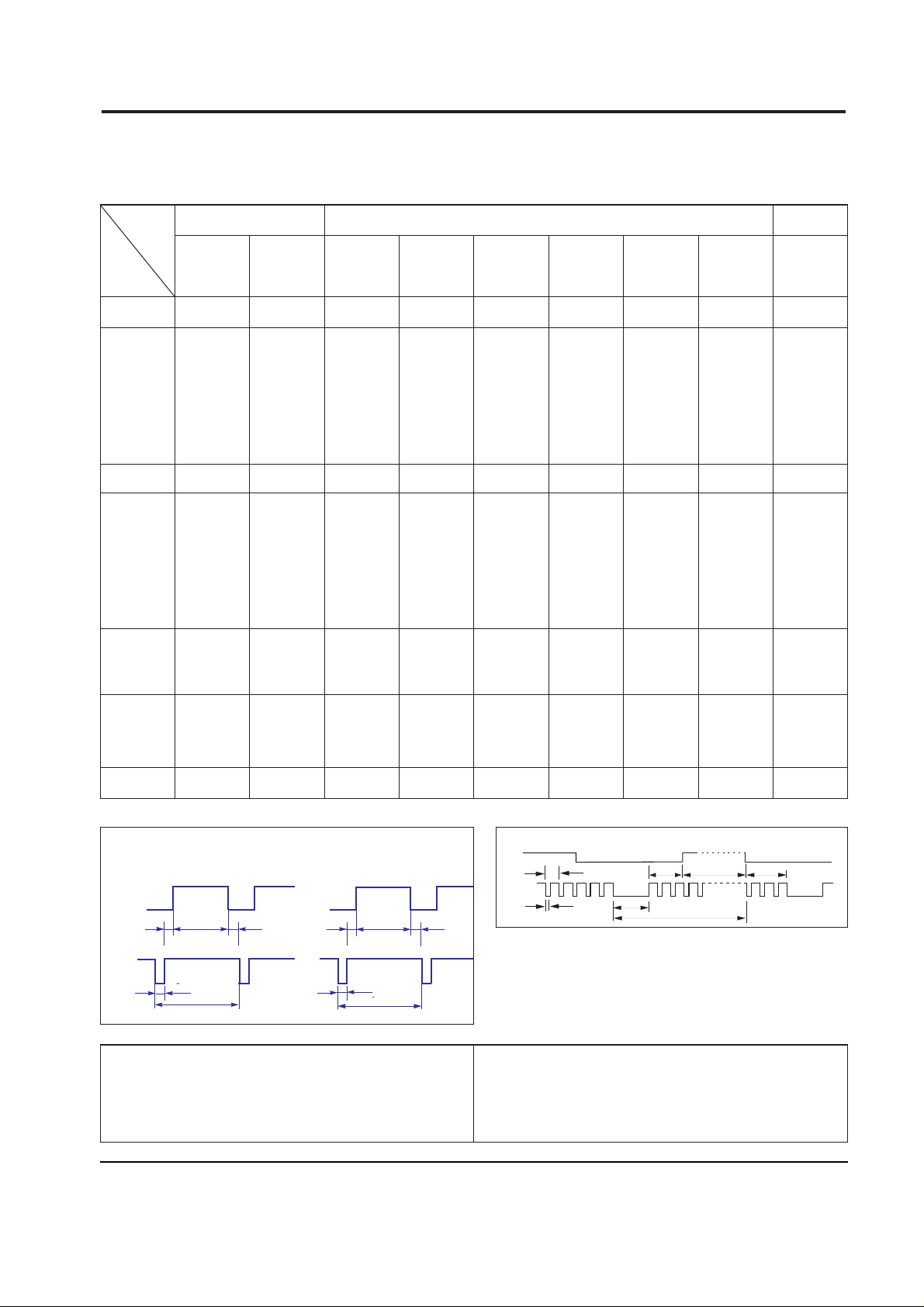
3 Product Specifications
CKF5607L 3-3
QRS
P
O
Video
Sync
Sync
Horizontal
Vertical
CDE
P
O
B
A
Video
Sync
Sync
Separate Sync
3-3 Timing Chart
This section of the service manual describes the timing that the computer industry recognizes as standard
for computer-generated video signals.
C D
A
O
E
B
P
Video
Sync
Sync
Video
Q R S
A : Line time total B : Horizontal sync width O : Frame time total P : Vertical sync width
C : Back porch D : Active time Q : Back porch R : Active time
E : Front porch S : Front porch
fH (kHz)
A µsec
B µsec
C µsec
D µsec
E µsec
fV (Hz)
O msec
P msec
Q msec
R msec
S msec
Clock
Frequency
(MHz)
Polarity
H.Sync
V.Sync
Remark
IBM VESA
Apple Mac.
800/85 Hz
800 x 600
1280/60 Hz
1280 x 1024
1024/85 Hz
1024 x 768
640/67 Hz
640 x 480
VGA3/60 Hz
640 x 480
VGA2/70 Hz
720 x 400
31.469
31.778
3.813
1.907
25.422
0.636
70.087
14.268
0.064
1.080
12.711
0.413
28.322
Negative
Positive
Separate
31.469
31.778
3.813
1.907
25.422
0.636
59.940
16.683
0.064
1.048
15.253
0.318
25.175
Negative
Negative
Separate
37.500
26.667
2.032
3.810
20.317
0.508
75.000
13.333
0.080
0.427
12.800
0.027
31.500
Negative
Negative
Separate
43.269
23.111
1.556
2.222
17.778
1.556
85.008
11.764
0.671
0.578
11.093
0.023
36.000
Negative
Negative
Separate
46.875
21.333
1.616
3.232
16.162
0.323
75.000
13.333
0.064
0.448
12.800
0.021
49.500
Positive
Positive
Separate
53.674
18.631
1.138
2.702
14.222
0.569
85.061
11.756
0.056
0.503
11.179
0.019
56.250
Positive
Positive
Separate
63.980
15.630
1.040
2.300
11.850
0.440
60.020
16.66
0.050
0.590
16.010
0.020
108.000
Positive
Positive
Separate
68.677
14.561
1.016
2.201
10.836
0.508
84.997
11.765
0.044
0.524
11.183
0.015
94.500
Positive
Positive
Separate
35.000
28.571
2.116
3.175
21.164
2.116
66.667
15.000
0.086
1.114
13.714
0.086
30.240
Negative
Negative
Composite
800/75 Hz
800 x 600
640/75 Hz
640 x 480
640/85 Hz
640 x 480
Table 3-1. Timing Chart
Mode
Timing
VIDEO
A
B
O
P
Q
R
S
Horizontal
Vertical
H/V Composite Sync
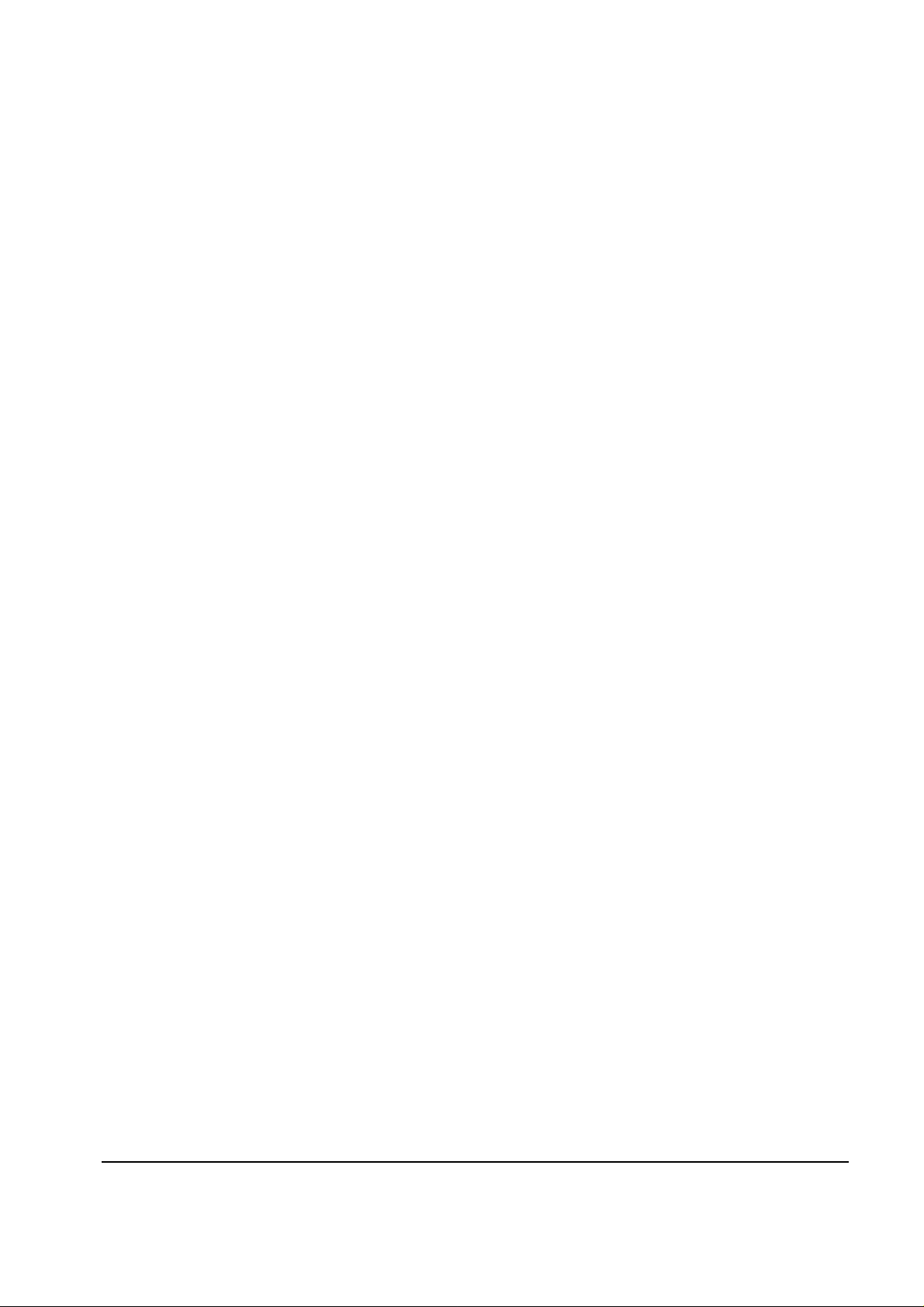
3 Product Specifications
3-4 CKF5607L
Memo
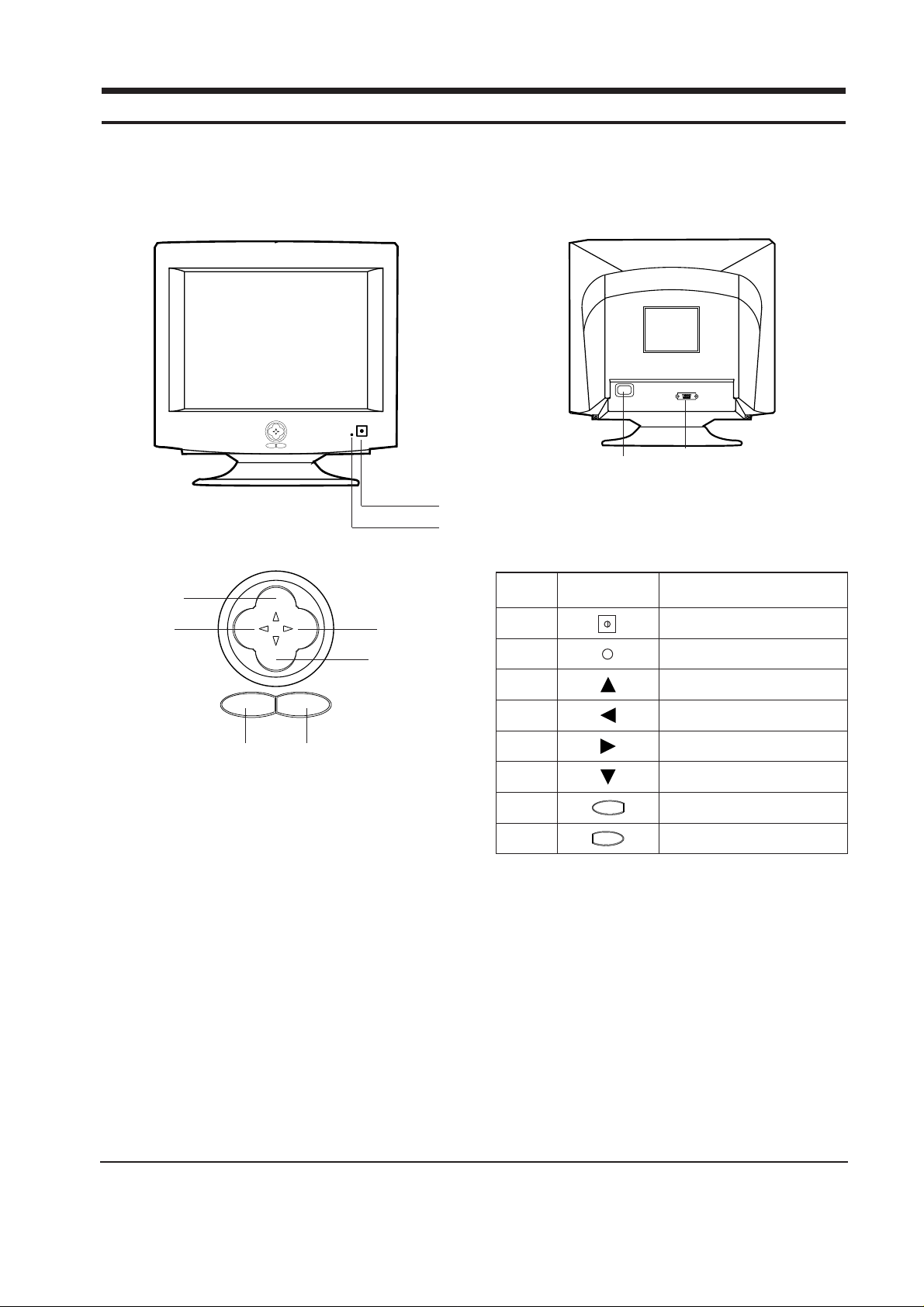
4-1 Front View and Control
4-1-1 Front View
CKF5607L 4-1
4 Opearating Instructions
1
2
Figure 4-1. Front Control Panel
Figure 4-2. Rear View
3
5
6
78
4
AC Cord Inlet
Signal Input
1 Power Button
Power Indicator LED (Dual Color)
Up Button
Left Button
Right Button
Down Button
Exit Button
Menu (
↵) Button
3
4
5
6
7
8
2
Location Symbol Description
Table 4-1. Front Panel Controls
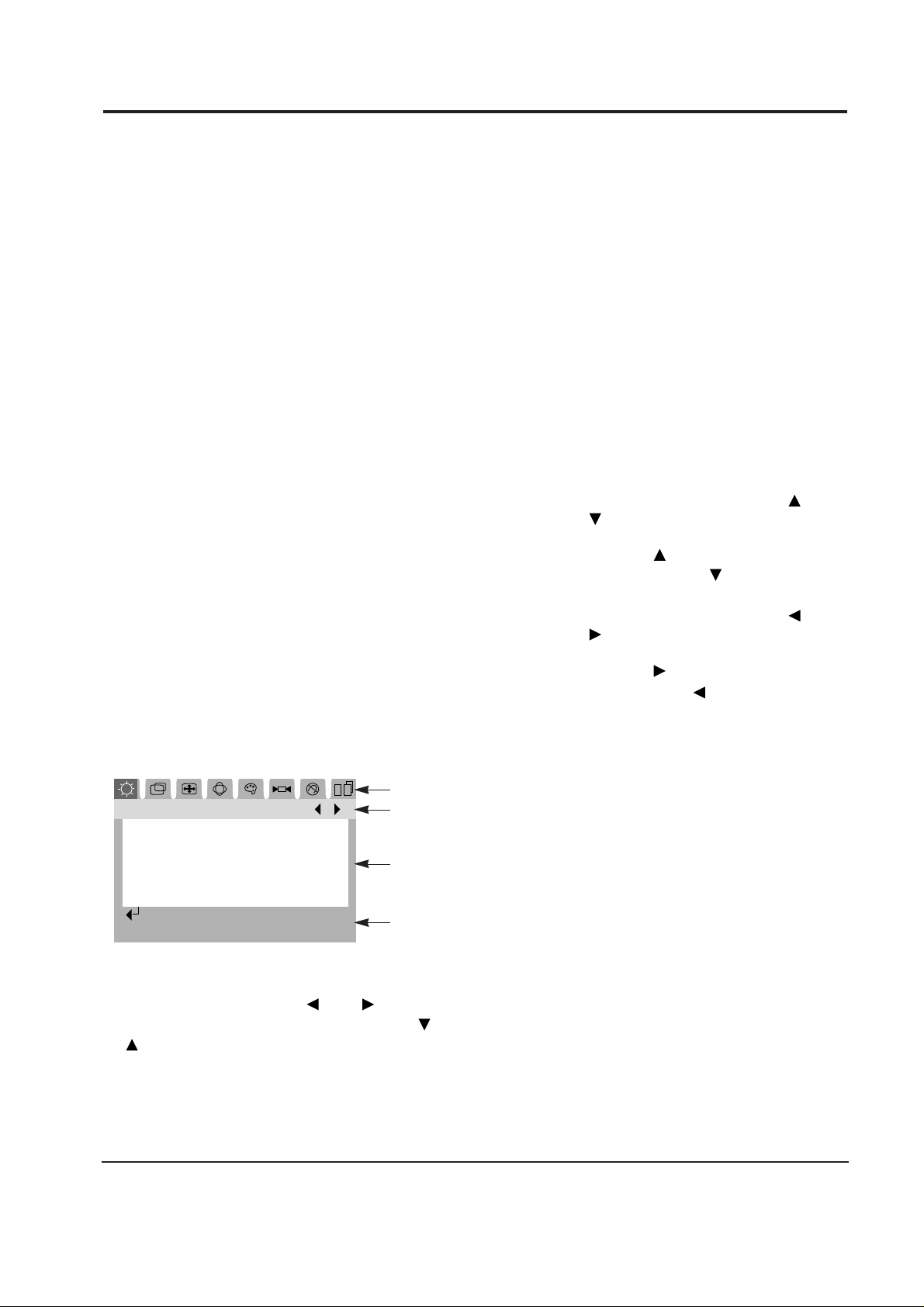
This monitor has factory preset display settings
for each of the signals listed in the standard
Display Modes Timing Chart (see page 3-3).
As a result, when the monitor senses one of the
standard signal timings, it automatically adjusts to
an optimum size and position.
However, the user may wish to adjust the monitor
to their own preferred settings rather than use
those preset at the factory. The monitor saves up
to 11 user defined settings.
4-2-1 On Screen Display
This monitor features an On-Screen Display (OSD)
that shows information about the display setting.
The OSD appears on the screen when you select a
function button. The OSD can show the name,
range and current setting of the control function.
In addition, the OSD shows the current input
signal frequency and the list of user and factory
preset timings. The OSD remains active for
approximately 7 seconds after the completion of
any adjustment.
4-2-2 OSD Window
Push the ↵ button to open the OSD. The Main
Menu shows all of the adjustment icons along the
top of the window. The Title Bar displays Main
Menu and the icon for the last accessed function
appears highlighted. The window shows one or
more adjustment names in the Adjustment Box
and instructions display in the Information Bar.
To access a function, use the and buttons to
move to its associated icon, and then use the
or button to highlight the adjustment type.
Then, push the ↵ button to access the function.
All OSD windows change color to indicate that
the associated adjustment control is active. When
the OSD displays the name of the adjustment, for
example, Pincushion/Trap, with a green border,
adjustments for pincushion or trapezoidal effects
are available. Each OSD window shows directions
for use along the bottom of the window. When
you are satisfied with the adjustments you have
made to the current control, select the Exit button
to return to the OSD Menu where you can select
another control, or exit from the OSD system and
save your changes. The OSD remains active for
approximately 7 seconds after completion of any
adjustments.
4-2-3 Direct Controls
The on-screen Direct controls have the following
two functions:
•Brightness:With the menu off, push the or
button. The brightness
display will appear.
Push the button to increase the
brightness or the button to
decrease the brightness.
•Contrast: With the menu off, push the or
button. The contrast
adjustment display will appear.
Push the button to increase the
contrast or the button to decrease
the contrast.
4 Operating Instructions
4-2 CKF5607L
4-2 Microprocessor Controls and Functions
Main Menu
Brightness
:Access Function
Exit:Exit Menu
Figure 4-3. OSD Windows
Icon Bar
Title Bar
Adjustment Box
Information Bar
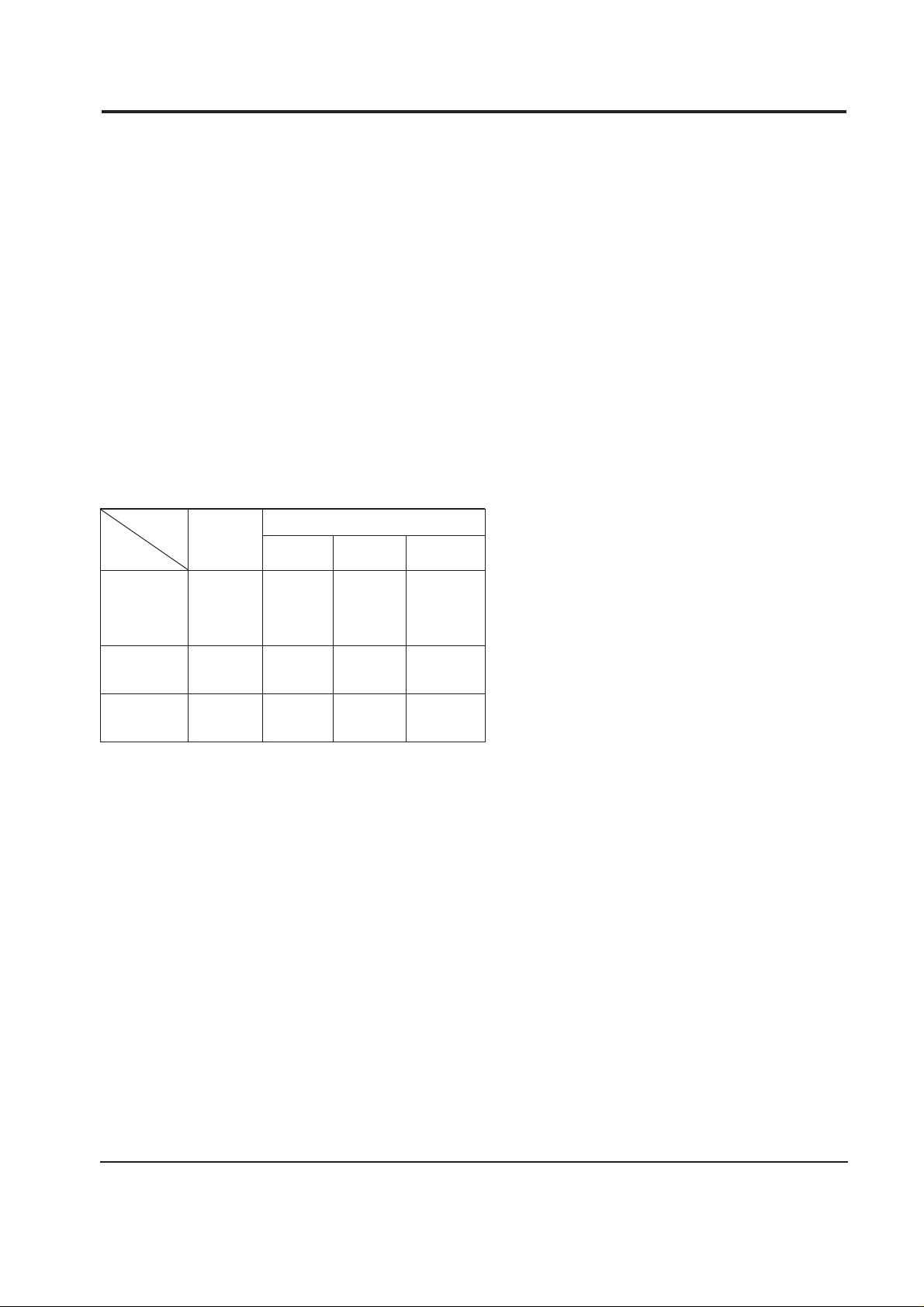
This monitor has a built-in power management
system called PowerSaver. This system saves
energy by switching your monitor into a lowpower mode when it has not been used for a
certain amount of time. The available modes are
“On,” “Standby,” “Suspend,” and “Off.”
This system operates with a VESA DPMS
compliant video card installed in your computer.
You use a software utility installed on your
computer to set up this feature. See the table
below for details.
Note 1:This monitor automatically returns to
normal operation when horizontal and
vertical sync return. This occurs when you
move the computer's mouse or press a key
on the keyboard.
Note 2:This monitor is EPA Energy Star
compliant and NUTEK compliant when
used with a computer equipped with
VESA DPMS functionality. If your
computer system cannot support a display
power management function, you can
purchase an optional DPMS software
program to enable the power saving
function. Please contact Samsung or your
dealer for more information.
Note 3:For energy conservation, turn your
monitor OFF when it is not needed, or
when leaving it unattended for long
periods.
Note 4:The PowerSaver functions do not apply to
sound functions and may cause sound
abnormalities during its power saving
modes.
4 Operating Instructions
CKF5607L 4-3
State
Items
Normal
Operation
Horizontal Sync
Vertical Sync
Video
Power
Indicator
Power
Consumption/hr
Active
Active
Active
Green Amber
Amber/Green
Blinking
Amber
Blinking
85 W (max.)
65 W
(nominal)
Less than
15 W
50 W
(nominal)
Less than
5 W
Inactive
Active
Blanked
Active
Inactive
Blanked
Power saving function EPA/NUTEK
Stand By
Mode
Suspend Mode
Position A
Power Off Mode
Position B
Inactive
Inactive
Blanked
4-3 Power Management System
Table 4-2. Display Power Management Signaling (DPMS)

Memo
4 Operating Instructions
4-4 CKF5607L

5-1-1 Cabinet Disassembly
1. With a pad beneath it, stand the monitor on its
front with the screen facing downward and
the base close to you. Make sure nothing will
damage the screen.
2. Working from the back of the monitor remove
the 2 screws.
3. To uncover the 2 uppermost screws, press in
the end of each screw cover cap and pull it
away from the cabinet. Remove the Rear
cover.
4. Using pinch-nosed pliers or long-nosed pliers,
carefully disconnect the Anode Cap from the
CRT.
Caution: Do not touch the anode contact on
the CRT.
5-1-2 Removing the Video PCB
1. Complete all previous steps.
2. Remove the screw on the Main PCB which
secures the braided ground wire on the Video
Shield. Remove all other ground wires.
3. Unsolder the center tabs on the underside of
the Video PCB Shield and remove the Video
PCB Shield.
4. Using a knife, cut the silicone bond and lift off
the CRT Socket PCB.
5. Lift off the Video PCB Ass’y.
6. Disconnect connectors CN101 and CN102 on
the Video PCB.
7. Disconnect the red screen (G2) wire on the
Video PCB.
8. Hold the Video PCB while you lift the cap on
the CRT Socket. Disconnect the red Focus wire
(G3).
5-1-3 Removing the Main PCB
1. Complete all previous steps.
2. Disconnect the Degaussing Coil at CN600 on
the Main PCB.
3. Disconnect all easily accessible ground wires
from the CRT GND Assembly and Bottom
Chassis.
4. Disconnect the DY connector between the DY
and the CN300, CN301, CN401, CN402 and
CN403 connectors on the Main PCB.
5. Remove the 2 screws on the left and right
sides of the PCB Bracket.
6. Carefully lift the Main PCB Ass’y.
7. Carefully lift off the Power Shaft from the
Main PCB.
8. Disconnect the adjustment control connector
CN201 on the Main PCB.
9. Remove the 6 screws on the top side of the
Main PCB.
10. Lift the Main PCB and place it on a flat, level
surface that is protected from static electricity.
CKF5607L 5-1
5 Disassembly and Reassembly
This section of the service manual describes the disassembly and reassembly procedures for the
CKF5607L monitor.
WARNING: This monitor contains electrostatically sensitive devices. Use caution when handling
these components.
5-1 Disassembly
Cautions:1. Disconnect the monitor from the power source before disassembly.
2. Follow these directions carefully; never use metal instruments to pry apart the cabinet.
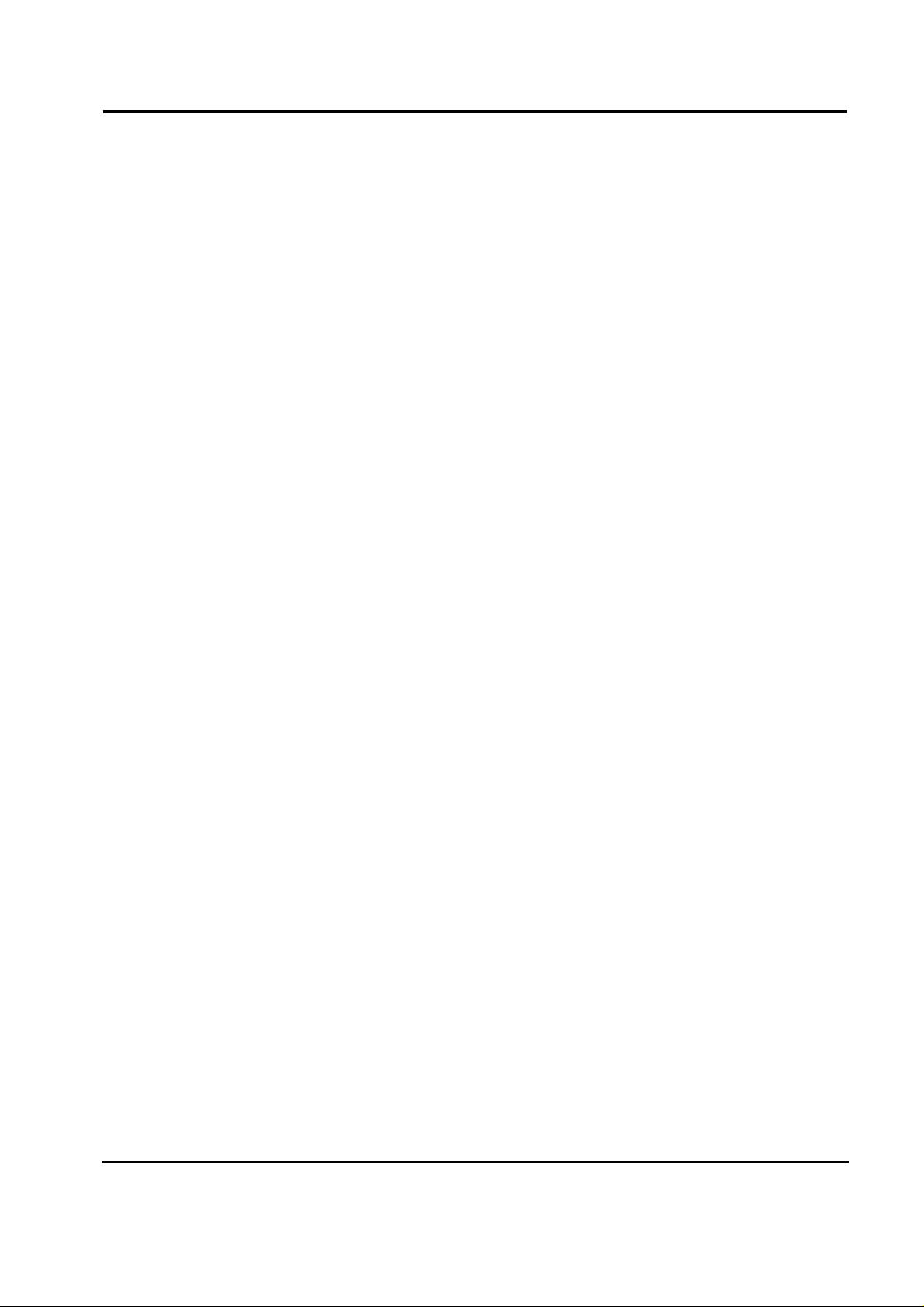
5-2-1 Replacing the CRT
1. Loop the CRT Ground Assembly around the
back of the CRT and under the 4 corner, metal
ears. Position the corner with the spring last.
2. With the Front Cover Assembly lying face
down on a protective pad, position the CRT so
that the corner metal ears fit properly in the
Front Cover Assembly.
3. Replace the 4 corner screws.
4. Replace the Degaussing Coil Assembly and
wrap the coil with the plastic coated matal ties
to hold the coil in place.
5. Replace the CRT Ground Assembly.
6. Replace the Unit Bracket Assembly.
5-2-2 Replacing the Main PCB
1. Stand the monitor on its front with the screen
facing downward.
2. Replace the Power Shaft on the Main PCB.
3. Replace the 6 screws on the top side of the
Main PCB.
4. Replace connector CN201 on the Main PCB.
5. Position the Main PCB Ass’y in the Front
Cabinet and secure it on both sides with the
screws between the Bottom Chassis and CRT
Unit Bracket.
6. Replace the DY connector at the CN300,
CN301, CN401, CN402 and CN403 connectors
on the Main PCB.
7. Replace all easily accessible ground wires on
the CRT GND Assembly and Bottom Chassis.
8. Replace the Degaussing Coil at CN600 on the
Main PCB.
9. Replace the Anode Cap.
5-2-3 Replacing the Video PCB
1. Replacing the Focus (G3) wire on the CRT
Socket and the screen (G2) wire on the Video
PCB.
2. Replace connectors CN101 and CN102 on the
Video PCB.
3. Reconnector the CRT Socket on the Video
PCB.
4. Solder the center tab on the underside of the
Video PCB Shield and replace the Video PCB
Shield.
5. Replace the screw on the Main PCB which
secures the braided ground wire from the
Video Shield and replace all other ground
wires.
5-2-4 Cabinet Reassembly
1. Complete all previous steps.
2. Position the Rear Cover making sure that the
tabs along the front edge are properly
snapped in place. Replace the 4 screws.
3. Set the monitor on its Base and make sure that
the CRT faceplate was not scratched or
otherwise damaged.
5 Disassembly and Reassembly
5-2 CKF5607L
5-2 Reassembly
With the CRT facing downward on a protective pad, use the steps that follow to reassemble the monitor.
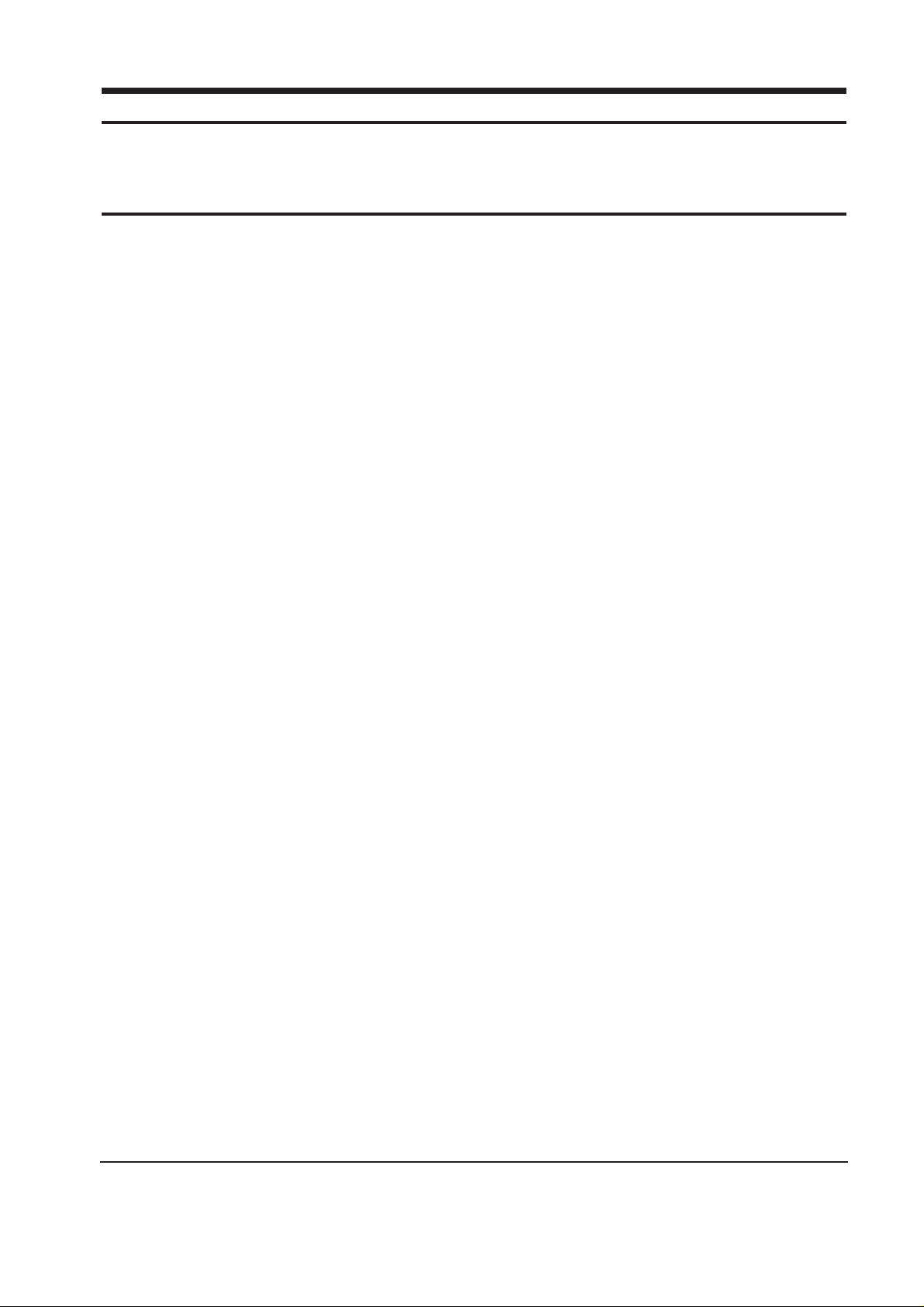
6-1-1 Before Making Adjustments
6-1-1 (a) ORIENTATION
When servicing, always face the monitor to the
east.
6-1-1 (b) MAGNETIC FIELDS
Whenever possible, use magnetic field isolation
equipment such as a Helmholtz field to surround
the monitor. If a Helmholtz field is not available,
frequently degauss the unit under test.
Caution: Other electrical equipment may cause
external magnetic fields which may
interfere with monitor performance.
Use an external degaussing coil to limit magnetic
build up on the monitor. If an external degaussing
coil is not available, use the internal degaussing
circuit. However, do not use the internal
degaussing circuit more than once per 30 minutes.
6-1-1 (c) WARM-UP TIME
The monitor must be on for 30 minutes before
starting alignment. Warm-up time is especially
critical in color temperature and white balance
adjustments.
6-1-1 (d) SIGNAL
Analog, 0.714 Vp-p positive at 75 ohm, internal
termination
Sync: Separate, Composite
(TTL level negative/positive)
6-1-1 (e) SCANNING FREQUENCY
Horizontal: 30 kHz to 70 kHz (Automatic)
Vertical: 50 Hz to 160 Hz (Automatic)
Unless otherwise specified, adjust at the 800 x 600
mode (53.6 kHz/85 Hz) signals.
Refer to Table 3-1 on page 3-3.
6-1-1 (f) HIGH VOLTAGE ADJUSTMENT
Signal: 53.6 kHz/85Hz
Display image: crosshatch pattern
Contrast: Maximum
Brightness: Maximum
Limit: 25 kV ±0.2 kV
Adjust VR501 to DC –204.0 V ± 0.5 V at EY14 and
GND.
Measure the hight voltage level at the anode cap.
High voltage should be within the limit as above.
If the high voltage needs adjustment use the
following procedure.
PROCEDURE
1. Turn the power off and disconnect the AC line
cord from the power source.
2. Unsolder and remove VR501 on the Main
PCB.
3. Replace VR501 and adjust the high voltage to
the specification.
4. Using a soldering iron, melt the adjustment
cap on VR501 to prevent any movement.
6-1-1 (g) G2 (SCREEN) VOLTAGE ADJUSTMENT
Signal: 53.6 kHz/85Hz
Display image: crosshatch pattern
Contrast: Maximum
Brightness: Maximum
Adjust the Screen VR of the FBT so that the G2
(Screen) Voltage for Toshiba CRT is 630 V ± 10 V.
6-1-1 (h) CENTER RASTER
Adjust SW401 so that the back raster comes to the
center when you apply a signal of 53.6 kHz/85Hz.
CKF5607L 6-1
6 Alignment and Adjustments
This section of the service manual explains how to make permanent adjustments to the monitor. Directions
are given for adjustments using the monitor Interface Board Ver. 2.0 and software (SoftJig).
6-1 Adjustment Conditions
Caution: Changes made without the SoftJig are saved only to the user mode settings. As such, the
settings are not permanently stored and may be inadvertently deleted by the user.

6-1-2 Required Equipment
The following equipment may be necessary for
adjustment procedures:
6-1-2 (a) DISPLAY CONTROL ADJUSTMENT
1. Non-metallic (–) screwdriver: 1.5 mm
Non-metallic (–) screwdriver: 3 mm
2. Philips (+) screwdriver: 1.5 mm
3. Non-metallic hexkey: 2.5 mm
4. Digital Multimeter (DMM), or
Digital Voltmeter (DVM)
5. Signal generator, or
Computer with a video board that uses the
ET-4000 chipset (strongly recommended if
using Samsung DM 200 software) and that
displays: 1024 x 768 @ 85 Hz, or 800 x 600
@ 85 Hz (minimum).
6. Personal computer
7. Required software: Softjig.exe from Samsung
which includes the cg15b.c data file
Samsung DM200, or DisplayMate for
Windows from Sonera Technologies
8. Interface Board Ver. 2.0 Code No.
BH81-90001K
9. Parallel communications cable (25-pin to
25-pin); Code No. BH81-90001H
10. Signal cable (15-pin to 15-pin cable with
additional 3-pin connector); Code No.
BH81-90001J
11. 5 V DC adapter, not supplied
Note: SoftJig Ass’y (includes items 8, 9 and 10)
Code No. BH81-90001L
6-1-2 (b) COLOR ADJUSTMENTS
1. All equipment listed in 6-1-2 (a), above
2. Color analyzer, or any luminance
measurement equipment
6-1-3 Connecting the SoftJig
Connect the monitor to the signal generator and/
or PC as illustrated in Figures 6-1 and 6-2.
Note: The signal cable connector which includes
the 3-wire cable must connect to the
monitor. If you use Setup 2 (PC only, no
signal generator) you can only make
adjustments to the signal timing available
on that computer system. To make
corrections to all factory timings requires
the use of an additional signal generator.
6-1-4 After Making Adjustments
After finishing all adjustments, test the monitor in
all directions. If, for example, the monitor does not
meet adjustment specifications when facing north,
reposition the monitor to face east and readjust.
This time, try for an adjustment closer to the ideal
setting within the tolerance range. Test the unit
again in all directions. If the monitor again fails to
meet specifications in every direction, contact
your Regional After Service Center for possible
CRT replacement.
6 Alignment and Adjustments
6-2 CKF5607L
MONITOR
INTERFACE
BOARD VER. 2.0
PC
SIGNAL
GENERATOR
3-WIRE
CABLE
SIGNAL CABLE
5V DC
ADAPTOR
PARALLEL CABLE
Figure 6-1. Setup 1, With Signal Generator
MONITOR
INTERFACE
BOARD VER. 2.0
PC
3-WIRE CABLE
SIGNAL CABLE
PARALLEL CABLE
D-SUB
CONNECTOR
5V DC
ADAPTOR
Figure 6-2. Setup 2, Without Signal Generator
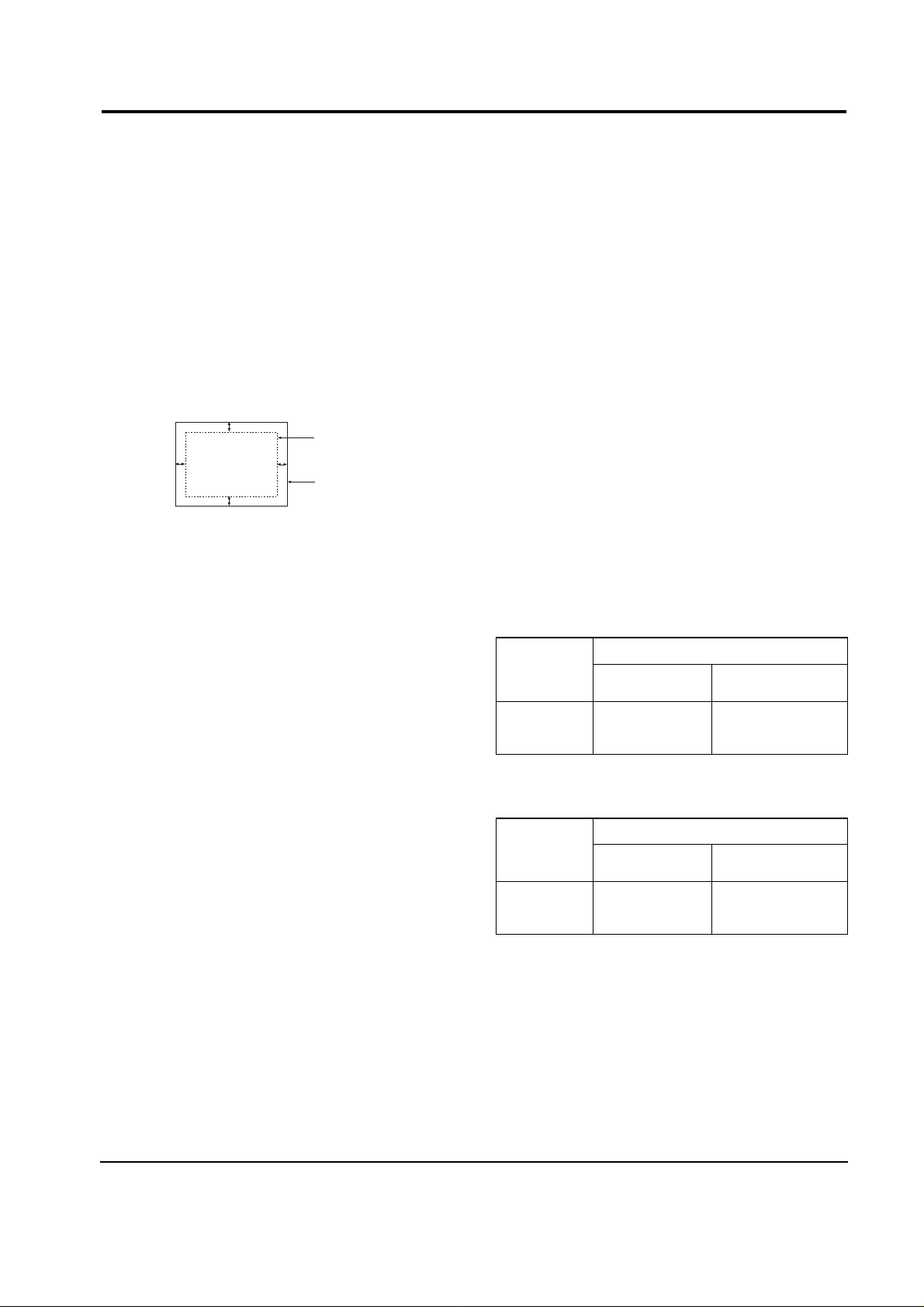
6-2-1 Centering
Centering means to position the center point of
the display in the middle of the display area.
Horizontal size and position and vertical size and
position control the centering of the display.
Adjust the horizontal size and vertical size to their
optimal settings: 267 mm (H) x 200 mm (V)
Adjust the horizontal position and vertical
position to ≤ 4.0 mm of the center point of the
screen.
|A-B| ≤ 4.0 mm.
|C-D| ≤ 4.0 mm.
Figure 6-3. Centering
6-2-1 (a) HORIZONTAL SIZE ADJUSTMENT
CONDITIONS
Scanning frequency: 53.6 kHz/85Hz
Display image: Crosshatch pattern
Brightness: Maximum
Contrast: Maximum
Click on the << or >> box next to B+OUT to
adjust the horizontal size of the display pattern to
267 mm. (Tolerance: ± 3 mm.)
6-2-1 (b) VERTICAL SIZE ADJUSTMENT
CONDITIONS
Scanning frequency: 53.6 kHz/85Hz
Display image: Crosshatch pattern
Brightness: Maximum
Contrast: Maximum
Click on the << or >> box next to V_SIZE to
adjust the vertical size of the display pattern to
200 mm. (Tolerance: ± 3 mm.)
6-2-1 (c) HORIZONTAL POSITION ADJUSTMENT
CONDITIONS
Scanning frequency: 53.6 kHz/85Hz
Display image: Crosshatch pattern
Click on the << or >> box next to H_POSI to
center the horizontal image on the raster.
6-3-1 (d) VERTICAL POSITION ADJUSTMENT
CONDITIONS
Scanning frequency: 53.6 kHz/85Hz
Display image: Crosshatch pattern
Click on the << or >> box next to V_POSI to
center the vertical image on the raster.
6-2-2 Linearity
Linearity affects the symmetry of images as they
appear on the screen. Unless each row or column
of blocks in a crosshatch pattern is of equal size,
or within the tolerances shown in Tables 6-1 and
6-2, an image appears distorted, elongated or
squashed.
Table 6-1. Standard Modes Linearity: 640x480/75Hz,
800x600/85Hz and 1024x768/85Hz
Table 6-2. Other Modes Linearity: VGA, SVGA, XGA,
MAC, etc.
6 Alignment and Adjustments
CKF5607L 6-3
6-2 Display Control Adjustments
C
A
DISPLAY AREA
EDGE OF BEZEL
B
D
4 : 3
Horizontal: 15.5~17.9
Vertical : 15.5~17.9
Supported Timing Mode
Each block (14 %)
Difference between
adjacent blocks (5 %)
Horizontal: Less than 0.83 mm
Vertical : Less than 0.83 mm
4 : 3
Horizontal: 15.9~17.5
Vertical : 15.9~17.5
Standard Modes Linearity
Each block (10 %)
Difference between
adjacent blocks (4 %)
Horizontal: Less than 0.67 mm
Vertical : Less than 0.67 mm
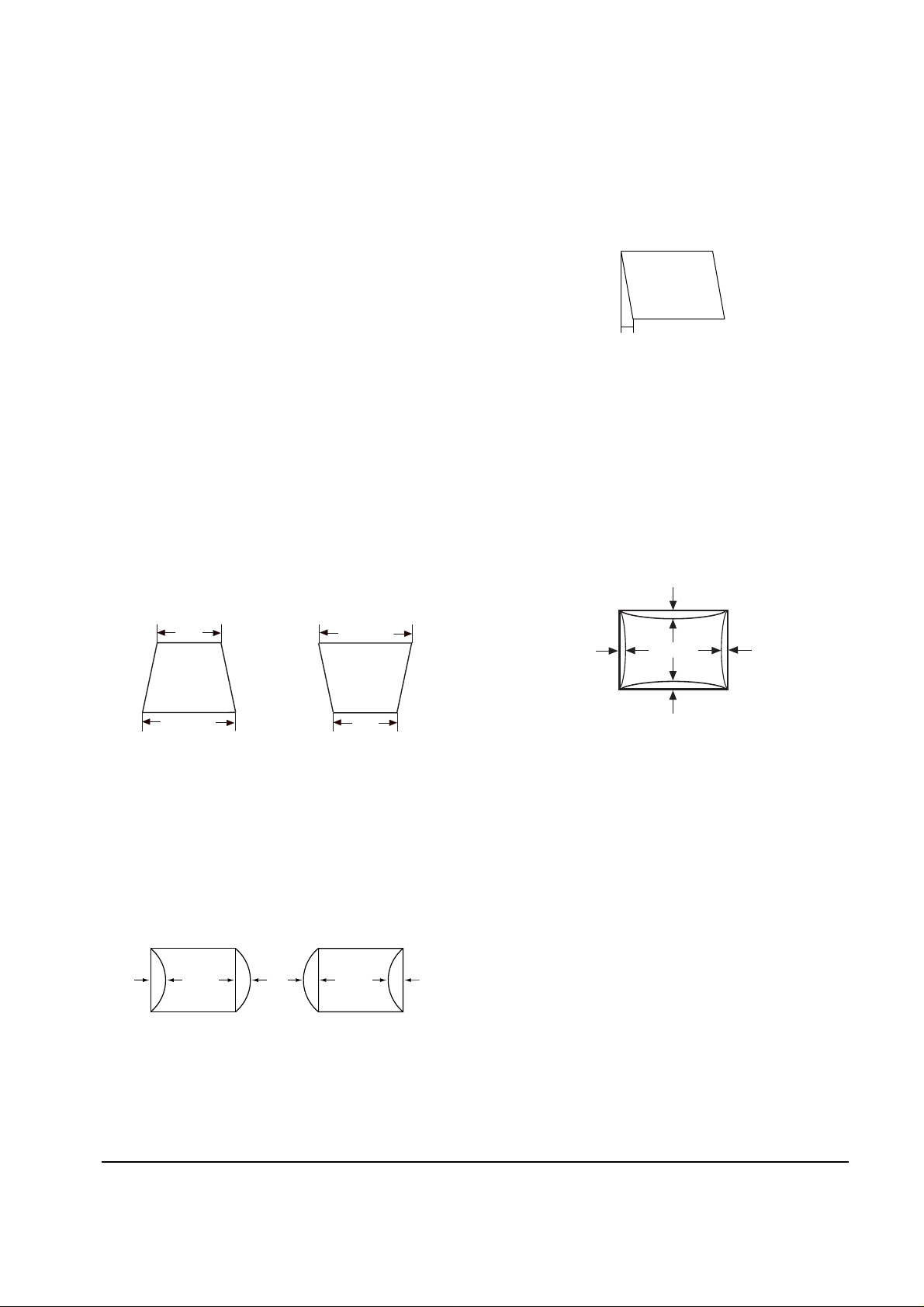
6-2-2 (a) HORIZONTAL LINEARITY ADJUSTMENT
The CKF5607L monitor offer only Vertical
Linearity adjustments. Horizontal Linearity is
fixed on the Chassis and is not adjustable.
6-2-2 (b) VERTICAL LINEARITY ADJUSTMENT
CONDITIONS
Scanning frequency: 53.6 kHz/85Hz
Display image: Crosshatch pattern
Brightness: Maximum
Contrast: Maximum
To adjust the Vertical Linearity, refer to Tables 6-1
and 6-2 for the tolerance range.
Click on the << or >> box next to V_LIN to
optimize the image.
6-2-3 Trapezoid Adjustment
CONDITIONS
Scanning frequency: 53.6 kHz/85Hz
Brightness: Maximum
Contrast: Maximum
Click on the << or >> box next to TRAPE to make
the image area rectangular.
Figure 6-4. Trapezoid
6-2-4 Pinbalance Adjustment
CONDITIONS
Scanning frequency: 53.6 kHz/85Hz
Display image: Crosshatch pattern
Brightness: Maximum
Contrast: Maximum
Click on the << or >> box next to PIN_BAL to
optimize the image.
6-2-5 Parallelogram Adjustment
CONDITIONS
Scanning frequency: 53.6 kHz/85Hz
Brightness: Maximum
Contrast: Maximum
Click on the << or >> box next to PARALL to
make the image area rectangular.
Figure 6-6. Parallelogram
6-2-6 Side Pincushion Adjustment
CONDITIONS
Scanning frequency: 53.6 kHz/85Hz
Display image: Crosshatch pattern
Click on the << or >> box next to BARREL to
straighten the sides of the image area.
6-2-7 Degauss
No adjustments are available for the degaussing
circuit. The degaussing circuit can effectively
function only once per 30 minutes.
6-2-8 To Delete the User Mode Data
To delete the adjustment data from the user
modes, click USER DELETE.
6-2-9 Save the Data
To save the adjustment data for a mode, press
FACTORY SAVE.
6 Alignment and Adjustments
6-4 CKF5607L
| C1 |, | C2 | ≤ 2.0 mm, | D1 |, | D2 | ≤ 2.0 mm.
Figure 6-7. Pincushion
| A - B | < 4 mm
A
4 mm
B
B
A
D1 D2 D1
Figure 6-5. Pinbalance
| D1 |, |D2 | ≤ 2 mm
D2
C2
D1
C1
