Samsung BN68-01981D-01, LE32B450C4W, 4 series, LE26B450, LE32B450 User Manual
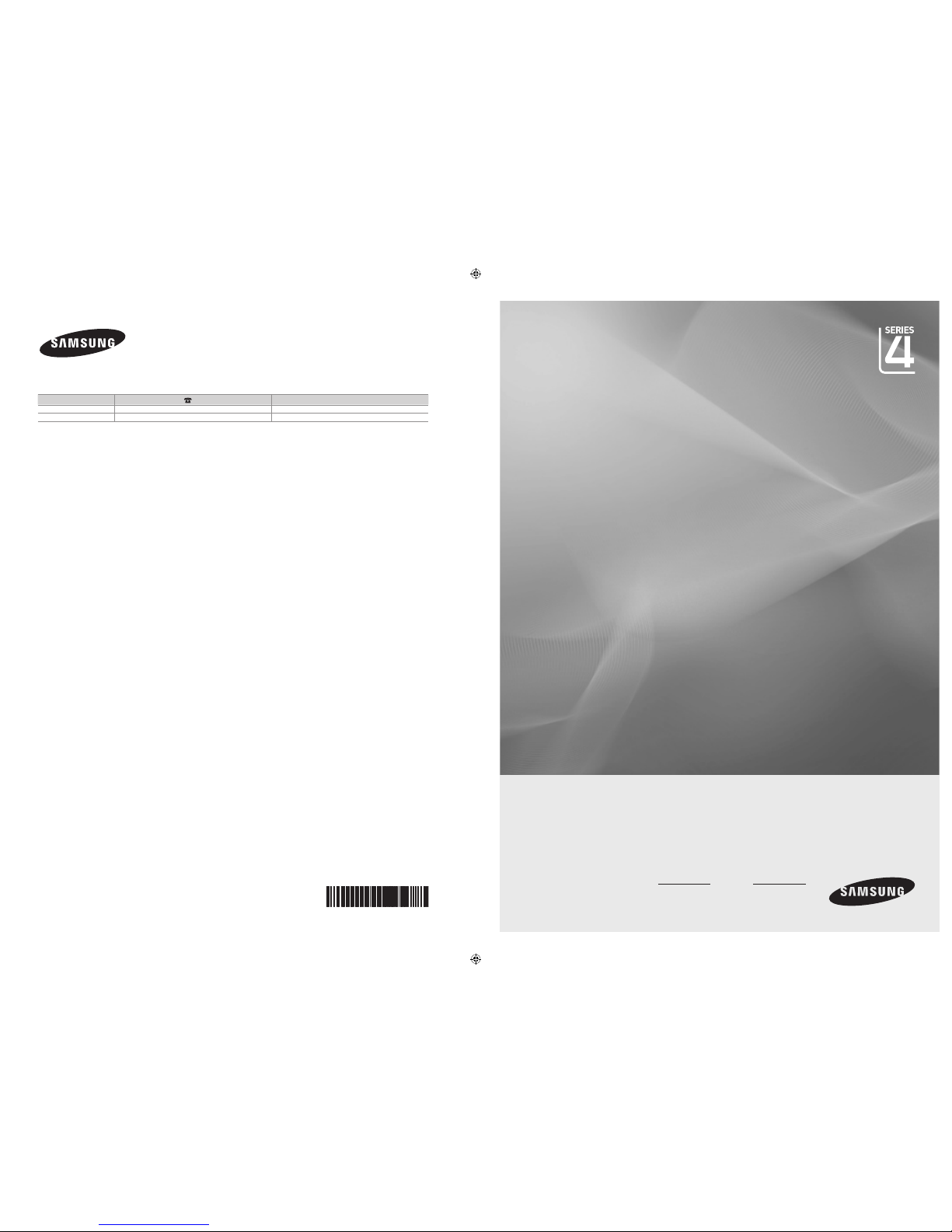
BN68-01981D-01
LCD TV
user manual
imagine the possibilities
Thank you for purchasing this Samsung product.
To receive more complete service, please register
your product at
www.samsung.com/register
Model Serial No.
Contact SAMSUNG WORLDWIDE
If you have any questions or comments relating to Samsung products, please contact the SAMSUNG customer care centre.
Country
Customer Care Centre
Web Site
EIRE 0818 717 100 www.samsung.com/ie
U.K 0845 SAMSUNG (7267864) www.samsung.com/uk
BN68-01981D-X0.indb 1 2009-03-02 �� 5:46:17

Precautions When Displaying a Still Image
A still image may cause permanent damage to the TV screen.
WARNINGS:
Image retention, commonly known as screen burn-in, can occur on most types of television if the same image is displayed
continuously. The most common causes of image retention are logos that remain stationary on the TV screen. These logos are
common on many programmes received via a Setop Box.
To reduce this risk, avoid displaying still images for long durations and lower the brightness or contrast settings to decrease
the intensity of the picture. Extended viewing of movies and programs in aspect ratios that are different from the aspect ratio
of the TV may cause image retention. Always endeavour to avoid black borders top or bottom by using the zoom function. This
will help eliminate the black borders and t the picture to the entire area of the screen. Using a video game console may cause
image retention and is not recommended. When using a PC input, avoid displaying still images for long durations and reduce the
brightness or contrast settings to decrease the intensity of the picture.
IMPORTANT:
Image retention issues are not covered by your Samsung® warranty.
Digital TV (DVB-T) Notice
1. FUNCTIONALITIES RELATED TO DIGITAL TV (DVB) ARE ONLY AVAILABLE IN COUNTRIES OR AREAS WHERE DVBT
(MPEG2 AND MPEG4 AVC) DIGITAL TERRESTRIAL SIGNALS ARE BROADCAST. DVB-T is the European consortium
standard for the broadcast transmission of digital terrestrial television. Please check with your local dealer about the
availability of DVB-T service in your area.
2. Although this TV set meets the current DVB-T standards as of [August, 2008], compatibility with future DVB-T digital terrestrial
broadcast cannot be guaranteed.
3.
Some Digital TV functions may not be available or operate correctly in some countries or regions.
4.
For more information, please contact your local SAMSUNG customer care centre.
Digital TV (DVB-T) Notice
1. FUNCTIONALITIES RELATED TO DIGITAL TV (DVB) ARE ONLY AVAILABLE IN COUNTRIES OR AREAS WHERE DVB-T
(MPEG2 AND MPEG4 AVC) DIGITAL TERRESTRIAL SIGNALS ARE BROADCAST. DVB-T is the European consortium
standard for the broadcast transmission of digital terrestrial television. Please check with your local dealer about the
availability of DVB-T service in your area.
2. Although this TV set meets the current DVB-T standards as of [August, 2008], compatibility with future DVB-T digital terrestrial
broadcast cannot be guaranteed.
3.
Some Digital TV functions may not be available or operate correctly in some countries or regions.
4.
For more information, please contact your local SAMSUNG customer care centre.
Precautions When Displaying a Still Image
A still image may cause permanent damage to the TV screen
Do not display a still image and partially still on the LCD panel for more than 2 hours as it can cause screen image retention.
This image retention is also known as “screen burn”. To avoid such image retention, reduce the degree of brightness and
contrast of the screen when displaying a still image.
Watching the LCD TV in 4:3 format for a long period of time may leave traces of borders displayed on the
left, right and centre of the screen caused by the difference of light emission on the screen. Playing a DVD or
a game console may cause a similar effect to the screen. Damages caused by the above effect are not
covered by the Warranty.
Displaying still images from Video games and PC for longer than a certain period of time may produce partial after-images. To
prevent this effect, reduce the ‘brightness’ and ‘contrast’ when displaying still images.
© 2009 Samsung Electronics Co., Ltd. All rights reserved.
❑
❑
❑
❑
●
●
●
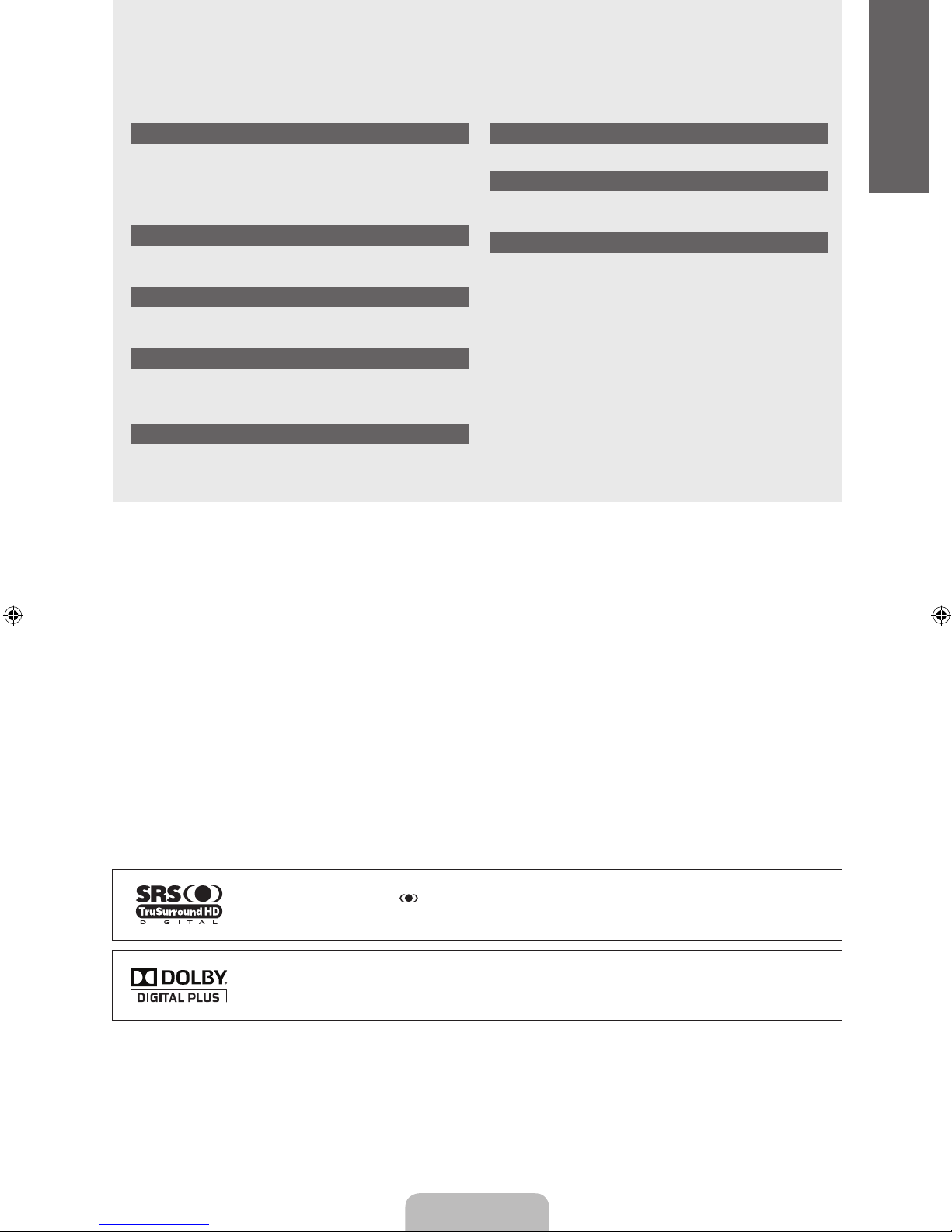
English - 1
GENERAL INFORMATION
Viewing the Control Panel ................................................................. 2
Accessories ....................................................................................... 2
Viewing the Connection Panel ........................................................... 3
Remote Control ................................................................................. 5
Installing Batteries in the Remote Control ......................................... 5
OPERATION
Viewing the menus ............................................................................ 6
Plug & Play Feature ........................................................................... 7
CHANNEL CONTROL
Conguring the Channel Menu .......................................................... 8
Managing Channels ........................................................................ 10
PICTURE CONTROL
Conguring the Picture Menu .......................................................... 12
Using Your TV as a Computer (PC) Display .................................... 14
Setting up the TV with your PC........................................................ 15
SOUND CONTROL
Conguring the Sound Menu ........................................................... 16
Selecting the Sound Mode .............................................................. 17
■
■
■
■
■
■
■
■
■
■
■
■
■
■
SETUP
Conguring the Setup Menu ............................................................ 18
INPUT / SUPPORT
Conguring the Input Menu ............................................................. 20
Conguring the Support Menu ......................................................... 21
RECOMMENDATIONS FOR USE
Teletext Feature ............................................................................... 22
Installing the Stand .......................................................................... 23
Installing the Wall Mount Kit ............................................................ 23
Using the Anti-Theft Kensington Lock ............................................. 23
Securing the TV to the Wall ............................................................. 24
Troubleshooting: Before Contacting Service Personnel .................. 25
Specications .................................................................................. 25
■
■
■
■
■
■
■
■
■
■
CONTENTS
License
TruSurround HD, SRS and symbol are trademarks of SRS Labs, Inc. TruSurround HD technology is
incorporated under license from SRS Labs, Inc.
Manufactured under license from Dolby Laboratories. Dolby and the double-D symbol are trademarks of
Dolby Laboratories.
Symbol
N O T
Note One-Touch Button TOOL Button
❑
❑
English
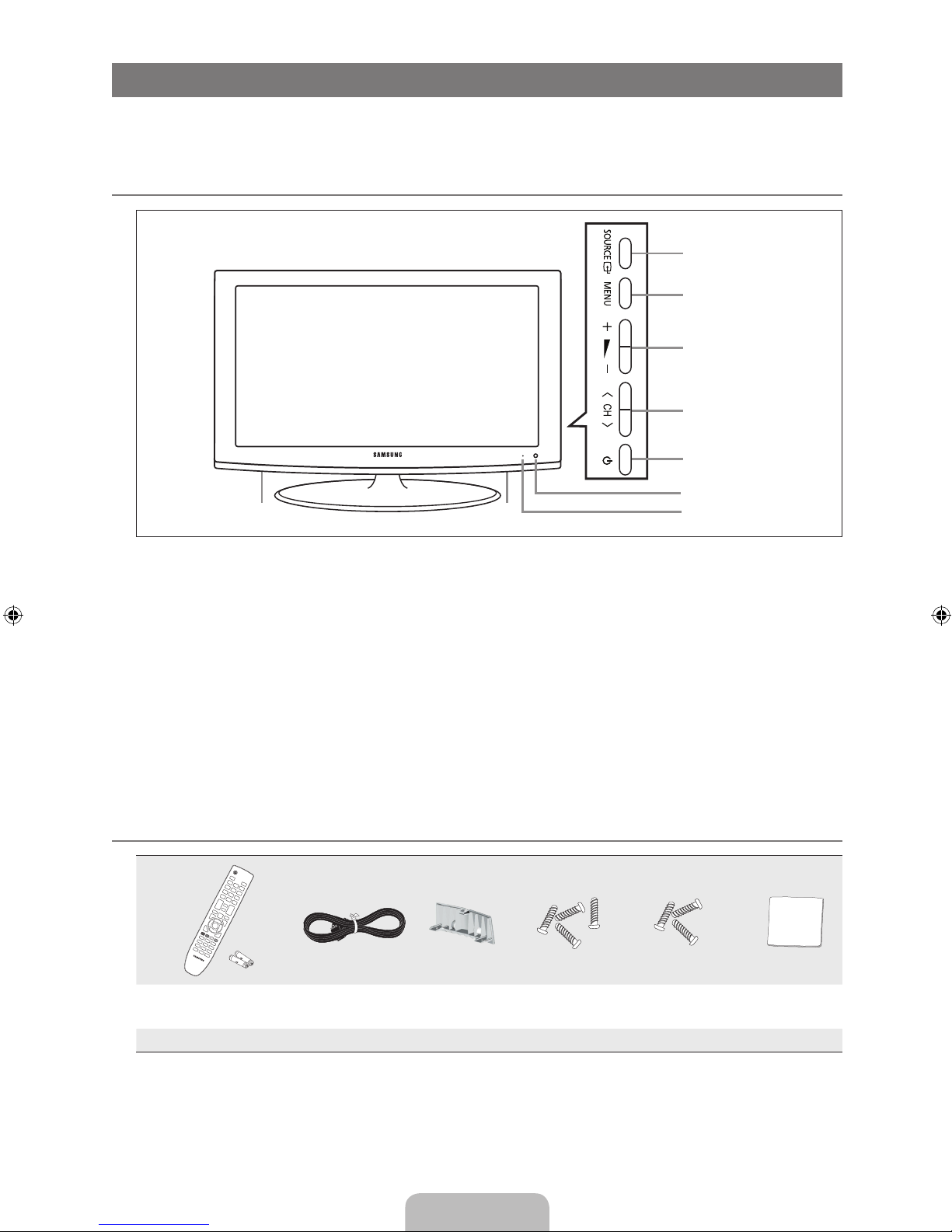
English - 2
GENERAL INFORMATION
Figures and illustrations in this User Manual are provided for reference only and may differ from actual product appearance.
Product design and specications may be changed without notice in order to enhance product performance.
Viewing the Control Panel
The product colour and shape may vary depending on the model.
You can use a button by pressing the side panel buttons.
1
SOURCE E: Toggles between all the available input sources. In the on-screen menu, use this button as you would use the
ENTERE button on the remote control.
2
MENU: Press to see an on-screen menu of your TV’s features.
3 Y
: Press to increase or decrease the volume.
In the on-screen menu, use the
Y
buttons as you would use the ◄ and ► buttons on the remote control.
4 Z
: Press to change channels. In the on-screen menu, use the
Z
buttons as you would use the ▼ and ▲
buttons on the remote control.
5 P
(POWER): Press to turn the TV on and off.
6
REMOTE CONTROL SENSOR: Aim the remote control towards this spot on the TV.
7
POWER INDICATOR: Blinks and turns off when the power is on and lights up in stand-by mode.
8
SPEAKERS
Accessories
(M4 X L16) (M4 X L18)
Remote Control &
Batteries (AAA x 2)
Power Cord Cover-Bottom Stand Screw X 4
Stand Screw X 3
(32inch model only)
Cleaning Cloth
Owner’s Instructions
●
Please make sure the following items are included with your LCD TV. If any items are missing, contact your dealer.
The items colour and shape may vary depending on the model.
N
¦
N
N
¦
N
N
4
1
2
3
5
6
88
7
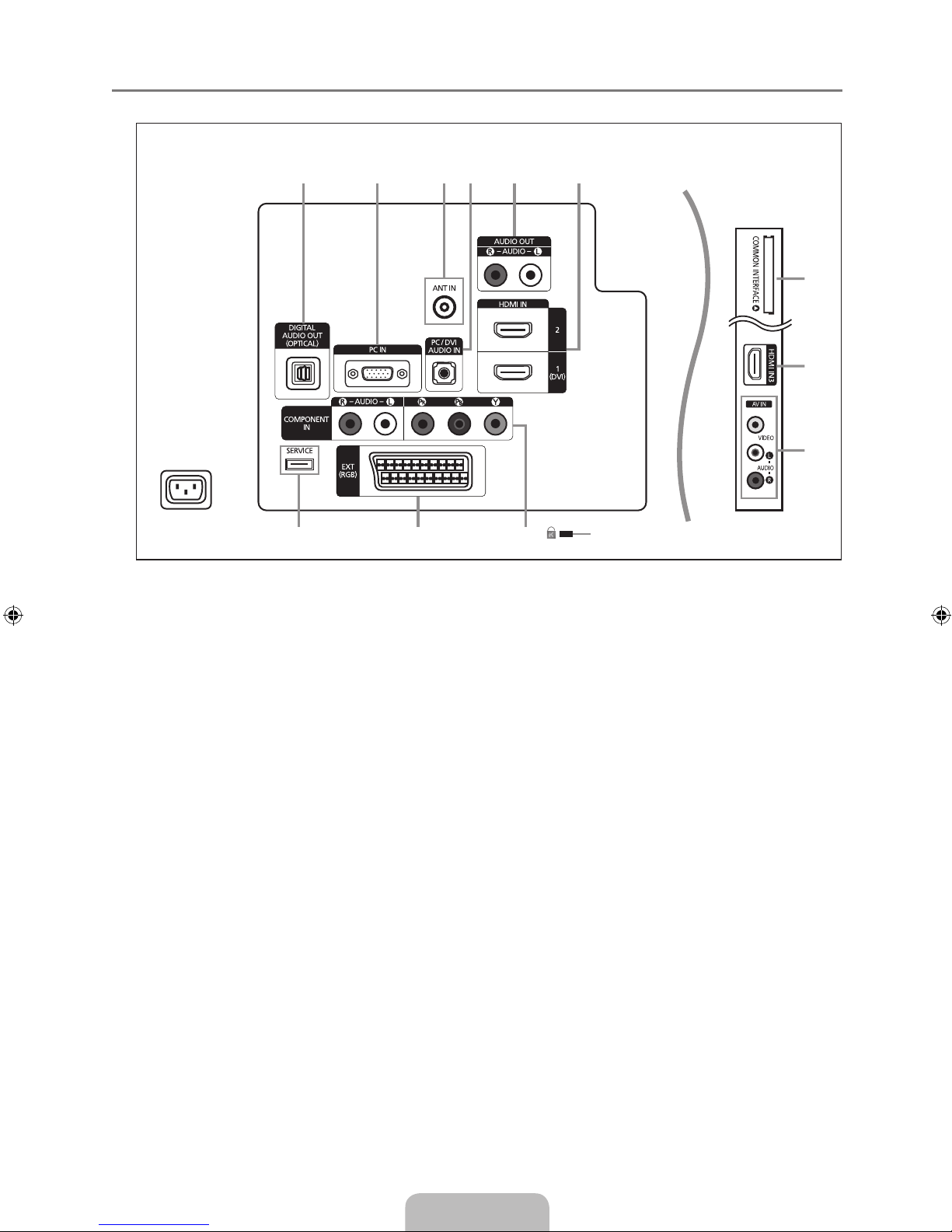
English - 3
Viewing the Connection Panel
The product colour and shape may vary depending on the model.
Whenever you connect an external device to your TV, make sure that power on the unit is turned off.
When connecting an external device, match the colour of the connection terminal to the cable.
1
DIGITAL AUDIO OUT (OPTICAL)
Connects to a Digital Audio component such as a Home theatre receiver.
When the HDMI IN jacks are connected, the DIGITAL AUDIO OUT (OPTICAL) jack on the TV outputs 2 channel audio
only. If you want to hear 5.1 channel audio, connect the Optical jack on the DVD / Blu-ray player or Cable / Satellite Box
directly to an Amplier or Home Theatre, not the TV.
2
PC
Connect to the video output jack on your PC.
3
PC / DVI AUDIO IN
Connect to the audio output jack on your PC.
DVI audio outputs for external devices.
4
ANT IN
Connects to an antenna or cable TV system.
5
AUDIO OUT [R-AUDIO-L]
Connect RCA audio cables to AUDIO OUT [R-AUDIO-L] on the rear of your set and the other ends to corresponding
audio in connectors on the Amplier or DVD Home Theatre.
6
HDMI IN 1 (DVI), 2, 3
Supports connections between HDMI-connection-enabled AV devices (Set-Top Boxes, DVD / Blu-ray player)
No additional Audio connection is needed for an HDMI to HDMI connection.
The HDMI IN 1 (DVI) jack can be used to connect a PC.
What is HDMI?
‘High Denition Multimedia interface’ allows the transmission of high denition digital video data and multiple channels of
digital audio.
The HDMI / DVI terminal supports DVI connection to an extended device with the appropriate cable (not supplied).
The difference between HDMI and DVI is that the HDMI device is smaller in size, has the HDCP (High Bandwidth Digital
Copy Protection) coding feature installed, and supports multi - channel digital audio.
¦
N
N
N
–
N
–
–
–
–
–
–
–
–
N
9
7
6
8
1 2 3 4 5 6
0! @
Power Input
[TV Rear Panel]
[TV Side Panel]

English - 4
7
COMMON INTERFACE Slot
When not inserting ‘CI CARD’ in some channels, ‘Scrambled Signal’ is displayed on the screen.
The pairing information containing a telephone number, CI CARD ID, Host ID and other information will be displayed in
about 2~3 minutes. If an error message is displayed, please contact your service provider.
When the channel information conguration has nished, the message ‘Updating Completed’
is displayed, indicating that
the channel list is now updated.
You must obtain a CI CARD from a local cable service provider. Remove the CI CARD by carefully pulling it out with your
hands since dropping the CI CARD may cause damage to it.
Insert the CI-Card in the direction marked on it.
The place of the COMMON INTERFACE Slot may be different depending on its model.
CAM is not supported in some countries and regions, check with your authorized dealer.
8
AV IN [VIDEO] / [R-AUDIO-L]
Connect RCA cable to an appropriate external A/V device such as VCR, DVD or Camcorder.
Connect RCA audio cables to [R-AUDIO-L] on your set and the other ends to corresponding audio out connectors on the
A/V device.
9
KENSINGTON LOCK (depending on the model)
The Kensington Lock (optional) is a device used to physically x the system when used in a public place. If you want to
use a locking device, contact the dealer where you purchased the TV.
The location of the Kensington Lock may be different depending on its model.
0
COMPONENT IN
Connect component video cables (optional) to component connector (P
R, PB, Y) on the rear of your set and the other ends
to corresponding component video out connectors on the DTV or DVD.
If you wish to connect both the Set-Top Box and DTV (or DVD), you should connect the Set-Top Box to the DTV (or DVD)
and connect the DTV (or DVD) to component connector (P
R, PB, Y) on your set.
The P
R, PB and Y connectors on your component devices (DTV or DVD) are sometimes labelled Y, B-Y and R-Y or Y, Cb
and Cr.
Connect RCA audio cables (optional) to [R-AUDIO-L] on the rear of your set and the other ends to corresponding audio
out connectors on the DTV or DVD.
!
EXT
Connector
Input Output
Video Audio (L / R) RGB Video + Audio (L / R)
EXT O O O Only TV or DTV output is available.
Inputs or outputs for external devices, such as VCR, DVD, video game device or video disc players.
@
SERVICE
Connector for software upgrades.
–
–
–
N
N
N
N
–
–
–
N
–
–
–
–
–
–

English - 5
Remote Control
You can use the remote control up to a distance of about 23 feet from the TV.
The performance of the remote control may be affected by bright light.
The product colour and shape may vary depending on the model.
1
POWER : Television Standby
button.
2
NUMERIC BUTTONS : Press to
change the channel.
3 E
: Performs the same function
as the ENTERE key of the
directional keys. When switching
channels with the numeric
buttons, and you press the
channel number and then the
ENTERE key, the channel is
immediately switched.
4 Y
: Press to increase or
decrease the volume.
5
SOURCE: Press to display
and select the available video
sources.
6
CH LIST: Displays the Channel
List on screen
7
TOOLS: Use to quickly select
frequently used functions.
8
INFO: Press to display
information on the TV screen.
9
COLOURS BUTTONS: Use
these buttons in the Channel list
menus etc.
!
TV: Selects the TV mode directly.
@
PRE-CH: Enables you to return
to the previous channel you were
watching.
#
MUTE M: Press to temporarily
cut off the sound.
$
P </P >: Press to change
channels.
%
MENU: Displays the main on-
screen menu
^
FAV.CH: Press to switch to your
favourites channels.
&
RETURN: Returns to the
previous menu
*
UP▲/DOWN▼/LEFT◄/
RIGHT►/ENTERE: Use to
select on-screen menu items and
change menu values.
(
EXIT: Press to exit the menu.
)
SUBT.: Digital subtitle display
a
GUIDE: Electronic Programme
Guide (EPG) display
Teletext Functions
5 0
: Teletext mode selection
(LIST / FLOF)
6 8
: Teletext store
7 4
: Teletext size selection
8 5
: Teletext reveal
9
Fastext topic selection
0 /
: Alternately select
Teletext, Double, or Mix.
! :
: Exit from the teletext display
@ 1
: Teletext sub page
$ 2
: Teletext next page
3
: Teletext previous page
% 6
: Teletext index
& 9
: Teletext hold
( 7
: Teletext cancel
Installing Batteries in the Remote Control
1. Lift the cover at the back of the remote control upward as shown in the gure.
2. Install two AAA size batteries.
Make sure to match the ‘+’ and ‘–’ ends of the batteries with the diagram inside the
compartment.
3.
Replace the cover.
Remove the batteries and store them in a cool, dry place if you won’t be using the
remote control for a long time.
If the remote control doesn’t work, check the following:
Is the TV power on?
Are the plus and minus ends of the batteries reversed?
Are the batteries drained?
Is there a power outage or is the power cord unplugged?
Is there a special uorescent light or neon sign nearby?
¦
N
N
N
¦
N
N
N
–
–
–
–
–
1
2
3
4
5
6
7
8
9
0
!
@
#
$
&
*
(
)
a
%
^
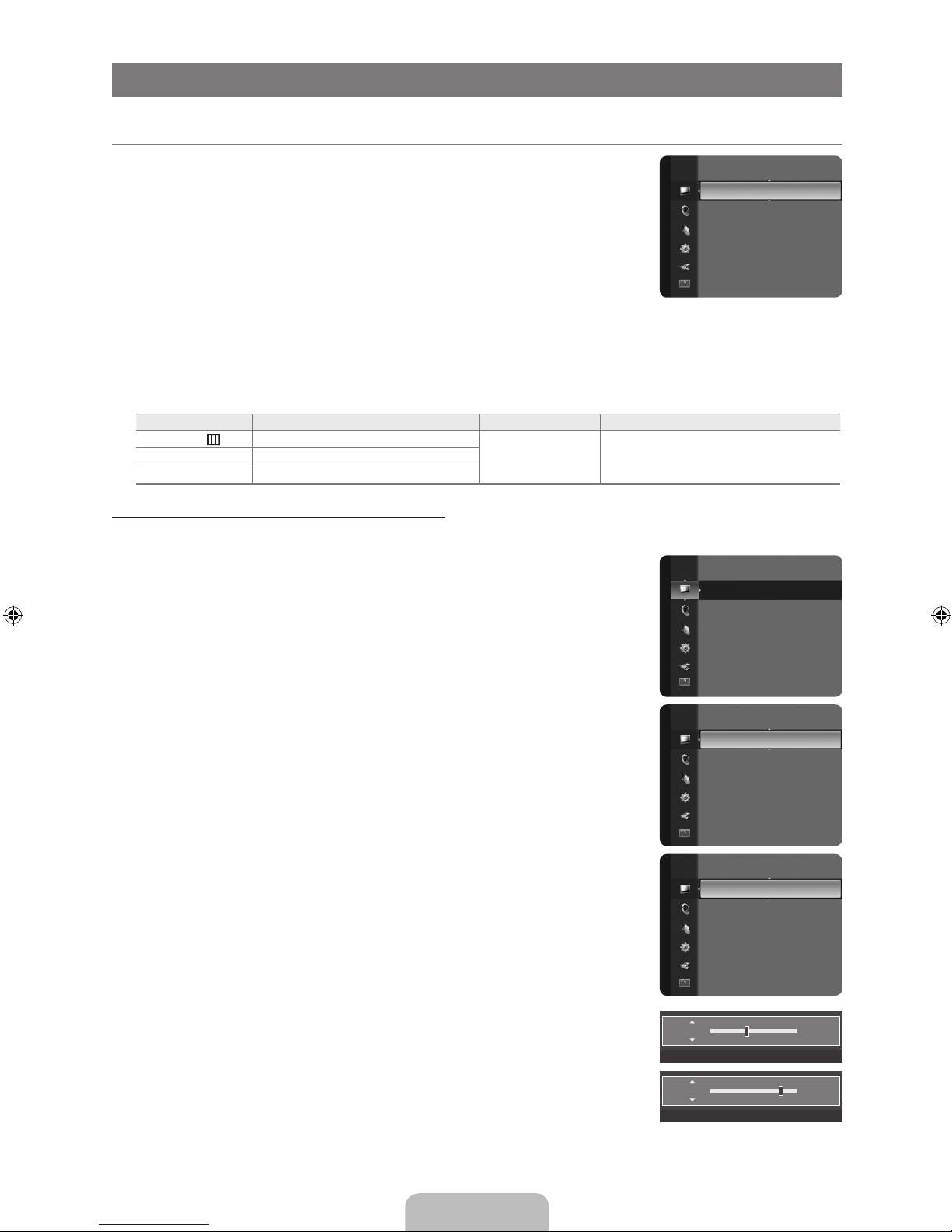
English - 6
OPERATION
Viewing the menus
Before using the TV, follow the steps below to learn how to navigate the menu in order to select
and adjust different functions.
1. Press the MENU button.
The main menu is displayed on the screen. Its left side has icons: Picture, Sound,
Channel , Setup, Input, Support.
2.
Press the ▲ or ▼ button to select one of the icons.
Press the ◄ or ► button to access the icon’s sub-menu.
3.
Press the ▲ or ▼ button to move to items in the menu.
Press the ENTER
E
button to enter items in the menu.
4. Press the ▲/▼/◄/► button to change the selected items.
Press the RETURN button to return to the previous menu.
5
. Press the EXIT button to exit from the menu.
Using the remote control buttons
Button Operations Button Operations
MENU
Display the main on-screen menu.
▲/▼/◄/►/
ENTER
E
Move the cursor and select an item.
Select the currently selected item.
Conrm the setting.
RETURN
R
Return to the previous menu.
EXIT
e
Exit the on-screen menu.
Example: Setting the TV’s Brightness in the Picture Menu
Adjusting the Brightness to 80
1.
Press the MENU button to display the menu.
2.
Press the ENTER
E
button to select Picture.
3. Press the ▲ or ▼ button to select Brightness.
4.
Press the ENTER
E
button.
5. Press the ◄ or ► button until the brightness becomes 80.
6
. Press the ENTER
E
button.
Press the EXIT button to exit from the menu.
¦
N
N
Mode :Standard ►
Backlight : 8
Contrast : 95
Brightness : 45
Sharpness : 50
Colour : 50
Tint (G / R) : G50 / R50
Picture
Mode :Standard ►
Backlight : 8
Contrast : 95
Brightness : 45
Sharpness : 50
Color : 50
Tint (G/R) : G50/R50
Picture
Backlight : 8
Contrast : 95
Brightness :45 ►
Sharpness : 50
Color : 50
Tint (G/R) : G50/R50
Advanced Settings
Picture Options
Picture Reset
Picture
Mode : Standard
Backlight : 8
Contrast : 95
Brightness : 45
Sharpness : 50
Color : 50
Tint (G/R) : G50/R50
Picture
Brightness 45
U
Move L Adjust E Enter R Return
Brightness 80
U
Move L Adjust E Enter R Return

English - 7
Plug & Play Feature
When the TV is initially powered on, basic settings proceed automatically and subsequently.
1. Press the POWER button on the remote control. control. The message You can set the
menu language. is displayed.
2.
Select the appropriate language by pressing the ▲ or ▼ button. Press the ENTER
E
button to conrm your choice.
3. Press the ◄ or ► button to select Store Demo or Home Use, then the ENTER
E
button.
We recommend setting the TV to Home Use mode for the best picture in your home environment.
Store Demo mode is only intended for use in retail environments.
If the unit is accidentally set to Store Demo mode and you want to return to Home Use (Standard): Press the Volume
button on the TV. When the volume OSD is displayed, press and hold the MENU button on the TV for 5 seconds.
4.
Press the ENTER
E
button. Select the appropriate country by pressing the ▲ or ▼ button. Press the ENTERE button to
conrm your choice.
5. Press the ▲ or ▼ button to select Air or Cable, then press the ENTER
E
button.
Air: Air antenna signal.
Cable: Cable antenna signal.
6
. Press the ▲ or ▼ button to select the channel source to memorize. Press the ENTER
E
button to select Start.
Digital & Analogue: Digital and Analogue channels.
Digital: Digital channels.
Analogue: Analogue channels.
When setting the antenna source to Cable, a step appears allowing you to set a value for the digital channel search. For
more information, refer to Channel → Auto Store.
The channel search will start and end automatically.
Press the ENTER
E
button at any time to interrupt the memorization process.
After all the available channels are stored, the message Set the Clock Mode. is displayed.
7
. Press the ENTER
E
button. Press the ▲ or ▼ button to select Auto, then Press the ENTERE button.
If you select Manual, Set current date and time is displayed.
If you have received a digital signal, the time will be set automatically. If not, select Manual to set the clock. (refer to page
18)
8.
The connection method to provide the best quality HD is offered. After conrming the method, press the ENTER
E
button.
9. The message Enjoy your viewing is displayed. When you have nished, press the ENTER
E
button.
If you want to reset this feature...
1.
Press the MENU button to display the menu. Press the ▲ or ▼ button to select Setup, then press the ENTER
E
button.
2. Press the ENTER
E
button again to select Plug & Play.
3. Enter your 4 digit PIN number. The default PIN number of a new TV set is ‘0-0-0-0’. (refer to page 19)
If you want to change PIN number, use the Change PIN function.
The Plug & Play feature is only available in the TV mode.
¦
N
N
N
N
N
N
N
N
N
N
N
N
N
Plug & Play
You can set the menu language.
Menu Language : English ►
E
Enter
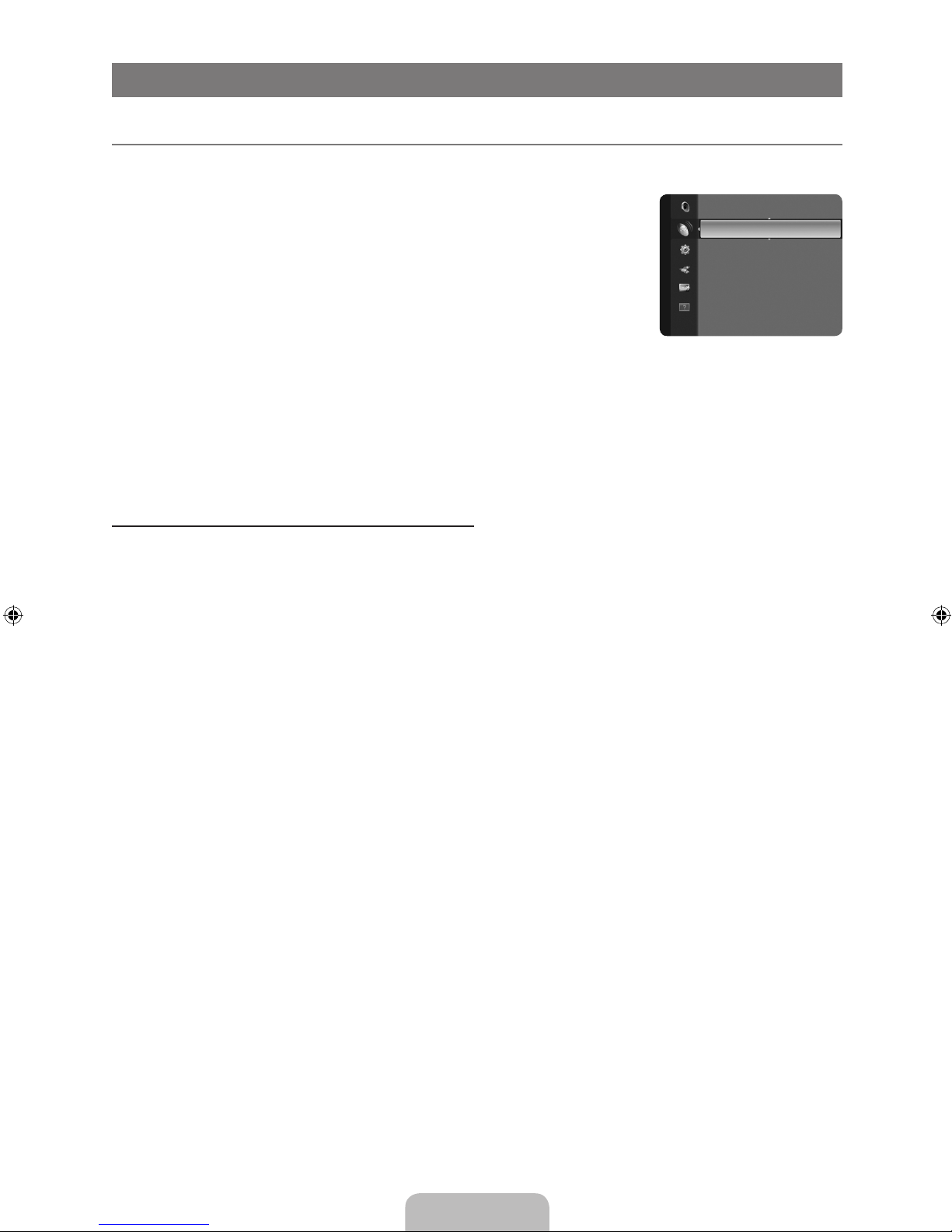
English - 8
CHANNEL CONTROL
ConguringtheChannelMenu
Country
The PIN number input screen appears. Enter your 4 digit PIN number.
Analogue Channel
You can change the country for analogue channels.
Digital Channel
You can change the country for digital channels.
Auto Store
You can scan for the frequency ranges available to you (and availability depends on your
country). Automatically allocated programme numbers may not correspond to actual or desired
programme numbers.
If a channel is locked using the Child Lock function, the PIN input window appears.
Air / Cable
Antenna source to memorize
Digital & Analogue: Digital and Analogue channels.
Digital: Digital channels.
Analogue: Analogue channels.
WhenselectingCable→Digital&AnalogueorCable→Digital
Provide a value to scan for cable channels.
SearchMode→Full/Network/Quick
Quick
Network ID: Displays the network identication code.
Frequency: Displays the frequency for the channel. (Differs in each country)
Modulation: Displays available modulation values.
Symbol Rate: Displays available symbol rates.
–
–
–
–
Scans for all channels with active broadcast stations and stores them in the TV’s memory.
If you want to stop Auto Store, press the
ENTERE button. The Stop Auto Store? message will be displayed.
Select Yes by pressing the ◄ or ► button, then press the
ENTERE button.
Manual Store
Scans for a channel manually and stores it in the TV’s memory.
If a channel is locked using the Child Lock function, the PIN input window appears.
Digital Channel
Manual store for digital channels.
Digital Channel is only available in DTV mode.
Channel: Set the Channel number using the ▲, ▼ or number (0~9) buttons.
Frequency: Set the frequency using the number buttons.
Bandwidth: Set the bandwidth using the ▲, ▼ or number (0~9) buttons.
When it has nished, channels are updated in the channel list.
¦
❑
N
❑
N
●
●
●
●
N
N
N
❑
N
N
N
●
●
●
N
Country ►
Auto Store
Manual Store
Cable Search Option
Now & Next Guide
Full Guide
Default Guide
: Full Guide
Channel
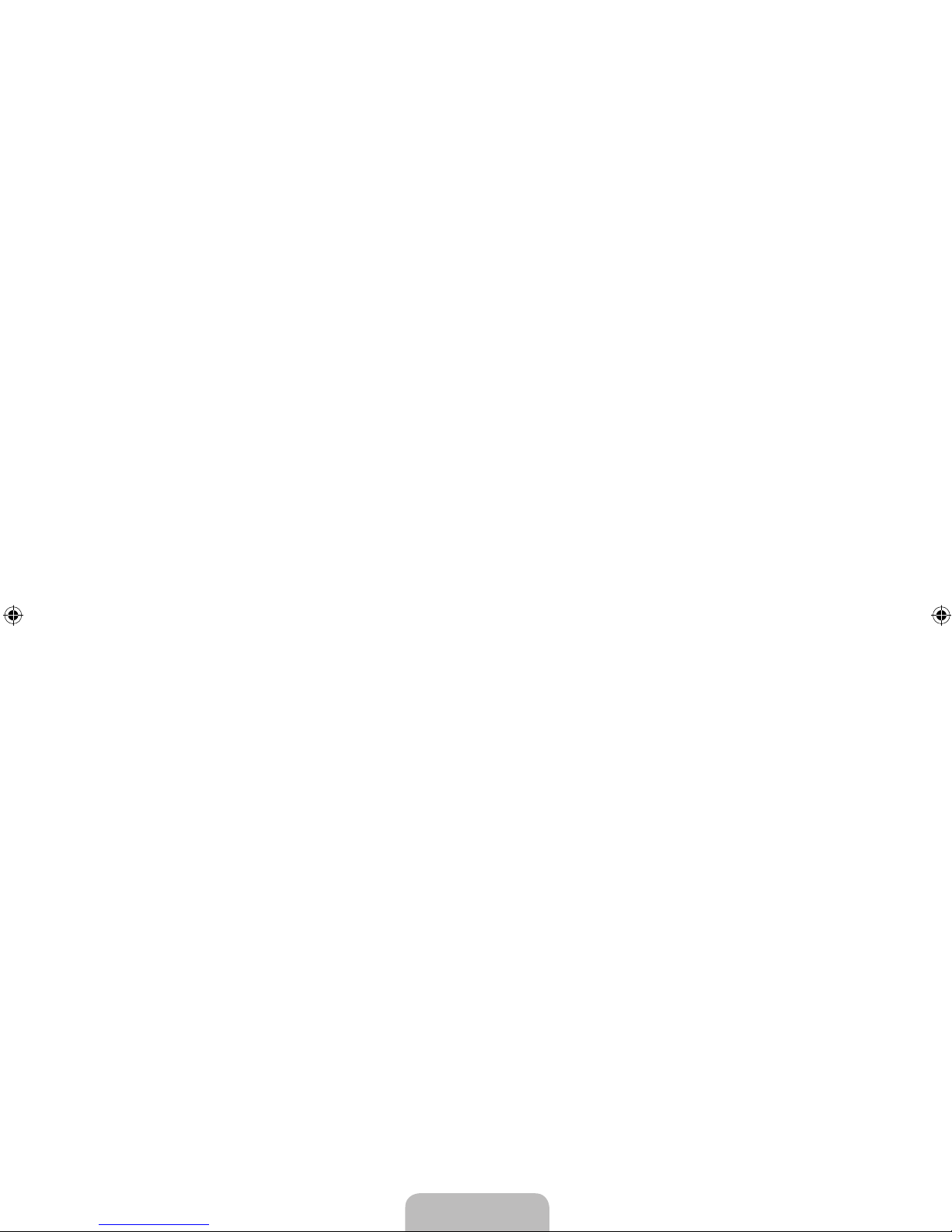
English - 9
Analogue Channel
Manual store for analogue channel.
Programme (Programme number to be assigned to a channel): Sets the programme number using the ▲, ▼ or number (0~9)
buttons.
Colour System → Auto / PAL / SECAM / NTSC4.43: Sets the colour system value using the ▲ or ▼ button.
Sound System → BG / DK / I / L: Sets the sound system value using the ▲ or ▼ button.
Channel (When you know the number of the channel to be stored): Press the ▲ or ▼ button to select C (Air channel) or S
(Cable channel). Press the ► button, then press the ▲, ▼ or number (0~9) buttons to select the required number
.
You can also select the channel number directly by pressing the number (0~9) buttons.
If there is abnormal sound or no sound, reselect the sound standard required.
Search (When you do not know the channel numbers): Press the ▲ or ▼ button to start the search. The tuner scans the
frequency range until the rst channel or the channel that you selected is received on the screen.
Store (When you store the channel and associated programme number): Set to OK by pressing the
ENTERE button.
Channel mode
P (Programme mode): When completing tuning, the broadcasting stations in your area have been assigned to position
numbers from P00 to P99. You can select a channel by entering the position number in this mode.
C (Air channel mode): You can select a channel by entering the assigned number to each air broadcasting station in this
mode.
S (Cable channel mode): You can select a channel by entering the assigned number for each cable channel in this mode.
Cable Search Option (depending on the country)
Using this function, you can manually add the channel range to be scanned by Full Search mode of the Auto Store function.
Frequency (Start ~ Stop): Displays the frequency for the channel.
Modulation: Displays available modulation values.
Symbol Rate: Displays available symbol rates.
Now & Next Guide / Full Guide
The EPG (Electronic Programme Guide) information is provided by the broadcasters. Programme entries may appear blank or out
of date as a result of the information broadcast on a given channel. The display will dynamically update as soon as new information
becomes available.
For detailed procedures on using Now & Next Guide and Full Guide, refer to the descriptions on page 10.
You can also display the guide menu simply by pressing the GUIDE button. (To congure the Default Guide, refer to the
descriptions.)
Now & Next Guide
For the six channels indicated in the left-hand column, displays the Current programme and the Next programme information.
Full Guide
Displays the programme information as time ordered One hour segments. Two hours of programme information is displayed which
may be scrolled forwards or backwards in time.
DefaultGuide→Now&NextGuide/FullGuide
You can decide whether to display either the Now & Next Guide or the Full Guide when the GUIDE button on the remote control
is pressed.
Channel List
For detailed procedures on using the Channel List,refer to the ‘Managing Channels’ instructions.
You can select these options by simply pressing the CH LIST button on the remote control.
Channel Mode
When press the P >/< button, Channels will be switched within the selected channel list.
Added Ch.
Channels will be switched within the memorized channel list.
Favourite Ch.
Channels will be switched within the favourite channel list.
Fine Tune
If the reception is clear, you do not have to ne tune the channel, as this is done automatically during the search and store
operation. If the signal is weak or distorted, you may have to ne tune the channel manually.
Fine tuned channels that have been saved are marked with an asterisk “*” on the right-hand side of the channel number in the
channel banner.
To reset the ne-tuning, select Reset by pressing the ▲ or ▼ button and then press the ENTER
E
button.
Only Analogue TV channels can be ne tuned.
●
●
●
●
N
N
●
●
N
–
–
–
❑
●
●
●
❑
N
O
❑
❑
O
❑
❑
N
N
N
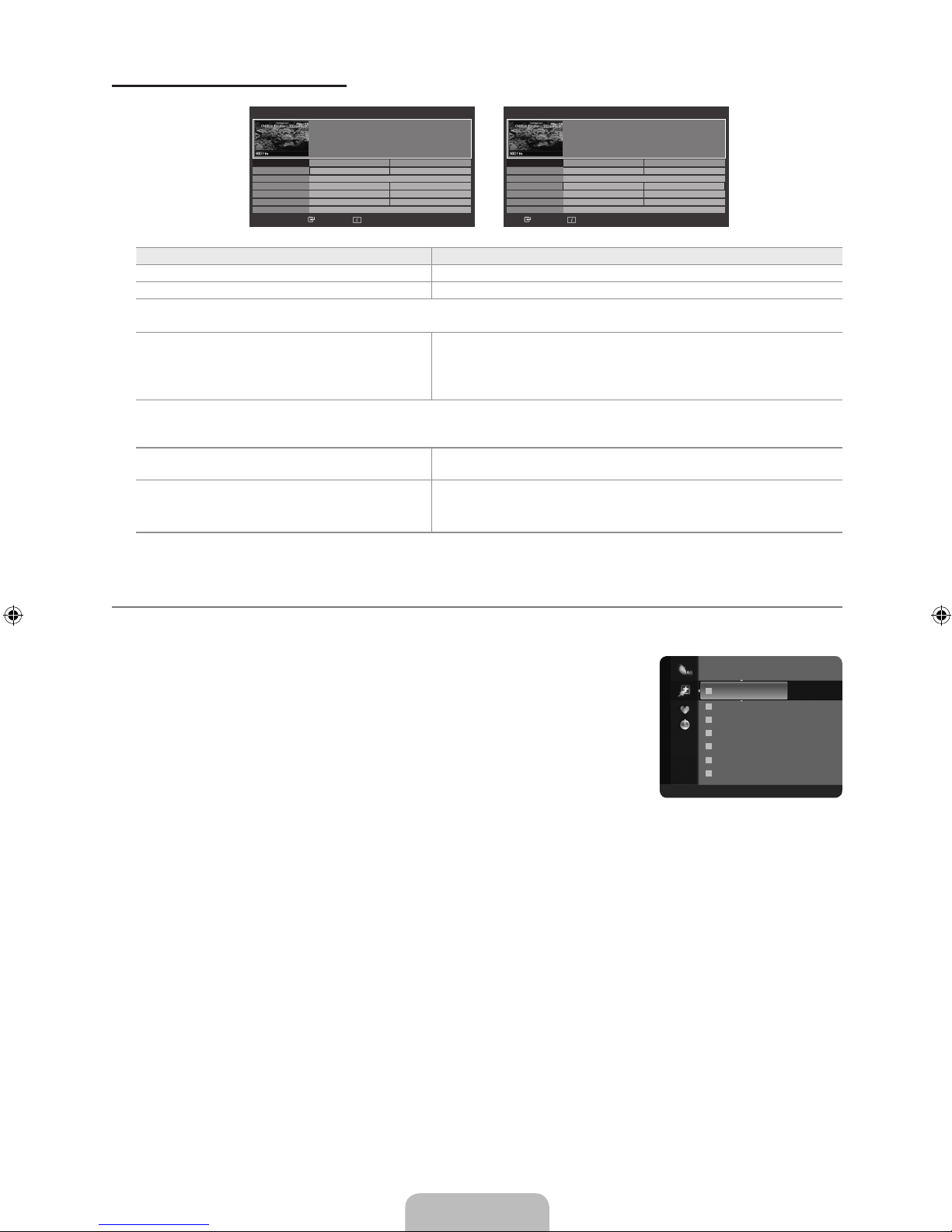
English - 10
Using the Now & Next Guide / Full Guide
To... Then...
Watch a programme in the EPG list Select a programme by pressing the ▲, ▼, ◄, ► button.
Exit the guide Press the blue button
If the next programme is selected, it is scheduled with the clock icon displayed. If the ENTER
E
button is pressed again, press
the ◄, ► button to select Cancel Schedules, the scheduling is cancelled with the clock icon gone.
View programme information Select a programme of your choice by pressing the ▲, ▼, ◄, ► button.
Then press the INFO button when the programme of your choice is
highlighted.
The programme title is on the upper part of the screen centre.
Please click on INFO button for detailed information. Channel Number, Running Time, Status Bar, Parental Level, Video Quality
Information (HD / SD), Sound Modes, Subtitle or Teletext, languages of Subtitle or Teletext and brief summary of the highlighted
programme are included on the detailed information. “...” will be appeared if the summary is long.
Toggle between the Now & Next Guide and Full
Guide
Press the red button repeatedly.
In Full Guide
Scrolls backwards quickly (24 hours).
Scrolls forwards quickly (24 hours).
Press the green button repeatedly.
Press the yellow button repeatedly.
Managing Channels
Using this menu, you can Add / Delete or set Favourite channels and use the programme guide for digital broadcasts.
All Channels
Shows all currently available channels.
Added Channels
Shows all added channels.
Favourites
Shows all favourite channels.
To select the Favourites channels you have set up, press the FAV.CH button on the remote
control.
Programmed
Shows all current reserved programmes.
Select a channel in the All Channels, Added Channels or Favourites screen by pressing the ▲ / ▼ buttons, and pressing
the ENTER
E
button. Then you can watch the selected channel.
Using the Colour buttons with the Channel List
Red (Channel Type): Toggle between your TV, Radio, Data / Other and All.
Green (Zoom): Enlarges or shrinks a channel number.
Yellow (Select): Selects multiple channel lists. You can perform the add / delete, add to Favourites / delete from
Favourites, or lock / unlock function for multiple channels at the same time. Select the required channels and press the
yellow button to set all the selected channels at the same time. The
c
mark appears to the left of the selected channels.
TOOLS (Tools): Displays the Delete (or Add), Add to Favourite (or Delete from Favourite), Lock (or Unlock), Timer
Viewing, Edit Channel Name, Sort, Edit Channel Number, Select All, Deselect All or Auto Store menu. (The Options
menus may differ depending on the situation.)
¦
O
N
N
–
–
–
–
824 UKTV Gold
825 UKTV style
A
1 C --
A
2 C --
A
3 ♥ C --
A
4 C --
A
5 C --
A
6 C --
A
7 C --
Added Channels
All ■ Channel Type ■ Zoom ■ Select T Tools
Now & Next Guide
DTV Cable 900 f tn 2:10 Tue 1 Jun
Freshmen On Campus
2:00 - 2:30
No Detailed Information
Now Next
Mint Extra
Loaded
Fresh 40 with Dynamite MC
The Distillery
Smash Hits! Sunday
1 f tn
2 ITV Play
3 Kerrang!
4 Kiss
5 oneword
6 Smash Hits!
▼
Street Hypn..
Kisstory
No Information
No Information
No Information
Freshmen O..
Watch Information ■Full Guide■ Exit
Full Guide
DTV Cable 900 f tn 2:10 Tue 1 Jun
Freshmen On Campus
2:00 - 2:30
No Detailed Information
Today 16:00 - 17:00 17:00 - 18:00
Mint Extra
Loaded
Fresh 40 with Dynamite MC
The Distillery
Smash Hits! Sunday
1 f tn
2 ITV Play
3 Kerrang!
4 Kiss
5 oneword
6 Smash Hits!
▼
Street Hypn..
Kisstory
No Information
No Information
No Information
Freshmen O..
Watch Information ■Now / Next■ +24 Hours■ Exit
