Samsung BHM1700NPACSTA, BHM1700NMACSTA, BHM1700NKACSTA User Manual
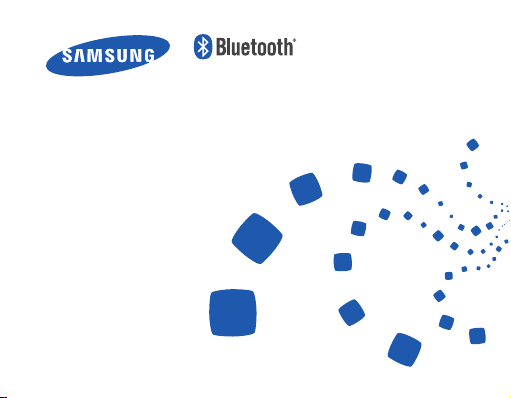
Headset
Oreillette
HM1700

English ......................................................................................... 1
Français .....................................................................................27

Contents
Getting started
Your headset overview ...........................................................................................4
Button functions ....................................................................................................... 5
Charging the headset ............................................................................................. 6
Wearing the headset ............................................................................................... 8
Using your headset
Turning the headset on or off.............................................................................. 9
Using voice prompts ............................................................................................. 10
Pairing and connecting the headset ..............................................................12
Using call functions ...............................................................................................16
Resetting the headset...........................................................................................19
Appendix
Frequently asked questions ............................................................................... 20
Certification and Safety approvals .................................................................22
UL certified travel adapter ..................................................................................23
Warranty and parts replacement ....................................................................24
Specifications ...........................................................................................................25
English
English
1

Please read this manual before operating your headset, and keep it for future reference. Graphics
used in this manual are for illustration purposes. The actual products may vary.
Copyright
Copyright © 2011 Samsung Electronics
This user manual is protected under international copyright laws.
No part of this user manual may be reproduced, distributed, translated, or transmitted in
any form or by any means, electronic or mechanical, including photocopying, recording, or
storing in any information storage and retrieval system, without the prior written permission
of Samsung Electronics.
Trademarks
SAMSUNG, and the SAMSUNG logo are registered trademarks of Samsung Electronics.•
Bluetooth® is a registered trademark of the Bluetooth SIG, Inc. worldwide. More •
information about Bluetooth is available at www.bluetooth.com
All other trademarks and copyrights are the property of their respective owners.
•
2

Please read all Safety precautions before using your headset to ensure safe and proper use.
Safety precautions
When using your headset while driving, follow local regulations in the region you are in.•
Never disassemble or modify your headset for any reason. Doing this may cause the •
headset to malfunction or become combustible. Bring the headset to an authorized
service center to repair it.
Keep your device and all accessories out of the reach of small children or animals. Small •
parts may cause choking or serious injury if swallowed.
Avoid exposing your device to very cold or very hot temperatures (below 0 °C or above •
45 °C). Extreme temperatures can cause the deformation of the device and reduce the
charging capacity and life of your device.
Do not allow your device to get wet — liquids can cause serious damage. Do not handle •
your device with wet hands. Water damage to your device can void your manufacturer’s
warranty.
Avoid using your device’s light close to the eyes of children or animals.•
Do not use the device during a thunderstorm. Thunderstorms can cause the device •
to malfunction and increase the risk of electric shock.
Excessive exposure to loud sounds can cause hearing damage. Exposure to loud
sounds while driving may distract your attention and cause an accident. Use only
the minimum volume setting necessary to hear your conversation.
English
3
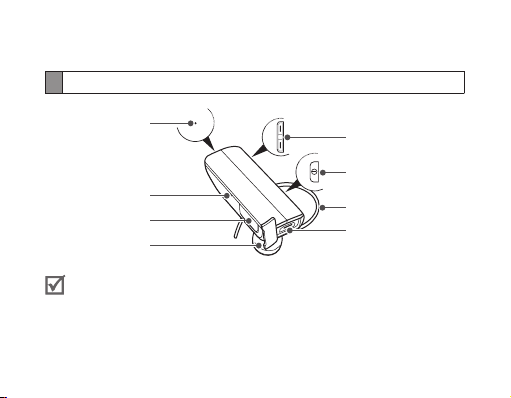
Getting started
Your headset overview
Microphone
Indicator light
Talk button
Earpiece
Make sure you have the following items: headset, travel adapter, ear hook, ear
rubbers and user manual. The supplied items may vary.
4
Volume button
Power switch
Ear hook
Charging socket

Button functions
Button Function
Power
switch
Talk
Volume
Slide up or down to turn the headset on or off.•
Press and hold for 3 seconds to enter Pairing mode.•
Press to• answer or end a call.
Press and hold to reject an incoming call. •
Press and hold to place a call on hold. •
Press and hold to switch between calls.•
Press to adjust the volume.•
Press and hold to turn the microphone on or off during •
a call.
English
5

Charging the headset
This headset has a rechargeable internal battery which is non-removable. Make sure
the headset is fully charged before using it for the first time.
Connect the travel adapter to the charging socket on 1
the headset.
Plug the travel adapter in to the wall outlet. During 2
charging, the indicator light will turn red. If charging
does not begin, unplug the travel adapter and plug
it in again.
When the headset is fully charged, the red indicator 3
light changes to blue. Unplug the travel adapter from
the wall outlet and the headset.
Use only Samsung-approved chargers. Unauthorized or Non-Samsung chargers •
could cause damage to the headset or in extreme circumstances an explosion, it
could also invalidate any warranty on the product.
Repeatedly charging and discharging of the headset, over time will cause the •
battery performance to diminish. This is normal for all rechargeable batteries.
6
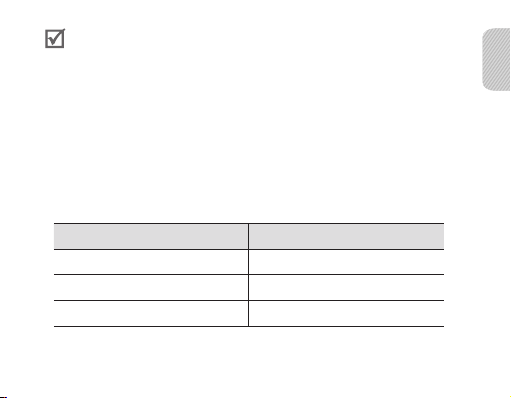
Never make or receive calls while charging, always disconnect your headset •
from the charger and answer the call.
When the headset battery is low
The headset beeps and the indicator light flashes red. If the headset powers off during
a call, the call will be automatically transferred to the phone.
Checking the battery level
To check the battery level, press and hold the Volume down button and the Talk
button at the same time. Depending on the battery level, the indicator light flashes 5
times in one of the following colors:
Battery level Indicator light color
Above 80% Blue
80 ~20% Violet
Below 20% Red
English
7

Wearing the headset
Depending on which ear you are going to
wear the headset, simply adjust the ear hook
accordingly.
RightLeft
You can also use the optional ear rubbers instead of the ear hook. Remove the
earpiece cover and attach the ear rubber. Then, rotate the ear rubber left or
right slightly depending on which ear you are going to wear the headset.
Using your headset
This section explains how to turn the headset on, pair and connect to the phone, and
use various functions.
Activated functions and features may differ depending on the phone type.•
Some devices, especially those that are not tested or approved by Bluetooth •
SIG, may be incompatible with your headset.
8
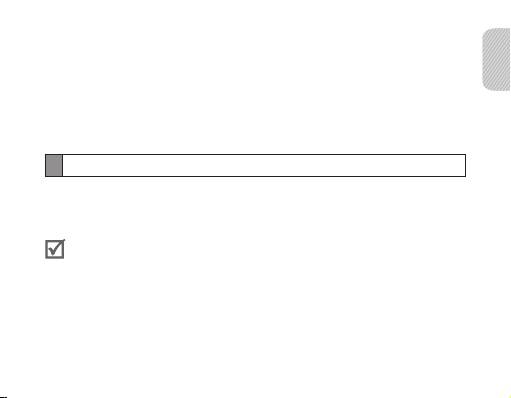
To ensure you get the best performance from your headset
Keep the distance between your headset and device as small as possible and avoid •
placing your body or other objects in the signals path.
If you usually use your mobile phone with your right hand, wear the headset on •
your right ear.
Covering your headset or device could effect its performance so keep contact to •
a minimum.
Turning the headset on or off
To turn the headset on
Slide up the power switch. The blue indicator light flashes 4 times.
Turning the headset on for the first time, it will automatically enter pairing
mode for approx 3 minutes. For more information, see page 12.
To turn the headset off
Slide down the power switch. The indicator light flashes blue and red then turns off.
English
9
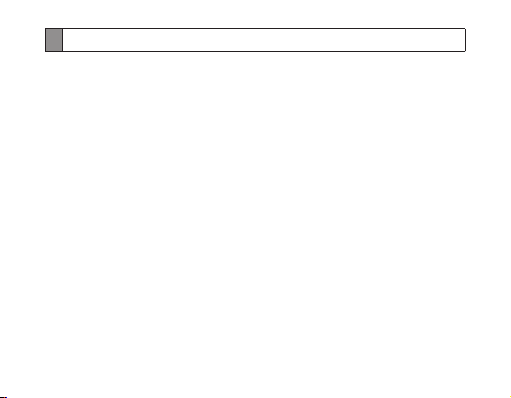
Using voice prompts
Voice prompts will inform you about the current status of the headset and usage
instructions. If you can't hear any voice prompts, make sure the voice prompt feature
is turned on.
Turning the voice prompt on or off
To turn voice prompts on
In Pairing mode, press and hold the Volume up button for 3 seconds. You will hear
“Ready to Pair. Pin code is 0000” repeatedly from your headset. To enter Pairing mode,
see page 12.
To turn voice prompts off
In Pairing mode, press and hold the Volume down button for 3 seconds. With it turned
off, the repeated mention is stopped.
Changing the language
The headset provides the following languages: English and Spanish. The default
setting is English.
In Pairing mode, press and hold both volume buttons simultaneously to select a •
language.
10

List of voice prompts
Status Voice prompt
When the headset is turned on
for the first time
When you turn the headset
on or off
When you enter Pairing mode
When you connect the headset
to the devices
When you disconnect the
headset from a device
When a call is ended
“Press both volume buttons simultaneously to
select language"
“Power on” or “Power off”
“Ready to pair. Pin code is 0000.”
“Device connected”
or “2 devices connected”
“Device disconnected”
“Call terminated”
English
11

Pairing and connecting the headset
Pairing means unique and encrypted wireless connection between two Bluetooth
devices when they agree to communicate with each other.
In Pairing mode, two devices should be placed close enough to each other.
Pairing and connecting the headset with a phone
1 Enter Pairing mode. (The blue indicator light stays lit and stays for 3 minutes.)
With the headset turned on, press and hold the Talk button for 3 seconds. •
If the headset is turned on for the first time, it will go into Pairing mode •
immediately.
Activate the Bluetooth feature on your phone and search for the headset (see your 2
phone’s user manual).
Select the headset (HM1700) from the list of devices found by your phone.3
If requested, enter the Bluetooth PIN 0000 (4 zeros) to pair and connect the 4
headset to your phone. Once pairing is completed, the headset will attempt to
reconnect each time you turn it on.
12
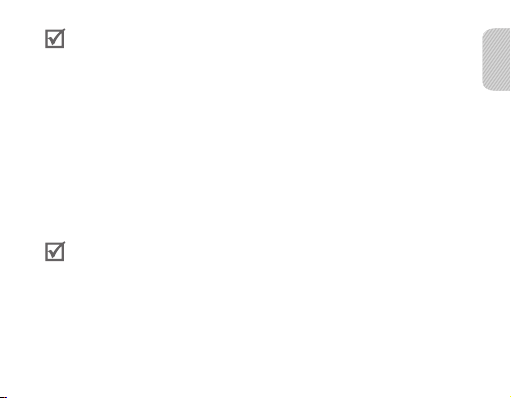
Your headset supports the Simple Pairing feature which allows the headset •
to be paired with a Bluetooth device without requesting a PIN. This feature is
available for devices that are compliant with Bluetooth version 2.1 or higher.
If your phone supports Advanced Audio Distribution Profile (A2DP), you can •
also listen to music with your headset. You cannot control playback using your
headset.
Pairing via the Active pairing feature
With the Active pairing feature, your headset automatically looks for a Bluetooth
device within range and tries to make a connection with it.
Make sure the phone’s Bluetooth visibility option is set on.
In Pairing mode, press and hold the Talk button on the headset. The indicator light •
color changes to violet from blue.
The Bluetooth phone you want to connect with must not be paired with •
other devices. If the phone is already connected to another device, end the
connection and restart the Active pairing feature.
This feature may not be supported on some devices.•
When the headset is paired with your phone, a connection is made through •
the Hands-Free Profile. To make a connection through another profile, such as
Advanced Audio Distribution Profile (A2DP), check the phone’s user manual on
how to pair the Bluetooth device.
English
13
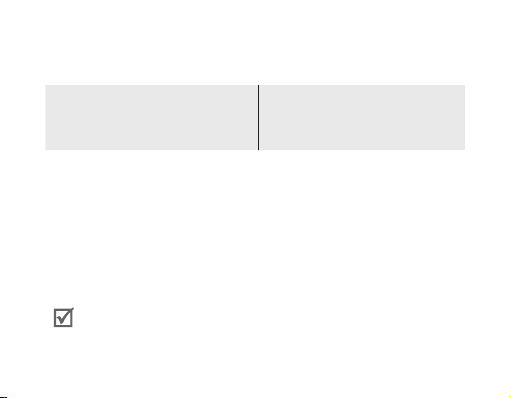
Connecting with two Bluetooth phones
With the Multi-point feature activated, your headset can be connected to 2 Bluetooth
phones at the same time.
To turn Multi-point feature on
In Pairing mode, press and hold the
Volume up button. The blue indicator light
flashes twice.
After connecting with the first Bluetooth phone, enter Pairing mode again. 1
Activate the Bluetooth feature on the second Bluetooth phone and search for the 2
headset .
Select the headset (HM1700) from the list of devices found by the second 3
Bluetooth phone.
If requested, enter the Bluetooth PIN 0000 (4 zeros) to connect the headset to the 4
second Bluetooth phone.
Reconnect to the headset from the first Bluetooth phone.5
Some phones may not be able to connect as a second Bluetooth phone.
14
To turn Multi-point feature off
In Pairing mode, press and hold the
Volume down button. The red indicator
light flashes twice.

Connecting the headset with a music device
You can also pair and connect your headset with a music device such as an MP3
player. The process of connecting to a music device is the same as for connecting with
a phone. When connected to both devices (phone and music device) you can make or
receive a call on the phone while listening to music from the MP3 device.
You cannot control playback using your headset.•
If your headset is already connected with the A2DP (Advanced Audio •
Distribution Profile), you cannot connect with another music device.
Reconnecting the headset
If the connection is lost while in use:
To reconnect to the paired phone (HFP)
Press the Talk button on the headset or use the Bluetooth menu on your phone.•
To reconnect to the paired music device (A2DP)
Press and hold the Volume up button on the headset or use the Bluetooth menu •
on your music device.
When the headset is paired with a phone, it will attempt to automatically
reconnect each time you turn it on. If the Multi-point feature is activated, your
headset will attempt to reconnect to the two most recently connected devices.
This feature may not be supported on some devices.
English
15
