Samsung BHM1000 User Manual

Headset
HM1000

English ......................................................................................... 1
Español ...................................................................................... 23
Português ................................................................................. 47

Contents
Getting started
Your headset overview ...........................................................................................4
Button functions ....................................................................................................... 5
Charging the headset ............................................................................................. 6
Wearing the headset ............................................................................................... 8
Using your headset
Turning the headset on or off.............................................................................. 9
Pairing and connecting the headset ..............................................................10
Using call functions ...............................................................................................14
Appendix
Frequently asked questions ............................................................................... 17
Warranty and parts replacement ....................................................................19
Certification and Safety approvals .................................................................20
UL certified travel adapter ..................................................................................21
Specifications ...........................................................................................................22
English
English
1

Please read this manual before operating your headset, and keep it for future reference. Graphics
used in this manual are for illustration purposes. The actual products may vary.
Copyright
Copyright © 2012 Samsung Electronics
This user manual is protected under international copyright laws.
No part of this user manual may be reproduced, distributed, translated, or transmitted in
any form or by any means, electronic or mechanical, including photocopying, recording, or
storing in any information storage and retrieval system, without the prior written permission
of Samsung Electronics.
Trademarks
SAMSUNG, and the SAMSUNG logo are registered trademarks of Samsung Electronics.•
Bluetooth® is a registered trademark of the Bluetooth SIG, Inc. worldwide. More •
information about Bluetooth is available at www.bluetooth.com.
All other trademarks and copyrights are the property of their respective owners.
•
2
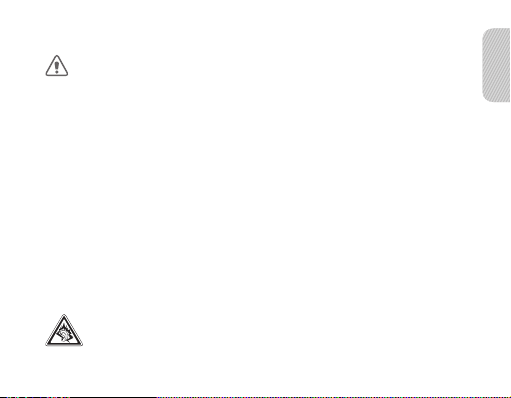
Please read all Safety precautions before using your headset to ensure safe and proper use.
Safety precautions
When using your headset while driving, follow local regulations in the region you are in.•
Never disassemble or modify your headset for any reason. Doing this may cause the •
headset to malfunction or become combustible. Bring the headset to an authorized
service center to repair it.
Keep your device and all accessories out of the reach of small children or animals. Small •
parts may cause choking or serious injury if swallowed.
Avoid exposing your device to very cold or very hot temperatures (below 0 °C or above •
45 °C). Extreme temperatures can cause the deformation of the device and reduce the
charging capacity and life of your device.
Do not allow your device to get wet — liquids can cause serious damage. Do not handle •
your device with wet hands. Water damage to your device can void your manufacturer’s
warranty.
Avoid using your device’s light close to the eyes of children or animals.•
Do not use the device during a thunderstorm. Thunderstorms can cause the device •
to malfunction and increase the risk of electric shock.
Excessive exposure to loud sounds can cause hearing damage. Exposure to loud
sounds while driving may distract your attention and cause an accident. Use only
the minimum volume setting necessary to hear your conversation.
English
3
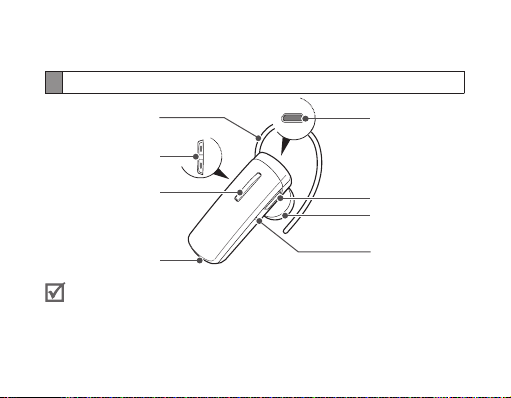
Getting started
Your headset overview
Ear hook
Volume button
Charging socket
Talk button
Microphone
Make sure you have the following items: headset, travel adapter, ear rubbers
and user manual. The supplied items may vary.
4
Power switch
Earpiece
Indicator light

Button functions
Button Function
Power
switch
Talk
Volume
Slide up or down to turn the headset on or off.•
Press and hold to enter Pairing mode.•
Press to answer or end a call.•
Press and hold to reject an incoming call. •
Press and hold to place a call on hold. •
Press and hold to switch between calls.•
Press to adjust the volume.•
Press and hold to turn the microphone on or off during •
a call.
English
5

Charging the headset
This headset has a rechargeable internal battery which is non-removable. Make sure
the headset is fully charged before using it for the first time.
Connect the travel adapter to the charging socket 1
on the headset.
Plug the travel adapter in to the wall outlet. During 2
charging, the indicator light will turn red. If charging
does not begin, unplug the travel adapter and plug
it in again.
When the headset is fully charged, the red indicator 3
light changes to blue. Unplug the travel adapter from
the wall outlet and the headset.
Use only Samsung-approved chargers. Unauthorized or non-Samsung •
chargers could cause damage to the headset or in extreme circumstances an
explosion, it could also invalidate any warranty on the product.
Never make or receive calls while charging, always disconnect your headset •
from the charger and answer the call.
6
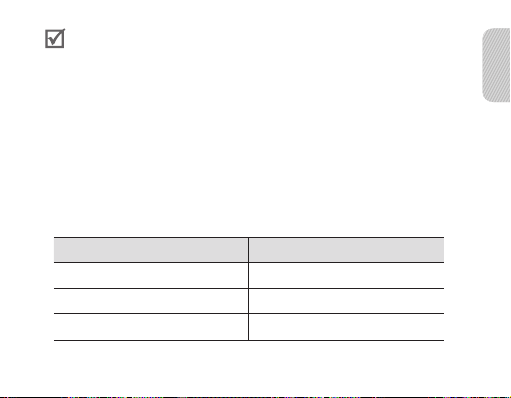
Repeatedly charging and discharging of the headset, over time will cause •
the battery performance to diminish. This is normal for all rechargeable
batteries.
When the headset battery is low
The headset beeps and the indicator light flashes red. If the headset powers off during
a call, the call will be automatically transferred to the phone.
Checking the battery level
To check the battery level, press and hold the Talk button and the Volume down
button at the same time. Depending on the battery level, the indicator light flashes 5
times in one of the following colors:
Battery level Indicator light color
Above 80% Blue
80 ~20% Violet
Below 20% Red
English
7

Wearing the headset
Depending on which ear you are going to
wear the headset, simply adjust the ear hook
accordingly.
Left Right
Using your headset
This section explains how to turn the headset on, pair and connect to the phone, and
use various functions.
Activated functions and features may differ depending on the phone type.•
Some devices, especially those that are not tested or approved by Bluetooth •
SIG, may be incompatible with your headset.
8
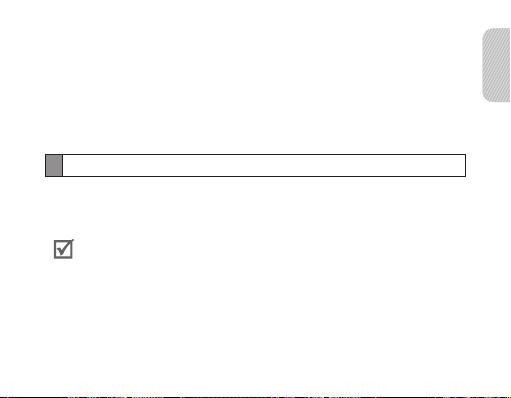
To ensure you get the best performance from your headset
Keep the distance between your headset and device as small as possible and avoid •
placing your body or other objects in the signals path.
If you usually use your mobile phone with your right hand, wear the headset on •
your right ear.
Covering your headset or device could effect its performance so keep contact to •
a minimum.
Turning the headset on or off
To turn the headset on
Slide up the power switch. The blue indicator light flashes 4 times.
Turning the headset on for the first time, it will automatically enter pairing
mode for approx. 3 minutes.
To turn the headset off
Slide down the power switch. The indicator light flashes blue and red then turns off.
English
9

Pairing and connecting the headset
Pairing means unique and encrypted wireless connection between two Bluetooth
devices when they agree to communicate with each other.
In Pairing mode, two devices should be placed close enough to each other.
Pairing and connecting the headset with a phone
1 Enter Pairing mode. (The blue indicator light stays lit and stays for 3 minutes.)
With the headset turned on, press and hold the Talk button. •
Activate the Bluetooth feature on your phone and search for the headset (see your 2
phone’s user manual).
Select the headset (HM1000) from the list of devices found by your phone.3
If requested, enter the Bluetooth PIN 0000 (4 zeros) to pair and connect 4
the headset to your phone. Once pairing is completed, the headset will attempt to
reconnect each time you turn it on.
Your headset supports the Simple Pairing feature which allows the headset to be
paired with a Bluetooth device without requesting a PIN. This feature is available
for devices that are compliant with Bluetooth version 2.1 or higher.
10
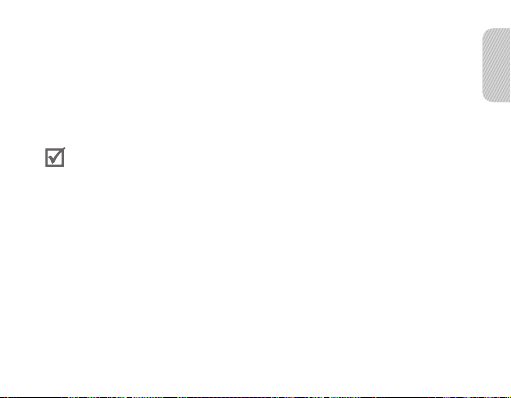
Pairing via the Active pairing feature
With the Active pairing feature, your headset automatically looks for a Bluetooth
device within range and tries to make a connection with it.
Make sure the phone’s Bluetooth visibility option is set on.
In Pairing mode , press and hold the Talk button on the headset. The indicator light •
color changes to violet from blue. The headset will attempt active paring for up to
20 seconds.
The Bluetooth phone you want to connect with must not be paired with •
other devices. If the phone is already connected to another device, end the
connection and restart the Active pairing feature.
This feature may not be supported on some devices.•
English
11
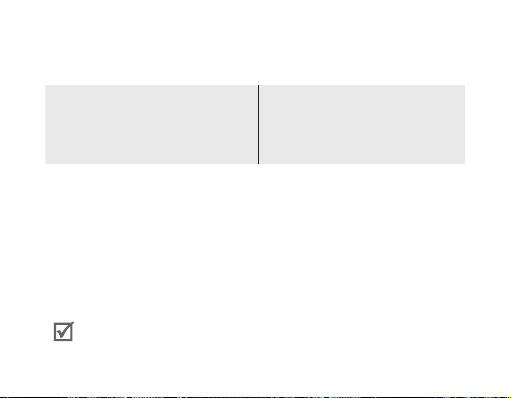
Connecting with two Bluetooth phones
With the Multi-point feature activated, your headset can be connected to 2 Bluetooth
phones at the same time.
To turn Multi-point feature on
In Pairing mode, press and hold the
Volume up button. The blue indicator
light flashes twice and you will hear a
beep.
After connecting with the first Bluetooth phone, enter Pairing mode again. 1
Activate the Bluetooth feature on the second Bluetooth phone and search for the 2
headset.
Select the headset (HM1000) from the list of devices found by the second 3
Bluetooth phone.
If requested, enter the Bluetooth PIN 0000 (4 zeros) to connect the headset to the 4
second Bluetooth phone.
Reconnect to the headset from the first Bluetooth phone.5
Some phones may not be able to connect as a second Bluetooth phone.
12
To turn Multi-point feature off
In Pairing mode, press and hold the
Volume down button. The red indicator
light flashes twice and you will hear
a beep.

Reconnecting the headset
If the connection is lost while in use :
Press the Talk button on the headset or use the Bluetooth menu on your phone.•
When the headset is paired with a phone, it will attempt to automatically
reconnect each time you turn it on. If the Multi-point feature is activated, your
headset will attempt to reconnect to the two most recently connected devices.
This feature may not be supported on some devices.
Disconnecting the headset
Turn off the headset or use the Bluetooth menu on your phone.
English
13

Using call functions
Available call functions may differ from phone to phone.•
Some functions are only available when using the Hands-Free profile. •
Making a call
Redialing the latest number
To redial the last number dialed on the primary phone:
Press the Talk button.•
To redial the last number dialed on the secondary phone:
Press the Talk button twice.•
Some phones open the call log list. Press the Talk button again to dial the
selected number.
Dialing a number by voice
Press and hold the Talk button.
This function is only available on the primary phone.
14

Answering a call
Press the Talk button to answer a call when a call comes in.
Rejecting a call
Press and hold the Talk button to reject a call when a call comes in.
If you receive calls on both connected phones at the same time you can only
answer or reject the call on the primary phone.
Ending a call
Press the Talk button to end a call.
Options available during a call
You can use the following functions during a call.
Adjusting the volume
Press the Volume up or down button to adjust the volume.
You will hear a beep when the volume level of the headset reaches it’s lowest or
highest level.
English
15

Muting the microphone
Press and hold the Volume up or down button to turn the microphone off so that the
person with whom you are speaking cannot hear you. When the microphone is turned
off, the headset beeps at regular intervals. Press and hold the Volume up or down
button again to turn the microphone back on.
Transferring a call from the phone to the headset
Press the Talk button to transfer a call from the phone to the headset.
Placing a call on hold
Press and hold the Talk button to place the current call on hold.
When the headset is connected with two phones, this function is not available.
Answering a second call
Press the Talk button to end the first call and answer a second call.•
Press and hold the Talk button to place the first call on hold and answer a second •
call. To switch between the current call and the held call, press and hold the Talk
button.
When the headset is connected with two Bluetooth phones, you cannot answer
a second call from the same phone. It may vary depending on your phone.
16

Appendix
Frequently asked questions
Will my headset work
with laptops, PCs, and
PDAs?
Why do I hear static
or interference while
on a call?
Will my headset
interfere with my
car’s electronics, radio,
or computer?
Your headset will work with devices that support
your headset’s Bluetooth version and profiles.
For specifications, see page 22.
Appliances such as cordless phones and wireless
networking equipment may cause interference, which
usually sounds like static. To reduce any interference,
keep the headset away from other devices that use or
produce radio waves.
Your headset produces significantly less power
than a typical mobile phone. It also only emits
signals that are in compliance with the international
Bluetooth standard. Therefore, you should not expect
any interference with standard consumer-grade
electronics equipment.
English
17
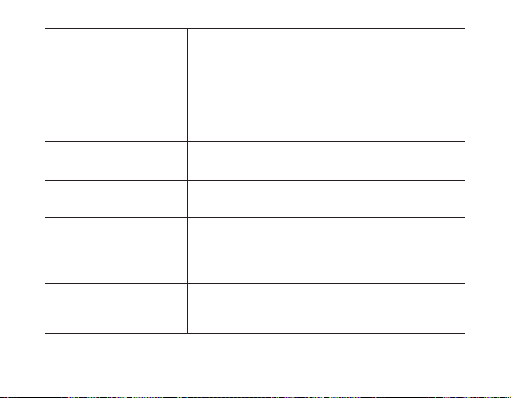
Can other Bluetooth
phone users hear
my conversation?
Why do I hear an echo
while on a call?
How do I clean my
headset?
The headset does
not fully charge.
I cannot use all the
features described
in the manual.
18
When you pair your headset to your Bluetooth phone,
you are creating a private link between only these two
Bluetooth devices. The wireless Bluetooth technology
used in your headset is not easily monitored by
third parties because Bluetooth wireless signals are
significantly lower in radio frequency power than
those produced by a typical mobile phone.
Adjust the headset volume, or move to another area
and try again.
Wipe it with a soft dry cloth.
The headset and the travel adapter may not have
been connected properly.
Separate the headset from the travel adapter,
reconnect, and charge the headset.
Available features may vary depending on the
connected device. If your headset is connected to two
devices at once, some features may be unavailable.

Warranty and parts replacement
Samsung warrants this product as free of defects in material, design and workmanship for the
period of one year from the original date of purchase.*
If during the period of warranty this product proves defective under normal use and service
you should return the product to the retailer from whom it was originally purchased or a
qualified service center. The liability of Samsung and its appointed maintenance company is
limited to the cost of repair and/or replacement of the unit under warranty.
The warranty is limited to the original purchaser.•
A copy of your receipt or other proof of purchase is required for a proper warranty service.•
The warranty is void if the product label is removed, or if the product has been subject to •
physical abuse, improper installation, modification, or repair by unauthorized third parties.
Specifically exempt from any warranty are limited-life consumable components such as •
batteries and other accessories.
Samsung will not assume any responsibility for any loss or damage incurred in shipping. All •
repair work on Samsung products by unauthorized third parties voids any warranty.
* Depending on your region, the length of warranty may vary.
English
19
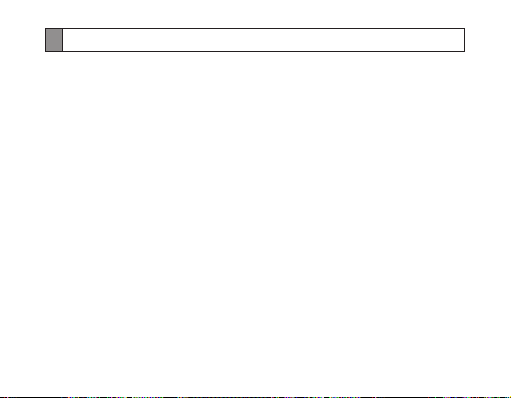
Certification and Safety approvals
FCC
FCC ID: A3LHM1000
This device complies with part 15 of the FCC Rules. Operation is subject to the following two
conditions:
(1) This device may not cause harmful interference, and
(2) this device must accept any interference received, including interference that may cause
undesired operation.
The device and its antenna must not be co-located or operating in conjunction with any
other antenna or transmitter. Users are not permitted to make changes or modify the device
in any way. Changes or modifications not expressly approved by Samsung will void the user’s
authority to operate the equipment.
20

UL certified travel adapter
The travel adapter for this headset has met applicable UL safety requirements.
Please adhere to the following safety instructions per UL guidelines.
FAILURE TO FOLLOW THE INSTRUCTIONS OUTLINED MAY LEAD TO SERIOUS
PERSONAL INJURY AND POSSIBLE PROPERTY DAMAGE.
IMPORTANT SAFETY INSTRUCTIONS – SAVE THESE INSTRUCTIONS.
DANGER - TO REDUCE THE RISK OF FIRE OR ELECTRIC SHOCK, CAREFULLY FOLLOW
THESE INSTRUCTIONS.
FOR CONNECTION TO A SUPPLY NOT IN NORTH AMERICA, USE AN ATTACHMENT PLUG
ADAPTOR OF THE PROPER CONFIGURATION FOR THE POWER OUTLET.
THIS POWER UNIT IS INTENDED TO BE CORRECTLY ORIENTATED IN A VERTICAL OR
HORIZONTAL OR FLOOR MOUNT POSITION.
English
21
