Samsung BD-P4600 User Manual
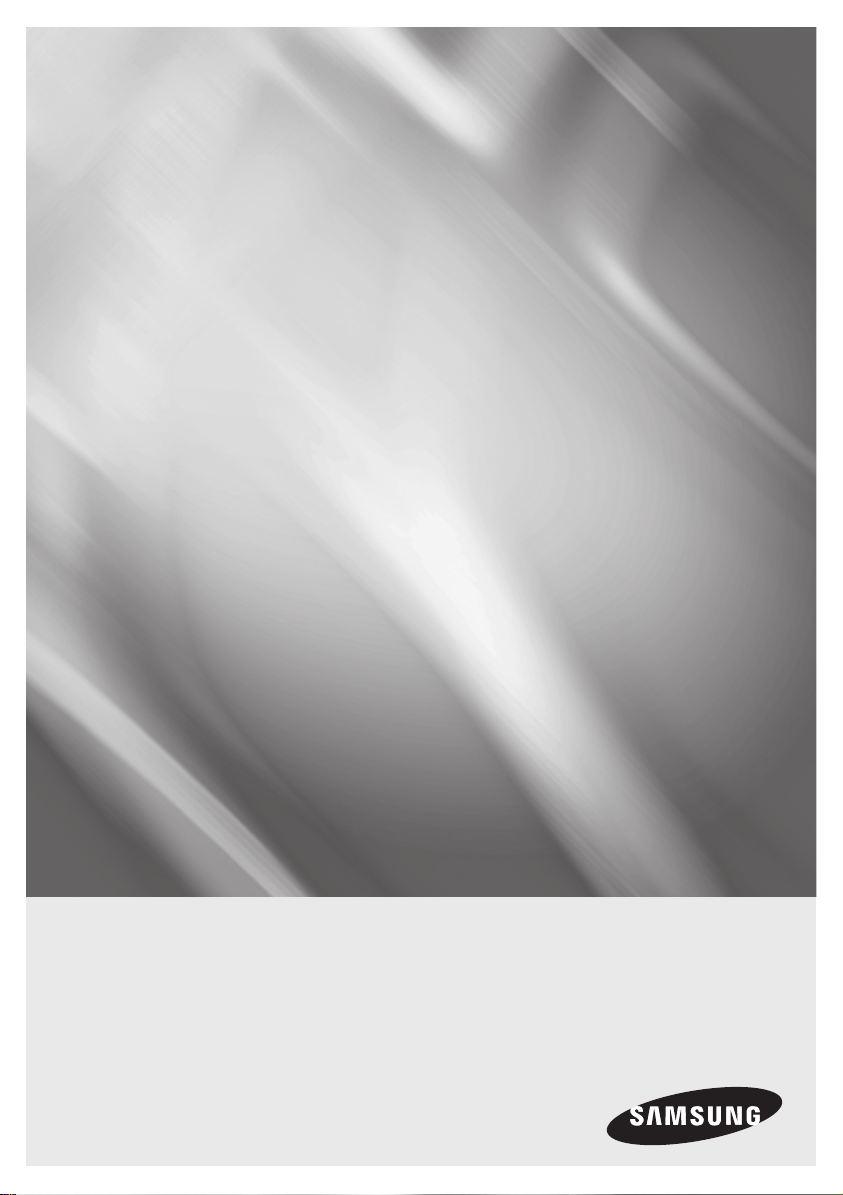
Blu-ray Disc Player
user manual
BD-P4600
imagine the possibilities
Thank you for purchasing this Samsung product.
To receive more complete service,
please register your product at
www.samsung.com/register
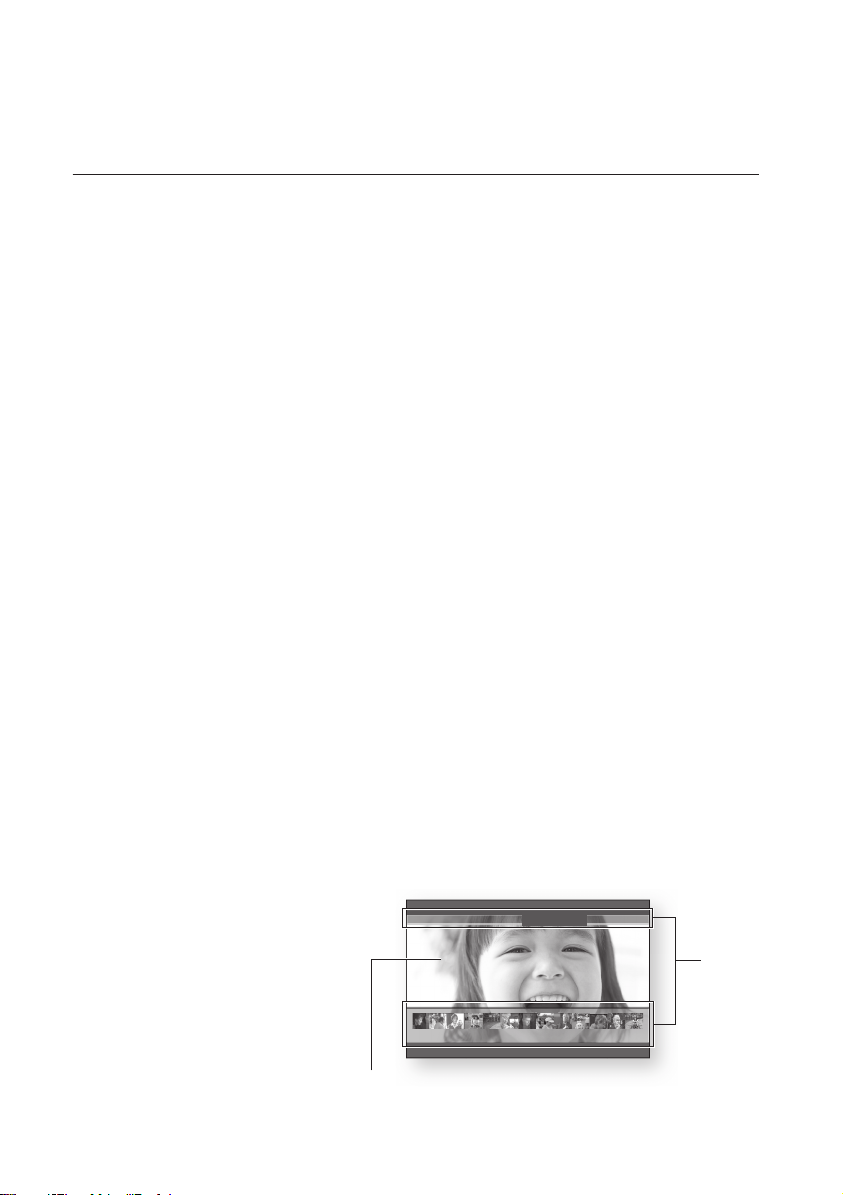
key features of your blu-ray
key features of your blu-ray
disc player
disc player
Player Features
Supports a Variety of Disc Types
Blu-ray (BD-ROM, BD-RE, BD-R), DVD Video, DVD-RW/-R (V mode and fi nalized only) discs and Audio CD.
•
CD-RW/CD-R, DVD-RW/-R and USB memory fl ash stick content such as MP3, JPEG, DivX, MKV and MP4
•
fi les.
HDMI (High Defi nition Multimedia Interface)
HDMI reduces picture noise by allowing a pure digital video/audio signal path from the player to your TV.
DivX
DivX® is a digital video format created by DivX, Inc. This player is an offi cial DivX certifi ed device that plays DivX
video in HD resolutions.
Blu-ray Disc Features
Blu-ray Discs support the highest quality HD video available in the industry - Large capacity means no compromise
on video quality. Furthermore, a Blu-ray Disc has the same familiar size and look as a DVD.
* The following Blu-ray Disc features are disc dependant and will vary.
Appearance and navigation of features will also vary from disc to disc.
Not all discs will have the features described below.
Video highlights
The BD-ROM format supports three highly advanced video codecs, including AVC, VC-1 and MPEG-2.
HD video resolutions are also available:
1920 x 1080 High Defi nition
•
1280 x 720 High Defi nition
•
For High-Defi nition Playback
To view high-defi nition contents on a Blu-ray Disc, an HDTV (High Defi nition Television) is required.
Some Blu-ray Discs may require using the player's HDMI OUT to view high-defi nition content. The ability to view
high-defi nition content on Blu-ray Discs may be limited depending on the resolution of your TV.
Graphic planes
Two individual, full HD resolution (1920x1080)
video layers are available on top of the HD
video layer.
One layer is assigned to video-related
graphics (like subtitles), and the other layer is
assigned to interactive elements, such as
buttons or menus. Various wipes, fades and
scroll effects may be available on both layers.
2_ key features
PLAY MOVIE LANGUAGES SCENE SELECTIONS PREVIEWS
Graphic
Planes
%
3 4 5 6 7 8 9 10 11 12 13 14 15
HD Video
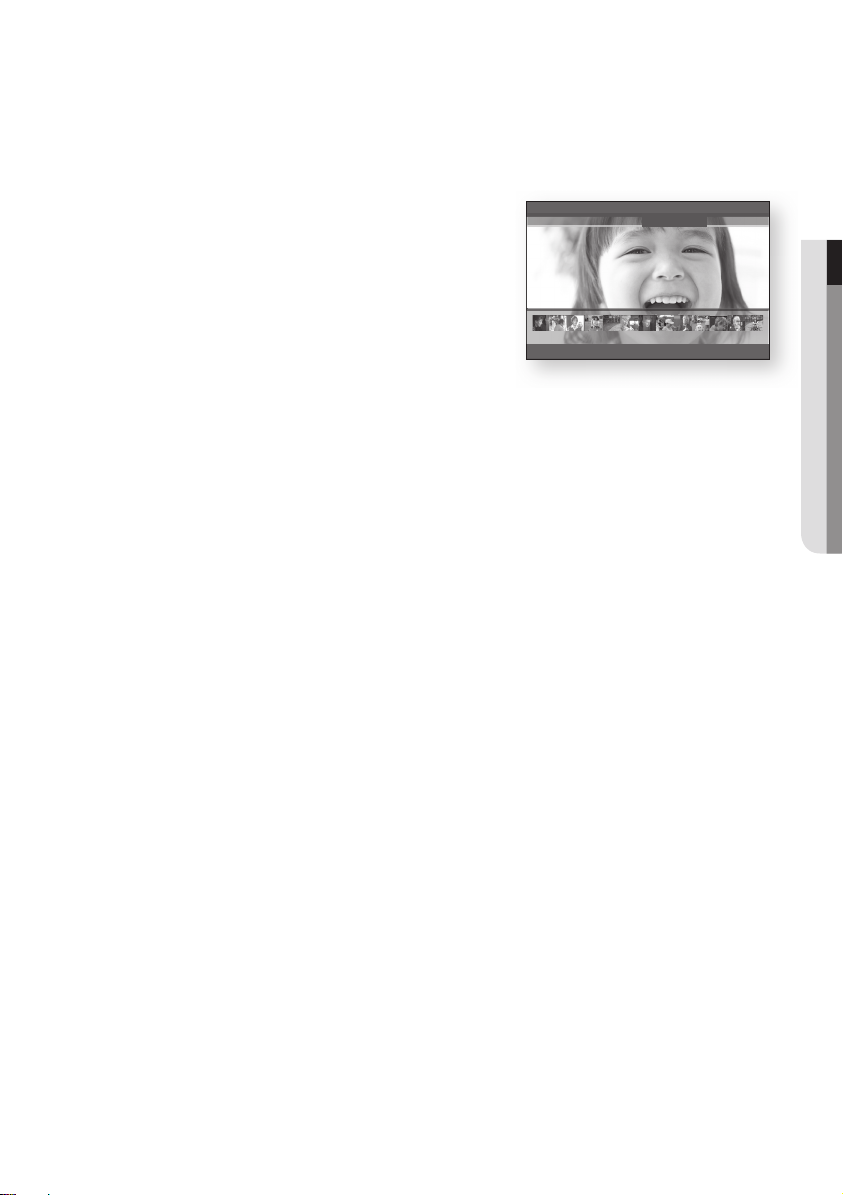
Menu graphics
Support full color resolution graphics and animation, thereby greatly surpassing the capabilities of DVD-Video.
Unlike DVD, Menus can be accessed during video playback.
Menu sounds
When you highlight or select a menu option on a disc, sounds can be heard such as button clicks or a voice-over
explaining the highlighted menu choice.
Multi-page/PopUp Menus
Unlike DVD-Video, playback is not interrupted each time a new menu
PLAY MOVIE LANGUAGES SCENE SELECTIONS PREVIEWS
screen is accessed. Due to Blu-ray Disc's ability to preload data from
the disc without interrupting playback, a menu may consist of several
pages.
You can browse through the menu pages or select different menu
paths, while the audio and video continues playing in the background.
Interactivity
%
3 4 5 6 7 8 9 10 11 12 13 14 15
Certain Blu-ray Discs may contain Animated menus and Trivia games.
User Browsable Slideshows
With Blu-ray Discs, you can browse through various still pictures while the audio remains playing.
Subtitles
Depending on what is contained on the Blu-ray Disc, you may be able to select different font styles, sizes and
colors for the subtitles. Subtitles may also be animated, scrolled or faded in and out.
BD-LIVE
You can use a Blu-ray Disc supporting BD-LIVE through network connection to enjoy various contents provided
by the disc manufacturer.
YouTube
This Blu-ray Disc Player enables you to enjoy videos on-demand provided by YouTube through a network
connection.
● KEY FEATURES
English _3
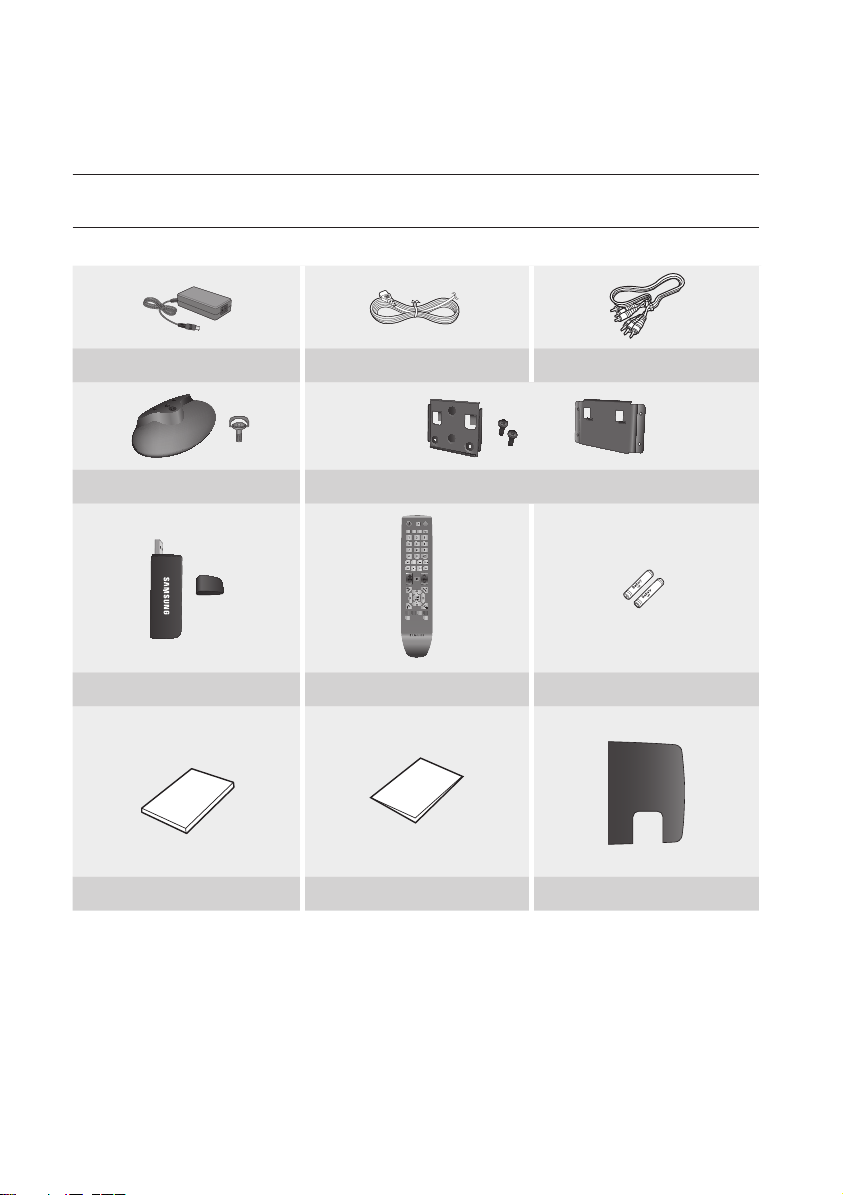
key features of your blu-ray
A-B
0
1 2 3
7 8 9
4 5 6
RETURN
POWER
EJECT
AUDIO SUBTITLE REPEAT REPEAT
CANCEL
TV SOURCE
STOP PLAY
BONUSVIEW PAUSE
TV MUTE
ENTER
POPUP MENUDISC MENU
TITLE MENU
A B C D
MENU
EXIT
INFO
TV VOL TV CH
TV
POWER
AK59-00104L
key features of your blu-ray
disc player
disc player
WHAT’S INCLUDED
Check for the supplied accessories below.
Adapter Adapter Cable Composite (Video), Audio L/R Cable
Assy Holder-Stand Assy Bracket-Set & Bracket-Wall
Wireless LAN Adapter Remote Control Batteries for Remote Control (AAA Size)
User Manual
M
4_ key features
Quick Guide COVER-JACK
Screws for the bracket-wall are not included. Purchase screws appropriate for your type of wall.
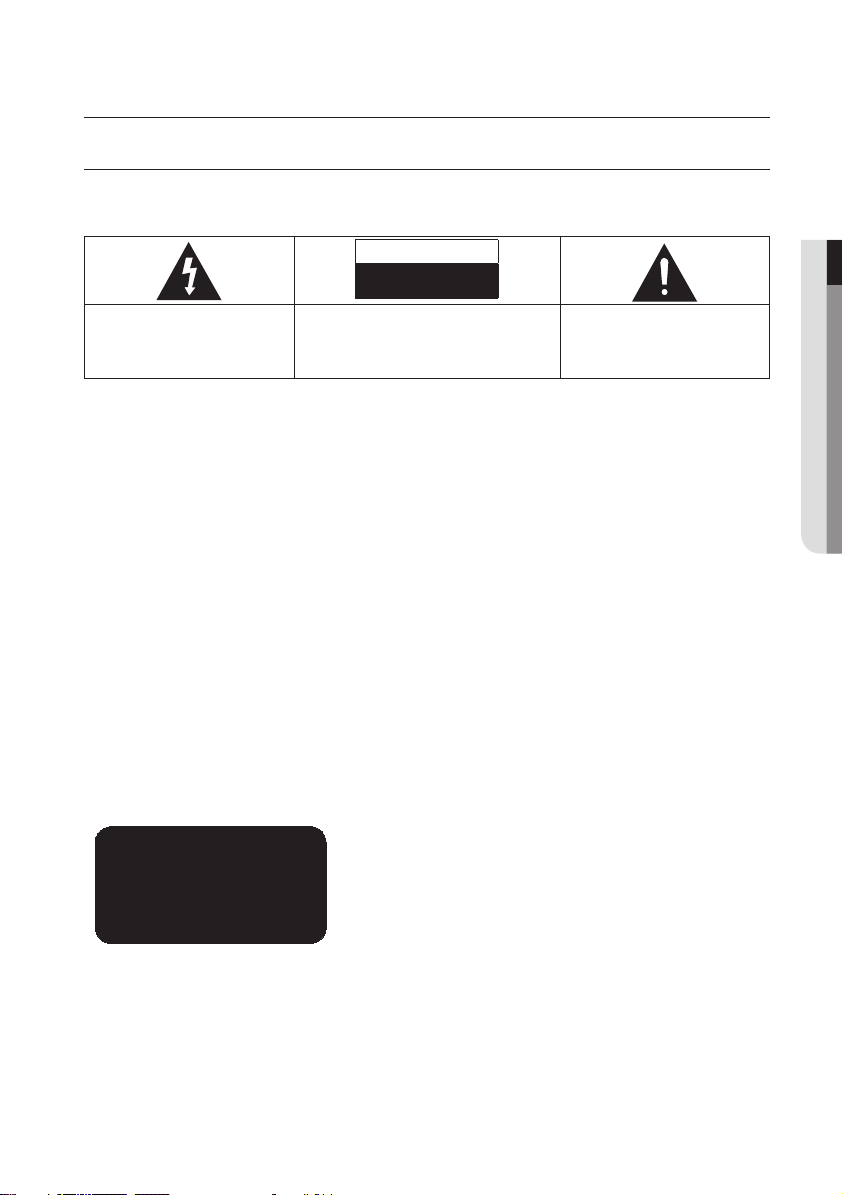
safety information
WARNING
TO REDUCE THE RISK OF ELECTRIC SHOCK, DO NOT REMOVE THE COVER(OR BACK).
NO USER-SERVICEABLE PARTS ARE INSIDE. REFER SERVICING TO QUALIFIED SERVICE PERSONNEL.
CAUTION
RISK OF ELECTRIC SHOCK
DO NOT OPEN
The lighting flash and Arrowhead within
the triangle is a warning sign alerting you
of dangerous voltage inside the product.
WARNING
To reduce the risk of fire or electric shock, do not expose this appliance to rain or moisture.
•
To prevent injury, this player must be securely attached to the floor/wall in accordance with the installation instructions.
•
Note to CATV system installer
This reminder is provided to call CATV system installer’s attention to Article 820-40 of the National Electrical Code
(Section 54 of Canadian Electrical Code, Part I) that provides guidelines for proper grounding and, in particular,
specifies that the cable ground shall be connected to the grounding system of the building as close to the point of
cable entry as practical.
FCC NOTE (for U.S.A):
This equipment has been tested and found to comply with the limits for a Class B digital device, pursuant to Part
15 of the FCC rules. These limits are designed to provide reasonable protection against harmful interference in a
residential installation. This equipment generates, uses and can radiate radio frequency energy and, if not installed
and used in accordance with the instructions, may cause harmful interference to radio or television reception,
which can be determined by turning the equipment off and on.
The user is encouraged to try to correct the interference by one or more of the following measures.
Reorient or relocate the receiving antenna.
•
Increase the separation between the equipment and receiver.
•
Connect this equipment into an outlet on a circuit different from that to which the receiver is connected.
•
Consult the dealer or an experienced radio/TV technician for help.
•
This class B digital player meets all requirements of the Canadian Interference - Causing Equipment Regulations.
CAUTION: TO REDUCE THE RISK OF ELECTRIC
SHOCK, DO NOT REMOVE COVER (OR BACK) NO
USER SERVICEABLE PARTS INSIDE. REFER
SERVICING TO QUALIFIED SERVICE PERSONNEL.
The explanation point within the triangle
is a warning sign alerting you of
important instructions accompanying the
product.
● SAFETY INFORMATION
CLASS 1 LASER PRODUCT
KLASSE 1 LASER PRODUKT
LUOKAN 1 LASER LAITE
KLASS 1 LASER APPARAT
PRODUCTO LÁSER CLASE 1
CLASS 1 LASER PRODUCT
Use of controls, adjustments or performance of procedures other than those specified herein may result in
hazardous radiation exposure.
CAUTION
THIS PRODUCT UTILIZES A LASER. USE OF CONTROLS OR ADJUSTMENTS OR PERFORMANCE OF
PROCEDURES OTHER THAN THOSE SPECIFIED HEREIN MAY RESULT IN HAZARDOUS RADIATION
EXPOSURE. DO NOT OPEN COVER AND DO NOT REPAIR YOURSELF. REFER SERVICING TO QUALIFIED
PERSONNEL.
English _5
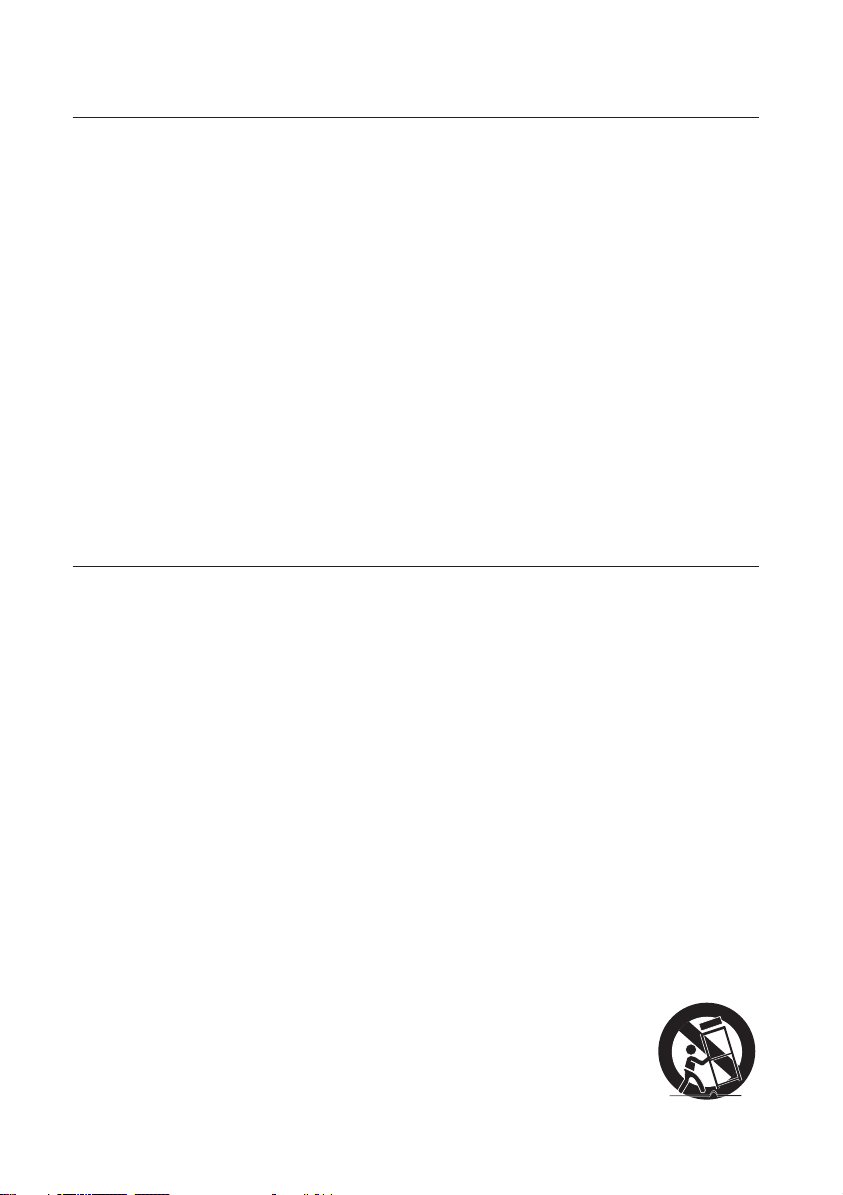
6_ safety information
safety information
Note:
This unit can be used only where the power supply is DC12V, 3.0A. It cannot be used elsewhere.
•
This Blu-ray Disc Player is designed and manufactured to respond to the Region Management Information.
•
If the Region number of a Blu-ray Disc/DVD disc does not correspond to the Region number of this Blu-ray Disc
Player, the Blu-ray Disc Player cannot play the disc.
The product unit accompanying this user manual is licensed under certain intellectual property rights of certain
•
third parties. This product is covered by one or more of the following U.S. patents:
5,060,220 5,457,669 5,561,649 5,705,762 6,043,912 6,438,099 6,467,061 6,556,521 6,578,163 6,697,307
6,728,474 6,771,891 6,894,963 6,895,593 6,937,815 6,996,327 7,009,926 7,085,221 7,088,649 7,092,327
7,099,566 7,123,564 7,142,493 7,142,495 7,145,861 7,146,624 7,151,729 7,161,879 7,164,647 7,167,437
7,173,891 7,177,250 7,194,187 7,203,891 7,209,423 7,210,067 7,228,062 7,245,566 7,245,567 7,257,065
7,263,045 7,269,110 7,272,086 7,272,106 7,280,460 7,283,729 7,286,454 7,304,938
This license is limited to private non-commercial use by end-user consumers for licensed contents.
No rights are granted for commercial use. The license does not cover any product unit other than this product unit
and the license does not extend to any unlicensed product unit or process conforming to ISO/IEC 11172-3 or ISO/
IEC 13818-3 used or sold in combination with this product unit.
The license only covers the use of this product unit to encode and/or decode audio files conforming to the ISO/IEC
11172-3 or ISO/IEC 13818-3. No rights are granted under this license for product features or functions that do not
conform to the ISO/IEC 11172-3 or ISO/IEC 13818-3.
PRECAUTIONS
Important Safety Instructions
Read these operating instructions carefully before using the unit. Follow all the safety instructions listed below.
Keep these operating instructions handy for future reference.
Read these instructions.
1)
Keep these instructions.
2)
Heed all warnings.
3)
Follow all instructions.
4)
Do not use this player near water.
5)
Clean only with dry cloth.
6)
Do not block any ventilation openings, install in accordance with the manufacturer's instructions.
7)
Do not install near any heat sources such as radiators, heat registers, or other player (including amplifiers)
8)
that produce heat.
The polarized or the grounding type plug has an important safety purpose. A polarized plug has two blades
9)
with one wider than the other. A grounding type plug has two blades and a third grounding prong. The wide
blade or the third prong is provided for your safety. If the provided plug does not fit into your outlet, consult
an electrician for replacement of the obsolete outlet.
Protect the power cord from being deformed or pinched particularly at plugs, convenience receptacles, and
10)
the point where they exit from the player.
Only use attachments/accessories specified by the manufacturer.
11)
Use only with the cart, stand, tripod, bracket, or table specified by the manufacturer, or
12)
sold with the player. When a cart is used, use caution when moving the cart/player
combination to avoid injury from tip-over.
Unplug this player during lightning storms or when unused for long periods of time.
13)
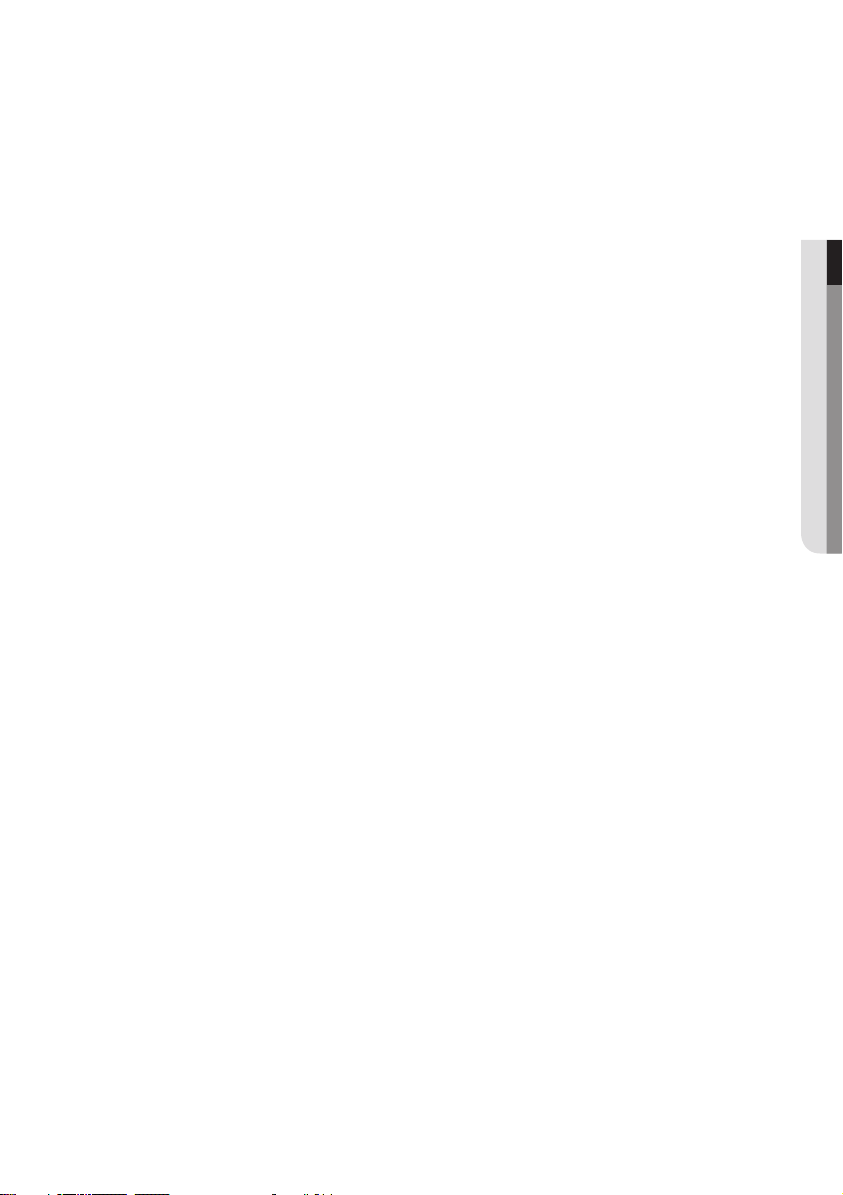
English _7
● SAFETY INFORMATION
Refer all servicing to a qualified service personnel. Servicing is required when the player has been damaged in
14)
any way, such as power-supply cord or plug is damaged, liquid has been spilled or objects have fallen into the
player, the player has been exposed to rain or moisture, does not operate normally, or has been dropped.
Handling Cautions
Before connecting other components to this Blu-ray Disc Player, be sure to turn them all off.
•
Do not move the Blu-ray Disc Player while a disc is being played as the disc may be scratched or broken, or the
•
Blu-ray Disc Player’s internal parts may be damaged.
Do not put a flower vase filled with water or any small metal objects on the Blu-ray Disc Player.
•
Be careful not to put your hand into the disc tray.
•
Do not place anything other than the disc in the disc tray.
•
Exterior interferences such as lightning and static electricity can affect the normal operation of this Blu-ray Disc
•
Player. If this occurs, turn the Blu-ray Disc Player off and on again with the POWER button, or disconnect and
then reconnect the AC power cord to the AC power outlet. The Blu-ray Disc Player will operate normally.
Be sure to remove the disc and turn off the Blu-ray Disc Player after use.
•
Disconnect the AC power cord from the AC outlet when you don’t intend to use the Blu-ray Disc Player for long
•
periods of time.
To clean a disc, wipe it in a straight line from the inside to the outside of the disc.
•
Do not expose the player to any liquid.
•
When the AC plug is connected to a wall outlet, the player will still draw power (standby mode) when it is turned
•
off.
Apparatus shall not be exposed to dripping or splashing and no objects filled with liquids, such as vases, shall be
•
placed on the apparatus.
The Mains plug is used as a disconnect device and shall stay readily operable at any time.
•
Maintenance of Cabinet
For safety reasons, be sure to disconnect the AC power cord from the AC outlet.
Do not use benzene, thinner, or other solvents for cleaning.
•
Wipe the cabinet with a soft cloth.
•
Restrictions on Playback
This player may not respond to all operating commands because some Blu-ray, DVD and CD discs allow
•
specific or limited operation and features during playback.
Please note that this is not a defect in the player.
Samsung cannot assure that this player will play every disc bearing the Blu-ray Disc, DVD or CD logo because
•
disc formats evolve, and problems and errors may occur during the creation of Blu-ray Disc, DVD, CD software
and/or the manufacture of discs.
Please contact the SAMSUNG customer care center if you have questions or encounter difficulty in playing
Blu-ray Disc, DVD, CD discs in this player. Also, refer to rest of this Manual for additional information on
playback restrictions.
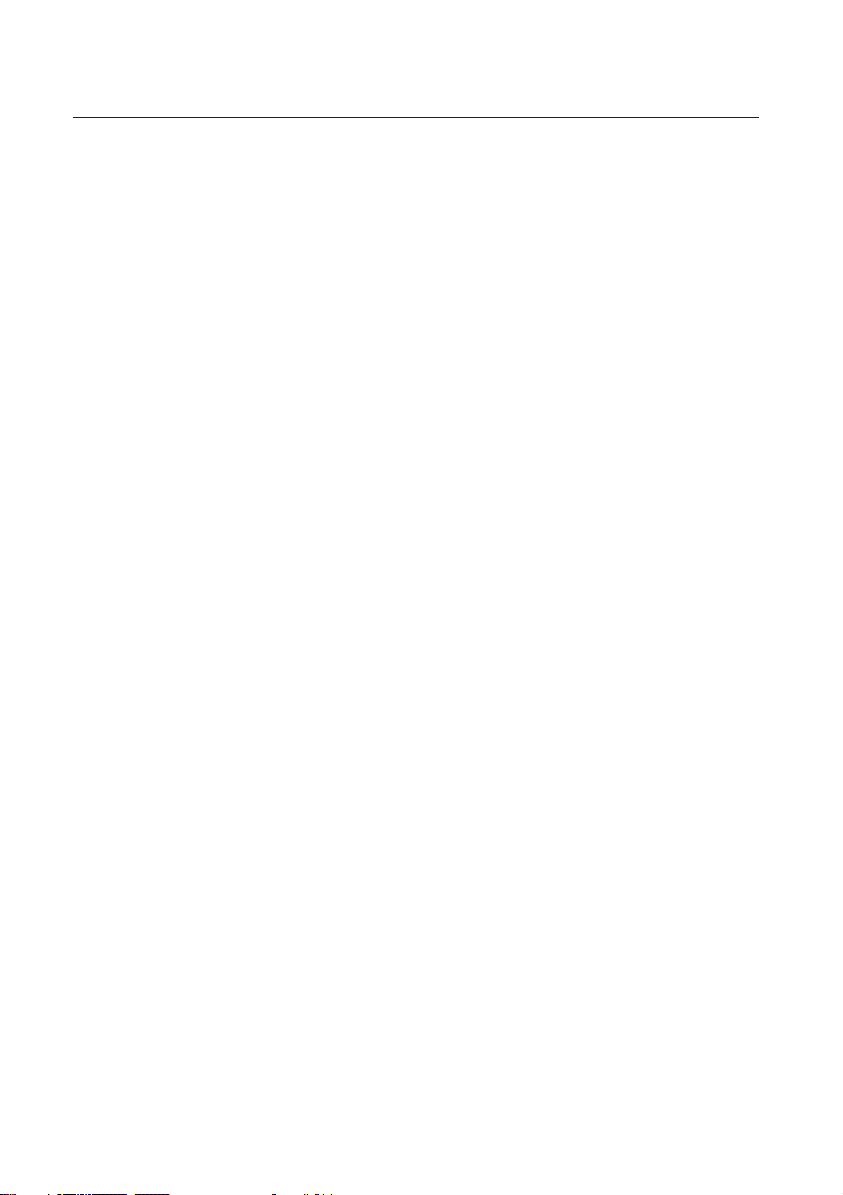
contents
KEy fEATURES Of yOUR bLU-RAy
DISC PLAyER
2
SAfETy INfORmATION
5
gETTINg STARTED
11
DESCRIPTION
17
REmOTE CONTROL
19
CONNECTIONS
22
bASIC fUNCTIONS Of yOUR
bLU-RAy DISC PLAyER
33
4 What’s included
5 Warning
6 Precautions
11 Before Using the User’s Manual
12 Disc Type and Characteristics
15 Disc Storage & Management
17 Top Panel
18 Bottom Panel
19 Tour of the Remote Control
20 Setting the Remote Control
20 Regarding the Battery
21 Controllable TV Codes
22 Installing the Blu-ray Disc Player
24 Connecting to a TV with an HDMI Cable
- BEST QUALITY (RECOMMENED)
26 Connecting to a TV with DVI Cable
- BEST QUALITY (RECOMMENED)
27 Connecting to a TV (Video)
- GOOD QUALITY
28 Connecting to an Audio System
(HDMI supported Amplifier)
- BEST QUALITY (RECOMMENED)
29 Connecting to an Audio System
(Dolby Digital, DTS Amplifier)
- BETTER QUALITY
30 Connecting to an Audio System
(2 Channel Amplifier) - GOOD QUALITY
31 Connecting to the Network
32 Putting on the Cover-Jack
33 Before Playing
34 On-Screen Menu Navigation
35 Playing a Disc
35 Setting the Sound
36 Using the Search and Skip Functions
36 Slow Motion Play/Step Motion Play
8_ contents
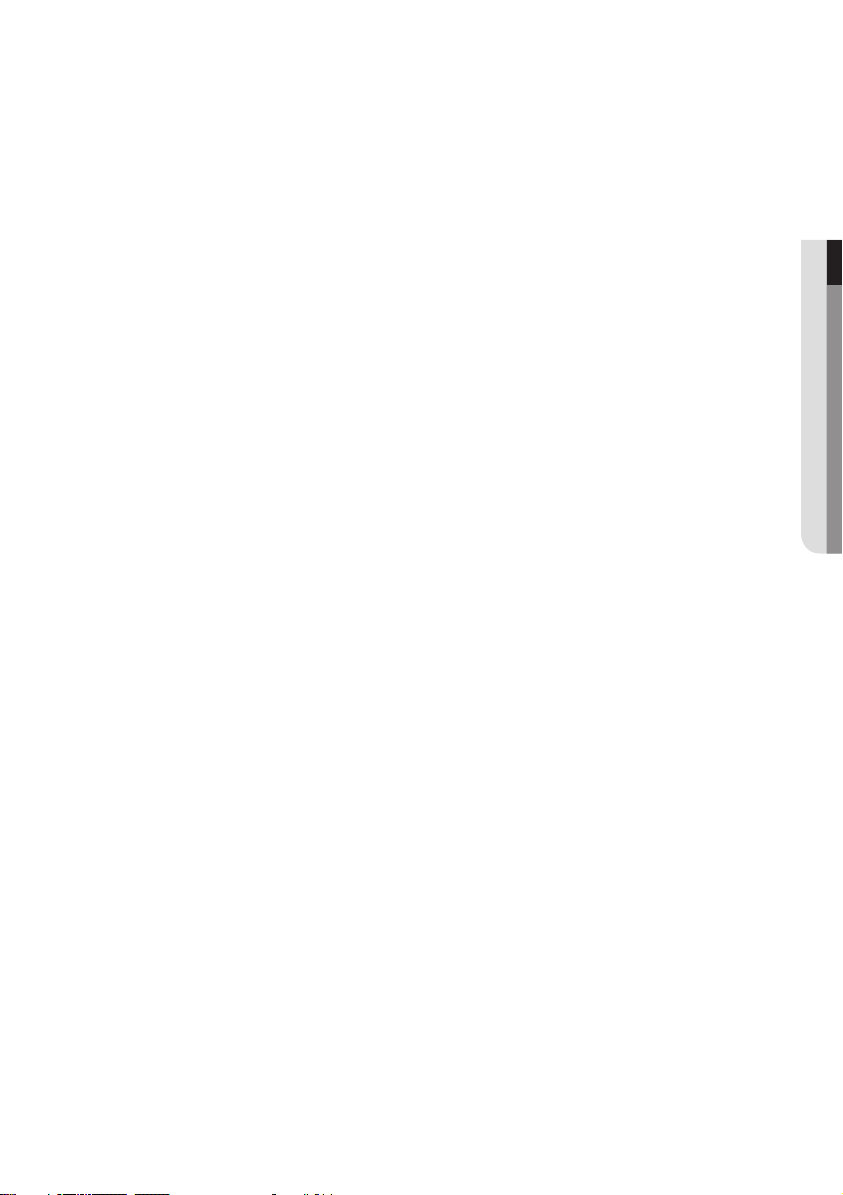
SySTEm SETUP
37
37 Setting the Clock
LANgUAgE SETUP
38
AUDIO SETUP
39
DISPLAy SETUP
42
HDmI SETUP
46
PARENTAL SETUP
49
NETwORK SETUP
51
38 Setting up the Language Options
● CONTENTS
39 Setting up the Audio Options
42 Setting up the Display Options
46 Setting up the HDMI setup options
49 Setting up the Parental Lock
51 Setting up the Network setup options
PC STREAmINg fUNCTION
56
bD DATA mANAgEmENT
59
56 Connecting to a PC and Playing MP3, JPEG,
DivX, MKV and MP4 Content
59 System Device Management
60 DivX(R) Registration
60 DivX(R) Deactivation
English _9
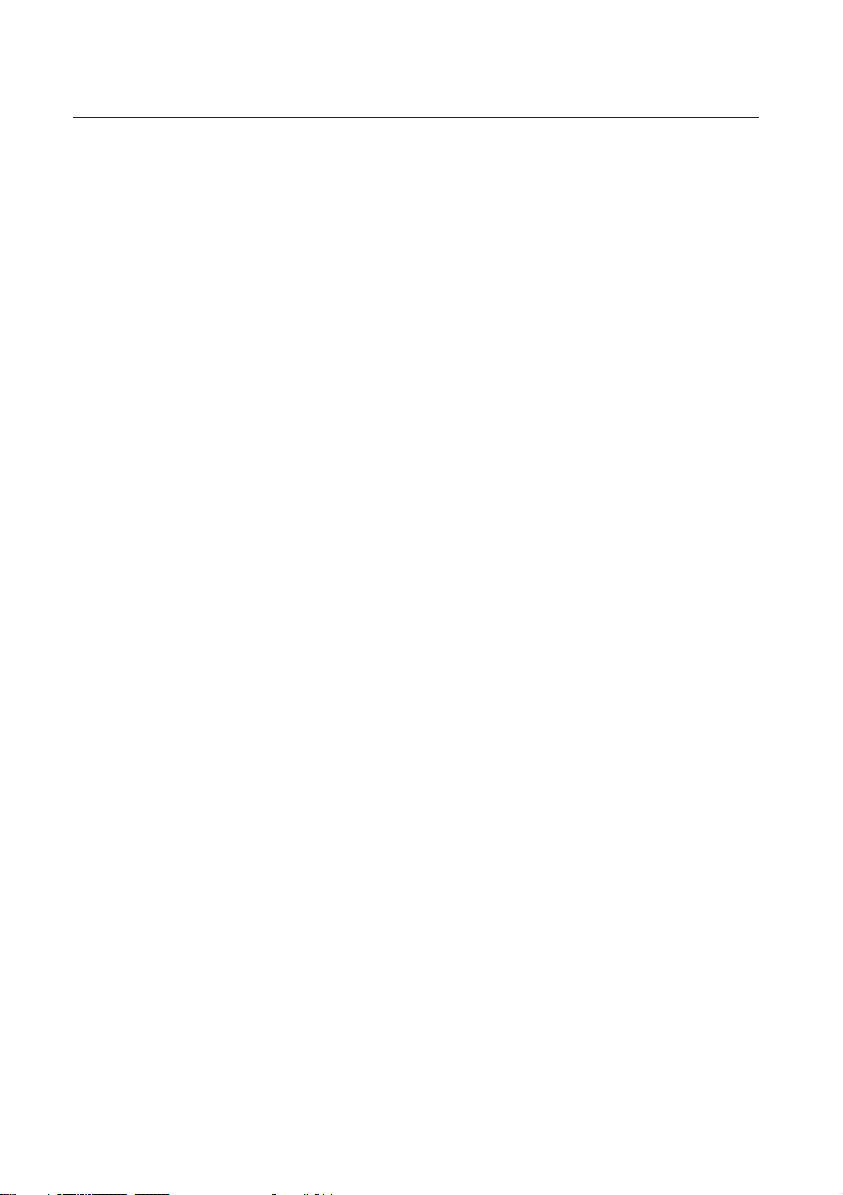
contents
SySTEm UPgRADE
61
wATCHINg A mOvIE
64
LISTENINg TO mUSIC
70
PLAyINg bACK A PICTURE
74
USINg THE E-CONTENTS
75
61 Firmware Upgrade
63 System Information
63 Firmware upgrade notification
64 Using the Display Function
65 Using the Disc Menu & Popup/Title Menu
66 Repeat Play
67 Selecting the Audio Language
67 Selecting the Subtitle Language
68 Changing the Camera Angle
69 BONUSVIEW Settings
69 BD-LIVE™
70 Buttons on the Remote Control used for
Audio CD (CD-DA)/MP3 playback
70 Repeat Audio CD(CD-DA)/MP3
71 Playing an Audio CD(CD-DA)/MP3
74 Playing a JPEG disc
75 Using YouTube
10_ contents
APPENDIx
81
81 Troubleshooting
83 Specifications
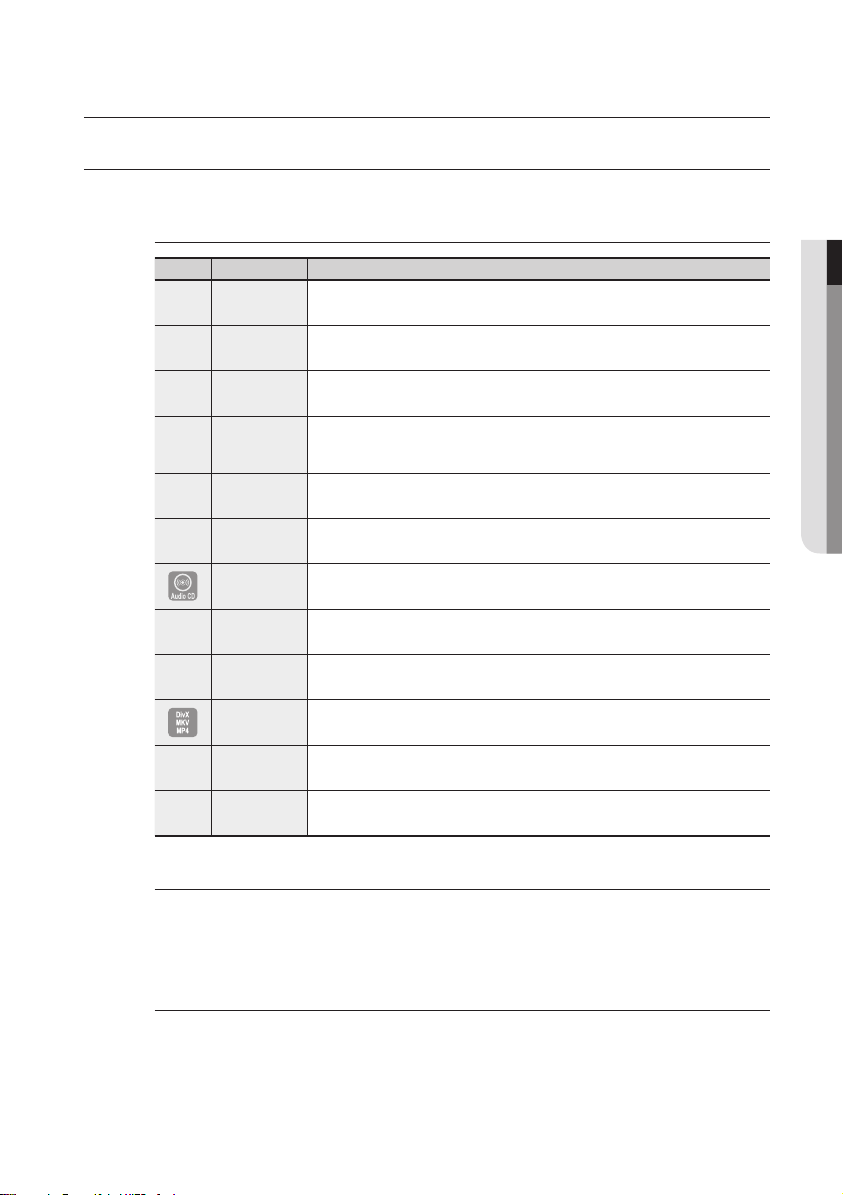
getting started
BEFORE USING THE USER’S MANUAL
Make sure to check the following terms before using the user’s manual.
Icons that will be used in this manual
Icon Term Definition
h
g
f
Z
C
V
A
G
F
BD-ROM This involves a function available on a BD-ROM.
BD-RE This involves a function available on a BD-RE.
BD-R This involves a function available on a BD-R.
DVD-VIDEO
DVD-RW This involves a function available on DVD-RW. (V mode and finalized only)
DVD-R This involves a function available on DVD-R. (V mode and finalized only)
Audio CD This involves a function available on an audio CD-RW/CD-R (CD-DA format).
MP3
JPEG
DivX, MKV, MP4
USB memory
flash stick
This involves a function available on DVD-Video or DVD-RW/-R discs that have been
recorded and finalized in Video Mode.
This involves a function available on DVD-RW/-R, CD-RW/CD-R discs and USB memory flash sticks.
This involves a function available on DVD-RW/-R, CD-RW/CD-R discs and USB memory flash sticks.
This involves a function available on DVD-RW/-R, CD-RW/CD-R discs and USB memory flash sticks.
This involves a function available on USB memory flash stick.
● GETTING STARTED
M
About the use of this user’s manual
1)
Be sure to be familiar with Safety Instructions before using this product. (See pages 5~7)
If a problem occurs, check the Troubleshooting section. (See pages 81~82)
2)
Copyright
©2009 Samsung Electronics Co.,Ltd.
All rights reserved; No part or whole of this user’s manual may be reproduced or copied without the
prior written permission of Samsung Electronics Co.,Ltd.
Note This involves tips or instructions on the page that help each function operate.
English _11

12_ getting started
getting started
DISC TYPE AND CHARACTERISTICS
Disc types that can be played
Disc Types Disc Logo Recorded content Disc Shape Max. Playing minute
BD-ROM
BD-RE/BD-R
DVD-VIDEO AUDIO + VIDEO
DVD-RW
(V mode and
finalized only)
DVD-R
(V mode and
finalized only)
AUDIO-CD AUDIO
DivX DivX Movie
This player is compatible with the NTSC color system only.
•
PAL discs will not play.
•
AUDIO + VIDEO Single sided
AUDIO + VIDEO 5 inches (4.7GB)
AUDIO + VIDEO 5 inches (4.7GB)
Playing time depends
on the Title
Single sided(5 inches) 240
Double sided(5 inches) 480
Single sided(3 1/2 inches) 80
Double sided(3 1/2 inches) 160
480
(EX : Extended Play)
480
(EX : Extended Play)
Single sided(5 inches) 74
Single sided (3 1/2 inches) 20
Single sided(5 inches) -
Single sided (3 1/2 inches) -
Logos of Discs that can be played
Blu-ray Disc DTS-HD Master Audio Digital Audio DivX BD-LIVE
Dolby TrueHD
NTSC broadcast system in
U.S.A, Canada, Korea, Japan
Stereo Java
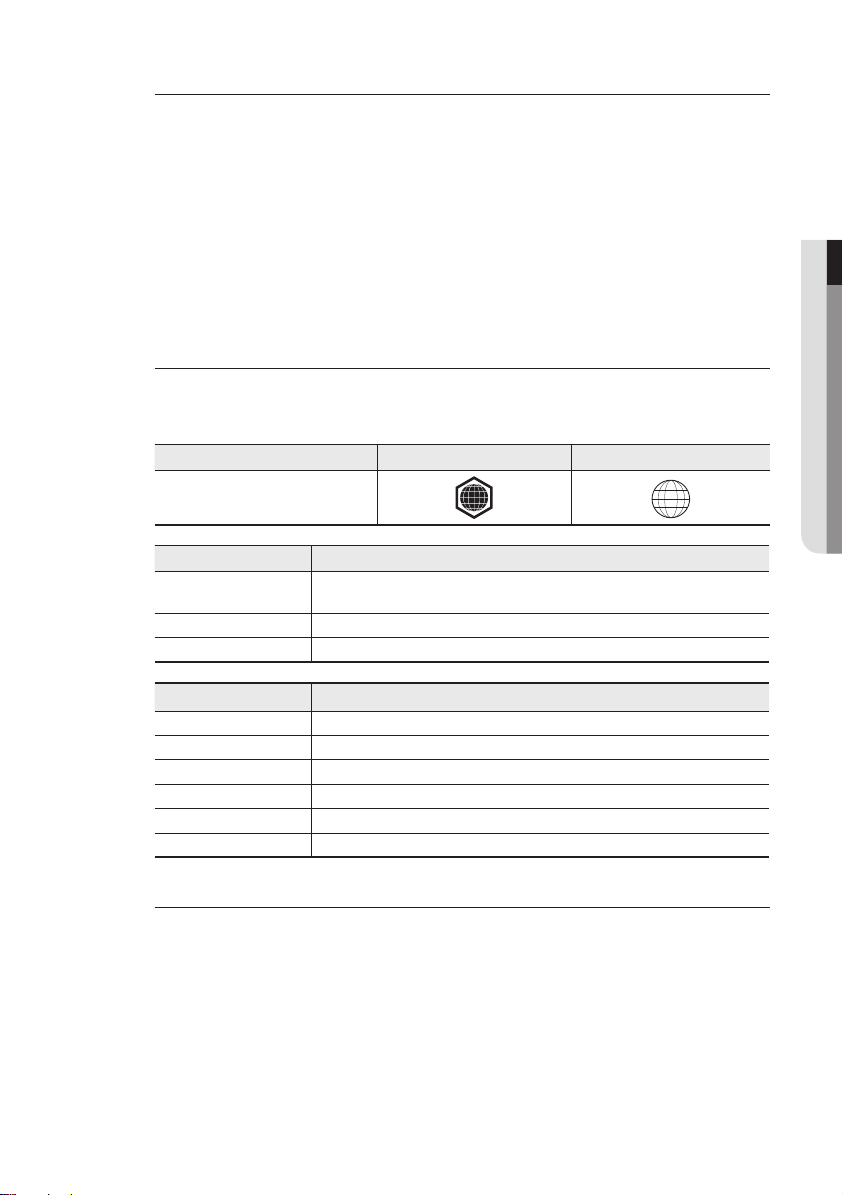
English _13
● GETTING STARTED
Discs that cannot be played
Blu-ray Discs with a region code other than “Region A”.
•
DVD-Video with a region number other than “1” or “ALL”
•
HD DVD
•
DVD+RW/+R
•
DVD-RAM
•
DVD-RW(VR mode)
•
[Note]
Some commercial discs and DVD discs purchased outside your region may not be playable with this
•
product. When these discs are played, either “This disc can not be played.” or “Please check the
regional code of the disc.” will be displayed.
If a DVD-RW/-R disc has not been recorded properly in DVD video format, it will not be playable.
•
3.9 GB DVD-R Disc for Authoring.
•
DVD-ROM/PD/MV-Disc, etc
•
Super Audio CD(except CD layer)
•
CVD/CD-ROM/CDV/CD-G/CD-I/LD
•
(CDGs play audio only, not graphics.)
Region code
Both the Blu-ray Disc Player and the discs are coded by region. These regional codes must match in
order to play the disc. If the codes do not match, the disc will not play.
The Region Number for this Blu-ray Disc Player is described on the bottom panel of the Blu-ray Disc Player.
Disc Type Blu-ray DVD-VIDEO
Region code
Blu-ray Disc Region Code Area
A
B Europe, Greenland, French territories, Middle East, Africa, Australia and New Zealand.
C India, China, Russia, Central and South Asia.
DVD Region Code Area
1 The U.S., U.S. territories and Canada
2 Europe, Japan, the Middle East, Egypt, South Africa, Greenland
3 Taiwan, Korea, the Philippines, Indonesia, Hong Kong
4
5 Russia, Eastern Europe, India, most of Africa, North Korea, Mongolia
6 China
North America, Central America, South America, Korea, Japan, Taiwan, Hong Kong and
South East Asia.
Mexico, South America, Central America, Australia, New Zealand, Pacific Islands, Caribbean
A
1
Blu-ray Disc Compatibility
Blu-ray Disc is a new and evolving format. Accordingly, disc compatibility issues are possible. Not all
discs are compatible and not every disc will play back. For additional information, refer to the
Compliance and Compatibility Notice section of this Manual. If you encounter compatibility problems,
please contact the SAMSUNG customer care center.
Playback may not work for some types of discs, or when specific operations, such as angle change and aspect ratio adjustment,
M
are being performed. Information about the discs is written in detail on the disc box. Please refer to this if necessary.
Do not allow the disc to become dirty or scratched. Fingerprints, dirt, dust, scratches or deposits of cigarette
smoke on the recording surface may make it impossible to use the disc for playback.
Discs with PAL programs recorded on them cannot be played using this product.
When a BD-J title is played, loading may take longer than a normal title, or some functions may perform slowly.
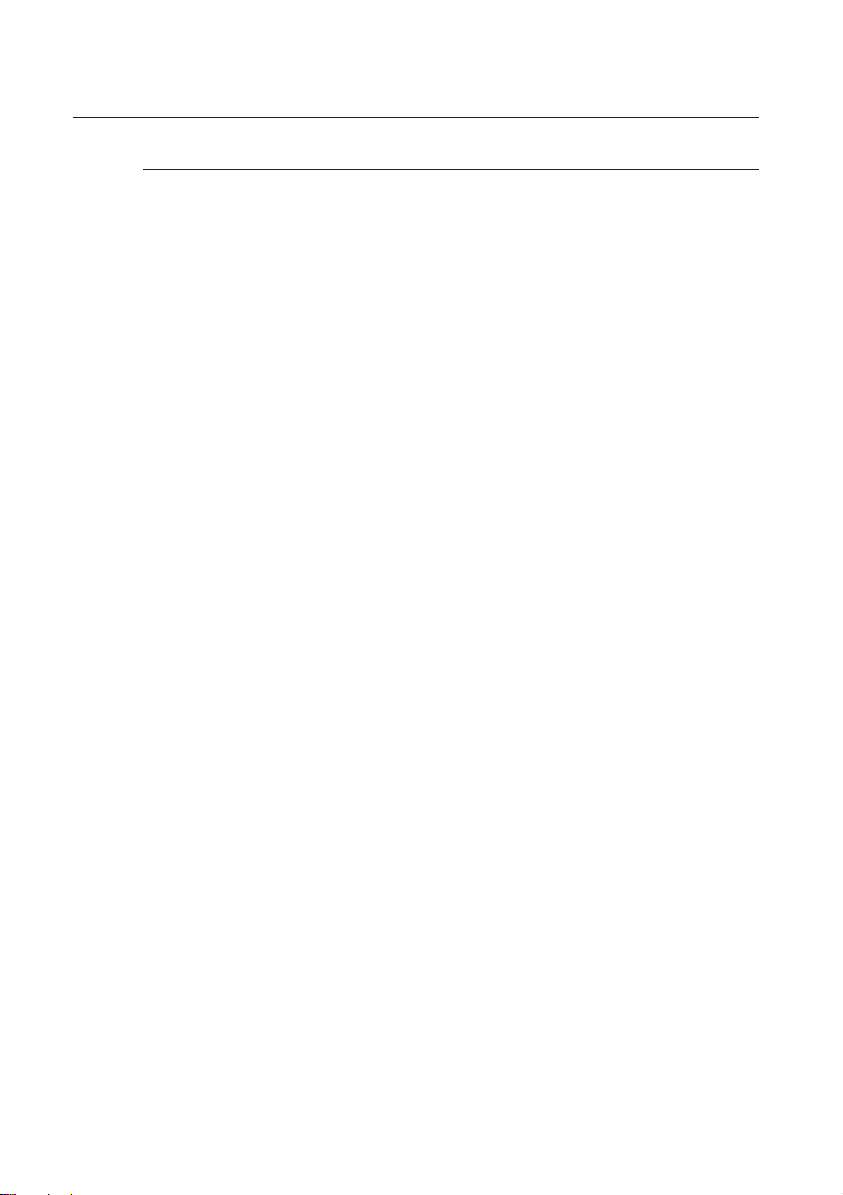
14_ getting started
getting started
Disc Types
BD-ROM
❖
This Blu-ray disc can only be played back. A BD-ROM disc contains pre-recorded data. Although a
BD-ROM may contain any form of data, most BD-ROM discs will contain movies in High Definition
format for playback on Blu-ray Disc Player's.
discs.
BD-RE/BD-R
❖
Blu-ray Disc Rewritable/Blu-ray Disc Recordable. BD-RE/BD-R is the ideal format for making backups,
or recording personal video.
DVD-Video
❖
A digital versatile disc (DVD) can contain up to 135-minutes of images, 8 audio languages and 32
•
subtitle languages. It is equipped with MPEG-2 picture compression and Dolby Digital surround,
allowing you to enjoy vivid and clear theatre quality images.
When switching from the first layer to the second layer of a dual-layered DVD Video disc, there
•
may be momentary distortion in the image and sound. This is not a malfunction of the unit.
Once a DVD-RW/-R recorded in Video Mode is finalized, it becomes DVD-Video. Pre-recorded
•
(pre-stamped) commercial DVDs with movies are also referred to as DVD-Videos. This unit can
play back pre-recorded commercial DVD discs (DVD-Video discs) with movies.
Audio CD
❖
An audio disc on which 44.1kHz PCM Audio is recorded.
•
This unit can play back CD-DA format audio CD-RW and CD-R discs.
•
The unit may not be able to play some CD-RW or CD-R discs due to the condition of the
•
recording.
CD-RW/CD-R
❖
Use a 700MB(80 minutes) CD-RW/CD-R disc. If possible, do not use a 800MB(90 minutes) or
•
above disc, as the disc may not play back.
If the CD-RW/CD-R disc was not recorded as a closed session, you may experience delays when
•
playing back the beginning of the disc or all recorded files may not play.
Some CD-RW/CD-R discs may not be playable with this unit, depending on the device which
•
was used to burn them. For contents recorded on CD-RW/CD-R media from CDs for your
personal use, playability may vary depending on contents and discs.
DVD-R Disc Playback
❖
Once a DVD-R recorded in Video Mode is finalized, it becomes DVD-Video.
•
This unit can play back DVD-R discs recorded and finalized with a DVD video recorder. It may not
•
be able to play some DVD-R discs depending on the disc and the condition of the recording.
DVD-RW Disc Playback
❖
Playback can be performed with DVD-RW discs recorded in the Video Mode and finalized.
•
Once a DVD-RW recorded in Video Mode is finalized, it becomes DVD-Video. Ability to play back
•
may depend on recording conditions.
This unit can play back pre-recorded commercial BD-ROM
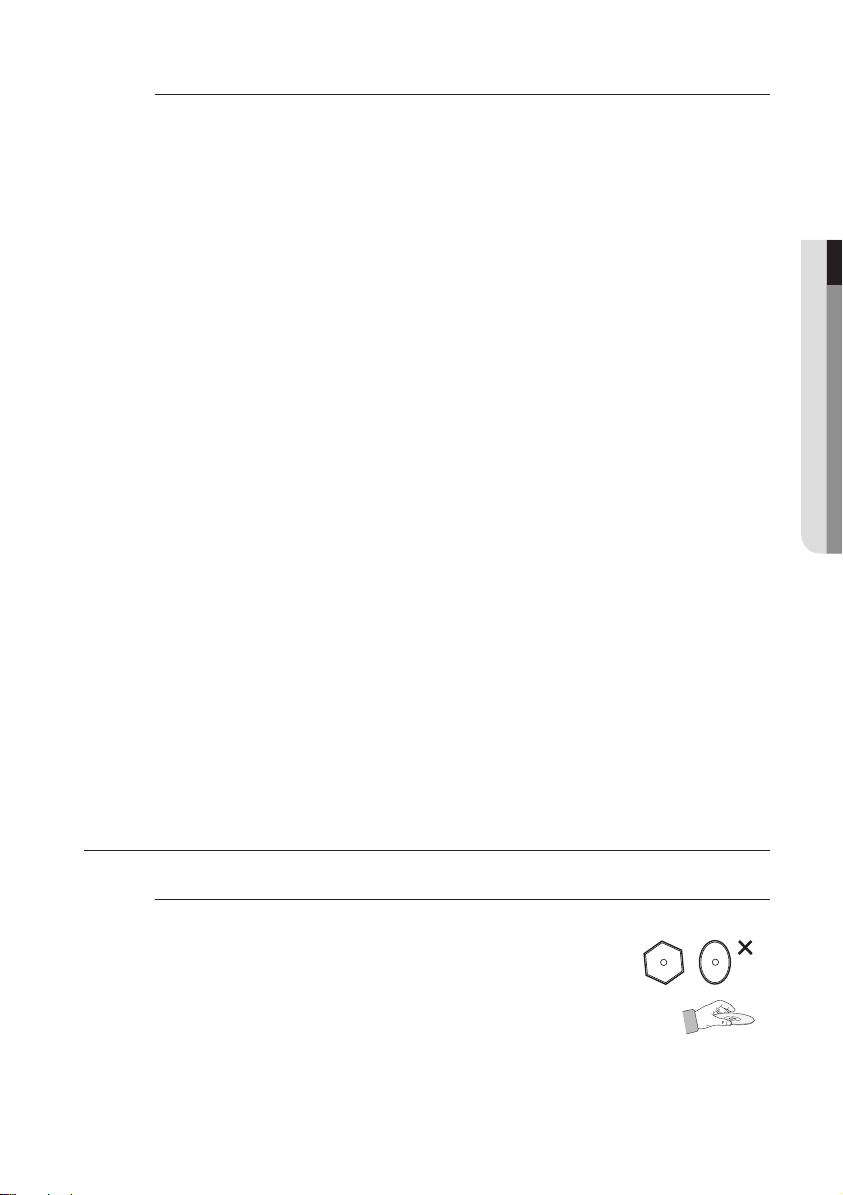
English _15
● GETTING STARTED
Disc Format
DVD-RW/-R (V)
❖
This is a format that is used for recording data on a DVD-RW or DVD-R disc. The disc can be
•
played by this Blu-ray Disc Player once it has been finalized.
DivX
❖
CD-R/-RW, DVD-R/-RW, USB, PC streaming
•
Video Files with following extensions can be played. : .avi, .divx, .AVI, .DIVX
•
DivX Video (Codec) Format : DivX 3.11 DivX 4.x DivX 5.x (without QPEL and GMC)
•
DivX Audio (Codec) Format : MP3, MPEG1 Audio Layer 2, AC3, DTS
•
Supported subtitle file formats: .smi, .srt, .sub, .psb, .txt, .ass
•
Maximum resolution : 1920x1080
•
Minimum resolution : 16x16
•
Maximum frame rate for progressive source : 60 frames per second
•
Maximum field rate for interlace source : 60 fields per second
•
MKV, MP4
❖
CD-R/-RW, DVD-R/-RW, USB, PC streaming
•
Video Files with following extensions can be played. : .avi, .divx, .mkv, .mp4, .AVI, .DIVX, .MKV, .MP4
•
AVCHD (Advanced Video Codec High Definition)
❖
This player can playback AVCHD format discs. These discs are normally recorded and used in
•
camcorders.
The AVCHD format is a high definition digital video camera format.
•
The MPEG-4 AVC/H.264 format is capable of compressing images at higher efficiency than that
•
of the conventional image compressing format.
Some AVCHD discs use the “x.v.Color” format.
•
This player can playback AVCHD discs using “x.v.Color” format.
•
“x.v.Color” is a trademark of Sony Corporation.
•
“AVCHD” and the AVCHD logo are trademarks of Matsushita Electronic Industrial Co., Ltd.
•
and Sony Corporation.
Some AVCHD format discs may not play, depending on the recording condition.
M
AVCHD format discs need to be finalized.
“x.v.Color” offers a wider color range than normal DVD camcorder discs.
Some DivX, MKV and MP4 format discs may not play, depending on the video resolution and frame rate
condition.
DISC STORAGE & MANAGEMENT
Disc Handling
Disc Shape
❖
Use discs with regular shapes. If an irregular disc (a disc with a special
•
shape) is used, this Blu-ray Disc Player may be damaged.
Holding discs
❖
Avoid touching the surface of a disc where recording is performed.
•
Blu-ray Discs
❖
If the player is not used for a long period of time, remove the Blu-ray Disc from the player and
•
store it in its case.
Be careful not to leave fingerprints or scratches on the surface of the Blu-ray Disc.
•
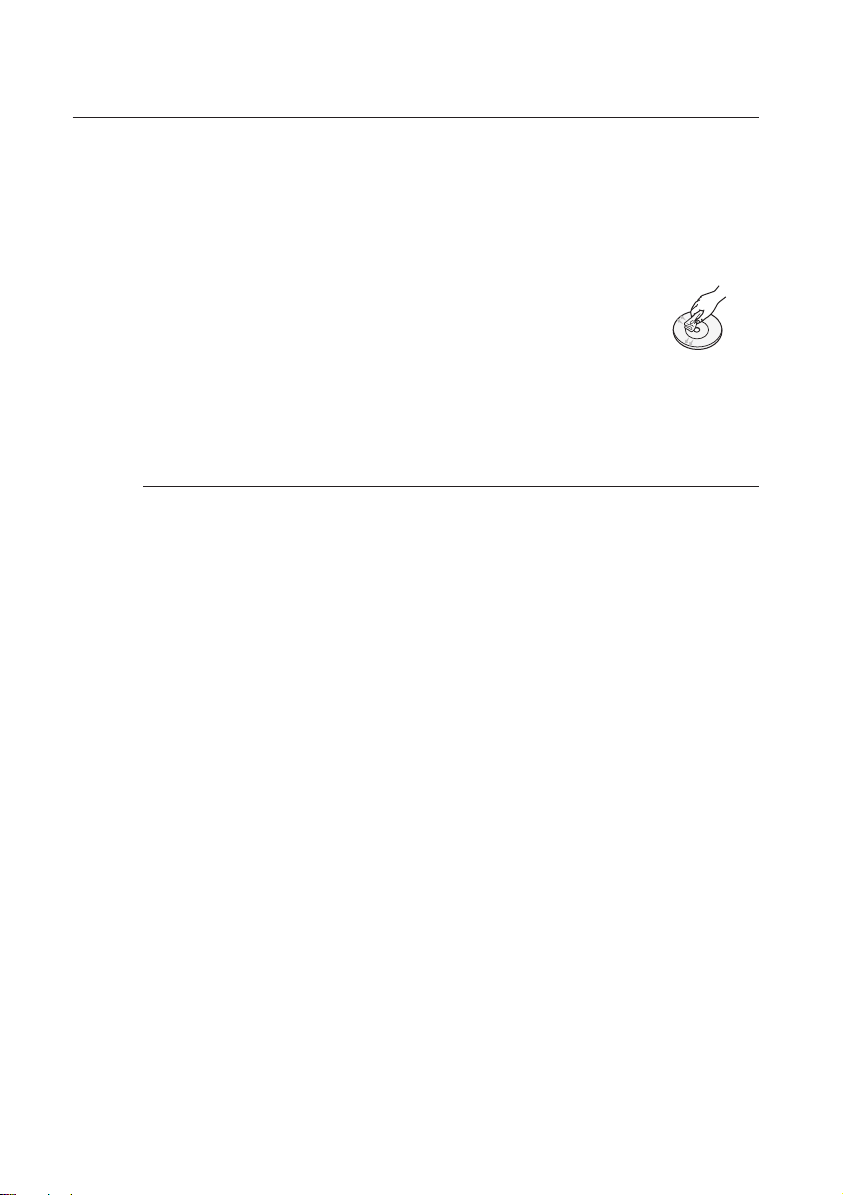
getting started
DVD-RW and DVD-R
❖
Clean with an optional PD disc cleaner (LF-K200DCA1 where available).
•
Do not use cleaners or cloths for CDs to clean DVD-RW/-R discs.
DVD-Video, Audio-CD
❖
Wipe off dirt or contamination on the disc with a soft cloth.
•
Cautions on handling discs
❖
Do not write on the printed side with a ball-point pen or pencil.
•
Do not use record cleaning sprays or antistatic. Also, do not use volatile
•
chemicals, such as benzene or thinner.
Do not apply labels or stickers to discs. (Do not use discs fixed with exposed
•
tape adhesive or leftover peeled-off stickers.)
Do not use scratch-proof protectors or covers.
•
Do not use discs printed with label printers available on the market.
•
Do not load warped or cracked discs.
•
Disc Storage
Be careful not to damage the disc because the data on these discs is highly vulnerable to the
environment.
Do not keep under direct sunlight.
•
Keep in a cool ventilated area.
•
Store vertically.
•
Keep in a clean protection jacket.
•
If you move your Blu-ray Disc Player suddenly from a cold place to a warm place, condensation may
•
generate on the operating parts and lens and cause abnormal disc playback. If this occurs, wait for
two hours before connecting the plug to the power outlet. Then insert the disc and try to play back
again.
16_ getting started
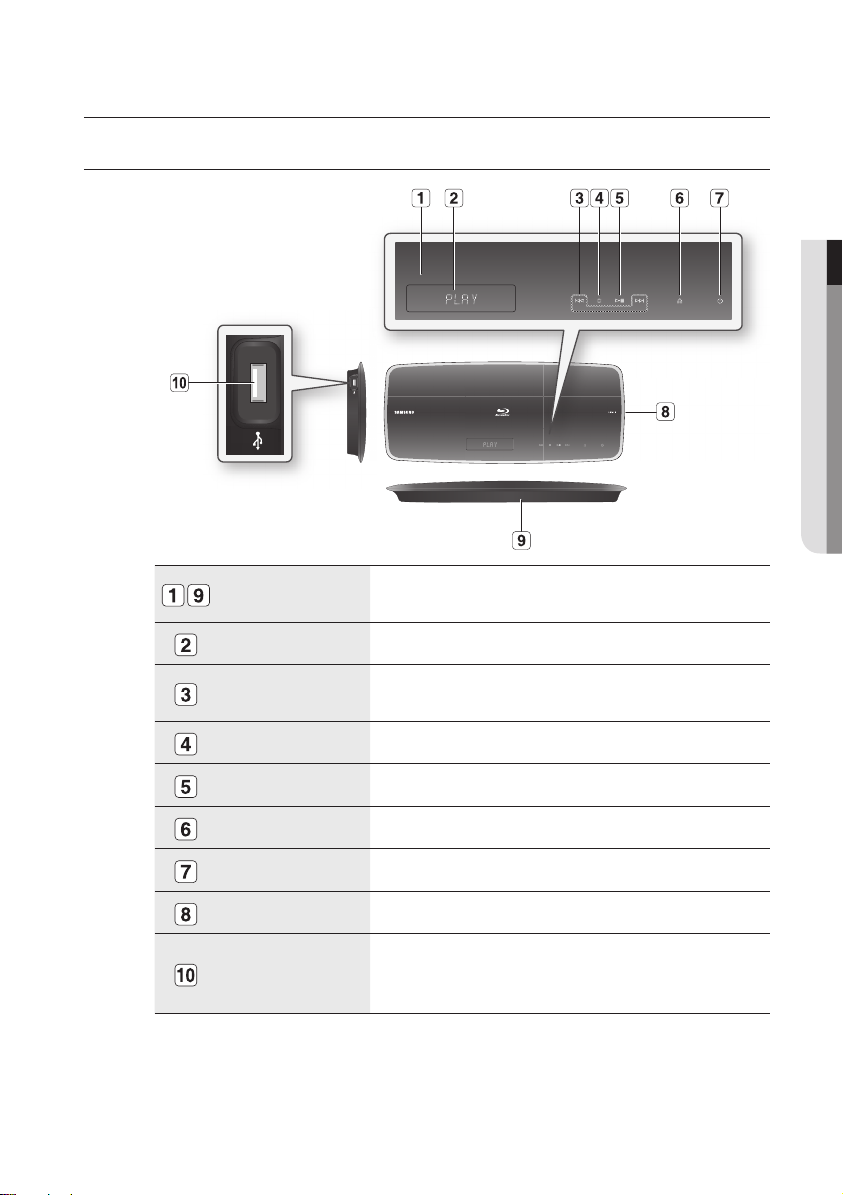
description
TOP PANEL
● DESCRIPTION
REMOTE CONTROL
SENSOR
DISPLAY Displays the playing status, time, etc.
SEARCH/SKIP BUTTONS
STOP BUTTON Stops disc playback.
PLAY/PAUSE BUTTON Plays a disc or pauses playback.
EJECT BUTTON Opens and closes the disc tray.
POWER BUTTON Turns the Blu-ray Disc Player on and off.
DISC TRAY Opens to accept a disc.
USB HOST
You must use the USB HOST on the bottom panel of the Blu-ray Disc Player to connect a wireless LAN
M
Adapter.
You cannot use USB memory flash sticks simultaneously in both the top and bottom USB ports.
A USB HDD device cannot be used for BD Data storage (BD-LIVE).
Detects signals from the remote control.
Goes to the next title/chapter/track or goes back to the previous title/chapter/
track.
A USB memory flash stick can be connected here and used as storage when
connected to BD-LIVE. It can also be used for firmware upgrades and MP3/JPEG/
DivX/MKV/MP4 playback.
English _17
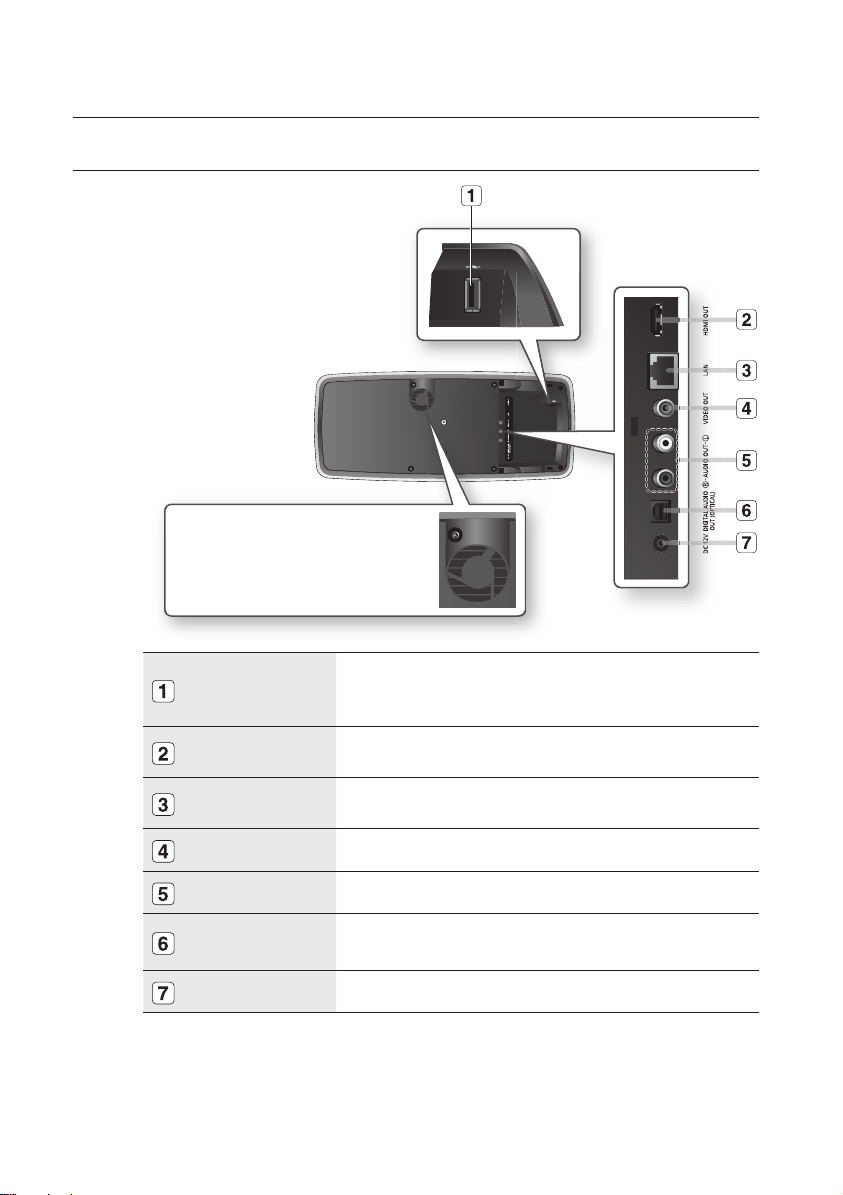
description
BOTTOM PANEL
The fan always revolves when the power is on.
Fan
M
18_ description
USB HOST
HDMI OUT
LAN
VIDEO OUT Connects the input of external equipment using a video cable.
AUDIO OUT Connects to the audio input of external equipment using audio cables.
DIGITAL AUDIO OUT
(OPTICAL)
DC-IN 12V Connects to supply power.
Software upgrades using the USB Host jack must be performed with a USB memory flash stick only.
Oversized USB drives may not be able to be inserted when a LAN or HDMI cable is connected.
A USB device consuming more than 500mA requires a separate power supply device for normal operation.
A USB HDD device cannot be used for BD Data storage (BD-LIVE).
A USB memory flash stick can be connected here and used as storage when
connected to BD-LIVE. It can also be used for firmware upgrades and MP3/JPEG/DivX/
MKV/MP4 playback, as well as for connecting to BD-LIVE with a wireless LAN adapter.
Using an HDMI cable, connect this HDMI output terminal to the HDMI input terminal on
your TV for the best quality picture and to your Receiver for the best quality sound.
Can be used for connection to BD-LIVE and YouTube.
It can be also used for firmware upgrades.
Connects to a Receiver.
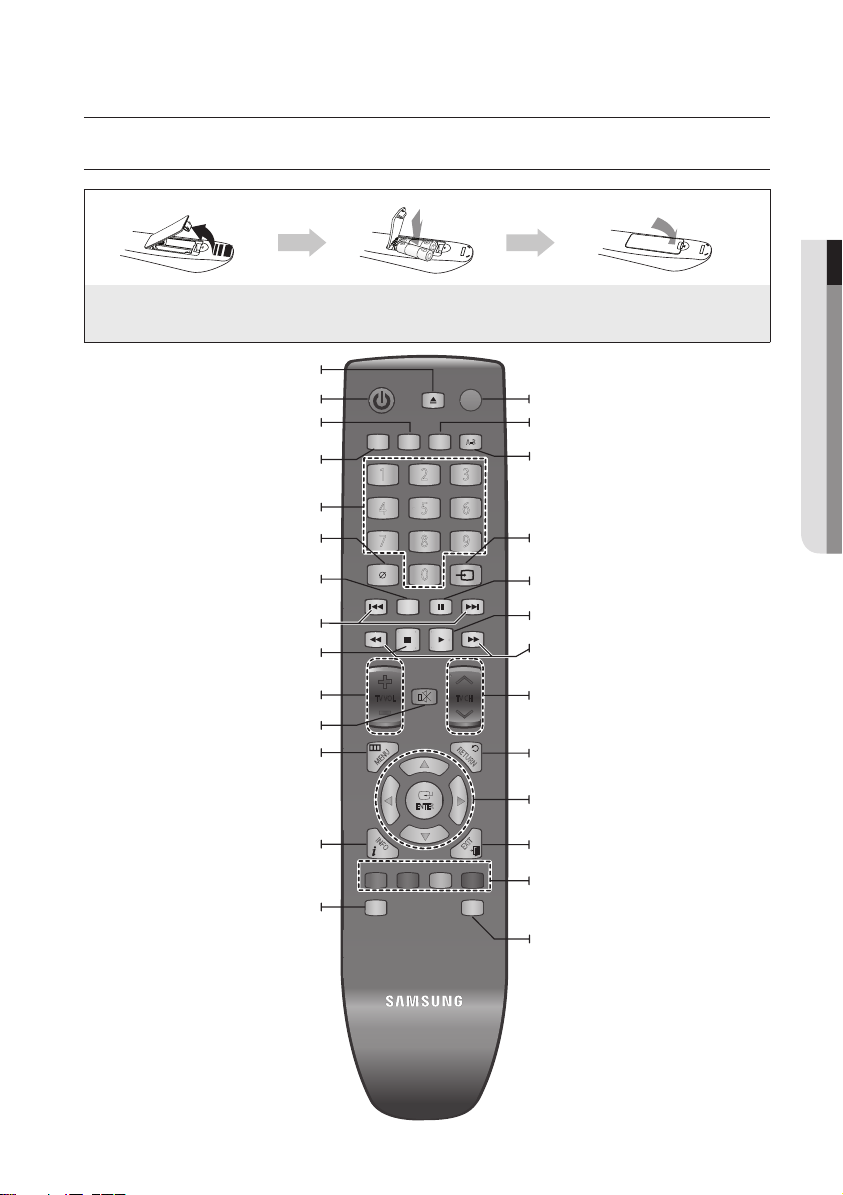
remote control
A-B
0
1 2 3
7 8 9
4 5 6
RE
TURN
POWER
EJECT
AUDIO SUBTITLE REPEAT REPEAT
CANCEL
TV SOURCE
STOP PLAY
BONUSVIEW PAUSE
TV MUTE
ENTER
POPUP MENUDISC MENU
TITLE MENU
A B C D
MENU
EXIT
INFO
TV VOL TV CH
TV
POWER
AK59-00104L
TOUR OF THE REMOTE CONTROL
Installing batteries in the Remote Control
1. Lift the cover at the back of the remote
control upward as shown.
To open and close the disc tray.
Press this to switch the Blu-ray Disc/DVD’s subtitle
Use this to access various audio functions on a disc
Use this to turn the BONUSVIEW function on or off
REvERSE/fORwARD SKIP buttons
Brings up the Blu-ray Disc Player’s setup menu.
bONUSvIEw button
with supported Blu-ray Discs.
Press to skip backwards or forwards.
Mutes the speakers of your TV.
EJECT button
POwER button
SUbTITLE button
AUDIO button
(Blu-ray Disc/DVD).
NUmbER buttons
CANCEL button
STOP button
Press to stop a disc.
Tv vOL button
TV volume adjustment
Tv mUTE button
mENU button
2. Install two AAA size batteries.
Make sure to match the “+” and “–” ends
of the batteries with the diagram inside the
compartment.
language.
3. Replace the cover.
Assuming typical TV usage, the batteries last
for about one year.
Tv POwER button
REPEAT button
Allows you to repeat a title, chapter, track or disc.
REPEAT A-b button
Allows you to repeat playback of a certain section.
Tv SOURCE button
After setup, allows you to set the input source on
your TV.
PAUSE button
Press to pause a disc.
PLAy button
Press to play a disc.
REvERSE/fORwARD SEARCH buttons
Press to search a disc backwards or forwards.
Tv CH button
Use this to select a TV program.
RETURN button
● REMOTE CONTROL
Displays current setting or disc status.
Use this to enter the disc menu.
INfO button
DISC mENU button
ENTER/DIRECTION buttons
ExIT button
COLOR buttons : RED(A), gREEN (b),
yELLOw(C), bLUE(D)
Used to access special features on BD-J discs
(disc dependent).
POPUP mENU/TITLE mENU button
Use this to enter the popup menu/title menu.
English _19
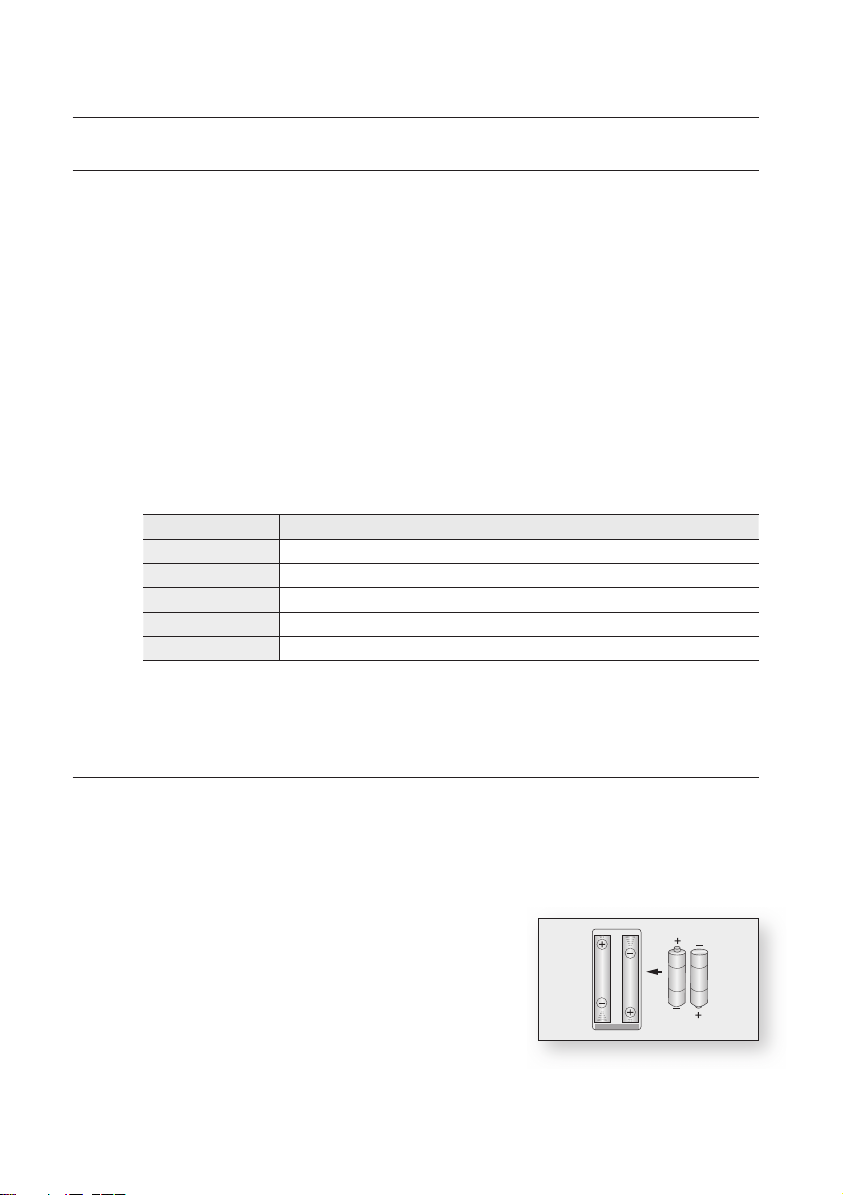
20_ remote control
remote control
SETTING THE REMOTE CONTROL
You can control certain functions of your TV with this remote control.
Control function buttons include : TV POWER, TV CH ,/., TV VOL +/–, TV MUTE, TV SOURCE
button.
To determine whether your television is compatible, follow the instructions below.
Switch your television on.
1.
Point the remote control towards the television.
2.
Press and hold the TV POWER button and enter the two-fi gure code corresponding to the brand
3.
of your television by pressing the appropriate number buttons. (see the next page for the code list).
If your television is compatible with the remote control, it will switch off.
It is now programmed to operate with the remote control.
If several codes are indicated for your television brand, try each one in turn until you fi nd one that works.
M
If you replace the remote control's batteries, you must set the brand code again.
You can then control the television using the following buttons after pressing the TV button.
Button Function
TV POWER Used to switch the television on and off.
TV SOURCE Used to select an external source.
TV VOL (+/–) Used to adjust the volume of the television.
TV CH (,/.) Used to select the desired channel.
TV MUTE Used to toggle the sound on and off.
The functions listed above will not necessarily work on all televisions. If you encounter problems, operate the
M
television directly.
REGARDING THE BATTERY
If the remote does not operate properly:
Check the polarity +/– of the batteries (Dry-Cell)
•
Check if the batteries are drained.
•
Check if remote sensor is blocked by obstacles.
•
Check if there is any fl uorescent lighting nearby.
•
Dispose of batteries according to local environmental
regulations. Do not put them in the household trash.
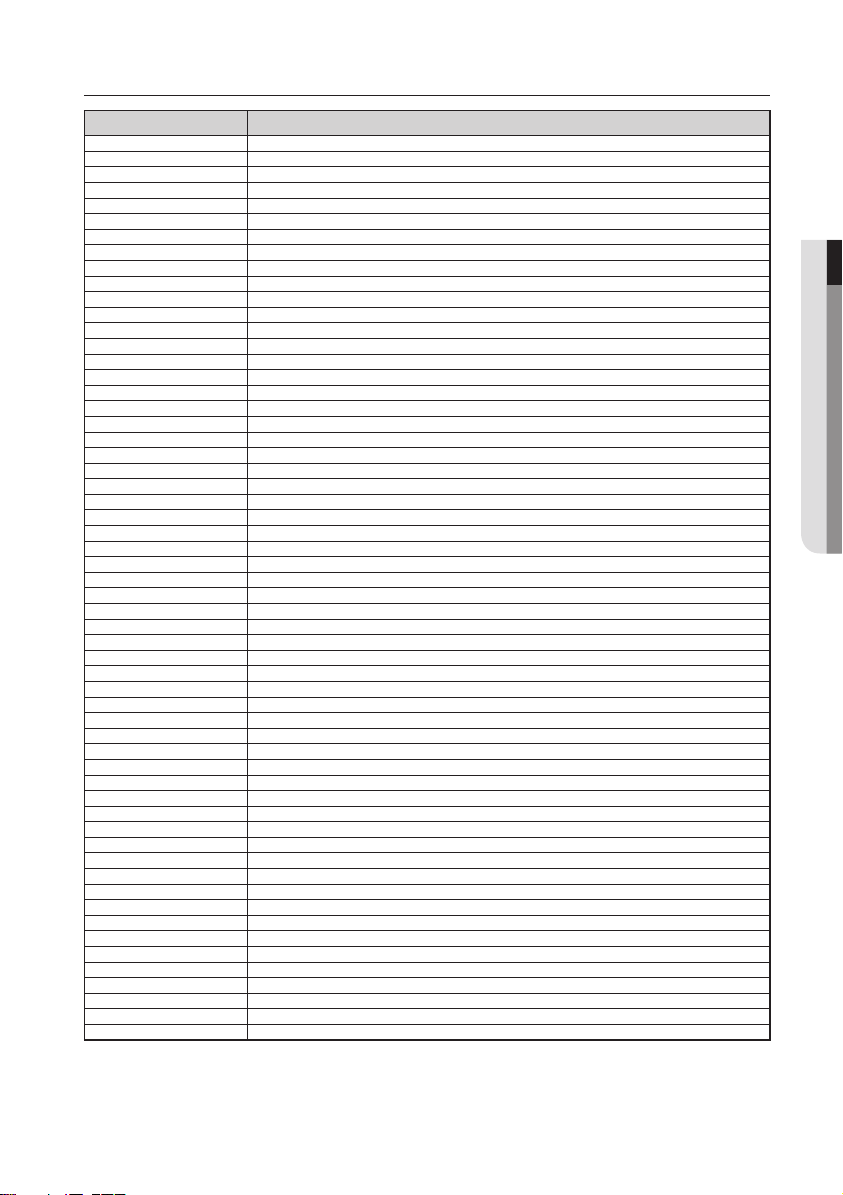
English _21
● REMOTE CONTROL
CONTROLLABLE TV CODES
Brand Code
SAMSUNG TV POWER+01, +02, +03, +04, +05, +06, +07, +08, +09
AIWA TV POWER+82
ANAM TV POWER+10, +11, +12, +13, +14, +15, +16, +17, +18
BANG & OLUFSEN TV POWER+57
BLAUPUNKT TV POWER+71
BRANDT TV POWER+73
BRIONVEGA TV POWER+57
CGE TV POWER+52
CONTINENTAL EDISON TV POWER+75
DAEWOO TV POWER+19, +20, +23, +24, +25, +26, +27, +28, +29, +30, +31, +32, +33, +34
EMERSON TV POWER+64
FERGUSON TV POWER+73
FINLUX TV POWER+06, +49, +57
FORMENTI TV POWER+57
FUJITSU TV POWER+84
GRADIENTE TV POWER+70
GRUNDIG TV POWER+49, +52, +71
HITACHI TV POWER+60, +72, +73, +75
IMPERIAL TV POWER+52
JVC TV POWER+61, +79
LG TV POWER+06, +19, +20, +21, +22, +78
LOEWE TV POWER+06, +69
LOEWE OPTA TV POWER+06, +57
MAGNAVOX TV POWER+40
METZ TV POWER+57
MITSUBISHI TV POWER+06, +48, +62, +65
MIVAR TV POWER+52, +77
NEC TV POWER+83
NEWSAN TV POWER+68
NOBLEX TV POWER+66
NOKIA TV POWER+74
NORDMENDE TV POWER+72, +73, +75
PANASONIC TV POWER+53, +54, +74, +75
PHILIPS TV POWER+06, +55, +56, +57
PHONOLA TV POWER+06, +56, +57
PIONEER TV POWER+58, +59, +73, +74
RADIOLA TV POWER+06, +56
RADIOMARELLI TV POWER+57
RCA TV POWER+45, +46
REX TV POWER+74
SABA TV POWER+57, +72, +73, +74, +75
SALORA TV POWER+74
SANYO TV POWER+41, +42, +43, +44, +48
SCHNEIDER TV POWER+06
SELECO TV POWER+74
SHARP TV POWER+36, +37, +38, +39, +48
SIEMENS TV POWER+71
SINGER TV POWER+57
SINUDYNE TV POWER+57
SONY TV POWER+35, +48
TELEAVA TV POWER+73
TELEFUNKEN TV POWER+67, +73, +75, +76
THOMSON TV POWER+72, +73, +75
THOMSON ASIA TV POWER+80, +81
TOSHIBA TV POWER+47, +48, +49, +50, +51, +52
WEGA TV POWER+57
YOKO TV POWER+06
ZENITH TV POWER+63
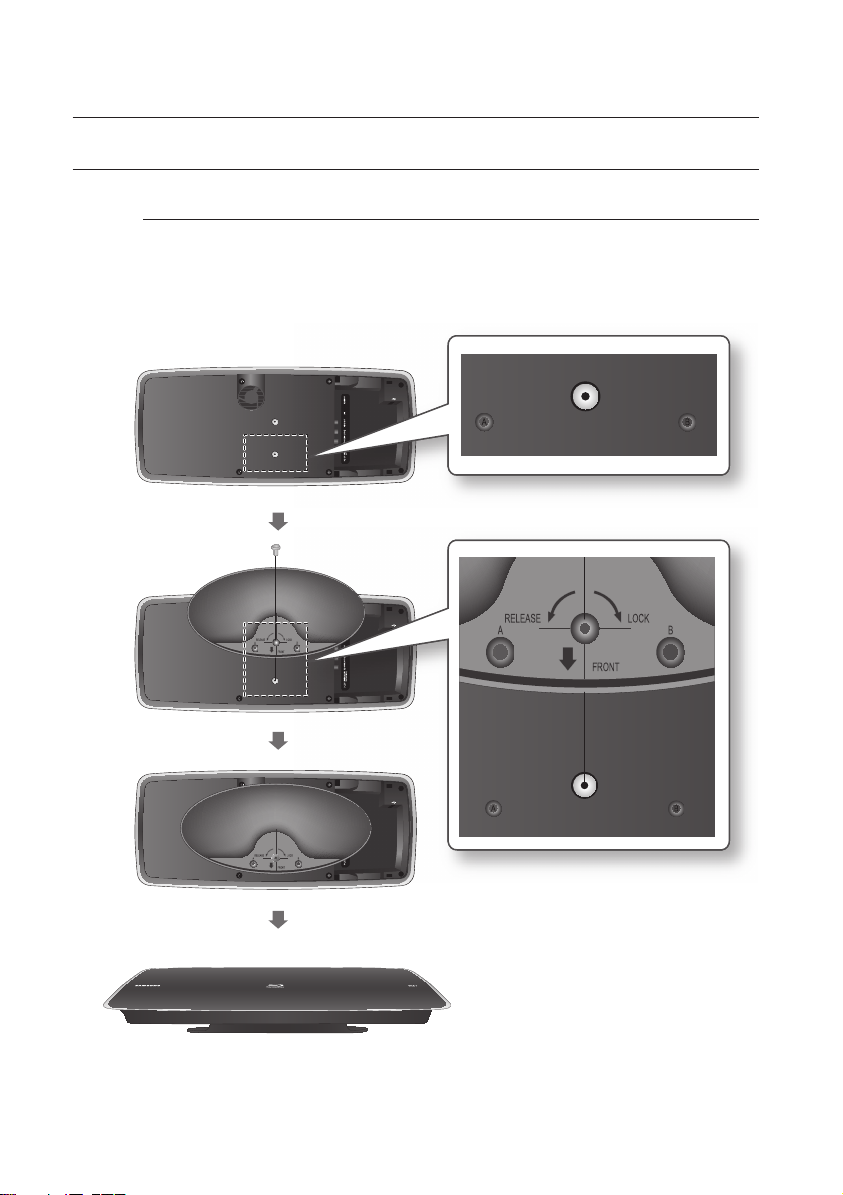
connections
INSTALLING THE BLU-RAY DISC PLAYER
Case 1 : Installing on the stand
To install on the Stand, insert the Holder-Stand into the bottom slot of the Blu-ray Disc player and turn
the screw clockwise to fi x it.
22_ connections
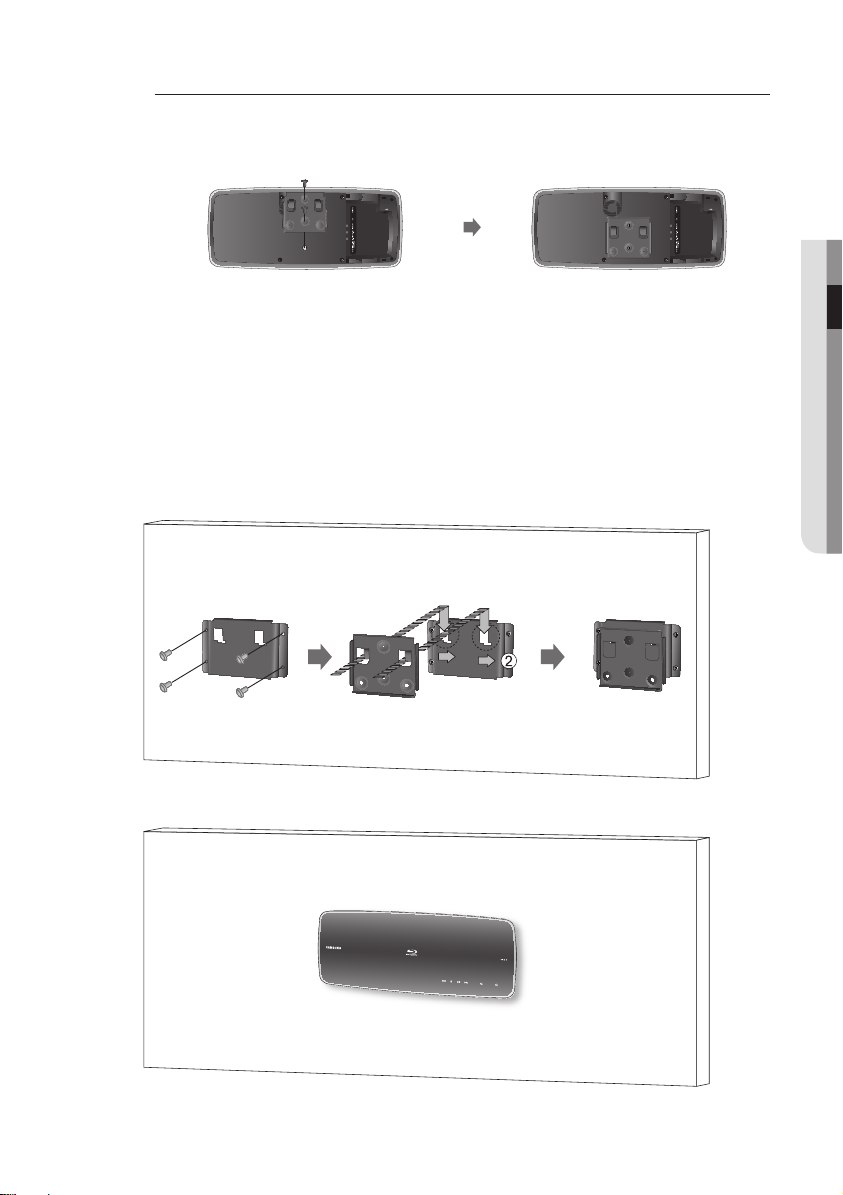
Case 2 : Installing on a wall
Insert the Bracket-Set into the bottom slot of the Blu-ray Disc player and turn the two screws
1.
clockwise to fi x it.
Place the Bracket-Wall on the wall so that the arrow side faces upward and use four screws (not
2.
included) to fi x it on the wall.
When the Bracket-Set is installed, slide and insert the Blu-ray Disc player into the appropriate
slots of the Bracket-Wall.
For secure installation, slide the bracket to the right after inserting it.
Screws for the bracket-wall are not included. Purchase screws appropriate for your type of wall.
M
● CONNECTIONS
English _23
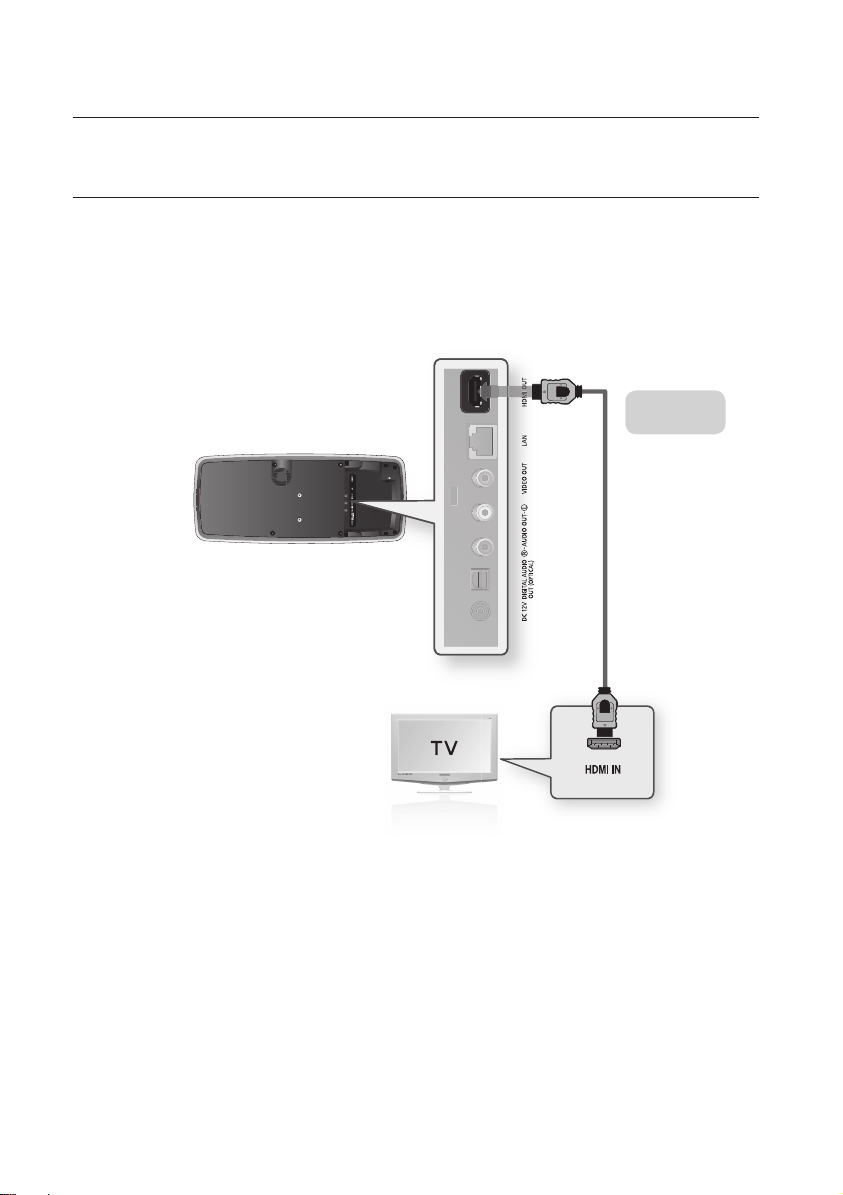
24_ connections
connections
CONNECTING TO A TV WITH AN HDMI CABLE
- BEST QUALITY (RECOMMENED)
Using an HDMI cable (not included), connect the HDMI OUT terminal on the bottom of the Blu-ray Disc Player
1.
to the HDMI IN terminal of your TV.
Press the input selector on your TV remote control until the HDMI signal from the Blu-ray Disc Player appears
2.
on your TV screen.
If you have set the remote control to operate your TV (see pages 20~21), press the TV SOURCE button on
•
the remote control and select HDMI as the external source of the TV.
HDMI cable
(not included)
M
If the Blu-ray Disc Player is connected to your TV in HDMI 1080p output mode, you must use a High
speed(category2) HDMI cable.
If the HDMI cable is connected or removed during playback of a CD-DA, the player will stop playing.
Please do not use very thick HDMI cable which lacks flexibility when you are installing this unit.
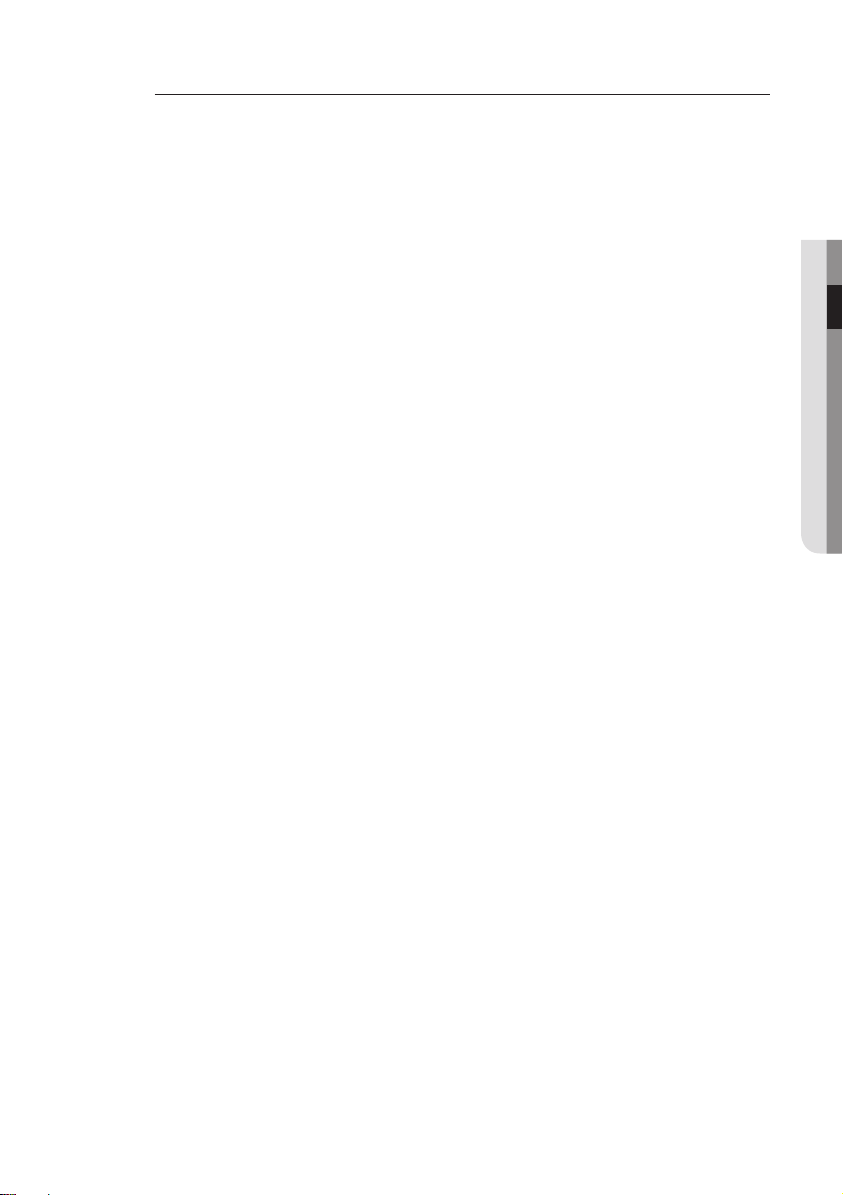
English _25
● CONNECTIONS
HDMI Auto Detection Function
The player's video output will automatically change to HDMI output resolution when connecting an
HDMI cable while power is on (see page 44).
Depending on your TV, certain HDMI output resolutions may not work.
M
Please refer to the user's manual of your TV.
If an HDMI cable is connected from the player to a TV, the Blu-ray Disc Player’s output is set to HDMI output
resolution automatically within 10 seconds.
When you connect the player to the TV using the HDMI cable for the first time or to a new TV, the HDMI
output resolution will automatically be set to the highest provided by the TV.
If you connect a Samsung TV to the Blu-ray Disc Player using an HDMI cable, the player can be easily
operated using the TV remote control. (This is only available with Samsung TVs that support the Anynet+
feature.) (See pages 46~47)
HDMI (High Definition Multimedia Interface)
•
HDMI is an interface that enables the digital transmission of video and audio data with just a single
connector.
Using HDMI, the Blu-ray Disc Player transmits a digital video and audio signal and displays a vivid
picture on a TV having an HDMI input jack.
•
HDMI connection description
HDMI connector - Supports video and digital audio data (LPCM or Bitstream).
- HDMI outputs only a pure digital signal to the TV.
- If your TV does not support HDCP (High-bandwidth Digital Content Protection), random noise
appears on the screen.
•
Why does Samsung use HDMI?
Analog TVs require an analog video/audio signal. However, when playing a Blu-ray Disc/DVD, the
data transmitted to a TV is digital. Therefore either a digital-to-analog converter (in the Blu-ray Disc
Player) or an analog-to-digital converter (in the TV) is required. During this conversion, the picture
quality is degraded due to noise and signal loss. HDMI technology is superior because it requires no
D/A conversion and is a pure digital signal from the player to your TV.
•
What is the HDCP?
HDCP (High-band width Digital Content Protection) is a system for protecting Blu-ray Disc/DVD
content outputted via HDMI from being copied. It provides a secure digital link between a video
source (PC, DVD. etc) and a display device (TV, projector. etc). Content is encrypted at the source
device to prevent unauthorized copies from being made.
•
What is Anynet+?
Anynet+ is a convenient function that offers linked operation of this unit through Samsung TVs with
the Anynet+ feature.
- If your Samsung TV has an
- If you turn on the player and insert a disc, the player will start playing the disc, and the TV will turn
on automatically and switch to HDMI mode.
- If you turn on the player and press the PLAY
immediately turn on and switch to HDMI mode.
•
What is BD Wise?
BD Wise is Samsung's latest inter-connectivity feature.
- When you connect Samsung products with BD-Wise to each other via HDMI, the optimum
resolution will be set automatically.
' logo, then it supports the Anynet+ function.
button with a disc already inserted, the TV will

26_ connections
connections
CONNECTING TO A TV WITH DVI CABLE
- BEST QUALITY (RECOMMENED)
Using an HDMI-DVI cable (not included), connect the HDMI OUT terminal on the bottom of the Blu-ray Disc
1.
Player to the DVI IN terminal of your TV.
Using the audio cables, connect the AUDIO (red and white) OUT terminals on the bottom of the Blu-ray Disc
2.
Player to the AUDIO (red and white) IN terminals of your TV.
Turn on the Blu-ray Disc Player and TV.
Press the input selector on your TV remote control until the DVI signal from the Blu-ray Disc Player appears on
3.
your TV screen.
If you have set the remote control to operate your TV (see pages 20~21), press the TV SOURCE button on
•
the remote control and select HDMI as the external source of the TV.
Connecting the HDMI cable while the Blu-ray Disc Player’s power is on will result in the player’s video output being
changed to HDMI mode automatically (see page 44).
Depending on your TV, certain HDMI output resolutions may not work.
M
Please refer to the user's manual of your TV.
If an HDMI-DVI cable is plugged into the TV, the Blu-ray Disc Player’s output resolution is set to HDMI
automatically within 10 seconds.
When you connect the player to the TV using the HDMI cable for the fi rst time or to a new TV, the HDMI
output resolution will automatically be set to the highest provided by the TV.
If the HDMI cable is connected or removed during playback of a CD-DA, the player will stop playing.
HDMI-DVI cable
(not included)
Audio Cable
WhiteRed
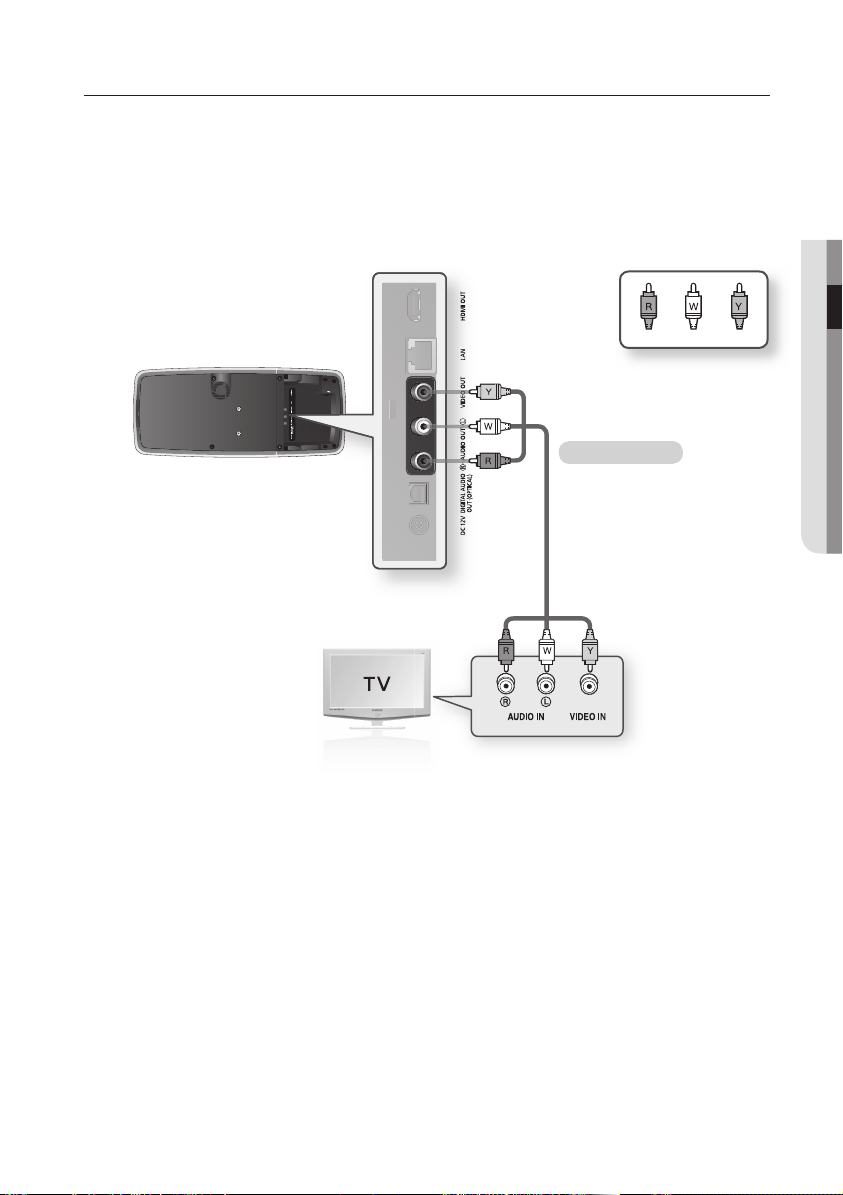
English _27
● CONNECTIONS
CONNECTING TO A TV (VIDEO) - GOOD QUALITY
Using video/audio cables, connect the VIDEO (yellow) / AUDIO (red and white) OUT terminals on the bottom
1.
of the Blu-ray Disc Player to the VIDEO (yellow) / AUDIO (red and white) IN terminals of your TV.
Turn on the Blu-ray Disc Player and TV.
2.
Press the input selector on your TV remote control until the Video signal from the Blu-ray Disc Player appears
3.
on the TV screen.
If you have set the remote control to operate your TV (see pages 20~21), press the TV SOURCE button on
•
the remote control and select VIDEO as the external source of the TV.
WhiteRed Yellow
Audio/Video cable
Noise may be generated if the audio cable is placed too close to the power cable.
M
If you want to connect to an Amplifi er, please refer to the Amplifi er connection pages. (See pages 28~30)
The number and position of terminals may vary depending on your TV set. Please refer to the user's manual
of your TV.
If there is only one audio input terminal on the TV, connect it to the [AUDIO OUT][left] (white) terminal of the
Blu-ray Disc Player.
The VIDEO source is always output in 480i resolution regardless of the resolution set in the SETUP menu.
(See page 44)
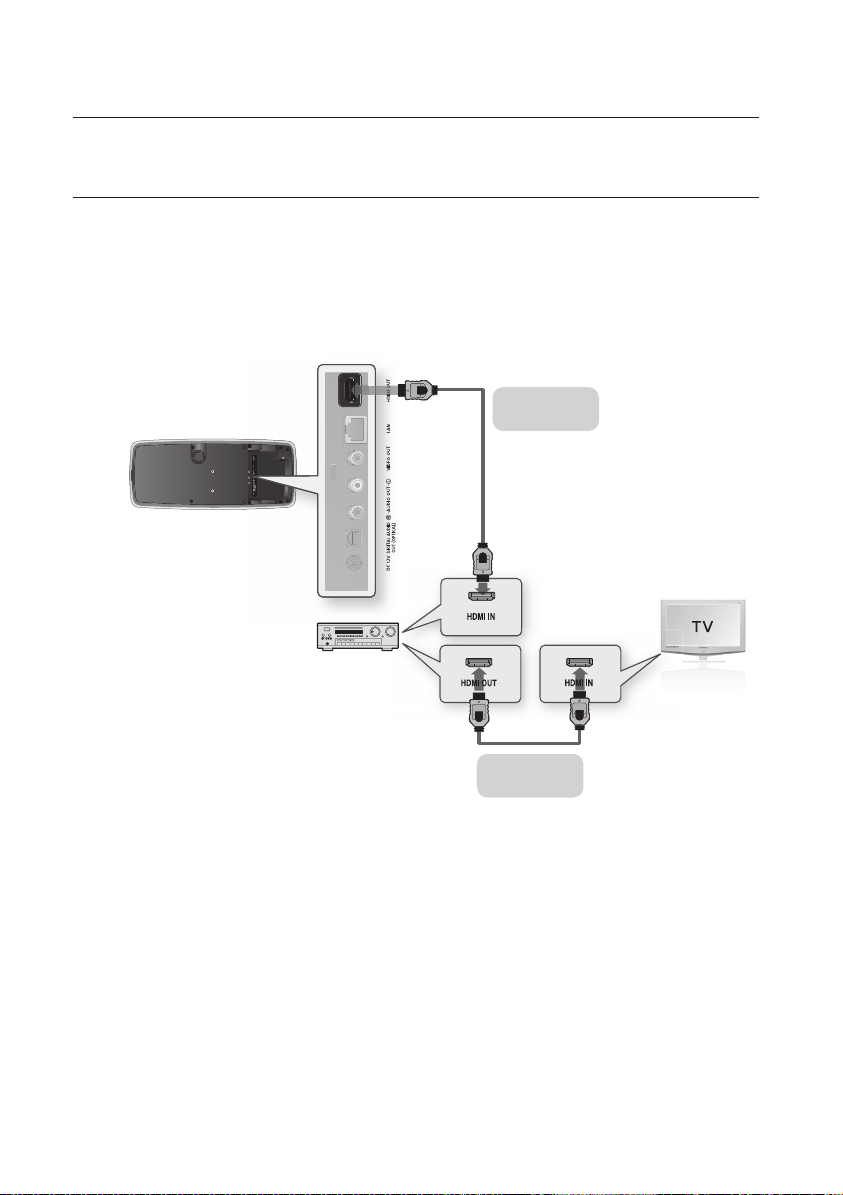
28_ connections
connections
CONNECTING TO AN AUDIO SYSTEM
(HDMI SUPPORTED AMPLIFIER) - BEST QUALITY (RECOMMENED)
Using an HDMI cable (not included), connect the HDMI OUT terminal on the bottom of the Blu-ray Disc Player
1.
to the HDMI IN terminal of your Amplifier.
Using an HDMI cable, connect the HDMI OUT terminal of the Amplifier to the HDMI IN terminal of your TV.
2.
Turn on the Blu-ray Disc Player, TV and Amplifier.
3.
Press the input select button of the Amplifier to select the external input in order to hear sound from
4.
the Blu-ray Disc Player. Refer to your Amplifier's user manual to set the Amplifier's audio input.
HDMI cable
(not included)
M
HDMI cable
(not included)
Please turn the volume down when you turn on the Amplifier. Sudden loud sound may cause damage to the
speakers and your ears.
Please set the audio in the menu screen according to the Amplifier. (See pages 39~40)
The position of HDMI terminals may vary depending on the Amplifier. Please refer to the user's manual of
your Amplifier.

English _29
● CONNECTIONS
CONNECTING TO AN AUDIO SYSTEM
(DOLBY DIGITAL, DTS AMPLIFIER) - BETTER QUALITY
Using an optical cable (not included), connect the DIGITAL AUDIO OUT (OPTICAL) terminal on the bottom of
1.
the Blu-ray Disc Player to the DIGITAL AUDIO IN (OPTICAL) terminal of your Amplifier.
Using the video signal cable(s), connect the HDMI or VIDEO OUT terminals on the bottom of the Blu-ray Disc
2.
Player to the HDMI or VIDEO IN terminal of your TV. (See pages 24~27)
Turn on the Blu-ray Disc Player, TV and Amplifier.
3.
Press the input select button of the Amplifier to select the external input in order to hear sound from the
4.
Blu-ray Disc Player. Refer to your Amplifier's user manual to set the Amplifier's audio input.
Optical cable
(not included)
Please turn the volume down when you turn on the Amplifier. Sudden loud sound may cause damage to the
M
speakers and your ears.
Please set the audio in the menu screen according to the Amplifier. (See pages 39~41)
The position of terminals may vary depending on the Amplifier. Please refer to the user's manual of your
Amplifier.
When using this connection, discs with LPCM audio soundtracks will only be heard over the front two
channels.
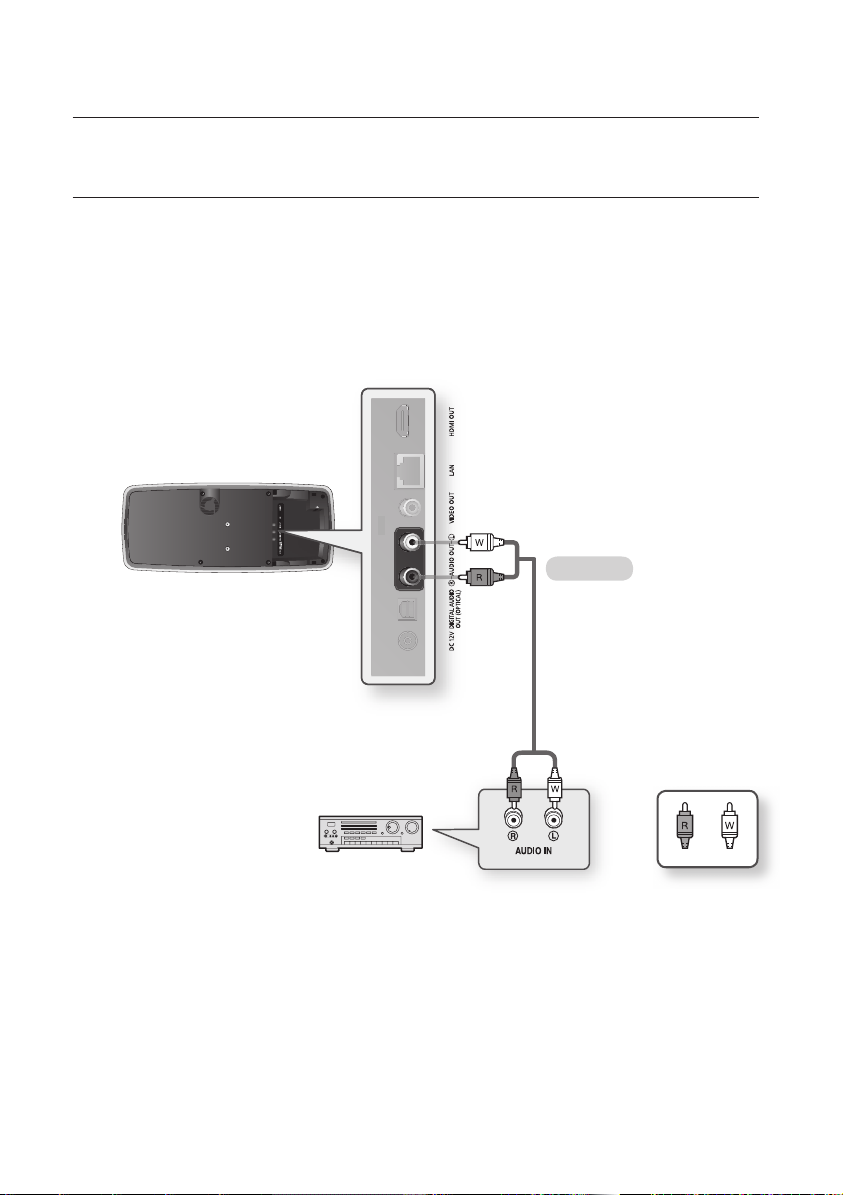
30_ connections
connections
CONNECTING TO AN AUDIO SYSTEM (2 CHANNEL AMPLIFIER)
- GOOD QUALITY
Using the audio cables, connect the AUDIO (red and white) OUT terminals on the bottom of the Blu-ray Disc
1.
Player to the AUDIO (red and white) IN terminals of your Amplifi er.
Using the video signal cable(s), connect the HDMI or VIDEO OUT terminals on the bottom of the Blu-ray Disc
2.
Player to the HDMI or VIDEO IN terminal of your TV. (See pages 24~27)
Turn on the Blu-ray Disc Player, TV and Amplifi er.
3.
Press the input select button of the Amplifi er to select the external input in order to hear sound from the
4.
Blu-ray Disc Player. Refer to your Amplifi er's user manual to set the Amplifi er's audio input.
Audio cable
M
2-Channel stereo amp
Manufactured under license from Dolby Laboratories. “Dolby” and the double-D symbol are trademarks of
Dolby Laboratories.
Manufactured under license under U.S. Patent #’s: 5,451,942; 5,956,674; 5,974,380; 5,978,762;
6,226,616; 6,487,535; 7,212,872; 7,333,929; 7,392,195; 7,272,567 & other U.S. and worldwide patents
issued & pending. DTS is a registered trademark and the DTS logos, Symbol, DTS-HD and DTS-HD Master
Audio are trademarks of DTS, Inc. © 1996-2008 DTS, Inc. All Rights Reserved.
WhiteRed
