Page 1

Blu-ray Disc Player
user manual
BD-P2550
imagine the possibilities
Thank you for purchasing this Samsung product.
To receive more complete service,
please register your product at
www.samsung.com/global/register
Page 2

key features of your new
Blu-ray Disc Player
Player Features
Supports a Variety of Disc Types
Supports Blu-ray (BD-ROM, BD-RE, BD-R), DVD Video, DVD-RW/-R (V mode and fi nalized only) discs and Audio
CD.
HDMI (High Defi nition Multimedia Interface)
HDMI reduces picture noise by allowing a pure digital video/audio signal path from the player to your TV.
Blu-ray Disc Features
Blu-ray Discs can store 25 GB (single layer) or 50 GB (dual layer) on a single sided disc - about 5 to 10 times the
capacity of a DVD. Blu-ray Discs also support the highest quality HD video available in the industry - Large capacity
means no compromise on video quality. Furthermore, a Blu-ray Disc has the same familiar size and look as a DVD.
* The following Blu-ray Disc features are disc dependant and will vary.
Appearance and navigation of features will also vary from disc to disc.
Not all discs will have the features described below.
Video highlights
The BD-ROM format supports three highly advanced video codecs, including AVC, VC-1, and MPEG-2.
HD video resolutions are also available:
1920 x 1080 High Defi nition
•
1280 x 720 High Defi nition
•
For High-Defi nition Playback
To view high-defi nition contents on a Blu-ray Disc, an HDTV (High Defi nition Television) is required.
Some Blu-ray Discs may require using the player's HDMI OUT to view high-defi nition content. The ability to view
high-defi nition content on Blu-ray Discs may be limited depending on the resolution of your TV.
Graphic planes
Two individual, full HD resolution (1920x1080)
video layers are available, on top of the HD video
layer.
One layer is assigned to video-related graphics
(like subtitles), and the other layer is assigned to
interactive elements, such as buttons or menus.
Various wipes, fades and scroll effects may be
available on both layers.
PLAY MOVIE LANGUAGES SCENE SELECTIONS PREVIEWS
Graphic
Planes
▼
3 4 5 6 7 8 9 10 11 12 13 14 15
HD Video
2_ English
Page 3

Menu graphics
Support full color resolution graphics and animation, thereby greatly surpassing the capabilities of DVD-Video.
Unlike DVD, Menus can be accessed during video playback.
Menu sounds
When you highlight or select a menu option on a disc, sounds can be heard such as button clicks or a voice-over
explaining the highlighted menu choice.
Multi-page/PopUp Menus
Unlike the DVD-Video, playback is not interrupted each time a new menu
PLAY MOVIE LANGUAGES SCENE SELECTIONS PREVIEWS
screen is accessed. Due to Blu-ray Disc's ability to preload data from the
disc without interrupting playback, a menu may consist of several pages.
You can browse through the menu pages or select different menu paths,
while the audio and video continues playing in the background.
Interactivity
▼
3 4 5 6 7 8 9 10 11 12 13 14 15
Certain Blu-ray Discs may contain Animated menus and Trivia games.
User Browsable Slideshows
With Blu-ray Discs, you can browse through various still pictures while the audio remains playing.
Subtitles
Depending on what is contained on the Blu-ray Disc, you may be able to select different font styles, sizes and colors
for the subtitles. Subtitles may also be animated, scrolled or faded in and out.
BD-LIVE
You can use a Blu-ray disc supporting BD-LIVE through network connection to enjoy various contents provided by
the disc manufacturer.
WHAT’S INCLUDED
Check for the supplied accessories below.
Composite (Video), Audio L/R Cable Batteries for Remote Control (AAA Size)
User Manual
Quick Guide Remote Control
OPEN/CLOSE
PAUSE
ENTER
English _3
Page 4

safety information
WARNING
TO REDUCE THE RISK OF ELECTRIC SHOCK, DO NOT REMOVE THE COVER(OR BACK).
NO USER-SERVICEABLE PARTS ARE INSIDE. REFER SERVICING TO QUALIFIED SERVICE PERSONNEL.
CAUTION
RISK OF ELECTRIC SHOCK
DO NOT OPEN
The lighting fl ash and Arrowhead within
Triangle Is a warning sign alerting you of
dangerous voltage Inside the product
WARNING
To reduce the risk of fi re or electric shock, do not expose this appliance to rain or moisture.
•
•
To prevent injury, this player must be securely attached to the fl oor/wall in accordance with the installation instructions.
Note to CATV system installer
This reminder is provided to call CATV system installer’s attention to Article 820-40 of the National Electrical Code
(Section 54 of Canadian Electrical Code, Part I) that provides guidelines for proper grounding and, in particular,
specifi es that the cable ground shall be connected to the grounding system of the building as close to the point of
cable entry as practical.
FCC NOTE (for U.S.A):
This equipment has been tested and found to comply with the limits for a Class B digital device, pursuant to Part 15
of the FCC rules. These limits are designed to provide reasonable protection against harmful interference in a
residential installation. This equipment generates, uses and can radiate radio frequency energy and, if not installed
and used in accordance with the instructions, may cause harmful interference to radio or television reception, which
can be determined by turning the equipment off and on.
The user is encouraged to try to correct the interference by one or more of the following measures.
•
Reorient or relocate the receiving antenna.
•
Increase the separation between the equipment and receiver.
•
Connect this equipment into an outlet on a circuit different from that to which the receiver is connected.
•
Consult the dealer or an experienced radio/TV technician for help.
This class B digital player meets all requirements of the Canadian Interference - Causing Equipment Regulations.
CAUTION: TO REDUCE THE RISK OF ELECTRIC
SHOCK, DO NOT REMOVE COVER (OR BACK) NO
USER SERVICEABLE PARTS INSIDE. REFER
SERVICING TO QUALIFIED SERVICE PERSONNEL.
The explanation point within the triangle
is a warning sign alerting you of
important instructions accompanying
the product.
CLASS 1 LASER PRODUCT
KLASSE 1 LASER PRODUKT
LUOKAN 1 LASER LAITE
KLASS 1 LASER APPARAT
PRODUCTO LÁSER CLASE 1
CLASS 1 LASER PRODUCT
Use of controls, adjustments or performance of procedures other than those specifi ed herein may result in
hazardous radiation exposure.
CAUTION
THIS PRODUCT UTILIZES A LASER. USE OF CONTROLS OR ADJUSTMENTS OR PERFORMANCE OF
PROCEDURES OTHER THAN THOSE SPECIFIED HEREIN MAY RESULT IN HAZARDOUS RADIATION
EXPOSURE. DO NOT OPEN COVER AND DO NOT REPAIR YOURSELF. REFER SERVICING TO QUALIFIED
PERSONNEL.
4_ safety information
Page 5
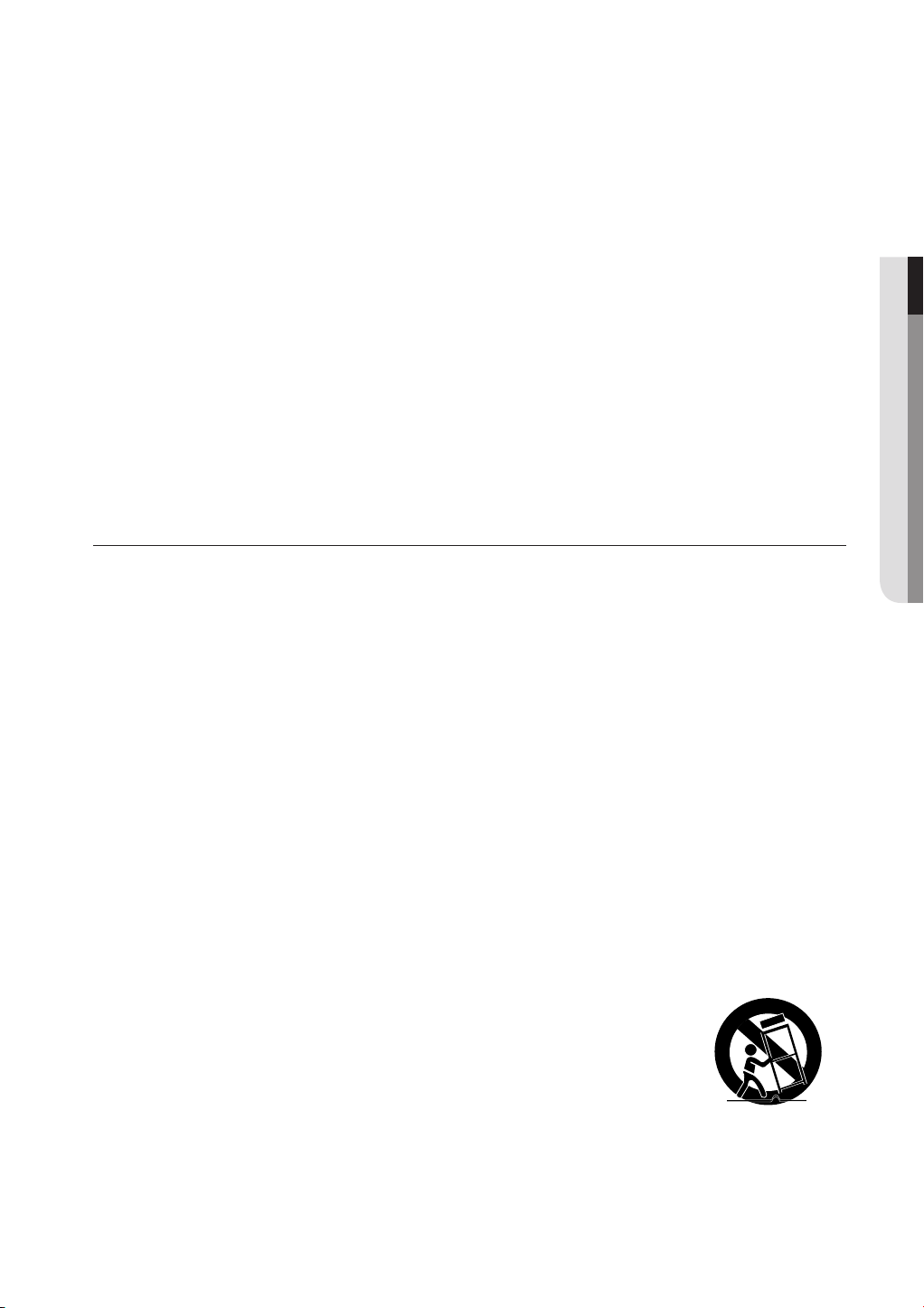
Note:
•
This unit can be used only where the power supply is AC 120V, 60Hz. It cannot be used elsewhere.
•
This Blu-ray Disc Player is designed and manufactured to respond to the Region Management Information.
If the Region number of a Blu-ray Disc/DVD disc does not correspond to the Region number of this Blu-ray Disc
Player, the Blu-ray Disc Player cannot play the disc.
•
The product unit accompanying this user manual is licensed under certain intellectual property rights of certain
third parties. This product is covered by one or more of the following U.S. patents:
5,060,220 5,457,669 5,561,649 5,705,762 6,043,912 6,438,099 6,467,061 6,556,521 6,578,163 6,697,307
6,728,474 6,771,891 6,894,963 6,895,593 6,937,815 6,996,327 7,009,926 7,085,221 7,088,649 7,092,327
7,099,566 7,123,564 7,142,493 7,142,495 7,145,861 7,146,624 7,151,729 7,161,879 7,164,647 7,167,437
7,173,891 7,177,250 7,194,187 7,203,891 7,209,423 7,210,067 7,228,062 7,245,566 7,245,567 7,257,065
7,263,045 7,269,110 7,272,086 7,272,106 7,280,460 7,283,729 7,286,454 7,304,938
This product is covered by the following U.S. patents:
US4,930,158 US4,930,160
This license is limited to private non-commercial use by end-user consumers for licensed contents.
No rights are granted for commercial use. The license does not cover any product unit other than this product unit
and the license does not extend to any unlicensed product unit or process conforming to ISO/IEC 11172-3 or ISO/
IEC 13818-3 used or sold in combination with this product unit.
The license only covers the use of this product unit to encode and/or decode audio fi les conforming to the ISO/IEC
11172-3 or ISO/IEC 13818-3. No rights are granted under this license for product features or functions that do not
conform to the ISO/IEC 11172-3 or ISO/IEC 13818-3.
PRECAUTIONS
Important Safety Instructions
● SAFETY INFORMATION
Read these operating instructions carefully before using the unit. Follow all the safety instructions listed below.
these operating instructions handy for future reference.
Read these instructions.
1)
Keep these instructions.
2)
Heed all warnings.
3)
Follow all instructions.
4)
Do not use this player near water.
5)
Clean only with dry cloth.
6)
Do not block any ventilation openings, install in accordance with the manufacturer's instructions.
7)
Do not install near any heat sources such as radiators, heat registers, or other player (including amplifi ers) that
8)
produce heat.
9)
The polarized or the grounding type plug has an important safety purpose. A polarized plug has two blades
with one wider than the other. A grounding type plug has two blades and a third grounding prong. The wide
blade or the third prong are provided for your safety. If the provided plug does not fi t into your outlet, consult an
electrician for replacement of the obsolete outlet.
Protect the power cord from being deformed or pinched particularly at plugs, convenience receptacles, and the
10)
point where they exit from the player.
Only use attachments/accessories specifi ed by the manufacturer.
11)
12)
Use only with the cart, stand, tripod, bracket, or table specifi ed by the manufacturer,
or sold with the player. When a cart is used, use caution when moving the cart/player
combination to avoid injury from tip-over.
Unplug this player during lightning storms or when unused for long periods of time.
13)
Refer all servicing to a qualifi ed service personnel. Servicing is required when the
14)
player has been damaged in any way, such as power-supply cord or plug is damaged, liquid has been spilled
or objects have fallen into the player, the player has been exposed to rain or moisture, does not operate
normally, or has been dropped.
Keep
English _5
Page 6

safety information
Handling Cautions
Before connecting other components to this Blu-ray Disc Player, be sure to turn them all off.
•
Do not move the Blu-ray Disc Player while a disc is being played as the disc may be scratched or broken, or the
•
Blu-ray Disc Player’s internal parts may be damaged.
•
Do not put a fl ower vase fi lled with water or any small metal objects on the Blu-ray Disc Player.
Be careful not to put your hand into the disc tray.
•
•
Do not place anything other than the disc in the disc tray.
•
Exterior interferences such as lightning and static electricity can affect the normal operation of this Blu-ray Disc Player.
If this occurs, turn the Blu-ray Disc Player off and on again with the POWER button, or disconnect and then
reconnect the AC power cord to the AC power outlet. The Blu-ray Disc Player will operate normally.
•
Be sure to remove the disc and turn off the Blu-ray Disc Player after use.
•
Disconnect the AC power cord from the AC outlet when you don’t intend to use the Blu-ray Disc Player for long
periods of time.
•
To clean a disc, wipe it in a straight line from the inside to the outside of the disc.
•
Do not expose the player to any liquid.
•
When the AC plug is connected to a wall outlet, the player will still draw power (standby mode) when it is turned
off.
•
The player should not be exposed to dripping or splashing of any liquid and no objects fi lled with liquids, such as
vases, should be placed on the player.
•
To disconnect the player from the mains, the plug must be pulled out from the mains socket, therefore the mains
plug shall be easily accessible.
Maintenance of Cabinet
For safety reasons, be sure to disconnect the AC power cord from the AC outlet.
•
Do not use benzene, thinner, or other solvents for cleaning.
•
Wipe the cabinet with a soft cloth.
Restrictions on Playback
•
This player may not respond to all operating commands because some Blu-ray Disc, DVD, CD discs allow
specifi c or limited operation and features during playback.
Please note that this is not a defect in the player.
•
Samsung cannot assure that this player will play every disc bearing the Blu-ray Disc, DVD or CD logo because
disc formats evolve, and problems and errors may occur during the creation of Blu-ray Disc, DVD, CD software
and/or the manufacture of discs.
Please contact the SAMSUNG customer care center if you have questions or encounter diffi culty in playing Bluray Disc, DVD, CD discs in this player. Also, refer to rest of this Manual for additional information on playback
restrictions.
6_ safety information
Page 7
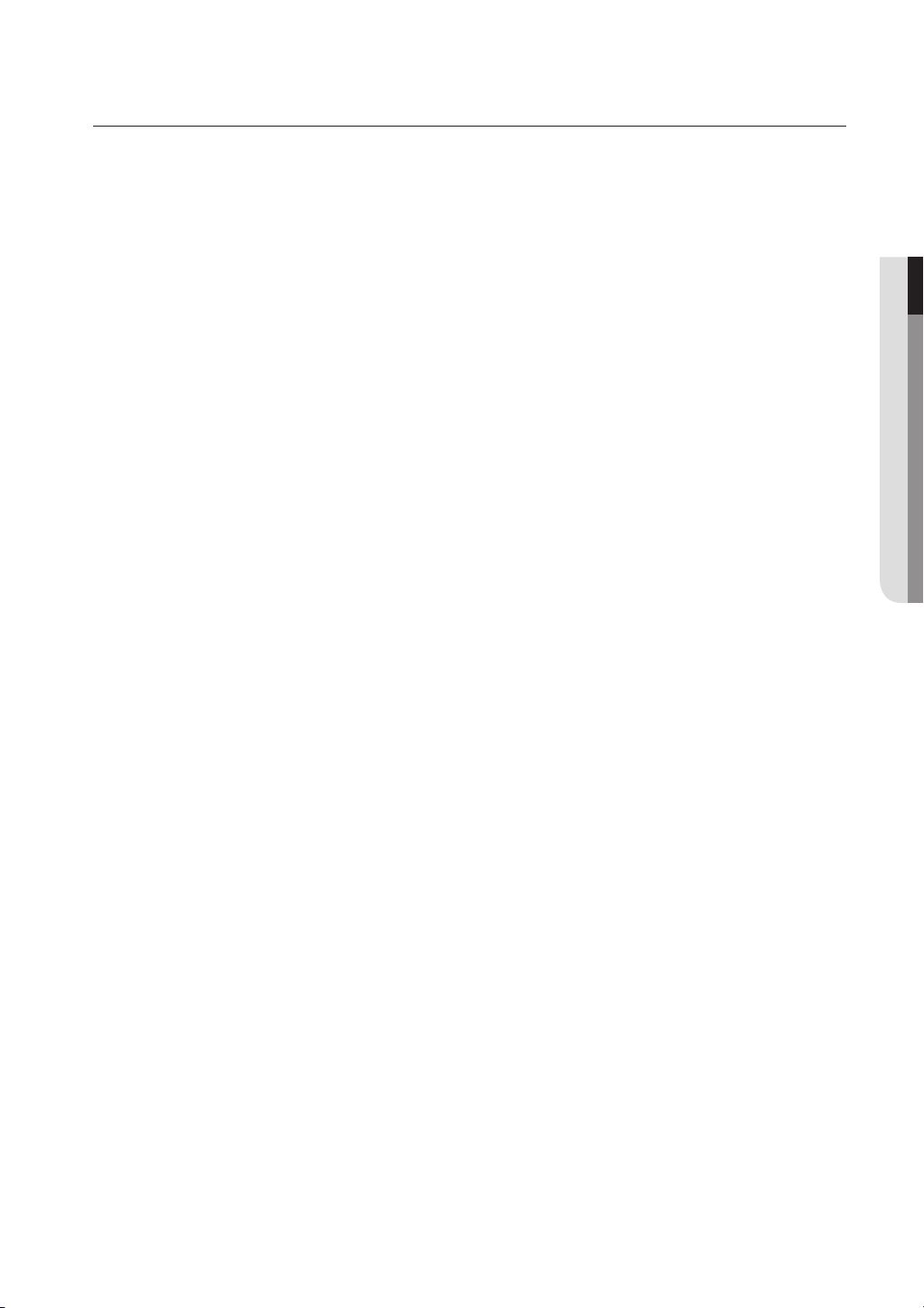
contents
KEY FEATURES OF YOUR NEW
BLU-RAY DISC PLAYER
2
SAFETY INFORMATION
4
GETTING STARTED
9
DESCRIPTION
14
REMOTE CONTROL
17
CONNECTIONS
20
3 What’s included
4 Warning
5 Precautions
9 Before Using the User’s Manual
10 Disc Type and Characteristics
13 Disc Storage & Management
14 Front Panel
15 Front Panel Display
16 Rear Panel
17 Tour of the Remote Control
18 Setting the Remote Control
18 Regarding the Battery
19 Controllable TV Codes
20 Connecting to a TV with an HDMI Cable
(BEST QUALITY)
21 HDMI Auto Detection Function
22
Connecting to a TV with DVI Cable (BEST QUALITY)
23
Connecting to a TV (Component) (BETTER QUALITY)
24
Connecting to a TV (Video) (GOOD QUALITY)
25 Connecting to an Audio System (2 Channel
Amplifi er)
26 Connecting to an Audio System (7.1
Channel Amplifi er)
27 Connecting to an Audio System (Dolby
Digital, DTS Amplifi er)
28 Connecting to an Audio System
(HDMI supported Amplifi er)
29 Connecting to the Network
● CONTENTS
BASIC FUNCTIONS OF YOUR
BLU-RAY DISC PLAYER
30
SYSTEM SETUP
34
LANGUAGE SETUP
35
30 Before Playing
31 On-Screen Menu Navigation
31 Playing a Disc
32 Setting the Power On / Off Melody sound
32 Using the Search and Skip Functions
33 Slow Motion Play/Step Motion Play
34 Setting the Clock
35 Setting up the Language Options
English _7
Page 8

contents
AUDIO SETUP
36
DISPLAY SETUP
39
HDMI SETUP
42
PARENTAL SETUP
44
NETWORK SETUP
46
PERSISTENT STORAGE
MANAGEMENT
36 Setting up the Audio Options
39 Setting up the display Options
42 Setting up the HDMI setup Options
44 Setting up the Parental Lock
46 TCP/IP Setting
47 Proxy Setting
47 NTP Server Setting (Used to Retrieve Time
Information from NTP Server)
48 Mac Address
48 BD-LIVE Internet Connection
49 System Device Management
49
SYSTEM UPGRADE
50
WATCHING A MOVIE
53
LISTENING TO MUSIC
61
TROUBLESHOOTING
64
APPENDIX
50 Firmware Upgrade
52 System Information
52 Firmware Upgrade Notifi cation
53 Using the Display Function
54 Using the Disc Menu & Popup/Title Menu
55 Repeat Play
56 Selecting the Audio Language
57 Selecting the Subtitle Language
57 Changing the Camera Angle
58 BONUSVIEW Settings
58 BD-LIVE
59 Using the Bookmark Function
61 Playing an Audio CD(CD-DA)
61 Audio CD(CD-DA) Screen Elements
62 Buttons on the Remote Control used for
Audio CD (CD-DA) disc playback
62 Repeat Audio CD(CD-DA)
64 Troubleshooting
66 Specifi cations
8_ contents
66
Page 9

getting started
BEFORE USING THE USER’S MANUAL
Make sure to check the following terms before using the user’s manual.
Icons that will be used in this manual
Icon Term Defi nition
h
g
f
Z
C
V
B
M
BD-ROM This involves a function available on a BD-ROM.
BD-RE This involves a function available on the BD-RE.
BD-R This involves a function available on the BD-R.
DVD-VIDEO
DVD-RW This involves a function available on DVD-RW. (V mode and fi nalized only)
DVD-R This involves a function available on DVD-R. (V mode and fi nalized only)
Audio CD
Note
This involves a function available on DVD-Video or DVD-R/DVD-RW discs
that have been recorded and fi nalized in Video Mode.
This involves a function available on an audio CD-RW/CD-R (CD-DA
format).
This involves tips or instructions on the page that help each function
operate.
● GETTING STARTED
About the use of this user’s manual
Be sure to be familiar with Safety Instructions before using this product. (See pages 4~6)
1)
If a problem occurs, check the Troubleshooting section. (See pages 64~65)
2)
Copyright
©2008 Samsung Electronics Co.,Ltd.
All rights reserved; No part or whole of this user’s manual may be reproduced or copied without the
prior written permission of Samsung Electronics Co.,Ltd.
English _9
Page 10

getting started
DISC TYPE AND CHARACTERISTICS
Disc types that can be played
Disc Types Disc Logo Recorded content Disc Shape Max. Playing minute
BD-ROM
BD-RE/BD-R
DVD-VIDEO
DVD-RW
(V mode and
fi nalized only)
DVD-R
(V mode and
fi nalized only)
AUDIO-CD
•
This player is compatible with the NTSC color system only.
•
PAL discs will not play.
AUDIO + VIDEO Single sided
Single sided(5 inches) 240
AUDIO + VIDEO
AUDIO + VIDEO 5 inches (4.7GB)
AUDIO + VIDEO 5 inches (4.7GB)
AUDIO
Double sided(5 inches) 480
Single sided(3 1/2 inches) 80
Double sided(3 1/2 inches) 160
Single sided(5 inches) 74
Single sided (3 1/2 inches) 20
Logos of Discs that can be played
Playing time depends
on the Title
480
(EX : Extended Play)
480
(EX : Extended Play)
Blu-ray Disc Dolby Digital Plus Digital Audio BD-LIVE
Dolby TrueHD
Discs that cannot be played
Blu-ray Discs with a region code other than "Region A".
•
DVD-Video with a region number other than “1” or “ALL”
•
HD DVD
•
DVD-RAM
•
10_ getting started
NTSC broadcast system in
U.S.A, Canada, Korea, Japan
Stereo Java
3.9 GB DVD-R Disc for Authoring.
•
DVD-RW(VR mode)
•
DVD-ROM/PD/MV-Disc, etc
•
CVD/CD-ROM/CDV/CD-G/CD-I/LD
•
Page 11

[Note]
•
Some commercial discs and DVD discs purchased outside your region may not be playable with this
product. When these discs are played, either “No disc.” or “Please check the regional code of the
disc.” will be displayed.
•
If a DVD-R/-RW disc has not been recorded properly in DVD video format, it will not be playable.
•
The unit cannot play CD-RW/CD-R and DVD-RW/-R recorded content such as divx, avi, mpg, mov,
wma, mp3,digital photo view(JPEG) fi le.
Region code
Both the Blu-ray Disc Player and the discs are coded by region. These regional codes must match in
order to play the disc. If the codes do not match, the disc will not play.
The Region Number for this Blu-ray Disc Player is described on the rear panel of the Blu-ray Disc Player.
Disc Type Blu-ray DVD-VIDEO
● GETTING STARTED
Region code
Blu-ray Disc Region Code Area
A
B Europe, Greenland, French territories, Middle East, Africa, Australia and New Zealand.
C India, China, Russia, Central and South Asia.
DVD Region Code Area
1
2
3
4
5
6
North America, Central America, South America, Korea, Japan, Taiwan, Hong Kong and South East Asia.
The U.S., U.S. territories and Canada
Europe, Japan, the Middle East, Egypt, South Africa, Greenland
Taiwan, Korea, the Philippines, Indonesia, Hong Kong
Mexico, South America, Central America, Australia, New Zealand, Pacifi c Islands, Caribbean
Russia, Eastern Europe, India, most of Africa, North Korea, Mongolia
China
A
1
Blu-ray Disc Compatibility
Blu-ray Disc is a new and evolving format. Accordingly, disc compatibility issues are possible. Not all
discs are compatible and not every disc will play back. For additional information, refer to the
Compliance and Compatibility Notice section of this Manual. If you encounter compatibility problems,
please contact the SAMSUNG customer care center at 1-800 SAMSUNG.
M
Playback may not work for some types of discs, or when specifi c operations, such as angle change and aspect
ratio adjustment, are being performed. Information about the discs is written in detail on the disc box. Please
refer to this if necessary.
Do not allow the disc to become dirty or scratched. Fingerprints, dirt, dust, scratches or deposits of cigarette
smoke on the recording surface may make it impossible to use the disc for playback.
Discs with PAL programs recorded on them cannot be played using this product.
When a BD-J title is played, loading may take longer than a normal title, or some functions may perform slowly.
English _11
Page 12

getting started
Disc Types
BD-ROM
❖
Blu-ray Disc Read Only Memory. A BD-ROM disc contains pre-recorded data. Although a BD-ROM
may contain any form of data, most BD-ROM discs will contain movies in High Defi nition format, for
playback on Blu-ray Disc Player's. This unit can play back pre-recorded commercial BD-ROM discs.
❖
BD-RE/BD-R
Blu-ray Disc Rewritable/Blu-ray Disc Recordable. BD-RE/BD-R is the ideal format for making backups,
or recording personal video.
❖
DVD-Video
A digital versatile disc (DVD) can contain up to 135-minutes of images, 8 audio languages and 32
•
subtitle languages. It is equipped with MPEG-2 picture compression and Dolby Digital surround,
allowing you to enjoy vivid and clear theatre quality images.
When switching from the fi rst layer to the second layer of a dual-layered DVD Video disc, there
•
may be momentary distortion in the image and sound. This is not a malfunction of the unit.
Once a DVD-RW/-R recorded in Video Mode is fi nalized, it becomes DVD-Video. Pre-recorded
•
(pre-stamped) commercial DVDs with movies are also referred to as DVD-Videos. This unit can
play back pre-recorded commercial DVD discs (DVD-Video discs) with movies.
❖
Audio CD
•
An audio disc on which 44.1kHz PCM Audio is recorded.
This unit can play back CD-DA format audio CD-RW and CD-R discs.
•
The unit may not be able to play some CD-RW or CD-R discs due to the condition of the recording.
•
CD-RW/CD-R
❖
Use a 700MB(80 minutes) CD-RW/CD-R disc. If possible, do not use a 800MB(90 minutes) or
•
above disc, as the disc may not play back.
If the CD-RW/CD-R disc was not recorded as a closed session, you may experience delays when
•
playing back the beginning of the disc or all recorded fi les may not play.
Some CD-RW/CD-R discs may not be playable with this unit, depending on the device which was
•
used to burn them. For contents recorded on CD-RW/CD-R media from CDs for your personal
use,playability may vary depending on contents and discs.
DVD-R Disc Playback
❖
Once a DVD-R recorded in Video Mode is fi nalized, it becomes DVD-Video.
•
•
This unit can play back DVD-R discs recorded and fi nalized with a DVD video recorder. It may not be
able to play some DVD-R discs depending on the disc and the condition of the recording.
DVD-RW Disc Playback
❖
Playback can be performed with DVD-RW discs recorded in the Video Mode and fi nalized.
•
Once a DVD-RW recorded in Video Mode is fi nalized, it becomes DVD-Video. Ability to play back
•
may depend on recording conditions.
Disc Format
DVD-RW/-R (V)
❖
This is a format that is used for recording data on a DVD-RW or DVD-R disc. The disc can be
•
played by this Blu-ray Disc Player once it has been fi nalized.
AVCHD (Advanced Video Codec High Defi nition)
❖
This player can playback AVCHD format discs. These discs are normally recorded and used in
•
camcorders.
The AVCHD format is a high defi nition digital video camera format.
•
The MPEG-4 AVC/H.264 format is capable of compressing images at higher effi ciency than that
•
of the conventional image compressing format.
Some AVCHD discs use the “x.v.Color” format.
•
This player can playback AVCHD discs using “x.v.Color” format.
•
“x.v.Color” is a trademark of Sony Corporation.
•
12_ getting started
Page 13

“AVCHD” and the AVCHD logo are trademarks of Matsushita Electronic Industrial Co., Ltd.
•
and Sony Corporation.
Some AVCHD format discs may not play, depending on the recording condition.
M
AVCHD format discs need to be fi nalized.
“x.v.Color” offers a wider color range than normal DVD camcorder discs.
DISC STORAGE & MANAGEMENT
Disc Handling
Disc Shape
❖
Use discs with regular shapes. If an irregular disc (a disc with a special
•
shape) is used, this Blu-ray Disc Player may be damaged.
Holding discs
❖
Avoid touching the surface of a disc where recording is performed.
•
Blu-ray Discs
❖
If the player is not used for a long period of time, remove the Blu-ray Disc from the player and
•
store it in its case.
Be careful not to leave fi ngerprints or scratches on the surface of the Blu-ray Disc.
•
DVD-RW and DVD-R
❖
Clean with an optional PD disc cleaner (LF-K200DCA1 where available).
•
Do not use cleaners or cloths for CDs to clean DVD-RW/-R discs.
DVD-Video, Audio-CD
❖
Wipe off dirt or contamination on the disc with a soft cloth.
•
Cautions on handling discs
❖
Do not write on the printed side with a ball-point pen or pencil.
•
Do not use record cleaning sprays or antistatic. Also, do not use volatile
•
chemicals, such as benzene or thinner.
Do not apply labels or stickers to discs. (Do not use discs fi xed with exposed
•
tape adhesive or leftover peeled-off stickers.)
Do not use scratch-proof protectors or covers.
•
Do not use discs printed with label printers available on the market.
•
Do not load warped or cracked discs.
•
● GETTING STARTED
Disc Storage
Be careful not to damage the disc because the data on these discs is highly vulnerable to the
environment.
•
Do not keep under direct sunlight.
•
Keep in a cool ventilated area.
•
Store vertically.
•
Keep in a clean protection jacket.
•
If you move your Blu-ray Disc Player suddenly from a cold place to a warm place, condensation may
generate on the operating parts and lens and cause abnormal disc playback. If this occurs, wait for two
hours before connecting the plug to the power outlet. Then insert the disc and try to play back again.
English _13
Page 14
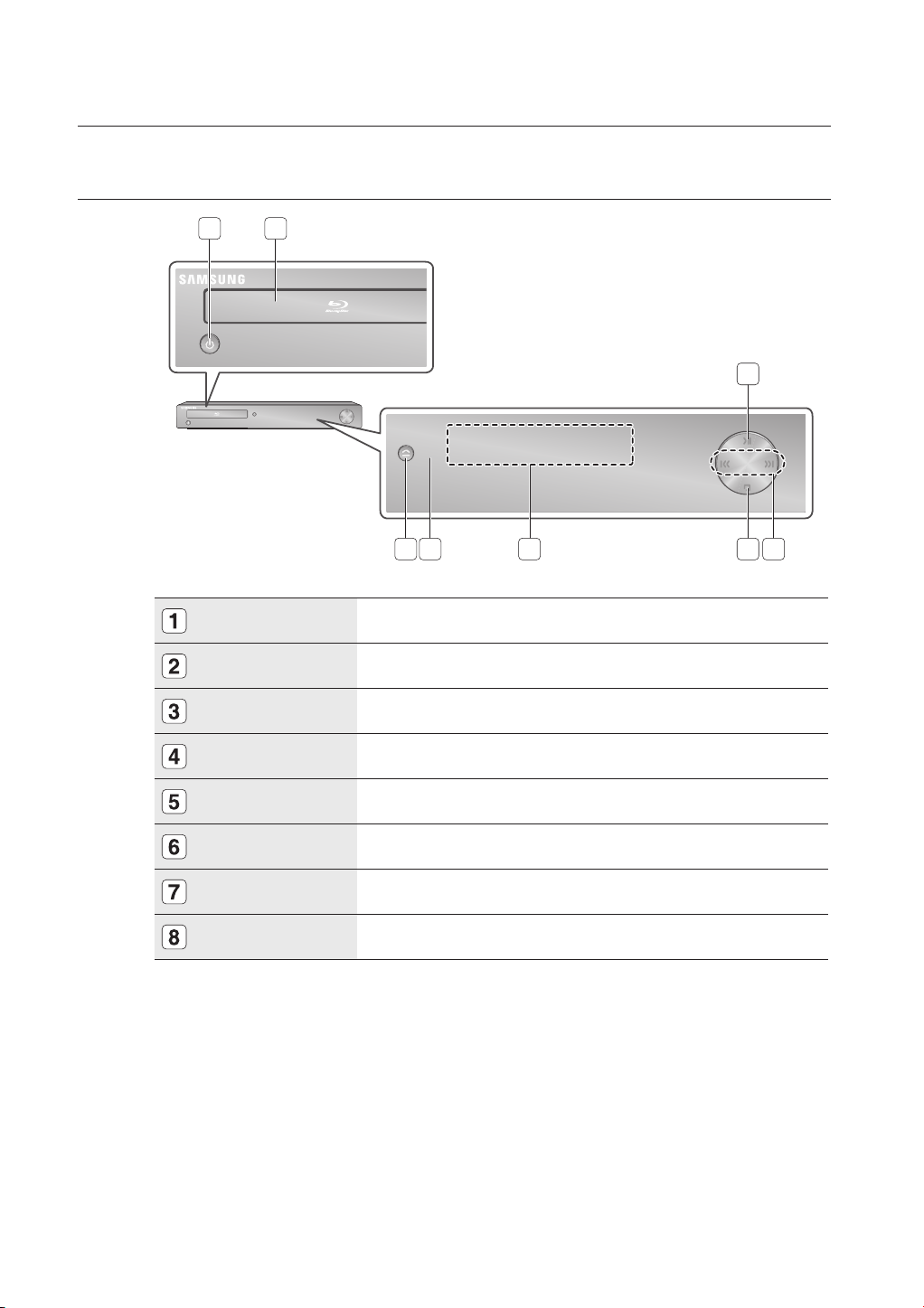
description
FRONT PANEL
21
3
POWER BUTTON
DISC TRAY
PLAY/PAUSE BUTTON
SEARCH/SKIP BUTTONS
STOP BUTTON
DISPLAY
REMOTE CONTROL SENSOR
OPEN/CLOSE BUTTON
8 6
Turns the Blu-ray Disc Player on and off.
Opens to accept a disc.
Plays a disc or pauses playback.
Goes to the next title/chapter/track or goes back to the previous title/chapter/track.
Stops disc playback.
Displays the playing status, time, etc.
Detects signals from the remote control.
Opens and closes the disc tray.
5 47
14_ description
Page 15

FRONT PANEL DISPLAY
● DESCRIPTION
Playback-related,
Open/Close indicator
In Disc Indicator
Disc Type indicators
USB Indicator
HDMI Indicator
Resolution Indicator
STATUS Indicator
Lights when playback-related and open/close buttons are selected.
Lights when a disc is in the tray.
Lights to indicate the disc type in the tray.
Lights to indicate when USB is connected.
Lights to indicate when HDMI is connected.
Indicates the 1080p, 1080i or 720p resolution when HDMI or Component is
connected.
Playing time/current status indicator.
English _15
Page 16

description
REAR PANEL
1
A
1
52 3 4
7 86
Fan
The fan always revolves when the power is on.
Ensure a minimum of 4 inches of clear space on
all sides of the fan when installing the product.
M
USB HOST
LAN
HDMI OUT
DIGITAL AUDIO OUT
(OPTICAL)
COMPONENT
VIDEO OUT
AUDIO OUT
VIDEO OUT
7.1CH ANALOG
AUDIO OUT
Software upgrades using the USB Host jack must be performed with a USB fl ash drive only.
Oversized USB drives may not be able to be inserted when a LAN or HDMI cable is connected.
It can be used as local storage media when connected to BD-LIVE. And it can be also
used for fi rmware upgrade.
It can be also used for connection to BD-LIVE or fi rmware upgrade.
Using a HDMI cable, connect this HDMI output terminal to the HDMI input terminal on
your TV for the best quality picture and to your Receiver for the best quality sound.
Connects to a Receiver.
Connects to equipment having Component video input.
Connects to the audio input of external equipment using audio cables.
Connects the input of external equipment using a video cable.
Connect to a 7.1CH analog input on an A/V amplifi er
(When connecting to a 5.1 channel home theater or receiver, connect all the Analog
Audio output jacks from the player except for the Surround Back Left/Surround Back
Right outputs)
16_ description
Page 17

remote control
TOUR OF THE REMOTE CONTROL
Installing batteries in the Remote Control
● REMOTE CONTROL
1. Lift the cover at the back of the remote
control upward as shown.
OPEN/CLOSE Buttons
To open and close the disc tray.
POWER Button
NUMBER Buttons
CANCEL Button
Each time this button is pressed, the disc will play
REVERSE/FORWARD SKIP Buttons
Press to skip backwards or forwards.
REVERSE/FORWARD SEARCH Buttons
Press to search a disc backwards or forwa
Brings up the Blu-ray Disc Player’s setup menu.
ENTER/DIRECTION Buttons
SLOW Button
slowly.
TV VOL Buttons
TV volume adjustment
MENU Button
2. Install two AAA size batteries.
Make sure to match the “+” and “–” ends
of the batteries with the diagram inside the
compartment.
OPEN/CLOSE
PAUSE
rds.
3. Replace the cover.
Assuming typical TV usage, the batteries last
for about one year.
TV POWER Button
TV INPUT SEL. Button
After setup, allows you to set the input source on your
TV.
PAUSE Button
Press to pause a disc.
STOP Button
Press to stop a disc.
PLAY Button
Press to play a disc.
TV CH Button
Use this to select a TV program.
TV MUTE Button
Mutes the speakers of your TV.
RETURN Button
Displays current setting or disc status.
Use this to enter the disc menu.
COLOR Buttons : RED(A), GREEN (B),
Used to access special features on BD-J
Use this to access various audio functions on a
Use this to bookmark a position while playing a disc.
Press this to switch the Blu-ray Disc/DVD’s
INFO Button
DISC MENU Button
YELLOW(C), BLUE(D)
discs(disc dependent).
AUDIO Button
(Blu-ray Disc/DVD).
MARKER Button
SUBTITLE Button
subtitle language.
disc
ENTER
EXIT Button
POPUP MENU/TITLE MENU Button
Use this to enter
REPEAT A-B Button
Allows you to repeat playback of a certain
section.
BONUSVIEW Button
Use this to turn on or off the BONUSVIEW function on
supported Blu-ray Discs.
REPEAT Button
Allows you to repeat a title, chapter, track or disc.
the popup menu/title menu.
English _17
Page 18

remote control
SETTING THE REMOTE CONTROL
You can control certain functions of your TV with this remote control.
Control function buttons include : TV POWER, TV CH ,/., TV VOL +/–, TV MUTE, TV INPUT SEL. button.
To determine whether your television is compatible, follow the instructions below.
1.
Switch your television on.
2.
Point the remote control towards the television.
3.
Press and hold the TV POWER button and enter the two-fi gure code corresponding to the brand of
your television, by pressing the appropriate number buttons. (see the next page for the code list).
If your television is compatible with the remote control, it will switch off.
It is now programmed to operate with the remote control.
If several codes are indicated for your television brand, try each one in turn until you fi nd one that works.
M
If you replace the remote control's batteries, you must set the brand code again.
You can then control the television using the following buttons after pressing the TV button.
Button Function
TV POWER Used to switch the television on and off.
TV INPUT SEL. Used to select an external source.
TV VOL (+/–) Used to adjust the volume of the television.
,/.
TV CH (
TV MUTE Used to toggle the sound on and off.
) Used to select the desired channel.
The functions listed above will not necessarily work on all televisions. If you encounter problems, operate the
M
television directly.
REGARDING THE BATTERY
If the remote does not operate properly:
Check the polarity +/– of the batteries (Dry-Cell)
•
Check if the batteries are drained.
•
Check if remote sensor is blocked by obstacles.
•
Check if there is any fl uorescent lighting nearby.
•
Dispose of batteries according to local environmental
regulations. Do not put them in the household trash.
18_ remote control
Page 19

CONTROLLABLE TV CODES
Brand
SAMSUNG
AIWA
ANAM
BANG & OLUFSEN
BLAUPUNKT
BRANDT
BRIONVEGA
CGE
CONTINENTAL EDISON
DAEWOO
EMERSON
FERGUSON
FINLUX
FORMENTI
FUJITSU
GRADIENTE
GRUNDIG
HITACHI
IMPERIAL
JVC
LG
LOEWE
LOEWE OPTA
MAGNAVOX
METZ
MITSUBISHI
MIVAR
NEC
NEWSAN
NOBLEX
NOKIA
NORDMENDE
PANASONIC
PHILIPS
PHONOLA
PIONEER
RADIOLA
RADIOMARELLI
RCA
REX
SABA
SALORA
SANYO
SCHNEIDER
SELECO
SHARP
SIEMENS
SINGER
SINUDYNE
SONY
TELEAVA
TELEFUNKEN
THOMSON
THOMSON ASIA
TOSHIBA
WEGA
YOKO
ZENITH
Code
TV POWER+01, +02, +03, +04, +05, +06, +07, +08, +09
TV POWER+82
TV POWER+10, +11, +12, +13, +14, +15, +16, +17, +18
TV POWER+57
TV POWER+71
TV POWER+73
TV POWER+57
TV POWER+52
TV POWER+75
TV POWER+19, +20, +23, +24, +25, +26, +27, +28, +29, +30, +31, +32, +33, +34
TV POWER+64
TV POWER+73
TV POWER+06, +49, +57
TV POWER+57
TV POWER+84
TV POWER+70
TV POWER+49, +52, +71
TV POWER+60, +72, +73, +75
TV POWER+52
TV POWER+61, +79
TV POWER+06, +19, +20, +21, +22, +78
TV POWER+06, +69
TV POWER+06, +57
TV POWER+40
TV POWER+57
TV POWER+06, +48, +62, +65
TV POWER+52, +77
TV POWER+83
TV POWER+68
TV POWER+66
TV POWER+74
TV POWER+72, +73, +75
TV POWER+53, +54, +74, +75
TV POWER+06, +55, +56, +57
TV POWER+06, +56, +57
TV POWER+58, +59, +73, +74
TV POWER+06, +56
TV POWER+57
TV POWER+45, +46
TV POWER+74
TV POWER+57, +72, +73, +74, +75
TV POWER+74
TV POWER+41, +42, +43, +44, +48
TV POWER+06
TV POWER+74
TV POWER+36, +37, +38, +39, +48
TV POWER+71
TV POWER+57
TV POWER+57
TV POWER+35, +48
TV POWER+73
TV POWER+67, +73, +75, +76
TV POWER+72, +73, +75
TV POWER+80, +81
TV POWER+47, +48, +49, +50, +51, +52
TV POWER+57
TV POWER+06
TV POWER+63
● REMOTE CONTROL
English _19
Page 20

connections
This section involves various methods of connecting the Blu-ray Disc Player to other
external components such as a TV.
CONNECTING TO A TV WITH AN HDMI CABLE (BEST QUALITY)
Using an HDMI-HDMI cable (not included) connect the HDMI OUT terminal on the rear of the Blu-ray Disc Player
1.
to the HDMI IN terminal of your TV.
Press the input selector on your TV remote control until the HDMI signal from the Blu-ray Disc Player appears on
2.
your TV screen.
If you have set the remote control to operate your TV (see pages 18~19), press the TV INPUT SEL. button on
•
the remote control and select HDMI as the ] source of the TV.
A
1
M
HDMI cable
(not included)
If the HDMI cable is connected or removed during playback of a CDDA, the player will stop playing.
If the player is connected to your TV in HDMI 1080p output mode, you must use a High speed(category2)
HDMI cable.
20_ connections
Page 21

HDMI AUTO DETECTION FUNCTION
The player's video output will automatically change to HDMI output resolution when connecting an HDMI cable
while power is on (see
M
HDMI (High Defi nition Multimedia Interface)
•
HDMI is an interface that enables the digital transmission of video and audio data with just a single
connector.
Using HDMI, the Blu-ray Disc Player transmits a digital video and audio signal and displays a vivid
picture on a TV having an HDMI input jack.
HDMI connection description
•
HDMI connector - Supports video and digital audio data (LPCM or Bitstream).
- HDMI outputs only a pure digital signal to the TV.
- If your TV does not support HDCP (High-bandwidth Digital Content Protection), random noise
Why does Samsung use HDMI?
•
Analog TVs require an analog video/audio signal. However, when playing a Blu-ray Disc/DVD, the data
transmitted to a TV is digital. Therefore either a digital-to-analog converter (in the Blu-ray Disc Player)
or an analog-to-digital converter (in the TV) is required. During this conversion, the picture quality is
degraded due to noise and signal loss. HDMI technology is superior because it requires no D/A
conversion and is a pure digital signal from the player to your TV.
What is the HDCP?
•
HDCP (High-band width Digital Content Protection) is a system for protecting Blu-ray Disc/DVD
content outputted via HDMI from being copied. It provides a secure digital link between a video
source (PC, DVD. etc) and a display device (TV, projector . etc). Content is encrypted at the source
device to prevent unauthorized copies from being made.
What is Anynet+?
•
Anynet+ is a convenient function that offers linked operation of this unit through Samsung TVs with the
Anynet+ feature.
- If your Samsung TV has an
- If you turn on the player and insert a disc, the player will start playing the disc, and the TV will turn on
- If you turn on the player and press the Play button with a disc already inserted,the TV will
page 41
).
Depending on your TV, certain HDMI output resolutions may not work.
Please refer to the user's manual of your TV.
If an HDMI cable is connected from the player to a TV, the Blu-ray Disc Player’s output is set to HDMI output
resolution automatically within 10 seconds.
If Component and HDMI are both connected, HDMI mode is automatically selected. (See page 41)
When you connect the player to the TV using the HDMI cable for the fi rst time or to a new TV, the HDMI output
resolution will be automatically set to the highest provided by the TV.
If you connect a Samsung TV to the Blu-ray Disc Player using an HDMI cable, the player can be easily operated
using the TV remote control. (This is only available with Samsung TVs that support the Anynet+ feature.) (See
pages 42~43)
appears on the screen.
logo, then it supports the Anynet+ function.
automatically and switch to HDMI mode.
immediately turn on and switch to HDMI mode.
● CONNECTIONS
English _21
Page 22

connections
CONNECTING TO A TV WITH DVI CABLE (BEST QUALITY)
1.
Using the HDMI-DVI cable (not included), connect the HDMI OUT terminal on the rear of the Blu-ray Disc Player
to the DVI IN terminal of your TV.
2.
Using the audio cables, connect the AUDIO (red and white) OUT terminals on the rear of the Blu-ray Disc
Player to the AUDIO (red and white) IN terminals of your TV.
Turn on the Blu-ray Disc Player and TV.
3.
Press the input selector on your TV remote control until the DVI signal from the Blu-ray Disc Player appears on
your TV screen.
•
If you have set the remote control to operate your TV (see pages 18~19), press the TV INPUT SEL. button on
the remote control and select HDMI as the external source of the TV.
Connecting the HDMI cable while the Blu-ray Disc Player’s power is on will result in the player’s video output being
changed to HDMI mode automatically (see page 41).
Depending on your TV, certain HDMI output resolutions may not work.
M
Please refer to the user's manual of your TV.
If an HDMI-DVI cable is plugged into the TV, the Blu-ray Disc Player’s output resolution is set to HDMI
automatically within 10 seconds.
If Component and HDMI are both connected, HDMI mode is automatically selected. (See page 41)
When you connect the player to the TV using the HDMI cable for the fi rst time or to a new TV, the HDMI output
resolution will be automatically set to the highest provided by the TV
If the HDMI cable is connected or removed during playback of a CDDA, the player will stop playing.
A
1
22_ connections
HDMI-DVI cable
(not included)
Audio Cable
WhiteRed
Page 23

CONNECTING TO A TV (COMPONENT) (BETTER QUALITY)
- Connecting to your TV using Component video cables.
- You will enjoy high quality images with accurate color reproduction. Component video separates the picture
element into black and white(Y), blue(P
delivered through the audio output.)
1.
Using Component video cables (not included) , connect the COMPONENT VIDEO OUT terminals on the rear of
the Blu-ray Disc Player to the COMPONENT IN terminals of your TV.
2.
Using the audio cables, connect the AUDIO (red and white) OUT terminals on the rear of the Blu-ray Disc
Player to the AUDIO (red and white) IN terminals of your TV. Turn on the Blu-ray Disc Player and TV.
3.
Press the input selector on your TV remote control until the Component signal from the Blu-ray Disc Player
appears on the TV screen.
•
If you have set the remote control to operate your TV (see pages 18~19), press the TV INPUT SEL. button on
the remote control and select COMPONENT as the external source of the TV.
A
1
B), red(PR) signals to present clear and clean images. (Audio signals are
Component cable
Audio Cable
(not included)
● CONNECTIONS
M
(Audio)Red
Depending on the manufacturer, the component terminals on your TV may be marked “R-Y, B-Y, Y” or “Cr,
White Red Blue Green
Cb, Y” instead of “Pr, Pb, Y”. The number and position of terminals may vary depending on the TV set. Please
refer to the user's manual of your TV.
You can select from a variety of resolution settings for Blu-ray Discs such as 1080i, 720p, 480p and 480i,
depending on the disc type. (See page 41)
The actual resolution may differ from the setting in the SETUP menu if both Component and HDMI cables are
connected. The resolution may also be different depending on the disc. (See page 41)
In DVD playback, if both HDMI and Component jacks are connected and you select the Component mode, the
Display Setup menu will show the output resolution as 1080p. The resolution is actually 480i.
English _23
Page 24

connections
CONNECTING TO A TV (VIDEO) (GOOD QUALITY)
1.
Using video/audio cables, connect the VIDEO (yellow) / AUDIO (red and white) OUT terminals on the rear of
the Blu-ray Disc Player to the VIDEO (yellow) / AUDIO (red and white) IN terminals of your TV.
2.
Turn on the Blu-ray Disc Player and TV.
3.
Press the input selector on your TV remote control until the Video signal from the Blu-ray Disc Player appears on
the TV screen.
•
If you have set the remote control to operate your TV (see pages 18~19), press the TV INPUT SEL. button on
the remote control and select VIDEO as the external source of the TV.
A
1
M
24_ connections
WhiteRed Yellow
Noise may be generated if the audio cable is placed too close to the power cable.
If you want to connect to an Amplifi er, please refer to the Amplifi er connection pages. (See pages 25~28)
The number and position of terminals may vary depending on your TV set. Please refer to the user's manual of
your TV.
If there is only one audio input terminal on the TV, connect it to the [AUDIO OUT][left] (white) terminal of the
Blu-ray Disc Player.
The VIDEO source is always output in 480i resolution regardless of the resolution set in the SETUP menu.
(See page 41)
Page 25

CONNECTING TO AN AUDIO SYSTEM (2 CHANNEL AMPLIFIER)
1.
Using the audio cables, connect the AUDIO (red and white) OUT terminals on the rear of the Blu-ray Disc
Player to the AUDIO (red and white) IN terminals of your Amplifi er.
2.
Using the video signal cable(s), connect the HDMI, COMPONENT or VIDEO OUT terminals on the rear of the
Blu-ray Disc Player to the HDMI, COMPONENT or VIDEO IN terminal of your TV as described on pages 20 to
24.
3.
Turn on the Blu-ray Disc Player, TV and Amplifi er.
4.
Press the input select button of the Amplifi er to select the external input in order to hear sound from
the Blu-ray Disc Player. Refer to your Amplifi er's user manual to set the Amplifi er's audio input.
A
1
Audio Cable
● CONNECTIONS
M
2-Channel stereo amp
Manufactured under license from Dolby Laboratories. “Dolby” and the double-D symbol are trademarks of
Dolby Laboratories.
Manufactured under license under U.S. Patent #: 5,451,942; 5,956,674; 5,974,380; 5,978,762; 6,487,535
& other U.S. and worldwide patents issued & pending. DTS is a registered trademark and the DTS logos,
Symbol, DTS-HD and DTS-HD Advanced Digital Out are trademarks of DTS, Inc. © 1996-2007 DTS, Inc. All
Rights Reserved.
English _25
WhiteRed
Page 26

connections
CONNECTING TO AN AUDIO SYSTEM (7.1 CHANNEL AMPLIFIER)
1.
Using the audio cables, connect the 7.1 ANALOG AUDIO OUT (Front R, Front L, CENTER, SUBWOOFER,
Surround L, Surround R, SURR.BACK L , SURR.BACK R) terminals on the rear of the Blu-ray Disc player to
the 7.1 Channel ANALOG AUDIO IN (Front R, Front L, CENTER, SUBWOOFER, Surround L, Surround R,
SURR.BACK L , SURR.BACK R) terminals of your Amplifi er.
2.
Using the video signal cable(s), connect the HDMI, COMPONENT, or VIDEO OUT terminals on the rear of the
Blu-ray Disc player to the HDMI, COMPONENT, or VIDEO IN terminal of your TV as described on pages 20 to
24.
3.
Turn on the Blu-ray Disc player, TV and Amplifi er.
4.
Press the input select button of the Amplifi er to select external input in order to hear sound from
the Blu-ray Disc player. Refer to your Amplifi er's user manual to set the Amplifi er's audio input.
A
1
M
26_ connections
7.1 Channel Amplifi er
Please turn the volume down when you turn on the Amplifi er. Sudden loud sound may cause damage to the
speakers and your ears.
Please set the audio in the menu screen according to the Amplifi er. (See pages 36~37)
The position of terminals may vary depending on the Amplifi er. Please refer to the user's manual of your Amplifi er.
The front left and right outputs on your player and 7.1 channel amplifi er must be connected to hear disc menu
audio from certain Blu-ray discs.
When connecting to a 5.1 channel home theater or receiver, connect all the Analog Audio output jacks from
the player except for the Surround Back Left/Surround Back Right outputs.
Page 27

CONNECTING TO AN AUDIO SYSTEM
(DOLBY DIGITAL, DTS AMPLIFIER)
Using the optical cable (not included), connect the DIGITAL AUDIO OUT (OPTICAL) terminal on the rear of the
1.
Blu-ray Disc Player to the DIGITAL AUDIO IN (OPTICAL) terminal of your Amplifi er.
Using the video signal cable(s), connect the HDMI , COMPONENT or VIDEO OUT terminals on the rear of the
2.
Blu-ray Disc Player to the HDMI, COMPONENT or VIDEO IN terminals of your TV as described on pages 20 to
24.
Turn on the Blu-ray Disc Player, TV, and Amplifi er.
3.
Press the input select button of the Amplifi er to select the external input in order to hear sound from
4.
the Blu-ray Disc Player. Refer to your Amplifi er's user manual to set the Amplifi er's audio input.
A
1
● CONNECTIONS
M
Please turn the volume down when you turn on the Amplifi er. Sudden loud sound may cause damage to the
speakers and your ears.
Please set the audio in the menu screen according to the Amplifi er. (See pages 35~36)
The position of terminals may vary depending on the Amplifi er. Please refer to the user's manual of your Amplifi er.
When using this connection, discs with LPCM audio soundtracks will only be heard over the front two
channels.
English _27
Page 28

connections
CONNECTING TO AN AUDIO SYSTEM
(HDMI SUPPORTED AMPLIFIER)
Using the HDMI-HDMI cable (not included), connect the HDMI OUT terminal on the rear of the Blu-ray Disc
1.
Player to the HDMI IN terminal of your Amplifi er.
Using the HDMI-HDMI cable, connect the HDMI OUT terminal of the Amplifi er to the HDMI IN terminal of your
2.
TV.
Turn on the Blu-ray Disc Player, TV, and Amplifi er.
3.
Press the input select button of the Amplifi er to select external input in order to hear sound from
4.
the Blu-ray Disc Player. Refer to your Amplifi er's user manual to set the Amplifi er's audio input.
A
1
M
28_ connections
Please turn the volume down when you turn on the Amplifi er. Sudden loud sound may cause damage to the
speakers and your ears.
Please set the audio in the menu screen according to the Amplifi er. (See pages 35~36)
The position of HDMI terminals may vary depending on the Amplifi er. Please refer to the user's manual of your
Amplifi er.
Page 29

CONNECTING TO THE NETWORK
You can use a LAN adaptor to connect to BD-LIVE or upgrade the current fi rmware.
Using the Direct LAN Cable (UTP cable, not included), connect the LAN terminal on the rear of the Blu-ray Disc
1.
Player to the LAN terminal of your modem.
Connect to access the BD-LIVE service.
•
Connect for software upgrades from Samsung’s update server. (see pages 50 to 52)
•
A
1
To LAN port
Connecting using a router
(e.g. DSL)
● CONNECTIONS
Broadband
service
M
Broadband modem
(with integrated router) Router
Or
To LAN port
To LAN port
Broadband modem
Broadband
service
Internet access to Samsung’s update server may not be allowed, depending on the router you use or the ISP’s policy.
For more information, contact your ISP (Internet Service Provider).
For DSL users, please use a router to make a network connection.
English _29
Page 30

basic functions of your
basic functions of your
Blu-ray Disc Player
Blu-ray Disc Player
This section introduces basic playback functions and playback by disc type.
BEFORE PLAYING
•
Turn on your TV and set it to the correct Video Input (the input the Blu-ray Disc Player is connected to).
•
If you connected an external Audio System, turn on your Audio System and set it to the correct Audio Input.
After plugging in the player, the fi rst time you press the POWER button, this screen comes up:
If you want to select a language, press a NUMBER button.
(This screen will only appear when you plug in the player for
the fi rst time.) If the language for the startup screen is not set,
the settings may change whenever you turn the power on or
off. Therefore, make sure that you select the language you
want to use. Once you select a menu language, you can
change it by pressing the
unit for more than 5 seconds with no disc in the unit. Then the
MENU LANGUAGE SELECTION window appears again
where you can reset your preferred language.
Discs which can be played on this player (For the following discs, the ability to play back may depend on
M
recording conditions.)
• BD-ROM • BD-RE • BD-R
• DVD-R • DVD-RW (V mode) • CD-RW/CD-R
• The unit may not play certain CD-RW/CD-R and DVD-R due to the disc type or recording conditions.
Discs which cannot be played on this player.
• HD DVD • DVD+RW • DVD+R
• DVD-ROM • DVD-RAM • CDV
• CD-ROM • CVD • CD-I
• Super Audio CD(except CD layer) • CDGs play audio only, not graphics.
Blu-ray is a new and evolving format. Accordingly, disc compatibility issues with new and existing format discs
are possible. Not all discs are compatible and not every disc will playback.
For additional information, refer to the Disc Type and Characteristics and Compliance and Compatibility Notice
sections of this Manual. If you encounter compatibility problems, please contact SAMSUNG customer care
center.
The unit cannot play CD-RW/CD-R and DVD-RW/-R with recorded content such as divx, avi, mpg, mov, wma,
mp3, digital photo view(JPEG) fi le.
button on the front panel of the
MENU LANGUAGE SELECTION
Press 1 for English
Pulsar 2 para Español
Touche 3 pour Français
Macrovision : BBS41
30_ basic functions
Page 31

ON-SCREEN MENU NAVIGATION
Video
Music
Setup
System Setup
Language Setup
Audio Setup
Display Setup
HDMI Setup
Network Setup
Parental Setup
Audio
Subtitle
Disc Menu
Menu
TV Aspect
Movie Frame (24 Fs)
Resolution
Screen Message
Front Display
TCP/IP
Proxy
NTP Server
MAC Address
BD-LIVE Internet Connection
System Information
Time Zone
Clock Set
Power On/Off sound
Persistent Storage Management
System Update
● BASIC FUNCTIONS
Digital Output
PCM Down Sampling
Dynamic Compression
Speaker Setup
Anynet+ (HDMI-CEC)
HDMI Format
Sharpness
DVD Noise Reduction
Parental Lock
Rating Level
New Password
PLAYING A DISC
Press the OPEN/CLOSE ( ) button.
1.
The STANDBY indicator light goes out and the tray opens.
2.
Place a disc gently into the tray with the disc’s label facing up.
3.
Press the PLAY ( ) button or OPEN/CLOSE ( ) button to close the disc tray.
When you stop disc play, the player remembers where you stopped, so when you press PLAY ( ) button
M
again, it will pick up where you left off.
In some BD discs(BD-J), this function can be prohibited.
Press the STOP (
To pause the playback, press the PAUSE (
To resume, press the PLAY ( ) button.
If the player is left in the stop mode more than 5 minutes without any user interface, a screen saver will appear
on your TV. If the player is left in the screen saver mode for more than 30 minutes, the power will
automatically turn off except during playback of an CDDA (Automatic Power-Off Function).
If no input is entered for more than 5 minutes in pause mode, the operation will stop (except for some Blu-ray
discs).
) button twice during playback to disable the Resume function.
) button during playback.
English _31
Page 32

basic functions of your
Blu-ray Disc Player
SETTING THE POWER ON / OFF MELODY SOUND
When you turn the player on or off, a melody sound is produced.
With the unit in Stop mode, press the MENU button.
1.
▲▼
Press the
2.
Press the ▲▼ buttons to select System Setup, then press the ENTER or ► button.
3.
4.
Press the ▲▼ buttons to select Power On/Off sound, then press the ENTER or ► button.
Press the
5.
Press the MENU button to exit the setup menu.
6.
USING THE SEARCH AND SKIP FUNCTIONS
During play, you can search quickly through a chapter or track, and use the skip function to jump to the next
selection.
buttons to select Setup, then press the ENTER or ► button.
▲▼
buttons to select Off or On, then press the ENTER or ► button.
Searching through a Chapter or Track
During playback, press the SEARCH ( ) button.
If you press the SEARCH (
•
X2 X4 X8 X16 X32 X128
If you press the SEARCH (
•
X2 X4 X8 X16 X32 X128
To return to normal speed playback, press the PLAY (
•
No sound is heard during search mode.
M
) button, the playback speed is increased to
) button, the playback speed is increased to
) button.
Skipping Tracks
During playback, press the SKIP ( ) button.
When playing a Blu-ray Disc/DVD, if you press the SKIP ( ) button, it moves to the next chapter. If you
press the SKIP ( ) button, it moves to the beginning of the chapter. One more press makes it move
to the beginning of the previous chapter.
hgfZCV
hgfZCV
32_ basic functions
Page 33

SLOW MOTION PLAY/STEP MOTION PLAY
● BASIC FUNCTIONS
Slow Motion Play
During playback, press the SLOW button on the remote control.
If you press the SLOW button, the playback speed is reduced to
•
1/8 1/4 1/2
To return to normal speed playback, press the PLAY (
•
This ( ) icon indicates an invalid button press.
M
No sound is heard during slow mode.
Slow motion operates only in the forward direction.
) button.
Step Motion Play
In pause mode, press the PAUSE ( ) button.
Each time the PAUSE ( ) button is pressed a new frame will appear.
•
To return to normal speed playback, press the PLAY (
•
No sound is heard during step mode.
M
Step motion operates only in the forward direction.
) button.
hgfZCV
hgfZCV
English _33
Page 34

system setup
For your convenience, you can set this player’s features for the best use in your
home environment.
SETTING THE CLOCK
Choose your time zone
With the unit in Stop mode, press the MENU button.
1.
▲▼
Press the
2.
buttons to select Setup, then press the
ENTER or ► button.
Press the ▲▼ buttons to select System Setup, then
3.
press the ENTER or ► button.
Press the ▲▼ buttons to select Time Zone, then press
4.
the ENTER or ► button.
◄►
5.
Use the
button to place the cursor to the appropriate
time zone for your area and press the ENTER button.
Music
System Setup
Setup
No DiscNo Disc
No DiscNo Disc
Music
Setup
Language Setup
Audio Setup
Display Setup
HDMI Setup
Network Setup
Parental Setup
Time Zone
System Setup
Language Setup
Audio Setup
Display Setup
HDMI Setup
Network Setup
Parental Setup
System Information
Time Zone
Clock Set
Power On/Off sound : On
Persistent Storage Management
System Update
System Information
Time Zone
Clock Set
System Update
GMT + 00:00
London, Lisbon
s
Save ² Return
To set the time automatically, set the NTP server to On (see page 47).
M
Set the clock
To setup, follow steps 1 through 3 above.
Press the ▲▼ buttons to select Clock Set, then press the
4.
ENTER or ► button.
◄►
Press the
5.
“min” (minute) and “am/pm”. Set the date and time by
pressing the ▲▼ buttons, then press the ENTER button.
buttons to move to “da.”(date), “hr” (hour),
System Information
Music
System Setup
Setup
No DiscNo Disc
No DiscNo Disc
Language Setup
Audio Setup
Display Setup
HDMI Setup
Network Setup
Parental Setup
Music
System Setup
Setup
Clock Set
Language Setup
da. hr. min. am/pm
Audio Setup
Display Setup
Tuesday
HDMI Setup
Network Setup
Parental Setup
Time Zone
Clock Set
Power On/Off sound : On
Persistent Storage Management
System Update
System Information
Time Zone
Clock Set
Power On/Off sound : On
Persistent Storage Management
AM
02 05JAN/01/2008
System Update
s
Save
²
Return
34_ system setup
Page 35

language setup
SETTING UP THE LANGUAGE OPTIONS
Once you set the audio, subtitle, disc menu and player menu language options, they will be applied automatically
every time you watch a movie.
If you want to choose a different audio and subtitle language while playing a disc, you can also use the disc
M
menu to make the selection.
With the unit in Stop mode, press the MENU button.
1.
Press the
2.
ENTER or
▲▼
buttons to select Setup, then press the
►
button.
No DiscNo Disc
Music
Setup
System Setup
Language Setup
Audio Setup
Display Setup
HDMI Setup
Network Setup
Parental Setup
● LANGUAGE SETUP
3.
Press the
press the ENTER or
▲▼
buttons to select Language Setup, then
►
button.
Language setup menu will be displayed.
▲▼
Press the
4.
buttons to select the desired language
option, press the ENTER or ► button.
Audio : For the disc audio language.
•
Subtitle : For the disc subtitles.
•
Disc Menu: For the disc menu contained on the disc
•
Menu: For the on-screen menu of your Blu-ray Disc
•
Player.
Press the
5.
M
▲▼
buttons to select the desired language, then press the ENTER button.
Press the RETURN or ◄ button to return to the previous menu. Press the MENU button to exit the menu.
The selected language will only appear if it is supported on the disc.
System Setup
Music
No DiscNo Disc
No DiscNo Disc
Music
Setup
Audio Setup
Display Setup
HDMI Setup
Network Setup
Parental Setup
System Setup
Language Setup
Audio Setup
Display Setup
HDMI Setup
Network Setup
Parental Setup
Language Setup
Setup
Audio : Original
Subtitle : Automatic
Disc Menu : English
Menu : Automatic
Audio : Original
Subtitle : Automatic
Disc Menu : English
Menu : English
Original
English
Français
Deutsch
Español
Italiano
English _35
Page 36

audio setup
SETTING UP THE AUDIO OPTIONS
Allows you to set up the Audio device and sound status depending on the
audio system being used with the player.
1.
With the unit in Stop mode, press the MENU button.
▲▼
2.
Press the
ENTER or ► button.
Press the ▲▼ buttons to select Audio Setup, then press
3.
the ENTER or ► button.
Press the
4.
from the options described below, then press the ENTER
or ► button.
Press the ▲▼ buttons to select the desired item, then
5.
press the ENTER button.
Each audio option is described in detail below.
6.
Press the RETURN or ◄ button to return to the previous menu. Press the MENU button to exit the menu.
M
Digital Output
Blu-ray Discs may include three audio streams.
- Primary Audio : Main audio soundtrack of the disc
- Secondary Audio : Provides audio for the BONUSVIEW
- Effect Audio : You may hear menu prompt sounds (etc.) when
buttons to select Setup, then press the
▲▼
buttons to select the desired audio option
window of a Blu-ray Disc.
selecting menu items (depending on the disc),
on a Blu-ray Disc.
System Setup
Language Setup
Music
Audio Setup
Setup
No DiscNo Disc
No DiscNo Disc
No DiscNo Disc
Music
Setup
Music
Setup
Display Setup
HDMI Setup
Network Setup
Parental Setup
System Setup
Language Setup
Audio Setup
Display Setup
HDMI Setup
Network Setup
Parental Setup
System Setup
Language Setup
Audio Setup
Display Setup
HDMI Setup
Network Setup
Parental Setup
Digital Output : PCM
PCM Down Sampling : On
Dynamic Compression : On
Speaker Setup
Digital Output : PCM
PCM Down Sampling : On
Dynamic Compression : On
Speaker Setup
PCM
Bitstream(Re-encode)
Bitstream(Audiophile)
Digital Output Selections
Setup Defi nition Pro Con Recommended use
PCM
Bitstream
(Re-encode)
Bitstream
(Audiophile)
36_ audio setup
Decodes Primary, Secondary
and Effect audio streams
together into PCM audio.
Decodes Primary, Secondary
and Effect audio streams
together into PCM audio, then
re-encodes the PCM audio into
DTS bitstream.
Outputs only the Primary audio
soundtrack (main soundtrack
of the movie) so that your
receiver can decode the audio
bitstream.
You can enjoy Primary,
Secondary and Effect audio
together.
You can also enjoy Dolby
TrueHD sound even if your
receiver cannot decode Dolby
TrueHD.
You can enjoy Primary,
Secondary and Effect audio
together.
You can enjoy DTS-HD Master
Audio sound if you have HDMI
1.3 receiver which has DTSHD Master Audio decoding
capability.
You cannot hear DTS-HD Master
Audio sound with this setting
even if you have an HDMI 1.3
receiver which has DTS-HD
Master Audio decoding
capability.
Audio quality may be lower than
PCM or Bitstream (Audiophile)
setups.
You will not hear Secondary and
Effect audio.
Recommended choice if you
have an HDMI 1.1 or HDMI 1.2
receiver which cannot decode
DTS-HD Master Audio.
Also recommended if you are
using an optical cable for audio
and your receiver cannot decode
Dolby Digital or DTS.
Recommended choice if you
don’t have an HDMI supported
receiver, but have a receiver with
an Optical input that can decode
DTS.
Recommended choice if you
have an HDMI 1.3 receiver
which has DTS-HD Master Audio
decoding capability.
Page 37

If you have selected a LPCM soundtrack on a disc, the output will automatically be set to PCM.
M
Be sure to select the correct Digital Output or you will hear no sound or a loud noise.
If the HDMI device (Receiver, TV) is not compatible with compressed formats (Dolby digital, DTS), the audio
signal outputs as PCM.
Secondary and Effect audio will not be heard with regular DVDs.
Some Blu-ray Discs do not have Secondary and Effect audio.
This Digital Output setup does not effect the analog (L/R) audio or HDMI audio output to your TV. It effects the
optical and HDMI audio output when connected to a receiver.
When the player outputs HD audio bitstream(Dolby TrueHD or DTS-HD Master Audio) from the Optical jack to
an HDMI 1.3 receiver, only 2 channel PCM audio will be heard.
If you play MPEG audio soundtracks, audio signal outputs PCM regardless of Digital Ouptut Selections(PCM or
Bitstream).
PCM Down Sampling
On : Select this when the Amplifi er connected to the player
•
is not 96KHz compatible. 96KHz signals will be down
converted to 48KHz
Off : Select this when the Amplifi er connected to the player
•
is 96KHz compatible. Signals will be output without any
changes.
● AUDIO SETUP
System Setup
Language Setup
Music
Audio Setup
Setup
No DiscNo Disc
Display Setup
HDMI Setup
Network Setup
Parental Setup
Digital Output : PCM
PCM Down Sampling : On
Dynamic Compression : On
Speaker Setup
On
Off
Even when PCM Down Sampling is set to Off, some discs will only output downsampled audio through the
M
optical digital outputs.
HDMI
If your TV is not compatible with compressed multi-channel formats (Dolby Digital, DTS), the unit may
•
output PCM 2ch downmixed audio even though you set Bitstream(either Re-encode or Audiophile) on
your setup menu.
If your TV is not compatible with PCM sampling rates over 48kHz, the unit may output 48kHz
•
downsampled PCM audio even though you set "PCM Down Sampling" as "Off".
Dynamic Compression
This is only active when a Dolby Digital signal is detected.
•
Off : You can enjoy the movie with the standard Dynamic
Range.
•
On : When Movie soundtracks are played at low volume or
from smaller speakers, the system can apply appropriate
compression to make low-level content more intelligible and
prevent dramatic passages from getting too loud.
No DiscNo Disc
Music
Setup
System Setup
Language Setup
Audio Setup
Display Setup
HDMI Setup
Network Setup
Parental Setup
Digital Output : PCM
PCM Down Sampling : On
Dynamic Compression : On
Speaker Setup
On
Off
English _37
Page 38

audio setup
Speaker Setup
If you have connected this player to an Amp/Receiver or Home theater via the 7.1 channel Analog
outputs you need to set the Speaker Options for the best sound.
To setup, follow steps 1 to 3 in "Setting up the Audio Options"
on page 36.
4.
Press the
press the ENTER or ► button.
5.
Press the
press the ENTER button to change speaker setup.
▲▼
buttons to select Speaker Setup, then
▲▼
buttons to select the desired Speaker, then
System Setup
Language Setup
Music
Audio Setup
Setup
No DiscNo Disc
Display Setup
HDMI Setup
Network Setup
Parental Setup
6.
When done, use the ▲▼ buttons to select Save, then
press the ENTER button.
If you don’t want to save your settings, use the
▲▼◄►
buttons to select Cancel, then press the ENTER button.
Speaker Setup
Front (L, R) Large, Small
Center (C) Large, Small, None
Surround (LS, RS) Large, Small, None
Subwoofer (LFE) On, Off
Surround Back
(LSB, RSB)
Large, Small, None
System Setup
Language Setup
Music
Audio Setup
Setup
No DiscNo Disc
No DiscNo Disc
Display Setup
HDMI Setup
Network Setup
Parental Setup
Language Setup
Music
Speaker Setup
Audio Setup
Setup
Display Setup
Network Setup
Parental Setup
a
Test Tone s Select ² Return
PCM Down Sampling : On
Dynamic Compression : On
Speaker Setup
PCM Down Sampling : On
Dynamic Compression : On
Speaker Setup
Front : Small
LFE : On
Center : Small
Surround : Small
Surround Back : Small
Save Cancel
Speaker
•
Large : Delivers full bandwidth sound with bass below 100 Hz.
•
Small : If LFE is on, bass below 100 Hz will be outputted through a Subwoofer instead of the
speakers. If LFE is off and the Front Speaker is set to Large, sound will be outputted through the Front
Speaker.
•
None : Select to disable the speakers.
Subwoofer Speaker
•
On : Select to use the subwoofer speaker.
•
Off : Select to disable the subwoofer speaker.
(This option can only be selected when the Front (L+R) speakers are set to Large.)
Press the RED(A) button
•
A test tone will be sent to L
sure the speakers are set up correctly.
•
To end the test tone, press the RED (A) button again.
•
The test tone can only be activated when no discs are in the unit.
•
The test tone outputs through the 7.1 channel analog outputs only.
M
38_ audio setup
C R RS RSB LSB LS LFE in order so you can make
Press the RETURN to return to the previous menu.
Page 39

display setup
SETTING UP THE DISPLAY OPTIONS
This function allows you to setup the TV screen settings. This function
depends on the disc or TV type. It may not work with some discs or TVs.
With the unit in Stop mode, press the MENU button.
1.
▲▼
Press the
2.
buttons to select Setup, then press the
ENTER or ► button.
Press the ▲▼ buttons to select Display Setup, then
3.
press the ENTER or ► button.
Video setup menu will be displayed.
Press the ▲▼ buttons to select the desired display option
4.
from the options on the following pages.
▲▼
Press the
5.
buttons to select the desired sub-menu
item from a video display option, then press the ENTER
button.
Each video option is described in detail below.
6.
Press the RETURN or ◄ button to return to the previous menu. Press the MENU button to exit the menu.
M
TV Aspect
Depending on the type of television you have, you may want to adjust the screen setting. (aspect ratio)
• 4:3 Letter Box :
Select when you want to see the total 16:9
ratio screen Blu-ray Disc/DVD supplies,
even though you have a TV with a 4:3 ratio
screen. Black bars will appear at the top
and bottom of the screen.
• 4:3 Pan-Scan :
Select when you want to see the 16:9 video
supplied by the Blu-ray Disc/DVD without the
black bars on top and bottom, even though you
have a TV with a 4:3 ratio screen(Extreme left and
right portion of the movie picture will be cut off).
• 16:9 Wide :
You can view the full 16:9 picture on your widescreen TV.
Language Setup
Audio Setup
Music
Display Setup
Setup
No DiscNo Disc
No DiscNo Disc
No DiscNo Disc
Music
Setup
Music
Setup
HDMI Setup
Network Setup
Parental Setup
Language Setup
Audio Setup
Display Setup
HDMI Setup
Network Setup
Parental Setup
Language Setup
Audio Setup
Display Setup
HDMI Setup
Network Setup
Parental Setup
TV Aspect : 16:9 Normal
Movie Frame (24 Fs) : Off
Resolution : 1080i
Screen Message : On
Front Display : Bright
TV Aspect : 16:9 Wide
Movie Frame (24 Fs) : Off
Resolution : 1080i
Screen Message : On
Front Display : Bright
4:3 Letter Box
4:3 Pan-Scan
16:9 Wide
16:9 Normal
● DISPLAY SETUP
M
• 16:9 Normal :
Certain movies(4:3 source) will be displayed in 4:3 Pillarbox (black bars on sides of picture) if
16:9 normal is selected.
Depending on the disc type, some aspect ratios may not be available.
If you select an aspect ratio which is different than the aspect ratio of your TV screen, then the picture might
appear to be distorted.
English _39
Page 40

display setup
Movie Frame (24 Fs)
Movies are usually fi lmed at 24 frames per second. Some Bluray discs have the capability of playing back at this frame rate.
Setting the Movie Frame (24Fs) feature to ON allows you to
adjust the Blu-ray Disc Player's HDMI output to 24 frames per
second for improved picture quality.
No DiscNo Disc
Language Setup
Audio Setup TV Aspect : 16:9 Wide
Music
Setup
Display Setup
HDMI Setup
Network Setup
Parental Setup
Movie Frame (24 Fs) : Off
Resolution : 1080i
Screen Message : On
Front Display : Bright
On
Off
You can enjoy the Movie Frame (24Fs) feature only on a TV
supporting this frame rate.
This menu can only be selected in 1080i or 1080p HDMI
output resolution modes.
Depending on the disc, two types of frame rates may be included: Movie material (24 frame) and Video
material (30 frame). When the setting switches between Movie( 24 frame) and Video (30 frame), the
screen may blink for a few seconds.
Resolution
Sets the output resolution of the Component and HDMI video signal.
•
The number in 480i, 480p, 720p, 1080p and 1080i indicates
the number of lines of video. The i and p indicate interlace
No DiscNo Disc
and progressive scan, respectively.
- 1080p : Outputs 1080 lines of progressive video
(HDMI only).
- 1080i : Outputs 1080 lines of interlaced video.
- 720p : Outputs 720 lines of progressive video.
- 480p : Outputs 480 lines of progressive video.
- 480i : Outputs 480 lines of interlaced video (Component only).
Music
Setup
Language Setup
Audio Setup
Display Setup
HDMI Setup
Network Setup
Parental Setup
TV Aspect : 16:9 Wide
Movie Frame (24 Fs) : Off
Resolution : 1080p
Screen Message : On
Front Display : Bright
1080p
1080i
720p
480p
480i
If the connected TV does not support Movie Frame or the
selected resolution, you will see the following message:
If you select "Yes" and the resolution is not supported, the
TV's screen will be blank. Please wait for 15 seconds and
the resolution will be reverted to the previous value
automatically.
M
40_ display setup
Language Setup
Audio Setup
Photo
Display Setup
Setup
No DiscNo Disc
If no pictures are shown after the selection,
please wait for 15 seconds. And then,
the resolution will be reverted
HDMI Setup
!
to the previous value automatically.
Parental Setup
Would you like to make a selection?
System Upgrade
TV Aspect : 16:9 Wide
Movie Frame (24 Fs) : Off
Resolution : 1080p
Screen Message : On
Front Display : Bright
Yes No
If the screen is blank, press and hold the $ button on the front of the player for more than 5 seconds
(no disc inserted). All settings are restored to the factory default. Follow the steps on the previous page to
access each mode and select the Display Setup that your TV will support.
When the factory default settings are restord, all the user data stored in the persistent storage will be deleted.
Page 41

❖
Resolution according to the output mode
Blu-ray Disc playback
•
Setup
Output
HDMI
(HDMI&Comp. connected / Comp. connected only)
Component
1080p, Movie Frame(24Fs) off 1080p 1080i 480i
1080p/1080i, Movie Frame (24Fs) on
1080p@24F 480i / 1080i 480i
1080i, Movie Frame (24Fs) off 1080i 1080i 480i
720p 720p 720p 480i
480p 480p 480p 480i
480i 480p 480i 480i
•
DVD playback
Setup
Output
HDMI
(HDMI&Comp. connected / Comp. connected only)
Component
1080p 1080p 480i / 480p 480i
1080i 1080i 480i / 480p 480i
720p 720p 480i / 480p 480i
480p 480p 480i / 480p 480i
480i 480p 480i 480i
In DVD playback, if both HDMI and Component jacks are connected but you are currently viewing component
M
output, the Display Setup menu will show the output resolution as 1080p. The resolution is actually 480i.
This player has the HDMI Auto Detect Feature. When the player is fi rst connected to a TV via HDMI, the player's
output will be set automatically to HDMI.
If the HDMI Auto Detection feature does not work, you can't select the 1080p resolution or Movie Frame (24Fs).
The Blu-ray Disc must have the 24 frame feature in order to use the Movie Frame (24Fs) mode.
VIDEO
● DISPLAY SETUP
VIDEO
Screen Message
On : Displays messages related to operation mode.
•
Off : Does not display messages related to operation mode.
•
Front Display
•
Automatic : Display is dim during playback and bright when
the unit is in Stop mode.
•
Dim : Select to dim the display window.
•
Bright : Select to brighten the display window.
Language Setup
Audio Setup
Music
Display Setup
Setup
No DiscNo Disc
No DiscNo Disc
HDMI Setup
Network Setup
Parental Setup
Language Setup
Audio Setup
Music
Display Setup Front Display : Bright
Setup
HDMI Setup
Network Setup
Parental Setup
Movie Frame (24 Fs) : Off
Resolution : 1080i
Screen Message : On
Front Display : Bright
Resolution : 1080i
Screen Message : On
On
Off
Automatic
Dim
Bright
English _41
Page 42

HDMI setup
SETTING UP THE HDMI SETUP OPTIONS
With the unit in Stop mode, press the MENU button.
1.
Press the ▲▼ buttons to select Setup, then press the
2.
ENTER or ► button.
Press the ▲▼ buttons to select HDMI Setup, then press
3.
the ENTER or ► button.
HDMI setup menu will be displayed.
▲▼
Press the
4.
(Anynet or Format), then press the ENTER or ► button.
Anynet+ (HDMI-CEC) (Only Samsung products)
When HDMI is set to on, you can operate the Anynet+ function.
On : Anynet+ functions will work.
•
Off : Anynet+ function will not work.
•
What is Anynet+?
Anynet+ is a convenient function that offers linked operations
with other Samsung products with the Anynet+ feature.
You can operate this unit using a Samsung TV remote control or power on your Samsung TV and Home
theater and start disc playback simply by pressing the PLAY button on the TV’s remote.
buttons to select the desired display option
Audio Setup
Display Setup
Music
HDMI Setup
Setup
No DiscNo Disc
No DiscNo Disc
Music
Setup
Network Setup
Parental Setup
Audio Setup
Display Setup
HDMI Setup
Network Setup
Parental Setup
Anynet+ (HDMI-CEC) : On
HDMI Format : TV
Sharpness : Off
DVD Noise Reduction : Off
On
Off
M
To use Anynet+
Connect the Blu-ray Disc Player to a Samsung TV with an HDMI cable. (See pages 20~21)
1.
Set the Anynet+ (HDMI CEC) to “On” on your Blu-ray Disc Player.
2.
Set the Anynet+ function on your TV. (See the TV instruction manual for more information.)
3.
Anynet+ Functions
One touch play
•
You can power on your Samsung TV and Home Theater, and play the disc in this unit simply by
pressing the PLAY button on the TV’s remote.
One touch watching
•
Select “Watching Blu-ray Disc Player" or "Connected to Blu-ray Disc Player" (depending on your TV's
menu) in the Anynet+ menu on the TV. The Blu-ray Disc Player will automatically turn on and the TV will
be switched to HDMI mode.
Remote control Link
•
You can operate this player with your Samsung TV remote control.
Available buttons on the Samsung TV remote: These buttons work the same as this Blu-ray Disc
•
player's remote control.
- Playback control buttons :
- Menu operation button :
- Numeric buttons :
- Color buttons :
42_ HDMI setup
This function is not available if the HDMI cable does not support CEC.
ENTER
ABCD
Page 43

TV Anynet+ Menu
When you press the Anynet+ button on your Samsung TV's
remote control, the following On-Screen Display (OSD) will be
BD Player
shown.
Blu-ray Disc Player Menu
•
- When playing a movie : brings up the disc’s menu (same
as DISC MENU button on the Blu-ray Disc Player’s
remote control)
>
e
- In Stop mode : brings up the SETUP menu (same as the
MENU button on the Blu-ray Disc Player’s remote control.)
•
Blu-ray Disc Player Operation Menu
- When playing a DVD VIDEO, DVD-RW/-R, BD-ROM, BD-RE :
shows INFO OSD (same as INFO button on the player's remote control)
These menus may look different depending on your Samsung TV.
M
HDMI Format
View TV
Select Device
Record
Menu on Device
Device Operation
Receiver : Off
Setup
Move
s
Exit
n
● HDMI SETUP
Enter
You can optimize the HDMI output for connection to a TV or
Monitor.
• TV : Select if connected to a TV via HDMI.
• Monitor : Select if connected to a Monitor via HDMI.
If the player is connected to a TV, the Monitor option is
unavailable.
M
TV or monitor has to be connected to the player before you select this option.
Sharpness
To adjust the sharpness of the picture.
(Off, Low, Middle, High)
DVD Noise Reduction
This setting can be used to reduce image noise on DVD discs
on the screen.(Off, Low, Middle, High)
This feature does not work with Blu-ray Discs.
Audio Setup
Display Setup Anynet+ (HDMI-CEC) : On
Music
No DiscNo Disc
No DiscNo Disc
No DiscNo Disc
Music
Setup
Music
Setup
Network Setup
Parental Setup
Audio Setup
Display Setup
HDMI Setup
Network Setup
Parental Setup
Audio Setup
Display Setup
HDMI Setup
Network Setup
Parental Setup
HDMI Setup
Setup
HDMI Format : TV
Sharpness : Off
DVD Noise Reduction : Off
Anynet+ (HDMI-CEC) : On
HDMI Format : TV
Sharpness : Off
DVD Noise Reduction
HDMI Format : TV
Sharpness : Off
DVD Noise Reduction
: Off
: Off
TV
Monitor
High
Middle
Low
Off
High
Middle
Low
Off
English _43
Page 44

parental setup
SETTING UP THE PARENTAL LOCK
The Parental Lock function works in conjunction with Blu-ray Disc/DVDs that have been assigned a rating which
helps you control the types of Blu-ray Disc/DVDs that your family watches. There are up to 8 rating levels on a disc.
1.
With the unit in Stop mode, press the MENU button.
2.
Press the ▲▼ buttons to select Setup, then press the
►
ENTER or
Press the
3.
press the ENTER or
When you operate your Blu-ray Disc Player for the fi rst
time, the “Enter New password” message will be
displayed.
4.
Enter the 4-digit password using the number buttons on
the remote control.
The “Confi rm the password” message will be displayed.
Enter your password again.
button.
▲▼
buttons to select Parental Setup, then
►
button.
hZ
HDMI Setup
Network Setup
Music
Parental Setup
Setup
No DiscNo Disc
HDMI Setup
Network Setup
Music
Parental Setup
Setup
No DiscNo Disc
Parental Setup
Enter New password.
«
Number ² Return
HDMI Setup
Network Setup
Music
Parental Setup
Setup
No DiscNo Disc
Parental Setup
Confi rm the password.
«
Number ² Return
5.
Press the ENTER or
6.
Press the
ENTER button.
Press the RETURN or ◄ button to return to the previous menu. Press the MENU button to exit the menu.
M
If you forgot your password
Remove the disc.
1.
Press and hold the
2.
All settings will revert to the factory settings.
•
When the factory default settings are restored, all the user data stored in the persistent storage will be deleted.
M
44_ parental setup
►
button to select Parental Lock.
▲▼
buttons to select On or Off, then press the
button on the front panel for 5 seconds or more.
HDMI Setup
Network Setup
Music
Parental Setup
Setup
No DiscNo Disc
Parental Lock : Off
Rating Level : 1 (Kids)
New Password
Page 45

Setting the Rating Level
Press the ▲▼ buttons to select Rating Level, then press
1.
the ENTER or ► button.
HDMI Setup
Network Setup Parental Lock : Off
Music
Parental Setup
Setup
No DiscNo Disc
Rating Level : 8 (Adults)
New Password
8 (Adults)
7
6
5
4
3
2
1 (Kids)
● PARENTAL SETUP
▲▼
Press the
2.
buttons to select the rating level you want,
then press the ENTER button. For example, if you select
up to Level 6, discs that contain Level 7, 8 will not play.
A larger number indicates that the program is intended for
adult use only.
Level 1 is the most restrictive and Level 8 is the least.
Changing the Password
Press the ▲▼ buttons to select New Password, then
1.
press the ENTER or ► button.
Enter the 4-digit password using the number buttons on
2.
the remote control. The “Enter New password.” message
will be displayed.
HDMI Setup
Network Setup Parental Lock : Off
Music
Parental Setup
Setup
No DiscNo Disc
HDMI Setup
Network Setup
Music
Parental Setup New Password
Setup
No DiscNo Disc
HDMI Setup
Network Setup
Music
Parental Setup New Password
Setup
No DiscNo Disc
Parental Setup
Rating Level : 8 (Adults)
New Password
Parental Lock : Off
Rating Level : 8 (Adults)
Parental Lock : Off
Rating Level : 8 (Adults)
Enter New password.
Enter your password again using the number buttons on
3.
the remote control.
«
Number ² Return
HDMI Setup
Network Setup
Music
Parental Setup New Password
Setup
No DiscNo Disc
Parental Setup
«
Number ² Return
Parental Lock : Off
Rating Level : 8 (Adults)
Confi rm the password.
English _45
Page 46

network setup
You can update your player via Samsung’s server.
Follow the steps below to ensure the best connection to
player.
To obtain information on the proper settings, check the network settings on your computer or
contact your Internet provider.
TCP/IP SETTING
With the unit in Stop mode/No Disc mode, press the
1.
MENU button.
▲▼
Press the
2.
ENTER or
Press the
3.
press the ENTER or
Press the
4.
ENTER or ► button.
Press the ▲▼ buttons to select DHCP, then press the
5.
ENTER button.
M
If DHCP is set to On, you can't select IP Address, Subnet
Mask or Gateway.
If DNS is set to Automatic, you can’t select Primary/
Secondary DNS.
buttons to select Setup, then press the
►
button.
▲▼
buttons to select Network Setup, then
►
button.
▲▼
buttons to select TCP/IP, then press the
Samsung's server for your
Display Setup
HDMI Setup
Music
No DiscNo Disc
No DiscNo Disc
Parental Setup
Display Setup
HDMI Setup
Music
TCP/IP
Network Setup
DHCP : On
Setup
IP Address : 000 . 000 . 000 . 000
Parental Setup
Subnet Mask : 255 . 255 . 255 . 000
Gateway : 000 . 000 . 000 . 000
DNS : Automatic
Primary DNS : 000 . 000 . 000 . 000
Secondary DNS : 000 . 000 . 000 . 000
Network Setup
Setup
TCP/IP
Proxy
NTP Server
MAC Address
BD-LIVE Internet
Connection
TCP/IP
Proxy
NTP Server : Off
MAC Address
Save Cancel
s
Select ² Return
: Off
: Allow (Valid Only)
6.
Press the ▲▼ buttons to select a desired item, then press the ENTER button.
•
If DHCP is set to Off and, DNS to
Manual, enter your IP Address,
Subnet Mask, Gateway and Primary
DNS settings (Secondary DNS is
optional).
•
If DHCP is set to On and, DNS to
Manual, enter your Primary DNS
setting (Secondary DNS is optional).
•
If DHCP is set to On and, DNS to
Automatic, you don’t need further or
additional settings.
46_ network setup
Music
TCP/IP
Setup
No DiscNo Disc
Music
TCP/IP
Setup
No DiscNo Disc
Music
Setup
No DiscNo Disc
HDMI Setup
Parental Setup System Information
System Upgrade
DHCP : Off
IP Address : 000 . 000 . 000 . 000
Subnet Mask : 255 . 255 . 255 . 000
Gateway : 000 . 000 . 000 . 000
DNS : Manual
Primary DNS : 000 . 000 . 000 . 000
Secondary DNS : 000 . 000 . 000 . 000
DHCP : On
IP Address : 000 . 000 . 000 . 000
Subnet Mask : 255 . 255 . 255 . 000
Gateway : 000 . 000 . 000 . 000
DNS : Manual
Primary DNS : 000 . 000 . 000 . 000
Secondary DNS : 000 . 000 . 000 . 000
TCP/IP
DHCP : On
IP Address : 000 . 000 . 000 . 000
Subnet Mask : 255 . 255 . 255 . 000
Gateway : 000 . 000 . 000 . 000
DNS : Automatic
Primary DNS : 000 . 000 . 000 . 000
Secondary DNS : 000 . 000 . 000 . 000
Network Setup
Upgrade Start
Modem(28.8Kbps) N : Off
Save Cancel
s
Select ² Return
HDMI Setup
Parental Setup System Information
System Upgrade
Network Setup
Modem(28.8Kbps) N : Off
Save Cancel
s
Select ² Return
HDMI Setup
Parental Setup System Information
System Upgrade
Network Setup
Upgrade Start
Modem(28.8Kbps) N : Off
Save Cancel
s
Select ² Return
Setup available
Setup not available
Setup available
Setup not available
Page 47

M
When you select an item, use the number and ▲▼◄► buttons.
If the automatic settings don’t work, contact your ISP.
When done, use the ▲▼ buttons to select Save, then press the ENTER button.
7.
If you don’t want to save your work, use the
8.
ENTER button.
The IP address used in this manual is for illustrative purposes only. You must refer to the your network settings
M
for the actual IP address.
To obtain settings for IP address, Subnet mask, Gateway and Primary DNS, check the network settings in your
computer or contact your internet service provider.
PROXY SETTING
A proxy server services requests by forwarding them to other servers.
If you are required to confi gure the proxy setting, enter the settings specifi ed by the ISP.
To setup, follow steps 1 to 3 in "TCP/IP Setting" on page 46.
Press the ▲▼ buttons to select Proxy, then press the
4.
ENTER or ► button.
Server
•
Port
•
User
•
Password
•
For more information, contact your ISP (Internet Service Provider).
M
▲▼◄►
buttons to select Cancel, then press the
Display Setup
HDMI Setup TCP/IP
Music
Proxy
Setup
Proxy : Off
No DiscNo Disc
Server :
Port : 8080
User :
Password :
s
Network Setup
Parental Setup
Proxy
NTP Server : Off
MAC Address
Save Cancel
Select ² Return
● NETWORK SETUP
NTP SERVER SETTING (USED TO RETRIEVE TIME INFORMATION
FROM NTP SERVER)
To setup, follow steps 1 to 3 in "TCP/IP Setting" on page 46.
▲▼
4.
Press the
the ENTER or
On : the player automatically connects to the Internet
•
server in order to adjust the time setting.
Off : the player does not connect to the Internet server
•
to adjust the time setting.
buttons to select NTP Server , then press
►
button.
Display Setup
Music
HDMI Setup
Network Setup
Setup
No DiscNo Disc
Parental Setup
TCP/IP
Proxy
NTP Server : Off
MAC Address
BD-LIVE Internet
Connection
: Allow (Valid Only)
On
Off
English _47
Page 48

network setup
MAC ADDRESS
Displays the MAC address of the player.
A MAC address(Media Access Control address) is a unique identifi er attached to most network adapters.
It is a address that acts like a name for a particular network adapter. It cannot be changed.
With the unit in Stop mode/No Disc mode, press the
1.
MENU button.
Press the
2.
ENTER or ► button.
3.
Press the
press the ENTER or
4.
Press the
the ENTER or ► button.
The MAC address appears.
▲▼
buttons to select Setup, then press the
▲▼
buttons to select Network Setup, then
►
button.
▲▼
buttons to select Mac Address, then press
Display Setup
HDMI Setup
Music
Network Setup
Setup
No DiscNo Disc
MAC Address
Parental Setup
Proxy
NTP Server
MAC Address
Network Setup
Upgrade Start
00 : 16 : 6c : 1a : 7a : f1
OK
M
Samsung shall not be responsible for any malfunction or failed operation due to Internet connection failure or a
communication error. Samsung is also not responsible for failure of the user’s Internet connection.
You may not be able to access some Internet services depending on the limitations of your Internet service
provider.
Any fee charged for Internet connection is solely your responsibility.
A DSL modem is needed to use DSL service. You may have agreed with your ISP (Internet Service Provider) on
the number of concurrent internet connection devices. Under the agreement, your PC and Blu-ray Disc Player
may not use the network simultaneously.
You may not be allowed to use a router under your ISP’s policy.
BD-LIVE INTERNET CONNECTION
The Internet connection may be restricted while you are using BD-LIVE contents.
With the unit in Stop mode/No Disc mode, press the
1.
MENU button.
Press the ▲▼ buttons to select Setup, then press the
2.
ENTER or ► button.
3.
Press the ▲▼ buttons to select Network Setup, then
press the ENTER or ► button.
▲▼
Press the
4.
Connection, then press the ENTER or ► button.
buttons to select BD-LIVE Internet
Display Setup
HDMI Setup
Music
Network Setup
Setup
No DiscNo Disc
Parental Setup
NTP Server : Off
MAC Address
BD-LIVE Internet
Connection
: Allow (All)
Allow (All)
Allow (Valid Only)
Prohibit
Allow (All) : The Internet connection will be allowed for all BD LIVE contents.
•
Allow (Valid Only) : The Internet connection will be allowed only for BD-LIVE contents containing
•
Prohibit : No Internet connection will be allowed for any BD LIVE content.
•
48_ network setup
a valid certifi cate..
Page 49

persistent storage management
Persistent Storage (Internal Flash Memory : Approx.1G Byte) is built-in memory
on the player for storing Blu-ray Disc content. Persistent Storage (Internal Flash
Memory : Approx.1G Byte) is where additional content such as trailers and other
special features downloaded from Blu-ray discs is stored on the player.
SYSTEM DEVICE MANAGEMENT
You can manage user data stored in persistent storage.
1.
With the unit in Stop mode, press the MENU button.
2.
Press the
ENTER or ► button.
3.
Press the
press the ENTER or ► button.
4.
Press the
Management, then press the ENTER or ► button.
- To format the fl ash memory -
Use the ▲▼ button to select an internal/external fl ash
memory that you want to format and press the YELLOW
(C) button.
Description of Device(Storage) Information on the Player
•
Total Size : Total size of the Device(Storage).
•
Available Size : Available size of the Device(Storage).
▲▼
buttons to select Setup, then press the
▲▼
buttons to select System Setup, then
▲▼
buttons to select Persistent Storage
Music
System Setup
Setup
No DiscNo Disc
Persistent Storage Management
Internal Flash Memory
External Flash Memory
b
Language Setup
Audio Setup
Display Setup
HDMI Setup
Network Setup
Parental Setup
Set Default
Clock Set
Power On/Off sound : On
Persistent Storage Management
System Update
Select Device
• Total Size
130(MB)
• Available Size
130(MB)
Format ² Setup
●
PERSISTENT STORAGE MANAGEMENT
BD
M
Memory size information on the current device(storage) is located to the right of the PSM menu.
In the external memory mode, disc playback will be stopped if you disconnect the USB device in the middle of the
playback.
It is recommended to use an USB device that supports USB 2.0 protocols, FAT32 format and 4MB or more read /
write speed.
Resume Play function may not work after changing something in Persistent Storage Management.
English _49
Page 50

system upgrade
Samsung may offer upgrades to your Blu-ray Disc Player's fi rmware in the future. To upgrade this fi rmware you must :
Go to samsung.com and refer to the ‘SUPPORT’ page to download the latest fi rmware.
1.
You can use a CD-R or a USB fl ash drive to perform the fi rmware upgrade. For more information, see “Upgrade
Manual” at the website mentioned above.
or
Connect this player's LAN terminal to the LAN terminal on your modem (see page 29) and follow the steps below.
2.
FIRMWARE UPGRADE
With the unit in Stop mode/No Disc mode, press the MENU
1.
button.
Press the ▲▼ buttons to select Setup, then press the ENTER
2.
or ► button.
▲▼
Press the
3.
buttons to select System Setup, then press the
ENTER or ► button.
Press the ▲▼ buttons to select System Update, then press
4.
the ENTER or ► button.
The player will check the cable or network connection status
5.
automatically. The connection checking window will be displayed.
Music
System Setup
Setup
No DiscNo Disc
No DiscNo Disc
No DiscNo Disc
Music
Setup
Music
Setup
Language Setup
Audio Setup
Display Setup
HDMI Setup
Network Setup
Parental Setup
System Setup
Language Setup
Audio Setup
Display Setup
HDMI Setup
Network Setup
Parental Setup
System Setup
System Update
Language Setup
Audio Setup
Display Setup
HDMI Setup
Network Setup
Parental Setup
Power On/Off sound : On
Persistent Storage Management
System Update
Power On/Off sound : On
Persistent Storage Management
System Update
1 2 3 4
Now, Checking.
Please wait...
If the upgrade is possible : You will see information on the
current and new versions of fi rmware in a message box.
If the upgrade is not possible : You will see the following
description in the message box.
If the cable is not connected :
•
“Ethernet cable is not connected. Please, check the
Ethernet cable”
If the network connection has failed :
•
“This system can not connect to internet for update.
Please, check the network setup”
•
If no latest version is released (the latest version has been
already installed) :
"The latest version of the fi rmware is already installed.
There is no need to update."
If there is a disc in the player :
•
"Please maintain "No Disc" state for network update."
This indicates that you must remove all discs from the unit to perform the update.
If the server service is not available :
•
“ Update Server is under maintenance. Please try again later.”
50_ system upgrade
Power On/Off sound : On
Music
Setup
No DiscNo Disc
System Update
Music
Setup
No DiscNo Disc
System Update
Persistent Storage Management
System Update
System Setup
Language Setup
The new update data was found.
Audio Setup
Current Version : XXXXX
New Version : XXXXX
Display Setup
HDMI Setup
Start
Network Setup
Parental Setup
System Setup
Language Setup
This system can not connect
Audio Setup
to internet for update.
Please, check the network setup.
Display Setup
HDMI Setup
Network Setup
Parental Setup
1 2 3 4
Cancel
Power On/Off sound : On
Persistent Storage Management
System Update
1 2 3 4
OK
Page 51

To perform the system upgrade, press the ◄► buttons to
6.
select Start and then press the ENTER button.
Power On/Off sound : On
Music
Setup
No DiscNo Disc
System Update
Persistent Storage Management
System Setup
System Update
Language Setup
The new update data was found.
Current Version : XXXXX
Audio Setup
New Version : XXXXX
Display Setup
Start
HDMI Setup
Network Setup
Parental Setup
1 2 3 4
Cancel
The system update gets started.
7.
If you select Cancel during the download process, you are
8.
prompted to confi rm your selection in a message box.
If you want to cancel the download, select Yes and press the
ENTER button.
Verifi cation will proceed. When download is done, the fi rmware
9.
update process will begin automatically.
When the installation is done, the player will automatically turn
10.
off in 5 seconds.
All settings will revert to the factory settings the next time you
start the system and you will see the menu language selection
window.
Power On/Off sound : On
Music
Setup
No DiscNo Disc
System Update
Music
Setup
No DiscNo Disc
System Update
Do you want to cancel the update operation?
Music
Setup
No DiscNo Disc
System Update
Music
Setup
No DiscNo Disc
System Update
Persistent Storage Management
System Update
System Setup
Language Setup
Downloading update data...
Audio Setup
Please, do not turn off the power.
Display Setup
HDMI Setup
Network Setup
Parental Setup
System Setup
Language Setup
Audio Setup
Display Setup
Yes
HDMI Setup
Network Setup
Parental Setup
System Setup
Language Setup
Verifying update data
Audio Setup
Please wait.
Display Setup
HDMI Setup
Network Setup
Parental Setup
System Setup
Firmware Update.
Language Setup
Now, Processing...
Audio Setup
Please, do not turn off the power.
Display Setup
The power will be off automatically
after update is fi nished.
HDMI Setup
Network Setup
Parental Setup
1 2 3 4
60%
Cancel
Power On/Off sound : On
Persistent Storage Management
System Update
1 2 3 4
No
Power On/Off sound : On
Persistent Storage Management
System Update
1 2 3 4
Power On/Off sound : On
Persistent Storage Management
System Update
1 2 3 4
● SYSTEM UPGRADE
M
If you want to cancel the upgrade in the process of downloading the upgrade data, press the ENTER button.
You will see a confi rmation message.
Selecting "Yes" will end the upgrade process, and selecting "No" will continue the upgrade process.
When the system upgrade is done, check the fi rmware details in the System Upgrade menu.
Do not turn off the player during the System Upgrade, as it may cause the player to not work properly.
Software upgrades using the USB Host jack supports only a USB fl ash drive.
Other USB devices(ex. MP3 player) are not guaranteed to work.
There should be only one fi rmware upgrade fi le in USB fl ash drive for the player to perform upgrade properly.
Oversized USB drives may not be able to be inserted when a LAN or HDMI cable is connected.
English _51
Page 52

system upgrade
SYSTEM INFORMATION
When the fi rmware upgrade is done, check the fi rmware details by following the steps below.
1.
With the unit in Stop mode/No Disc mode, press the
MENU button.
▲▼
2.
Press the
buttons to select Setup, then press the
ENTER or ► button.
3.
Press the ▲▼ buttons to select System Setup, then
press the ENTER or ► button.
▲▼
Press the
4.
buttons to select System Information,
then press the ENTER or ► button.
You can see detailed information about the current
fi rmware.
Press the ENTER button to select OK.
5.
System Setup menu will be displayed.
Music
System Setup
Setup
No DiscNo Disc
No DiscNo Disc
No DiscNo Disc
Music
Setup
Music
Setup
System Information
Language Setup
Audio Setup
Display Setup
HDMI Setup
Network Setup
Parental Setup
System Setup
Language Setup
Audio Setup
Display Setup
HDMI Setup
Network Setup
Parental Setup
System Setup
Language Setup
S/W : XXXXXX_XXXX
Audio Setup
Region : A/1 (BD/DVD)
Display Setup
HDMI Setup
Network Setup
Parental Setup
System Information
Time Zone
Clock Set
Power On/Off sound : On
Persistent Storage Management
System Update
System Information
Clock Set
Time Zone
Power On/Off sound : On
OK
Persistent Storage Management
System Update
FIRMWARE UPGRADE NOTIFICATION
The popup menu appears when a newer version of the fi rmware is available from SAMSUNG update server than
that of the Blu-ray Disc Player, if the Blu-ray Disc Player is connected to network and powered on.
YES
: Select this to upgrade now.
•
NO: Select this if you plan to upgrade later.
•
System Update
New Firmware is released.
Do you want to update now?
No
Yes
52_ system upgrade
Page 53

watching a movie
USING THE DISPLAY FUNCTION
During playback, press the INFO button on the remote
1.
control.
•
If the current title of a Blu-ray Disc has the BONUSVIEW
feature, press the INFO button in the BONUSVIEW
section to display BONUSVIEW-related information.
Press the
2.
Press the ◄► buttons to make the desired setup change
3.
and then press the ENTER button.
•
You may use the number buttons of the remote control to
directly access a title, chapter or to start the playback
from a desired time.
4.
To make the screen disappear, press the INFO button again.
If you are playing contents from the info menu, some functions may not be enabled depending on the disc.
M
Title : To access the desired title when there is more than one in the disc. For example, if there is more than
one movie on a Blu-ray Disc/DVD, each movie will be identifi ed as a Title.
Chapter: Most Blu-ray Disc/DVD discs are recorded in chapters so that you can quickly fi nd a specifi c chapter.
Audio : Refers to the fi lm's soundtrack language. A Blu-ray Disc can contain up to 32 audio languages and a
DVD up to 8.
Playing Time : Allows playback of the fi lm from a desired time. You must enter the starting time
as a reference. The time search function does not operate on some discs.
Subtitle : Refers to the subtitle languages available in the disc. You will be able to choose the subtitle
languages or, if you prefer, turn them off from the screen. A Blu-ray Disc can contain up to 255 subtitle
languages, and a DVD up to 32.
Angle : When a Blu-ray Disc/DVD contains multiple angles of a particular scene, you can use the ANGLE
function.
BONUSVIEW Video/ BONUSVIEW Audio : You can make BONUSVIEW Video or BONUSVIEW Audio settings if the
current title of a Blu-ray Disc appears in the BONUSVIEW section. The BONUSVIEW Video / BONUSVIEW Audio
options, however, will be disabled with a Blu-ray Disc that does not support the BONUSVIEW feature.
buttons to select the desired item.
▲▼
hgfZCV
BD Info
Title
: 001/006
Chapter
: 001/016
Playing Time
: 00:04:17
ENG 2CH
Audio
: 1/1
: 0/1 Off
Subtitle
: 01/01
Angle
§
Change s Select
<INFO menu for the BONUSVIEW section>
BD Info
Title
: 001/006
: 001/016
Chapter
: 00:04:17
Playing Time
Audio
: 1/1 ENG 2CH
Subtitle
: 0/1 Off
Angle
: 01/01
BONUSVIEW Video : 01/01
BONUSVIEW Audio : 1/1 ENG 2CH
§
Change s Select
● WATCHING A MOVIE
English _53
Page 54

watching a movie
USING THE DISC MENU & POPUP/TITLE MENU
Using the Disc Menu
During playback, press the DISC MENU button on the
1.
remote control.
Press the
2.
▲▼◄►
buttons to make the desired selection,
PLAY MOVIE LANGUAGES SCENE SELECTIONS PREVIEWS
then press the ► or ENTER button.
•
The Disc menu setup items may vary from disc to disc.
3 4 5 6 7 8 9 10 11 12 13 14 15
Depending on the disc, the Disc Menu may not be available.
M
Using the Title Menu
During playback, press the TITLE MENU button on the remote control.
1.
Press the
2.
•
M
▲▼◄►
buttons to make the desired selection, then press the ENTER button.
The Title menu setup options may vary from disc to disc.
Depending on the disc, the Title Menu may not be available.
Title Menu will only be displayed if there are at least two titles in the disc.
hZ
▼
Z
Playing the Title List
With the unit in Stop mode/Playback mode, press the
1.
DISC MENU or TITLE MENU button.
Press the ▲▼ buttons to select an entry you want to play
2.
from Title List, then press the ► or ENTER button.
The selected entry (title) will be played back.
- Go to Playlist To go to the Playlist, press the RED(A) button
54_ watching a movie
gf
Video
BDBD
RERE
Music
Setup
Title 007 00:03:32
Title 008
Title 009
Title 010
Title 011
Title 012
Title 013
Title 014
#/$
00:04:36
00:04:17
00:04:11
00:04:07
00:04:46
00:04:21
00:03:43
Page
Page 55

Using the Popup Menu
During playback, press the POPUP MENU button on the
1.
remote control.
Press the
2.
the desired menu.
•
M
▲▼◄►
The Popup menu setup options may vary from disc to
disc.
Depending on the disc, the Popup Menu may not be available.
REPEAT PLAY
Repeat the current chapter or title.
buttons or ENTER button to select
h
MAIN MENU AUDIO SET UP SUBTITLES SCENE SELECTIONS
● WATCHING A MOVIE
▼
3 4 5 6 7 8 9 10 11 12 13 14 15
Repeat playback
During playback, press the REPEAT button on the remote
1.
control. Repeat screen appears.
▲▼
Press the
2.
Blu-ray Disc/DVD repeats play by chapter or title.
•
To return to normal play, press the REPEAT button again, then press the
3.
M
Depending on the disc, the Repeat function may not be available.
buttons to select Chapter or Title.
Using the A-B Repeat function
Press the REPEAT A-B button on the remote control during playback.
1.
Press the REPEAT A-B button at the point where you want repeat play to start (A).
2.
Press the REPEAT A-B button at the point where you want repeat play to stop (B).
3.
To return to normal play, press the CANCEL button.
4.
hgfZCV
Repeat Off
▲▼
buttons to select Off.
hgfZCV
M
Point B cannot be set until 5 seconds of playback has elapsed from point A.
English _55
Page 56

watching a movie
SELECTING THE AUDIO LANGUAGE
You can select a desired audio language quickly and easily with the AUDIO button.
Using the AUDIO button
1.
Press the AUDIO button during playback. The Audio
changes when the button is pressed repeatedly.
•
The audio languages are represented by abbreviations.
2.
To remove the AUDIO icon, press the CANCEL or RETURN button.
Using the INFO button
1.
During playback, press the INFO button on the remote control.
2.
Press the
3.
Press the
M
▲▼
buttons to select Audio language.
◄►
buttons on the remote control to select the desired audio language.
This function depends on what audio languages are encoded on the disc and may not be available.
A Blu-ray Disc can contain up to 32 audio languages and a DVD up to 8.
Depending on the disc type, you can use the Audio button to change the audio soundtrack as well as the audio
language.
Some Blu-ray Discs may allow you to select either the multi-channel LPCM or Dolby digital audio soundtrack in
English.
Information about the primary / secondary mode will be also displayed if the Blu-ray Disc has a BONUSVIEW
section.
Use the ◄► button to switch between primary and secondary audio modes.
The ◄► indicator will not be displayed on the screen if the BONUSVIEW section does not contain any
BONUSVIEW audio settings.
hgfZ
Audio 1/4 ENG Dolby Digital Multi CH
56_ watching a movie
Page 57

SELECTING THE SUBTITLE LANGUAGE
You can select a desired subtitle quickly and easily with the SUBTITLE button.
Using the SUBTITLE button
Press the SUBTITLE button. The subtitle changes when
1.
the button is pressed repeatedly. The subtitle languages
are represented by abbreviations.
To remove the SUBTITLE icon, press the CANCEL or
2.
RETURN button.
Using the INFO button
During playback, press the INFO button on the remote control.
1.
▲▼
Press the
2.
Press the ◄► buttons on the remote control to select the desired subtitle language.
3.
Depending on the Blu-ray Disc /DVD, you may be able to change the desired subtitle in the Disc Menu. Press
M
buttons to select Subtitle.
the DISC MENU button.
This function depends on what subtitles are encoded on the disc and may not be available on all Blu-ray Disc /DVDs.
A Blu-ray Disc can contain up to 255 subtitle languages and a DVD up to 32.
Information about the primary / secondary mode will be also displayed if the Blu-ray Disc has a BONUSVIEW
section.
This function changes both the primary and secondary subtitles at the same time.
The number of subtitles is the sum of primary and secondary ones.
Subtitle 1/ 7ENG
hZ
● WATCHING A MOVIE
CHANGING THE CAMERA ANGLE
When a Blu-ray Disc/DVD contains multiple angles of a particular scene, you can use the ANGLE function.
Using the ANGLE function
During playback, press the INFO button on the remote control.
1.
Press the ▲▼ buttons to select Angle.
2.
Press the
3.
on the remote control to select the desired angle.
M
◄►
buttons or you can use the number buttons
If the disc has only one angle, this feature won’t work. Currently, very few discs have this feature.
Depending on the disc, these functions may not work.
BD Info
Title
: 001/006
Chapter
: 001/016
Playing Time
: 00:04:17
Audio
: 1/8 ENG Multi CH
Subtitle
: Off
Angle
: 01/01
§
Change ¨ Move
hZ
English _57
Page 58

watching a movie
BONUSVIEW SETTINGS
The Bonusview feature allows you to view additional content (such as commentaries) in a small screen window while
the movie is playing.
If the current Blu-ray Disc features the BONUSVIEW function, you can use the BONUSVIEW button to turn
BONUSVIEW On or Off.
Using the BONUSVIEW button
If the current title of a Blu-ray Disc has the BONUSVIEW
1.
feature, you will see the BONUSVIEW icon in the
BONUSVIEW section on the play screen.
Each time you press the BONUSVIEW button, you can
2.
toggle between BONUSVIEW On and BONUSVIEW Off.
You can change detailed settings of the BONUSVIEW feature in the INFO menu (see page 53: selection of
M
secondary audio, video stream and subtitle etc.).
If you switch from BONUSVIEW Video, BONUSVIEW Audio will change automatically in accordance with
BONUSVIEW Video.
If the Blu-ray Disc supports only BONUSVIEW Audio, you can just press the BONUSVIEW button to turn the
secondary audio on or off.
h
BONUSVIEW
BONUSVIEW
BD-LIVE™
The Blu-ray player supports BD-LIVE which enables you to enjoy a variety of interactive service contents provided
by the disc manufacturer through network connection.
Using the BD-LIVE Disc
Connect the LAN adaptor (see page 29) and check the network setup (see pages 46 to 48).
1.
Insert a Blu-ray disc that supports BD-LIVE.
2.
Select BD-LIVE supported in the disc before you can enjoy various contents.
3.
The way you use BD-LIVE and the features may differ, depending on the disc.
M
58_ watching a movie
Page 59

USING THE BOOKMARK FUNCTION
This features lets you bookmark sections of a Blu-ray Disc/DVD, so you can quickly fi nd them at a later time.
Using the MARKER button
1.
During playback, press the MARKER button on the remote
control.
The Bookmark screen appears.
2.
Press the ENTER button when the desired scene appears.
The selected scene will be stored.
3.
To bookmark another section, press the ◄► buttons to move
to the next position.
4.
Press the ENTER button again when the desired scene
appears.
The scene will be stored at the selected position and the
bookmark time information will be shown.
•
Repeat above to bookmark other positions.
•
You can bookmark up to 8 scenes.
hgfZCV
Marker
BD
►
Add Add Add Add Add Add Add Add
§ Move s Add e Exit
Marker
BD
►
T:1
Add Add Add Add Add Add Add
00:12:17
a
Delete § Move s Play e Exit
Marker
BD
►
T:1
T:1
00:12:17
a
Delete § Move s Play e Exit
Add Add Add Add Add Add
00:12:27
00:12:13 / 01:53:26
00:12:21 / 01:53:26
00:12:33 / 01:53:26
● WATCHING A MOVIE
M
When the disc tray is opened and then closed, bookmark information will be lost.
In some BD discs(BD-J), Bookmark function can be prohibited.
English _59
Page 60

watching a movie
Playing back a bookmark
During playback, press the MARKER button on the
1.
remote control.
◄►
Press the
2.
Press the ENTER or PLAY(
3.
buttons to select a bookmarked scene.
) button to start playing from the selected scene.
Clearing a bookmark
During playback, press the MARKER button on the
1.
remote control.
◄►
Press the
2.
buttons to select a bookmarked scene.
Marker
BD
►
T:1
T:1
00:12:17
a
Delete § Move s Play e Exit
BD
T:1
00:12:17
a
Delete § Move s Play e Exit
BD
Add Add Add Add Add Add
00:12:27
Marker
►
T:1
T:1
00:12:53
T:1
00:12:55
00:12:57
Marker
►
00:12:27
T:1
T:1
00:12:59
00:12:21 / 01:53:26
00:13:11 / 01:53:26
Add Add
00:13:27 / 01:53:26
Press the RED(A) button to delete the selected bookmark.
3.
60_ watching a movie
T:1
T:1
T:1
T:1
T:1
00:12:17
00:12:27
00:12:53
T:1
00:12:53
00:12:55
T:1
00:12:55
a
Delete § Move s Play e Exit
Marker
BD
►
T:1
T:1
00:12:17
00:12:27
a
Delete § Move s Play e Exit
00:12:57
T:1
00:12:57
T:1
00:12:59
Add Add Add
Add Add
00:13:38 / 01:53:26
Page 61

listening to music
PLAYING AN AUDIO CD(CD-DA)
Insert an Audio CD(CD-DA) into the disc tray.
1.
The fi rst track will be played automatically.
To move to the Music List, press the STOP or RETURN
2.
button.
The Music List screen is displayed on your TV.
▲▼
Press the
3.
buttons to select the track you want to
play, and then press the ENTER button.
AUDIO CD(CD-DA) SCREEN ELEMENTS
TRACK 001 01/12
CDCD
►
00:01:29 / 00:04:06
TRACK 001 01/12
CDCD
a
►
Play Mode
Video
Music
CDCD
Setup
b
Playlist #/
TRACK 001 00:03:20
TRACK 002
TRACK 003
TRACK 004
TRACK 005
TRACK 006
TRACK 007
TRACK 008
00:01:29 / 00:04:06
$
Displays the media type.
Current track (song)
Displays the number of the track currently being
played.
B
00:03:32
00:04:36
00:04:17
00:04:11
00:04:07
00:04:46
00:04:21
Page
● LISTENING TO MUSIC
Play Status Bar.
a
Play Mode
Displays the current play index, total track number.
Current /Total Play Time.
Displays available COLOR buttons.
(see next page for Color button usage).
English _61
Page 62

listening to music
BUTTONS ON THE REMOTE CONTROL USED FOR
AUDIO CD (CD-DA) DISC PLAYBACK
PAUSE ( ) button: Pauses playback.
1.
SKIP ( ) button: During playback, plays the next track. Moves
2.
to the next page in the Music List or the Playlist.
) button: Plays the currently selected track.
buttons : Selects a track(song) in the Music List or Playlist.
RED(A) button :
GREEN(B) button : Go to Playlist from Music List or go to
Music list from Playlist.
YELLOW(C) button : Playlist play.
buttons
: Plays the applicable track, according to the current position.
: Moves to the menu.
) button: If you pressed this button after three seconds
Selects the Play Mode(Repeat) during playback.
) button: Stops a track(song).
ENTER
PLAY (
3.
▲▼
4.
COLOR buttons: RED(A), GREEN(B), YELLOW(C)
5.
•
•
•
6.
◄►
►
◄
7.
ENTER button : Plays the selected track (song).
8.
STOP (
9.
Press the SEARCH ( ) buttons : Fast Play.
10.
SKIP (
of playback, the current track will be replayed from the
beginning. But,if you pressed this button within three seconds
after playback starts, the previous track will be played.
Also used to move by the page in the Music List or the Playlist.
REPEAT AUDIO CD(CD-DA)
During playback, press the REPEAT or RED(A) button repeatedly to select the repeat mode you want.
Normal
•
Normal : Tracks on a disc are played in the order in which they were recorded on the disc.
•
Repeat Track
•
Random
The random option plays a disc’s track in random order.
•
Repeat All : All tracks are repeated.
- To return to normal playback RED(A)
Press the REPEAT or
62_ listening to music
button repeatedly to return to normal playback.
Page 63

Playlist
You can create a playlist with up to 99 tracks.
Insert an Audio CD(CD-DA) into the disc tray.
1.
For an audio CD, the fi rst track will be played automatically.
2.
To move to the Music List, press the STOP or RETURN
button.
The Music List screen is displayed.
3.
Press the GREEN(B) button.
▲▼
4.
Press the
buttons to select a track, then press the
ENTER button to add it to the Playlist. Repeat this
procedure to add additional tracks.
If there is an undesired track in the playlist, press the
5.
button to select that track, and then press the ENTER
button.
The selected track will be deleted.
•
Press the YELLOW(C) button to play the selected tracks.
6.
When the track is fi nished, the next track will automatically
play.
▲▼
Video
TRACK 006 00:03:20
Music
CDCD
Setup
Video
Music
CDCD
Setup
Video
Music
CDCD
Setup
Video
Music
CDCD
Setup
TRACK 001 01/12
CDCD
►
TRACK 007 00:03:32
TRACK 008
TRACK 009
TRACK 010
TRACK 011
TRACK 012
TRACK 013
TRACK 014
b
Playlist #/
Music List Playlist
TRACK 001
TRACK 002
TRACK 003
TRACK 004
TRACK 005
TRACK 006
TRACK 007
TRACK 008
b
Music List Playlist Play
Music List Playlist
TRACK 005
TRACK 006
TRACK 007
TRACK 008
TRACK 009
TRACK 010
TRACK 011
TRACK 012
TRACK 013
b
Music List Playlist Play
Music List Playlist
TRACK 005
TRACK 006
TRACK 007
TRACK 008
TRACK 009
TRACK 010
TRACK 011
TRACK 012
TRACK 013
b
Music List Playlist Play
s
Add
01.TRACK 002
02.TRACK 003
03.TRACK 004
04.TRACK 006
s
Add
01.TRACK 002
02.TRACK 003
03.TRACK 004
04.TRACK 006
s
Delete
00:04:36
00:04:17
00:04:11
00:04:07
00:04:46
00:04:21
00:03:43
$
Page
00:01:29 / 00:04:06
● LISTENING TO MUSIC
To edit the Playlist, press the STOP or RETURN button.
7.
To go to the Music List, press the Green(B) or RETURN
8.
button.
MP3 and JPEG discs cannot be played in this player.
M
a
Play Mode
English _63
Page 64

troubleshootingtroubleshooting
Before requesting service, please check the following.
PROBLEM SOLUTION
No operation can be performed with the
remote control.
Disc does not play.
Disc Menu does not appear.
The icon appears on the screen.
Play mode differs from the Setup Menu
selection.
The screen ratio cannot be changed.
• Check the batteries in the remote control. They may need replacing.
• Operate the remote control at a distance of no more than 20 feet.
• Remove batteries and hold down one or more buttons for several minutes
to drain the microprocessor inside the remote control to reset it. Reinstall
batteries and try to operate the remote control again.
• Ensure that the disc is installed with the label side facing up.
• Check the region number of the Blu-ray Disc/ DVD.
• Check if the disc has a Menu.
• This icon appears when an invalid button is pressed.
• The features or action cannot be completed at this time because :
1. The Blu-ray Disc/ DVD’s software restricts it.
2. The Blu-ray Disc/ DVD’s software doesn’t support the feature (e.g., angles)
3. The feature is not available at the moment.
4. You’ve requested a title or chapter number or search time that is out of range.
• Some of the functions selected in the Setup Menu may not work properly
if the disc is not encoded with the corresponding function.
• The Screen Ratio is fi xed on your Blu-ray Disc/ DVDs.
• This is not a problem with the player.
No audio.
The screen is blocked
If the HDMI output is set to a resolution
your TV cannot support (for example,
1080p), you may not see a picture on
your TV.
64_ troubleshooting
• Make sure you have selected the correct Digital Output in the Audio
Options Menu.
• Press the $ button (in front panel) for more than 5 seconds with no disc
inside. All settings will revert to the factory settings.
• When the factory default settings are restored, all the user data stored in
the persistent storage will be deleted.
• Press the $ button (in front panel) for more than 5 seconds with no disc
inside. All settings will revert to the factory settings.
• When the factory default settings are restored, all the user data stored in
the persistent storage will be deleted.
Page 65

PROBLEM SOLUTION
Forgot password
If you experience other problems.
The picture is noisy or distorted
No HDMI output.
Abnormal HDMI output screen.
• Press the $ button (in front panel) for more than 5 seconds with no disc
inside. All settings including the password will revert to the factory
settings. Don't use this unless absolutely necessary.
• When the factory default settings are restored, all the user data stored in
the persistent storage will be deleted.
• Go to the contents and fi nd the section of the instruction manual that
contains the explanations regarding the current problem, and follow the
procedure once again.
• If the problem still cannot be solved, please contact your nearest Samsung
authorized service center or call 1-800-SAMSUNG.
• Make sure that the disc is not dirty or scratched.
• Clean the disc.
• Check the connection between the TV and the HDMI jack of the Blu-ray Disc
Player.
• Check if your TV supports 480p/720p/1080i/1080p HDMI input
resolution.
• If random noise appears on the screen, it means that TV does not support
HDCP (High-bandwidth Digital Content Protection).
● TROUBLESHOOTING
M
When the factory default settings are restored, all the user data stored in the persistent storage will be deleted.
English _65
Page 66

appendix
SPECIFICATIONS
Power Requirements AC 120V, 60Hz
Power Consumption 36 W
General
Disc
Video Output
Video/Audio HDMI
Audio Output
- Samsung Electronics Co., Ltd reserves the right to change the specifi cations without notice.
- Weight and dimensions are approximate.
Weight 6.8 Ibs
Dimensions 16.9(W) × 10.6(D) × 2.3(H) inches
Operating Temperature Range +41°F to +95°F
Operating Humidity Range 10 % to 75 %
BD (Blu-ray Disc) Reading Speed : 4.917m/sec
DVD (Digital Versatile Disc)
CD : 5 inches (COMPACT DISC)
CD : 3 1/2 inches (COMPACT DISC)
Composite Video
Component Video
2 Channel L(1/L), R(2/R)
7.1 Channel F/L, F/R, R/L, R/R, C/T, S/W, SBR, SBL
Digital Audio Output Optical
*Frequency Response
*S/N Ratio 110 dB
*Dynamic Range 100 dB
*Total Harmonic Distortion 0.003%
Reading Speed : 3.49 ~ 4.06 m/sec.
Approx. Play Time (Single Sided, Single Layer Disc) : 135 min.
Reading Speed : 4.8 ~ 5.6 m/sec.
Maximum Play Time : 74 min.
Reading Speed : 4.8 ~ 5.6 m/sec.
Maximum Play Time : 20 min.
1 channel : 1.0 Vp-p (75 Ω load)
Blu-ray/DVD Disc : 480i
Y : 1.0 Vp-p (75 Ω load)
Pr : 0.70 Vp-p (75 Ω load)
Pb : 0.70 Vp-p (75 Ω load)
Blu-ray Disc : 1080i, 720p, 480p, 480i DVD : 480p, 480i
1080p, 1080i, 720p, 480p
PCM multichannel audio, Bitstream audio
48 kHz Sampling : 4 Hz to 22 kHz
96 kHz Sampling : 4 Hz to 44 kHz
*: Nominal specifi cation
66_ appendix
Page 67

COPY PROTECTION
•
Because AACS (Advanced Access Content System)
is approved as content protection system for Blu-ray
Disc format, similar to use of CSS (Content
Scramble System) for DVD format, certain
restrictions are imposed on playback, analog signal
output, etc., of AACS protected contents. The
operation of this product and restrictions on this
product may vary depending on your time of
purchase as those restrictions may be adopted and/
or changed by AACS after the production of this
product. Furthermore, BD-ROM Mark and BD+ are
additionally used as content protection system for
Blu-ray Disc format, which imposes certain
restrictions including playback restrictions for BDROM Mark and/or BD+ protected contents. To
obtain additional information on AACS, BD-ROM
Mark, BD+, or this product, please contact
SAMSUNG customer care center.
Many Blu-ray Disc/DVD discs are encoded with
•
copy protection. Because of this, you should only
connect your Blu-ray Disc Player directly to your TV,
not to a VCR. Connecting to a VCR results in a
distorted picture from copy-protected Blu-ray Disc/
DVD discs.
This product incorporates copyright protection
•
technology that is protected by methods claims of
certain U.S. patents and other intellectual property
rights owned by Macrovision Corporation and other
rights owners. Use of this copyright protection
technology must be authorized by Macrovision
Corporation and is intended for home and other
limited viewing uses only, unless otherwise
authorized by Macrovision Corporation. Reverse
engineering or disassembly is prohibited.
This device is protected by U.S. Patent Nos. 6,836,549;
•
6,381,747; 7,050,698; 6,516,132; and 5,583,936.
Under the U.S. Copyright laws and Copyright laws
•
of other countries, unauthorized recording, use,
display, distribution, or revision of television
programs, videotapes, Blu-ray Discs, DVDs, and
other materials may subject you to civil and/or
criminal liability.
For Blu-ray Disc Players progressive scan
•
output : CONSUMERS SHOULD NOTE THAT NOT
ALL HIGH DEFINITION TELEVISION SETS ARE
FULLY COMPATIBLE WITH THIS PRODUCT AND
MAY CAUSE ARTIFACTS TO BE DISPLAYED IN
THE PICTURE. IN CASE OF PROGRESSIVE SCAN
PICTURE PROBLEMS, IT IS RECOMMENDED
THAT THE USER SWITCH THE CONNECTION TO
THE ‘STANDARD DEFINITION’ OUTPUT. IF THERE
ARE QUESTIONS REGARDING OUR TV SET
COMPATIBILITY WITH THIS PRODUCT, PLEASE
CONTACT OUR CUSTOMER SERVICE CENTER.
Compliance and Compatibility Notice
NOT ALL discs are compatible
Subject to the restrictions described below and those noted
•
throughout this Manual, including the Disc Type and
Characteristics section of this Manual, disc types that can be
played are: pre-recorded commercial BD-ROM, DVD-Video, and
Audio CD discs; BD-RE, BD-R, DVD-RW / DVD-R discs; and
CD-RW/CD-R
•
Discs other than the above cannot and/or is not intended to
be played by this player. And some of the above discs may
not play due to one or more reasons provided below.
•
Samsung cannot assure that this player will play every disc
bearing the BD-ROM, BD-RE, BD-R, DVD-Video, DVD-RW /
DVD-R and CD-RW/CD-R logos, and this player may not
respond to all operating commands or operate all features of
every disc. These and other disc compatibility and player
operation issues with new and existing format discs are
possible because:
- Blu-ray is a new and evolving format and this player may
not operate all features of Blu-ray Discs because some
features may be optional, additional features may have
been added to the Blu-ray Disc format after the production
of this player, and certain available features may be subject
to delayed availability;
- not all new and existing disc format versions are supported
by this player;
- new and existing disc formats may be revised, changed,
updated, improved and/or supplemented;
- some discs are produced in a manner that allows specifi c
or limited operation and feature during playback;
- some features may be optional, additional features may
have been added after the production of this player or
certain available features may be subject to delayed
availability;
- some discs bearing the BD-ROM, BD-RE, BD-R,
DVD-Video, DVD-RW/ DVD-R and
may still be non-standardized discs;
- some discs may not be played depending on their physical
state or recording conditions;
problems and errors can occur during the creation of Blu-
ray Disc, DVD software and/or the manufacture of discs;
- this player operates differently than a standard DVD player
or other AV equipment; and/or
- for reasons noted throughout this Manual and for other
reason(s) discovered and posted by SAMSUNG customer
care center.
If you encounter disc compatibility or player operation
•
problems, please contact SAMSUNG customer care center.
You may also contact SAMSUNG customer care center for
possible updates on this player.
For additional information on playback restrictions and disc
•
compatibility, refer to the Precautions, Before Reading the
User’s Manual, Disc Types and Characteristics, and Before
Playing sections of this Manual.
discs.
CD-RW/CD-R
logos
● APPENDIX
English _67
Page 68

LIMITED WARRANTY TO ORIGINAL PURCHASER
Samsung Electronics Canada Inc.(SECA), warrants that this product is free from defective material
and workmanship.
SECA further warrants that if this product falls to operate properly within the specified warranty
period and the failure is due to improper workmanship or defective materials, SECA will repair or
replace the product at its option.
All warranty repairs must be performed by a SECA Authorized Service Center. (The name and
address of the location nearest you can be obtained by calling toll free: 1- 800- SAMSUNG)
LABOR
One year (Carry- in)
On carry-in models, transportation to and from the service center is the customer’s responsibility.
The original dated sales receipt must be retained by the customer and is the only acceptable proof
of purchase. It must be presented to the authorized service center at the time service is requested.
PARTS
One year
EXCLUSIONS (WHAT IS NOT COVERED)
This warranty does not cover damage due to accident, fire, flood and/ or other acts of God; misuse,
incorrect line voltage, improper installation, improper or unauthorized repairs, commercial use or
damage that occurs in shipping. Exterior and interior finish, lamps, glass are not covered under
this warranty. Customer adjustments which are explained in the instruction manual are not covered
under the terms of this warranty. This warranty will automatically be voided for any unit found with
a missing or altered serial number. This warranty is valid only on products purchased and used in
Canada.
HEADQUARTERS
SAMSUNG ELECTRONICS CANADA INC.,
CUSTOMER SERVICE
55 STANDISH COURT MISSISSAUGA, ONTARIO L5R 4B2 CANADA
1-800-SAMSUNG (1-800-7267864)
www.samsung.com/ca
Page 69

Contact SAMSUNG WORLD WIDE
If you have any questions or comments relating to Samsung products, please contact the SAMSUNG customer care center.
Region Country Contact Center Web Site
North America
Latin America
Europe
CIS
Asia Pacifi c
Middle East &
Africa
CANADA 1-800-SAMSUNG(726-7864) www.samsung.com/ca
MEXICO 01-800-SAMSUNG(726-7864) www.samsung.com/mx
U.S.A 1-800-SAMSUNG(726-7864) www.samsung.com/us
ARGENTINE 0800-333-3733 www.samsung.com/ar
BRAZIL 0800-124-421, 4004-0000 www.samsung.com/br
CHILE 800-SAMSUNG(726-7864) www.samsung.com/cl
NICARAGUA 00-1800-5077267 www.samsung.com/latin
HONDURAS 800-7919267 www.samsung.com/latin
COSTA RICA 0-800-507-7267 www.samsung.com/latin
ECUADOR 1-800-10-7267 www.samsung.com/latin
EL SALVADOR 800-6225 www.samsung.com/latin
GUATEMALA 1-800-299-0013 www.samsung.com/latin
JAMAICA 1-800-234-7267 www.samsung.com/latin
PANAMA 800-7267 www.samsung.com/latin
PUERTO RICO 1-800-682-3180 www.samsung.com/latin
REP. DOMINICA 1-800-751-2676 www.samsung.com/latin
TRINIDAD & TOBAGO 1-800-SAMSUNG(726-7864) www.samsung.com/latin
VENEZUELA 0-800-100-5303 www.samsung.com/latin
COLOMBIA 01-8000112112 www.samsung.com.co
BELGIUM 02 201 2418 www.samsung.com/be
CZECH REPUBLIC 800-726-786 (800 - SAMSUNG) www.samsung.com/cz
DENMARK 70 70 19 70 www.samsung.com/dk
FINLAND 030-6227 515 www.samsung.com/fi
FRANCE
GERMANY 01805 - SAMSUNG(726-7864 € 0,14/Min) www.samsung.de
HUNGARY 06-80-SAMSUNG(726-7864) www.samsung.com/hu
ITALIA 800-SAMSUNG(726-7864) www.samsung.com/it
LUXEMBURG 02 261 03 710 www.samsung.com/lu
NETHERLANDS 0900-SAMSUNG (726-7864 € 0,10/Min) www.samsung.com/nl
NORWAY 815-56 480 www.samsung.com/no
POLAND 0 801 801 881, 022-607-93-33 www.samsung.com/pl
PORTUGAL 80820-SAMSUNG(726-7864) www.samsung.com/pt
SLOVAKIA 0800-SAMSUNG(726-7864) www.samsung.com/sk
SPAIN 902-1-SAMSU(72678) www.samsung.com/es
SWEDEN 0771-400 200 www.samsung.com/se
U.K 0845 SAMSUNG (7267864) www.samsung.com/uk
EIRE 0818 717 100 www.samsung.com/ie
AUSTRIA 0800-SAMSUNG(726-7864) www.samsung.com/at
SWITZERLAND 0800-SAMSUNG(726-7864) www.samsung.com/ch
RUSSIA 8-800-555-55-55 www.samsung.ru
KAZAKHSTAN 8-10-800-500-55-500 www.samsung.com/kz_ru
UZBEKISTAN 8-10-800-500-55-500 www.samsung.com/kz_ru
KYRGYZSTAN 00-800-500-55-500
TADJIKISTAN 8-10-800-500-55-500
UKRAINE 8-800-502-0000 www.samsung.ua
LITHUANIA 8-800-77777 www.samsung.lt
LATVIA 8000-7267 www.samsung.com/lv
ESTONIA 800-7267 www.samsung.ee
AUSTRALIA 1300 362 603 www.samsung.com/au
NEW ZEALAND 0800 SAMSUNG (0800 726 786) www.samsung.com/nz
CHINA 800-810-5858, 400-810-5858, 010-6475 1880 www.samsung.com/cn
HONG KONG 3698-4698 www.samsung.com/hk
INDIA 3030 8282, 1800 110011, 1-800-3000-8282 www.samsung.com/in
INDONESIA 0800-112-8888 www.samsung.com/id
JAPAN 0120-327-527 www.samsung.com/jp
MALAYSIA 1800-88-9999 www.samsung.com/my
PHILIPPINES 1800-10-SAMSUNG(726-7864) www.samsung.com/ph
SINGAPORE 1800-SAMSUNG(726-7864) www.samsung.com/sg
THAILAND 1800-29-3232, 02-689-3232 www.samsung.com/th
TAIWAN 0800-329-999 www.samsung.com/tw
VIETNAM 1 800 588 889 www.samsung.com/vn
TURKEY 444 77 11 www.samsung.com/tr
SOUTH AFRICA 0860-SAMSUNG(726-7864 ) www.samsung.com/za
U.A.E 800-SAMSUNG (726-7864), 8000-4726 www.samsung.com/ae
3260 SAMSUNG (€ 0,15/Min)
08 25 08 65 65 (€ 0,15/Min)
www.samsung.com/fr
Page 70

HEADQUARTERS
SAMSUNG ELECTRONICS CANADA INC.,
55 STANDISH COURT MISSISSAUGA,
ONTARIO L5R 4B2 CANADA
TEL: 1-800-SAMSUNG (1-800-7267864)
www.samsung.com/ca
AK68-01731B
Page 71

BD-P2550
Lecteur de disque Blu-ray
guide d'utilisation
imaginez les possibilités
Merci d'avoir acheté ce produit Samsung.
Profi tez de tous les avantages offerts par notre service intégral !
Enregistrez votre produit dès aujourd’hui sur le portail
www.samsung.com/global/register
et sélectionnez Enregistrement de produit
Page 72

caractéristiques principales de
votre lecteur de disque Blu-ray
Caractéristiques du lecteur
Peut accueillir une grande variété de disques
Peut accueillir les disques Blu-ray (BD-ROM, BD-RE, BD-R), DVD Vidéo, DVD-RW/-R (mode V fi nalisés uniquement)
et les CD audio.
HDMI (High Defi nition Multimedia Interface) (Interface Multimédia haute défi nition)
Le format HDMI réduit les parasites des images en fournissant un chemin d’accès pur au signaux vidéo / audio
numériques depuis le lecteur jusqu’à votre téléviseur.
Caractéristiques des disques Blu-ray
Les disques Blu-ray permettent de stocker 25 Go (simple couche) ou 50 Go (bicouche) sur un disque à simple face
– environ 5 à 10 fois plus de capacité qu’un DVD. Les disques Blu-ray peuvent aussi accueillir les vidéos
HD les meilleurs de l’industrie. Une grande capacité signifi e aucun compromis sur la qualité vidéo. De plus, un
disque Blu-ray possède la taille et le look familier d’un DVD.
* Les caractéristiques suivantes des disques Blu-ray dépendent du disque et peuvent varier.
L’apparence et les éléments de navigation varient aussi d’un type de disque à l’autre.
Tous les disques ne possèdent pas les caractéristiques décrites ci-bas.
Points culminants concernant les vidéos
Le format BD-ROM peut accueillir trois codecs vidéo hautement améliorés, y compris AVC, VC-1 et MPEG-2.
Ces formats de résolution vidéo HD sont aussi disponibles :
•
1920 x 1080 Haute défi nition
1280 x 720 Haute défi nition
•
Lecture en haute défi nition
Pour visionner le contenu des Disques Blu-ray en haute défi nition, vous devez utiliser un télévi seur HD (haute
défi nition). Certains disques peuvent nécessiter l’utilisation de la sortie HDMI OUT du lecteur pour en permettre le
visionnement du contenu en haute défi nition. La possibilité de visionnement du contenu à haute défi nition des
Disques Blu-ray peut être limitée par la résolution de votre téléviseur.
Plans graphiques
Deux couches individuelles à pleine résolution HD
(1920x1080) sont disponibles par dessus la
couche vidéo HD. Une de cescouches est
affectée aux graphiques reliés au vidéo (comme
les sous-titres) et l’autre aux éléments interactifs
comme les touches ou les menus. Plusieurs
effets de volet, de fondu et de défi lement peuvent
être disponibles sur les deux couches.
PLAY MOVIE LANGUAGES SCENE SELECTIONS PREVIEWS
Plans
graphiques
▼
3 4 5 6 7 8 9 10 11 12 13 14 15
Vidéo HD
2_ Français
Page 73

raphiques de menu
Peut accueillir les graphiques et les animations en résolution de couleurs vives, surpassant ainsi les capacités de la
vidéo DVD. Contrairement au DVD, il est possible d’accéder aux menus en cours de lecture.
Sons de menu
Lorsque vous sélectionnezou mettez en évidence une option d’un menu sur un disque Blu-ray, vous pouvez
entendre certainssons comme le clic des touches ou une voix hors champ expliquant votre choix mis en évidence
sur le menu.
Pages multiples / menus contextuels
Contrairement aux vidéos DVD, la lecture ne s’interrompt pas à chaque
PLAY MOVIE LANGUAGES SCENE SELECTIONS PREVIEWS
fois que vous accédez à un nouveau menu. Un menu peut comprendre
plusieurs pages en raison de la capacité du disque Blu-ray de précharger
les données du disque sans interrompre la lecture.
Vous pouvez naviguer parmi les pages du menu ou choisir d’autres
chemins de menu tandis que la vidéo continue de dérouler en arrière plan.
▼
3 4 5 6 7 8 9 10 11 12 13 14 15
Interactivité
Certains disques Blu-ray peuvent contenir des menus animés et des jeux de questions anecdotiques.
Diaporamas naviguables par l’utilisateur
Les disques Blu-ray vous permettent de naviguer parmi vos photos pendant que le signal audio continue.
Sous-titrage
Selon le contenu du disque Blu-ray, vous pourriez possiblement sélectionner différents styles, tailles et couleurs de
police pour le sous-titrage.
Les Sous-titrages peuvent être animés, fondus ou vous pouvez les faire défi ler.
BD-LIVE
Vous pouvez utiliser un disque Blu-ray pouvant accueillir BD-LIVE par le biais d’une connexion réseau pour pouvoir
profi ter de tous les contenus offerts par le manufacturier.
À L'INTÉRIEUR
Vérifi ez la présence des accessoires énumérés ci-bas.
Câbles Vidéo composite et Audio G/D Piles de la télécommande
Guide d'utilisation
Guide rapide Télécommande
OPEN/CLOSE
PAUSE
ENTER
Français _3
Page 74

directives de sécurité
AVERTISSEMENT
POUR RÉDUIRE LES RISQUES D’ÉLECTROCUTION, NE RETIREZ PAS LE COUVERCLE (NI LE PANNEAU ARRIÈRE).
AUCUNE PIÈCE SITUÉE À L'INTÉRIEUR NE PEUT ÊTRE RÉPARÉE PAR L'UTILISATEUR. POUR TOUT DÉPANNAGE,
ADRESSEZ-VOUS À UN TECHNICIEN QUALIFIÉ.
ATTENTION
RISQUE D’ÉLECTROCUTION
NE PAS OUVRIR
L’éclair et la fl èche inclus dans le
triangle représentent un avertissement à
l’égard de tensions dangereuses se
trouvant à l’intérieur du produit
AVERTISSEMENT
Afi n de réduire les risques d’incendie ou de chocs électriques, ne pas exposer l'appareil à la pluie ou à l’humidité.
•
Pour éviter des blessures, cet appareil doit être assujetti au plancher ou au mur, conformément aux consignes
•
d’installation.
Si l’on alimente ce bloc d'alimentation sous 240 V c.a., il faudrait utiliser un adaptateur de fi che approprié.
•
Remarque destinée à l’installateur de la câblodistribution :
Ce rappel a pour objectif d’attirer l’attention de l’installateur de la câblodistribution sur l’article 820-40 du Code
national électrique (alinéa 54 du Code électrique canadien, chapitre I) qui donne des instructions pour une mise à la
terre correcte et, notamment, spécifi e que le câble de mise à la terre doit être branché à l’installation de mise à la
terre du bâtiment la plus proche possible du point d’entrée du câble.
AVIS DE LA FCC (pour les É-U) :
Cet appareil a été mis à l’essai, il est conforme aux exigences en matière de limites pour un appareil numérique de
classe B, selon le paragraphe 15 de la Réglementation de la FCC.
Ces limites sont conçues pour prévenir raisonnablement les brouillages préjudiciables pour les installations
domestiques. Cet appareil génère, utilise et peut émettre de l’énergie radioélectrique.
S’il n'est pas installé et utilisé selon les instructions, il peut provoquer des brouillages préjudiciables pour la réception
radio ou télévision. Ces brouillages peuvent être déterminés en allumant et en éteignant l’appareil.
L’utilisateur est encouragé à essayer de corriger le brouillage à l’aide de l’une ou l’autre des mesures suivantes.
Réorientez l'antenne de réception ou changez son emplacement.
•
Augmentez la distance entre l'appareil et le récepteur.
•
Branchez l'appareil sur une prise murale différente de celle à laquelle le récepteur est relié.
•
Demandez de l'aide au revendeur ou à un technicien radio/TV expérimenté.
•
Cet lecteur numérique de classe B respecte toutes les exigences du Règlement sur le matériel brouilleur du
Canada.
ATTENTION: AFIN DE RÉDUIRE LES RISQUES DE CHOCS
ÉLECTRIQUES, NE PAS RETIRER LE COUVERCLE (OU LE
PANNEAU ARRIÈRE). L'APPAREIL NE CONTIENT PAS DE PIÈCES
EXIGEANT UN ENTRETIEN DE LA PART DE L’UTILISATEUR.
CONFIER L’ENTRETIEN À UN PERSONNEL QUALIFIÉ.
Un triangle contenant un point
d’exclamation signifi e un avertissement
vous demandant de consulter les
instructions importantes qui
accompagnent le produit.
CLASS 1 LASER PRODUCT
KLASSE 1 LASER PRODUKT
LUOKAN 1 LASER LAITE
KLASS 1 LASER APPARAT
PRODUCTO LÁSER CLASE 1
PRODUIT AVEC DISPOSITIF AU LASER DE CLASSE 1
L’utilisation de toute commande ou réglage, ou l’application de toute procédure ou rendement autres que ceux
spécifi és aux présentes pourraient provoquer des radioexpositions dangereuses.
4_ directives de sécurité
Page 75

ATTENTION
CE PRODUIT UTILISE UN RAYON LASER. L’UTILISATION DES COMMANDES OU LE RÉGLAGE OU LA
PERFORMANCE DE PROCÉDURES AUTRES QUE CELLES PRÉCISÉES CI-DESSUS PEUT PROVOQUER UNE
EXPOSITION DANGEREUSE AUX RADIATIONS. NE TENTEZ PAS D’OUVRIR LE COUVERCLE OU DE RÉPARER
VOUS-MÊME L’APPAREIL. POUR TOUT DÉPANNAGE, ADRESSEZ-VOUS À UN TECHNICIEN QUALIFIÉ.
Remarques :
Cet appareil ne doit être utilisé qu'avec une alimentation de 120 V CA, 60Hz. Il ne peut être utilisé ailleurs.
•
Ce lecteur de Disques Blu-ray est conçu et fabriqué pour répondre aux informations de gestion des régions. Si le Code
•
régional d’un Disques Blu-ray/DVD ne correspond pas au code régional de ce lecteur Blu-ray, le disque ne sera pas lu.
L’appareil accompagnant ce manuel de l’utilisateur est sous licence de certains droits de propriété intellectuelle
•
appartenant à des tiers.
In particular, this product is licensed under the following US patents:
5,060,220 5,457,669 5,561,649 5,705,762 6,043,912 6,438,099 6,467,061 6,556,521 6,578,163 6,697,307
6,728,474 6,771,891 6,894,963 6,895,593 6,937,815 6,996,327 7,009,926 7,085,221 7,088,649 7,092,327
7,099,566 7,123,564 7,142,493 7,142,495 7,145,861 7,146,624 7,151,729 7,161,879 7,164,647 7,167,437
7,173,891 7,177,250 7,194,187 7,203,891 7,209,423 7,210,067 7,228,062 7,245,566 7,245,567 7,257,065
7,263,045 7,269,110 7,272,086 7,272,106 7,280,460 7,283,729 7,286,454 7,304,938
Ce produit est protégé par un ou plusieurs des brevets américains ci-après :
US4,930,158 US4,930,160
Cette licence se limite à l’utilisation personnelle et non commerciale de la part des usagers en ce qui concerne les
teneurs licenciés.
Aucun droit n’est accordé pour l’utilisation commerciale. Cette licence ne couvre pas tout produit autre que ledit
appareil et la licence ne couvre pas tout produit ou processus autre non licencié en conformité avec les normes
ISO/IEC 11172-3 ou ISO/IEC 13818-3 utilisé ou vendu en association avec ledit produit.
La licence ne couvre que l’utilisation dudit produit pour l’encodage ou le décodage de fi chiers audio en conformité
avec les normes ISO/IEC 11172-3 ou ISO/IEC 13818-3. Ladite licence n’accorde aucun droit pour les
caractéristiques ou fonctions du produit qui ne sont pas conformes aux normes ISO/IEC 11172-3 ou ISO/IEC
13818-3.
● DIRECTIVES DE SÉCURITÉ
CONSIGNES DE PRÉCAUTIONS
Consignes de sécurité importantes
Lisez attentivement ces directives de fonctionnement avant d’utiliser l’appareil. Observez toutes les consignes de
sécurité énumérées plus bas. Conservez ces directives d’opération en vue d’une consultation ultérieure.
Lisez ces directives.
1)
Conservez ces directives.
2)
Tenez compte de tous les avertissements.
3)
Suivez toutes les directives.
4)
5)
N’utilisez jamais le lecteur à proximité de l’eau.
Nettoyez uniquement avec un chiffon sec.
6)
N’obstruez aucun orifi ce de ventilation, installez l’appareil conformément aux directives du fabricant.
7)
8)
Ne l’installez jamais à proximité de sources de chaleur telles que les radiateurs, les registres de chaleur, ou
autres appareils (incluant les amplifi cateurs) qui dégagent de la chaleur.
La fi che polarisée ou à mise à la terre est d’une grande importance du point de vue de la sécurité. Les fi ches
9)
polarisées disposent de deux broches, dont l’une est plus large que l’autre. Par contre, les prises de mise à la
terre comportent deux broches plus une troisième broche de mise à la terre. La broche large ou la troisième
broche garantissent votre sécurité. Si la fi che fournie ne s'adapte pas sur votre prise
murale, renseignez-vous auprès d’un électricien pour le remplacement de la prise
obsolète.
Protégez le cordon contre le piétinement ou les pincements en particulier près des
10)
fi ches, des prises murales et à leur point de sortie de l’appareil.
Utilisez uniquement des accessoires spécifi és par le fabricant.
11)
Français _5
Page 76

directives de sécurité
Utilisez uniquement un chariot, un socle, un trépied, une console ou une table recommandée par le
12)
manufacturier ou vendue avec l’appareil. Si vous utilisez un chariot, déplacez la combinaison chariot/appareil
avec soin pour éviter les lésions corporelles provoquées par un renversement.
13)
Débranchez le lecteur en cas d'orage ou de rangement prolongé.
14)
Confi ez toute réparation à un technicien expérimenté. Une réparation est nécessaire en cas de dommage subi
par l’appareil, quel qu’il soit : cordon d’alimentation ou fi che endommagée, projection de liquide ou chute
d’objets sur l’appareil, exposition à la pluie ou à l’humidité, défaillance ou anomalie, chute, etc.
Précautions de manutention
•
Avant de raccorder d’autres appareils à ce lecteur de disque Blu-ray, veillez à les éteindre tous.
•
Ne déplacez pas le lecteur Blu-ray pendant qu'un disque est en cours de lecture. Le disque risque de se briser ou
d'être rayé et les parties internes du lecteur Blu-ray de s'endommager.
•
Ne déposez pas de vases remplis d’eau ou tout objet de métal sur le lecteur de disque Blu-ray.
•
Évitez de placer vos mains à l’intérieur du tiroir disque.
•
Ne déposez rien d’autre qu’un disque dans le tiroir.
•
Des phénomènes externes comme la foudre et l’électricité statique peuvent affecter le fonctionnement normal du
lecteur Blu-ray.
(ALIMENTATION), ou débranchez puis rebranchez le cordon électrique de la prise murale CA. Le lecteur Blu-ray
fonctionnera normalement.
•
Veillez à enlever le disque et à éteindre le lecteur Blu-ray après utilisation.
•
Débranchez le cordon CA de la prise murale si vous n’avez pas l’intention d’utiliser le lecteur Blu-ray pendant une
période prolongée.
•
Nettoyez le disque en l'essuyant en ligne droite, allant de l'intérieur vers l'extérieur du disque.
•
Évitez d'exposer le lecteur aux éclaboussures.
•
Lorsqu'il demeure branché sur une prise murale CA, le lecteur continue de consommer de l'énergie même s'il est
éteint (mode Veille).
Le lecteur ne doit pas être exposé aux gouttes ou aux éclaboussures et aucun objet contenant un liquide (un
•
vase), ne doit être posé sur l’appareil.
•
Pour débrancher le lecteur du secteur d'alimentation, la fi che doit être retirée de la prise murale ; cette dernière
doit donc demeurer accessible en tout temps.
Si cela se produit, éteignez le lecteur Blu-ray et rallumez-le à l’aide de la touche POWER
Entretien du boîtier
Pour des raisons de sécurité, veillez à débrancher le cordon CA de la prise murale.
•
N’utilisez pas de solvant, d'alcool ou de benzène pour le nettoyage.
•
Essuyez le boîtier avec un chiffon doux.
Limitations de lecture
•
Ce lecteur peut ne pas répondre à toutes les commandepuisque certains disques Blu-ray, DVD ou CD ne
permettent la lecture que de certaines caractéristiques ou un fonctionnement limité. Veuillez remarquer que cela
ne constitue pas une dysfonction du lecteur.
•
Samsung ne peut assurer que ce lecteur puisse lire tous les disques comportant les logos Disques Blu-ray, DVD
et CD puisque les formats de disque évoluent et que certains problèmes ou erreurs se produisent lors de la
création du logiciel des Disques Blu-ray, DVD et CD et / ou de leur fabrication. Ce lecteur peut aussi fonctionner
d’une façon autre qu’un lecteur DVD standard ou qu’un autre appareil AV. Veuillez contacter le centre d’aide à la
clientèle SAMSUNG pour toute question supplémentaire ou si vous rencontrez certaines diffi cultés à effectuer la
lecture de disques Blu-ray, DVD ou CD avec ce lecteur. De plus, reportez-vous aux directives contenues dans le
reste de ce manuel concernant les limitations de lecture ou pour des renseignements supplémentaires.
6_ directives de sécurité
Page 77

table des matières
CARACTÉRISTIQUES PRINCIPALES DE
VOTRE LECTEUR DE DISQUE BLU-RAY
2
DIRECTIVES DE SÉCURITÉ
4
PREMIERS PAS
9
DESCRIPTION
14
TÉLÉCOMMANDE
17
RACCORDEMENTS
20
FONCTIONS DE BASE DE VOTRE
LECTEUR DE DISQUE BLU-RAY
30
CONFIGURATION DU SYSTÈME
3 À L'intérieur
4 Avertissement
5 Consignes de précautions
9 Avant de lire ce manuel de l’utilisateur
10 Type et caractéristiques des disques
13 Stockage des disques et gestion
14 Panneau avant
15 Affi cheur du panneau avant
16 Panneau arrière
17 Tournée de la télécommande
18 Réglage de la télécommande
18 Concernant le bloc-piles
19 Codes téléviseur contrôlables
20 Raccordement à un téléviseur avec le câble HDMI
(Qualité supérieure)
21 Fonction de détection automatique HDMI
22 Raccordement à un téléviseur avec la prise DVI
(Qualité supérieure)
23 Raccordement à un téléviseur (Component)
(Meilleure qualité)
Raccordement à un téléviseur (Vidéo) (Bonne qualité)
24
25 Raccordement à un système audio (amplifi cateur à
2 canaux)
26 Raccordement à un système audio (amplifi cateur à
7,1 canaux)
27 Raccordement à un système audio (Dolby
numérique), amplifi cateur DTS (système cinéma
numérique)
28 Raccordement à un système audio (amplifi cateur
compatible HDMI)
29 Branchement sur le réseau
30 Avant d’effectuer une lecture
31 Navigation dans les menus à l’écran
31 Lecture d’un disque
32 Réglage de la mélodie marche/arrêt
32 Utilisation des fonctions Recherche et saut
33 Pour retourner au début du chapitre précédent,
appuyez de nouveau.
34 Réglage de L’horloge
● TABLE DES MATIÈRES
34
RÉGLAGE DE LANGUE
35
35 Confi guration des paramètres de langue
Français _7
Page 78

table des matières
CONFIGURATION AUDIO
36 Confi guration des options audio
38 Confi guration des paramètres de langue
36
PARAMÉTRAGE DE L’ÉCRAN
39 Confi guration des options d’affi chage
39
PARAMÉTRAGE HDMI
42 Confi guration des options HDMI
42
PARAMÉTRAGE DU CONTRÔLE PARENTAL
44 Confi guration du contrôle parental
44
CONFIGURATION DU RÉSEAU
46 Paramétrages TCP/IP
47 Paramétrage d’un serveur mandataire
47 Confi guration du serveur Ntp – Utilisé Pour
46
48 Adresse MAC
48 Connexion Internet à BD-LIVE
GESTION DU STOCKAGE
PERSISTANT
49 Gestion du support de stockage persistant
Récupérer L’heure À Partir D’un Serveur Ntp
49
MISE À NIVEAU DU SYSTÈME
50
VISIONNER UN FILM
53
ÉCOUTER DE LA MUSIQUE
61
DÉPANNAGE
64
APPENDICE
50 Mise à niveau du micrologiciel
52 Information système
52 Avis de mise à niveau du micrologiciel
53 Utilisation de la fonction affi cheur
54
Utilisation de Menus du Disque & contextuel / Titre Menu
55 Lecture en boucle (répétition)
56 Sélection de langue audio
57 Sélectionner la langue de sous-titre
57 Changement de l’angle de caméra
58 Réglages BONUSVIEW (incrustation d’image)
58 BD-LIVE
59 Utilisation de la fonction Signet
61 Lecture d’un CD audio (CD-DA)
61 Éléments de l’écran CD Audio(CD-DA)
62 Les touches de la télécommande utilisées pour la
lecture de disques CD audio (CD-DA)
62 Lecture en boucle CD Audio(CD-DA)
64 Dépannage
66 Caractéristiques techniques
8_ table des matières
66
Page 79

premiers pas
AVANT DE LIRE CE MANUEL DE L’UTILISATEUR
Veuillez vérifi er les termes suivants avant de lire le manuel de l’utilisateur.
Les icônes utilisés dans le manuel
Icône Terme Défi nition
h
g
f
Z
C
V
B
M
À propos de l’utilisation de ce manuel
BD-ROM Implique une fonction disponible sur le BD-ROM.
BD-RE Ceci implique une fonction disponible sur les disques BD-RE
BD-R Ceci implique une fonction disponible sur les disques BD-R
Vidéo DVD
DVD-RW
DVD-R
Audio CD
Remarque
Implique une fonction disponible sur les disques DVD-vidéo ou DVD-R/
DVD-RW enregistrés et fi nalisés en mode vidéo.
Implique une fonction disponible sur le DVD-RW (fi nalisé uniquement).
(mode V fi nalisé uniquement)
Implique une fonction disponible sur le DVD-R (fi nalisé uniquement).
(Mode V fi nalisé uniquement)
Ceci implique une fonction disponible sur les disques CD-RW/CD-R (format
CD-DA).
Implique des trucs ou des directives sur la page permettant à chaque
fonction d’agir.
● PREMIERS PAS
1)
Veuillez vous familiariser avec les consignes de sécurité avant d’utiliser ce produit. (Voir les pages 4
Si un problème survient, consultez la section Dépannage. (See pages 64~65)
2)
Droits d’auteur
©2008 Samsung Electronics Co.,Ltd.
Tous droits réservés ; ce manuel ne peut être reproduit ou copié en tout ou en partie sans la permission
préalable et écrite de Samsung Electronics Co., Ltd.
~
6)
Français _9
Page 80

premiers pas
TYPE ET CARACTÉRISTIQUES DES DISQUES
Types de disques compatibles pour la lecture
Types de disque
BD-ROM
BD-RE/BD-R
DVD-VIDEO
DVD-RW (Mode V
fi nalisé uniquement)
DVD-R (Mode V
fi nalisé uniquement)
AUDIO-CD
•
Ce lecteur est compatible avec le système couleur NTSC uniquement.
•
Les disques PAL ne peuvent pas être lus.
Logo des
disques
Contenu enregistré Forme de disque Durée maximale de lecture
AUDIO + VIDÉO Simple face
Simple face 5 po 240
AUDIO + VIDÉO
AUDIO + VIDÉO 5 po (4,7 Go)
AUDIO + VIDÉO 5 po (4,7 Go)
AUDIO
Double face 5 po 480
Simple face 3 1/2 po 80
Double face 3 1/2 po 160
Simple face 5 po 74
Simple face 3 1/2 po 20
Logos des disques compatibles
La durée de lecture dépend
des titres
480
(EX : Longue durée)
480
(EX : Longue durée)
Dolby TrueHD
Disques incompatibles
Les disques Blu-ray avec code régional autre que
•
« Region A ».
Disques DVD-Video avec code régional autre que le "1"
•
ou "ALL"
HD DVD
•
[Remarque]
•
Certains disques pour utilisation commerciale et disques DVD achetés hors de votre région peuvent être
incompatibles avec ce produit. Si vous tentez de lire ces disques, le message “Aucun disque” ou “Veuillez
10_ premiers pas
Blu-ray Disc Dolby Digital Plus Digital Audio BD-LIVE
NTSC système de diffusion au
États-Unis d’Amérique,
Canada, Corée, Japo
Stereo Java
DVD-RAM
•
Disques DVD-R 3,9 Go pour système auteur.
•
Disques DVD-RW (VR mode)
•
Disques DVD-ROM/PD/MV, etc.
•
CVD/CD-ROM/CDV/CD-G/CD-I/LD
•
Page 81

vérifi er le code régional du disque” s’affi che.
•
Si un disque DVD-R/-RW n’a pas été enregistré correctement en format DVD vidéo, il sera incompatible.
•
L'appareil ne peut pas lire le contenu des disques CD-RW/CD-R et DVD-RW/-R tel que les fi chiers divx, avi,
mpg, mov, wma, mp3 et JPEG.
Code régional
Le lecteur et les disques Blu-ray sont codés par région.
Ces codes régionaux doivent correspondre pour permettre la lecture du disque.
Si les codes ne correspondent pas, le disque sera incompatible.
Une description du numéro de code du lecteur de disque Blu-ray se retrouve sur le panneau arrière du lecteur.
Types de disque Blu-ray DVD-Video
● PREMIERS PAS
Code régional
Code régional
disque Blu-ray
A
B
C l’Inde, la Chine, la Russie, l’Asie central e et l’Asie méridionale.
Code régional DVD Région
1 Les États-Unis, ses territoires et le Canada
2 L'Europe, le Japon, le Moyen Orient, l'Égypte, l'Afrique du Sud et le Grœnland
3 Taiwan, la Corée, les Philippines, l'Indonésie et Hong Kong
4
5
6 La Chine
L’Amérique du Nord, l’Amérique Centrale, l’Amérique du Sud, la Corée, le Japon, Taiwan,
Hongkong et le Sud-Est asiatique.
L’Europe, le Groenland, les territoires français, le Moyen-Orient, l’Afrique, l’Australie et la
Nouvelle Zélande
Le Mexique, l'Amérique du Sud, l'Amérique Centrale, l'Australie, la Nouvelle Zélande, les
îles du Pacifi que et les Caraïbes
La Russie, l'Europe de l'EST, l'Inde, la plus grande partie de l'Afrique, la Corée du Nord et la
Mongolie
A
1
Région
Compatibilité des disques Blu-ray
Le disque Blu-ray est un nouveau formattoujours en évolution. En conséquence, des problèmes de
compatibilité du disque sont possibles.En conséquence, les problèmes de compatibilité avec de nouveaux
formats ou formats existants de disque sont possibles. Tous les disques ne sont pas compatibles et tous ne
peuvent être lus. Pour plus de renseignements, reportez-vous aussi au chapitre Avis de conformité et de
compatibilité dans ce manuel. Si vous éprouvez des problèmes de compatibilité, veuillez contacter un centre
d’aide à la clientèle SAMSUNG.
M
La lecture peut s’avérer impossible avec certains types de disque, ou lorsque des opérations spécifi ques, telles que
les modifi cation d’angle et les réglages du format d’image sont effectués. Des renseignements détaillés concernant
les disques sont imprimés sur l’emballage. Vérifi er si nécessaire.
Évitez que les disques ne se salissent ou s’égratignent. Les empreintes digitales, la saleté, la poussière, les égratignures
ou les dépôts de fumée de tabac sur la surface d’enregistrement peuvent rendre la lecture du disque impossible.
Les disques contenant un programme PAL enregistré ne peuvent être lus par ce produit.
si vous écoutez un titre de format BD-J, son chargement peut être plus long que celui d’un titre normal ou certaines
fonctions peuvent ralentir.
Français _11
Page 82

premiers pas
Types de disque
BD-ROM
❖
Disque Blu-ray à mémoire morte. Un disque BD-ROM contient des données préenregistrées. Même si
un BD-ROM peut contenir toute forme de données, la plupart contiennent des fi lms en format à haute
défi nition pour la lecture par le lecteur Blu-ray. Cet appareil peur effectuer la lecture de disques BD-ROM
pré enregistrés de type commercial.
BD-RE/BD-R
❖
Disque Blu-ray Disque Réinscriptible/Blu-ray Enregistrable. Le format BD-RE/BD-R est idéal pour les
copies de sauvegarde ou pour l’enregistrement de vidéos personnelles.
DVD-Video
❖
Un disque numérique polyvalent (DVD) peut contenir jusqu’à 135 minutes d’images, 8 langues
•
audio et 32 langues de sous-titrage. Il est pourvu du système de compression de fi lms MPEG-2 et
du système Dolby Surround numérique vous permettant d’apprécier des images de qualité
cinéma nettes et de couleurs vives.
Durant le passage de la première couche à la deuxième d’un disque DVD-Video bicouche, il peut
•
se produire une déformation momentanée de l’image ou une distorsion du son. Cela n’est pas un
défaut de l’appareil.
Dès qu’un disque DVD-RW/-R enregistré en mode Vidéo est fi nalisé, il devient un DVD-Video. Les
•
DVD de type commercial préenregistrés contenant des fi lms sont aussi considérés comme des
DVD-Vidéos. Cet appareil peut effectuer la lecture de disques DVD (DVD-Video) de type
commercial préenregistrés contenant des fi lms.
Audio CD
❖
Un disque audio sur lequel des données audio de 44,1 kHz PCM (modulation par impulsions et
•
codage) sont enregistrées.
Cet appareil peut effectuer la lecture de disques audio de format CD-DA, CD-R et CD-RW.
•
La condition de l’enregistrement peut empêcher l’appareil d’effectuer la lecture de certains disques
•
CD-R ou CD-RW.
CD-RW/CD-R
❖
Utilisez un disque CD-RW/CD-R de 700 Mo (80 minutes). Si possible, n’utilisez pas de disque de
•
800 Mo (90 minutes) ou plus ; il pourrait être impossible de le lire.
Si les disques CD-RW/CD-R n'ont pas été enregistrés dans une session fi nalisée, vous risquez
•
d'avoir un retard en début de lecture, de ne pas pouvoir lire tous les fi chiers enregistrés.
En fonction du dispositif utilisé pour les graver, certains disques CD-RW/CD-R peuvent s’avérer
•
incompatibles avec cet appareil. La capacité de lecture du contenu enregistré sur un médium CDRW/CD-R depuis vos CD personnels peut varier selon leur contenu et le type de disque.
Lecture de disques DVD-R
❖
Dès qu’un disque DVD-R enregistré en mode Vidéo est fi nalisé, il devient un DVD-Video.
•
Cet appareil peut lire les disques DVD-R enregistrés et fi nalisés sur un graveur DVD-Video Samsung.
•
Il peut être incapable de lire certains disques DVD-R selon leur type et la condition de l’enregistrement.
Lecture de disques DVD-RW
❖
Seuls les disques DVD-RW au format vidéo et fi nalisés peuvent être lus.
•
•
Dès qu’un disque DVD-RW enregistré en mode Vidéo est fi nalisé, il devient un DVD-Video. La
compatibilité de lecture peut dépendre des conditions d’enregistrement.
Format de disque
DVD-RW/-R (V)
❖
Ce format est utilisé pour l’enregistrement de données sur un disque DVD-RW ou DVD-R. Un
•
disque fi nalisé peur être lu par ce lecteur Blu-ray.
AVCHD
❖
Le lecteur peut lire les disques au format AVCHD. Ces disques sont habituellement utilisés pour
•
l’enregistrement avec un caméscope.
12_ premiers pas
(Advanced Vidéo Codec High Defi nition - « Codec vidéo amélioré pour la haute défi nition »)
Page 83

Le format AVCHD est un format vidéo numérique à haute défi nition.
•
Le format MPEG-4 AVC/H.264 offre une compression d’images beaucoup plus effi cace que les
•
autres formats de compression d’images.
Certains disque AVCHD utilisent le format « x.v.Color ».
•
Le lecteur peut lire les disques AVCHD au format x.v.Color.
•
« x.v.Color » est une marque de commerce de Sony Corporation.
•
« AVCHD » et le logo AVCHD sont des marques de commerce de Matsushita Electronic Industrial
•
Co., Ltd. et de Sony Corporation.
En raison de leur condition d’enregistrement, certains disques au format AVCHD sont incompatibles.
M
Les disques AVCHD doivent être fi nalisés.
Le format x.v.Color offre une gamme de couleurs plus étendue que les disques de caméscope DVD standard.
STOCKAGE DES DISQUES ET GESTION
Manipulation des disques
Forme du disque
❖
Utilisez des disques de forme régulière. L’utilisation de disques irréguliers (de
•
forme spéciale) peut endommager le lecteur Bluray.
Manipulation des disques
❖
Évitez de toucher la surface d’enregistrement d’un disque.
•
Disques Blu-ray
❖
Si le lecteur n’est pas utilisé pendant une longue période, retirez le disqueBlu-ray du lecteur et
•
rangez le dans son boîtier.
Évitez de laisser des empreintes de doigt ou d’égratigner la surface des disques Blu-ray.
•
● PREMIERS PAS
DVD-RW et DVD-R
❖
Nettoyez avec un nettoyant à disque (non compris) PD (LF-K200DCA1 si disponible). N’utilisez
•
pas de chiffons ou de nettoyants à CD sur les disques DVD-RW/-R.
DVD-Video, CD audio
❖
Utilisez un chiffon doux pour enlever la saleté ou la contamination déposée sur le disque.
•
Précautions pour la manipulation des disques
❖
N’écrivez pas sur la face imprimée avec un stylo à bille ou un crayon.
•
N’utilisez pas de nettoyant antistatique ou en aérosol. De plus, n’utilisez pas de
•
produits chimiques volatils comme le benzène ou un diluant.
•
Ne collez pas d’étiquettes ou d’autocollants sur les disques. (N’utilisez pas les
disques réparés avec du ruban adhésif ou contenant des restes d’autocollant.)
•
N'utilisez pas de protecteurs ou de couvercles à l’épreuve des égratignures.
•
N’utilisez pas de disques imprimés avec les imprimantes d’étiquettes disponibles sur le marché.
•
Ne chargez pas les disques déformés ou craquelés.
Rangement des disques
Assurez-vous de ne pas endommager le disque car les données enregistrées sont très sensibles à
l'environnement.
•
Évitez de les laisser en plein soleil.
•
Gardez-les dans un endroit frais et bien aéré.
•
Rangez-les à la verticale.
•
Rangez-les dans une jaquette de protection propre.
•
Si vous déplacez soudainement votre lecteur Blu-ray d’un endroit froid vers un endroit chaud, cela
peut produire de la condensation sur les pièces mobiles et les lentilles et provoquer une lecture
anormale. Si tel est le cas, attendez deux heures avant de le brancher sur la prise murale. Insérez
ensuite le disque et tentez une nouvelle lecture.
Français _13
Page 84

description
PANNEAU AVANT
21
3
TOUCHE ALIMENTATION
TIROIR DISQUE
TOUCHE LECTURE / PAUSE
TOUCHES RECHERCHE /
SAUT
TOUCHE ARRÊT
AFFICHEUR
CAPTEUR DE LA
TÉLÉCOMMANDE
TOUCHE OPEN/CLOSE
8 6
Allume et éteint le lecteur Blu-ray.
S’ouvre pour accepter un disque.
Effectue la lecture ou l‘arrête momentanément.
Saute vers le prochain titre / chapitre / piste ou revient vers le titre / chapitre / piste
précédent.
Arrête la lecture.
Affi che l’état de lecture, l’heure, etc.
Reçoit le signal de la télécommande.
Permet d'ouvrir et de fermer le tiroir disque.
5 47
14_ description
Page 85

AFFICHEUR DU PANNEAU AVANT
● DESCRIPTION
Relié à la lecture, témoin
Open/Close
Témoin Disque chargé
Témoin de type de
disque
Témoin USB
Témoin HDMI
Témoin de résolution
Témoin d’état
Il s’allume lors de la sélection de touches reliées à la lecture ou aux touches
Open/Close.
S’allume si le tiroir contient un disque.
S’allume pour indiquer le type de disque inséré.
S’allume pour indiquer un raccordement USB.
S’allume pour indiquer un raccordement HDMI.
Indique la résolution 1080p, 1080i ou 720p pour un raccordement HDMI ou
Composantes.
Témoin de durée de lecture / état courant
Français _15
Page 86

description
PANNEAU ARRIÈRE
1
A
1
52 3 4
7 86
Ventilateur
Le ventilateur fonctionne continuellement
lorsque l’appareil est alimenté. Veillez à assurer
un minimum d’espace libre de 10 cm (4 po) de
tous les côtés du ventilateur lors del’installation.
USB HOST
LAN
HDMI OUT
DIGITAL AUDIO OUT
(OPTICAL)
COMPONENT VIDEO
OUT
AUDIO OUT
VIDEO OUT
7,1CH ANALOG
AUDIO OUT
M
Il peut être utilisé comme support amovible lorsque branché sur BD-LIVE. Il peut
également servir pour la mise à niveau du micrologiciel.
Vous pouvez également vous en servir comme connexion à BD-LIVE ou pour les mises à
niveau de votre micrologiciel.
À l’aide d’un câble HDMI, raccordez la prise de sortie HDMI à la prise d’entrée HDMI du
téléviseur. Ce type de raccordement permet d’obtenir une image de qualité supérieure
et lorsque raccordé à un syntoniseur, un niveau de qualité sonore supérieur.
Raccordement à un syntoniseur.
Pour raccorder les appareils avec entrée vidéo Composantes.
Raccordez à la prise d’entrée audio des appareils périphériques à l’aide de câbles audio.
Raccordez à la prise d’entrée vidéo des appareils périphériques à l’aide d’un câble vidéo.
Raccordez à la prise d’entrée analogique 7,1 canaux d’un amplifi cateur A / V.
(Pour raccorder un récepteur ou un cinéma maison à 5,1 canaux, branchez toutes les
prises de sortie Analog Audio (audio analogue) du lecteur sauf les sorties Surround Back
Left/Surround Back Right (ambiophonique arrière gauche/ambiophonique arrière droite)
Les mises à niveau des logiciels par la prise USB doivent être effectuées uniquement avec une clé USB.
Si un câble HDMI ou un câble réseau (LAN) est déjà branché, il peut s’avérer impossible d’insérer une clé USB
surdimensionnée.
16_ description
Page 87

télécommande
TOURNÉE DE LA TÉLÉCOMMANDE
Insertion des piles dans la télécommande
● TÉLÉCOMMANDE
1. Retirez le couvercle à l'arrière de la
télécommande tel qu'indiqué.
Appuyez pour ouvrir et fermer le tiroir disque.
Touche OPEN/CLOSE
Touche POWER
Touches numériques
Touche CANCEL
À chaque fois que vous appuyez sur cette
touche, le disque joue plus lentement.
Touches SAUT ARRIÈRE / AVANT
Appuyez pour sauter vers l’avant ou vers l’arrière.
Touches RECHERCHE ARRIÈRE / AVANT
Appuyez pour effectuer une recherche vers l’avant
Réglage du volume du téléviseur.
Affi che le menu de confi guration du lecteur
Touche SLOW
ou l’arrière.
Touche TV VOL
Touche MENU
Blu-ray.
Touches ENTER/DIRECTION
((touches ▲▼◄►)
2. Insérez deux piles AAA.
Veillez à ce que les pôles « + » et « – » des
piles s'alignent avec l'illustration à l'intérieur du
compartiment.
OPEN/CLOSE
PAUSE
3. Replacez le couvercle.
Les piles devraient durer environ douze mois
en utilisation normale.
Touche TV POWER
Touche TV INPUT SEL.
Il vous permet de défi nir la source d’entrée de votre
téléviseur suite au réglage.
Touche PAUSE
Appuyez pour interrompre momentanément le disque.
Touche STOP
Appuyez pour arrêter le disque.
Touche PLAY
Appuyez pour lire le disque.
Touche TV CH
Sélectionnez une émission de télévision.
Touche TV MUTE
Désactive les haut-parleurs du téléviseur.
Touche RETURN
Permet d’affi cher le réglage actuel ou l’état du
Utilisez pour accéder au menu du disque.
Touche INFO
disque.
Touche DISC MENU
Touche COULEURS : ROUGE (A), VERT
Utilisé pour accéder à certaines options spéciales sur les
Permet l’accès à diverses fonctions audio d’un
Permet de repérer une position lors de la lecture
Appuyez pour modifi
(B), JAUNE (C), BLEU (D)
disques BD-J (en fonction du disque).
Touche AUDIO
disque (
Disques Blu-ray
/DVD).
Touche MARKER
d'un disque.
Touche SUBTITLE
er la langue de sous-titrage
d'un
Disques Blu-ray
/DVD.
ENTER
Touche EXIT
Touche POPUP MENU/TITLE MENU
Permet l’accès au menu c
des titres.
Touche REPEAT A-B
Permet la lecture en boucle d’unecertaine
section.
Touche BONUSVIEW
Pour activer/désactiver la fonction BONUSVIEW
(prime) des disques Blu-ray compatibles.
Touche REPEAT
Permet la lecture en boucle d’un titre, d’un chapitre
ou d’un disque.
ontextuel ou au menu
Français _17
Page 88

télécommande
RÉGLAGE DE LA TÉLÉCOMMANDE
Cette télécommande vous permet de contrôler certaines fonctions de votre téléviseur.
Les touches de commande des fonctions comprennent : TV POWER, TV CH ,/., TV VOL +/–, TV MUTE, TV
INPUT SEL..
Suivez les directives ci-dessous pour déterminer la compatibilité de votre téléviseur.
Allumez votre téléviseur.
1.
Pointez la télécommande vers le téléviseur.
2.
Appuyez sur la touche TV POWER et maintenez-la enfoncée, puis saisissez le code à deux chiffres
3.
correspondant à votre marque de téléviseur en appuyant sur les touches numériques appropriées
(voir la liste de codes à la page suivante).
Si votre téléviseur est compatible avec la télécommande, il s’éteint. Il est maintenant programmé
pour fonctionner à l’aide de la télécommande.
Si existe plusieurs codes pour votre marque de téléviseur, essayez-les un après l’autre jusqu’à ce que vous
M
trouviez le bon.
Si vous remplacez les piles de la télécommande, le code doit être reprogrammé.
Après avoir appuyé sur la touche TV, vous pourrez alors contrôler votre téléviseur à l’aide des
touches suivantes.
Touche Fonction
TV POWER Pour allumer et éteindre le téléviseur.
TV INPUT SEL. Pour sélectionner une source externe
TV VOL (+/–) Pour régler le volume du téléviseur.
TV CH (,/.) Pour sélectionner la chaîne souhaitée.
TV MUTE Pour activer ou désactiver le son.
Les fonctions énumérées plus haut peuvent ne pas fonctionner avec tous les téléviseurs. Si vous éprouvez des
M
diffi cultés, manipulez directement le téléviseur.
CONCERNANT LE BLOC-PILES
Si la télécommande ne fonctionne pas adéquatement :
Vérifi ez la polarité +/– des piles (à anode sèche)
•
Vérifi ez la charge des piles.
•
Assurez-vous qu’aucun obstacle ne bloque le capteur infrarouge.
•
Vérifi ez la présence d’éclairage fl uorescent à proximité.
•
Disposez des piles selon la règlementation
environnementale de votre localité. Ne les jetez pas avec
les déchets domestiques.
18_ télécommande
Page 89

CODES TÉLÉVISEUR CONTRÔLABLES
Marque
SAMSUNG
AIWA
ANAM
BANG & OLUFSEN
BLAUPUNKT
BRANDT
BRIONVEGA
CGE
CONTINENTAL EDISON
DAEWOO
EMERSON
FERGUSON
FINLUX
FORMENTI
FUJITSU
GRADIENTE
GRUNDIG
HITACHI
IMPERIAL
JVC
LG
LOEWE
LOEWE OPTA
MAGNAVOX
METZ
MITSUBISHI
MIVAR
NEC
NEWSAN
NOBLEX
NOKIA
NORDMENDE
PANASONIC
PHILIPS
PHONOLA
PIONEER
RADIOLA
RADIOMARELLI
RCA
REX
SABA
SALORA
SANYO
SCHNEIDER
SELECO
SHARP
SIEMENS
SINGER
SINUDYNE
SONY
TELEAVA
TELEFUNKEN
THOMSON
THOMSON ASIA
TOSHIBA
WEGA
YOKO
ZENITH
Code
TV POWER+01, +02, +03, +04, +05, +06, +07, +08, +09
TV POWER+82
TV POWER+10, +11, +12, +13, +14, +15, +16, +17, +18
TV POWER+57
TV POWER+71
TV POWER+73
TV POWER+57
TV POWER+52
TV POWER+75
TV POWER+19, +20, +23, +24, +25, +26, +27, +28, +29, +30, +31, +32, +33, +34
TV POWER+64
TV POWER+73
TV POWER+06, +49, +57
TV POWER+57
TV POWER+84
TV POWER+70
TV POWER+49, +52, +71
TV POWER+60, +72, +73, +75
TV POWER+52
TV POWER+61, +79
TV POWER+06, +19, +20, +21, +22, +78
TV POWER+06, +69
TV POWER+06, +57
TV POWER+40
TV POWER+57
TV POWER+06, +48, +62, +65
TV POWER+52, +77
TV POWER+83
TV POWER+68
TV POWER+66
TV POWER+74
TV POWER+72, +73, +75
TV POWER+53, +54, +74, +75
TV POWER+06, +55, +56, +57
TV POWER+06, +56, +57
TV POWER+58, +59, +73, +74
TV POWER+06, +56
TV POWER+57
TV POWER+45, +46
TV POWER+74
TV POWER+57, +72, +73, +74, +75
TV POWER+74
TV POWER+41, +42, +43, +44, +48
TV POWER+06
TV POWER+74
TV POWER+36, +37, +38, +39, +48
TV POWER+71
TV POWER+57
TV POWER+57
TV POWER+35, +48
TV POWER+73
TV POWER+67, +73, +75, +76
TV POWER+72, +73, +75
TV POWER+80, +81
TV POWER+47, +48, +49, +50, +51, +52
TV POWER+57
TV POWER+06
TV POWER+63
● TÉLÉCOMMANDE
Français _19
Page 90

raccordements
Cette section implique des méthodes variées de raccordement du lecteur Blu-ray à
des périphériques.
RACCORDEMENT À UN TÉLÉVISEUR AVEC LE CÂBLE HDMI
(QUALITÉ SUPÉRIEURE)
1.
À l’aide du câble HDMI-HDMI (non compris), raccordez la prise HDMI OUT à l’arrière du lecteur Blu-ray à la
prise HDMI IN de votre téléviseur.
2.
Appuyez sur la touche TV INPUT SEL. de la télécommande de votre téléviseur jusqu’à ce que le signal HDMI
du lecteur Blu-ray apparaisse à l’écran du téléviseur.
•
Si vous avez réglé la télécommande pour contrôler votre téléviseur, (voir pages 18 et 19), appuyez sur la
touche TV INPUT SEL. de la télécommande et sélectionnez la source externe HDMI.
A
1
M
Câble HDMI
(non compris)
Si le câble HDMI est branché ou débranché en cours de lecture d'un fi chier CDDA, le lecteur interrompt la
lecture.
Vous devez utiliser un câble HDMI à haut débit (catégorie 2) si vous souhaitez raccorder le lecteur à votre
téléviseur en mode de sortie HDMI 1080p.
20_ raccordements
Page 91

FONCTION DE DÉTECTION AUTOMATIQUE HDMI
La sortie vidéo du lecteur passe automatiquement en mode HDMI lorsque que vous branchez un câble HDMI alors
qu'il est allumé (voir à la page 41).
Certains modes de résolution de sortie peuvent ne pas fonctionner en fonction de votre téléviseur.
M
Veuillez vous reporter au manuel d’utilisation du téléviseur pour plus de détails.
Si vous branchez un câble HDMI du lecteur vers le téléviseur, la sortie du lecteur Blu-ray passe
automatiquement en mode HDMI en moins de 10 secondes.
Si les câbles Component et HDMI sont tous deux branchés, le mode HDMI est automatiquement sélectionné.
(Voir la page 41)
Lorsque vous raccordez le lecteur à un téléviseur pour la première fois ou à un nouveau téléviseur à l'aide d'un
câble HDMI, la meilleure résolution HDMI disponible sur le téléviseur est automatiquement défi nie.
Si vous raccordez un téléviseur Samsung au lecteur Blu-ray à l’aide d’un câble HDMI, il est possible de
manipuler facilement le lecteur à l’aide de la télécommande du téléviseur. (Cette fonction n’est disponible
qu’avec les téléviseurs Samsung pouvant accueillir Anynet+.) (Voir les pages 42
HDMI (High Defi nition Multimedia Interface) (Interface multimédia haute défi nition)
•
HDMI est une interface qui permet la transmission de données audio et vidéo par une prise unique.
À l’aide du mode HDMI, le lecteur Blu-ray transmet un signal audio / vidéo numérique et affi che une
image aux couleurs vives sur un téléviseur à prise d’entrée HDMI.
Description du raccordement HDMI
•
Prise HDMI – accueille les données vidéo / audio numériques (LPCM (modulation par impulsion et
codage linéaire)) ou Bit Stream (train de bits)).
- Le mode HDMI transmet uniquement un signal numérique pur au téléviseur.
- Si votre téléviseur ne peut accueillir la HDCP (Highbandwidth Digital Content Protection) (protection
de contenu numérique à large bande passante), des parasites apparaissent à l’écran.
Pourquoi Samsung utilise-t-il le format HDMI ?
•
Les téléviseurs analogiques requièrent un signal vidéo / audio analogique. Cependant, en cours de
lecture d’un Disques Blu-ray/DVD, les données transmises au téléviseur sont numériques. Donc, un
convertisseur numérique / analogique (compris dans le lecteur Blu-ray) ou un convertisseur analogique
/ numérique (dans le téléviseur) est nécessaire. La qualité d’image se dégrade en cours de conversion
à cause des parasites et des pertes de signal. La technologie HDMI est supérieure parce qu’elle ne
nécessite pas de conversion numérique / analogique et qu’elle transmet un signal numérique pur du
lecteur au téléviseur.
Qu'est-ce que la technologie HDCP ?
•
HDCP (High-band width Digital Content Protection) (Protection du contenu numérique à large bande
passante) est un système de protection contre la copie du contenu des disques Blu-ray/DVD transmis
par HDMI. Le système fournit un lien numérique sécuritaire entre une source vidéo (PC, DVD, etc) et
un dispositif à écran (téléviseur, projecteur, etc) Le contenu est encodé à la source pour en prévenir la
copie non autorisée.
Qu’est-ce que Anynet+ ?
•
Anynet+ est une fonction commode offrant un lien de fonctionn ement pour cet appareil par le biais
d’un téléviseur doté de la fonction Anynet+.
- Si votre téléviseur TV possède le logo
- Si vous allumez le lecteur et y insérez un disque, la lecture du disque est lancée, le téléviseur
s’allume automatiquement et passe en mode HDMI.
- Si vous allumez le lecteur avec un disque déjà inséré, puis appuyez ensuite sur la touche Play
(Lecture), le téléviseur s’allume immédiatement et passe en mode HDMI.
, il peut alors accueillir la fonction Anynet+.
~
43)
● RACCORDEMENTS
Français _21
Page 92

raccordements
RACCORDEMENT À UN TÉLÉVISEUR AVEC LA PRISE DVI
(QUALITÉ SUPÉRIEURE)
1.
À l’aide des câbles vidéo composante (non compris), raccordez la prise HDMI OUT à l’arrière du lecteur Blu-ray
à la prise DVI IN de votre téléviseur.
2.
À l’aide des câbles audio, raccordez les prises AUDIO OUT (rouge et blanche) à l’arrière du lecteur Blu-ray aux
prises AUDIO IN (rouge et blanche) de votre téléviseur.
Allumez le lecteur Blu-ray et le téléviseur.
3.
Appuyez sur la touche TV INPUT SEL. de la télécommande de votre téléviseur jusqu’à ce que le signal DVI du
lecteur Blu-ray apparaisse à l’écran du téléviseur.
•
Si vous avez réglé la télécommande pour contrôler votre téléviseur, (voir pages 18 et 19), appuyez sur la
touche TV INPUT SEL. de la télécommande et sélectionnez la source externe HDMI.
Si vous branchez le câble HDMI pendant que le lecteur Blu-Ray est allumé, sa sortie vidéo passe automatiquement
en mode HDMI (voir page 41).
Certains modes de résolution de sortie peuvent ne pas fonctionner en fonction de votre téléviseur.
M
Veuillez vous reporter au manuel d’utilisation du téléviseur pour plus de détails.
Si vous branchez un câble HDMI-DVI sur le téléviseur, la sortie du lecteur Blu-ray passe automatiquement en
résolution HDMI en moins de 10 secondes.
Si les câbles Component et HDMI sont tous deux branchés, le mode HDMI est automatiquement sélectionné.
(Voir la page 41)
Lorsque vous raccordez le lecteur à un téléviseur pour la première fois ou à un nouveau téléviseur à l'aide d'un
câble HDMI, la meilleure résolution HDMI disponible sur le téléviseur est automatiquement défi nie.
Si le câble HDMI est branché ou débranché en cours de lecture d'un fi chier CDDA, le lecteur interrompt la
lecture.
A
1
22_ raccordements
Câble HDMI-DVI
(non compris)
Câble Audio
WlancRouge
Page 93

RACCORDEMENT À UN TÉLÉVISEUR (COMPONENT) (MEILLEURE QUALITÉ)
Raccordement de votre téléviseur à l’aide du câble Composantes.
Vous profi terez d’images de haute qualité à reproduction de couleur précise. Le format vidéo Composantes sépare
les éléments de l’image en signaux noir et blanc (Y), bleu (P
et plus claires. (Les signaux audio sont transmis par la sortie audio.)
1.
À l’aide des câbles vidéo composante (non compris), raccordez les prises COMPONENT VIDEO OUT à l’arrière
du lecteur Blu-ray aux prises COMPONENT IN de votre téléviseur.
2.
À l’aide des câbles audio, raccordez les prises AUDIO OUT (rouge et blanche) à l’arrière du lecteur Blu-ray aux
prises AUDIO IN (rouge et blanche) de votre téléviseur.
3.
Appuyez sur le sélecteur d’entrée de la télécommande de votre téléviseur jusqu’à ce que le signal Composantes
du lecteur Blu-ray apparaisse à l’écran du téléviseur.
•
Si vous avez correctement réglé la télécommande pour fonctionner avec votre téléviseur (Voir les pages
18~19), appuyez sur la touche TV INPUT SEL. de la télécommande et sélectionnez COMPONENT comme
source externe pour le téléviseur.
A
1
B), et rouge (PR) pour reproduire des images lumineuses
● RACCORDEMENTS
M
Câble Composantes
Câble Audio
(Audio)Rouge
Selon le manufacturier, les prises composantes de votre téléviseur sont codées “R-Y, B-Y, Y” ou “Cr, Cb, Y”
Wlanc Rouge Bleu Vert
(non compris)
plutôt que “Pr, Pb, Y”. Le nombre de prises et leur position peuvent varier selon le type de téléviseur. Veuillez
vous reporter au manuel d’utilisation du téléviseur pour plus de détails.
Selon le type de disque Blu-ray utilisé, vous avez le choix parmi une variété de résolutions comprenant 1080i,
720p, 480p et 480i. (Voir page 41)
La résolution réelle peut varier de celle confi gurée dans le menu Param. (CONFIGURATION) si les câbles
Component (Composantes) et HDMI sont tous deux branchés. La résolution peut aussi varier en fonction du
disque utilisé. (Voir à la page 41)
En mode lecture d'un DVD, si les prises HDMI (interface multimédia haute défi nition) et Component
(composantes) sont toutes deux raccordées et que vous sélectionnez le mode composantes, le menu de
confi guration de l'écran affi che la résolution de sortie 1080p. La résolution est en fait 480i.
Français _23
Page 94

raccordements
RACCORDEMENT À UN TÉLÉVISEUR (VIDÉO) (BONNE QUALITÉ)
1.
À l’aide des câbles vidéo / audio, raccordez les prises de sortie VIDEO (jaune) / AUDIO OUT (rouge et
blanche) à l’arrière du lecteur Blu-ray aux prises d’entrée VIDEO (jaune) / AUDIO IN(rouge et blanche) de
votre téléviseur.
2.
Allumez le lecteur Blu-ray et le téléviseur.
3.
Appuyez sur le sélecteur d’entrée de la télécommande de votre téléviseur jusqu’à ce que le signal vidéo du
lecteur Blu-ray apparaisse à l’écran du téléviseur.
•
Si vous avez réglé la télécommande pour contrôler votre téléviseur, (voir pages 18 et 19), appuyez sur la
touche TV INPUT SEL. de la télécommande et sélectionnez la source externe VIDEO.
A
1
Les câbles audio peuvent générer des parasites lorsqu’ils sont placés trop près des cordons d’alimentation.
M
Si vous souhaitez raccorder un amplifi cateur, reportez-vous à la page reliée au raccordement d’un
amplifi cateur. (Voir les pages 25~28)
Le nombre et la position des prises peuvent varier selon le type de téléviseur. Veuillez vous reporter au manuel
d’utilisation du téléviseur pour plus de détails.
Si le téléviseur ne possède qu’une seule prise d’entrée audio, raccordez-la à la prise [AUDIO OUT] [gauche]
(blanche) du lecteur Blu-ray.
La résolution de la source VIDÉO est toujours à 480i quel que soit le réglage du menu Param..
(Voir la page 41)
24_ raccordements
WlancRouge Jaune
Page 95

RACCORDEMENT À UN SYSTÈME AUDIO (AMPLIFICATEUR À 2 CANAUX)
1.
À l’aide des câbles audio, raccordez les prises AUDIO OUT (rouge et blanche) à l’arrière du lecteur Blu-ray aux
prises AUDIO IN (rouge et blanche) de votre amplifi cateur.
2.
À l'aide des câbles vidéo, raccordez les prises HDMI, COMPONENT, VIDEO OUT sur le panneau arrière du
lecteur Blu-ray aux prises HDMI, COMPONENT, VIDEO IN de votre téléviseur tel que décrit aux pages 20 à 24.
3.
Allumez le lecteur Blu-ray, le téléviseur et l’amplifi cateur.
4.
Appuyez sur la touche de sélection d’entrée de l’amplifi cateur pour sélectionner entrée externe pour entendre
le son depuis le lecteur Blu-ray. Reportezvous au manuel de l’utilisateur de votre amplifi cateur pour en régler les
entrées audio.
A
1
Câble Audio
● RACCORDEMENTS
M
Amplifi cateur
stéréo à 2 canaux
WlancRouge
Fabriqué sous licence de Dolby Laboratories. « Dolby » et le symbole double-D sont des marques de
commerce de Dolby Laboratories.
Fabriqué sous licence des ¹ de brevet des É.-U. : 5,451,942; 5,956,674; 5,974,380; 5,978,762; 6,487,535
et autres brevets des É.-U. ou mondiaux, émis ou en instance. DTS (son cinéma numérique) est un marque
déposée et les logos et symboles DTS, DTS-HD et DTS-HD Advanced Digital Out sont des marques de
commerce de DTS, Inc. © 1996-2007 DTS, Inc. Tous droits réservés.
Français _25
Page 96

raccordements
RACCORDEMENT À UN SYSTÈME AUDIO (AMPLIFICATEUR À 7,1 CANAUX)
1.
À l’aide des câbles audio, raccordez les prises 7.1 ANALOG AUDIO OUT (Front R, Front L, CENTER,
SUBWOOFER, Surround L, Surround R, SURR.BACK L , SURR.BACK R) à l'arrière du lecteur Disques Bluray aux prises 7.1 ANALOG AUDIO IN
(Front R, Front L, CENTER, SUBWOOFER, Surround L, Surround R, SURR.BACK L , SURR.BACK R) de
votre amplifi cateur.
2.
À l'aide des câbles vidéo, raccordez les prises HDMI, COMPONENT ou VIDEO OUT sur le panneau arrière du
lecteur disques Blu-ray aux prises HDMI, COMPONENT ou VIDEO IN de votre téléviseur tel que décrit aux
pages 20 à 24.
3.
Allumez le lecteur disques Blu-ray, le téléviseur et l’amplifi cateur.
4.
Appuyez sur la touche de sélection d’entrée de l’amplifi cateur pour sélectionner entrée externe pour entendre
le son depuis le lecteur disques Blu-ray. Reportezvous au manuel de l’utilisateur de votre amplifi cateur pour en
régler les entrées audio.
A
1
Veuillez baisser le volume avant d’allumer l’amplifi cateur. Un son fort soudain peut endommager les enceintes
M
acoustiques et vos oreilles.
Veuillez réglez le signal audio depuis l’écran menu selon l’amplifi cateur. (Voir les pages 36~37)
La position des prises peut varier selon le type d’amplifi cateur. Veuillez vous reporter au manuel d’utilisation de
l’amplifi cateur pour plus de détails.
Les sorties avant gauche et droite du lecteur et de l'amplifi cateur 7.1 Channel doivent être branchées afi n que
vous puissiez entendre la trame sonore du menu de certains disques Blu-ray.
Pour raccorder un récepteur ou un cinéma maison à 5,1 canaux, branchez toutes les prises de sortie Analog
Audio (audio analogue) du lecteur sauf les sorties Surround Back Left/Surround Back Right (ambiophonique
arrière gauche/ambiophonique arrière droite.
26_ raccordements
Amplifi cateur
7,1 canaux
Page 97

RACCORDEMENT À UN SYSTÈME AUDIO (DOLBY NUMÉRIQUE),
AMPLIFICATEUR DTS (SYSTÈME CINÉMA NUMÉRIQUE)
1.
Utilisation du câble optique (non compris), raccordez la prise DIGITAL AUDIO OUT (OPTICAL) à l’arrière du
lecteur disques Blu-ray à la prise DIGITAL AUDIO IN (OPTICAL) de votre amplifi cateur.
2.
À l'aide des câbles vidéo, raccordez les prises HDMI, COMPONENT, VIDEO OUT sur le panneau arrière du
lecteur Blu-ray aux prises HDMI, COMPONENT, VIDEO IN de votre téléviseur tel que décrit aux pages 20 à 24.
3.
Allumez le lecteur Blu-ray, le téléviseur et l’amplifi cateur.
4.
Appuyez sur la touche de sélection d’entrée de l’amplifi cateur pour sélectionner entrée externe pour entendre
le son depuis le lecteur Blu-ray. Reportez-vous au manuel de l’utilisateur de votre amplifi cateur pour en régler les
entrées audio.
A
1
● RACCORDEMENTS
M
Veuillez baisser le volume avant d’allumer l’amplifi cateur. Un son fort soudain peut endommager les enceintes
acoustiques et vos oreilles.
Veuillez réglez le signal audio depuis l’écran menu selon l’amplifi cateur. (Voir les pages 35~36)
La position des prises peut varier selon le type d’amplifi cateur. Veuillez vous reporter au manuel d’utilisation de
l’amplifi cateur pour plus de détails.
Si vous utilisez ce raccordement, le son des disques à modulation linéaire par impulsion et codage LPCM n'est
reproduit que sur les deux canaux avant.
Français _27
Page 98

raccordements
RACCORDEMENT À UN SYSTÈME AUDIO
(AMPLIFICATEUR COMPATIBLE HDMI)
À l’aide du câble HDMI-HDMI(non compris), raccordez la prise HDMI OUT à l’arrière du lecteur Blu-ray à la prise
1.
HDMI IN de votre amplifi cateur.
À l’aide du câble HDMI-HDMI, raccordez la prise HDMI OUT de l’amplifi cateur à la prise HDMI IN de votre
2.
téléviseur.
Allumez le lecteur Blu-ray, le téléviseur et l’amplifi cateur.
3.
Appuyez sur la touche de sélection d’entrée de l’amplifi cateur pour sélectionner entrée externe pour entendre
4.
le son depuis le lecteur Blu-ray. Reportezvous au manuel de l’utilisateur de votre amplifi cateur pour en régler les
entrées audio.
A
1
Veuillez baisser le volume avant d’allumer l’amplifi cateur. Un son fort soudain peut endommager les enceintes
M
acoustiques et vos oreilles.
Veuillez réglez le signal audio depuis l’écran menu selon l’amplifi cateur. (Voir les pages 35~36)
L’emplacement des prises HDMI varie selon le type d’amplifi cateur.
de l’amplifi cateur pour plus de détails.
28_ raccordements
Veuillez vous reporter au manuel d’utilisation
Page 99

BRANCHEMENT SUR LE RÉSEAU
Utilisez un adaptateur réseau local (LAN) pour vous brancher sur BD-LIVE ou pour actualiser votre micrologiciel actuel.
À l’aide d’un câble RLE (Câble 10Base-T (UTP) non compris), raccordez le terminal RLE à l’arrière du lecteur
1.
Blu-ray au terminal RLE de votre modem.
Branchez-vous pour accéder au service BD-LIVE.
•
Raccorder pour les mises à jour des logiciels à partir du serveur Samsung.
•
A
1
Branchement à
Vers le port LAN
l'aide d'un routeur
(ex. DSL - ligne d'abonné
numérique à débit asymétrique)
● RACCORDEMENTS
Modem à large bande
(avec routeur intégré)
Service à large
bande
L'accès à au serveur Samsung peut vous être refusé en fonction du routeur que vous utilisez ou en raison des
M
règlements de votre fournisseur de services Internet.
Pour plus de détails, contactez votre fournisseur de services Internet.
Pour les utilisateurs de routeur DSL : veuillez l'utiliser pour vous brancher au réseau.
Vers le port LAN
Ou
Routeur
Vers le port LAN
Modem à large bande
Service à
large bande
Français _29
Page 100

fonctions de base de votre
fonctions de base de votre
lecteur de disque Blu-ray
lecteur de disque Blu-ray
Cette section vous présente les fonctions de lecture de base et de la lecture selon
le type de disque.
AVANT D’EFFECTUER UNE LECTURE
•
Allumez votre téléviseur et défi nissez la source vidéo appropriée (l’entrée sur laquelle le lecteur Blu-Ray est
branché).
•
Si vous avez raccordé un système audio externe, allumez-le et réglez l'entrée audio.
Cet écran s’affi che au premier branchement du lecteur, dès
que vous appuyez sur la touche POWER :
Si vous souhaitez modifi er la langue, appuyez sur une touche
numérique. (Cet écran s’affi che uniquement au premier
branchement du lecteur.) Si la langue de l’écran de
confi guration n’est pas réglée, les réglages peuvent changer à
chaque fois que vous l’allumez ou l’éteignez. Par conséquent,
veillez à sélectionner la langue souhaitée. Vous pouvez
modifi er la langue du menu après l’avoir sélectionnée en
appuyant pendant plus de 5 secondes sur la touche
panneau avant de l’appareil sans disque dans l’unité. La
fenêtre MENU LANGUAGE SELECTION (SÉLECTION DE LA LANGUE DU MENU) apparaît de nouveau
pour vous permettre de régler la langue de votre choix.
sur le
MENU LANGUAGE SELECTION
Press 1 for English
Pulsar 2 para Español
Touche 3 pour Français
Macrovision : BBS41
M
Disques compatibles avec le lecteur (la possibilité de lecture des disques ci-après peut dépendre des
conditions de l’enregistrement).
• BD-ROM • BD-RE • BD-R
• DVD-R • DVD-RW (mode V) • CD-RW/CD-R
• Le type de disque ou les conditions d’enregistrement peuvent empêcher le lecteur de lire certains disques
CD-RW/CD-R et DVD-R.
Disques que vous ne pouvez pas lire avec ce lecteur.
• HD DVD • DVD+RW • DVD+R
• DVD-ROM • DVD-RAM • CDV
• CD-ROM • CVD • CD-I
• Super Audio CD (sauf CD à couche) • disques CDG - audio uniquement et non les graphiques.
Le Disques Blu-ray est un nouveau format toujours en évolution. En conséquence, les problèmes de
compatibilité avec de nouveaux formats ou formats existants de disque sont possibles. Tous les disques ne
sont pas compatibles et tous ne peuvent être lus. Pour plus de renseignements, reportez-vous aussi aux
chapitres Types de disque, Caractéristiques et Avis de conformité et de compatibilité dans ce manuel. Si vous
éprouvez des problèmes de compatibilité, veuillez contacter un centre d’aide à la clientèle SAMSUNG.
L'appareil ne peut pas lire le contenu des disques CD-RW/CD-R et DVD-RW/-R tel que les fi chiers divx, avi,
mpg, mov, wma, mp3 et JPEG.
30_ fonctions de base
