Page 1
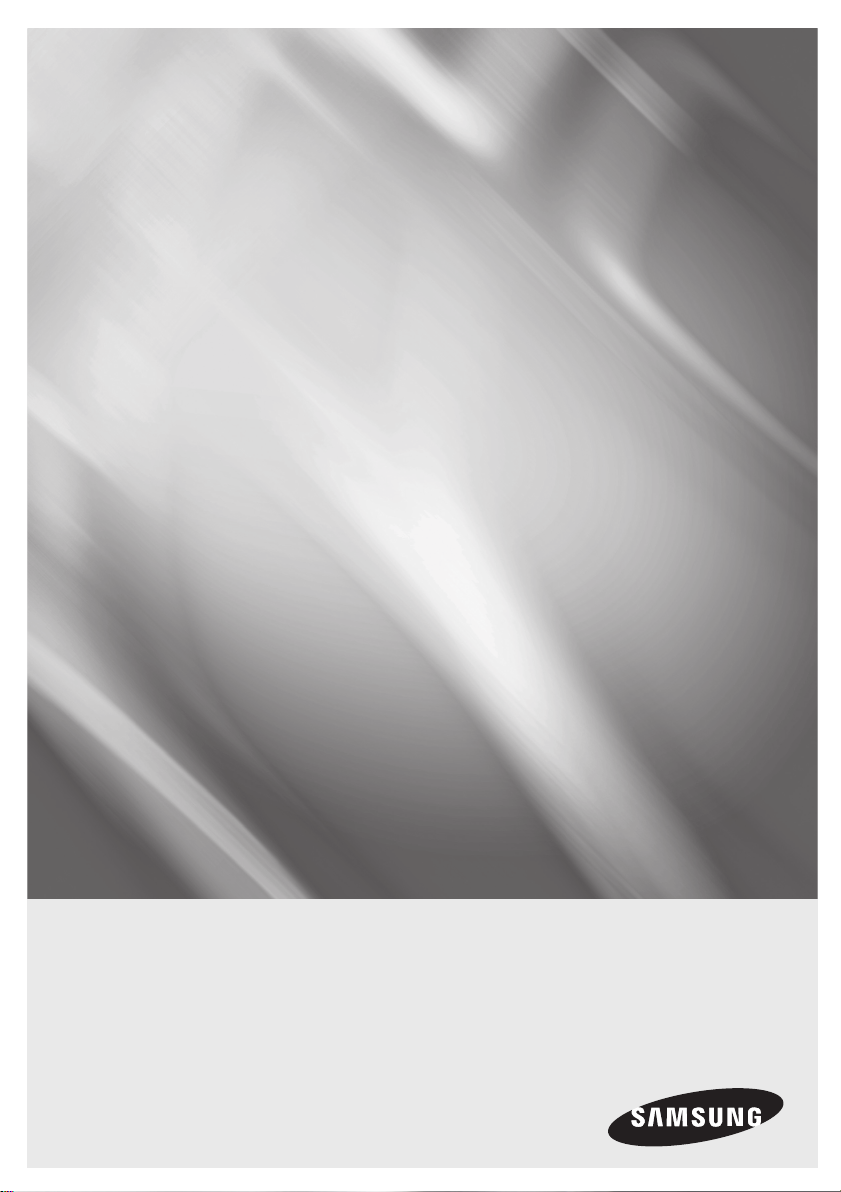
Blu-ray Disc Player
user manual
BD-P1620
imagine the possibilities
Thank you for purchasing this Samsung product.
To receive a more complete service,
please register your product at
www.samsung.com/register
Page 2
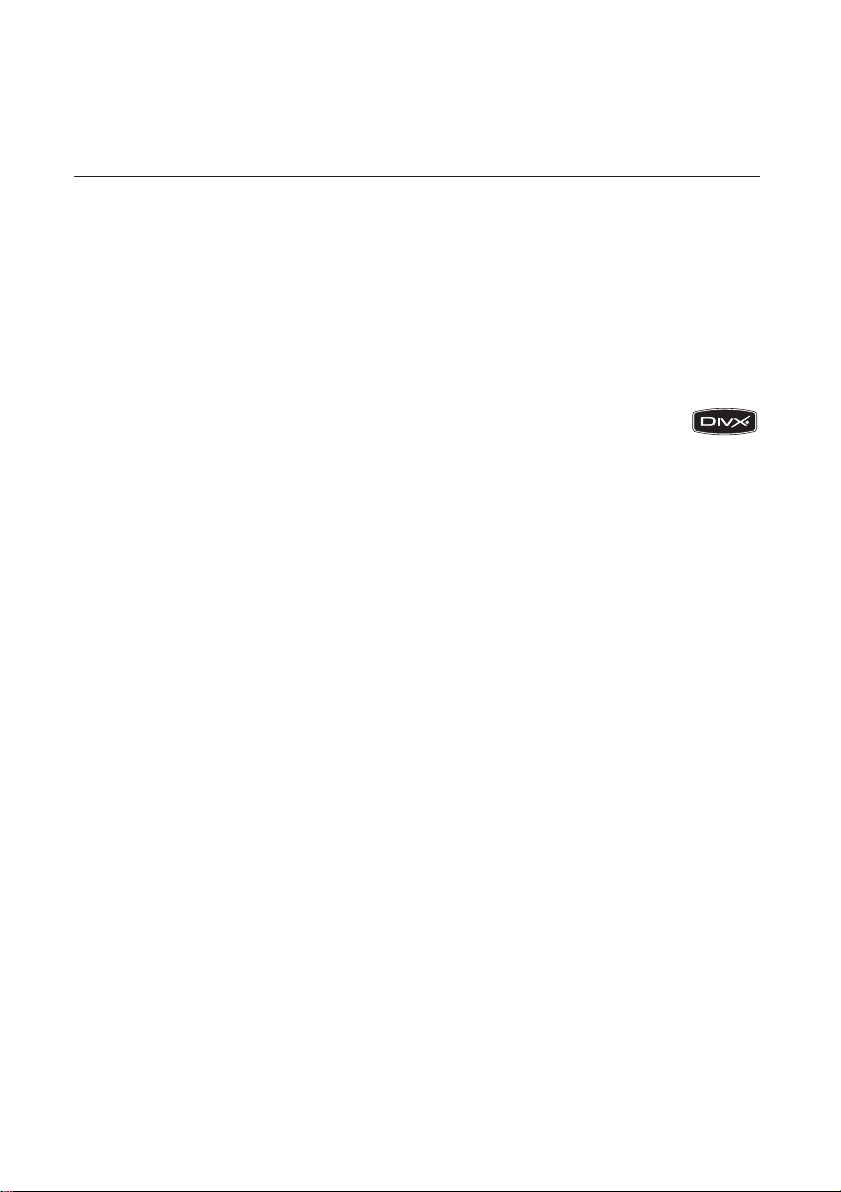
key features of your blu-ray disc player
Player Features
Supports a Variety of Disc Types
Blu-ray (BD-ROM, BD-RE, BD-R), DVD Video, DVD-RW/-R (V mode and finalized only) discs and Audio CD.
•
CD-RW/CD-R, DVD-RW/-R and USB storage device content such as MP3, JPEG and DivX files.
•
HDMI (High Definition Multimedia Interface)
HDMI reduces picture noise by allowing a pure digital video/audio signal path from the player to your TV.
DivX
ABOUT DIVX VIDEO: DivX® is a digital video format created by DivX, Inc. This is an official DivX
Certified or DivX Ultra Certified device that plays DivX video.
ABOUT DIVX VIDEO-ON-DEMAND: This DivX® Certified device must be registered in order to play
DivX Video-on-Demand (VOD) content. First generate the DivX VOD registration code for your device and submit it
during the registration process. [Important: DivX VOD content is protected by a DivX DRM (Digital Rights
Management) system that restricts playback to registered DivX Certified devices. If you try to play DivX VOD
content not authorized for your device, the message “Authorization Error” will be displayed and your content will
not play.] Learn more at www.divx.com/vod
DivX® is a registered trademark of DivX, Inc., and is used under license
Blu-ray Disc Features
Blu-ray Discs support the highest quality HD video available in the industry - Large capacity means no compromise
on video quality. Furthermore, a Blu-ray Disc has the same familiar size and look as a DVD.
* The following Blu-ray Disc features are disc dependant and will vary.
Appearance and navigation of features will also vary from disc to disc.
Not all discs will have the features described below.
Video highlights
The BD-ROM format supports three highly advanced video codecs, including AVC, VC-1 and MPEG-2.
HD video resolutions are also available:
1920 x 1080 High Definition
•
1280 x 720 High Definition
•
For High-Definition Playback
To view high-definition contents on a Blu-ray Disc, an HDTV (High Definition Television) is required.
Some Blu-ray Discs may require using the player's HDMI OUT to view high-definition content. The ability to view
high-definition content on Blu-ray Discs may be limited depending on the resolution of your TV.
2_ English
Page 3
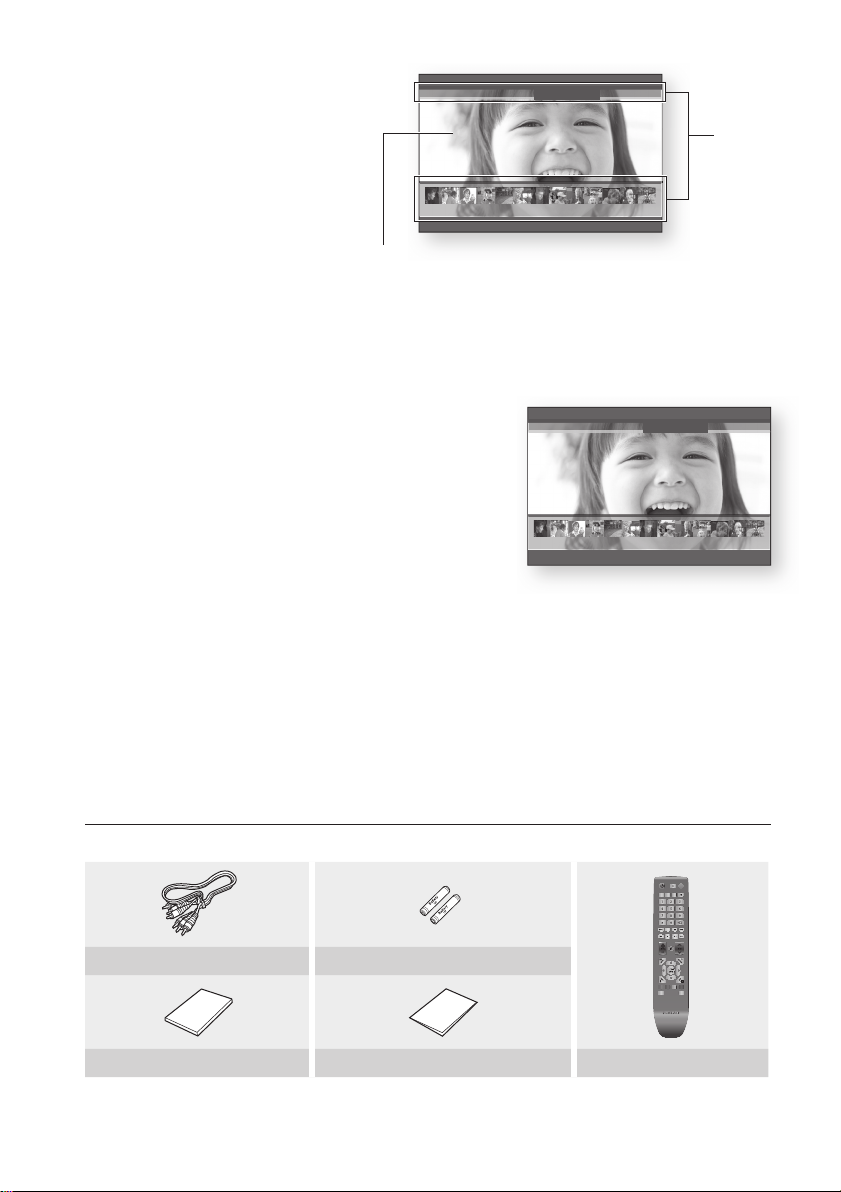
English _3
Graphic planes
A-B
0
1 2 3
7 8 9
4 5 6
RETURN
POWER
OPEN/CLOSE
AUDIO SUBTITLE REPEAT REPEAT
CANCEL
TV SOURCE
STOP PLAY
BONUSVIEW PAUSE
TV MUTE
ENTER
POPUP MENUDISC MENU
TITLE MENU
A B C D
MENU
EXIT
INFO
TV VOL TV CH
TV
POWER
AK59-00104K
Two individual, full HD resolution (1920x1080)
PLAY MOVIE LANGUAGES SCENE SELECTIONS PREVIEWS
video layers are available on top of the HD
video layer.
One layer is assigned to video-related
Graphic
Planes
graphics (like subtitles), and the other layer is
assigned to interactive elements, such as
buttons or menus. Various wipes, fades and
%
3 4 5 6 7 8 9 10 11 12 13 14 15
scroll effects may be available on both layers.
HD Video
Menu graphics
Support full colour resolution graphics and animation, thereby greatly surpassing the capabilities of DVD-Video.
Unlike DVD, Menus can be accessed during video playback.
Menu sounds
When you highlight or select a menu option on a disc, sounds can be heard such as button clicks or a voice-over
explaining the highlighted menu choice.
Multi-page/PopUp Menus
Unlike DVD-Video, playback is not interrupted each time a new menu
PLAY MOVIE LANGUAGES SCENE SELECTIONS PREVIEWS
screen is accessed. Due to Blu-ray Disc's ability to preload data from
the disc without interrupting playback, a menu may consist of several
pages.
You can browse through the menu pages or select different menu
paths, while the audio and video continues playing in the background.
Interactivity
%
3 4 5 6 7 8 9 10 11 12 13 14 15
Certain Blu-ray Discs may contain Animated menus and Trivia games.
User Browsable Slideshows
With Blu-ray Discs, you can browse through various still pictures while the audio remains playing.
Subtitles
Depending on what is contained on the Blu-ray Disc, you may be able to select different font styles, sizes and
colours for the subtitles. Subtitles may also be animated, scrolled or faded in and out.
BD-LIVE
You can use a Blu-ray Disc supporting BD-LIVE through network connection to enjoy various contents provided
by the disc manufacturer.
WHAT’S INCLUDED
Check for the supplied accessories below.
Composite (Video), Audio L/R Cable Batteries for Remote Control (AAA Size)
User Manual Quick Guide Remote Control
Page 4
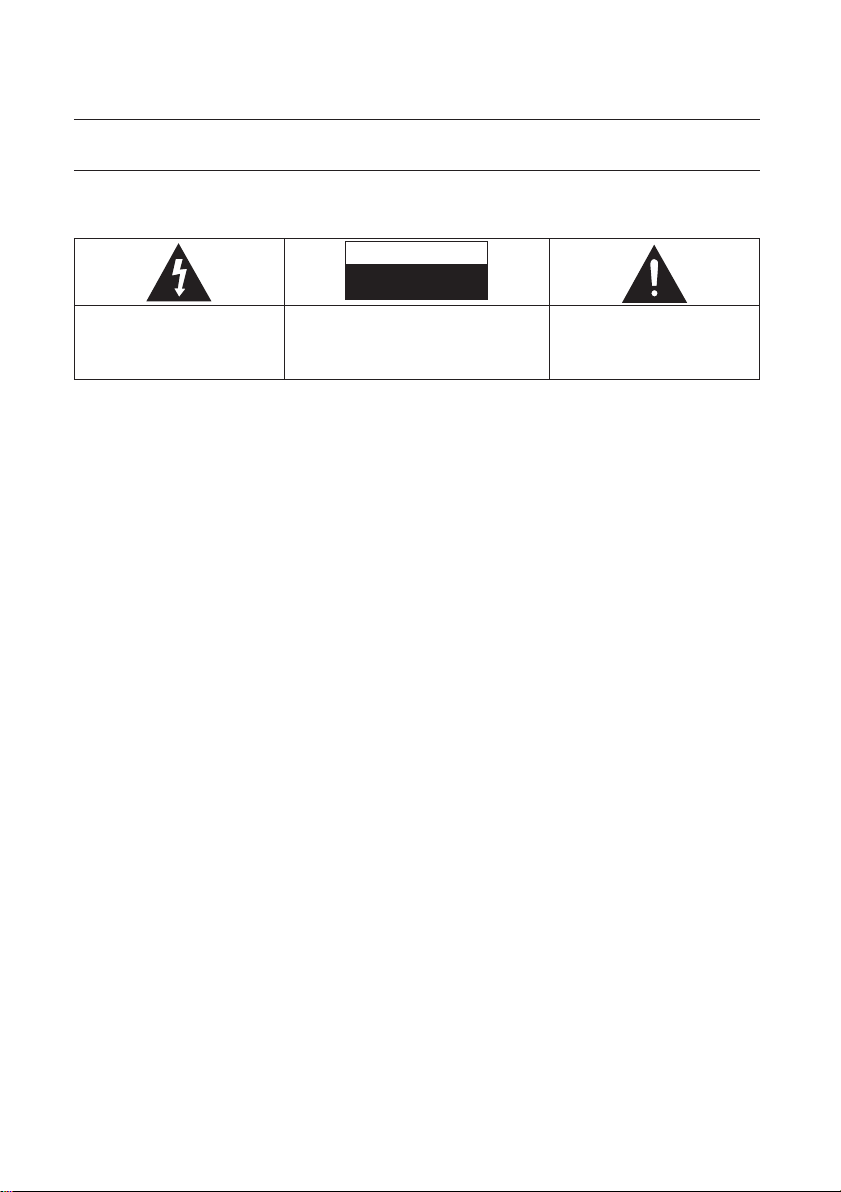
safety information
WARNING
TO REDUCE THE RISK OF ELECTRIC SHOCK, DO NOT REMOVE THE COVER(OR BACK).
NO USER-SERVICEABLE PARTS ARE INSIDE. REFER SERVICING TO QUALIFIED SERVICE PERSONNEL.
CAUTION
RISK OF ELECTRIC SHOCK
DO NOT OPEN
This symbol indicates “dangerous
voltage” inside the product that presents
a risk of electric shock or personal injury.
Do not install this equipment in a confined space such as a bookcase or similar unit.
WARNING :
CAUTION :
CAUTION
THIS PRODUCT UTILIZES A LASER. USE OF CONTROLS OR ADJUSTMENTS OR PERFORMANCE OF
PROCEDURES OTHER THAN THOSE SPECIFIED HEREIN MAY RESULT IN HAZARDOUS RADIATION
EXPOSURE. DO NOT OPEN COVERS AND DO NOT REPAIR YOURSELF. REFER SERVICING TO QUALIFIED
PERSONNEL.
To prevent damage which may result in fire or electric shock hazard, do not expose this appliance to
rain or moisture.
Blu-ray Disc Player USES AN INVISIBLE LASER BEAM WHICH CAN CAUSE HAZARDOUS
RADIATION EXPOSURE IF DIRECTED. BE SURE TO OPERATE Blu-ray Disc Player CORRECTLY AS
INSTRUCTED.
CAUTION: TO REDUCE THE RISK OF ELECTRIC
SHOCK, DO NOT REMOVE COVER (OR BACK) NO
USER SERVICEABLE PARTS INSIDE. REFER
SERVICING TO QUALIFIED SERVICE PERSONNEL.
This symbol indicates important
instructions accompanying the product.
This product satisfies CE regulations when shielded cables and connectors are used to connect the unit to other
equipment. To prevent electromagnetic interference with electric appliances, such as radios and televisions, use
shielded cables and connectors for connections.
IMPORTANT NOTE
The mains lead on this equipment is supplied with a molded plug incorporating a fuse. The value of the fuse is
indicated on the pin face of the plug.
If it requires replacing, a fuse approved to BS1362 of the same rating must be used.
Never use the plug with the fuse cover omitted if the cover is detachable. If a replacement fuse cover is required, it
must be of the same colour as the pin face of the plug. Replacement covers are available from your dealer.
If the fitted plug is not suitable for the power points in your house or the cable is not long enough to reach a power
point, you should obtain a suitable safety approved extension lead or consult your dealer for assistance.
However, if there is no alternative to cutting off the plug, remove the fuse and then safely dispose of the plug. Do
not connect the plug to a mains jack, as there is a risk of shock hazard from the bared flexible cord.
To disconnect the apparatus from the mains, the plug must be pulled out from the mains socket, therefore the
mains plug shall be readily operable.
4_ safety information
Page 5
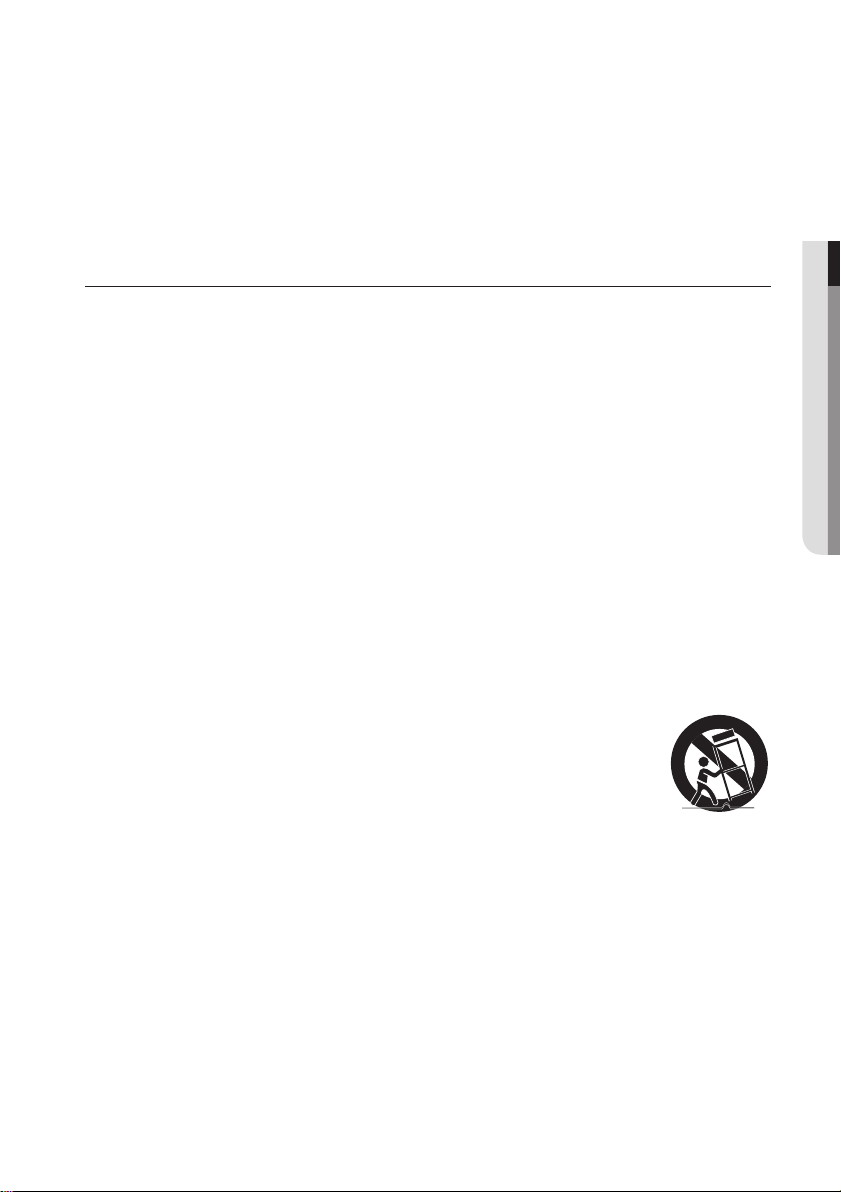
The product unit accompanying this user manual is licenced under certain intellectual property rights of certain
third parties. This licence is limited to private non-commercial use by end-user consumers for licenced contents.
No rights are granted for commercial use.
The licence does not cover any product unit other than this product unit and the licence does not extend to any
unlicenced product unit or process conforming to ISO/IEC 11172-3 or ISO/IEC 13818-3 used or sold in
combination with this product unit. The licence only covers the use of this product unit to encode and/or decode
audio files conforming to the ISO/IEC 11172-3 or ISO/IEC 13818-3. No rights are granted under this licence for
product features or functions that do not conform to the ISO/IEC 11172-3 or ISO/IEC 13818-3.
PRECAUTIONS
Important Safety Instructions
Read these operating instructions carefully before using the unit. Follow all the safety instructions listed below.
Keep these operating instructions handy for future reference.
Read these instructions.
1)
Keep these instructions.
2)
Heed all warnings.
3)
Follow all instructions.
4)
Do not use this player near water.
5)
Clean only with dry cloth.
6)
Do not block any ventilation openings, install in accordance with the manufacturer's instructions.
7)
Do not install near any heat sources such as radiators, heat registers, or other player (including amplifiers)
8)
that produce heat.
The polarized or the grounding type plug has an important safety purpose. A polarized plug has two blades
9)
with one wider than the other. A grounding type plug has two blades and a third grounding prong. The wide
blade or the third prong are provided for your safety. If the provided plug does not fit into your outlet, consult
an electrician for replacement of the obsolete outlet.
Protect the power cord from being deformed or pinched particularly at plugs, convenience receptacles, and
10)
the point where they exit from the player.
Only use attachments/accessories specified by the manufacturer.
11)
Use only with the cart, stand, tripod, bracket, or table specified by the manufacturer, or
12)
sold with the player. When a cart is used, use caution when moving the cart/player
combination to avoid injury from tip-over.
Unplug this player during lightning storms or when unused for long periods of time.
13)
Refer all servicing to a qualified service personnel. Servicing is required when the player has been damaged in
14)
any way, such as power-supply cord or plug is damaged, liquid has been spilled or objects have fallen into the
player, the player has been exposed to rain or moisture, does not operate normally, or has been dropped.
● SAFETY INFORMATION
English _5
Page 6
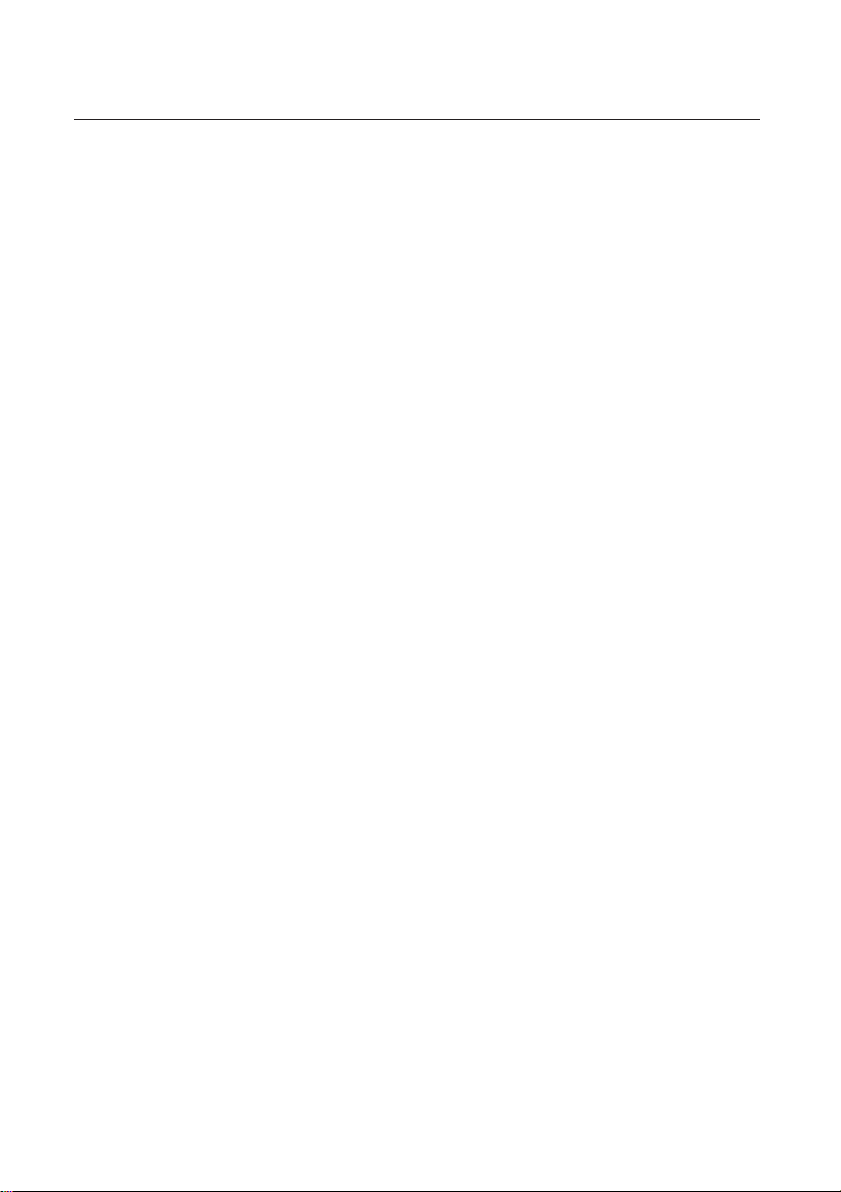
safety information
Handling Cautions
Before connecting other components to this Blu-ray Disc Player, be sure to turn them all off.
•
Do not move the Blu-ray Disc Player while a disc is being played as the disc may be scratched or broken, or the
•
Blu-ray Disc Player’s internal parts may be damaged.
Do not put a flower vase filled with water or any small metal objects on the Blu-ray Disc Player.
•
Be careful not to put your hand into the disc tray.
•
Do not place anything other than the disc in the disc tray.
•
Exterior interferences such as lightning and static electricity can affect the normal operation of this Blu-ray Disc
•
Player. If this occurs, turn the Blu-ray Disc Player off and on again with the POWER button, or disconnect and
then reconnect the AC power cord to the AC power outlet. The Blu-ray Disc Player will operate normally.
Be sure to remove the disc and turn off the Blu-ray Disc Player after use.
•
Disconnect the AC power cord from the AC outlet when you don’t intend to use the Blu-ray Disc Player for long
•
periods of time.
To clean a disc, wipe it in a straight line from the inside to the outside of the disc.
•
Do not expose the player to any liquid.
•
When the AC plug is connected to a wall outlet, the player will still draw power (standby mode) when it is turned
•
off.
The player should not be exposed to dripping or splashing of any liquid and no objects filled with liquids, such as
•
vases, should be placed on the player.
To disconnect the player from the mains, the plug must be pulled out from the mains socket, therefore the mains
•
plug shall be easily accessible.
Maintenance of Cabinet
For safety reasons, be sure to disconnect the AC power cord from the AC outlet.
Do not use benzene, thinner, or other solvents for cleaning.
•
Wipe the cabinet with a soft cloth.
•
Restrictions on Playback
This player may not respond to all operating commands because some Blu-ray, DVD and CD discs allow
•
specific or limited operation and features during playback.
Please note that this is not a defect in the player.
Samsung cannot assure that this player will play every disc bearing the Blu-ray Disc, DVD or CD logo because
•
disc formats evolve, and problems and errors may occur during the creation of Blu-ray Disc, DVD, CD software
and/or the manufacture of discs.
Please contact the SAMSUNG customer care centre if you have questions or encounter difficulty in playing
Blu-ray Disc, DVD, CD discs in this player. Also, refer to rest of this Manual for additional information on
playback restrictions.
6_ safety information
Page 7
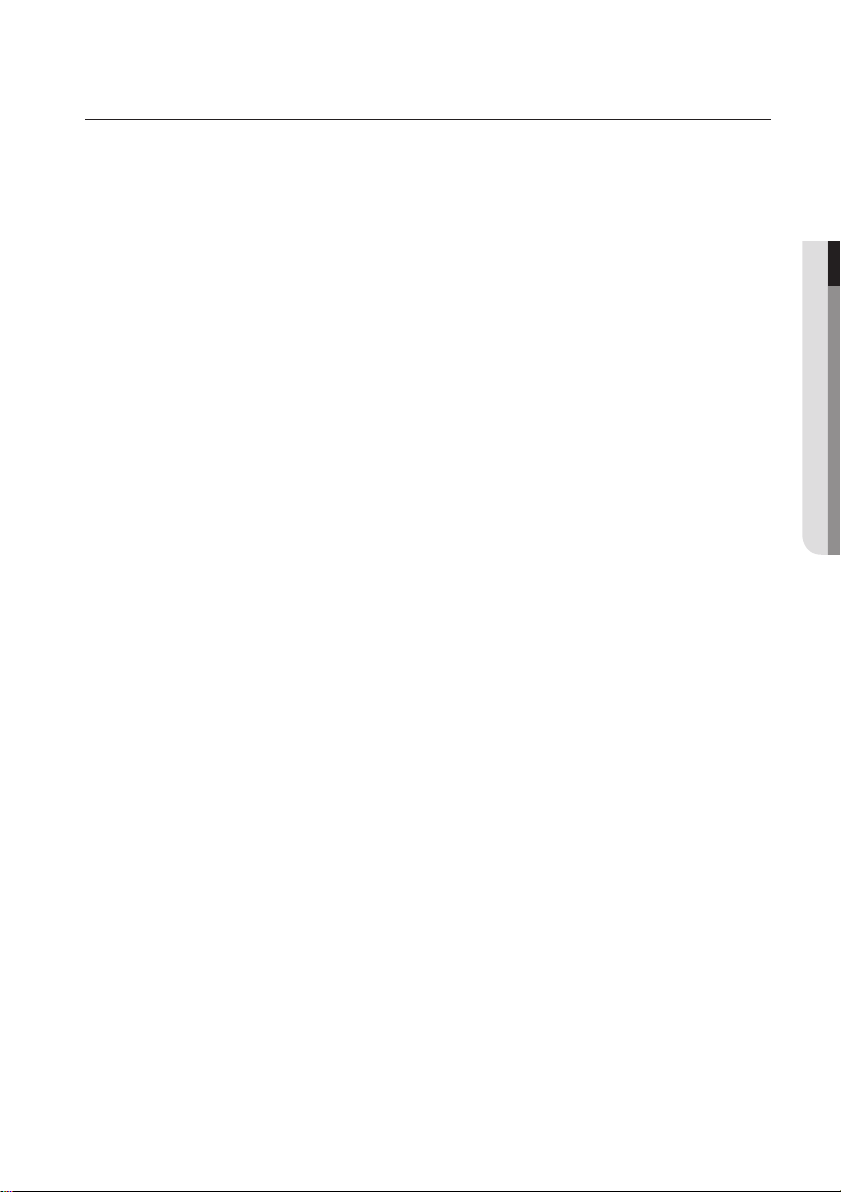
contents
KEY FEATURES OF YOUR
BLU-RAY DISC PLAYER
2
SAFETY INFORMATION
4
GETTING STARTED
10
DESCRIPTION
16
REMOTE CONTROL
19
CONNECTIONS
22
3 What’s included
● CONTENTS
4 Warning
5 Precautions
10 Before Using the User’s Manual
11 Disc Type and Characteristics
14 Disc Storage & Management
16 Front Panel
17 Front Panel Display
18 Rear Panel
19 Tour of the Remote Control
20 Setting the Remote Control
20 Regarding the Battery
21 Controllable TV Codes
22 Connecting to a TV with an HDMI Cable
(BEST QUALITY)
24 Connecting to a TV with DVI Cable
(BEST QUALITY)
25 Connecting to a TV (Component)
(BETTER QUALITY)
26 Connecting to a TV (Video)
(GOOD QUALITY)
27 Connecting to an Audio System
(2 Channel Amplifier)
28 Connecting to an Audio System
(Dolby Digital, DTS Amplifier)
29 Connecting to an Audio System
(HDMI supported Amplifier)
30 Connecting to the Network
English _7
Page 8
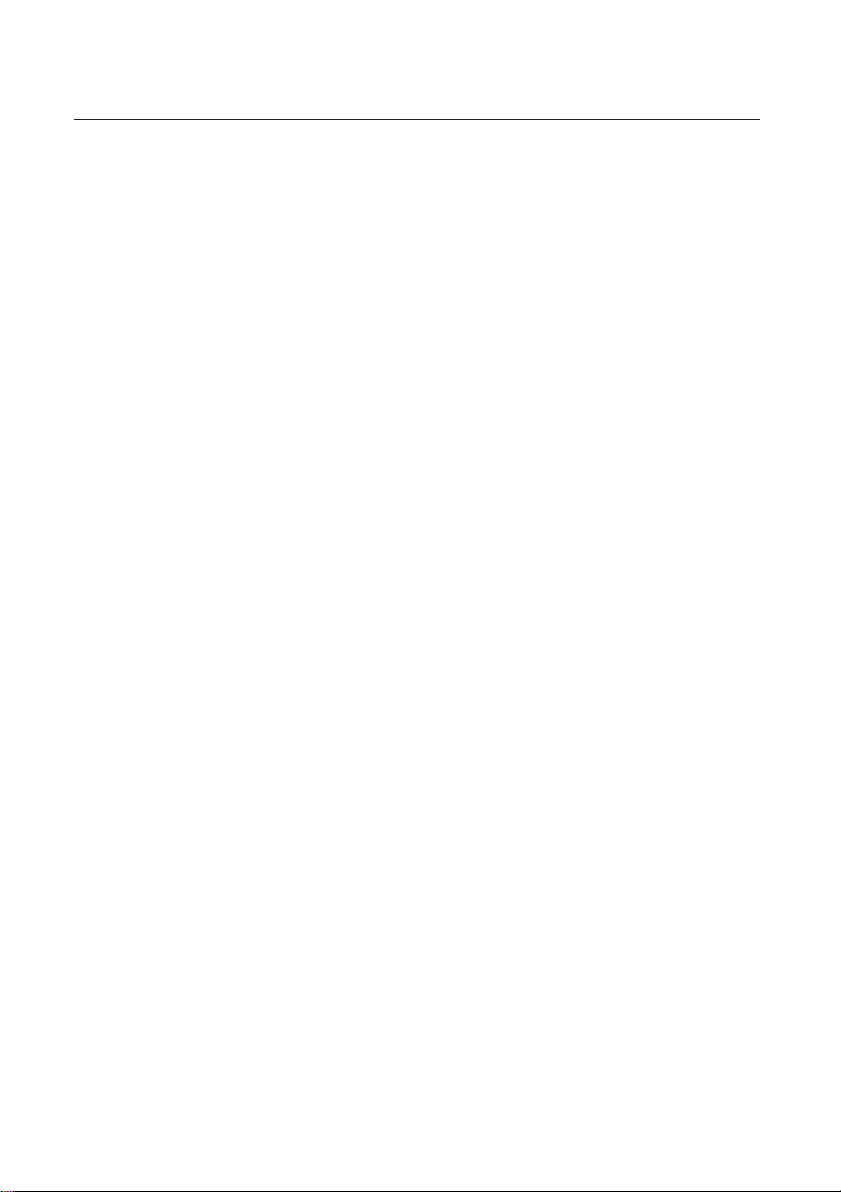
contents
BASIC FUNCTIONS OF YOUR
BLU-RAY DISC PLAYER
32
SYSTEM SETUP
36
LANGUAGE SETUP
37
AUDIO SETUP
38
DISPLAY SETUP
40
HDMI SETUP
32 Before Playing
33 On-Screen Menu Navigation
33 Playing a Disc
34 Setting the sound
35 Using the Search and Skip Functions
35 Slow Motion Play/Step Motion Play
36 Setting the Clock
37 Setting up the Language Options
38 Setting up the Audio Options
40 Setting up the display Options
44 Setting up the HDMI setup options
8_ contents
44
PARENTAL SETUP
47
NETWORK SETUP
49
47 Setting up the Parental Lock
49 Setting up the network setup options
Page 9
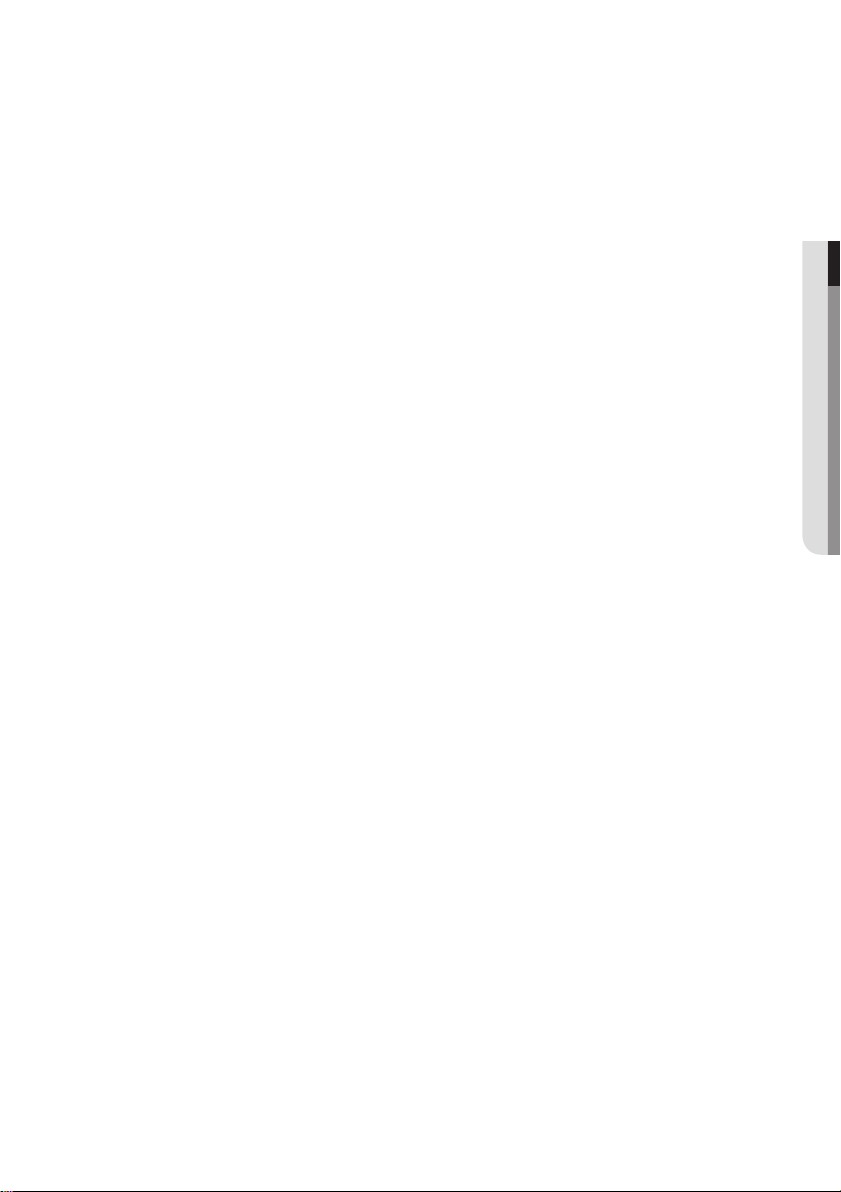
English _9
● CONTENTS
BD DATA MANAGEMENT
54
54 System Device Management
54 DivX(R) Registration
SYSTEM UPGRADE
55
WATCHING A MOVIE
58
LISTENING TO MUSIC
64
PLAYING BACK A PICTURE
68
APPENDIX
55 Firmware Upgrade
57 System Information
57 Firmware upgrade notification
58 Using the Display Function
59 Using the Disc Menu & Popup/Title Menu
60 Repeat Play
61 Selecting the Audio Language
61 Selecting the Subtitle Language
62 Changing the Camera Angle
63 BONUSVIEW Settings
63 BD-LIVE™
64 Buttons on the Remote Control used for
Audio CD (CD-DA)/MP3 playback
64 Repeat Audio CD(CD-DA)/MP3
65 Playing an Audio CD(CD-DA)/MP3
68 Playing a JPEG disc
69 Troubleshooting
71 Specifications
69
Page 10
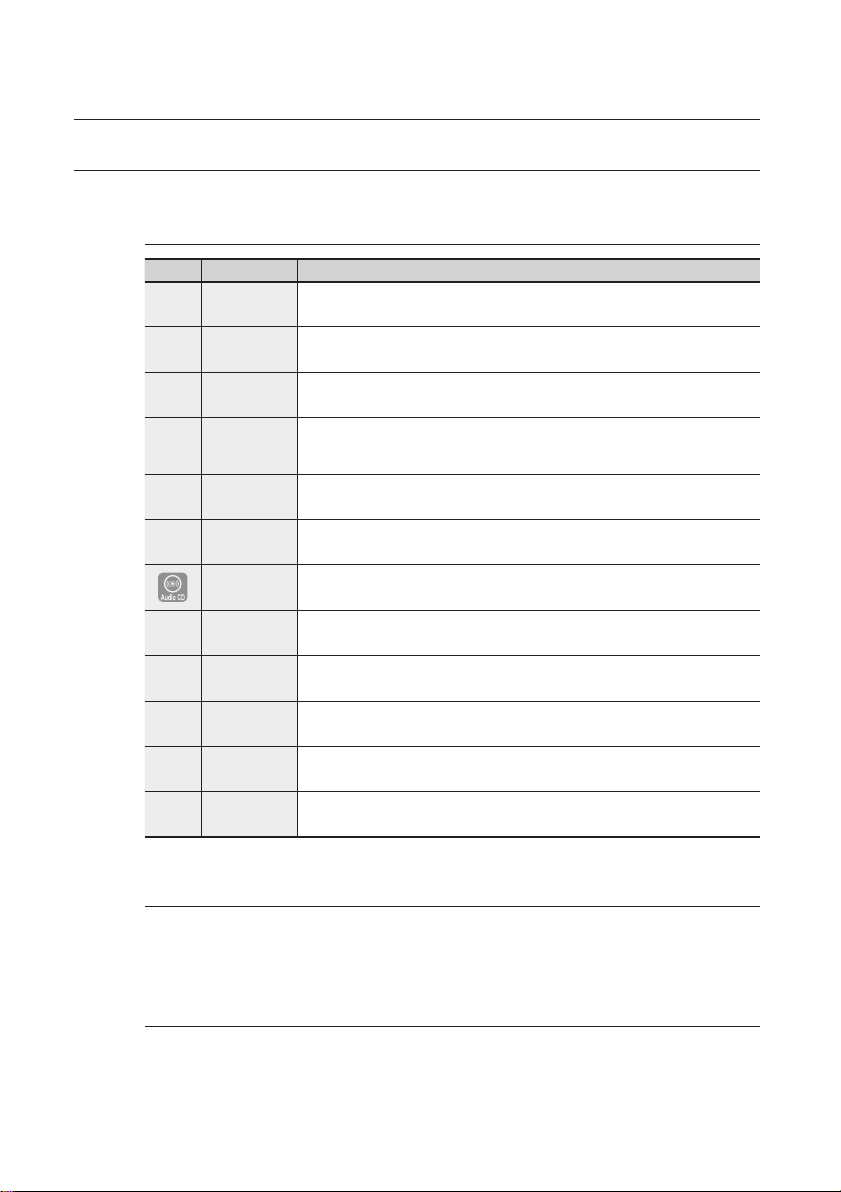
getting started
BEFORE USING THE USER’S MANUAL
Make sure to check the following terms before using the user’s manual.
Icons that will be used in this manual
Icon Term Definition
h
g
f
Z
C
V
A
G
D
F
M
BD-ROM This involves a function available on a BD-ROM.
BD-RE This involves a function available on the BD-RE.
BD-R This involves a function available on the BD-R.
DVD-VIDEO
DVD-RW This involves a function available on DVD-RW. (V mode and finalized only)
DVD-R This involves a function available on DVD-R. (V mode and finalized only)
Audio CD This involves a function available on an audio CD-RW/CD-R (CD-DA format).
MP3
JPEG
DivX
USB storage
device
Note This involves tips or instructions on the page that help each function operate.
This involves a function available on DVD-Video or DVD-RW/-R discs that have been
recorded and finalized in Video Mode.
This involves a function available on DVD-RW/-R, CD-RW/CD-R discs and USB storage devices.
This involves a function available on DVD-RW/-R, CD-RW/CD-R discs and USB storage devices.
This involves a function available on DVD-RW/-R, CD-RW/CD-R discs and USB storage devices.
This involves a function available on USB storage device.
About the use of this user’s manual
Be sure to be familiar with Safety Instructions before using this product. (See pages 4~6)
1)
If a problem occurs, check the Troubleshooting section. (See pages 69~70)
2)
Copyright
©2009 Samsung Electronics Co.,Ltd.
All rights reserved; No part or whole of this user’s manual may be reproduced or copied without the
prior written permission of Samsung Electronics Co.,Ltd.
10_ getting started
Page 11
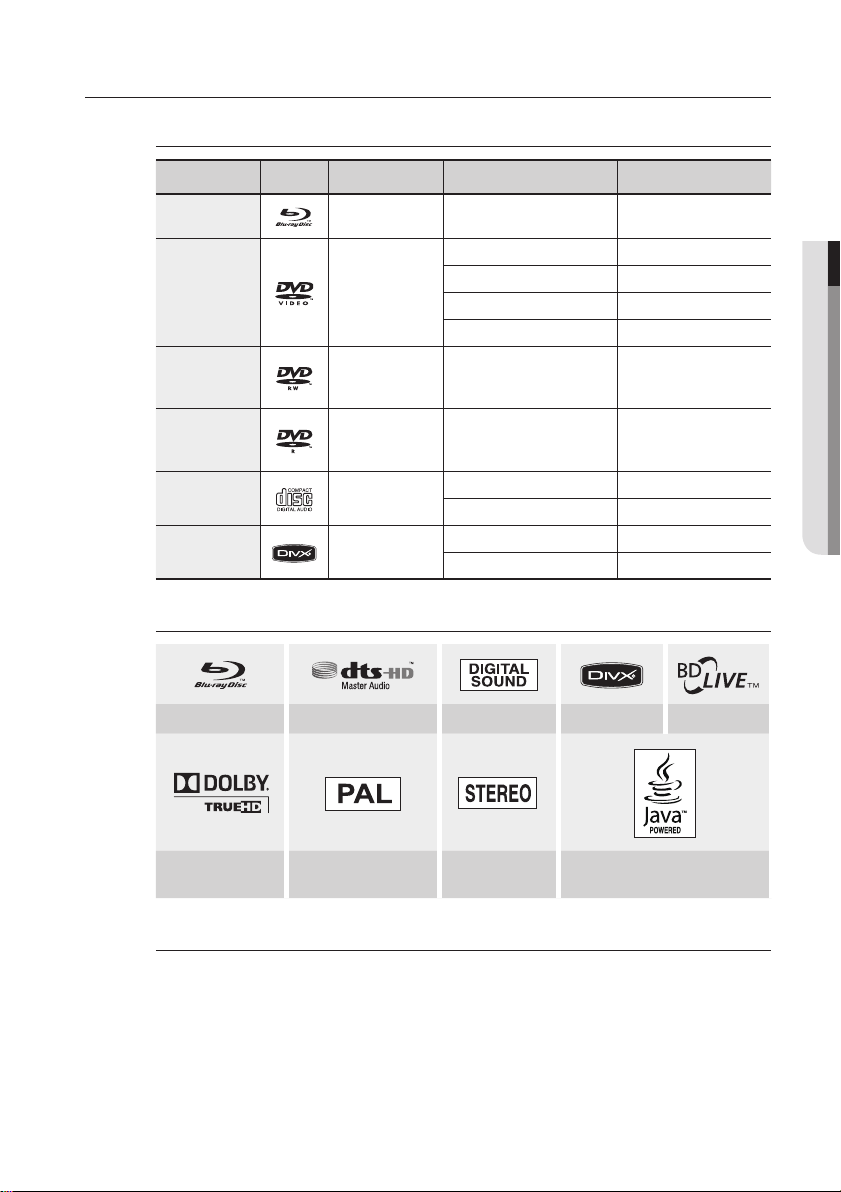
DISC TYPE AND CHARACTERISTICS
Disc types that can be played
Disc Types Disc Logo Recorded content Disc Shape Max. Playing minute
BD-ROM
BD-RE/BD-R
DVD-VIDEO AUDIO + VIDEO
DVD-RW
(V mode and
finalized only)
DVD-R
(V mode and
finalized only)
AUDIO-CD AUDIO
DivX DivX Movie
Logos of Discs that can be played
AUDIO + VIDEO Single sided
AUDIO + VIDEO 12 cm (4.7GB)
AUDIO + VIDEO 12 cm (4.7GB)
Playing time depends
on the Title
Single sided (12 cm) 240
Double sided (12 cm) 480
Single sided (8 cm) 80
Double sided (8 cm) 160
480
(EX : Extended Play)
480
(EX : Extended Play)
Single sided (12 cm) 74
Single sided (8 cm) 20
Single sided (12 cm) -
Single sided (8 cm) -
● GETTING STARTED
Blu-ray Disc DTS-HD Master Audio Digital Audio DivX BD-LIVE
Dolby TrueHD
PAL broadcast System in
U.K., France, Germany, etc.
Stereo Java
Discs that cannot be played
Blu-ray Discs with a region code other than “Region B”.
•
DVD-Video with a region number other than “2” or “ALL”
•
HD DVD
•
DVD-RAM
•
3.9 GB DVD-R Disc for Authoring.
•
DVD-RW(VR mode)
•
DVD-ROM/PD/MV-Disc, etc
•
CVD/CD-ROM/CDV/CD-G/CD-I/LD
•
English _11
Page 12
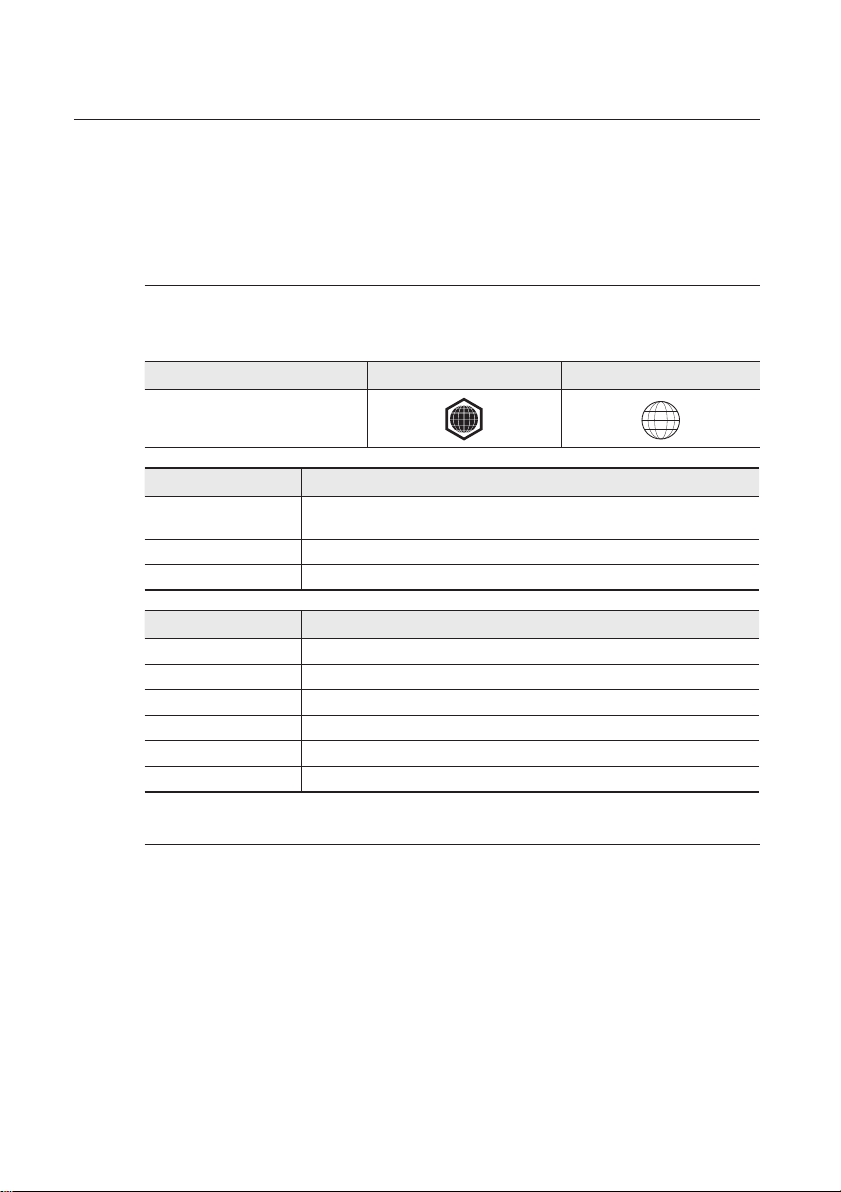
getting started
[Note]
Some commercial discs and DVD discs purchased outside your region may not be playable with this
•
product. When these discs are played, either “This disc can not be played.” or “Please check the
regional code of the disc.” will be displayed.
If a DVD-R/-RW disc has not been recorded properly in DVD video format, it will not be playable.
•
Region code
Both the Blu-ray Disc Player and the discs are coded by region. These regional codes must match in
order to play the disc. If the codes do not match, the disc will not play.
The Region Number for this Blu-ray Disc Player is described on the rear panel of the Blu-ray Disc Player.
Disc Type Blu-ray DVD-VIDEO
Region code
Blu-ray Disc Region Code Area
A
B Europe, Greenland, French territories, Middle East, Africa, Australia and New Zealand.
C India, China, Russia, Central and South Asia.
DVD Region Code Area
1 The U.S., U.S. territories and Canada
2 Europe, Japan, the Middle East, Egypt, South Africa, Greenland
3 Taiwan, Korea, the Philippines, Indonesia, Hong Kong
4
5 Russia, Eastern Europe, India, most of Africa, North Korea, Mongolia
6 China
North America, Central America, South America, Korea, Japan, Taiwan, Hong Kong and
South East Asia.
Mexico, South America, Central America, Australia, New Zealand, Pacific Islands, Caribbean
B
2
Blu-ray Disc Compatibility
Blu-ray Disc is a new and evolving format. Accordingly, disc compatibility issues are possible. Not all
discs are compatible and not every disc will play back. For additional information, refer to the
Compliance and Compatibility Notice section of this Manual. If you encounter compatibility problems,
please contact the SAMSUNG customer care centre.
Playback may not work for some types of discs, or when specific operations, such as angle change and aspect
M
ratio adjustment, are being performed. Information about the discs is written in detail on the disc box. Please refer
to this if necessary.
Do not allow the disc to become dirty or scratched. Fingerprints, dirt, dust, scratches or deposits of cigarette
smoke on the recording surface may make it impossible to use the disc for playback.
When a BD-J title is played, loading may take longer than a normal title, or some functions may perform slowly.
12_ getting started
Page 13
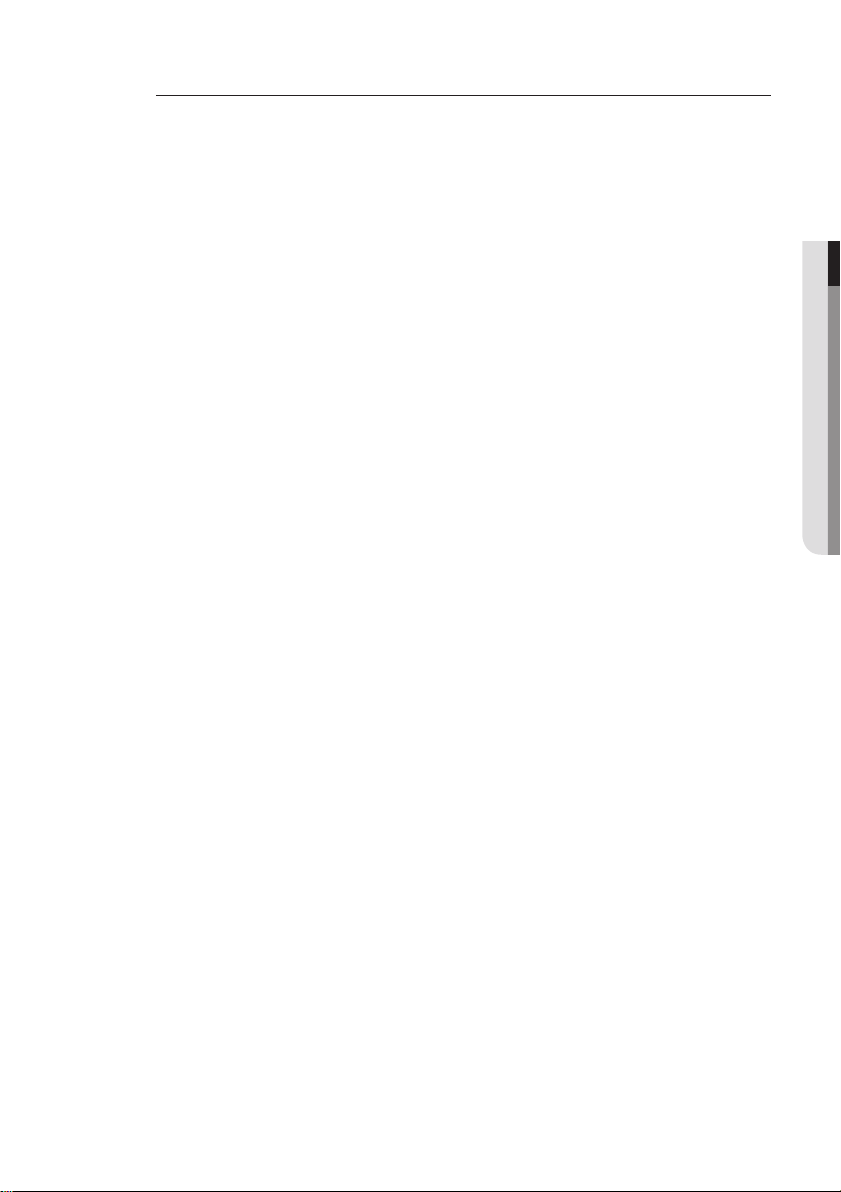
Disc Types
BD-ROM
❖
Blu-ray Disc Read Only Memory. A BD-ROM disc contains pre-recorded data. Although a BD-ROM
may contain any form of data, most BD-ROM discs will contain movies in High Definition format for
playback on Blu-ray Disc Player's. This unit can play back pre-recorded commercial BD-ROM discs.
BD-RE/BD-R
❖
Blu-ray Disc Rewritable/Blu-ray Disc Recordable. BD-RE/BD-R is the ideal format for making backups,
or recording personal video.
DVD-Video
❖
A digital versatile disc (DVD) can contain up to 135-minutes of images, 8 audio languages and 32
•
subtitle languages. It is equipped with MPEG-2 picture compression and Dolby Digital surround,
allowing you to enjoy vivid and clear theatre quality images.
When switching from the first layer to the second layer of a dual-layered DVD Video disc, there
•
may be momentary distortion in the image and sound. This is not a malfunction of the unit.
Once a DVD-RW/-R recorded in Video Mode is finalized, it becomes DVD-Video. Pre-recorded
•
(pre-stamped) commercial DVDs with movies are also referred to as DVD-Videos. This unit can
play back pre-recorded commercial DVD discs (DVD-Video discs) with movies.
Audio CD
❖
An audio disc on which 44.1kHz PCM Audio is recorded.
•
This unit can play back CD-DA format audio CD-RW and CD-R discs.
•
The unit may not be able to play some CD-RW or CD-R discs due to the condition of the
•
recording.
CD-RW/CD-R
❖
Use a 700MB(80 minutes) CD-RW/CD-R disc. If possible, do not use a 800MB(90 minutes) or
•
above disc, as the disc may not play back.
If the CD-RW/CD-R disc was not recorded as a closed session, you may experience delays when
•
playing back the beginning of the disc or all recorded files may not play.
Some CD-RW/CD-R discs may not be playable with this unit, depending on the device which
•
was used to burn them. For contents recorded on CD-RW/CD-R media from CDs for your
personal use, playability may vary depending on contents and discs.
DVD-R Disc Playback
❖
Once a DVD-R recorded in Video Mode is finalized, it becomes DVD-Video.
•
This unit can play back DVD-R discs recorded and finalized with a DVD video recorder. It may not
•
be able to play some DVD-R discs depending on the disc and the condition of the recording.
DVD-RW Disc Playback
❖
Playback can be performed with DVD-RW discs recorded in the Video Mode and finalized.
•
Once a DVD-RW recorded in Video Mode is finalized, it becomes DVD-Video. Ability to play back
•
may depend on recording conditions.
● GETTING STARTED
English _13
Page 14
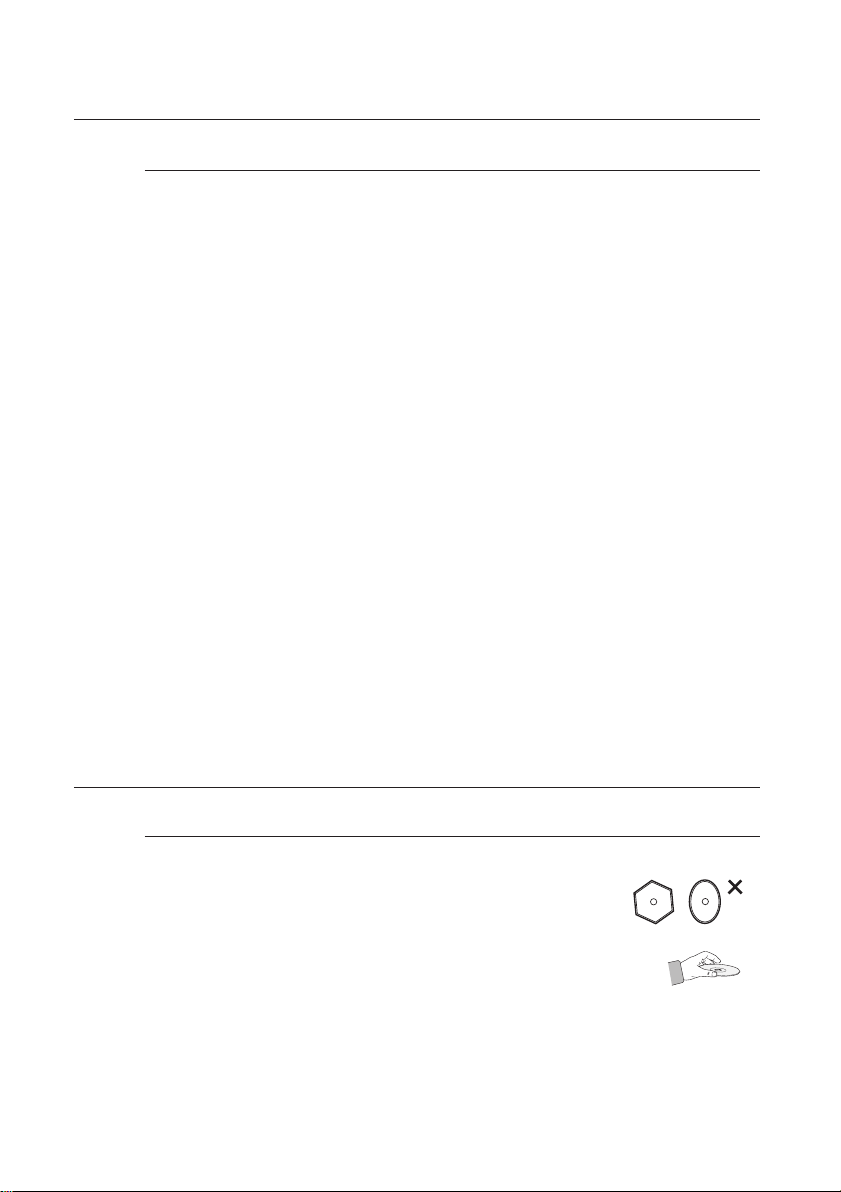
getting started
Disc Format
DVD-RW/-R (V)
❖
This is a format that is used for recording data on a DVD-RW or DVD-R disc. The disc can be
•
played by this Blu-ray Disc Player once it has been finalized.
DivX
❖
CD-R/-RW, DVD-R
•
Video File with following extensions can be played. : .avi, .divx, .AVI, .DIVX
•
DivX Video (Codec) Format : DivX 3.11 DivX 4.x DivX 5.x (without QPEL and GMC)
•
DivX Audio (Codec) Format : MP3, MPEG1 Audio Layer 2, AC3, DTS
•
Supported subtitle file formats: .smi, .srt, .sub, .psb, .txt, .ass
•
You cannot play back the disc that is larger than a 720 x 576 pixel resolution.
•
AVCHD (Advanced Video Codec High Definition)
❖
This player can playback AVCHD format discs. These discs are normally recorded and used in
•
camcorders.
The AVCHD format is a high definition digital video camera format.
•
The MPEG-4 AVC/H.264 format is capable of compressing images at higher efficiency than that
•
of the conventional image compressing format.
Some AVCHD discs use the “x.v.Colour” format.
•
This player can playback AVCHD discs using “x.v.Colour” format.
•
“x.v.Colour” is a trademark of Sony Corporation.
•
“AVCHD” and the AVCHD logo are trademarks of Matsushita Electronic Industrial Co., Ltd.
•
and Sony Corporation.
Some AVCHD format discs may not play, depending on the recording condition.
M
AVCHD format discs need to be finalized.
“x.v.Colour” offers a wider colour range than normal DVD camcorder discs.
DISC STORAGE & MANAGEMENT
Disc Handling
Disc Shape
❖
Use discs with regular shapes. If an irregular disc (a disc with a special
•
shape) is used, this Blu-ray Disc Player may be damaged.
Holding discs
❖
Avoid touching the surface of a disc where recording is performed.
•
Blu-ray Discs
❖
If the player is not used for a long period of time, remove the Blu-ray Disc from the player and
•
store it in its case.
Be careful not to leave fingerprints or scratches on the surface of the Blu-ray Disc.
•
14_ getting started
Page 15
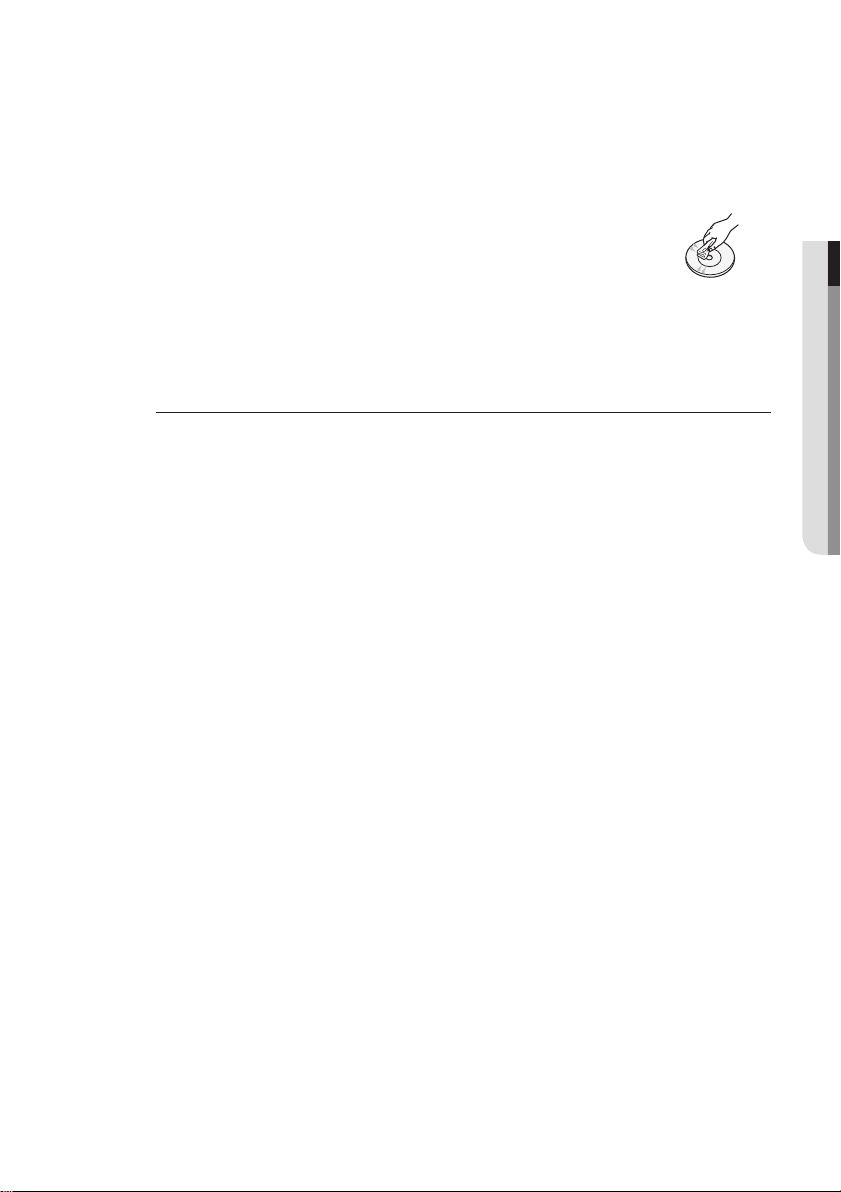
DVD-RW and DVD-R
❖
Clean with an optional PD disc cleaner (LF-K200DCA1 where available).
•
Do not use cleaners or cloths for CDs to clean DVD-RW/-R discs.
DVD-Video, Audio-CD
❖
Wipe off dirt or contamination on the disc with a soft cloth.
•
Cautions on handling discs
❖
Do not write on the printed side with a ball-point pen or pencil.
•
Do not use record cleaning sprays or antistatic. Also, do not use volatile
•
chemicals, such as benzene or thinner.
Do not apply labels or stickers to discs. (Do not use discs fixed with exposed
•
tape adhesive or leftover peeled-off stickers.)
Do not use scratch-proof protectors or covers.
•
Do not use discs printed with label printers available on the market.
•
Do not load warped or cracked discs.
•
Disc Storage
Be careful not to damage the disc because the data on these discs is highly vulnerable to the
environment.
Do not keep under direct sunlight.
•
Keep in a cool ventilated area.
•
Store vertically.
•
Keep in a clean protection jacket.
•
If you move your Blu-ray Disc Player suddenly from a cold place to a warm place, condensation may
•
generate on the operating parts and lens and cause abnormal disc playback. If this occurs, wait for
two hours before connecting the plug to the power outlet. Then insert the disc and try to play back
again.
● GETTING STARTED
English _15
Page 16
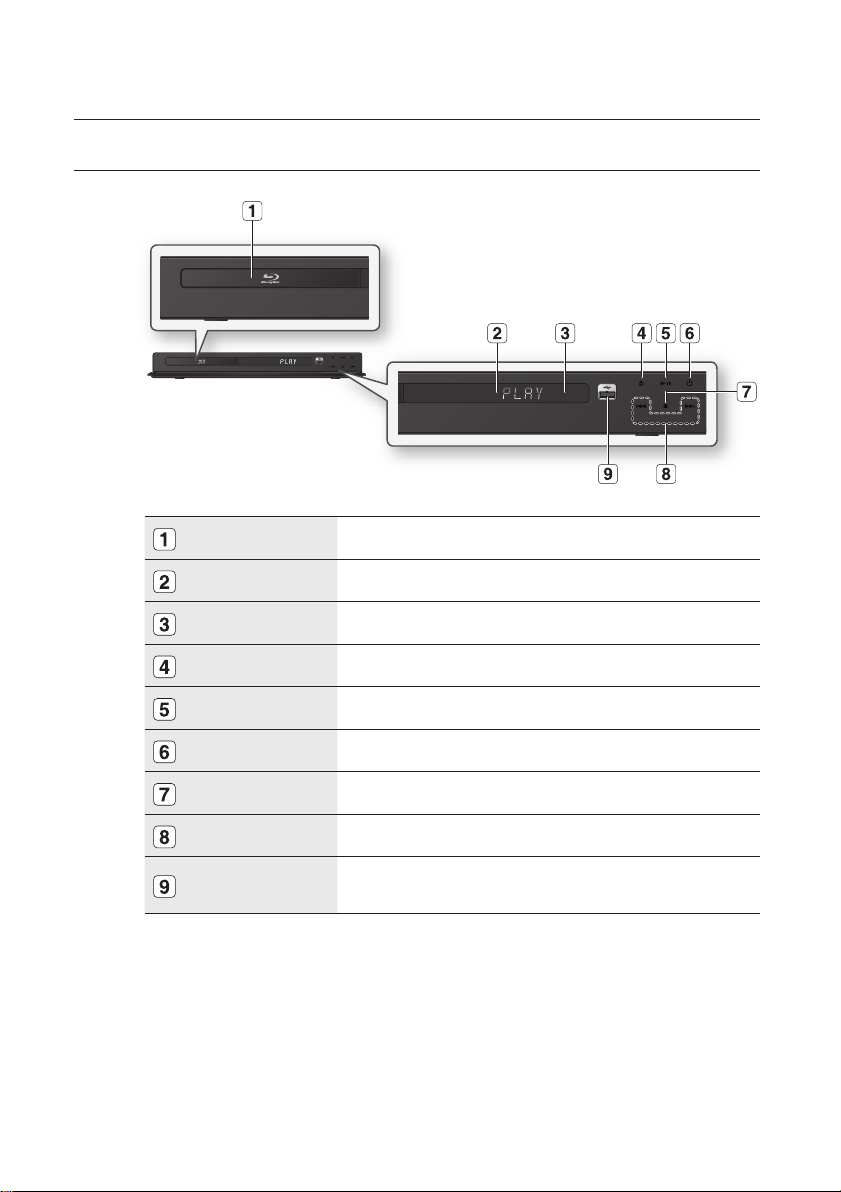
description
FRONT PANEL
DISC TRAY Opens to accept a disc.
DISPLAY Displays the playing status, time, etc.
M
16_ description
REMOTE CONTROL SENSOR
OPEN/CLOSE BUTTON Opens and closes the disc tray.
PLAY/PAUSE BUTTON Plays a disc or pauses playback.
POWER BUTTON Turns the Blu-ray Disc Player on and off.
STOP BUTTON Stops disc playback.
SEARCH/SKIP BUTTONS Goes to the next title/chapter/track or goes back to the previous title/chapter/track.
USB HOST
You must use the USB HOST on the rear panel of the Blu-ray Disc Player to connect a wireless LAN Adapter.
You cannot use both front and rear USB ports simultaneously for the USB storage devices.
Detects signals from the remote control.
A USB storage device can be connected here and used as storage when connected to
BD-LIVE. It can also be used for firmware upgrades and MP3/JPEG/DivX playback.
Page 17
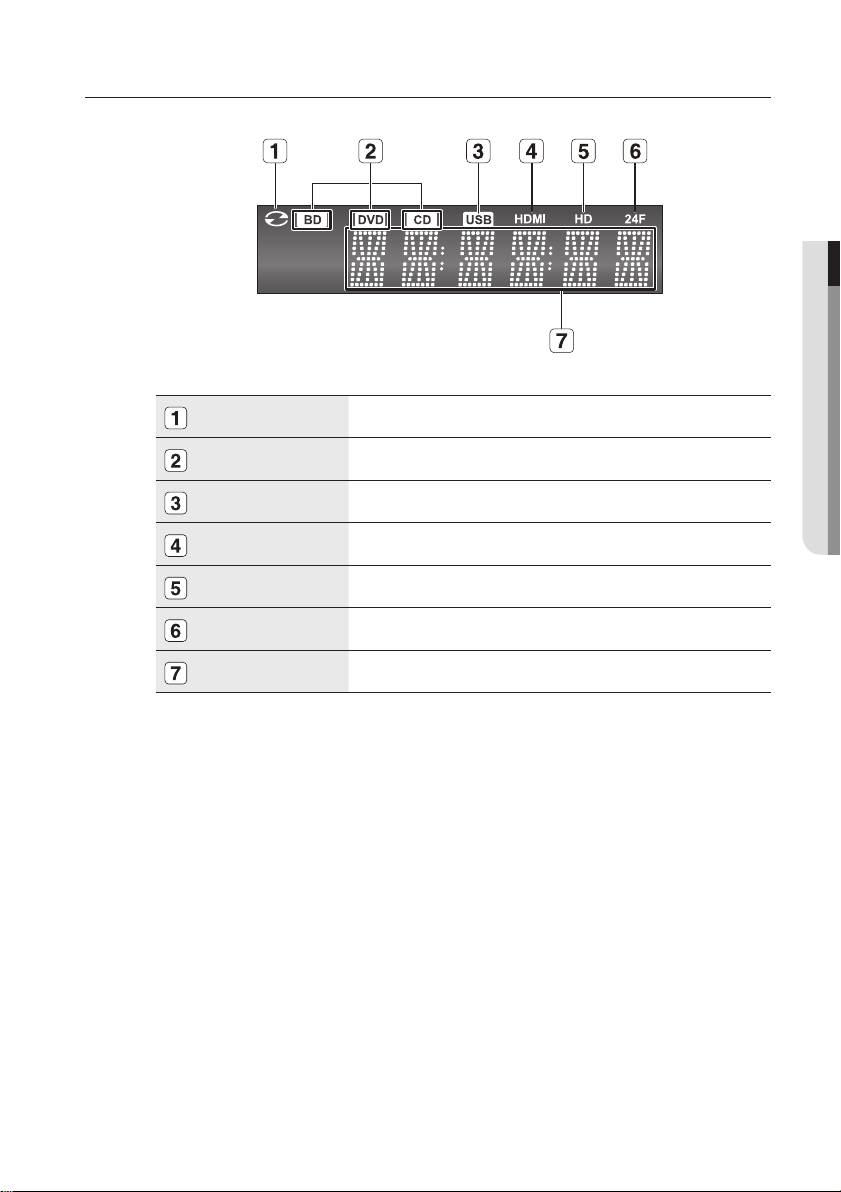
FRONT PANEL DISPLAY
IN DISC INDICATOR Lights when a disc is in the tray.
DISC TYPE INDICATORS Lights to indicate the disc type in the tray.
USB INDICATOR Lights to indicate when USB is connected.
HDMI INDICATOR Lights to indicate when HDMI is connected.
HD INDICATOR Indicates the display output is HD (High Definition).
24F INDICATOR Indicates the current mode is 24Fs (24 frames per second).
● DESCRIPTION
STATUS INDICATOR Playing time/current status indicator.
English _17
Page 18
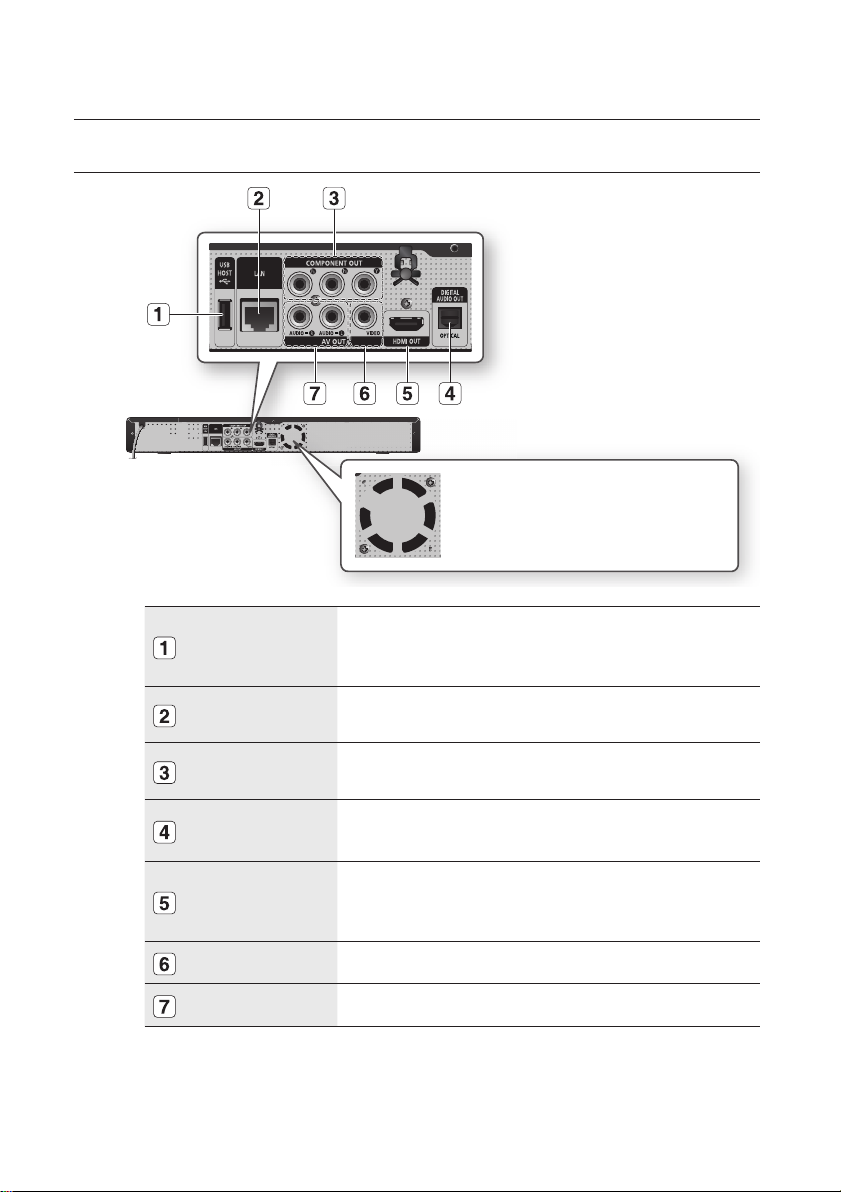
description
REAR PANEL
Fan
The fan always revolves when the power is on.
Ensure a minimum of 10 cm of clear space on
all sides of the fan when installing the product.
M
18_ description
USB HOST
LAN
COMPONENT
VIDEO OUT
DIGITAL AUDIO OUT
(OPTICAL)
HDMI OUT
VIDEO OUT Connects the input of external equipment using a video cable.
AUDIO OUT Connects to the audio input of external equipment using audio cables.
Software upgrades using the USB Host jack must be performed with a USB flash drive only.
Oversized USB drives may not be able to be inserted when a LAN or HDMI cable is connected.
A USB device consuming more than 500mA requires a separate power supply device for normal operation.
A USB storage device can be connected here and used as storage when connected
to BD-LIVE. It can also be used for firmware upgrades and MP3/JPEG/DivX
playback, as well as for connecting to BD-LIVE with a wireless LAN adapter.
Can be used for connection to BD-LIVE.
It can be also used for firmware upgrades.
Connects to equipment having Component video input.
Connects to a Receiver.
Using an HDMI cable, connect this HDMI output terminal to the HDMI input terminal
on your TV for the best quality picture and to your Receiver for the best quality
sound.
Page 19
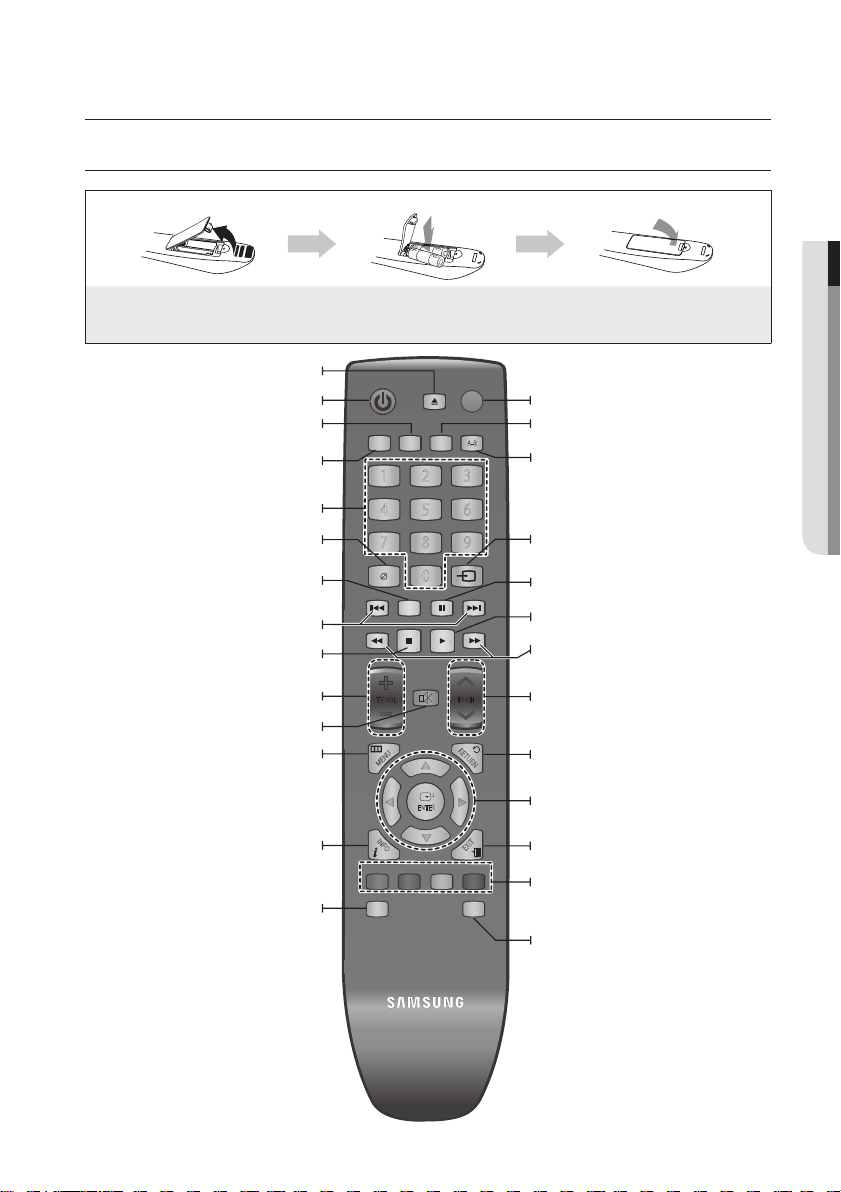
remote control
A-B
0
1 2 3
7 8 9
4 5 6
RE
TURN
POWER
OPEN/CLOSE
AUDIO SUBTITLE REPEAT REPEAT
CANCEL
TV SOURCE
STOP PLAY
BONUSVIEW PAUSE
TV MUTE
ENTER
POPUP MENUDISC MENU
TITLE MENU
A B C D
MENU
EXIT
INFO
TV VOL TV CH
TV
POWER
AK59-00104K
TOUR OF THE REMOTE CONTROL
Installing batteries in the Remote Control
● REMOTE CONTROL
1. Lift the cover at the back of the remote control
upward as shown.
OPEN/CLOSE Button
To open and close the disc tray.
Press this to switch the Blu-ray Disc/DVD’s subtitle
Use this to access various audio functions on a disc
Use this to turn the BONUSVIEW function on or off
REVERSE/FORWARD SKIP Buttons
Brings up the Blu-ray Disc Player’s setup menu.
BONUSVIEW Button
with supported Blu-ray Discs.
Press to skip backwards or forwards.
Mutes the speakers of your TV.
Displays current setting or disc status.
DISC MENU Button
Use this to enter the disc menu.
POWER Button
SUBTITLE Button
language.
AUDIO Button
(Blu-ray Disc/DVD).
NUMBER Buttons
CANCEL Button
STOP Button
Press to stop a disc.
TV VOL Button
TV volume adjustment
TV MUTE Button
MENU Button
INFO Button
2. Install two AAA size batteries.
Make sure to match the “+” and “–” ends
of the batteries with the diagram inside the
compartment.
3. Replace the cover.
Assuming typical TV usage, the batteries last for
about one year.
TV POWER Button
REPEAT Button
Allows you to repeat a title, chapter, track or disc.
REPEAT A-B Button
Allows you to repeat playback of a certain section.
TV SOURCE Button
After setup, allows you to set the input source on
your TV.
PAUSE Button
Press to pause a disc.
PLAY Button
Press to play a disc.
REVERSE/FORWARD SEARCH Buttons
Press to search a disc backwards or forwards.
TV CH Button
Use this to select a TV program.
RETURN Button
ENTER/DIRECTION Buttons
EXIT Button
COLOUR Buttons : RED(A), GREEN (B),
YELLOW(C), BLUE(D)
Used to access special features on BD-J discs
(disc dependent).
POPUP MENU/TITLE MENU Button
Use this to enter the popup menu/title menu.
English _19
Page 20
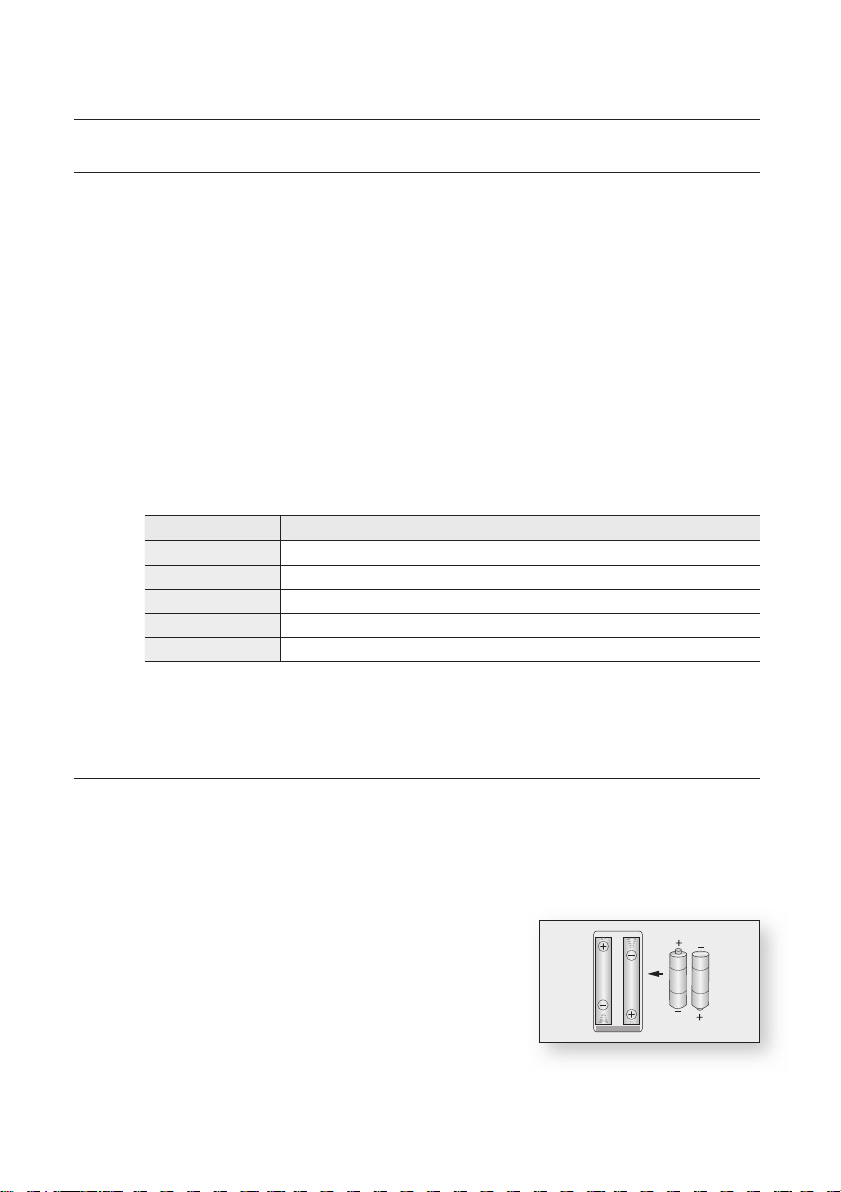
remote control
SETTING THE REMOTE CONTROL
You can control certain functions of your TV with this remote control.
Control function buttons include : TV POWER, TV CH ,/., TV VOL +/–, TV MUTE,
TV SOURCE button.
To determine whether your television is compatible, follow the instructions below.
Switch your television on.
1.
Point the remote control towards the television.
2.
Press and hold the TV POWER button and enter the two-fi gure code corresponding to the brand
3.
of your television, by pressing the appropriate number buttons. (see the next page for the code list).
If your television is compatible with the remote control, it will switch off.
It is now programmed to operate with the remote control.
If several codes are indicated for your television brand, try each one in turn until you fi nd one that works.
M
If you replace the remote control's batteries, you must set the brand code again.
You can then control the television using the following buttons after pressing the TV button.
Button Function
TV POWER Used to switch the television on and off.
TV SOURCE Used to select an external source.
TV VOL (+/–) Used to adjust the volume of the television.
TV CH (,/.) Used to select the desired channel.
TV MUTE Used to toggle the sound on and off.
The functions listed above will not necessarily work on all televisions. If you encounter problems, operate the
M
television directly.
REGARDING THE BATTERY
If the remote does not operate properly:
Check the polarity +/– of the batteries (Dry-Cell)
•
Check if the batteries are drained.
•
Check if remote sensor is blocked by obstacles.
•
Check if there is any fl uorescent lighting nearby.
•
Dispose of batteries according to local environmental
regulations. Do not put them in the household trash.
20_ remote control
Page 21
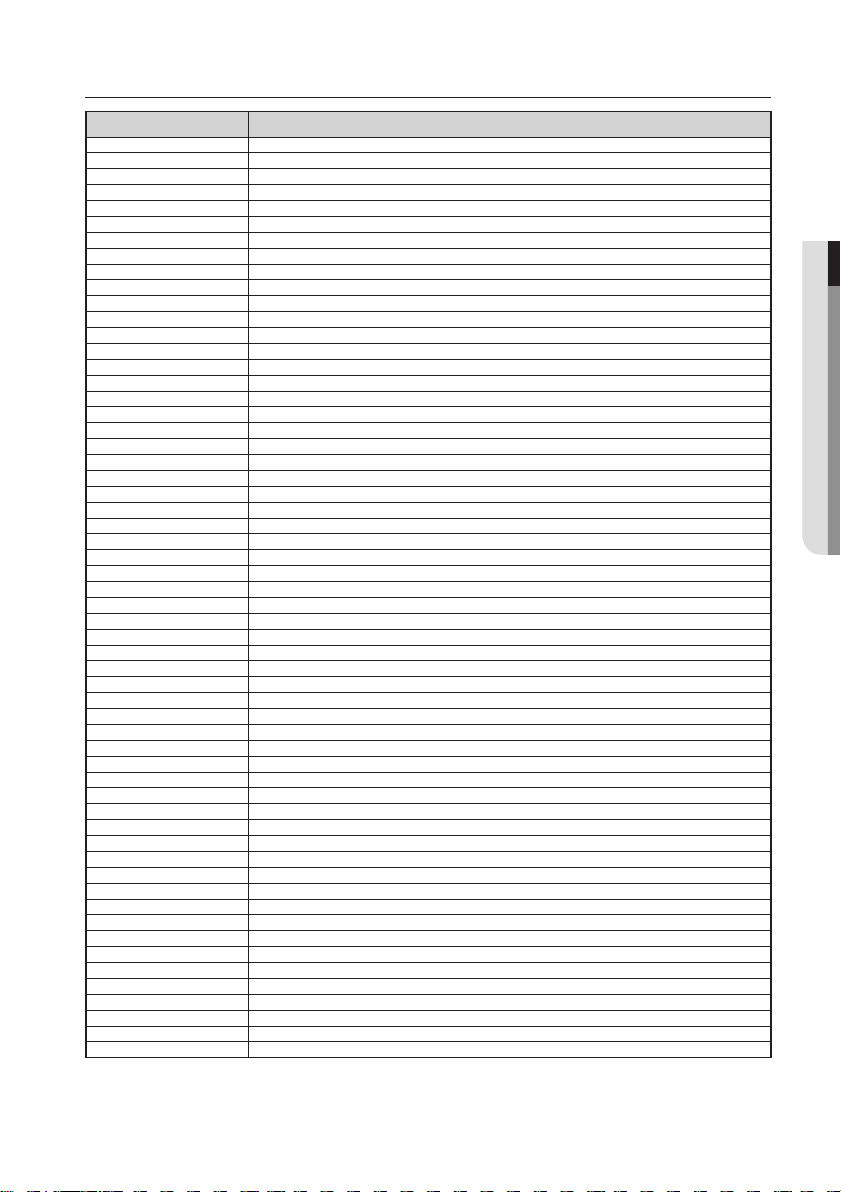
English _21
● REMOTE CONTROL
CONTROLLABLE TV CODES
Brand Code
SAMSUNG TV POWER+01, +02, +03, +04, +05, +06, +07, +08, +09
AIWA TV POWER+82
ANAM TV POWER+10, +11, +12, +13, +14, +15, +16, +17, +18
BANG & OLUFSEN TV POWER+57
BLAUPUNKT TV POWER+71
BRANDT TV POWER+73
BRIONVEGA TV POWER+57
CGE TV POWER+52
CONTINENTAL EDISON TV POWER+75
DAEWOO TV POWER+19, +20, +23, +24, +25, +26, +27, +28, +29, +30, +31, +32, +33, +34
EMERSON TV POWER+64
FERGUSON TV POWER+73
FINLUX TV POWER+06, +49, +57
FORMENTI TV POWER+57
FUJITSU TV POWER+84
GRADIENTE TV POWER+70
GRUNDIG TV POWER+49, +52, +71
HITACHI TV POWER+60, +72, +73, +75
IMPERIAL TV POWER+52
JVC TV POWER+61, +79
LG TV POWER+06, +19, +20, +21, +22, +78
LOEWE TV POWER+06, +69
LOEWE OPTA TV POWER+06, +57
MAGNAVOX TV POWER+40
METZ TV POWER+57
MITSUBISHI TV POWER+06, +48, +62, +65
MIVAR TV POWER+52, +77
NEC TV POWER+83
NEWSAN TV POWER+68
NOBLEX TV POWER+66
NOKIA TV POWER+74
NORDMENDE TV POWER+72, +73, +75
PANASONIC TV POWER+53, +54, +74, +75
PHILIPS TV POWER+06, +55, +56, +57
PHONOLA TV POWER+06, +56, +57
PIONEER TV POWER+58, +59, +73, +74
RADIOLA TV POWER+06, +56
RADIOMARELLI TV POWER+57
RCA TV POWER+45, +46
REX TV POWER+74
SABA TV POWER+57, +72, +73, +74, +75
SALORA TV POWER+74
SANYO TV POWER+41, +42, +43, +44, +48
SCHNEIDER TV POWER+06
SELECO TV POWER+74
SHARP TV POWER+36, +37, +38, +39, +48
SIEMENS TV POWER+71
SINGER TV POWER+57
SINUDYNE TV POWER+57
SONY TV POWER+35, +48
TELEAVA TV POWER+73
TELEFUNKEN TV POWER+67, +73, +75, +76
THOMSON TV POWER+72, +73, +75
THOMSON ASIA TV POWER+80, +81
TOSHIBA TV POWER+47, +48, +49, +50, +51, +52
WEGA TV POWER+57
YOKO TV POWER+06
ZENITH TV POWER+63
Page 22
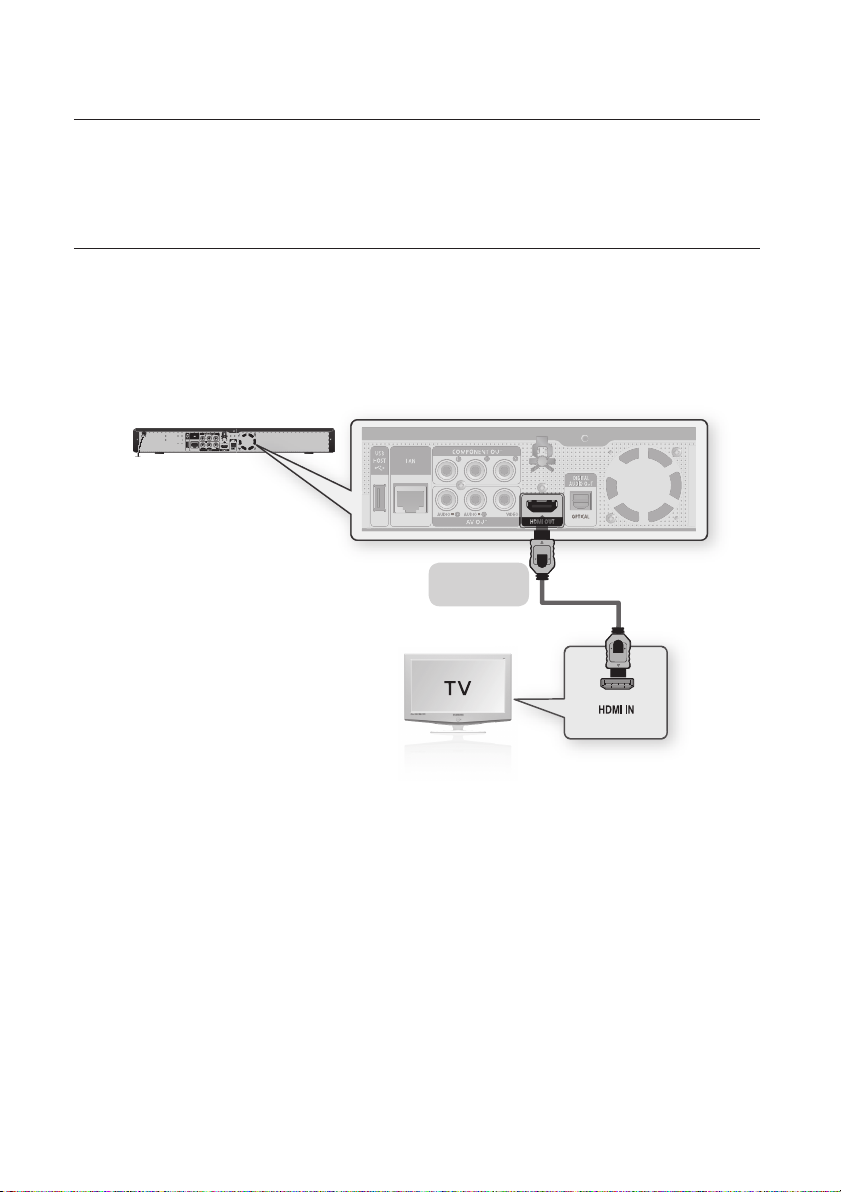
connections
This section involves various methods of connecting the Blu-ray Disc Player to
other external components such as a TV.
CONNECTING TO A TV WITH AN HDMI CABLE (BEST QUALITY)
Using an HDMI cable (not included) connect the HDMI OUT terminal on the rear of the Blu-ray Disc Player to
1.
the HDMI IN terminal of your TV.
Press the input selector on your TV remote control until the HDMI signal from the Blu-ray Disc Player appears
2.
on your TV screen.
If you have set the remote control to operate your TV (see pages 20~21), press the TV SOURCE button on
•
the remote control and select HDMI as the external source of the TV.
HDMI cable
(not included)
M
22_ connections
If the HDMI cable is connected or removed during playback of a CD-DA, the player will stop playing.
If the player is connected to your TV in HDMI 1080p output mode, you must use a High speed(category2)
HDMI cable.
Page 23
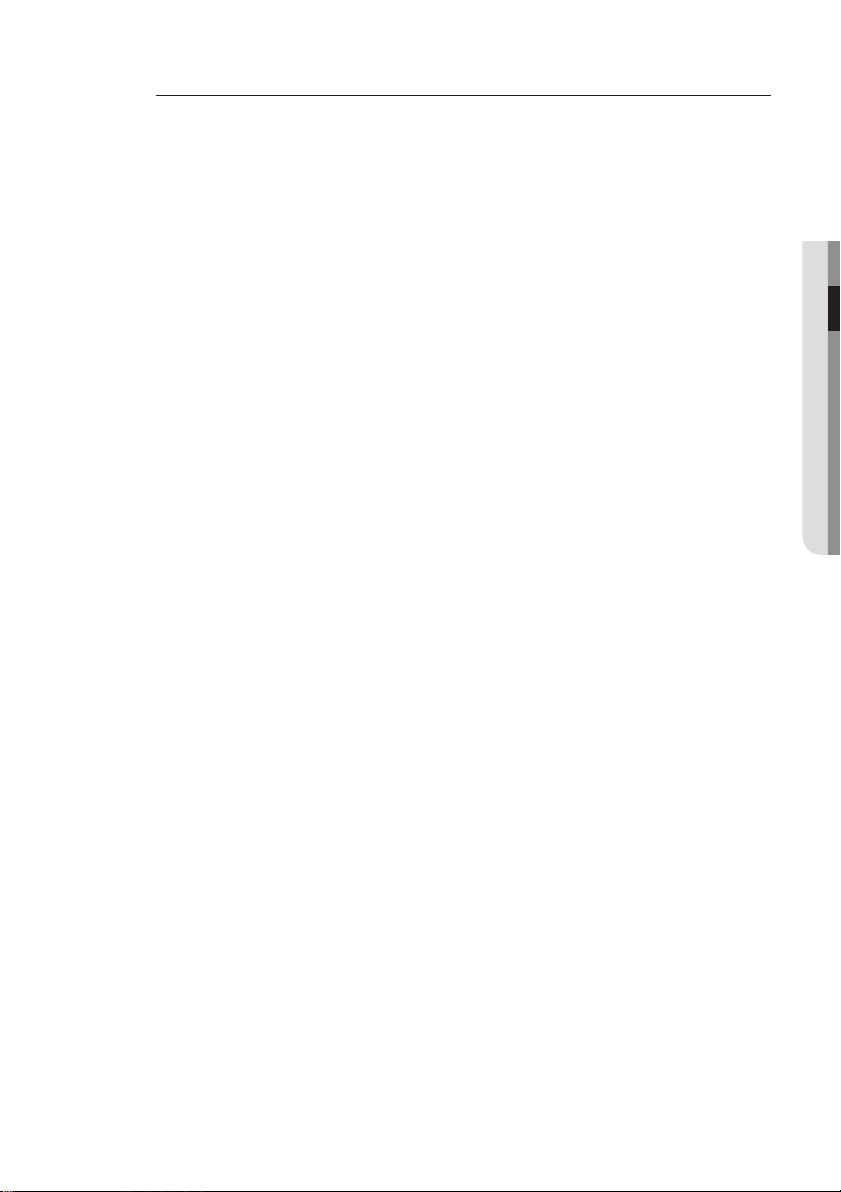
HDMI Auto Detection Function
The player's video output will automatically change to HDMI output resolution when connecting an
HDMI cable while power is on (see page 42).
Depending on your TV, certain HDMI output resolutions may not work.
M
Please refer to the user's manual of your TV.
If an HDMI cable is connected from the player to a TV, the Blu-ray Disc Player’s output is set to HDMI output
resolution automatically within 10 seconds.
If Component and HDMI are both connected, HDMI mode is automatically selected. (See page 42)
When you connect the player to the TV using the HDMI cable for the first time or to a new TV, the HDMI
output resolution will automatically be set to the highest provided by the TV.
If you connect a Samsung TV to the Blu-ray Disc Player using an HDMI cable, the player can be easily
operated using the TV remote control. (This is only available with Samsung TVs that support the Anynet+
feature.) (See pages 44~45)
HDMI (High Definition Multimedia Interface)
•
HDMI is an interface that enables the digital transmission of video and audio data with just a single
connector.
Using HDMI, the Blu-ray Disc Player transmits a digital video and audio signal and displays a vivid
picture on a TV having an HDMI input jack.
HDMI connection description
•
HDMI connector - Supports video and digital audio data (LPCM or Bitstream).
- HDMI outputs only a pure digital signal to the TV.
- If your TV does not support HDCP (High-bandwidth Digital Content Protection), random noise
appears on the screen.
Why does Samsung use HDMI?
•
Analog TVs require an analog video/audio signal. However, when playing a Blu-ray Disc/DVD, the
data transmitted to a TV is digital. Therefore either a digital-to-analog converter (in the Blu-ray Disc
Player) or an analog-to-digital converter (in the TV) is required. During this conversion, the picture
quality is degraded due to noise and signal loss. HDMI technology is superior because it requires no
D/A conversion and is a pure digital signal from the player to your TV.
What is the HDCP?
•
HDCP (High-band width Digital Content Protection) is a system for protecting Blu-ray Disc/DVD
content outputted via HDMI from being copied. It provides a secure digital link between a video
source (PC, DVD. etc) and a display device (TV, projector. etc). Content is encrypted at the source
device to prevent unauthorized copies from being made.
•
What is Anynet+?
Anynet+ is a convenient function that offers linked operation of this unit through Samsung TVs with
the Anynet+ feature.
- If your Samsung TV has an
- If you turn on the player and insert a disc, the player will start playing the disc, and the TV will turn
on automatically and switch to HDMI mode.
- If you turn on the player and press the PLAY
immediately turn on and switch to HDMI mode.
What is BD Wise?
•
BD Wise is Samsung's latest inter-connectivity feature.
- When you connect Samsung products with BD-Wise to each other via HDMI, the optimum
resolution will be set automatically.
' logo, then it supports the Anynet+ function.
button with a disc already inserted, the TV will
● CONNECTIONS
English _23
Page 24

connections
CONNECTING TO A TV WITH DVI CABLE (BEST QUALITY)
Using an HDMI-DVI cable (not included), connect the HDMI OUT terminal on the rear of the Blu-ray Disc Player
1.
to the DVI IN terminal of your TV.
Using the audio cables, connect the AUDIO (red and white) OUT terminals on the rear of the Blu-ray Disc
2.
Player to the AUDIO (red and white) IN terminals of your TV.
Turn on the Blu-ray Disc Player and TV.
Press the input selector on your TV remote control until the DVI signal from the Blu-ray Disc Player appears on
3.
your TV screen.
If you have set the remote control to operate your TV (see pages 20~21), press the TV SOURCE button on
•
the remote control and select HDMI as the external source of the TV.
Connecting the HDMI cable while the Blu-ray Disc Player’s power is on will result in the player’s video output being
changed to HDMI mode automatically (see page 42).
Depending on your TV, certain HDMI output resolutions may not work.
M
Please refer to the user's manual of your TV.
If an HDMI-DVI cable is plugged into the TV, the Blu-ray Disc Player’s output resolution is set to HDMI
automatically within 10 seconds.
If Component and HDMI are both connected, HDMI mode is automatically selected. (See page 42)
When you connect the player to the TV using the HDMI cable for the fi rst time or to a new TV, the HDMI
output resolution will automatically be set to the highest provided by the TV
If the HDMI cable is connected or removed during playback of a CD-DA, the player will stop playing.
24_ connections
Audio Cable
HDMI-DVI cable
(not included)
WhiteRed
Page 25

English _25
● CONNECTIONS
CONNECTING TO A TV (COMPONENT) (BETTER QUALITY)
- Connecting to your TV using Component video cables.
- You will enjoy high quality images with accurate colour reproduction. Component video separates the picture
element into black and white(Y), blue(PB) and red(PR) signals to present clear and clean images. (Audio signals are
delivered through the audio output.)
Using Component video cables (not included) , connect the COMPONENT VIDEO OUT terminals on the rear
1.
of the Blu-ray Disc Player to the COMPONENT IN terminals of your TV.
Using the audio cables, connect the AUDIO (red and white) OUT terminals on the rear of the Blu-ray Disc
2.
Player to the AUDIO (red and white) IN terminals of your TV. Turn on the Blu-ray Disc Player and TV.
Press the input selector on your TV remote control until the Component signal from the Blu-ray Disc Player
3.
appears on the TV screen.
If you have set the remote control to operate your TV (see pages 20~21), press the TV SOURCE button on
•
the remote control and select COMPONENT as the external source of the TV.
Component cable
Audio Cable
(not included)
(Audio)Red
White Red Blue Green
Depending on the manufacturer, the component terminals on your TV may be marked “R-Y, B-Y, Y” or “Cr,
M
Cb, Y” instead of “PB, PR, Y”. The number and position of terminals may vary depending on the TV set.
Please refer to the user's manual of your TV.
You can select from a variety of resolution settings for Blu-ray Discs such as 1080i, 720p, 576p/480p and
576i/480i, depending on the disc type. (See page 42)
The actual resolution may differ from the setting in the SETUP menu if both Component and HDMI cables are
connected. The resolution may also be different depending on the disc. (See page 42)
In DVD playback, if both HDMI and Component jacks are connected and you select the Component 1080p,
1080i or 720p mode, the Display Setup menu will show the output resolution as 1080p, 1080i or 720p in
the menu.
The resolution is actually 576i/480i.
Page 26

connections
CONNECTING TO A TV (VIDEO) (GOOD QUALITY)
Using video/audio cables, connect the VIDEO (yellow) / AUDIO (red and white) OUT terminals on the rear of
1.
the Blu-ray Disc Player to the VIDEO (yellow) / AUDIO (red and white) IN terminals of your TV.
Turn on the Blu-ray Disc Player and TV.
2.
Press the input selector on your TV remote control until the Video signal from the Blu-ray Disc Player appears
3.
on the TV screen.
If you have set the remote control to operate your TV (see pages 20~21), press the TV SOURCE button on
•
the remote control and select VIDEO as the external source of the TV.
M
26_ connections
WhiteRed Yellow
Noise may be generated if the audio cable is placed too close to the power cable.
If you want to connect to an Amplifi er, please refer to the Amplifi er connection pages. (See pages 27~29)
The number and position of terminals may vary depending on your TV set. Please refer to the user's manual
of your TV.
If there is only one audio input terminal on the TV, connect it to the [AUDIO OUT][left] (white) terminal of the
Blu-ray Disc Player.
The VIDEO source is always output in 576i/480i resolution regardless of the resolution set in the SETUP
menu. (See page 42)
Page 27

English _27
● CONNECTIONS
CONNECTING TO AN AUDIO SYSTEM (2 CHANNEL AMPLIFIER)
Using the audio cables, connect the AUDIO (red and white) OUT terminals on the rear of the Blu-ray Disc
1.
Player to the AUDIO (red and white) IN terminals of your Amplifi er.
Using the video signal cable(s), connect the HDMI, COMPONENT or VIDEO OUT terminals on the rear of the
2.
Blu-ray Disc Player to the HDMI, COMPONENT or VIDEO IN terminal of your TV. (See pages 22~26)
Turn on the Blu-ray Disc Player, TV and Amplifi er.
3.
Press the input select button of the Amplifi er to select the external input in order to hear sound from
4.
the Blu-ray Disc Player. Refer to your Amplifi er's user manual to set the Amplifi er's audio input.
Audio Cable
2-Channel stereo amp
Manufactured under license from Dolby Laboratories. “Dolby” and the double-D symbol are trademarks of
M
Dolby Laboratories.
Manufactured under license under U.S. Patent #’s: 5,451,942; 5,956,674; 5,974,380; 5,978,762;
6,226,616; 6,487,535; 7,212,872; 7,333,929; 7,392,195; 7,272,567 & other U.S. and worldwide patents
issued & pending. DTS is a registered trademark and the DTS logos, Symbol, DTS-HD and DTS-HD Master
Audio are trademarks of DTS, Inc. © 1996-2008 DTS, Inc. All Rights Reserved.
WhiteRed
Page 28

connections
CONNECTING TO AN AUDIO SYSTEM (DOLBY DIGITAL, DTS AMPLIFIER)
Using an optical cable (not included), connect the DIGITAL AUDIO OUT (OPTICAL) terminal on the rear of the
1.
Blu-ray Disc Player to the DIGITAL AUDIO IN (OPTICAL) terminal of your Amplifier.
Using the video signal cable(s), connect the HDMI, COMPONENT or VIDEO OUT terminals on the rear of the
2.
Blu-ray Disc Player to the HDMI, COMPONENT or VIDEO IN terminals of your TV. (see pages 22~26)
Turn on the Blu-ray Disc Player, TV, and Amplifier.
3.
Press the input select button of the Amplifier to select the external input in order to hear sound from
4.
the Blu-ray Disc Player. Refer to your Amplifier's user manual to set the Amplifier's audio input.
M
28_ connections
Please turn the volume down when you turn on the Amplifier. Sudden loud sound may cause damage to the
speakers and your ears.
Please set the audio in the menu screen according to the Amplifier. (See pages 38~39)
The position of terminals may vary depending on the Amplifier. Please refer to the user's manual of your
Amplifier.
When using this connection, discs with LPCM audio soundtracks will only be heard over the front two
channels.
Page 29

English _29
● CONNECTIONS
CONNECTING TO AN AUDIO SYSTEM
(HDMI SUPPORTED AMPLIFIER)
Using an HDMI cable (not included), connect the HDMI OUT terminal on the rear of the Blu-ray Disc Player to
1.
the HDMI IN terminal of your Amplifier.
Using the HDMI cable, connect the HDMI OUT terminal of the Amplifier to the HDMI IN terminal of your TV.
2.
Turn on the Blu-ray Disc Player, TV, and Amplifier.
3.
Press the input select button of the Amplifier to select the external input in order to hear sound from
4.
the Blu-ray Disc Player. Refer to your Amplifier's user manual to set the Amplifier's audio input.
Please turn the volume down when you turn on the Amplifier. Sudden loud sound may cause damage to the
M
speakers and your hearing.
Please set the audio in the menu screen according to the Amplifier. (See pages 38~39)
The position of HDMI terminals may vary depending on the Amplifier. Please refer to the user's manual of
your Amplifier.
Page 30

connections
CONNECTING TO THE NETWORK
To access network service or upgrade the current firmware, you must make one of the following connections.
By connecting to a network, you can access the BD-LIVE services and software upgrades from Samsung’s
update server.
Case 1 : Connecting a Direct LAN Cable to your Modem
Using a direct LAN Cable (UTP cable, not included), connect the LAN terminal of the Blu-ray Disc
1.
Player to the LAN terminal of your modem.
Broadband
M
30_ connections
To LAN port
Broadband modem
(with integrated router)
Or
service
Internet access to Samsung’s update server may not be allowed, depending on the router you use or the
ISP’s policy.
For more information, contact your ISP (Internet Service Provider).
For DSL users, please use a router to make a network connection.
Connecting using a router
(e.g. DSL)
Router
To LAN portTo LAN port
Broadband modem
Broadband
service
Page 31

English _31
● CONNECTIONS
Case 2 : Connecting to a Wireless IP sharer
You can connect to network with a Wireless IP sharer. See page 50 for Wireless Network Setup.
Wireless LAN
Adapter
Modem Port
M
Wireless IP sharer
Modem Cable
This unit is compatible with only Samsung Wireless LAN Adapter. (not included)
(Model name: WIS09ABGN).
- The Samsung Wireless LAN Adapter is sold separately.
- Contact a Samsung Electronics agent or service centre for purchasing.
You must use a wireless IP sharer that supports IEEE 802.11 a/b/g/n. (n is recommended for stable
operation of the wireless network.)
Wireless LAN, in its nature, may cause interference, depending on the use condition (AP performance,
distance, obstacle, interference by other radio devices, etc).
Set the wireless IP sharer to Infrastructure mode. Ad-hoc mode is not supported.
When applying the security key for the AP (wireless IP sharer), only the following is supported.
Authentication Mode : WEP, WPAPSK, WPA2PSK
1)
Encryption Type : WEP, TKIP, AES
2)
(not included)
Page 32

basic functions of your blu-ray disc player
This section introduces basic playback functions and playback by disc type.
BEFORE PLAYING
Turn on your TV and set it to the correct Video Input (the input the Blu-ray Disc Player is connected to).
•
If you connected an external Audio System, turn on your Audio System and set it to the correct Audio Input.
•
After plugging in the player, the fi rst time you press the POWER button, this screen comes up:
If you want to select a language, press a NUMBER button.
(This screen will only appear when you plug in the player for
the fi rst time.) If the language for the startup screen is not
set, the settings may change whenever you turn the power
on or off. Therefore, make sure that you select the language
you want to use. Once you select a menu language, you
can change it by pressing the SKIP (]) button on the front
panel of the unit for more than 5 seconds with no disc in the
unit. Then the MENU LANGUAGE SELECTION window
appears again where you can reset your preferred
language.
Discs which can be played on this player (For the following discs, the ability to play back may depend on
M
recording conditions.)
• BD-ROM • BD-RE • BD-R
• DVD-R • DVD-RW (V mode) • CD-RW/CD-R • DivX
• The unit may not play certain CD-RW/CD-R and DVD-R due to the disc type or recording conditions.
Discs which cannot be played on this player.
• HD DVD • DVD+RW • DVD+R
• DVD-ROM • DVD-RAM • CDV
• CD-ROM • CVD • CD-I
• Super Audio CD(except CD layer) • CDGs play audio only, not graphics.
Blu-ray is a new and evolving format. Accordingly, disc compatibility issues with new and existing format
discs are possible. Not all discs are compatible and not every disc will playback.
For additional information, refer to the Disc Type and Characteristics and Compliance and Compatibility
Notice sections of this Manual. If you encounter compatibility problems, please contact SAMSUNG customer
care centre.
MENU LANGUAGE SELECTION
Press 1 for English
Pulsar 2 para Español
Touche 3 pour Français
Drücken Sie 4 für Deutsch
Premere 5 per Italiano
Druk op 6 voor Nederlands
Macrovision : BBS42
32_ basic functions
Page 33

ON-SCREEN MENU NAVIGATION
Video
Music
Photo
Setup
PLAYING A DISC
Press the OPEN/CLOSE button.
1.
Place a disc gently into the tray with the disc’s label facing up.
2.
Press the PLAY button or OPEN/CLOSE button to close the disc tray.
3.
System Setup
Language Setup
Audio Setup
Display Setup
HDMI Setup
Network Setup
Parental Setup
Audio
Subtitle
DivX Subtitle
Disc Menu
Menu
TV Aspect
Movie Frame (24 Fs)
Resolution
Progressive Mode
Still Mode
Screen Message
Front Display
Network Selection
Cable Network
Wireless Network
Proxy
NTP Server
Network Connection Test
BD-LIVE Internet Connection
System Information
Time Zone
Clock Set
Power On/Off sound
Touch Key Sound
BD Data Management
DivX(R) Registration
System Update
Digital Output
PCM Down Sampling
Dynamic Compression
Anynet+ (HDMI-CEC)
HDMI Format
BD Wise
Picture Mode
Parental Lock
Rating Level
New Password
● BASIC FUNCTIONS
When you stop disc play, the player remembers where you stopped, so when you press PLAY button again,
M
it will pick up where you left off. This is called the "Resume" function.
In some BD discs(BD-J), this function may not work.
Press the STOP button twice during playback to disable the Resume function.
To pause the playback, press the PAUSE button during playback.
To resume, press the PLAY button.
If the player is left in the stop mode more than 5 minutes without any user interface, a screen saver will
appear on your TV. If the player is left in the screen saver mode for more than 30 minutes, the power will
automatically turn off except during playback of an CD-DA (Automatic Power-Off Function).
If no buttons are pressed on the unit or remote control for more than 5 minutes when the unit is in Pause
mode, operation will stop (except for some Blu-ray Discs).
English _33
Page 34

basic functions of your
blu-ray disc player
SETTING THE SOUND
Setting the Power On / Off Melody Sound
A Melody sound can be set so it is heard each time you turn the player on or off.
With the unit in Stop mode, press the MENU button.
1.
Press the $% buttons to select Setup, then press the
2.
ENTER or + button.
Press the $% buttons to select System Setup, then
3.
press the ENTER or + button.
Press the ▲▼ buttons to select Power On/Off sound,
4.
then press the ENTER or + button.
Press the $% buttons to select On or Off, then press
5.
the ENTER or + button.
Press the MENU button to exit the setup menu.
6.
Setting the Touch Key Sound On / Off
You can set the player so a sound is heard each time a button is pressed on the front panel of the unit.
To setup, follow steps 1 through 3 above.
Press the $% buttons to select Touch Key Sound,
4.
then press the ENTER or + button.
Press the $% buttons to select On or Off, then press
5.
the ENTER or + button.
Press the MENU button to exit the setup menu.
6.
No disc
No disc
Music
Photo
Setup
Music
Photo
Setup
System Setup
Language Setup
Audio Setup
Display Setup
HDMI Setup
Network Setup
Parental Setup
System Setup
Language Setup
Audio Setup
Display Setup
HDMI Setup
Network Setup
Parental Setup
System Information
Time Zone
Clock Set
◄
Power On/Off sound : PCM
Touch Key Sound : On
BD Data Management
DivX(R) Registration
System Update
Time Zone
Clock Set
Power On/Off sound : On
◄
Touch Key Sound : PCM
BD Data Management
DivX(R) Registration
System Update
►
✓
On
Off
►
✓
On
Off
34_ basic functions
Page 35

English _35
● BASIC FUNCTIONS
USING THE SEARCH AND SKIP FUNCTIONS
During play, you can search quickly through a chapter or track, and use the skip function to jump to the next
selection.
Searching through a Chapter or Track hgfZCVD
During playback, press the SEARCH (
Each time you press the SEARCH (
BD-ROM, BD-RE, BD-R, DVD-VIDEO,
DVD-RW, DVD-R
DivX
You can scan the programme in reverse.
~
To return to normal speed playback, press the PLAY button.
•
No sound is heard during search mode.
M
) button.
) button, the playback speed will change as follows.
)
X 2 ) X 4 ) X 8 ) X 16 ) X 32 ) X 128
(
X 2 ( X 4 ( X 8 ( X 16 ( X 32 ( X 128
)
X 2 ) X 4 ) X 8
Skipping Tracks hgfZCVD
During playback, press the SKIP ( ) button.
When playing a Blu-ray Disc/DVD, if you press the SKIP ( ) button, it moves to the next chapter.
If you press the SKIP ( ) button, it moves to the beginning of the chapter. One more press makes it
move to the beginning of the previous chapter.
SLOW MOTION PLAY/STEP MOTION PLAY
Slow Motion Play hgfZCVD
In pause mode, press the SEARCH ( ) button.
If you press the SEARCH ( ) button, the playback speed is reduced to
~
*
1/8 * 1/4 * 1/2
To return to normal speed playback, press the PLAY button.
•
This ( ) icon indicates an invalid button press.
M
No sound is heard during slow mode.
Slow motion operates only in the forward direction.
Step Motion Play hgfZCVD
In pause mode, press the PAUSE button.
Each time the PAUSE button is pressed a new frame will appear.
•
To return to normal speed playback, press the PLAY button.
•
No sound is heard during step mode.
M
Step motion operates only in the forward direction.
Page 36

system setup
For your convenience, you can set this player’s features for the best use in your
home environment.
SETTING THE CLOCK
Choose your time zone
With the unit in Stop mode, press the MENU button.
1.
Press the ▲▼ buttons to select Setup, then press the
2.
ENTER or + button.
Press the ▲▼ buttons to select System Setup, then
3.
press the ENTER or + button.
Press the ▲▼ buttons to select Time Zone, then press
4.
the ENTER or + button.
Use the
_ +
5.
button to place the cursor to the
appropriate time zone for your area and press the
ENTER button.
To set the time automatically, set the NTP server to On (see page 53).
M
Music
Photo
No disc
Setup
System Setup
Language Setup
Audio Setup
Display Setup
HDMI Setup
Network Setup
Parental Setup
Music
Photo
No disc
Setup
◄ GMT + 00:00 ►
s Save r Return
System Setup
Language Setup
Audio Setup
Display Setup
HDMI Setup
Network Setup
Parental Setup
Time Zone
London, Lisbon
System Information
◄
Time Zone
Clock Set
Power On/Off sound : On
Touch Key Sound : On
BD Data Management
DivX(R) Registration
System Update
System Information
◄
Time Zone
Clock Set
Power On/Off sound : On
Touch Key Sound : On
BD Data Management
System Update
►
►
Set the clock
To setup, follow steps 1 through 3 above.
Press the ▲▼ buttons to select Clock Set, then press
4.
the ENTER or + button.
Press the
5.
(hour), and “min” (minute). Set the date and time by
pressing the ▲▼ buttons, then press the ENTER
button.
36_ system setup
_ +
buttons to move to “da.”(date), “hr”
Music
Photo
No disc
Setup
Music
Photo
No disc
Setup
s Save r Return
System Setup
Language Setup
Audio Setup
Display Setup
HDMI Setup
Network Setup
Parental Setup
System Setup
da.
Language Setup
Audio Setup
JAN/01/2009
Displa
Thursday
y Setup
HDMI Setup
Network Setup
Parental Setup
System Information
Time Zone
◄
Clock Set
Power On/Off sound : On
Touch Key Sound : On
BD Data Management
DivX(R) Registration
System Update
System Information
Time Zone
Clock Set
◄
Clock Set
hr. min.
Power On/Off sound : On
01 01
Touch Key Sound : On
BD Data Management
DivX(R) Registration
System Update
►
►
Page 37

language setup
SETTING UP THE LANGUAGE OPTIONS
Once you set the audio, subtitle, disc menu and player menu language options, they will be applied automatically
every time you watch a movie.
If you want to choose a different audio and subtitle language while playing a disc, you can also use the disc
M
menu to make the selection.
With the unit in Stop mode, press the MENU button.
1.
Press the ▲▼ buttons to select Setup, then press the
2.
ENTER or + button.
Press the ▲▼ buttons to select Language Setup, then
3.
press the ENTER or + button.
Language setup menu will be displayed.
Press the ▲▼ buttons to select the desired language
4.
option, press the ENTER or + button.
Audio : For the disc audio language.
•
Subtitle : For the disc subtitles.
•
DivX Subtitle : For the DivX subtitles.
•
Disc Menu : For the disc menu contained on the disc
•
Menu : For the on-screen menu of your Blu-ray Disc
•
Player.
No disc
No disc
No disc
Music
Photo
Setup
Music
Photo
Setup
Music
Photo
Setup
System Setup
◄
Language Setup
Audio Setup
Display Setup
HDMI Setup
Network Setup
Parental Setup
System Setup
Language Setup
Audio Setup
Display Setup
HDMI Setup
Network Setup
Parental Setup
System Setup
Language Setup
Audio Setup
Display Setup
HDMI Setup
Network Setup
Parental Setup
►
◄
Audio : Original
Subtitle : Auto
DivX Subtitle : Western
Disc Menu : English
Menu : Auto
◄
Audio : Original
Subtitle : Auto
DivX Subtitle : Western
Disc Menu : English
Menu : Auto
✓
Original
English
Français
Deutsch
Español
Italiano
● LANGUAGE SETUP
►
►
Press the ▲▼ buttons to select the desired language, then press the ENTER button.
5.
Press the RETURN or _ button to return to the previous menu. Press the MENU button to exit the menu.
M
The selected language will only appear if it is supported on the disc.
If the subtitle language is displayed in broken fonts, change DivX Subtitle to the appropriate region.
If is still does not work, the format is not supported.
English _37
Page 38

audio setup
SETTING UP THE AUDIO OPTIONS
Allows you to set up the Audio device and sound status depending on the audio system being used with the
player.
With the unit in Stop mode, press the MENU button.
1.
Press the ▲▼ buttons to select Setup, then press the
2.
ENTER or + button.
Press the ▲▼ buttons to select Audio Setup, then
3.
press the ENTER or + button.
Press the ▲▼ buttons to select the desired audio option
4.
from the options described below, then press the
ENTER or + button.
Press the ▲▼ buttons to select the desired item, then
5.
press the ENTER button.
Each audio option is described in detail below.
6.
Press the RETURN or _ button to return to the previous
M
menu. Press the MENU button to exit the menu.
Digital Output
Blu-ray Discs may include three audio streams.
- Primary Audio : Main audio soundtrack of the disc
- Secondary Audio : Provides audio for the BONUSVIEW
window of a Blu-ray Disc.
- Effect Audio : You may hear menu prompt sounds (etc.)
when selecting menu items on a Blu-ray Disc (depending
on the disc).
Digital Output Selections
Setup Defi nition Pro Con Recommended use
You can enjoy not only
Primary audio but also
Secondary and Effect audio
together.
This unit can decode Dolby
TrueHD and DTS-HD Master
Audio, the output audio
quality will be same with
Bitstream (audiophile) setup.
You can enjoy not only
Primary audio, but also
Secondary and Effect audio
together.
This unit can decode Dolby
TrueHD and DTS-HD Master
Audio, the output audio
quality will be same with PCM
setup.
PCM
Bitstream
(Re-encode)
Bitstream
(Audiophile)
Decodes Primary, Secondary
and Effect audio streams
together into PCM audio.
Decodes Primary, Secondary
and Effect audio streams
together into PCM audio, then
re-encodes the PCM audio
into DTS bitstream.
Outputs only the Primary
audio soundtrack (main
soundtrack of the main
feature) so that your receiver
can decode the audio
bitstream.
Music
System Setup
Photo
Language Setup
Setup
Music
Photo
Setup
Music
Photo
Setup
◄
Audio Setup
Display Setup
HDMI Setup
Network Setup
Parental Setup
System Setup
Language Setup
Audio Setup
Display Setup
HDMI Setup
Network Setup
Parental Setup
System Setup
Language Setup
Audio Setup
Display Setup
HDMI Setup
Network Setup
Parental Setup
No disc
No disc
No disc
If you are using an optical
cable, you may not hear
multichannel surround audio.
Audio quaility may be lower
than PCM or Bitstream
(Audiophile) setups when you
are using a receiver with
HDMI or Optical input.
You will not hear Secondary
and Effect audio.
►
◄
Digital Output : PCM
PCM Down Sampling : On
Dynamic Compression : On
◄
Digital Output : PCM
PCM Down Sampling : On
Dynamic Compression : On
Recommended choice if you
have an HDMI receiver.
Recommended choice if you
don’t have an HDMI
supported receiver, but have
a receiver with an Optical
input that can decode DTS.
Recommended choice if you
have an HDMI 1.3 receiver
which has Dolby TrueHD and
DTS-HD Master Audio
decoding capability.
✓
PCM
Bitstream(Re-encode)
Bitstream(Audiophile)
►
►
38_ audio setup
Page 39

Be sure to select the correct Digital Output or you will hear no sound or a loud noise.
M
If the HDMI device (Receiver, TV) is not compatible with compressed formats (Dolby digital, DTS), the audio
signal outputs as PCM.
Secondary and Effect audio will not be heard with regular DVDs.
Some Blu-ray Discs do not have Secondary and Effect audio.
This Digital Output setup does not effect the analog (L/R) audio or HDMI audio output to your TV. It effects
the optical and HDMI audio output when connected to a receiver.
When the player outputs HD audio bitstream(Dolby TrueHD or DTS-HD Master Audio) from the Optical jack to
an HDMI 1.3 receiver, only 2 channel PCM audio will be heard.
If you play MPEG audio soundtracks, audio signal outputs PCM regardless of Digital Output Selections(PCM
or Bitstream).
PCM Down Sampling
On : Select this when the Amplifi er connected to the
•
player is not 96KHz compatible. 96KHz signals will be
down converted to 48KHz
Off : Select this when the Amplifi er connected to the
•
player is 96KHz compatible. Signals will be output without
any changes.
Even when PCM Down Sampling is set to Off, some discs will only output downsampled audio through the
M
optical digital outputs.
HDMI
If your TV is not compatible with compressed multi-channel formats (Dolby Digital, DTS), the unit may
•
output PCM 2ch downmixed audio even though you set Bitstream(either Re-encode or Audiophile)
on your setup menu.
If your TV is not compatible with PCM sampling rates over 48kHz, the unit may output 48kHz
•
downsampled PCM audio even though you set "PCM Down Sampling" to Off.
No disc
Music
Photo
Setup
System Setup
Language Setup
Audio Setup
Display Setup
HDMI Setup
Network Setup
Parental Setup
Digital Output : PCM
◄
PCM Down Sampling : PCM
Dynamic Compression : On
✓
On
Off
● AUDIO SETUP
►
Dynamic Compression
This is only active when a Dolby Digital signal is detected.
On : When Movie soundtracks are played at low volume
•
or from smaller speakers, the system can apply
appropriate compression to make low-level content more
intelligible and prevent dramatic passages from getting
too loud.
Off : You can enjoy the movie with the standard Dynamic
•
Range.
No disc
Music
Photo
Setup
System Setup
Language Setup
Audio Setup
Display Setup
HDMI Setup
Network Setup
Parental Setup
Digital Output : PCM
PCM Down Sampling : On
◄
Dynamic Compression : PCM
English _39
►
✓
On
Off
Page 40

display setup
SETTING UP THE DISPLAY OPTIONS
This function allows you to setup the TV screen settings. This function
depends on the disc or TV type. It may not work with some discs or TVs.
With the unit in Stop mode, press the MENU button.
1.
Press the ▲▼ buttons to select Setup, then press the
2.
ENTER or + button.
Press the ▲▼ buttons to select Display Setup, then
3.
press the ENTER or + button.
Display setup menu will be displayed.
Press the ▲▼ buttons to select the desired display option
4.
from the options on the following pages.
Press the ▲▼ buttons to select the desired sub-menu
5.
item from a video display option, then press the ENTER
button.
Each video option is described in detail below.
6.
Press the RETURN or _ button to return to the previous
M
menu. Press the MENU button to exit the menu.
TV Aspect
Depending on the type of television you have, you may want to adjust the screen setting. (aspect ratio)
• 4:3 Letter Box :
Select when you want to see the total
16:9 ratio screen Blu-ray Disc/DVD
supplies, even though you have a TV with
a 4:3 ratio screen. Black bars will appear
at the top and bottom of the screen.
• 4:3 Pan-Scan :
Select when you want to see the 16:9
video supplied by the Blu-ray Disc/DVD
without the black bars on top and bottom,
even though you have a TV with a 4:3
ratio screen(extreme left and right portion
of the movie picture will be cut off).
• 16:9 Wide :
You can view the full 16:9 picture on your widescreen TV.
No disc
No disc
No disc
Music
Photo
Setup _
Music
Photo
Setup
Music
Photo
Setup
System Setup
Language Setup
Audio Setup
Display Setup
HDMI Setup
Network Setup
Parental Setup
System Setup
Language Setup
Audio Setup
Display Setup
HDMI Setup
Network Setup
Parental Setup
System Setup
Language Setup
Audio Setup
Display Setup
HDMI Setup
Network Setup
Parental Setup
►
◄
TV Aspect : 16:9 Normal
Movie Frame (24 Fs) : Off
Resolution : 1080p
Progressive Mode : Auto
Still Mode : Auto
Screen Message : On
Front Display : Bright
◄
TV Aspect : 16:9 Normal
Movie Frame (24 Fs) : Off
Resolution : 1080p
Progressive Mode : Auto
Still Mode : Auto
Screen Message : On
Front Display : Bright
✓
4:3 Letter Box
4:3 Pan-Scan
16:9 Wide
16:9 Normal
►
►
M
40_ display setup
• 16:9 Normal :
Certain movies(4:3 source) will be displayed in 4:3 Pillarbox (black bars on sides of picture)
if 16:9 normal is selected.
Depending on the disc type, some aspect ratios may not be available.
If you select an aspect ratio which is different than the aspect ratio of your TV screen, then the picture might
appear to be distorted.
Page 41

Movie Frame (24 Fs)
Movies are usually fi lmed at 24 frames per second. Some
Blu-ray Discs have the capability of playing back at this
frame rate. Setting the Movie Frame (24Fs) feature to ON
allows you to adjust the Blu-ray Disc Player's HDMI output
No disc
to 24 frames per second for improved picture quality.
You can enjoy the Movie Frame (24Fs) feature only on a TV
supporting this frame rate.
This menu can only be selected in 1080i or 1080p HDMI
output resolution modes.
Two types of frame rates may be included depending on the disc : Movie material (24 frame) and
Video material (30 frame). When the setting switches between Movie (24 frame) and Video (30 frame),
the screen may blink for a few seconds.
Music
Photo
Setup
System Setup
Language Setup
Audio Setup
Display Setup
HDMI Setup
Network Setup
Parental Setup
TV Aspect : 16:9 Normal
◄
Movie Frame (24 Fs) : PCM
Resolution : 1080p
Progressive Mode : Auto
Still Mode : Auto
Screen Message : On
Front Display : Bright
On
✓
Off
Resolution
Sets the output resolution of the Component and HDMI
video signal.
The number in 576p/480p,576i/480i, 720p, 1080p and
•
1080i indicates the number of lines of video. The i and p
No disc
indicate interlace and progressive scan, respectively.
- BD Wise : Automatically sets the optimal resolution
when connected via HDMI to a TV with the BD Wise
feature.
(The BD Wise menu item appears only if BD Wise is set
to On.)
- 1080p : Outputs 1080 lines of progressive video (HDMI only).
- 1080i : Outputs 1080 lines of interlaced video.
- 720p : Outputs 720 lines of progressive video.
- 576p/480p : Outputs 576/480 lines of progressive video.
- 576i/480i : Outputs 576/480 lines of interlaced video (Component only).
Music
Photo
Setup
System Setup
Language Setup
Audio Setup
Display Setup
HDMI Setup
Network Setup
Parental Setup
TV Aspect : 16:9 Normal
Movie Frame (24 Fs) : Off
◄
Resolution : PCM
Progressive Mode : Auto
Still Mode : Auto
Screen Message : On
Front Display : Bright
✓
1080p
1080i
720p
576p/480p
576i/480i
►
● DISPLAY SETUP
►
If the connected TV does not support Movie Frame or the
selected resolution, you will see the following message:
If you select Yes and the resolution is not supported, the
No disc
TV's screen will be blank. Please wait for 15 seconds and
the resolution will be reverted to the previous value
automatically.
If the screen is blank, press and hold the SKIP (]) button on the front of the player for more than 5
M
seconds (no disc inserted). All settings are restored to the factory default. Follow the steps on the previous
Music
Photo
Setup
!
System Setup
Language Setup
Audio Setup
If no pictures are shown after the selection,
Display Setup
please wait for 15 seconds. And then,
HDMI Setup
the resolution will be reverted
to the previous value automatically.
Network Setup
Parental Setup
Would you like to make a selection?
Yes No
page to access each mode and select the Display Setup that your TV will support.
When the factory default settings are restored, all the user data stored in the BD Data will be deleted.
TV Aspect : 16:9 Normal
Movie Frame (24 Fs) : Off
◄
Resolution : 1080p
Progressive Mode : Auto
Still Mode : Auto
Screen Message : On
Front Display : Bright
English _41
►
Page 42

display setup
Resolution according to the output mode
❖
Blu-ray Disc playback
•
Setup
1080p, Movie Frame(24Fs) off 1080p@60F 1080i 576i (480i)
1080p/1080i, Movie Frame (24Fs) on
1080i, Movie Frame (24Fs) off 1080i 1080i 576i (480i)
720p 720p 720p 576i (480i)
576p (480p) 576p (480p) 576i (480i) / 576p (480p) 576i (480i)
576i (480i) 576p (480p) 576i (480i) 576i (480i)
DVD playback
•
Setup
1080p 1080p@60F 576i (480i) / 576p (480p) 576i (480i)
1080i 1080i 576i (480i) / 576p (480p) 576i (480i)
720p 720p 576i (480i) / 576p (480p) 576i (480i)
576p (480p) 576p (480p) 576i (480i) / 576p (480p) 576i (480i)
576i (480i) 576p (480p) 576i (480i) 576i (480i)
Output
1080p@24F 576i (480i) / 1080i 576i (480i)
Output
HDMI
HDMI
(HDMI&Comp. connected / Comp. connected only)
Component
Component
(HDMI&Comp. connected / Comp. connected only)
VIDEO
VIDEO
M
Progressive Mode
The Progressive Mode helps to improve picture quality when viewing 480i resolution DVD discs.
Auto : Select this to have the player automatically set the
•
best picture for the DVD you're watching.
Video : Select this for the best picture from Concert or TV
•
show DVDs.
42_ display setup
In DVD playback, if both HDMI and Component jacks are connected and you select the Component 1080p,
1080i or 720p mode, the Display Setup menu will show the output resolution as 1080p, 1080i or 720p in
the menu.
The resolution is actually 576i/480i.
This player has the HDMI Auto Detect Feature. When the player is fi rst connected to a TV via HDMI, the
player's output will be set automatically to HDMI.
If the HDMI Auto Detection feature does not work, you can't select the 1080p resolution or Movie Frame
(24Fs).
The Blu-ray Disc must have the 24 frame feature in order to use the Movie Frame (24Fs) mode.
System Setup
Language Setup
Audio Setup
Display Setup
HDMI Setup
Network Setup
Parental Setup
TV Aspect : 16:9 Normal
Movie Frame (24 Fs) : Off
Resolution : 1080p
◄
Progressive Mode : PCM
Still Mode : Auto
Screen Message : On
Front Display : Bright
✓
Auto
Video
No disc
Music
Photo
Setup
►
Page 43

English _43
● DISPLAY SETUP
Frame & Field bar
Setup
Still Mode
Set the Auto, Field or Frame setting for the best possible still
picture (pause mode) from a DVD.
Auto : Select this setting to have the player automatically
•
display the best Still picture depending on the content.
Field : Select this when pausing a scene with a lot of
•
action.
Frame : Select this to increase the resolution of the Still
•
picture.
Screen Message
On : Displays messages related to operation mode.
•
Off : Does not display messages related to operation
•
mode.
Front Display
Auto : Display is dim during playback and bright when the
•
unit is in Stop mode.
Dim : Select to dim the display window.
•
Bright : Select to brighten the display window.
•
No disc
No disc
No disc
Music
Photo
Setup
Music
Photo
Setup
Music
Photo
Setup
System Setup
Language Setup
Audio Setup
Display Setup
HDMI Setup
Network Setup
Parental Setup
System Setup
Language Setup
Audio Setup
Display Setup
HDMI Setup
Network Setup
Parental Setup
System Setup
Language Setup
Audio Setup
Display Setup
HDMI Setup
Network Setup
Parental Setup
Movie Frame (24 Fs) : Off
Resolution : 1080p
Progressive Mode : Auto
◄
Still Mode : PCM
Screen Message : On
Front Display : Bright
Resolution : 1080p
Progressive Mode : Auto
Still Mode : Auto
◄
Screen Message : PCM
Front Display : Bright
Progressive Mode : Auto
Still Mode : Auto
Screen Message : On
◄
Front Display : PCM
►
✓
Auto
Field
Frame
►
✓
On
Off
►
Auto
Dim
✓
Bright
Page 44

HDMI setup
SETTING UP THE HDMI SETUP OPTIONS
With the unit in Stop mode, press the MENU button.
1.
Press the ▲▼ buttons to select Setup, then press the
2.
ENTER or + button.
Press the ▲▼ buttons to select HDMI Setup, then
3.
press the ENTER or + button.
HDMI setup menu will be displayed.
Press the ▲▼ buttons to select the desired display
4.
option, then press the ENTER or + button.
Anynet+ (HDMI-CEC) (Samsung products only)
When HDMI is set to on, you can operate the Anynet+
function.
On : Anynet+ functions will work.
•
Off : Anynet+ function will not work.
•
What is Anynet+?
Anynet+ is a convenient function that offers linked
operations with other Samsung products with the Anynet+
feature.
You can operate this unit using a Samsung TV remote control or power on your Samsung TV and
Home theatre and start disc playback simply by pressing the PLAY button on the TV’s remote.
This function is not available if the HDMI cable does not support CEC.
M
To use Anynet+
Connect the Blu-ray Disc Player to a Samsung TV with an HDMI cable. (See pages 22~24)
1.
Set the Anynet+ (HDMI-CEC) to “On” on your Blu-ray Disc Player.
2.
Set the Anynet+ function on your TV. (See the TV instruction manual for more information.)
3.
Anynet+ Functions
One touch play
•
You can power on your Samsung TV and Home Theatre, and play the disc in this unit simply by
pressing the PLAY button on the TV’s remote.
One touch watching
•
Select “Watching Blu-ray Disc Player” or “Connected to Blu-ray Disc Player” (depending on your
TV's menu) in the Anynet+ menu on the TV. The Blu-ray Disc Player will automatically turn on and the
TV will be switched to HDMI mode.
Remote control Link
•
You can operate this player with your Samsung TV remote control.
Available buttons on the Samsung TV remote: These buttons work the same as this Blu-ray Disc
•
player's remote control.
- Playback control buttons :
- Menu operation button :
- Numeric buttons : ~
- Colour buttons :
No disc
No disc
Music
Photo
Setup
Music
Photo
Setup
Language Setup
Audio Setup
Display Setup
◄
HDMI Setup
Network Setup
Parental Setup
Language Setup
Audio Setup
Display Setup
HDMI Setup
Network Setup
Parental Setup
►
◄
Anynet+ (HDMI-CEC) : 16:9 Normal
HDMI Format : Off
BD Wise : On
Picture Mode : Normal
►
✓
On
Off
44_ HDMI setup
Page 45

TV Anynet+ Menu
When you press the Anynet+ button on your Samsung TV's
remote control, the following On-Screen Display (OSD) will
be shown.
Blu-ray Disc Player Menu
•
- When playing a movie : brings up the disc’s menu (same
as DISC MENU button on the Blu-ray Disc Player’s
remote control)
- In Stop mode : brings up the SETUP menu (same as the
BD Player
>
Move
e
Exit
View TV
Select Device
Record
Menu on Device
Device Operation
Receiver : Off
Setup
s
MENU button on the Blu-ray Disc Player’s remote
control.)
Blu-ray Disc Player Operation Menu
•
- When playing a DVD VIDEO, DVD-RW/-R, BD-ROM, BD-RE :
shows INFO OSD (same as INFO button on the player's remote control)
These menus may look different depending on your Samsung TV.
M
HDMI Format
You can optimize the HDMI output for connection to a TV or Monitor.
TV : Select if connected to a TV via HDMI.
•
Monitor : Select if connected to a Monitor via HDMI.
•
If the player is connected to a TV, the Monitor option is
unavailable.
No disc
Music
Photo
Setup
n
Enter
Language Setup
Audio Setup
Display Setup
HDMI Setup
Network Setup
Parental Setup
Anynet+ (HDMI-CEC) : On
◄
HDMI Format : PCM
BD Wise : On
Picture Mode : Normal
● HDMI SETUP
►
✓
TV
Monitor
TV or monitor has to be connected to the player before you select this option.
M
English _45
Page 46

HDMI setup
BD Wise (Samsung products only)
BD Wise is Samsung's latest inter-connectivity feature.
When you connect Samsung products with BD-Wise to each other via HDMI, the optimum resolution
will be set automatically.
On : The original resolution of the BD/DVD disc will be
•
output to the TV directly.
Off : The output resolution will be fi xed according to the
•
Resolution previously set, regardless of the resolution of
the disc.
If you want to change the resolution in BD Wise, you must set BD Wise to Off in advance.
M
If you set off the BD Wise, the resolution of the connected TV will be adjusted to its maximum resolution
automatically.
If the player is connected to a device that does not support BD Wise, you can not use BD wise function.
For a proper operation of BD Wise, set each BD Wise menu of the player and the TV to On respectively.
Picture Mode
This function enables you to adjust video quality when you are connected to a TV via HDMI.
Dynamic : Choose this setting to increase Sharpness.
•
Normal : Choose this setting for most viewing
•
applications.
Movie : This is the best setting for watching movies.
•
No disc
No disc
Music
Photo
Setup
Music
Photo
Setup
Language Setup
Audio Setup
Display Setup
HDMI Setup
Network Setup
Parental Setup
Language Setup
Audio Setup
Display Setup
HDMI Setup
Network Setup
Parental Setup
Anynet+ (HDMI-CEC) : On
HDMI Format : TV
◄
BD Wise : PCM
Picture Mode : Normal
Anynet+ (HDMI-CEC) : On
HDMI Format : TV
BD Wise : On
◄
Picture Mode : Normal
✓
✓
On
Off
Dynamic
Normal
Movie
►
46_ HDMI setup
Page 47

parental setup
SETTING UP THE PARENTAL LOCK
The Parental Lock function works in conjunction with Blu-ray Disc/DVDs that have been assigned a rating which
helps you control the types of Blu-ray Disc/DVDs that your family watches. There are up to 8 rating levels on a
disc.
hZ
With the unit in Stop mode, press the MENU button.
1.
Press the ▲▼ buttons to select Setup, then press the
2.
ENTER or + button.
Press the ▲▼ buttons to select Parental Setup, then
3.
press the ENTER or + button.
When you operate your Blu-ray Disc Player for the fi rst
time, the “Enter New password.” message will be
displayed.
Enter the 4-digit password using the number buttons on
4.
the remote control.
The “Confi rm the password.” message will be displayed.
Enter your password again.
No disc
No disc
No disc
Music
Photo
Setup
Music
Photo
Setup
Music
Photo
Setup
-
Display Setup
HDMI Setup
Network Setup
◄
Parental Setup
Display Setup
HDMI Setup
Network Setup
Parental Setup
Display Setup
HDMI Setup
Network Setup
Parental Setup
►
Parental Setup
◄
Enter New password.
Number r Return
Parental Setup
◄
Confi rm the password.
● PARENTAL SETUP
-
Number r Return
Press the ENTER or + button to select Parental Lock.
5.
Press the ▲▼ buttons to select On or Off, then press
6.
the ENTER button.
Press the RETURN or _ button to return to the previous menu. Press the MENU button to exit the menu.
M
No disc
Music
Photo
Setup
Display Setup
HDMI Setup
Network Setup
Parental Setup
◄
Parental Lock : Off
Rating Level : 1(Kids)
New Password
English _47
►
Page 48

parental setup
If you forgot your password
Remove the disc.
1.
Press and hold the SKIP (]) button on the front panel for 5 seconds or more.
2.
All settings will revert to the factory settings.
•
When the factory default settings are restored, all the user data stored in the BD Data will be deleted.
M
Setting the Rating Level
Press the ▲▼ buttons to select Rating Level, then
1.
press the ENTER or + button.
Press the ▲▼ buttons to select the rating level you
2.
want, then press the ENTER button. For example, if you
select up to Level 6, discs that contain Level 7, 8 will not
play.
A larger number indicates that the program is intended
for adult use only.
Level 1 is the most restrictive and Level 8 is the least.
Changing the Password
Press the ▲▼ buttons to select New Password, then
1.
press the ENTER or + button.
No disc
No disc
Music
Photo
Setup
Music
Photo
Setup
Display Setup
HDMI Setup
Network Setup
Parental Setup
Display Setup
HDMI Setup
Network Setup
Parental Setup
Parental Lock : Off
◄
Rating Level : Off
New Password
Parental Lock : Off
Rating Level : 1(Kids)
◄
New Password
✓
8(Adults)
7
6
5
4
3
2
1(Kids)
►
►
Enter the 4-digit password using the number buttons on
2.
the remote control. The “Enter New password.”
message will be displayed.
Enter your password again using the number buttons on
3.
the remote control.
48_ parental setup
No disc
No disc
Music
Photo
Setup
Music
Photo
Setup
-
-
Display Setup
HDMI Setup
Network Setup
Parental Setup
Display Setup
HDMI Setup
Network Setup
Parental Setup
Parental Lock : Off
Rating Level : 1(Kids)
Parental Setup
◄
New Password
Enter New password.
Number r Return
Parental Lock : Off
Rating Level : 1(Kids)
Parental Setup
◄
New Password
Confi rm the password.
Number r Return
►
►
Page 49

network setup
SETTING UP THE NETWORK SETUP OPTIONS
To obtain information on the proper settings, check the network settings on your computer or contact
your Internet provider.
To set the network of your Blu-ray Disc player, follow the steps below.
With the unit in Stop mode/No Disc mode, press the
1.
MENU button.
Press the ▲▼ buttons to select Setup, then press the
2.
ENTER or + button.
Press the ▲▼ buttons to select Network Setup, then
3.
press the ENTER or + button.
Press the ▲▼ buttons to select the desired network
4.
option from the options described below, then press the
ENTER or + button.
Press the ▲▼ buttons to select the desired item, then press the ENTER button.
5.
Each network option is described in detail below.
Network Selection
Select Cable or Wireless as the method to connect to
network.
To setup, follow steps 1~3 on page 49.
Press the ▲▼ buttons to select Network Selection,
4.
then press the ENTER or + button.
Cable : Select this to connect to the network using a
•
cable. (see page 29)
Wireless : Select this to connect to the network
•
wirelessly. (see page 30)
No disc
No disc
Music
Photo
Setup
Music
Photo
Setup
Audio Setup
Display Setup
HDMI Setup
◄
Network Setup
Parental Setup
Audio Setup
Display Setup
HDMI Setup
Network Setup
Parental Setup
►
◄
Network Selection : Cable
Cable Network
Wireless Network
Proxy
NTP Server : Off
Network Connection Test
BD-LIVE Internet
Connection
● NETWORK SETUP
►
: Allow (Valid Only)
Cable Network
To setup, follow steps 1~3 on page 49.
Press the ▲▼ buttons to select Cable Network, then
4.
press the ENTER or + button.
Press the ▲▼ buttons to select DHCP, then press the
5.
ENTER button.
If DHCP is set to On, you can't select IP Address, Subnet
M
Mask or Gateway.
If DNS is set to Auto, you can’t select Primary/ Secondary
DNS.
No disc
No disc
Music
Photo
Setup
Music
Photo
Setup
Audio Setup
Display Setup
HDMI Setup
Network Setup
Parental Setup
Audio Setup
Cable Network
Display Setup
HDMI Setup
DHCP : On
IP Address : 0 . 0 . 0 . 0
Network Setup
Subnet Mask : 255 . 255 . 255 . 0
Parental Setup
Gateway : 0 . 0 . 0 . 0
DNS : Auto
Primary DNS : 0 . 0 . 0 . 0
Secondary DNS : 0 . 0 . 0 . 0
Save Cancel
s
Select r Return
Network Selection : Cable
◄
Cable Network
Wireless Network
Proxy
NTP Server : Off
Network Connection Test
BD-LIVE Internet
Connection
Network Selection :
◄
Cable Network
Wireless Network
Proxy
NTP Server : Off
Network Connection Test
BD-LIVE Internet
Connection
English _49
►
: Allow (Valid Only)
►
: (Valid Only)
Page 50

network setup
Press the ▲▼ buttons to select a desired item, then press the ENTER button.
6.
If DHCP is set to Off and, DNS to Manual,
•
enter your IP Address, Subnet Mask,
Gateway and Primary DNS settings
(Secondary DNS is optional).
If DHCP is set to On and, DNS to Manual,
•
enter your Primary DNS setting
(Secondary DNS is optional).
If DHCP is set to On and, DNS to Auto,
•
you don’t need further or additional
settings.
When you select an item, use the number and $%_ + buttons.
M
If the automatic settings don’t work, contact your ISP.
No disc
No disc
No disc
Music
Photo
Setup
Music
Photo
Setup
Music
Photo
Setup
Audio Setup
Cable Network
Display Setup
DHCP : Off
HDMI Setup
_
IP Address : 0 . 0 . 0 . 0
Network Setup
Subnet Mask : 255 . 255 . 255 . 0
◄
Gateway : 0 . 0 . 0 . 0
DNS : Manual
Parental Setup
Primary DNS : 0 . 0 . 0 . 0
Secondary DNS : 0 . 0 . 0 . 0
Save Cancel
s
Select r Return
Audio Setup
Cable Network
Display Setup
DHCP : On
HDMI Setup
_
IP Address : 0 . 0 . 0 . 0
Network Setup
Subnet Mask : 255 . 255 . 255 . 0
◄
Gateway : 0 . 0 . 0 . 0
DNS : Manual
Parental Setup
Primary DNS : 0 . 0 . 0 . 0
Secondary DNS : 0 . 0 . 0 . 0
Save Cancel
s
Select r Return
Audio Setup
Cable Network
Display Setup
DHCP : On
HDMI Setup
_
IP Address : 0 . 0 . 0 . 0
Network Setup
Subnet Mask : 255 . 255 . 255 . 0
◄
Gateway : 0 . 0 . 0 . 0
DNS : Auto
Parental Setup
Primary DNS : 0 . 0 . 0 . 0
Secondary DNS : 0 . 0 . 0 . 0
Save Cancel
s
Select r Return
Network Selection :
Cable Network
Wireless Network
Proxy
NTP Server :
Network Connection Test
BD-LIVE Internet
BD-LIVE Internet
Connection
Network Selection :
Cable Network
Wireless Network
Proxy
NTP Server :
Network Connection Test
BD-LIVE Internet
BD-LIVE Internet
Connection
Network Selection :
Cable Network
Wireless Network
Proxy
NTP Server :
Network Connection Test
BD-LIVE Internet
BD-LIVE Internet
Connection
: (Valid Only)
: (Valid Only)
: (Valid Only)
►
Setup available
►
Setup not available
Setup available
►
Setup not available
When done, use the $% buttons to select Save, then press the ENTER button.
7.
If you don’t want to save your work, use the
8.
ENTER button.
M
Wireless Network
To setup, follow steps 1~3 on page 49.
Press the
4.
then press the ENTER or + button.
50_ network setup
$%_ +
buttons to select Cancel, then press the
The IP address used in this manual is for illustrative purposes only. You must refer to your network settings
for the actual IP address.
To obtain settings for IP address, Subnet mask, Gateway and Primary DNS, check the network settings in
your computer or contact your internet service provider.
$%
buttons to select Wireless Network,
No disc
Music
Photo
Setup
Audio Setup
Display Setup
HDMI Setup
Network Setup
Parental Setup
Network Selection : Wireless
Cable Network
◄
Wireless Network
Proxy
NTP Server : Off
Network Connection Test
BD-LIVE Internet
Connection
: Allow (Valid Only)
►
Page 51

English _51
● NETWORK SETUP
Press the $% buttons to select DHCP, then press the
button.
5.
ENTER button.
If DHCP is set to On, you can't select IP Address, Subnet
M
Mask or Gateway.
If DNS is set to Auto, you can’t select Primary/ Secondary
DNS.
No disc
Music
Photo
Setup
Audio Setup
Wireless Network
Display Setup
HDMI Setup
Access Point : Not Selected
DHCP : On
Network Setup
IP Address : 0 . 0 . 0 . 0
Parental Setup
Subnet Mask : 255 . 255 . 255 . 0
Gateway : 0 . 0 . 0 . 0
DNS : Auto
DNS Server : 0 . 0 . 0 . 0
Save Cancel
s
Select r Return
Network Selection :
◄
Cable Network
Wireless Network
Proxy
NTP Server : Off
Network Connection Test
BD-LIVE Internet
Connection
►
: (Valid Only)
Press the $% buttons to select a desired item, then press the ENTER button.
6.
Select an Access Point, and then press the ENTER
•
button to display available list of APs.
(It may take several seconds to search.)
- When you select an AP and press the ENTER
No disc
Music
Photo
Setup
button, it tries to connect to the designated AP.
- If successful, a notifi cation appears.
(If selected AP shows a Lock icon, you may need to
provide security authentication.)
- Select your appropriate Security Access Point if it is
known. If it is not, select WEP, WPAPSK or
WPA2PSK from the list below and enter in the
password. Keep trying each Security Access Point
No disc
Music
Photo
Setup
and enter the Password until a connection is made.
- Enter in the Password then press the BLUE (D)
button to connect to your access point (Router).
Music
Photo
_
No disc
Setup
A B C D E F G H I J K L M N O P
Q R S T U V W X Y Z a b c d e f
g h i j k l m n o p q r s t u v
w x y z 1 2 3 4 5 6 7 8 9 0 −
+ = . ~ ! @ # $ % ^ & ( ) / ? |
a Back Spaceb
-
Number s Select r Return
Audio Setup
Wireless Network
Display Setup
HDMI Setup
Access Point : Not Selected
DHCP : On
Network Setup
IP Address : 0 . 0 . 0 . 0
Parental Setup
Subnet Mask : 255 . 255 . 255 . 0
Gateway : 0 . 0 . 0 . 0
DNS : Auto
DNS Server : 0 . 0 . 0 . 0
Save Cancel
s
Select r Return
Audio Setup
Access Point – Security
Display Setup
HDMI Setup
OPEN
Network Setup
WEP
Parental Setup
WPAPSK
WPA2PSK
s
Select r Return
Audio Setup
Password
Display Setup
HDMI Setup
Network Setup
Parental Setup
Spacec
Network Selection :
◄
Cable Network
Wireless Network
Proxy
NTP Server : Off
Network Connection Test
BD-LIVE Internet
Connection
Network Selection :
◄
Cable Network
Wireless Network
Proxy
NTP Server : Off
Network Connection Test
BD-LIVE Internet
Connection
Network Selection :
◄
Cable Network
Wireless Network
Proxy
NTP Server : Off
Network Connection Test
Cleard
BD-LIVE Internet
Connection
1 2 3
1 2 3
Connect
►
: (Valid Only)
►
: (Valid Only)
►
_
: (Valid Only)
For further details on AP security, refer to the AP’s (Router) user manual.
If DHCP is set to Off and, DNS to Manual,
•
enter your IP Address, Subnet Mask,
Gateway and DNS Server.
No disc
Music
Photo
Setup
Audio Setup
Wireless Network
Display Setup
Access Point : Not Selected
HDMI Setup
_
DHCP : Off
Network Setup
IP Address : 0 . 0 . 0 . 0
◄
Subnet Mask : 255 . 255 . 255 . 0
Gateway : 0 . 0 . 0 . 0
Parental Setup
DNS : Manual
DNS Server : 0 . 0 . 0 . 0
Save Cancel
s
Select r Return
Network Selection :
Cable Network
Wireless Network
Proxy
NTP Server :
Network Connection Test
BD-LIVE Internet
BD-LIVE Internet
Connection
►
Setup available
: (Valid Only)
Page 52

network setup
If DHCP is set to On and, DNS to Manual,
•
enter your DNS Server.
If DHCP is set to On and, DNS to Auto,
•
you don’t need further or additional
settings.
When you select an item, use the number and ▲▼_ + buttons.
M
If the automatic settings don’t work, contact your ISP.
When done, use the $% buttons to select Save, then press the ENTER button.
7.
If you don’t want to save your work, use the
8.
ENTER button.
The IP address used in this manual is for illustrative purposes only. You must refer to the your network
M
settings for the actual IP address.
To obtain settings for IP address, Subnet mask, Gateway and DNS Server, check the network settings in your
computer or contact your internet service provider.
Audio Setup
Music
Photo
No disc
Music
Photo
No disc
$%_ +
Wireless Network
Display Setup
Network Selection :
Access Point : Not Selected
HDMI Setup
_
Setup
DHCP : On
Cable Network
Network Setup
IP Address : 0 . 0 . 0 . 0
Wireless Network
◄
Subnet Mask : 255 . 255 . 255 . 0
Proxy
Gateway : 0 . 0 . 0 . 0
Parental Setup
NTP Server :
DNS : Manual
Network Connection Test
DNS Server : 0 . 0 . 0 . 0
BD-LIVE Internet
Save Cancel
BD-LIVE Internet
Connection
Network Selection :
Cable Network
Wireless Network
Proxy
NTP Server :
Network Connection Test
BD-LIVE Internet
BD-LIVE Internet
Connection
: (Valid Only)
: (Valid Only)
s
Audio Setup
Display Setup
Access Point : Not Selected
HDMI Setup
_
Setup
DHCP : On
Network Setup
IP Address : 0 . 0 . 0 . 0
◄
Subnet Mask : 255 . 255 . 255 . 0
Gateway : 0 . 0 . 0 . 0
Parental Setup
DNS : Auto
DNS Server : 0 . 0 . 0 . 0
Save Cancel
s
Select r Return
Wireless Network
Select r Return
buttons to select Cancel, then press the
►
Setup not available
Setup available
►
Setup not available
Proxy Setting
A proxy server services requests by forwarding them to other servers.
If you are required to confi gure the proxy setting, enter the settings specifi ed by the ISP.
To setup, follow steps 1~3 on page 49.
Press the $% buttons to select Proxy, then press the
4.
ENTER or + button.
Server
•
Port
•
User
•
Password
•
M
52_ network setup
For more information, contact your ISP (Internet Service Provider).
No disc
Music
Photo
Setup
Audio Setup
Proxy
Display Setup
HDMI Setup
Proxy : Off
Server :
◄
Network Setup
Port : 8080
Parental Setup
User :
Password :
Save Cancel
s
Select r Return
Network Selection : Cable
Wireless Network
Proxy
NTP Server :
Network Connection Test
BD-LIVE Internet
: A (Valid Only)
Connection
►
Page 53

English _53
● NETWORK SETUP
NTP Server (Used to Retrieve Time Information from NTP Server)
To setup, follow steps 1~3 on page 49.
Press the ▲▼ buttons to select NTP Server, then press
4.
the ENTER or + button.
On : The player automatically connects to the Internet
•
server in order to adjust the time setting.
Off : The player does not connect to the Internet
•
No disc
Music
Photo
Setup
Audio Setup
Display Setup
HDMI Setup
Network Setup
Parental Setup
Cable Network
Wireless Network
Proxy
◄
NTP Server : Cable
Network Connection Test
BD-LIVE Internet
Connection
On
✓
Off
: Allow (Valid Only)
server to adjust the time setting.
Network Connection Test
Use this menu to check whether your network connection is working or not.
To setup, follow steps 1~3 on page 49.
Press the
▲▼
4.
Test, then press the ENTER or + button.
buttons to select Network Connection
No disc
Music
Photo
Setup
Wireless Network
Audio Setup
Proxy
Display Setup
Network Connection Test
NTP Server
HDMI Setup
✔ MAC Address (00:10:18:00:00:70)
◄
Network Connection Test
Network Setup
✔ IP Address.Subnet Mask.Gateway.DNS Server
✔ Gateway Ping
✔ Internet Service Test
Parental Setup
Your network is operating properly
BD-LIVE Internet
Connection
BD-LIVE Internet
Connection
r
: Allow (Valid Only)
Return
BD-LIVE Internet Connection
The Blu-ray Disc player supports BD-LIVE which enables you to enjoy a variety of interactive service
contents provided by the disc manufacturer through a network connection. To enjoy this feature, you
must fi rst perform the LAN connection (see page 29) or Wireless LAN adapter connection to the USB
slot.
The Internet connection may be restricted while you are using BD-LIVE contents.
To setup, follow steps 1~3 on page 49.
Press the ▲▼ buttons to select BD-LIVE Internet
4.
Connection, then press the ENTER or + button.
Allow (All) : The Internet connection will be allowed for
•
all BD-LIVE contents.
Allow (Valid Only) : The Internet connection will be
•
allowed only for BD-LIVE contents containing a valid
certifi cate.
Prohibit : No Internet connection will be allowed for
•
any BD-LIVE content.
No disc
Music
Photo
Setup
Audio Setup
Display Setup
HDMI Setup
Network Setup
Parental Setup
Proxy
NTP Server : Off
Network Connection Test
BD-LIVE Internet
◄
Connection
: Cable ►
Allow (All)
✓
Allow (Valid Only)
Prohibit
►
►
What is a valid certifi cate? When the Blu-ray Disc player uses BD-LIVE to send the disc data and request
M
to the server to certify the disc, the server uses the transferred data to check if the disc is valid and sends
the certifi cate back to the player.
The Internet connection may be restricted while you are using BD-LIVE contents.
Page 54

BD data management
BD Data (stored in internal fl ash memory: Approx. 1G Byte) is Blu-ray Disc content
such as trailers and other special features downloaded from the BD-LIVE service
or Blu-ray Discs.
SYSTEM DEVICE MANAGEMENT
You can manage user data stored in BD Data.
With the unit in Stop mode, press the MENU button.
1.
Press the ▲▼ buttons to select Setup, then press the
2.
ENTER or + button.
Press the ▲▼ buttons to select System Setup, then
3.
press the ENTER or + button.
Press the ▲▼ buttons to select BD Data Management,
4.
then press the ENTER or + button.
No disc
Music
Photo
Setup
System Setup
Language Setup
Audio Setup
Display Setup
HDMI Setup
Network Setup
Parental Setup
Clock Set
Power On/Off sound : On
Touch Key Sound : On
◄
BD Data Management
DivX(R) Registration
System Update
►
- To delete the fl ash memory -
Press the
1.
_ +
button to select the BD Data Delete,
then press ENTER button.
The message "All BD data will be deleted. Do you want
2.
to continue?" will be displayed.
Press the
3.
_ +
button to select Yes, then press the
ENTER button.
Description of Device(Storage) Information on the Player
Total Size : Total size of the Device(Storage).
•
Available Size : Available size of the Device(Storage).
•
- To change the device -
Press the
1.
_ +
button to select the Change Device,
then press ENTER button.
Press the $% button to select desired fl ash memory,
2.
then press the ENTER button.
In the external memory mode, disc playback will be stopped if you disconnect the USB device in the middle
M
of the playback.
Only those USB devices formatted in FAT fi le system (DOS 8.3 volume label) are supported, and it is
recommended to use USB devices that support USB 2.0 protocol, 4 MB/sec or faster read/write speed.
The Resume Play function may not work after formatting the storage device.
DIVX(R) REGISTRATION
Please use the Registration code to register this Blu-ray Disc Player with the DivX(R) Video On Demand
format. For more information, visit www.divx.com/vod
No disc
No disc
Music
Photo
Setup
Music
Photo
Setup
Clock Set
Power On/Off sound : On
Touch Key Sound : On
BD Data Management
◄
BD Data Management
System Setup
Current Device : External Flash Memory
System Update
Language Setup
Total Size : 953MB Available Size : 889MB
Audio Setup
BD Data Delete Change Device
Display Setup
s Select r Return
HDMI Setup
Network Setup
Parental Setup
Clock Set
Power On/Off sound : On
Touch Key Sound : On
BD Data Management
◄
BD Data Management
System Setup
Current Device : External Flash Memory
System Update
Language Setup
Total Size : 953MB Available Size : 889MB
Audio Setup
BD Data Delete Change Device
Display Setup
s Select r Return
HDMI Setup
Network Setup
Parental Setup
►
►
54_ BD data management
Page 55

system upgrade
Samsung may offer upgrades to your Blu-ray Disc Player's fi rmware in the future. To upgrade this fi rmware you must :
Go to samsung.com and refer to the ‘SUPPORT’ page to download the latest fi rmware.
1.
You can use a CD-R or a USB fl ash drive to perform the fi rmware upgrade. (Firmware upgrade using a USB
storage is available only when no disc is in the unit.) For more information, see “Upgrade Manual” at the website
mentioned above.
or
Connect the network (see pages 30~31) and follow the steps below.
2.
FIRMWARE UPGRADE
With the unit in Stop mode/No Disc mode, press the MENU
1.
button.
Press the ▲▼ buttons to select Setup, then press the ENTER
2.
or + button.
Press the ▲▼ buttons to select System Setup, then press the
3.
ENTER or + button.
Press the ▲▼ buttons to select System Update, then press
4.
the ENTER or + button.
The player will check the cable or network connection status
5.
automatically. The connection checking window will be
displayed.
No disc
No disc
No disc
Music
Photo
Setup
Music
Photo
Setup
Music
Photo
Setup
_
System Setup
Language Setup
Audio Setup
Display Setup
HDMI Setup
Network Setup
Parental Setup
_
System Setup
Language Setup
Audio Setup
Display Setup
HDMI Setup
Network Setup
Parental Setup
_
System Setup
Language Setup
Audio Setup
Display Setup
HDMI Setup
Network Setup
Parental Setup
+
Touch Key Sound : On
BD Data Management
DivX(R) Registration
+
System Update
Touch Key Sound : On
BD Data Management
System Update
DivX(R) Registration
1 2 3 4
+
System Update
Now, Checking.
Please wait...
● SYSTEM UPGRADE
+
+
If the upgrade is possible : You will see information on the
@
current and new versions of fi rmware in a message box.
If the upgrade is not possible : You will see the following
@
description in the message box.
If the cable is not connected :
•
“Ethernet cable is not connected. Please, check the
Ethernet cable”
If the network connection has failed :
•
“This system can not connect to internet for update.
Please, check the network setup”
If no latest version is released (the latest version has been
•
already installed) :
"The latest version of the fi rmware is already installed.
There is no need to update."
No disc
No disc
Music
Photo
Setup
Music
Photo
Setup
Touch Key Sound : On
BD Data Management
System Update
DivX(R) Registration
1 2 3 4
_
+
System Update
System Setup
Language Setup
The new update data was found.
Audio Setup
Current Version : XXXXX
Display Setup
New Version : XXXXX
HDMI Setup
Network Setup
Start Cancel
Parental Setup
Touch Key Sound : On
BD Data Management
System Update
DivX(R) Registration
1 2 3 4
_
+
System Update
System Setup
Language Setup
This system can not connect
Audio Setup
to internet for update.
Display Setup
Please, check the network setup.
HDMI Setup
Network Setup
OK
Parental Setup
English _55
+
+
Page 56

system upgrade
If there is a disc in the player :
•
"Please maintain "No Disc" state for network update."
This indicates that you must remove all discs from the unit to perform the update.
If the server service is not available :
•
“ Update Server is under maintenance. Please try again later.”
To perform the system upgrade, press the
6.
select Start and then press the ENTER button.
The system update gets started.
7.
If you select Cancel during the download process, you are
8.
prompted to confi rm your selection in a message box.
If you want to cancel the download, select Yes and press the
ENTER button.
_ +
buttons to
No disc
No disc
No disc
Music
Photo
Setup
Music
Photo
Setup
Music
Photo
Setup
Touch Key Sound : On
BD Data Management
System Update
DivX(R) Registration
1 2 3 4
_
+
System Update
System Setup
Language Setup
The new update data was found.
Audio Setup
Current Version : XXXXX
Display Setup
New Version : XXXXX
HDMI Setup
Network Setup
Start Cancel
Parental Setup
Touch Key Sound : On
BD Data Management
System Update
DivX(R) Registration
1 2 3 4
_
+
System Update
System Setup
Language Setup
Downloading update data...
Audio Setup
Please, do not turn off the power.
Display Setup
HDMI Setup
Network Setup
Cancel
Parental Setup
Touch Key Sound : On
BD Data Management
System Update
DivX(R) Registration
1 2 3 4
_
+
System Update
System Setup
Language Setup
Do you want to cancel the update
Audio Setup
operation?
Display Setup
HDMI Setup
Network Setup
Yes No
Parental Setup
+
+
60%
+
Verifi cation will proceed. When download is done, the fi rmware
9.
update process will begin automatically.
When the installation is done, the player will automatically turn
10.
off in 5 seconds.
All settings will revert to the factory settings the next time you
start the system and you will see the menu language selection
window.
If you want to cancel the upgrade in the process of downloading the upgrade data, press the ENTER button.
M
You will see a confi rmation message.
Selecting Yes will end the upgrade process, and selecting No will continue the upgrade process.
When the system upgrade is done, check the fi rmware details in the System Upgrade menu.
Do not turn off the player during the System Upgrade, as it may cause the player to not work properly.
56_ system upgrade
No disc
No disc
Music
Photo
Music
Photo
_
Setup
System Setup
Language Setup
Audio Setup
Display Setup
HDMI Setup
Network Setup
Parental Setup
_
Setup
System Setup
Language Setup
Audio Setup
Please, do not turn off the power.
Display Setup
The power will be off automatically
HDMI Setup
Network Setup
Parental Setup
Touch Key Sound : On
BD Data Management
System Update
DivX(R) Registration
1 2 3 4
+
System Update
Verifying update data
Please wait.
Touch Key Sound : On
BD Data Management
System Update
DivX(R) Registration
1 2 3 4
+
System Update
Firmware Update.
Now, Processing...
after update is fi nished.
+
+
Page 57

English _57
● SYSTEM UPGRADE
You must use a USB Flash Drive to do software upgrades using the USB Host jack.
Other USB devices(ex. MP3 player) are not guaranteed to work.
There should be only one fi rmware upgrade fi le in USB fl ash drive for the player to properly perform an
upgrade.
Oversized USB drives may not be able to be inserted when a LAN or HDMI cable is connected.
SYSTEM INFORMATION
When the fi rmware upgrade is done, check the fi rmware details by following the steps below.
With the unit in Stop mode/No Disc mode, press the
1.
MENU button.
Press the ▲▼ buttons to select Setup, then press the
2.
ENTER or + button.
Press the ▲▼ buttons to select System Setup, then
3.
press the ENTER or + button.
Press the ▲▼ buttons to select System Information,
4.
then press the ENTER or + button.
You can see detailed information about the current
fi rmware.
Press the ENTER button to select OK.
5.
System Setup menu will be displayed.
Music
Photo
No disc
Setup ◄
Music
Photo
No disc
Setup
Music
Photo
No disc
Setup
System Setup
Language Setup
Audio Setup
Display Setup
HDMI Setup
Network Setup
Parental Setup
System Setup
Language Setup
Audio Setup
Display Setup
HDMI Setup
Network Setup
Parental Setup
System Information
System Setup
S/W : XXXXXXX
Language Setup
Loader : XXXXXXX
Audio Setup
Region : B/2 (BD/DVD)
Display Setup
HDMI Setup
Network Setup
Parental Setup
►
◄
System Information
Time Zone
Clock Set
Power On/Off sound : On
Touch Key Sound : On
BD Data Management
DivX(R) Registration
System Information
◄
Time Zone
Clock Set
Power On/Off sound :
Touch Key Sound :
OK
BD Data Management
DivX(R) Registration
►
►
FIRMWARE UPGRADE NOTIFICATION
The popup menu appears when a newer version of the fi rmware is available from SAMSUNG update server than
that of the Blu-ray Disc Player, if the Blu-ray Disc Player is connected to network and powered on.
Yes
: Select this to upgrade now.
•
No : Select this if you plan to upgrade later.
•
System Update
New Firmware is available.
Do you want to update now?
Yes No
Page 58

watching a movie
USING THE DISPLAY FUNCTION
hgfZCV
During playback, press the INFO button on the remote
1.
control.
If the Blu-ray Disc has the BONUSVIEW feature, press
•
the INFO button in the BONUSVIEW section to display
BONUSVIEW-related information.
Press the
2.
Press the
3.
change and then press the ENTER button.
•
To make the screen disappear, press the INFO button
4.
again.
M
▲▼
buttons to select the desired item.
_ +
buttons to make the desired setup
You may use the number buttons of the remote
control to directly access a title, chapter or to start the
playback from a desired time.
If you are playing contents from the info menu, some functions may not be enabled depending on the disc.
Title : To access the desired title when there is more than one in the disc. For example, if there is more than
one movie on a Blu-ray Disc/DVD, each movie will be identifi ed as a Title.
Chapter: Most Blu-ray Disc/DVD discs are recorded in chapters so that you can quickly fi nd a specifi c
chapter.
Playing Time : Allows playback of the fi lm from a desired time. You must enter the starting time
as a reference. The time search function does not operate on some discs.
Audio : Refers to the fi lm's soundtrack language. A Blu-ray Disc can contain up to 32 audio languages and a
DVD up to 8.
Subtitle : Refers to the subtitle languages available in the disc. You will be able to choose the subtitle
languages or, if you prefer, turn them off from the screen. A Blu-ray Disc can contain up to 255 subtitle
languages, and a DVD up to 32.
Angle : When a Blu-ray Disc/DVD contains multiple angles of a particular scene, you can use the ANGLE
function.
BONUSVIEW Video/ BONUSVIEW Audio : You can make BONUSVIEW Video or BONUSVIEW Audio settings if
the current title of a Blu-ray Disc appears in the BONUSVIEW section. The BONUSVIEW Video / BONUSVIEW
Audio options, however, will be disabled with a Blu-ray Disc that does not support the BONUSVIEW feature.
BD Info
Title : 000/034
Chapter : 000/002
Playing Time : 00:00:06
Audio : 1/1 ENG Multi CH
Subtitle : Off
Angle : 01/01
{
Change s Select
<INFO menu for the BONUSVIEW section>
BD Info
Title : 000/034
Chapter : 000/002
Playing Time : 00:00:06
Audio : 1/1 ENG Multi CH
Subtitle : Off
Angle : 01/01
BONUSVIEW Video : 01/01
BONUSVIEW Audio : 1/1 ENG 2CH
{ Change s Select
58_ watching a movie
Page 59

USING THE DISC MENU & POPUP/TITLE MENU
Using the Disc Menu hZ
During playback, press the DISC MENU button on the
1.
remote control.
Press the
2.
▲▼_ +
buttons to make the desired
selection, then press the + or ENTER button.
The Disc menu setup items may vary from disc to disc.
•
Depending on the disc, the Disc Menu may not be available.
M
Using the Title Menu Z
During playback, press the TITLE MENU button on the remote control.
1.
Press the
2.
•
M
▲▼_ +
buttons to make the desired selection, then press the ENTER button.
The Title menu setup options may vary from disc to disc.
Depending on the disc, the Title Menu may not be available.
Title Menu will only be displayed if there are at least two titles on the disc.
Playing the Title List gf
With the unit in Stop mode/Playback mode, press the
1.
DISC MENU or TITLE MENU button.
Press the ▲▼ buttons to select an entry you want to
2.
play from Title List, then press the + or ENTER button.
The selected entry (title) will be played back.
PLAY MOVIE LANGUAGES SCENE SELECTIONS PREVIEWS
3 4 5 6 7 8 9 10 11 12 13 14 15
BD
RE
%
_
Video
Title 007 00:03:32
Music
Title 008 00:04:36
Title 009 00:04:17
Photo
Title 010 00:04:11
Setup
Title 011 00:04:07
Title 012 00:04:46
Title 013 00:04:21
Title 014 00:03:43
● WATCHING A MOVIE
Page
- Go to Playlist To go to the Playlist, press the RED(A) button.
English _59
Page 60

watching a movie
Using the Popup Menu h
During playback, press the POPUP MENU button on
1.
the remote control.
Press the
2.
the desired menu.
•
M
REPEAT PLAY
Repeat the current chapter or title.
Repeat playback hgfZCV
During playback, press the REPEAT button on the
1.
remote control. Repeat screen appears.
Press the ▲▼ buttons to select Chapter or Title.
2.
•
To return to normal play, press the REPEAT button
3.
again, then press the ▲▼ buttons to select Off.
▲▼_ +
buttons or ENTER button to select
The Popup menu setup options may vary from disc to
disc.
Depending on the disc, the Popup Menu may not be available.
Blu-ray Disc/DVD repeats play by chapter or title.
MAIN MENU AUDIO SET UP SUBTITLES SCENE SELECTIONS
%
3 4 5 6 7 8 9 10 11 12 13 14 15
Repeat Off
Depending on the disc, the Repeat function may not be available.
M
Using the A-B Repeat function hgfZCV
Press the REPEAT A-B button on the remote control
1.
during playback.
Press the REPEAT A-B button at the point where you
2.
want repeat play to start (A).
Press the REPEAT A-B button at the point where you
3.
want repeat play to stop (B).
To return to normal play, press the CANCEL button.
4.
Point B cannot be set until 5 seconds of playback has elapsed from point A.
M
Depending on the disc, the REPEAT A-B menu may not be available.
60_ watching a movie
DVD
REPEAT A B
► Repeat A-B
Off
00:18:41 / 01:34:37
e
Exit
Page 61

English _61
● WATCHING A MOVIE
SELECTING THE AUDIO LANGUAGE hgfZD
You can select a desired audio language quickly and easily with the AUDIO button.
Using the AUDIO button
Press the AUDIO button during playback. The Audio
1.
changes when the button is pressed repeatedly.
The audio languages are represented by abbreviations.
•
To remove the Audio bar, press the CANCEL or
2.
RETURN button.
Using the INFO button
During playback, press the INFO button on the remote
1.
control.
Press the ▲▼ buttons to select Audio.
2.
Press the
3.
M
_ +
buttons on the remote control to select the desired audio language.
This function depends on what audio languages are encoded on the disc and may not be available.
A Blu-ray Disc can contain up to 32 audio languages and a DVD up to 8.
Depending on the disc type, you can use the AUDIO button to change the audio soundtrack as well as the
audio language.
Some Blu-ray Discs may allow you to select either the multi-channel LPCM or Dolby digital audio soundtrack
in English.
Information about the primary / secondary mode will be also displayed if the Blu-ray Disc has a BONUSVIEW
section.
Use the _ + button to switch between primary and secondary audio modes.
The _ + indicator will not be displayed on the screen if the BONUSVIEW section does not contain any
BONUSVIEW audio settings.
Audio 1/4 ENG Dolby Digital Multi CH
SELECTING THE SUBTITLE LANGUAGE
You can select a desired subtitle quickly and easily with the SUBTITLE button.
Using the SUBTITLE button hZD
Press the SUBTITLE button. The subtitle changes when
1.
the button is pressed repeatedly. The subtitle languages
are represented by abbreviations.
To remove the Subtitle bar, press the CANCEL or
2.
RETURN button.
Subtitle 0/2 Off
Page 62

watching a movie
Using the INFO button
During playback, press the INFO button on the remote control.
1.
Press the ▲▼ buttons to select Subtitle.
2.
Press the
3.
M
CHANGING THE CAMERA ANGLE
When a Blu-ray Disc/DVD contains multiple angles of a particular scene, you can use the ANGLE function.
Using the ANGLE function hZ
During playback, press the INFO button on the remote
1.
control.
Press the ▲▼ buttons to select Angle.
2.
Press the
3.
buttons on the remote control to select the desired
angle.
_ +
buttons on the remote control to select the desired subtitle language.
Depending on the Blu-ray Disc / DVD, you may be able to change the desired subtitle in the Disc Menu.
Press the DISC MENU button.
This function depends on what subtitles are encoded on the disc and may not be available on all Blu-ray
Discs/DVDs.
A Blu-ray Disc can contain up to 255 subtitle languages and a DVD up to 32.
Information about the primary / secondary mode will be also displayed if the Blu-ray Disc has a BONUSVIEW
section.
This function changes both the primary and secondary subtitles at the same time.
The total number of subtitles is the sum of the primary and secondary ones.
BD Info
Title : 001/500
Chapter : 001/001
_ +
buttons or you can use the number
Playing Time : 00:00:00
Audio : 1/5 ENG 2CH
Subtitle : 0/10 Off
Angle : 01/01
{
Change {
Move
If the disc has only one angle, this feature won’t work. Currently, very few discs have this feature.
M
These functions may not work depending on the disc.
62_ watching a movie
Page 63

English _63
● WATCHING A MOVIE
BONUSVIEW SETTINGS
The BONUSVIEW feature allows you to view additional content (such as commentaries) in a small screen window
while the movie is playing.
Using the BONUSVIEW button h
If the current Blu-ray Disc features the BONUSVIEW
1.
function, you can use the BONUSVIEW button to turn
BONUSVIEW On or Off.
Each time you press the BONUSVIEW button, you can
2.
toggle between BONUSVIEW On and BONUSVIEW Off.
You can change detailed settings of the BONUSVIEW feature in the INFO menu (see page 58: selection of
M
secondary audio, video stream and subtitle etc.).
If you switch from BONUSVIEW Video, BONUSVIEW Audio will change automatically in accordance with
BONUSVIEW Video.
If the Blu-ray Disc supports only BONUSVIEW Audio, you can just press the BONUSVIEW button to turn the
secondary audio on or off.
BD-LIVE™
The Blu-ray Disc player supports BD-LIVE which enables you to enjoy a variety of interactive service contents
provided by the disc manufacturer through network connection.
Using the BD-LIVE Disc
Connect the network (see pages 30~31) and check the network setup (see pages 49~52).
1.
Insert a Blu-ray disc that supports BD-LIVE.
2.
Select the contents provided by the disc manufacturer to enjoy the BD-LIVE.
3.
The way you use BD-LIVE and the features may differ, depending on the disc.
M
Page 64

listening to music
RE
TURN
ENTER
POPUP MENUDISC MENU
A B C D
MENU
EXI
T
INF
O
0
STOP PLAY
BONUSVIEW PAUSE
RE
TU
RN
IN
FO
You can select the data source by pressing the _ button in the menu screen.
(CD/DVD/USB storage device).
BUTTONS ON THE REMOTE CONTROL USED FOR
AUDIO CD (CD-DA)/MP3 PLAYBACK
PAUSE button : Pauses playback.
1.
SKIP ( ) button : During playback, moves to the next page
2.
in the Music List or moves to the next track in the Playlist.
button : Plays the currently selected track.
3.
PLAY
▲▼ buttons : Selects a track(song) in the Music List or Playlist.
4.
5.
COLOUR
_ + buttons
6.
_ : Plays the applicable track, according to the current
position.
+ : Moves to the menu.
7.
ENTER
STOP button : Stops a track(song).
8.
Press the SEARCH ( ) buttons : Fast Play.
9.
SKIP ( ) button : If you pressed this button after three
10.
seconds of playback, the current track will be replayed from
the beginning. But, if you pressed this button within three
seconds after playback starts, the previous track will be played.
Used to move to the previous page in the Music List or Playlist.
buttons
button : Selects the Play Mode(Repeat) during
•
RED(A)
playback.
GREEN(B) button : Go to Playlist from Music List.
•
YELLOW(C) button : Playlist play.
•
button : Plays the selected track (song).
REPEAT AUDIO CD(CD-DA)/MP3
During playback, press the REPEAT or RED(A) button repeatedly to select the repeat mode you want.
Audio CD (CD-DA)
❖
Normal ➝ ➝ ➝
MP3
❖
Normal ➝ ➝ ➝
Normal (Audio CD (CD-DA)/MP3) : Tracks on a disc are played in the order in which they were
•
recorded on the disc.
Repeat Track (Audio CD (CD-DA)/MP3)
•
Repeat Folder (MP3)
•
Random (Audio CD (CD-DA)/MP3) : The random option plays a disc’s track in random order.
•
Repeat All (Audio CD (CD-DA)) : All tracks are repeated.
•
- To return to normal playback Press the REPEAT or RED(A) button repeatedly to return to normal playback.
64_ listening to music
Page 65

PLAYING AN AUDIO CD(CD-DA)/MP3
Insert an Audio CD(CD-DA) or an MP3 Disc into the disc
1.
tray.
For an Audio CD, the fi rst track will be played
•
automatically.
For an MP3 disc, press the ▲▼ buttons to select
•
Music, then press the ENTER button.
(You can listen to mp3 fi les using a USB storage
device)
To move to the Music List, press the STOP or RETURN
2.
button.
The Music List screen is displayed on your TV.
Press the ▲▼ buttons to select the track you want to
3.
play, and then press the ENTER button.
Audio CD(CD-DA)/MP3 Screen Elements
❖
AF
►
TRACK 001
CD
1/18
00:02:24 / 00:05:57
● LISTENING TO MUSIC
a
Play Mode
Video
CD
Music
Photo
Setup
_
TRACK 001 00:04:08
TRACK 002 00:03:41
TRACK 003 00:03:17
TRACK 004 00:03:36
TRACK 005 00:03:47
TRACK 006 00:03:50
TRACK 007 00:03:54
b
Playlist
+
Page
►
TRACK 001
a
CD
Play Mode
00:02:24 / 00:05:57
Displays the media type.
1/18
Current track (song)
Displays the number or title track currently being
played.
Play Status Bar.
Displays the repeat status.
Displays the current play index, total track number.
Current /Total Play Time.
Displays available COLOUR buttons.
English _65
Page 66

listening to music
Playlist
You can create a playlist with up to 99 tracks.
Insert an Audio CD(CD-DA) or an MP3 Disc into the disc
1.
tray.
For an Audio CD, the fi rst track will be played
•
automatically.
For an MP3 disc, press the ▲▼ buttons to select
•
Music, then press the ENTER button.
(You can listen to mp3 fi les using a USB storage
device)
To move to the Music List, press the GREEN(B) or
2.
RETURN button.
The Music List screen is displayed.
Press the GREEN(B) button to go to the Playlist.
3.
Press the ▲▼ buttons to select a track, then press the
4.
ENTER button to add it to the Playlist. Repeat this
procedure to add additional tracks.
If there is an undesired track in the playlist, press the
5.
+▲▼
button to select that track, and then press the
ENTER button.
The selected track will be deleted.
•
Video
CD
CD
b
CD
b
_
Music
Photo
Setup
b
Playlist
Original Playlist
Video
_
Music
Photo
Setup
Music List c Playlist Play s Add Play
Original Playlist
Video
_
Music
Photo
Setup
Music List c Playlist Play s Add Play
AF
TRACK 001 00:05:57
TRACK 002 00:04:28
TRACK 003 00:04:08
TRACK 004 00:03:41
TRACK 005 00:03:17
TRACK 006 00:03:36
TRACK 007 00:03:47
TRACK 008 00:03:50
TRACK 009 00:03:54
Page
TRACK 001
TRACK 002
TRACK 003
TRACK 004
TRACK 005
TRACK 006
TRACK 007
TRACK 001
TRACK 002
TRACK 003
01.TRACK 001
02.TRACK 002
TRACK 004
03.TRACK 003
TRACK 005
TRACK 006
TRACK 007
TRACK 008
TRACK 009
+
66_ listening to music
Page 67

English _67
● LISTENING TO MUSIC
Press the YELLOW(C) button to play the selected
CD
CD
6.
tracks.
When the track is fi nished, the next track will
►
TRACK 001
CD
1/3
00:02:17 / 00:05:57
automatically play.
a
Play Mode
To edit the Playlist, press the STOP or RETURN button.
7.
To go to the Music List, press the RETURN button.
8.
MP3 & JPEG Simultaneous playback AG
You can enjoy listening to MP3 fi les while you simultaneously view JPEG fi les.
When you play MP3 fi le, press the BLUE(D) button.
1.
The slide show speed screen will be displayed.
Select the desired slide show speed.
2.
To operate this function, you have to select the folder containing both music and photo fi les.
M
When you play MP3 and JPEG fi les simultaneously, audio drop may occur according to bitrate of MP3, size
of JPEG image and method of encoding.
Page 68

playing back a picture
CD
CD
PLAYING A JPEG DISC GF
Insert a JPEG disc into the disc tray.
1.
(You can watch the jpeg fi les using a USB storage
device)
Press the ▲▼ buttons to select the Photo, and then
2.
press the ENTER or + button.
Press the ▲▼ buttons to select the folder you want to
3.
play, and then press the ENTER button.
Video
Music
_
+
CD
Photo
Setup
Video
Music
CD
CD
d Slide Show
_
Photo
..
Setup
640 jpg 03 JUL 2000
full jpg 03 JUL 2000
Video
Music
_
Photo
..
Setup
gun001.jpg 03 JUL 2000 465 KB
gun002.jpg 03 JUL 2000 465 KB
gun003.jpg 03 JUL 2000 465 KB
gun004.jpg 03 JUL 2000 465 KB
gun005.jpg 03 JUL 2000 465 KB
gun006.jpg 03 JUL 2000 465 KB
+
+
4-1. Press the the BLUE(D) button to start slide show.
4-2. Press the ▲▼ buttons to select the picture you want to
play, and then press the ENTER button.
#
gun003.jpg
CD
03/100
You can operate rotation, zoom and slide show
function.
RED(A) button : Each time this button is pressed, the
•
picture rotates 90 degree counterclockwise.
GREEN(B) button : Each time this button is pressed,
•
a 90° b 90° c Zoom d Speed Slide Show
the picture rotates 90 degree clockwise.
YELLOW(C) button : Each time the this button is pressed, the picture is enlarged up to 4X (Four
•
times the normal size).
BLUE(D) button : Selects slide show speed.
•
PLAY button : The picture enters slide show mode.
•
68_ playing back a picture
Page 69

appendix
TROUBLESHOOTING
Before requesting service, please check the following.
PROBLEM SOLUTION
No operation can be performed with the
remote control.
Disc does not play. • Ensure that the disc is installed with the label side facing up.
Disc Menu does not appear. • Check if the disc has a Menu.
The icon appears on the screen.
Play mode differs from the Setup Menu
selection.
The screen ratio cannot be changed. • The Screen Ratio is fixed on your Blu-ray Disc/ DVDs.
No audio. • Make sure you have selected the correct Digital Output in the Audio Options Menu.
• Check the batteries in the remote control. They may need replacing.
• Operate the remote control at a distance of no more than 6.1m.
• Remove batteries and hold down one or more buttons for several minutes to drain
the microprocessor inside the remote control to reset it. Reinstall batteries and try
to operate the remote control again.
• Check the region number of the Blu-ray Disc/ DVD.
• This icon appears when an invalid button is pressed.
• The features or action cannot be completed at this time because :
1. The Blu-ray Disc/ DVD’s software restricts it.
2. The Blu-ray Disc/ DVD’s software doesn’t support the feature (e.g., angles)
3. The feature is not available at the moment.
4. You’ve requested a title or chapter number or search time that is out of range.
• Some of the functions selected in the Setup Menu may not work properly if the
disc is not encoded with the corresponding function.
• This is not a problem with the player.
● APPENDIX
The screen is blocked • Press the SKIP (]) button (in front panel) for more than 5 seconds with no disc
If the HDMI output is set to a resolution your
TV cannot support (for example, 1080p), you
may not see a picture on your TV.
Forgot password • Press the SKIP (]) button (in front panel) for more than 5 seconds with no disc
inside. All settings will revert to the factory settings.
• When the factory default settings are restored, all the user data stored in the BD
Data will be deleted.
• Press the SKIP (]) button (in front panel) for more than 5 seconds with no disc
inside. All settings will revert to the factory settings.
• When the factory default settings are restored, all the user data stored in the BD
Data will be deleted.
inside. All settings including the password will revert to the factory settings.
Don't use this unless absolutely necessary.
• When the factory default settings are restored, all the user data stored in the BD
Data will be deleted.
English _69
Page 70

appendix
PROBLEM SOLUTION
If you experience other problems. • Go to the contents and find the section of the instruction manual that contains the
The picture is noisy or distorted • Make sure that the disc is not dirty or scratched.
No HDMI output. • Check the connection between the TV and the HDMI jack of the Blu-ray Disc
Abnormal HDMI output screen. • If random noise appears on the screen, it means that TV does not support HDCP
When the factory default settings are restored, all the user data stored in the BD Data will be deleted.
M
explanations regarding the current problem, and follow the procedure once again.
• If the problem still cannot be solved, please contact your nearest Samsung
authorized service centre.
• Clean the disc.
Player.
• Check if your TV supports 576p/480p/720p/1080i/1080p HDMI input resolution.
(High-bandwidth Digital Content Protection).
70_ appendix
Page 71

English _71
● APPENDIX
SPECIFICATIONS
Power Requirements AC 110~240V, 50/60Hz
Power Consumption 30 W
General
Disc
Video Output
Video/Audio HDMI
Audio Output
Weight 2.2kg
Dimensions 430 (W) × 209 (D) × 54 (H) mm
Operating Temperature Range +5°C to +35°C
Operating Humidity Range 10 % to 75 %
BD (Blu-ray Disc) Reading Speed : 4.917m/sec
DVD (Digital Versatile Disc)
CD : 12 cm (COMPACT DISC)
CD : 8 cm (COMPACT DISC)
Composite Video
Component Video
2 Channel L(1/L), R(2/R)
Digital Audio Output Optical
*Frequency Response
*S/N Ratio 110 dB
*Dynamic Range 100 dB
*Total Harmonic Distortion 0.003%
Reading Speed : 3.49 ~ 4.06 m/sec.
Approx. Play Time (Single Sided, Single Layer Disc) : 135 min.
Reading Speed : 4.8 ~ 5.6 m/sec.
Maximum Play Time : 74 min.
Reading Speed : 4.8 ~ 5.6 m/sec.
Maximum Play Time : 20 min.
1 Channel : 1.0 Vp-p (75 Ω load)
Blu-ray/DVD Disc : 576i/480i
Y : 1.0 Vp-p (75 Ω load)
PR : 0.70 Vp-p (75 Ω load)
PB : 0.70 Vp-p (75 Ω load)
Blu-ray Disc : 1080i, 720p, 576p/480p, 576i/480i
DVD : 576p/480p, 576i/480i
1080p, 1080i, 720p, 576p/480p
PCM multichannel audio, Bitstream audio
48 kHz Sampling : 4 Hz to 22 kHz
96 kHz Sampling : 4 Hz to 44 kHz
*: Nominal specification
- Samsung Electronics Co., Ltd reserves the right to change the specifications without notice.
- Weight and dimensions are approximate.
Page 72

appendix
COPY PROTECTION
Because AACS (Advanced Access Content System) is approved as content protection system for Blu-ray Disc format,
•
similar to use of CSS (Content Scramble System) for DVD format, certain restrictions are imposed on playback, analog
signal output, etc., of AACS protected contents. The operation of this product and restrictions on this product may vary
depending on your time of purchase as those restrictions may be adopted and/or changed by AACS after the
production of this product. Furthermore, BD-ROM Mark and BD+ are additionally used as content protection system for
Blu-ray Disc format, which imposes certain restrictions including playback restrictions for BD-ROM Mark and/or BD+
protected contents. To obtain additional information on AACS, BD-ROM Mark, BD+, or this product, please contact
SAMSUNG customer care centre.
Many Blu-ray Disc/DVD discs are encoded with copy protection. Because of this, you should only connect your Blu-ray
•
Disc Player directly to your TV, not to a VCR. Connecting to a VCR results in a distorted picture from copy-protected
Blu-ray Disc/DVD discs.
This product incorporates copyright protection technology that is protected by methods claims of certain U.S. patents
•
and other intellectual property rights owned by Macrovision Corporation and other rights owners. Use of this copyright
protection technology must be authorized by Macrovision Corporation and is intended for home and other limited viewing
uses only, unless otherwise authorized by Macrovision Corporation. Reverse engineering or disassembly is prohibited.
Under the U.S. Copyright laws and Copyright laws of other countries, unauthorized recording, use, display, distribution,
•
or revision of television programs, videotapes, Blu-ray Discs, DVDs, and other materials may subject you to civil and/or
criminal liability.
For Blu-ray Disc Players progressive scan output : CONSUMERS SHOULD NOTE THAT NOT ALL HIGH
•
DEFINITION TELEVISION SETS ARE FULLY COMPATIBLE WITH THIS PRODUCT AND MAY CAUSE ARTIFACTS TO
BE DISPLAYED IN THE PICTURE. IN CASE OF PROGRESSIVE SCAN PICTURE PROBLEMS, IT IS RECOMMENDED
THAT THE USER SWITCH THE CONNECTION TO THE ‘STANDARD DEFINITION’ OUTPUT. IF THERE ARE
QUESTIONS REGARDING OUR TV SET COMPATIBILITY WITH THIS PRODUCT, PLEASE CONTACT OUR
CUSTOMER SERVICE CENTRE.
Compliance and Compatibility Notice
NOT ALL discs are compatible
Subject to the restrictions described below and those noted throughout this Manual, including the Disc Type and
•
Characteristics section of this Manual, disc types that can be played are: pre-recorded commercial BD-ROM, DVD-Video,
and Audio CD discs; BD-RE, BD-R, DVD-RW / DVD-R discs; and CD-RW/CD-R discs.
Discs other than the above cannot and/or is not intended to be played by this player. And some of the above discs may not
•
play due to one or more reasons provided below.
Samsung cannot assure that this player will play every disc bearing the BD-ROM, BD-RE, BD-R, DVD-Video, DVD-RW/DVD-R
•
and CD-RW/CD-R logos, and this player may not respond to all operating commands or operate all features of every disc.
These and other disc compatibility and player operation issues with new and existing format discs are possible because:
- Blu-ray is a new and evolving format and this player may not operate all features of Blu-ray Discs because some
features may be optional, additional features may have been added to the Blu-ray Disc format after the production of
this player, and certain available features may be subject to delayed availability;
- not all new and existing disc format versions are supported by this player;
- new and existing disc formats may be revised, changed, updated, improved and/or supplemented;
-
some discs are produced in a manner that allows specific or limited operation and feature during playback;
-
some features may be optional, additional features may have been added after the production of this player or certain available
features may be subject to delayed availability;
- some discs bearing the BD-ROM, BD-RE, BD-R,
DVD-Video, DVD-RW/ DVD-R and CD-RW/CD-R logos may still be non-standardised discs;
- some discs may not be played depending on their physical state or recording conditions;
-
problems and errors can occur during the creation of Blu-ray Disc, DVD software and/or the manufacture of discs;
- this player operates differently than a standard DVD player or other AV equipment; and/or
-
for reasons noted throughout this Manual and for other reason(s) discovered and posted by SAMSUNG customer care centre.
If you encounter disc compatibility or player operation problems, please contact SAMSUNG customer care centre. You may
•
also contact SAMSUNG customer care centre for possible updates on this player.
For additional information on playback restrictions and disc compatibility, refer to the Precautions, Before Reading the User’s
•
Manual, Disc Types and Characteristics, and Before Playing sections of this Manual.
72_ appendix
Page 73

UNITED KINGDOM EIRE
This Samsung product is warranted for the period of
twelve (12) months from the original date of purchase,
against defective materials and workmanship. In the
event that warranty service is required, you should
return the product to the retailer from whom it was
purchased.
However, Samsung Authorised Dealers and Authorised
Service Centres in other EC Countries will comply with
the warranty on the terms issued to purchasers in the
country concerned.
In case of difficulty, details of our Authorised Service
Centres are available from:
Samsung Electronics U.K. Ltd.
Customer Care Centre PO Box 17243 Edinburgh,
@ WARRANTY CONDITIONS
1. The warranty is only valid if, when warranty service is
required, the warranty card is fully and properly
completed and is presented with the original invoice
or sales slip or confirmation, and the serial number on
the product has not been defaced.
2. Samsung’s obligations are limited to the repair or, at
its discretion, replacement of the product or the
defective part.
3. Warranty repairs must be carried out by Authorised
Samsung Dealers or Authorised Service Centres. No
re-imbursement will be made for repairs carried out
by non Samsung Dealers and, any such repair work
and damage to the products caused by such repair
work will not be covered by this warranty.
EH11 4YB United Kingdom
United Kingdom
Tel : 0845 SAMSUNG (7267864)
Fax : 0845 650 8080
Web : www.samsung.com
EIRE
Tel : 0818 717 100
Fax : +44 (0)131 202 0630
Web : www.samsung.com/ie
4. This product is not considered to be defective in
materials nor workmanship by reason that it requires
adaptation in order to conform to national or local
technical or safety standards in force in any Country
other than the one for which the
product was originally designed and manufactured.
This warranty will not cover, and no re-imbursement
will be made for such adaptation nor any damage
which may result.
5. This warranty covers none of the following:
a) Periodic check ups, maintenance and repair or
replacement of parts due to normal wear and tear.
b) Cost relating to transport, removal or installation of
the product.
c) Misuse, including the faiure to use this product for
its normal purposes or incorrect installation.
d) Damage caused by Lightning, Water, Fire, Acts of
God, War, Public Disturbances, incorrect mains
voltage, improper ventilation or any other cause
beyond the control of Samsung.
6. This warranty is valid for any person who legally
acquired possession of the product during the
warranty period.
7. The consumers statutory rights in any applicable
national legislation whether against the retailer arising
from the purchase contract or otherwise are not
affected by this warranty. Unless there is national
legislation to the contrary, the rights under this
warranty are the consumers sole rights and
Samsung, its subsidiaries and distributors shall not
be liable for indirect or consequential loss or any
damage to records, compact discs, videos or audio
taper or any other related equipment or material.
SAMSUNG ELECTRONICS (U.K.) LTD.
Page 74

Contact SAMSUNG WORLD WIDE
If you have any questions or comments relating to Samsung products, please contact the SAMSUNG customer care
centre.
Region Country
North America
Latin America
Europe
CIS
Asia Pacific
Middle East &
Africa
CANADA 1-800-SAMSUNG(726-7864) www.samsung.com/ca
MEXICO 01-800-SAMSUNG(726-7864) www.samsung.com/mx
U.S.A 1-800-SAMSUNG(726-7864) www.samsung.com/us
ARGENTINE 0800-333-3733 www.samsung.com/ar
BRAZIL 0800-124-421, 4004-0000 www.samsung.com/br
CHILE 800-SAMSUNG(726-7864) www.samsung.com/cl
NICARAGUA 00-1800-5077267 www.samsung.com/latin
HONDURAS 800-7919267 www.samsung.com/latin
COSTA RICA 0-800-507-7267 www.samsung.com/latin
ECUADOR 1-800-10-7267 www.samsung.com/latin
EL SALVADOR 800-6225 www.samsung.com/latin
GUATEMALA 1-800-299-0013 www.samsung.com/latin
JAMAICA 1-800-234-7267 www.samsung.com/latin
PANAMA 800-7267 www.samsung.com/latin
PUERTO RICO 1-800-682-3180 www.samsung.com/latin
REP. DOMINICA 1-800-751-2676 www.samsung.com/latin
TRINIDAD & TOBAGO 1-800-SAMSUNG(726-7864) www.samsung.com/latin
VENEZUELA 0-800-100-5303 www.samsung.com/latin
COLOMBIA 01-8000112112 www.samsung.com.co
BELGIUM 02 201 2418
CZECH REPUBLIC 800-SAMSUNG(800-726786) www.samsung.com/cz
DENMARK 8-SAMSUNG(7267864) www.samsung.com/dk
FINLAND 30-6227 515 www.samsung.com/fi
FRANCE
GERMANY 01805 - SAMSUNG(726-7864 € 0,14/Min) www.samsung.de
HUNGARY 06-80-SAMSUNG(726-7864) www.samsung.com/hu
ITALIA 800-SAMSUNG(726-7864) www.samsung.com/it
LUXEMBURG 02 261 03 710 www.samsung.com/lu
NETHERLANDS 0900-SAMSUNG (0900-7267864) (€ 0,10/Min) www.samsung.com/nl
NORWAY 3-SAMSUNG(7267864) www.samsung.com/no
POLAND 0 801 1SAMSUNG(172678), 022-607-93-33 www.samsung.com/pl
PORTUGAL 80820-SAMSUNG(726-7864) www.samsung.com/pt
SLOVAKIA 0800-SAMSUNG(726-7864) www.samsung.com/sk
SPAIN 902-1-SAMSUNG (902 172 678) www.samsung.com/es
SWEDEN 075-SAMSUNG(726 78 64) www.samsung.com/se
U.K 0845 SAMSUNG (7267864) www.samsung.com/uk
EIRE 0818 717 100 www.samsung.com/ie
AUSTRIA 0810-SAMSUNG(7267864, € 0.07/min) www.samsung.com/at
SWITZERLAND 0848-SAMSUNG(7267864, CHF 0.08/min) www.samsung.com/ch
RUSSIA 8-800-555-55-55 www.samsung.ru
KAZAKHSTAN 8-10-800-500-55-500 www.samsung.com/kz_ru
UZBEKISTAN 8-10-800-500-55-500 www.samsung.com/kz_ru
KYRGYZSTAN 00-800-500-55-500
TADJIKISTAN 8-10-800-500-55-500
UKRAINE 8-800-502-0000 www.samsung.ua
LITHUANIA 8-800-77777 www.samsung.com/lt
LATVIA 8000-7267 www.samsung.com/lv
ESTONIA 800-7267 www.samsung.com/ee
AUSTRALIA 1300 362 603 www.samsung.com/au
NEW ZEALAND 0800 SAMSUNG (0800 726 786) www.samsung.com/nz
CHINA 800-810-5858, 400-810-5858, 010-6475 1880 www.samsung.com/cn
HONG KONG 3698-4698 www.samsung.com/hk
INDIA 3030 8282, 1800 110011, 1-800-3000-8282 www.samsung.com/in
INDONESIA 0800-112-8888 www.samsung.com/id
JAPAN 0120-327-527 www.samsung.com/jp
MALAYSIA 1800-88-9999 www.samsung.com/my
PHILIPPINES
SINGAPORE 1800-SAMSUNG(726-7864) www.samsung.com/sg
THAILAND 1800-29-3232, 02-689-3232 www.samsung.com/th
TAIWAN 0800-329-999 www.samsung.com/tw
VIETNAM 1 800 588 889 www.samsung.com/vn
TURKEY 444 77 11 www.samsung.com/tr
SOUTH AFRICA 0860-SAMSUNG(726-7864) www.samsung.com/za
U.A.E 800-SAMSUNG (726-7864), 8000-4726 www.samsung.com/ae
Contact Centre
3260 dites ‘SAMSUNG’(€ 0,15/Min)
0825 08 65 65 (€ 0,15/Min)
1-800-10-SAMSUNG(726-7864)
1-800-3-SAMSUNG(726-7864), 02-5805777
Web Site
www.samsung.com/be (Dutch)
www.samsung.com/be_fr (French)
www.samsung.com/fr
www.samsung.com/ph
Page 75

Correct disposal of batteries in this product
(Applicable in the European Union and other European countries with separate battery return systems.)
This marking on the battery, manual or packaging indicates that the batteries in this product should not be disposed
of with other household waste at the end of their working life. Where marked, the chemical symbols Hg, Cd or Pb
indicate that the battery contains mercury, cadmium or lead above the reference levels in EC Directive 2006/66. If
batteries are not properly disposed of, these substances can cause harm to human health or the environment.
To protect natural resources and to promote material reuse, please separate batteries from other types of waste and
recycle them through your local, free battery return system.
Correct Disposal of This Product (Waste Electrical & Electronic Equipment)
(Applicable in the European Union and other European countries with separate collection systems)
This marking on the product, accessories or literature indicates that the product and its electronic accessories (e.g.
charger, headset, USB cable) should not be disposed of with other household waste at the end of their working life.
To prevent possible harm to the environment or human health from uncontrolled waste disposal, please separate
these items from other types of waste and recycle them responsibly to promote the sustainable reuse of material
resources.
Household users should contact either the retailer where they purchased this product, or their local government
office, for details of where and how they can take these items for environmentally safe recycling.
Business users should contact their supplier and check the terms and conditions of the purchase contract. This
product and its electronic accessories should not be mixed with other commercial wastes for disposal.
AK68-01789Q
