Samsung BD-J5900 User Manual
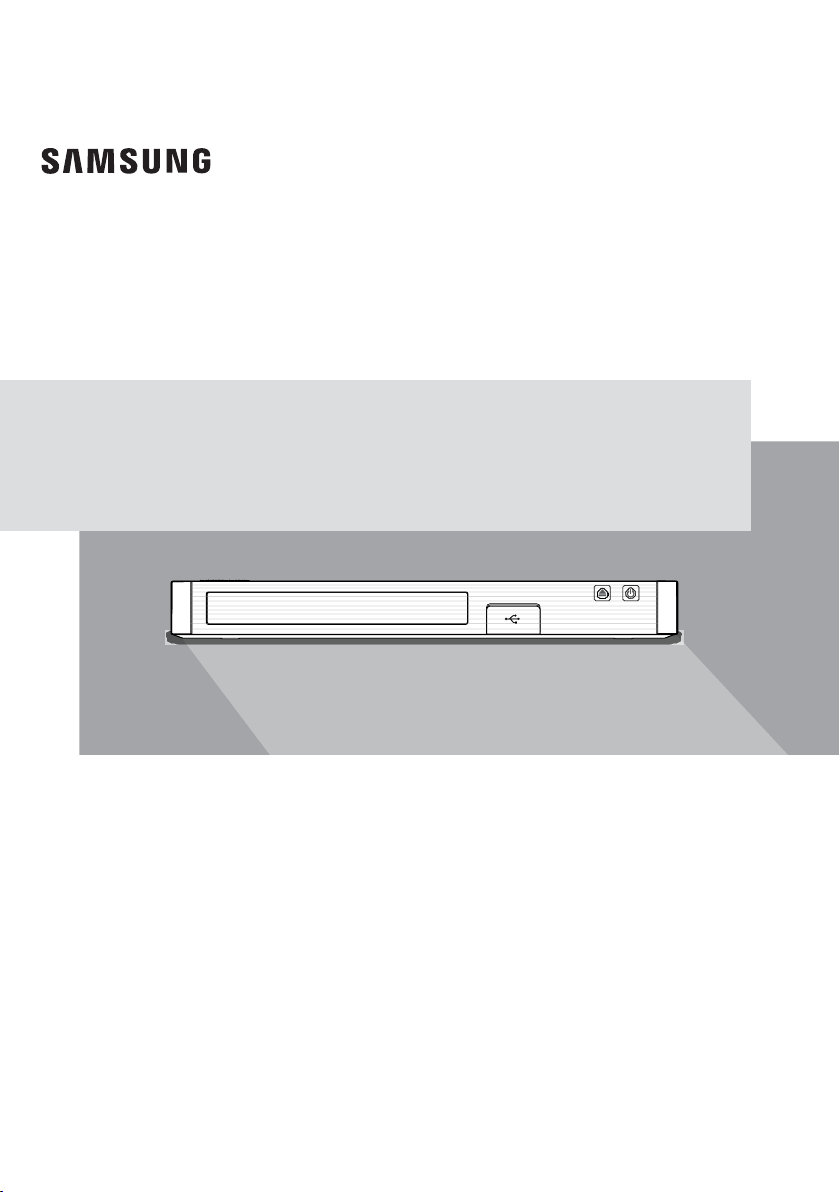
Blu-ray™ Disc Player
USER MANUAL
BD-J5900
For further instructions, refer to the Web Manual.
Web manual : www.samsung.com
TV / Audio / Video ; Product name search :
;
BD-J5900 ; PDF file download.
SUPPORT
;
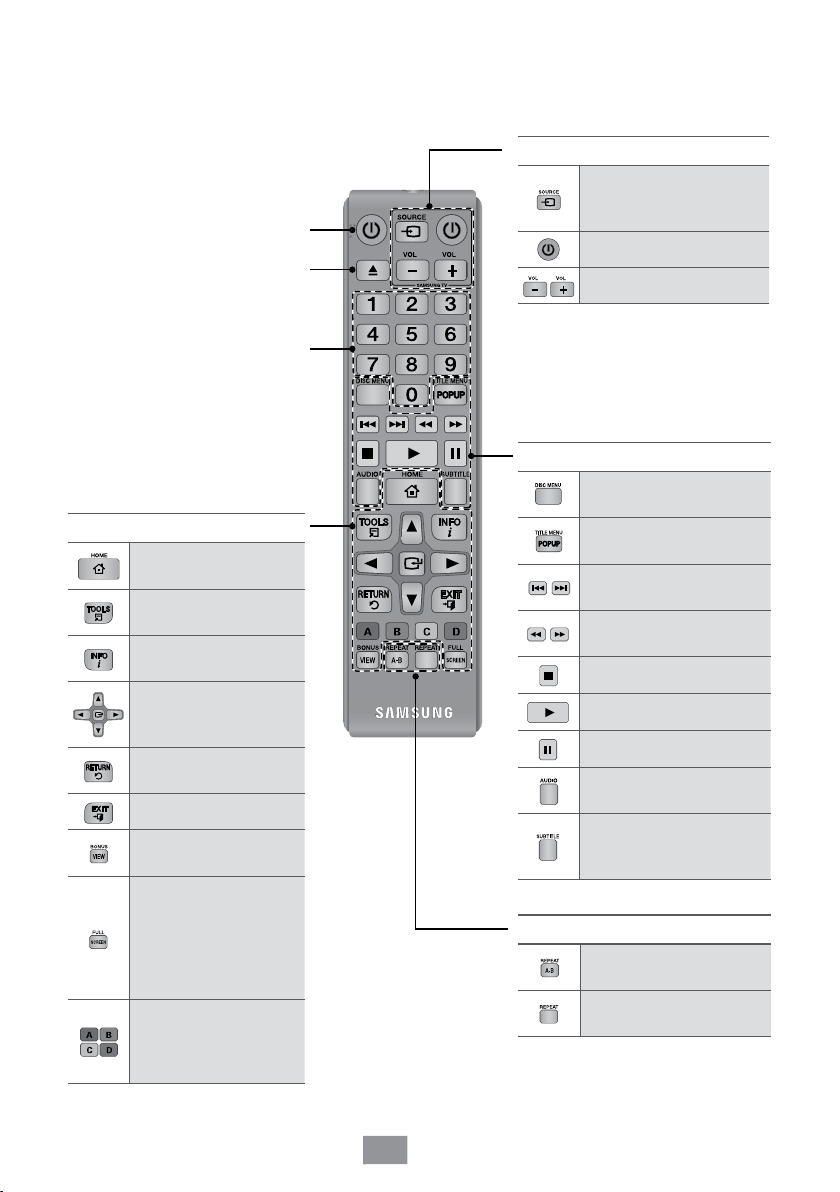
Remote Control
1
Turn the player on and off.
Press to open and close the disc
Press numeric buttons to operate
tray.
options.
Menu Related Buttons
Press to move to the
Home screen.
Press to use the Tools
menu.
Use to display the
playback information.
Use to select menu
items and change menu
values.
Return to the previous
menu.
Press to exit the menu.
Press to use the
bonusview function.
Press to use the full
screen function.
During the Blu-ray
Disc/DVDs playback,
this button does not
operate.
These buttons are used
both for menus on the
player and also several
Blu-ray Disc functions.
TV Related buttons
After setup, allows you to
set the input source on
your TV.
Turn the TV on and off.
TV volume adjustment.
✎This button is only available for Samsung
TVs.
Playback related buttons
Use to enter the disc
menu.
Use to enter the Popup
menu/Title menu.
Press to skip backwards
or forwards.
Press to search backwards
or forwards.
Press to stop a disc.
Press to play a disc.
Press to pause a disc.
Use to access various
audio functions on a disc.
Press to switch the Bluray Disc/DVD’s subtitle
language.
Playback related buttons
Allows you to repeat A-B
disc.
Allows you to repeat a
title, chapter, track or disc.
English
2
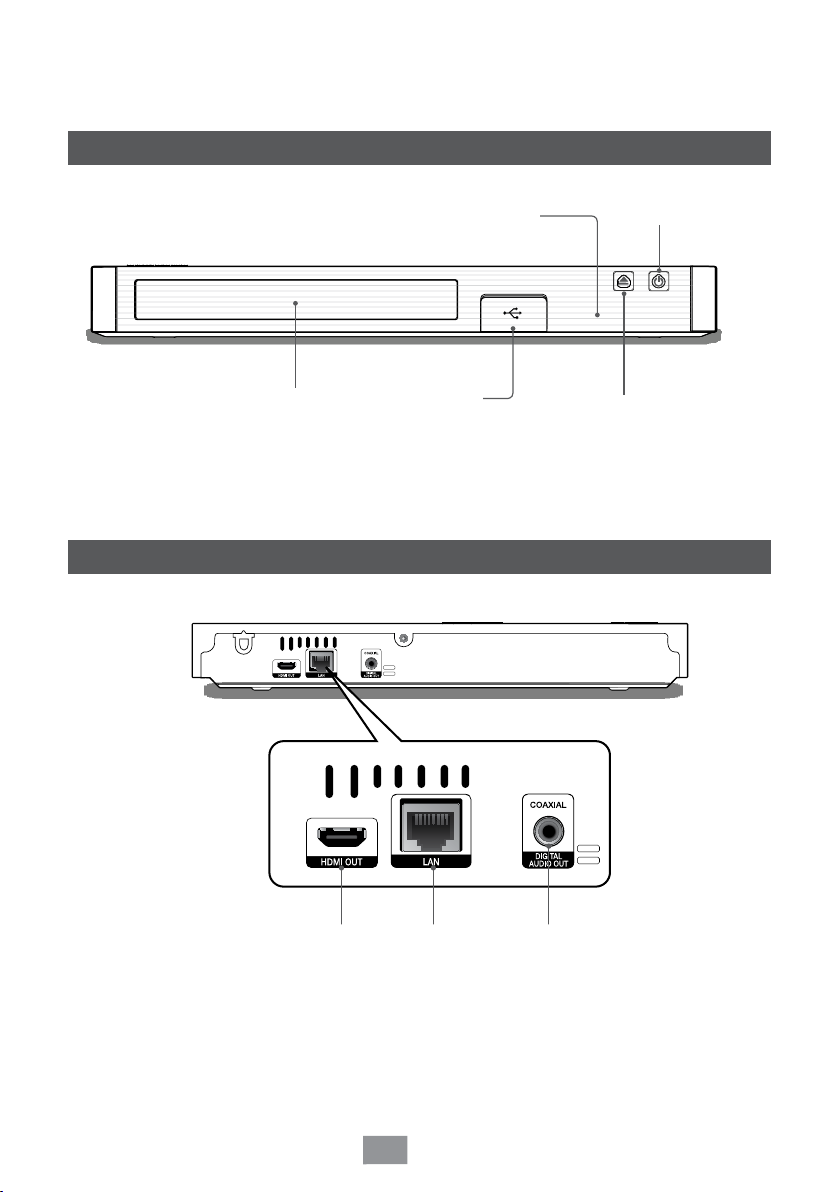
Front Panel and Rear Panel
2
Front Panel
REMOTE CONTROL SENSOR
DISC TRAY
✎You can perform software upgrades using the USB Host jack with a USB flash memory stick only.
✎Please open and pull out the USB cover before inserting a USB device.
Rear Panel
USB HOST
OPEN/CLOSE BUTTON
POWER BUTTON
HDMI OUT LAN DIGITAL AUDIO OUT
English
3
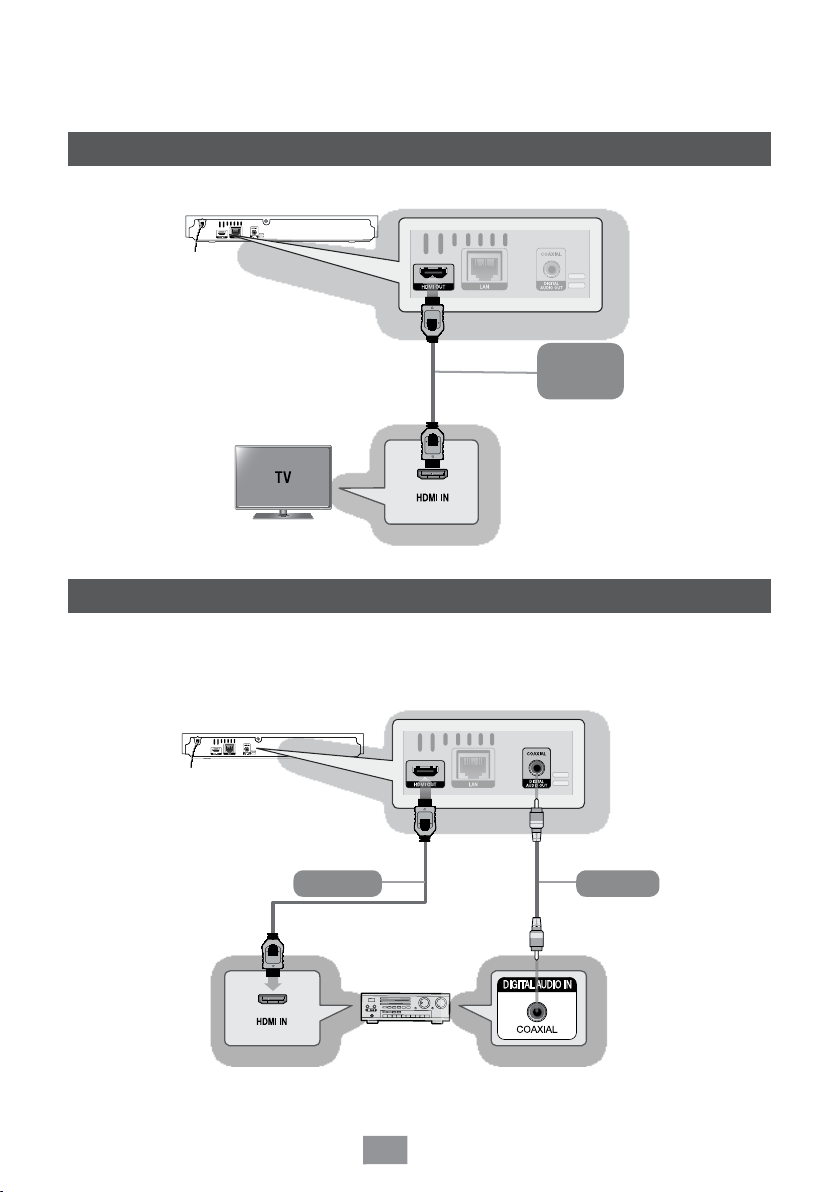
Connections
3
Connecting to a TV
Audio
Video
Connecting to an Audio System
▶Method 1 : Connecting to an HDMI compatible AV receiver
▶Method 2 : Connecting to an AV receiver with a Digital Coaxial Cable
Method 1
▶
English
4
Method 2
AudioAudio
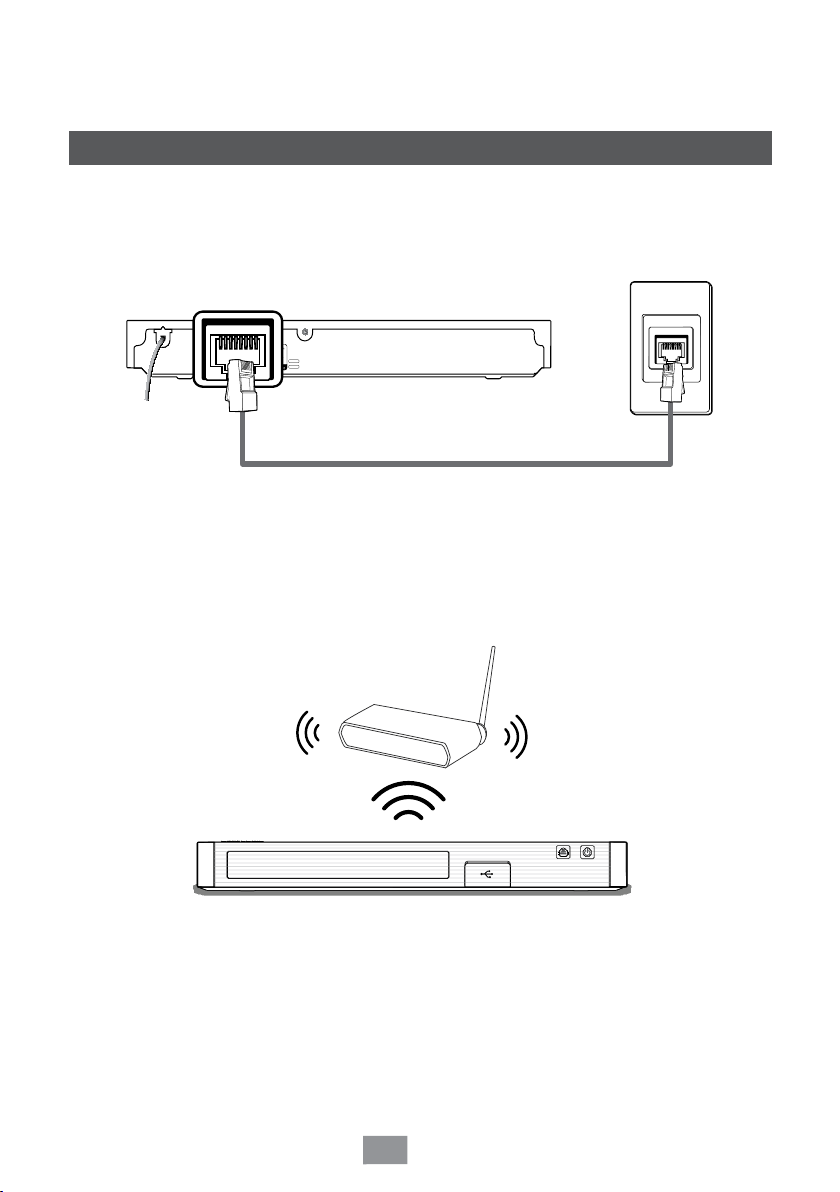
Connecting to a Network Router
▶Wired Network
▶Wireless Network
Router
English
5
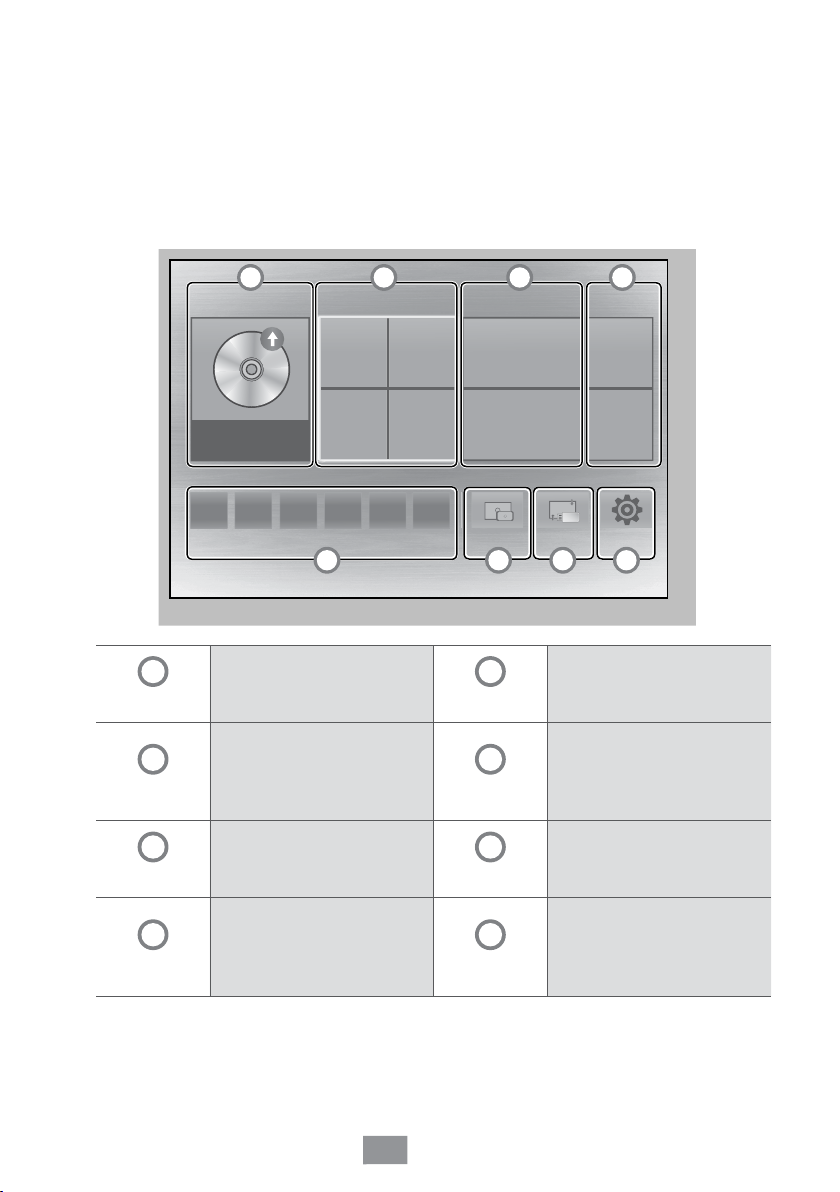
The Initial Settings Procedure
4
1. Plug in the Blu-ray player, turn on your TV, and then turn on the Blu-ray player by
pressing the POWER button on the remote.
2. Follow the directions for the initial setup displayed on the screen.
▶
Home Screen
1 2 3 4
PLAY DISC
No Disc
PHOTOS VIDEOS MUSIC
1
PLAY DISC
2
PHOTOS
3
VIDEOS
4
MUSIC
App 1 App 2 App 3 App 4
Lets you play photos, videos,
or music content from a Disc.
Lets you play photos located
on USB or mobile devices, or
PCs.
Lets you play videos located
on USB or mobile devices, or
PCs.
Lets you play music located
on USB or mobile devices, or
PCs.
App 5
5 6 7 8
App 6
Screen Mirroring
APPS
Screen Mirroring
Change Device
Settings
5
6
7
8
Change Device
Settings
Gives you access to various
applications you can
download.
Lets you view the screen of
your smart phone or android
tablet on a TV you have
connected to this product.
Lets you to Change Device.
Opens the product’s menu. In
the menu you can set various
functions to suit your personal
preferences.
English
6
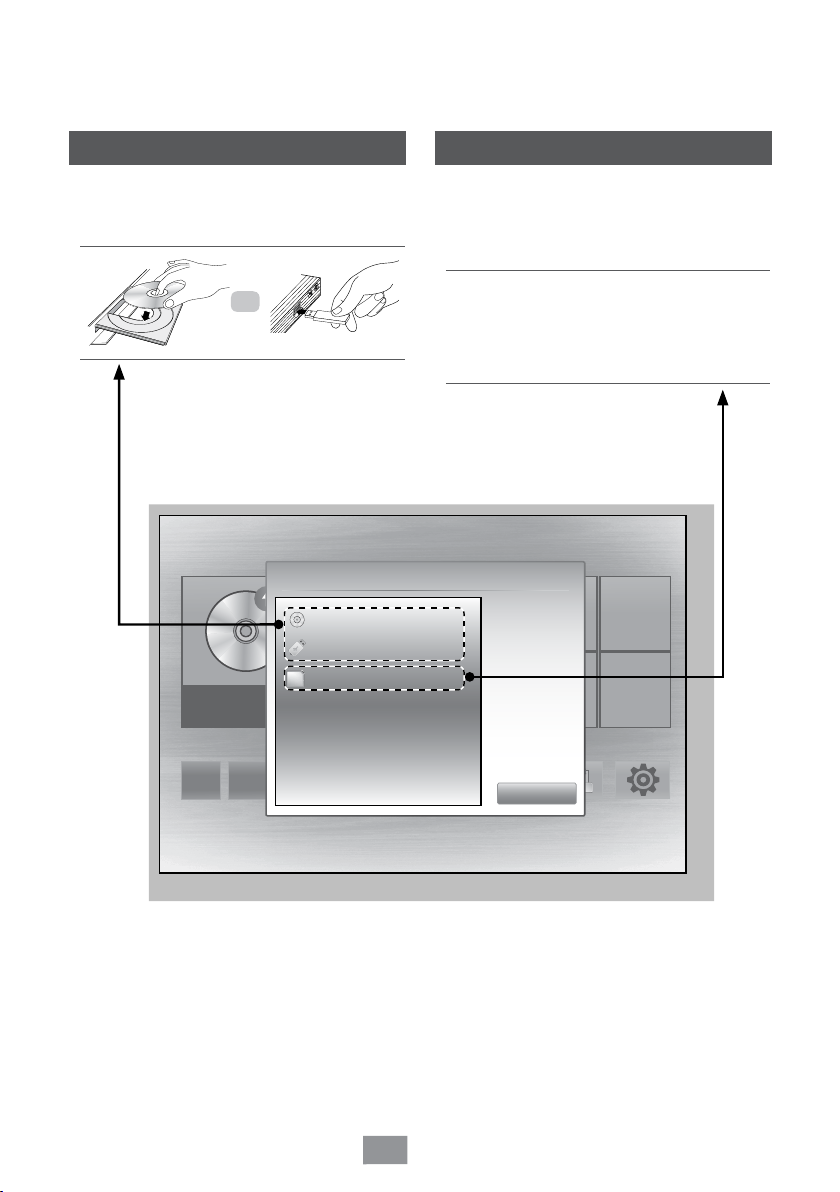
Playing Media Content
5
Case 1
Playing Media Content Saved on a
Disc or USB
OR
▶
▶
Change Device Screen
HOME > Change Device
PLAY DISC PHOTOS VIDEOS MUSIC
No Disc
Change Device
No Disc
123
a
Case 2
Playing Content Located on Your
PC or DLNA Device through the
Blu-ray Disc Player
Follow the directions in the DLNA
software Installation/Instruction
manual to set up devices and files for
playing or viewing.
App 1 App 2 App 3 App 4
App 5
7
App 6 S
English
Close
reen Mirroring
Change Device
Settings
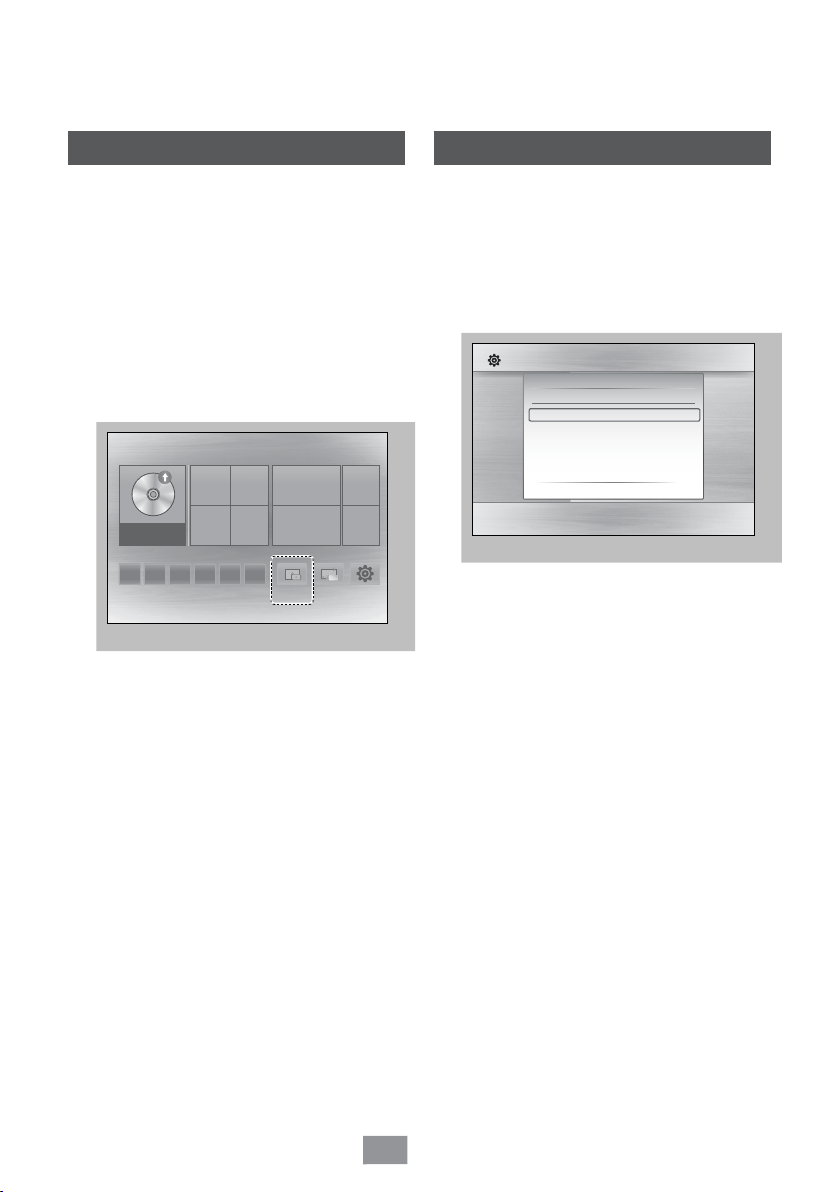
Additional Functions
6
Screen Mirroring
The Screen Mirroring function lets you view
the screen of your smart phone or android
tablet on the TV you have connected to the
product.
1. HOME > Screen Mirroring
2. Launch DLNACast or Screen Mirroring
on your device.
3. On your device, find the name of the
Player in the list of available devices and
then select it.
PLAY DISC PHOTOS VIDEOS MUSIC
No Disc
App 1 App 2 App 3 App 4
✎You can connect to a device that supports DLNA Cast.
Note that connections to such devices may not be fully
supported depending on the manufacturer. For further
information on mobile connection support, refer to the
manufacturer’s web site.
✎When you are using the Screen Mirroring function,
video stuttering or audio dropouts may occur,
depending on your environment.
✎Bluetooth transmissions can interfere with the Screen
Mirroring signal. Before using the Screen Mirroring
function, we strongly recommend that you turn off
the Bluetooth function on your smart phone or smart
device (tablet, etc.).
App 5
App 6
Screen Mirroring
Change Device
Settings
Upgrading Software
1. Home > Settings > Support >
Software Upgrade > By Online
2. The product searches on line for the
latest software version.
3. If it finds a new version, the Update
Request pop-up appears. Select Yes.
Settings
Picture
Sound
Network
System
Language
Security
General
Support
✎You can also download the latest Firmware file from
the Samsung website, copy the file from the PC to a
USB memory stick, insert the stick into the front USB
port, and then select By USB.
✎You can set the Auto Upgrade Notification function
so that the product downloads new upgrade software
automatically.
✎The upgrade is complete when the player turns off,
and then turns on again by itself.
✎Never turn the product off or back on manually during
the update process.
✎Make sure there is no disc in the player before you
start the upgrade process.
✎Samsung Electronics takes no legal responsibility for
player malfunction caused by an unstable Internet
connection or consumer negligence during a software
upgrade.
Software Upgrade
Current Version : X-XXXXXXXXXX-XXXX.X
By Online
By USB
Auto upgrade Notification : On
>
Move " Select ' Return
\
English
8
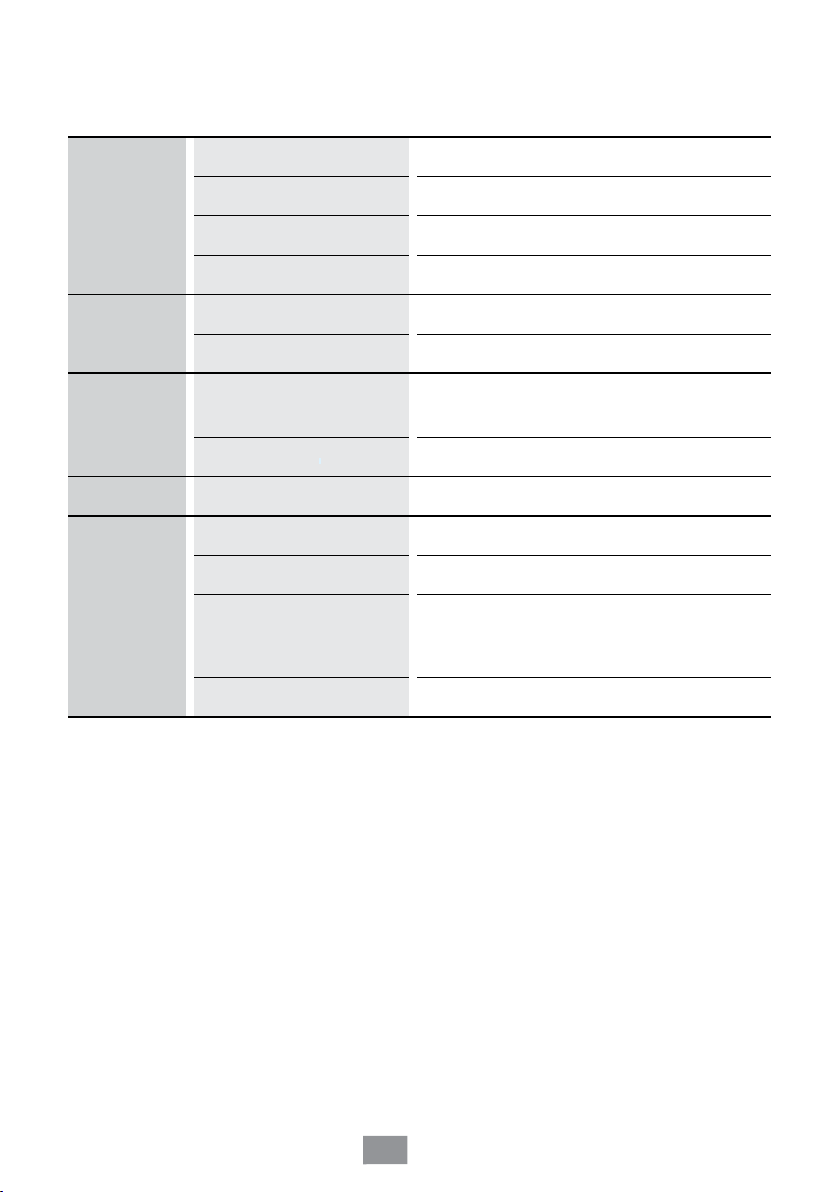
Specifications
7
Weight 1.0 Kg
General
USB
HDMI
Audio Output Digital Audio Output Coaxial
Network
• Network speeds equal to or below 10Mbps are not supported.
• Design and specifications are subject to change without prior notice.
• For the power supply and power consumption, refer to the label attached to the player.
• Weight and dimensions are approximate.
Dimensions 290 (W) X 221 (D) X 39 (H) mm
Operating Temperature Range
Operating Humidity Range 10 % to 75 %
Type A USB 2.0
DC output
Video
Audio PCM, Bitstream
Ethernet 100BASE - TX Terminal
Wireless LAN Built-In
Security
WPS(PBC) Supported
+5°C to +35°C
5V 0.5A Max.
2D : 1080p, 1080i, 720p, 576/480p
3D : 1080p, 720p
WEP (OPEN/SHARED)
WPA-PSK (TKIP/AES)
WPA2-PSK (TKIP/AES)
English
9
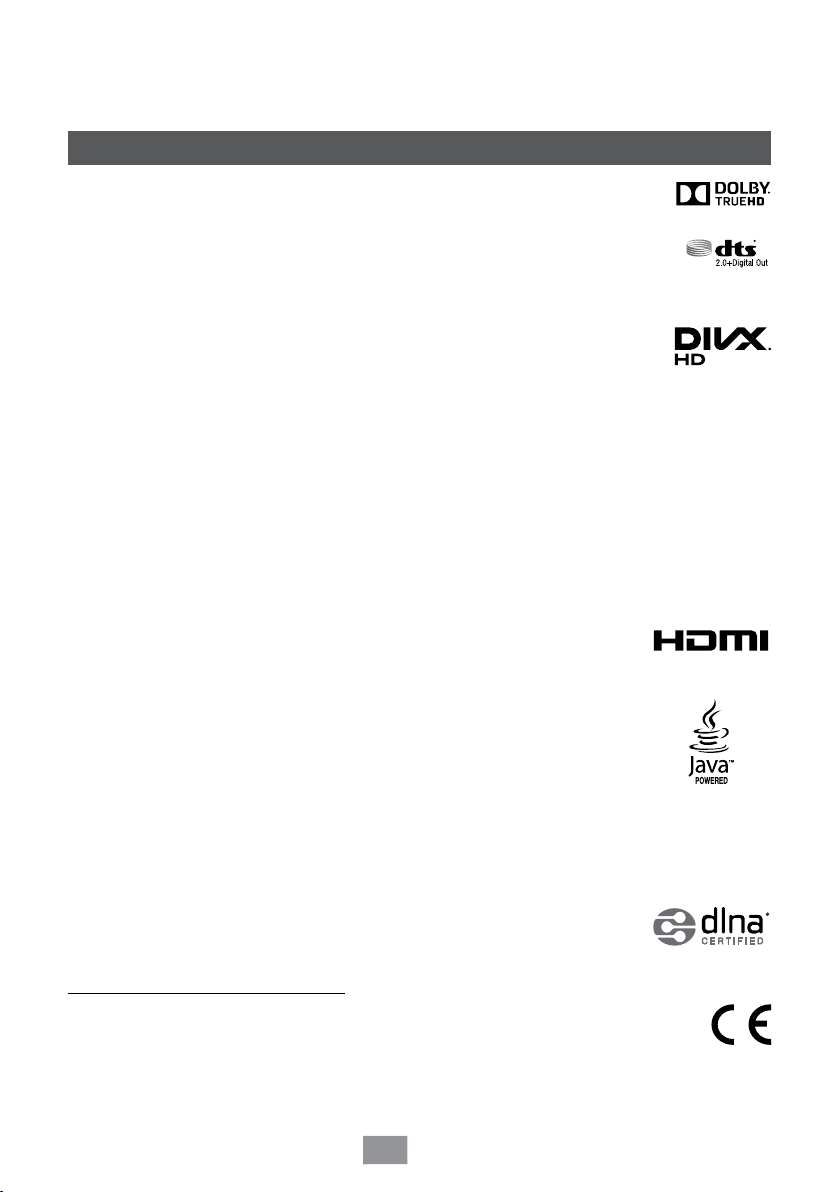
License
• Manufactured under license from Dolby Laboratories. Dolby and the
double-D symbol are trademarks of Dolby Laboratories.
• For DTS patents, see http://patents.dts.com. Manufactured under license
from DTS Licensing Limited. DTS, the Symbol, & DTS and the Symbol
together are registered trademarks, and DTS 2.0+Digital Out is a trademark
of DTS, Inc. © DTS, Inc. All Rights Reserved.
• DivX
- ABOUT DIVX VIDEO: DivX
LLC, a subsidiary of Rovi Corporation. This is an official DivX Certified
device that has passed rigorous testing to verify that it plays DivX video. Visit divx.com
for more information and software tools to convert your files into DivX videos.
- ABOUT DIVX VIDEO-ON-DEMAND: This DivX Certified
in order to play purchased DivX Video-on-Demand (VOD) movies. To obtain your
registration code, locate the DivX VOD section in your device setup menu. Go to vod.
divx.com for more information on how to complete your registration.
- DivX Certified
®
to play DivX® video up to HD 1080p, including premium content.
DivX®, DivX Certified® and associated logos are trademarks of Rovi Corporation or its
subsidiaries and are used under licence.
Covered by one or more of the following U.S. patents : 7,295,673; 7,460,668; 7,515,710;
7,519,274.
• The terms HDMI and HDMI High-Definition Multimedia Interface, and the
HDMI Logo are trademarks or registered trademarks of HDMI Licensing
LLC in the United States and other countries.
• Oracle and Java are registered trademarks of Oracle and/or its affiliates.
Other names may be trademarks of their respective owners
®
is a digital video format created by DivX,
®
device must be registered
®
• Open Source License Notice
- In the case of using open source software, Open Source Licenses are available on the
product menu.
• Blu-ray Disc™, Blu-ray™ and the logos are trademarks of the Blu-ray Disc Association.
®
• DLNA
, the DLNA Logo and DLNA CERTIFIED® are trademarks, service
marks, or certification marks of the Digital Living Network Alliance.
Recommendation - EU Only
• Hereby, Samsung Electronics, declares that this BD Player is in compliance with
the essential requirements and other relevant provisions of Directive 1999/5/EC.
The official Declaration of Conformity may be found at http://www.samsung.com,
go to Support > Search Product Support and enter the model name.
This equipment may be operated in all EU countries.
English
10

Supported Formats
8
▶Disc types and contents your product can play
Media Disc Type Details
DVD-R
BD-ROM or BD-RE/-R recorded in the BD-RE format.
DVD-VIDEO, recorded DVD+RW/DVD-RW(V)/DVD-R/+R that
have been recorded and finalized, or a USB storage media
containing MKV or MP4 contents.
Music recorded on CD-RW/-R, DVD-RW/-R, BD-RE/-R or a
USB storage media containing MP3 or WMA contents.
Photos recorded on CD-RW/-R, DVD-RW/-R, BD-RE/-R or a
USB storage media containing JPEG contents.
VIDEO
MUSIC
PHOTO
Blu-ray Disc
3D Blu-ray Disc
DVD-VIDEO
DVD-RW
DVD+RW
DVD+R
CD-RW/-R,
DVD-RW/-R,
BD-RE/-R
CD-RW/-R,
DVD-RW/-R,
BD-RE/-R
▶ Supported Video File Formats
File
Extension
*.avi
Container Video Codec Audio Codec Resolution
DivX 3.11/4/5/6
AVI
MP4v3
H.264 BP/MP/HP
MP3
Dolby Digital
DTS
WMA
PCM
1920x1080
1920x1080
*.mkv
*.wmv
*.mp4
*.mpg
*.mpeg
MKV
WMV (wmv9)
MP4
MPEG
VC-1 AP MP3
H.264 BP/MP/HP
VC-1 AP
VC-1 SM
MP4 (mp4v)
H.264 BP/MP/HP
MPEG1
MPEG2
H.264 BP/MP/HP
English
11
Dolby Digital
DTS
WMA
AAC
MP1, 2
Dolby Digital
DTS
1920x1080
1920x1080
1920x1080
1920x1080
1920x1080
1920x1080
1920x1080
1920x1080
1920x1080
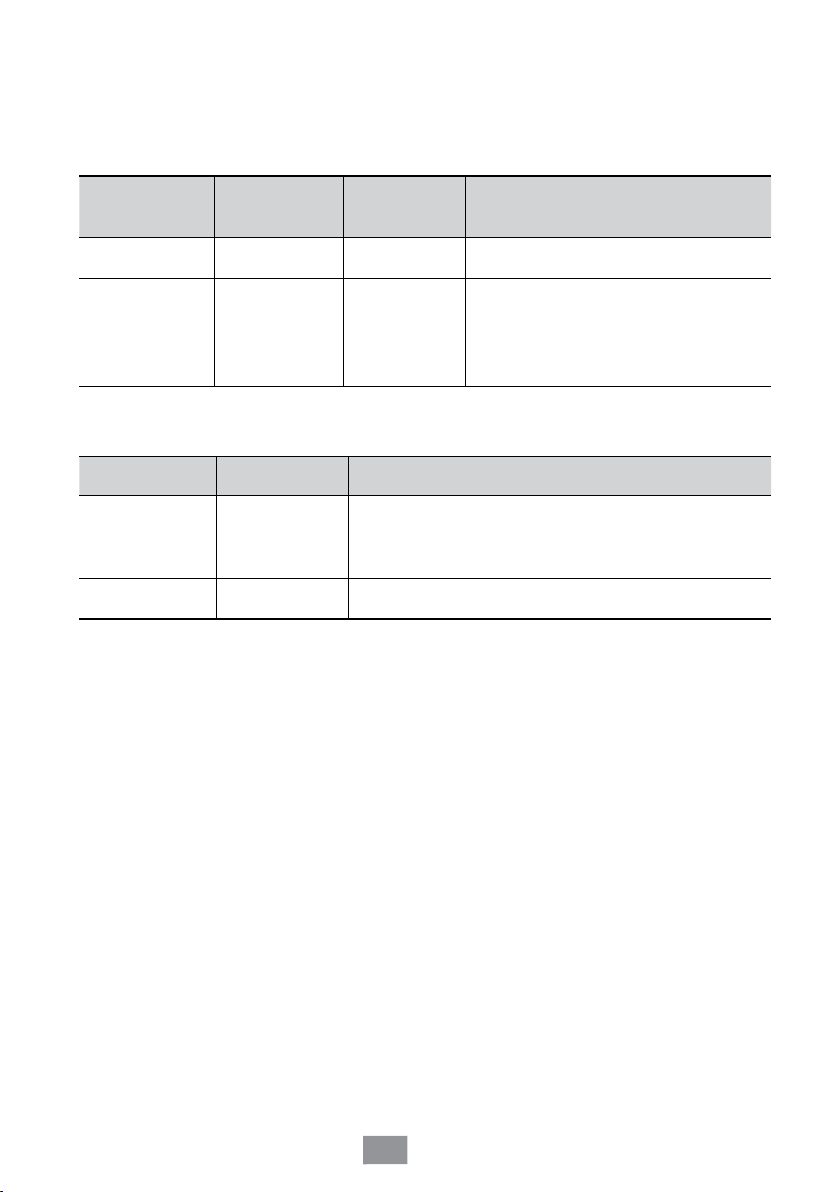
▶Supported Music File Formats
File Extension Container
*.mp3
*.wma
MP3 MP3
WMA WMA
Audio
Codec
Support Range
* Sampling rates (in kHz) - 8, 11, 16, 22,
32, 44.1, 48
* Bit rates - All bit-rates from 5kbps to
355kbps
▶ Supported Picture File Formats
File Extension Type Resolution
*.jpg
*.jpeg
*.jpe
*.png
JPEG
PNG
15360x8640
15360x8640
-
12
English
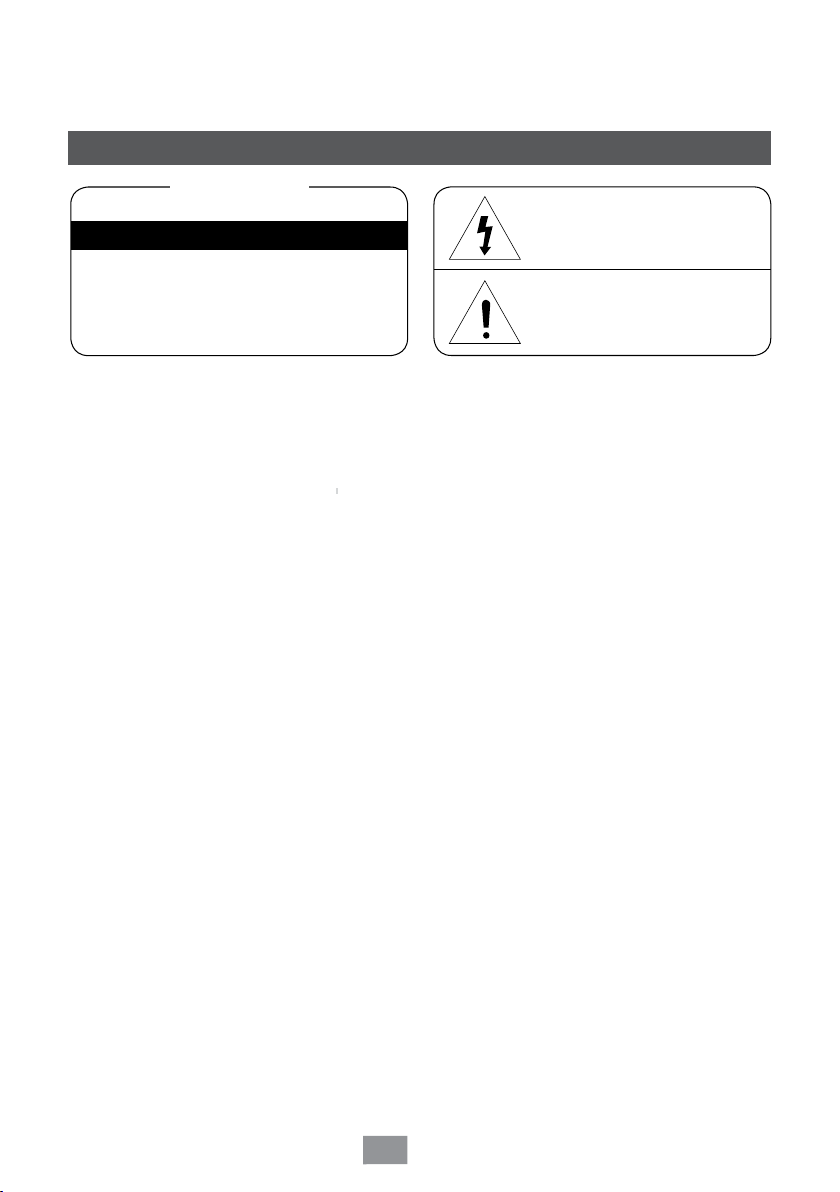
Safety Information
9
Warning
CAUTION
RISK OF ELECTRIC SHOCK. DO NOT OPEN
CAUTION : TO REDUCE THE RISK OF ELECTRIC
SHOCK, DO NOT REMOVE THE COVER (OR BACK).
THERE ARE NO USER SERVICEABLE PARTS INSIDE.
REFER ALL SERVICING TO QUALIFIED PERSONNEL.
• The slots and openings in the cabinet and in
the back or bottom are provided for necessary
ventilation. To ensure reliable operation of this
apparatus, and to protect it from overheating,
these slots and openings must never be blocked or
covered.
- Do not place this apparatus in a confined space,
such as a bookcase, or built-in cabinet, unless
proper ventilation is provided.
- Do not place this apparatus near or over a
radiator or heat register, or where it is exposed
to direct sunlight.
- Do not place vessels (vases etc.) containing
water on this apparatus. A water spill can cause
a fire or electric shock.
• Do not expose this apparatus to rain or place it
near water (near a bathtub, washbowl, kitchen sink,
or pool, etc.). If this apparatus accidentally gets
wet, unplug it and contact an authorized dealer
immediately.
• This apparatus uses batteries. In your community,
there might be environmental regulations that
require you to dispose of these batteries properly.
Please contact your local authorities for disposal or
recycling information.
• Do not overload wall outlets, extension cords or
adaptors beyond their capacity, since this can result
in fire or electric shock.
• Route power-supply cords so that they are not likely
to be walked on or pinched by items placed on or
against them. Pay particular attention to cords at
the plug end, at wall outlets, and the point where
they exit from the apparatus.
• To protect this apparatus from a lightning storm,
or when it is left unattended and unused for long
periods of time, unplug it from the wall outlet and
disconnect the antenna or cable system. This will
prevent damage to the set due to lightning and
power line surges.
• Before connecting the AC power cord to the DC
adaptor outlet, make sure the voltage designation of
the DC adaptor corresponds to the local electrical
supply.
This symbol indicates that high voltage is
present inside. It is dangerous to make any
kind of contact with any internal part of this
product.
This symbol indicates that important
literature concerning operation and
maintenance has been included with this
product.
• Never insert anything metallic into the open parts
of this apparatus. Doing so may create a danger of
electric shock.
• To avoid electric shock, never touch the inside of
this apparatus. Only a qualified technician should
open this apparatus.
• Make sure to plug the power cord in until it is firmly
seated. When unplugging the power cord from a
wall outlet, always pull on the power cord’s plug.
Never unplug by pulling on the power cord. Do not
touch the power cord with wet hands.
• If this apparatus does not operate normally - in
particular, if there are any unusual sounds or smells
coming from it - unplug it immediately and contact
an authorized dealer or service center.
• Maintenance of Cabinet.
- Before connecting other components to this
product, be sure to turn them off.
- If you move your product suddenly from a cold
place to a warm place, condensation may
occur on the operating parts and lens and
cause abnormal disc playback. If this occurs,
unplug the product, wait for two hours, and
then connect the plug to the power outlet. Then,
insert the disc, and try to play back again.
• Be sure to pull the power plug out of the outlet if
the product is to remain unused or if you are leaving
the house for an extended period of time (especially
when children, elderly, or disabled people will be left
alone in the house).
- Accumulated dust can cause an electric shock, an
electric leakage, or a fire by causing the power cord
to generate sparks and heat or the insulation to
deteriorate.
•
Contact an authorized service center for information
if you intend to install your product in a location with
heavy dust, high or low temperatures, high humidity,
chemical substances, or where it will operate 24 hours
a day such as in an airport, a train station, etc. Failing
to do so may lead to serious damage to your product.
• Use only a properly grounded plug and wall outlet.
- An improper ground may cause electric shock
or equipment damage. (Class l Equipment only.)
13
English
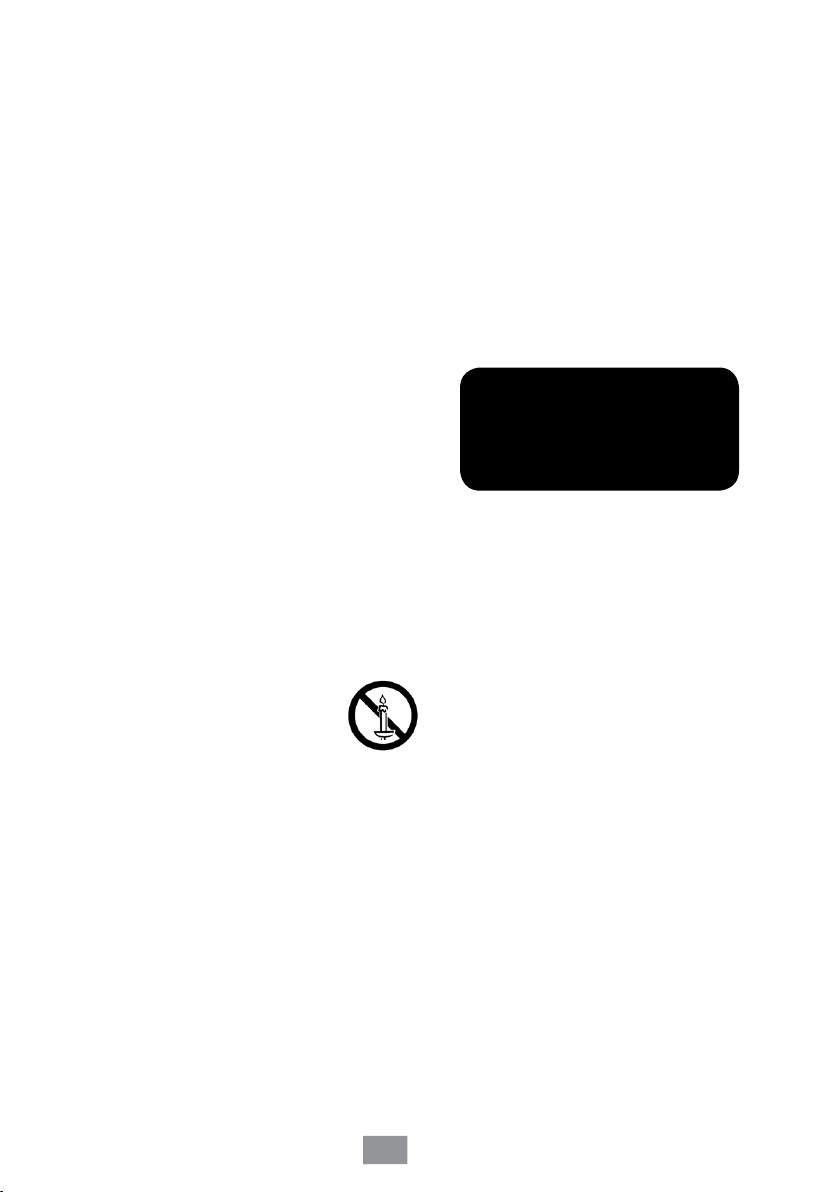
• To turn this apparatus off completely, you must
disconnect it from the wall outlet. Consequently,
the wall outlet and power plug must be readily
accessible at all times.
• Do not allow children to hang on the product.
• Store the accessories (battery, etc.) in a location
safely out of the reach of children.
• Do not install the product in an unstable location
such as a shaky self, a slanted floor, or a location
exposed to vibration.
• Do not drop or strike the product. If the product is
damaged, disconnect the power cord and contact
a service center.
• To clean this apparatus, unplug the power cord
from the wall outlet and wipe the product using
a soft, dry cloth. Do not use any chemicals such
as wax, benzene, alcohol, thinners, insecticide,
air fresheners, lubricants, or detergent. These
chemicals can damage the appearance of the
product or erase the printing on the product.
• Do not expose this apparatus to dripping or
splashing. Do not put objects filled with liquids,
such as vases on the apparatus.
• Do not dispose of batteries in a fire.
• Do not plug multiple electric devices into the same
wall socket. Overloading a socket can cause it to
overheat, resulting in a fire.
• There is danger of an explosion if you replace the
batteries used in the remote with the wrong type of
battery. Replace only with the same or equivalent
type.
• WARNING - TO PREVENT THE
SPREAD OF FIRE, KEEP CANDLES
AND OTHER ITEMS WITH OPEN
FLAMES AWAY FROM THIS PRODUCT
AT ALL TIMES.
s
CLASS 1 LASER product
This Compact Disc player is classified as a CLASS
1 LASER product. Use of controls, adjustments or
performance of procedures other than those specified
herein may result in hazardous radiation exposure.
CAUTION :
• THIS PRODUCT USES AN INVISIBLE LASER BEAM
WHICH CAN CAUSE HAZARDOUS RADIATION
EXPOSURE IF DIRECTED. BE SURE TO OPERATE
PRODUCT CORRECTLY AS INSTRUCTED.
• THIS PRODUCT UTILIZES A LASER. USE
OF CONTROLS OR ADJUSTMENTS OR
PERFORMANCE OF PROCEDURES OTHER THAN
THOSE SPECIFIED HEREIN MAY RESULT IN
HAZARDOUS RADIATION EXPOSURE. DO NOT
OPEN COVERS AND DO NOT REPAIR YOURSELF.
REFER SERVICING TO QUALIFIED PERSONNEL.
This product satisfies CE regulations when shielded
cables and connectors are used to connect the unit
to other equipment. To prevent electromagnetic
interference with electric appliances, such as radios
and televisions, use shielded cables and connectors
for connections.
CLASS 1 LASER PRODUCT
KLASSE 1 LASER PRODUKT
LUOKAN 1 LASER LAITE
KLASS 1 LASER APPARAT
PRODUCTO LÁSER CLASE 1
If the Region number of a Blu-ray Disc/DVDs does not
✎
correspond to the Region number of this product, the product
cannot play the disc.
s
IMPORTANT NOTE
The mains lead on this equipment is supplied with a
molded plug incorporating a fuse. The value of the fuse
is indicated on the pin face of the plug.
If it requires replacing, a fuse approved to BS1362 of the
same rating must be used.
Never use the plug with the fuse cover omitted if the
cover is detachable. If a replacement fuse cover is
required, it must be of the same colour as the pin face
of the plug. Replacement covers are available from your
dealer.
If the fitted plug is not suitable for the power points in
your house or the cable is not long enough to reach
a power point, you should obtain a suitable safety
approved extension lead or consult your dealer for
assistance.
However, if there is no alternative to cutting off the plug,
remove the fuse and then safely dispose of the plug. Do
not connect the plug to a mains jack, as there is a risk of
shock hazard from the bared flexible cord.
To disconnect the apparatus from the mains, the plug
must be pulled out from the mains socket, therefore the
mains plug shall be readily operable.
The product unit accompanying this user manual is
licenced under certain intellectual property rights of
certain third parties.
14
English
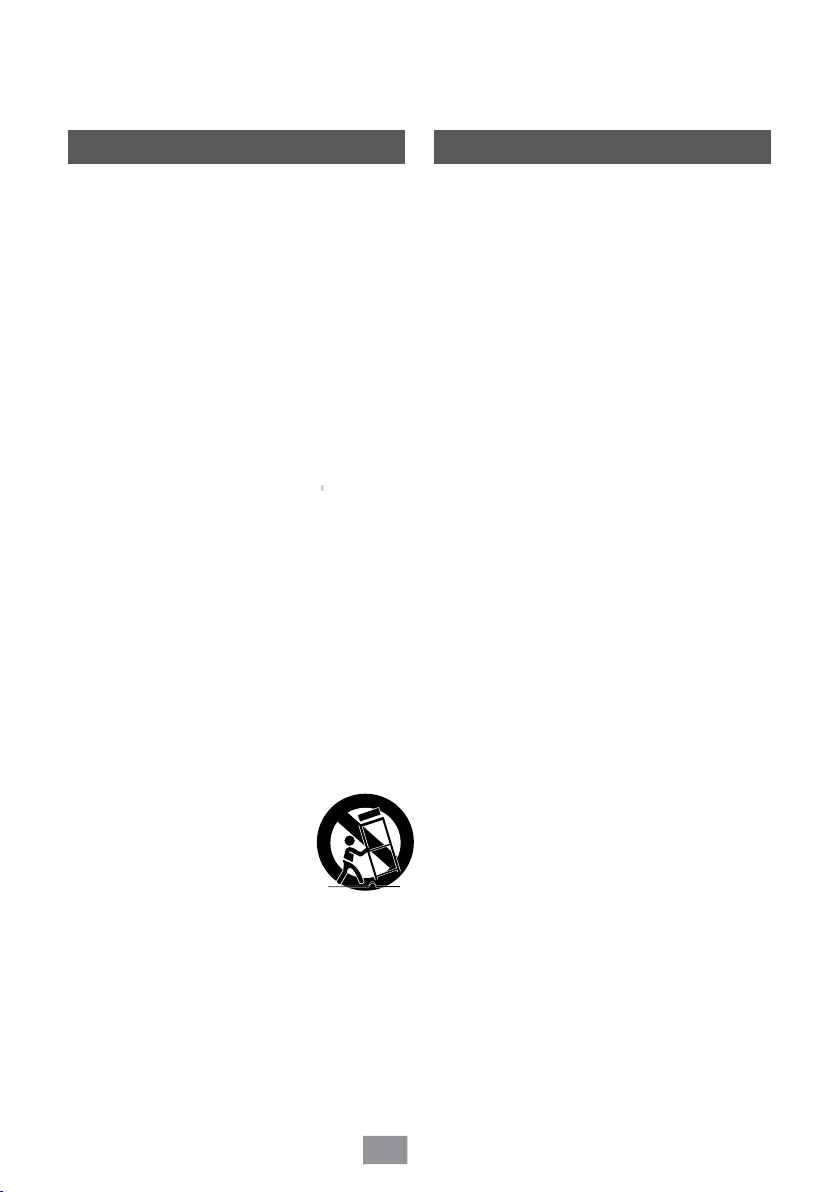
Precautions
Using the 3D function
s
Important Safety Instructions
Read these operating instructions carefully before using the
unit. Follow all the safety instructions listed below.
Keep these operating instructions handy for future
reference.
1. Read these instructions.
2. Keep these instructions.
3. Heed all warnings.
4. Follow all instructions.
5. Do not use this apparatus near water.
6. Clean only with a dry cloth.
7. Do not block any ventilation openings. Install in
accordance with the manufacturer’s instructions.
8. Do not install near any heat sources such as
radiators, heat registers, stoves, or other apparatus
(including AV receivers) that produce heat.
9. Do not defeat the safety purpose of the polarized
or grounding-type plug. A polarized plug has two
blades with one wider than the other. A grounding
type plug has two blades and a third grounding
prong. The wide blade or the third prong are
provided for your safety. If the provided plug does
not fit into your outlet, consult an electrician for
replacement of the obsolete outlet.
10. Protect the power cord from being walked on
or pinched particularly at plugs, convenience
receptacles, and the point where it exits the
apparatus.
11. Only use attachments/accessories specified by the
manufacturer.
12. Use only with the cart, stand,
tripod, bracket, or table specified
by the manufacturer, or sold with
the apparatus. When a cart is
used, use caution when moving
the cart/apparatus combination to
avoid injury from tip-over.
13. Unplug this apparatus during lightning storms or
when unused for long periods of time.
14. Refer all servicing to qualified service personnel.
Servicing is required when the apparatus has been
damaged in any way, such as when the powersupply cord or plug is damaged, liquid has been
spilled or objects have fallen into the apparatus, the
apparatus has been exposed to rain or moisture,
does not operate normally, or has been dropped.
IMPORTANT HEALTH AND SAFETY INFORMATION
FOR 3D PICTURES.
Read and understand the following safety information
before using the 3D function.
•
Some viewers may experience discomfort while
viewing 3D TV such as dizziness, nausea, and
headaches.
If you experience any such symptom, stop viewing
3D TV, remove the 3D Active Glasses, and rest.
• Watching 3D images for an extended period of time
may cause eye strain. If you feel eye strain, stop
viewing 3D TV, remove your 3D Active Glasses, and
rest.
• A responsible adult should frequently check on
children who are using the 3D function.
If there are any reports of tired eyes, headaches,
dizziness, or nausea, have the child stop viewing 3D
TV and rest.
• Do not use the 3D Active Glasses for other purposes
(such as general eyeglasses, sunglasses, protective
goggles, etc.).
• Do not use the 3D function or 3D Active Glasses
while walking or moving around. Using the 3D
function or 3D Active Glasses while moving around
may cause you to bump into objects, trip, and/or fall,
and cause serious injury.
•
If you want to enjoy 3D content, connect a 3D device (3D
compliant AV receiver or TV) to the player’s HDMI OUT
port using a high-speed HDMI cable. Put on 3D glasses
before playing the 3D content.
• The player outputs 3D signals only through HDMI
cable connected to the HDMI OUT port.
• The video resolution in 3D play mode is determined
by the resolution of the original 3D video. You can
not change the resolution.
• Some functions such as BD Wise, screen size
adjustment, and resolution adjustment may not
operate properly in 3D play mode.
• You must use a high-speed HDMI cable for proper
output of the 3D signal.
• Stay at least three times the width of the screen from
the TV when watching 3D images. For example, if
you have a 46-inch screen, stay 138 inches (11.5
feet) from the screen.
• Place the 3D video screen at eye level for the best
3D picture.
• When the player is connected to some 3D devices,
the 3D effect may not function properly.
• This player does not convert 2D content into 3D.
• “Blu-ray 3D” and “Blu-ray 3D” logo are trademarks
of the Blu-ray Disc Association.
15
English
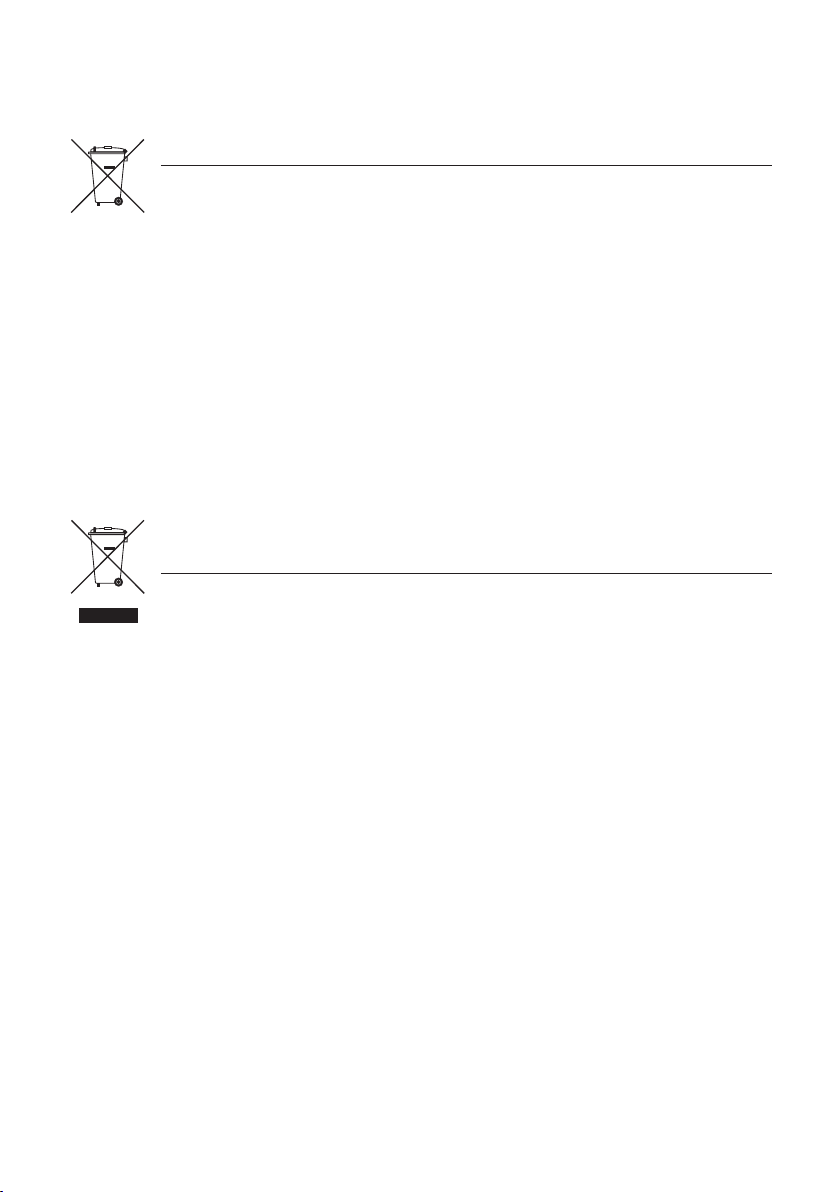
Correct disposal of batteries in this product
(Applicable in the European Union and other European countries with separate
battery return systems.)
This marking on the battery, manual or packaging indicates that the batteries in this
product should not be disposed of with other household waste at the end of their
working life. Where marked, the chemical symbols Hg, Cd or Pb indicate that the
battery contains mercury, cadmium or lead above the reference levels in EC Directive
2006/66.
If batteries are not properly disposed of, these substances can cause harm to human
health or the environment.
To protect natural resources and to promote material reuse, please separate batteries
from other types of waste and recycle them through your local, free
system.
battery return
Correct Disposal of This Product
(Waste Electrical & Electronic Equipment)
(Applicable in the European Union and other European countries with separate
collection systems)
This marking on the product, accessories or literature indicates that the product and
its electronic accessories (e.g. charger, headset, USB cable) should not be disposed
of with other household waste at the end of their working life.
To prevent possible harm to the environment or human health from uncontrolled
waste disposal, please separate these items from other types of waste and recycle
them responsibly to promote the sustainable reuse of material resources.
Household users should contact either the retailer where they purchased this
product, or their local government office, for details of where and how
these items for environmentally safe recycling.
Business users should contact their supplier and check the terms and conditions of
the purchase contract.
This product and its electronic accessories should not be mixed with other
commercial wastes for disposal.
they can take
For information on Samsung’s environmental commitments and product-specific regulatory obligations,
e.g. REACH, WEEE, Batteries, visit
http://www.samsung.com/uk/aboutsamsung/samsungelectronics/corporatecitizenship/data_corner.html
English
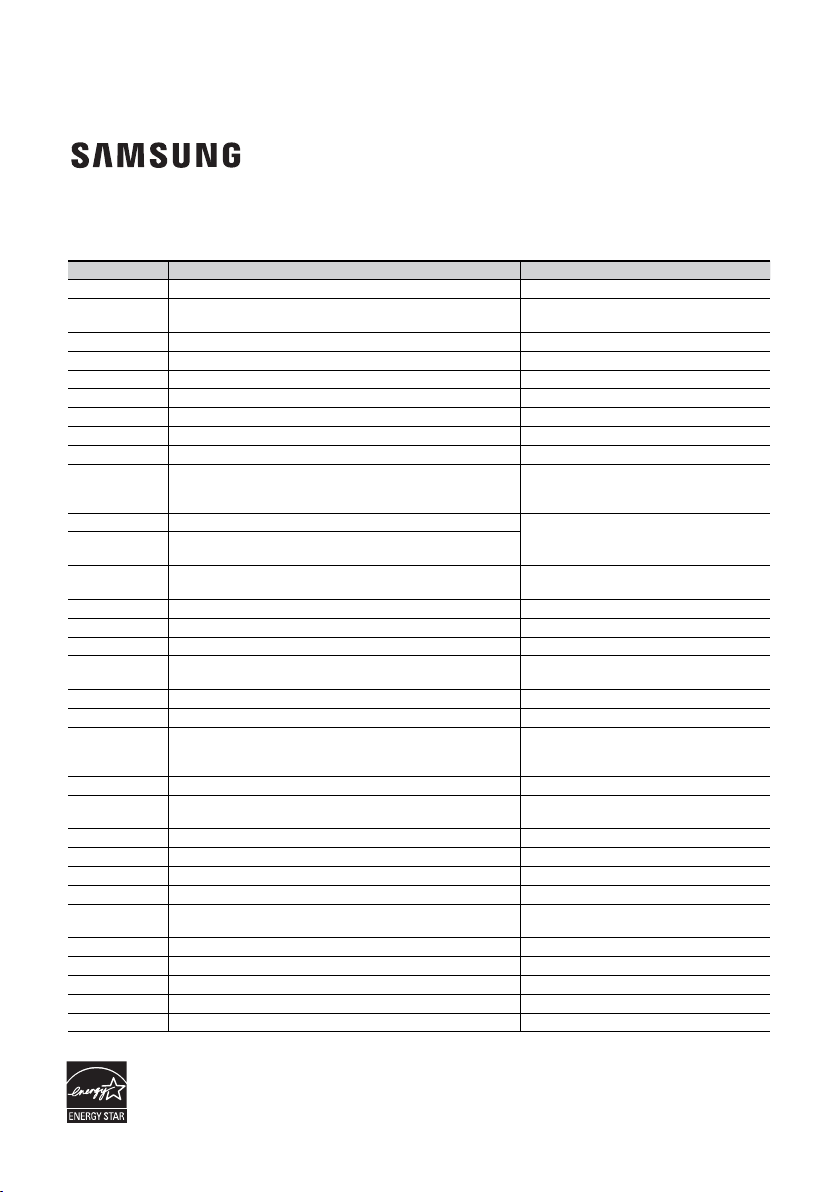
Contact SAMSUNG WORLD WIDE
If you have any questions or comments relating to Samsung products, please contact the SAMSUNG customer
care centre.
Area Contact Centre
AUSTRIA
BELGIUM 02-201-24-18
BOSNIA 051 331 999
BULGARIA 07001 33 11 , sharing cost
CROATIA 062 726 786
CZECH 800 - SAMSUNG (800-726786)
DENMARK 70 70 19 70
FINLAND 030-6227 515
FRANCE 01 48 63 00 00
GERMANY
CYPRUS
GREECE
HUNGAR
Y
ITALIA 800-SAMSUNG (800.7267864)
LUXEMBURG 261 03 710
MONTENEGRO 020 405 888
SLOVENIA
NETHERLANDS 088-9090100 (lokaal tarief) www.samsung.com/nl/support
NORWAY 815 56480
POLAND
PORTUGAL 808 20 7267
ROMANIA
SERBIA 011 321 6899
SLOVAKIA 0800 - SAMSUNG(0800-726 786)
SPAIN 0034902172678
SWEDEN 0771 726 7864 (SAMSUNG)
SWITZERLAND 0848 726 78 64 (0848-SAMSUNG)
U.K 0330 SAMSUNG (7267864)
EIRE 0818 717100
LITHUANIA 8-800-77777
LATVIA 8000-7267
ESTONIA 800-7267
0800 - SAMSUNG (0800 - 7267864)
0180 6 SAMSUNG bzw.
0180 6 7267864*
(*0,20 €/Anruf aus dem dt. Festnetz, aus dem Mobilfunk max. 0,60 €/Anruf)
8009 4000 only from landline, toll free
80111-SAMSUNG (80111 726 7864) only from land line
(+30) 210 6897691 from mobile and land line
0680SAMSUNG (0680-726-786)
0680PREMIUM (0680-773-648)
080 697 267
090 726 786
0 801-172-678* lub +48 22 607-93-33 **
*(całkowity koszt połączenia jak za 1 impuls według taryfy operatora)
** (koszt połączenia według taryfy operatora)
08008 SAMSUNG (08008 726 7864)
TOLL FREE No.
www.samsung.com/at/support
www.samsung.com/be/support (Dutch)
www.samsung.com/be_fr/support (French)
www.samsung.com/support
www.samsung.com/bg/support
www.samsung.com/hr/support
www.samsung.com/cz/support
www.samsung.com/dk/support
www.samsung.com/fi/support
www.samsung.com/fr/support
www.samsung.com/de/support
www.samsung.com/gr/support
http://www.samsung.com/hu/support
www.samsung.com/it/support
www.samsung.com/support
www.samsung.com/support
www
.samsung.com/si/support
www.samsung.com/no/support
www.samsung.com/pl/support
www.samsung.com/pt/support
www.samsung.com/ro/support
www.samsung.com/rs/support
www.samsung.com/sk/support
www.samsung.com/es/support
www.samsung.com/se/support
www.samsung.com/ch/support (German)
www.samsung.com/ch_fr/support (French)
www.samsung.com/uk/support
www.samsung.com/ie/support
www.samsung.com/lt/support
www.samsung.com/lv/support
www.samsung.com/ee/support
Web Site
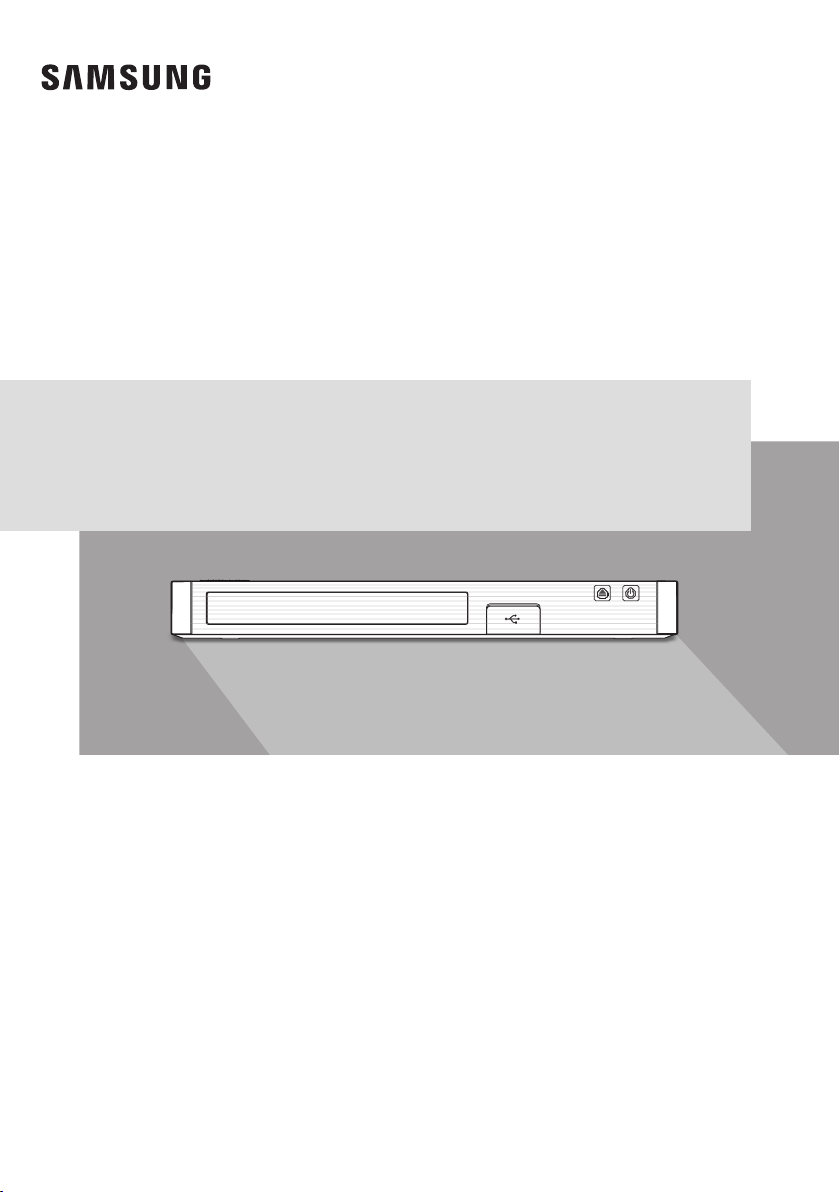
BD-J5900
Lecteur de disque Blu-ray™
MANUEL D’UTILISATION
Pour obtenir plus d’instructions, reportez-vous au
manuel Web.
Manuel Web
TV / Audio / Vidéo ; Lecteurs Blu-ray ; Recherche du
nom du produit : BD-J5900 ; Télécharger le fichier PDF.
;
www.samsung.com ; ASSISTANCE ;
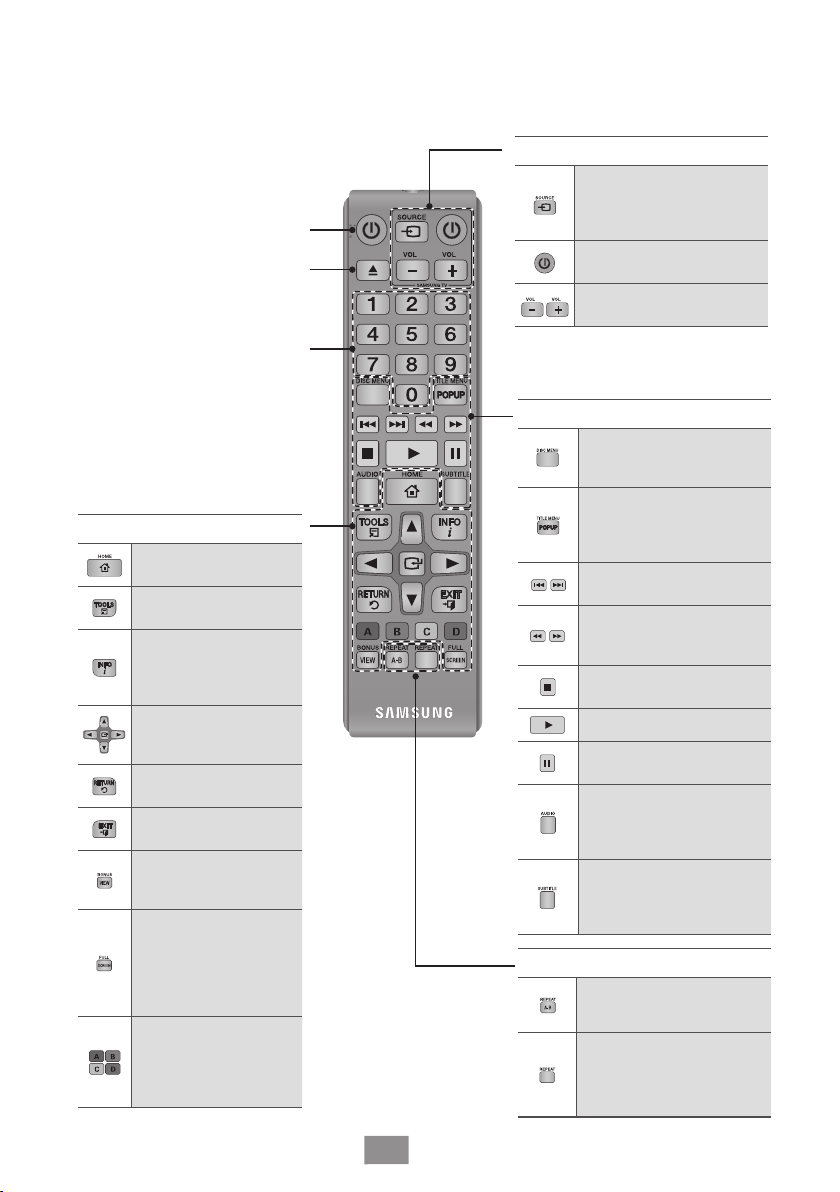
Télécommande
1
Permet d’allumer et d’éteindre
Permet d’ouvrir et de fermer le
Appuyez sur les boutons
numériques pour commander les
l’appareil.
tiroir disque.
options.
Boutons liés aux menus
Permet de revenir au
menu d’accueil.
Donne accès au menu
Outils.
Permet d’afficher les
informations de lecture
pendant la lecture d’un
disque Blu-ray/DVD.
Permet de sélectionner
les entrées du menu et
de les modifier
Permet de revenir au
menu précédent.
Appuyez sur ce bouton
pour quitter le menu
Appuyez sur ce bouton
pour utiliser la fonction
Bonusview.
Appuyez sur ce bouton
pour utiliser la fonction
plein écran. Lors de la
lecture des disques Bluray et DVD, ce bouton
ne fonctionne pas.
Ces boutons sont utilisés
à la fois pour les menus
de l’appareil et pour
différentes fonctions des
disques Blu-ray.
Boutons liés au téléviseur
Après la configuration,
vous permet de définir la
source d’entrée sur votre
téléviseur.
Permet d’allumer et
d’éteindre le téléviseur
Permet de couper le son
de votre téléviseur.
✎Ce bouton n’est disponible que sur les
téléviseurs Samsung.)
Boutons liés à la lecture
Utilisez ce bouton pour
accéder au menu du
disque.
Utilisez ce bouton
pour accéder au menu
contextuel ou au menu
Titre.
Permet d’effectuer un saut
vers l’avant ou l’arrière.
Permet d’effectuer une
recherche vers l’arrière ou
l’avant.
Permet d’arrêter la lecture
d’un disque.
Permet de lire un disque
Permet de suspendre la
lecture d’un disque.
Ce bouton sert à accéder
aux différentes fonctions
audio d’un disque (Blu-ray/
DVD).
Appuyez sur ce bouton
pour modifier la langue
de sous-titrage du disque
Blu-ray/DVD.
Boutons liés à la lecture
Repeat de répeter la
lecture d’un disque d’un
instant A á un instant B
Ce bouton permet de
répéter la lecture d’un titre,
d’un chapitre, d’une piste
ou d’un disque
Français
2
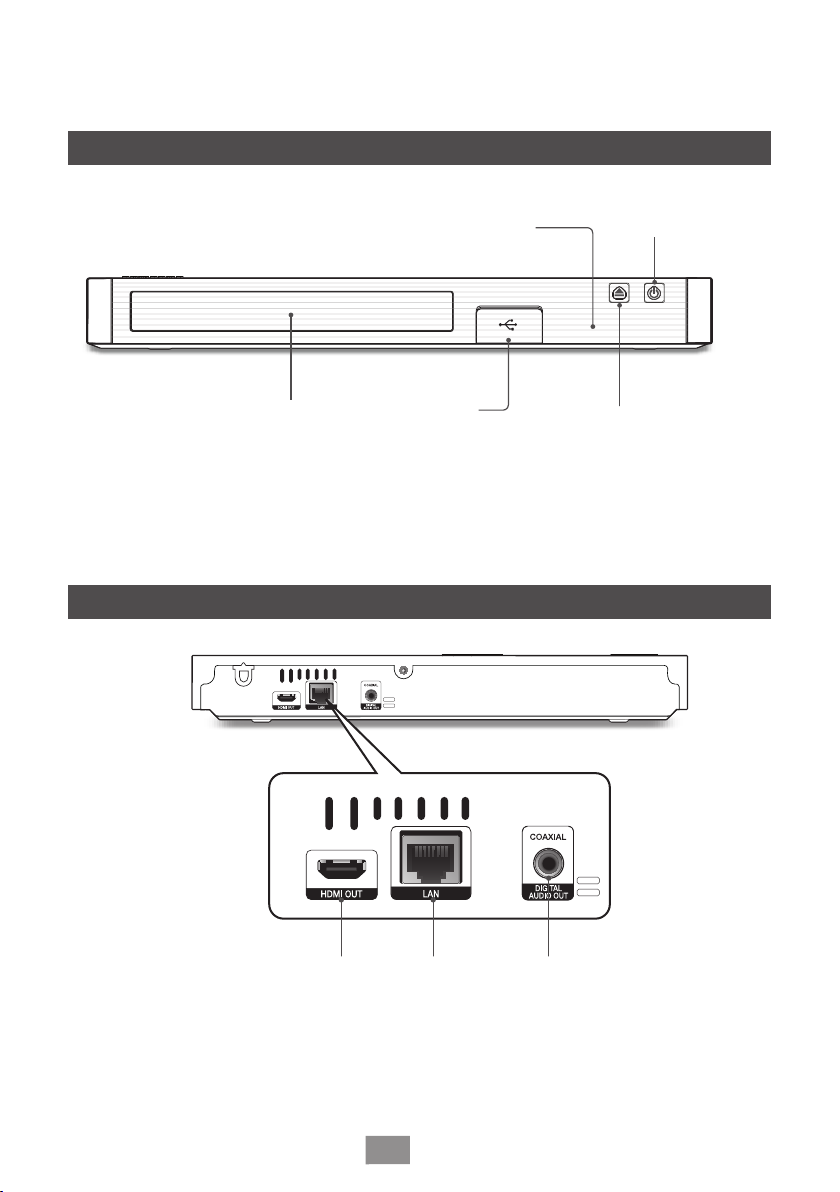
Panneau avant et Panneau arrière
2
Panneau avant
CAPTEUR DE LA TÉLÉCOMMANDE
TIROIR DISQUE
✎Vous pouvez effectuer des mises à niveau logicielles via la prise de l’Hôte USB uniquement à l’aide d’une carte mémoire
flash USB.
✎Veuillez ouvrir et tirer le capuchon USB avant d’insérer le périphérique USB.
Panneau arrière
arrière
HÔTE USB
BOUTON MARCHE/ARRÊT
BOUTON OUVERTURE/
FERMETURE
HDMI OUT LAN DIGITAL AUDIO OUT
Français
3
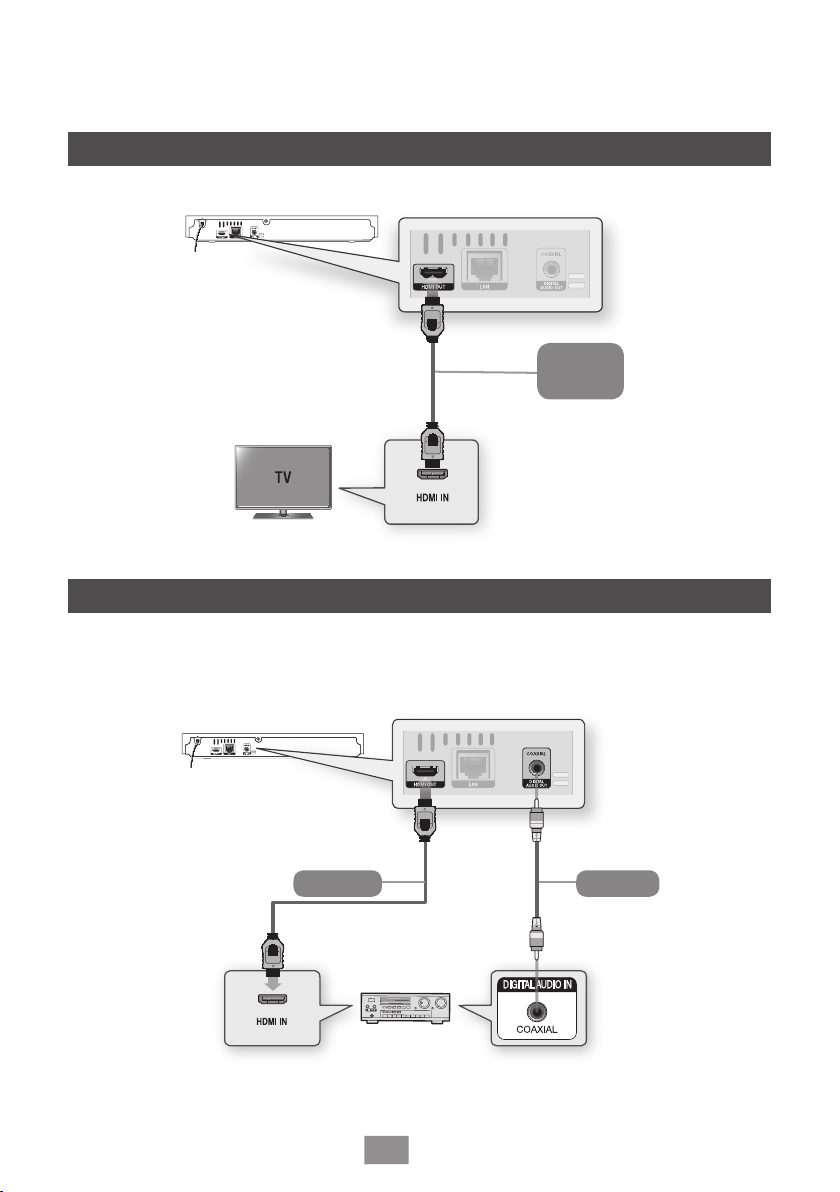
Branchements
3
Connexion du lecteur à un téléviseur
Audio
Video
Connexion à une chaîne hi-fi
▶
Méthode 1 : Connexion à un récepteur AV compatible HDMI
▶
Méthode 2 :
Connexion à un récepteur AV à l’aide d’un câble coaxial numérique
Méthode 1
▶
Français
4
Méthode 2
AudioAudio
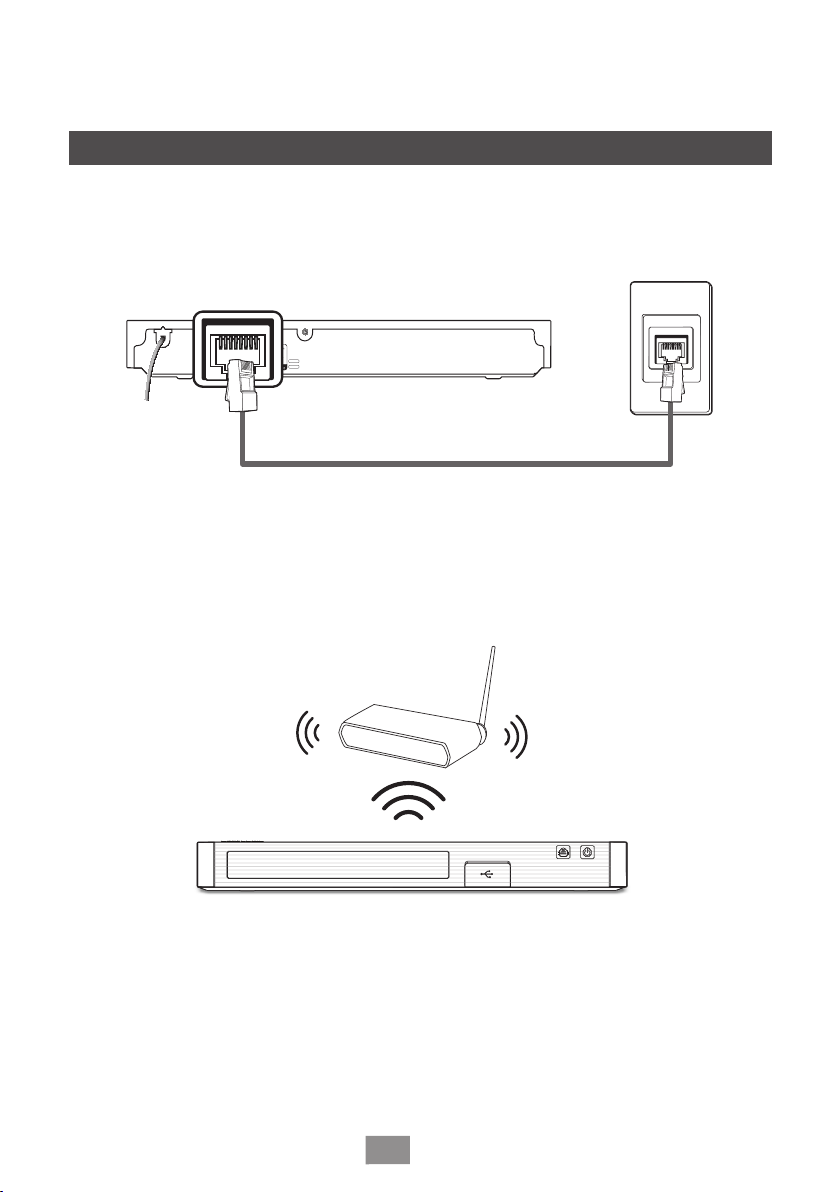
Connexion à un routeur de réseau
▶Réseau câblé
▶Réseau sans fil
Routeur
Français
5
