Samsung BD-J5900, BD-J5500E Operating Instructions
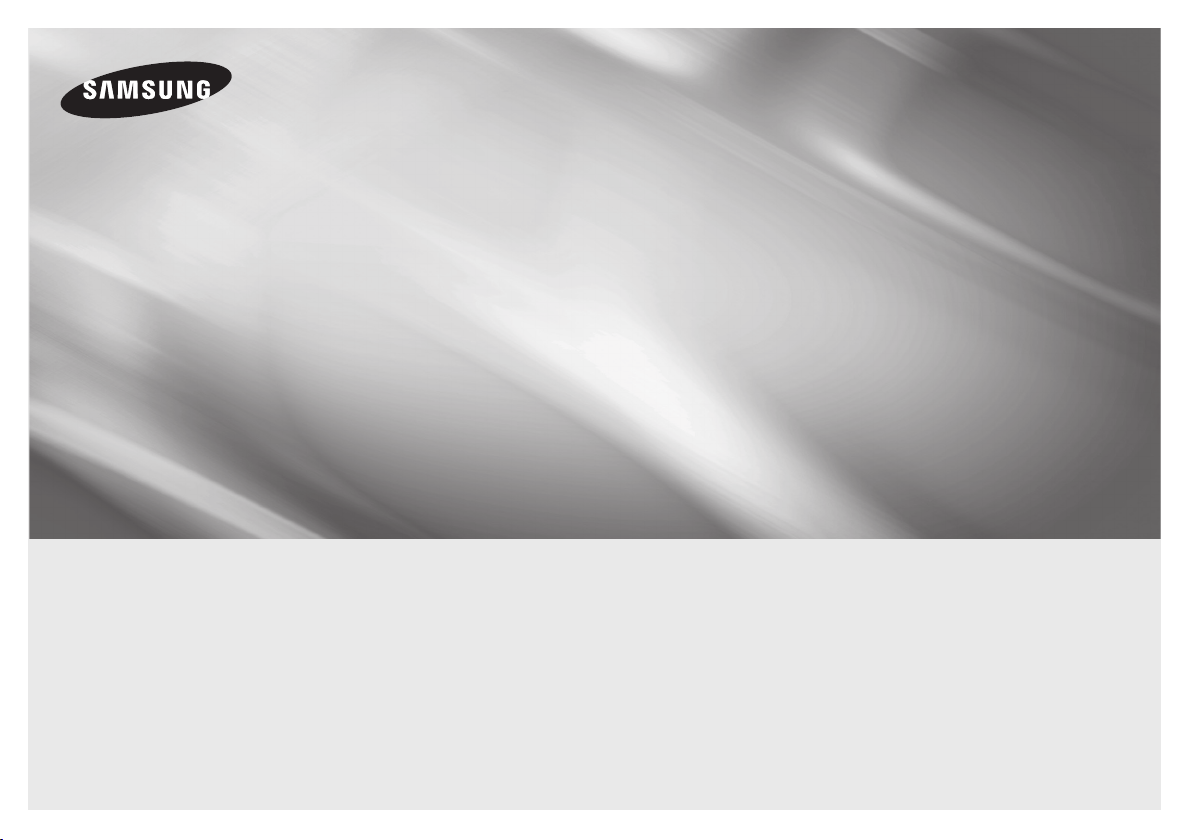
BD-J5900
Blu-ray
user manual
imagine the possibilities
Thank you for purchasing this Samsung product.
To receive more complete service,
please register your product at
www.samsung.com/register
™
Disc Player
ENGLISH
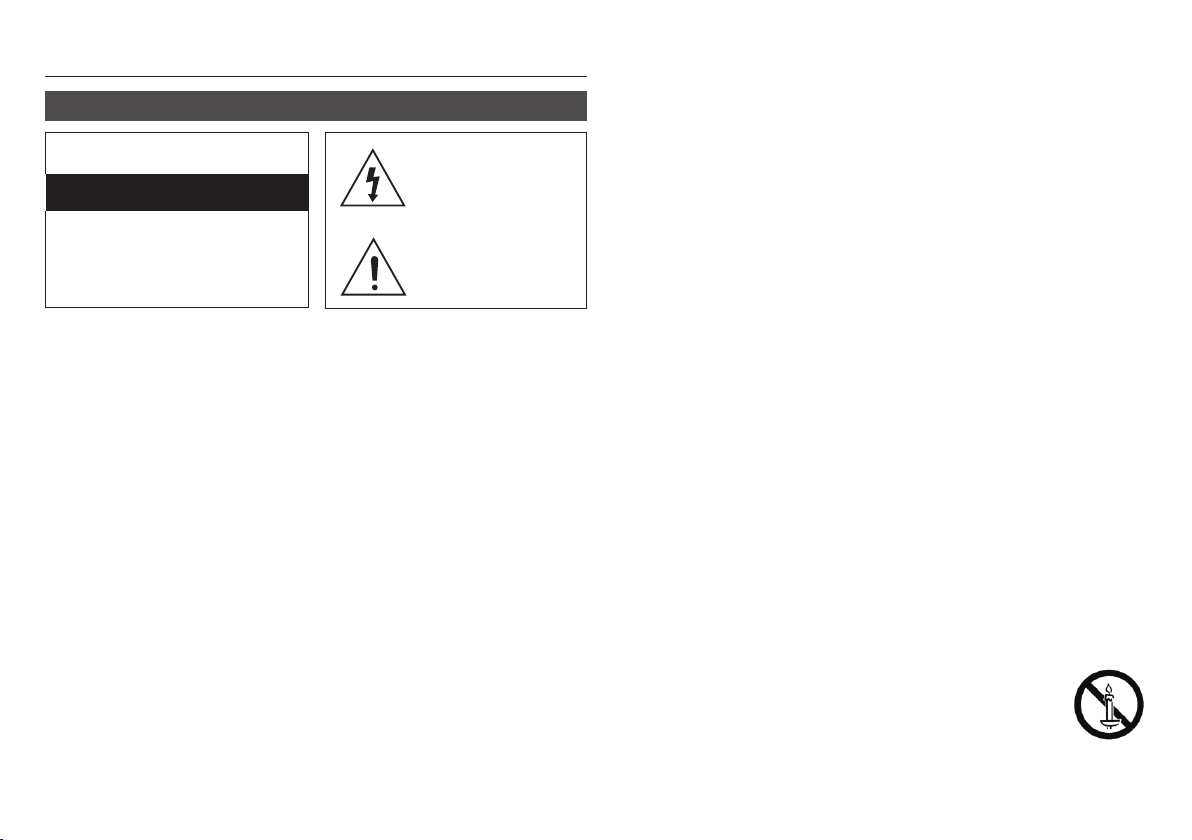
Safety Information
2
Warning
CAUTION
RISK OF ELECTRIC SHOCK DO NOT OPEN
CAUTION : TO REDUCE THE RISK OF
ELECTRIC SHOCK, DO NOT REMOVE THE
COVER(OR BACK). THERE ARE NO USER
SERVICEABLE PARTS INSIDE. REFER ALL
SERVICING TO QUALIFIED PERSONNEL.
The slots and openings in the cabinet and
•
in the back or bottom are provided for
necessary ventilation. To ensure reliable
operation of this apparatus, and to protect it
from overheating, these slots and openings
must never be blocked or covered.
Do not place this apparatus in a confined space, such as a bookcase, or builtin cabinet, unless proper ventilation is
provided.
Do not place this apparatus near or over a radiator or heat register, or where it is
exposed to direct sunlight.
Do not place vessels (vases etc.) containing water on this apparatus. A
water spill can cause a fire or electric
shock.
Do not expose this apparatus to rain or place
•
it near water (near a bathtub, washbowl,
kitchen sink, or pool, etc.). If this apparatus
accidentally gets wet, unplug it and contact
an authorized dealer immediately
This apparatus uses batteries. In your •
community, there might be environmental
regulations that require you to dispose of
these batteries properly. Please contact
your local authorities for disposal or
recycling information.
.
This symbol indicates that high
voltage is present inside. It is
dangerous to make any kind of
contact with any internal part
of this product.
This symbol indicates that
important literature concerning
operation and maintenance has
been included with this product.
Do not overload wall outlets, extension •
cords or adaptors beyond their capacity,
since this can result in fire or electric shock.
Route power-supply cords so that they •
are not likely to be walked on or pinched
by items placed on or against them. Pay
particular attention to cords at the plug
end, at wall outlets, and the point where
they exit from the apparatus.
To protect this apparatus from a lightning •
storm, or when it is left unattended and
unused for long periods of time, unplug
it from the wall outlet and disconnect the
antenna or cable system. This will prevent
damage to the set due to lightning and
power line surges.
Before connecting the AC power cord •
to the DC adaptor outlet, make sure the
voltage designation of the DC adaptor
corresponds to the local electrical supply.
Never insert anything metallic into the open •
parts of this apparatus. Doing so may
create a danger of electric shock.
To avoid electric shock, never touch the •
inside of this apparatus. Only a qualified
technician should open this apparatus.
Make sure to plug the power cord in until •
it is firmly seated. When unplugging the
power cord from a wall outlet, always pull
on the power cord’s plug. Never unplug by
pulling on the power cord. Do not touch
the power cord with wet hands.
If this apparatus does not operate normally •
- in particular, if there are any unusual
sounds or smells coming from it - unplug
it immediately and contact an authorized
dealer or service center.
Maintenance of Cabinet.•
Before connecting other components to this product, be sure to turn them off.
If you move your product suddenly from a cold place to a warm place,
condensation may occur on the
operating parts and lens and cause
abnormal disc playback. If this occurs,
unplug the product, wait for two hours,
and then connect the plug to the power
outlet. Then, insert the disc, and try to
play back again.
Be sure to pull the power plug out of the •
outlet if the product is to remain unused or
if you are leaving the house for an extended
period of time (especially when children,
elderly, or disabled people will be left alone
in the house).
Accumulated dust can cause an electric -
shock, an electric leakage, or a fire by
causing the power cord to generate
sparks and heat or the insulation to
deteriorate.
Contact an authorized service center for
•
information if you intend to install your
product in a location with heavy dust, high
or low temperatures, high humidity, chemical
substances, or where it will operate 24 hours
a day such as in an airport, a train station,
etc. Failing to do so may lead to serious
damage of your product.
Use only a properly grounded plug and wall •
outlet.
An improper ground may cause electric shock or equipment damage. (Class l
Equipment only.)
To turn this apparatus off completely, you
•
must disconnect it from the wall outlet.
Consequently, the wall outlet and power plug
must be readily accessible at all times.
Do not allow children to hang on the product.
•
Store the accessories (battery, etc.) in a •
location safely out of the reach of children.
Do not install the product in an unstable •
location such as a shaky self, a slanted
floor, or a location exposed to vibration.
Do not drop or strike the product. If the •
product is damaged, disconnect the power
cord and contact a service center.
To clean this apparatus, unplug the power
•
cord from the wall outlet and wipe the
product using a soft, dry cloth. Do not
use any chemicals such as wax, benzene,
alcohol, thinners, insecticide, air fresheners,
lubricants, or detergent. These chemicals
can damage the appearance of the product
or erase the printing on the product.
Do not expose this apparatus to dripping •
or splashing. Do not put objects filled with
liquids, such as vases on the apparatus.
Do not dispose of batteries in a fire.•
Do not plug multiple electric devices into the
•
same wall socket. Overloading a socket can
cause it to overheat, resulting in a fire.
There is danger of an explosion if you •
replace the batteries used in the remote
with the wrong type of battery. Replace
only with the same or equivalent type.
WARNING - TO PREVENT
•
THE SPREAD OF FIRE, KEEP
CANDLES AND OTHER
ITEMS WITH OPEN FLAMES
AWAY FROM THIS PRODUCT
AT ALL TIMES.
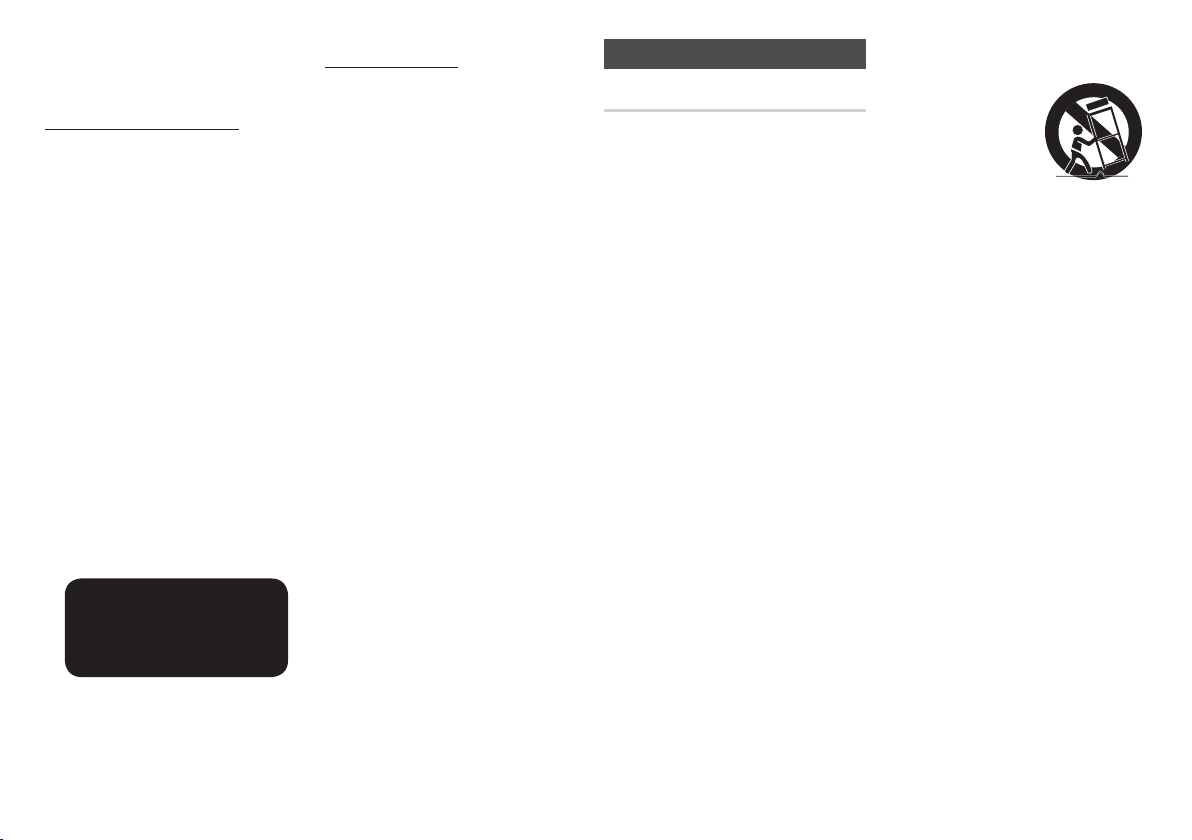
CLASS 1 LASER PRODUCT
3
This Compact Disc player is classified as a
CLASS 1 LASER product. Use of controls,
adjustments or performance of procedures
other than those specified herein may result in
hazardous radiation exposure.
CAUTION :
THIS PRODUCT USES AN INVISIBLE
•
LASER BEAM WHICH CAN CAUSE
HAZARDOUS RADIATION EXPOSURE
IF DIRECTED. BE SURE TO OPERATE
PRODUCT CORRECTLY AS INSTRUCTED.
THIS PRODUCT UTILIZES A LASER.
•
USE OF CONTROLS OR ADJUSTMENTS
OR PERFORMANCE OF PROCEDURES
OTHER THAN THOSE SPECIFIED HEREIN
MAY RESULT IN HAZARDOUS RADIATION
EXPOSURE. DO NOT OPEN COVERS
AND DO NOT REPAIR YOURSELF. REFER
SERVICING TO QUALIFIED PERSONNEL.
This product satisfies CE regulations when
shielded cables and connectors are used
to connect the unit to other equipment.
To prevent electromagnetic interference
with electric appliances, such as radios
and televisions, use shielded cables and
connectors for connections.
CLASS 1 LASER PRODUCT
KLASSE 1 LASER PRODUKT
LUOKAN 1 LASER LAITE
KLASS 1 LASER APPARAT
PRODUCTO LÁSER CLASE 1
NOTES
✎
`
If the Region number of a Blu-ray Disc/DVDs
does not correspond to the Region number of
this product, the product cannot play the disc.
IMPORTANT NOTE
The mains lead on this equipment is supplied
with a molded plug incorporating a fuse. The
value of the fuse is indicated on the pin face of
the plug.
If it requires replacing, a fuse approved to
BS1362 of the same rating must be used.
Never use the plug with the fuse cover
omitted if the cover is detachable. If a
replacement fuse cover is required, it must be
of the same colour as the pin face of the plug.
Replacement covers are available from your
dealer.
If the fitted plug is not suitable for the power
points in your house or the cable is not long
enough to reach a power point, you should
obtain a suitable safety approved extension
lead or consult your dealer for assistance.
However, if there is no alternative to cutting
off the plug, remove the fuse and then safely
dispose of the plug. Do not connect the plug
to a mains jack, as there is a risk of shock
hazard from the bared flexible cord.
To disconnect the apparatus from the mains,
the plug must be pulled out from the mains
socket, therefore the mains plug shall be
readily operable.
The product unit accompanying this user
manual is licenced under certain intellectual
property rights of certain third parties.
Precautions
Important Safety Instructions
Read these operating instructions carefully
before using the unit. Follow all the safety
instructions listed below.
Keep these operating instructions handy for
future reference.
1. Read these instructions.
2. Keep these instructions.
3. Heed all warnings.
4. Follow all instructions.
5.
Do not use this apparatus near water.
6. Clean only with a dry cloth.
7.
Do not block any ventilation openings.
Install in accordance with the
manufacturer’s instructions.
8. Do not install near any heat sources such
as radiators, heat registers, stoves, or
other apparatus (including AV receivers)
that produce heat.
9. Do not defeat the safety purpose of
the polarized or grounding-type plug. A
polarized plug has two blades with one
wider than the other. A grounding type
plug has two blades and a third grounding
prong. The wide blade or the third
prong are provided for your safety. If the
provided plug does not fit into your outlet,
consult an electrician for replacement of
the obsolete outlet.
10. Protect the power cord from being walked
on or pinched particularly at plugs,
convenience receptacles, and the point
where it exits the apparatus.
11. Only use attachments/accessories
specified by the manufacturer.
12. Use only with the cart,
stand, tripod, bracket,
or table specified by
the manufacturer,
or sold with the
apparatus. When
a cart is used, use
caution when moving the cart/apparatus
combination to avoid injury from tip-over.
13. Unplug this apparatus during lightning
storms or when unused for long periods of
time.
14. Refer all servicing to qualified service
personnel. Servicing is required when the
apparatus has been damaged in any way,
such as when the power-supply cord or
plug is damaged, liquid has been spilled
or objects have fallen into the apparatus,
the apparatus has been exposed to rain
or moisture, does not operate normally, or
has been dropped.
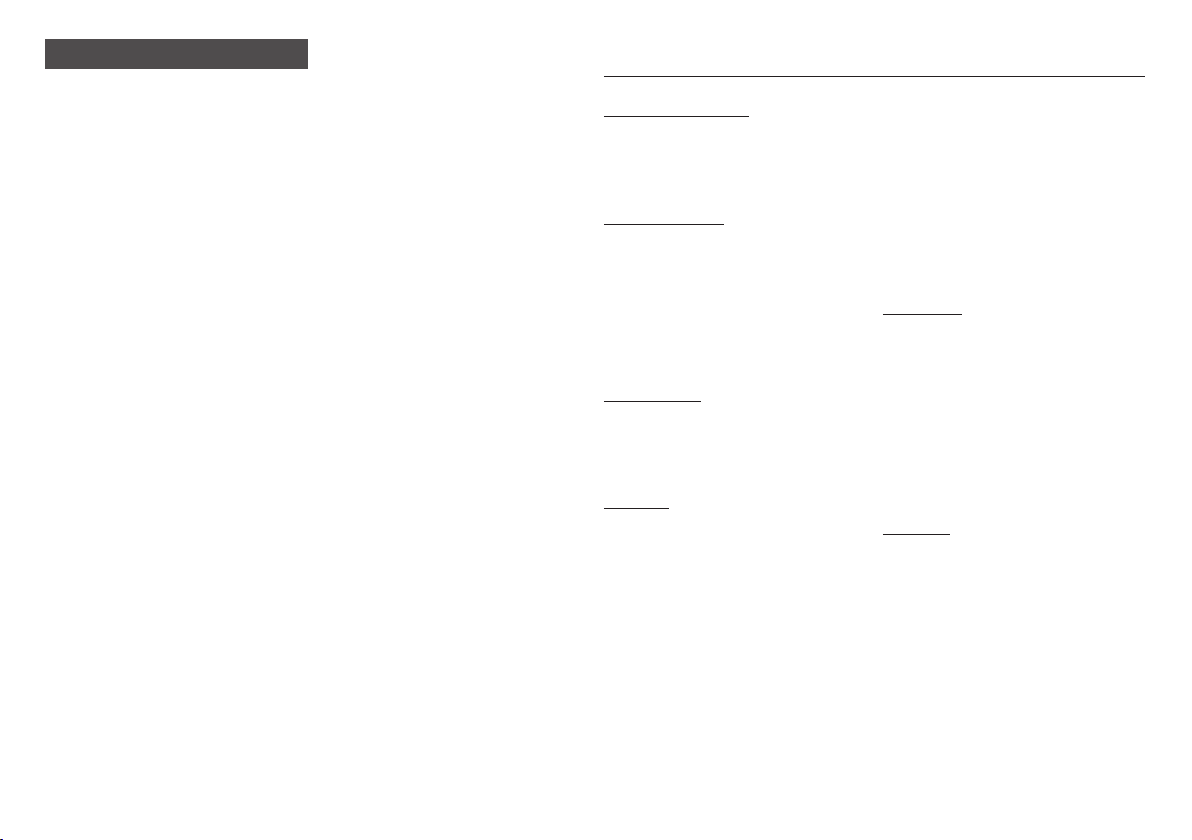
Using the 3D function
4
IMPORTANT HEALTH AND SAFETY
INFORMATION FOR 3D PICTURES.
Read and understand the following safety
information before using the 3D function.
Some viewers may experience discomfort •
while viewing 3D TV such as dizziness,
nausea, and headaches.
If you experience any such symptom,
stop viewing 3D TV, remove the 3D Active
Glasses, and rest.
Watching 3D images for an extended •
period of time may cause eye strain. If you
feel eye strain, stop viewing 3D TV, remove
your 3D Active Glasses, and rest.
A responsible adult should frequently check •
on children who are using the 3D function.
If there are any reports of tired eyes,
headaches, dizziness, or nausea, have the
child stop viewing 3D TV and rest.
Do not use the 3D Active Glasses for other •
purposes (Such as general eyeglasses,
sunglasses, protective goggles, etc.).
Do not use the 3D function or 3D Active •
Glasses while walking or moving around.
Using the 3D function or 3D Active Glasses
while moving around may cause you to
bump into objects, trip, and/or fall, and
cause serious injury.
If you want to enjoy 3D content, connect •
a 3D device (3D compliant AV receiver or
TV) to the player's HDMI OUT port using a
high-speed HDMI cable. Put on 3D glasses
before playing the 3D content.
The player outputs 3D signals only through •
HDMI cable connected to the HDMI OUT
port.
As the video resolution in 3D play mode •
is fixed according to the resolution of the
original 3D video, you can not change the
resolution to your preference.
Some functions such as BD Wise, screen •
size adjustment, and resolution adjustment
may not operate properly in 3D play mode.
You must use a high-speed HDMI cable for •
proper output of the 3D signal.
Stay at least three times the width of the •
screen from the TV when watching 3D
images. For example, if you have a 46-inch
screen, stay 138 inches (11.5 feet) from the
screen.
Place the 3D video screen at eye level for •
the best 3D picture.
When the player is connected to some 3D •
devices, the 3D effect may not function
properly.
This player does not convert 2D content •
into 3D.
"Blu-ray 3D" and "Blu-ray 3D" logo are •
trademarks of the Blu-ray Disc Association.
Contents
SAFETY INFORMATION
Warning ....................................................... 2
Precautions
Using the 3D function
GETTING STARTED
Before using the User Manual ...................... 5
Logos of Discs the player can play
Accessories
Front Panel
Rear Panel
Remote Control
CONNECTIONS
Connecting to a TV ...................................... 8
Connecting to an Audio System
Connecting to a Network Router
SETTINGS
The Setup Procedure .................................10
Menu Navigation
Accessing the Settings Menu
.................................................3
.................................. 4
.............. 5
................................................. 7
.................................................. 7
................................................... 7
........................................... 8
..................9
.................9
........................................10
.................... 11
Picture Settings ......................................... 11
Sound Settings
Network Settings
System Settings
Language Settings
Security Settings........................................ 16
General Settings
Support Settings
MEDIA PLAY
Playing a Commercially Recorded Disc
Playing Files on a USB Device
Playing a Disc with User Recorded
Content
Using DLNA
Controlling Video Playback
Controlling Music Playback
Playing Photo Contents
APPENDIX
Troubleshooting ......................................... 21
Specifications
.......................................... 12
....................................... 13
........................................16
.....................................16
........................................ 17
.......................................17
...... 18
...................18
..................................................... 18
...............................................19
........................19
........................ 19
............................. 21
............................................ 23
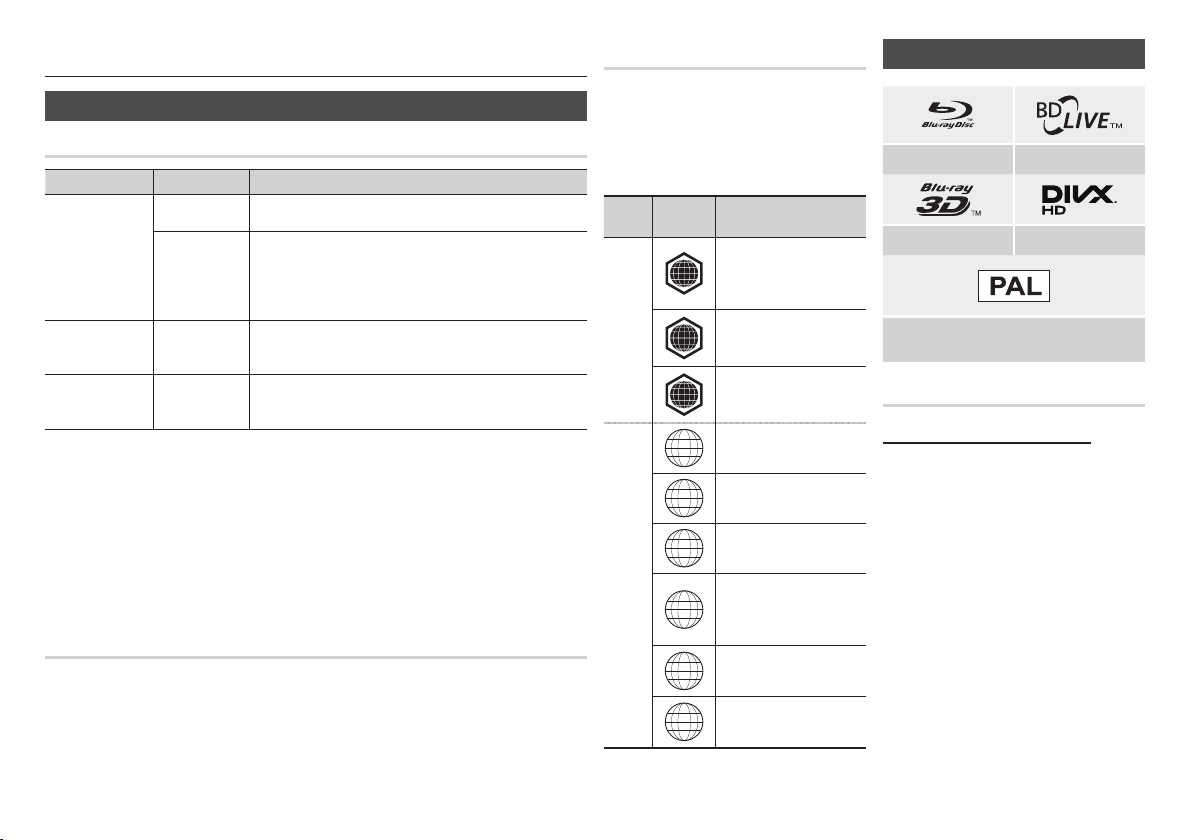
Getting Started
5
Before using the User Manual
Disc Types and Contents your player can play
Media Disc Type Details
Blu-ray Disc
3D Blu-ray Disc
VIDEO
MUSIC
PHOTO
NOTES
✎
`
The player may not play certain CD-RW/-R and DVD-R because of the disc type or recording conditions.
`
If a DVD-RW/-R has not been recorded properly in DVD video format, it will not be playable.
`
Your player will not play content that has been recorded on a DVD-R at a bit-rate that exceeds 10 Mbps.
`
Your player will not play content that has been recorded on a BD-R or USB device at a bit rate that exceeds
25 Mbps.
`
Playback may not work for some types of discs, or when you use specific functions, such as angle change
and aspect ratio adjustment. Information about the discs is written in detail on the disc box. Please refer to
this if necessary.
`
When you play a BD-J title, loading may take longer than a normal title or some functions may perform slowly.
DVD-VIDEO
DVD-RW
DVD-R
DVD+RW
DVD+R
CD-RW/-R,
DVD-RW/-R,
BD-RE/-R
CD-RW/-R,
DVD-RW/-R,
BD-RE/-R
Disc types your player cannot play
HD DVD•
DVD-ROM/PD/ •
MV, etc
DVD-RAM•
Super Audio CD •
(except CD layer)
BD-ROM or BD-RE/-R recorded in the BD-RE format.
DVD-VIDEO, recorded DVD+RW/DVD-RW(V)/DVD-R/+R that have
been recorded and finalized, or a USB storage media containing DivX,
MKV or MP4 contents.
Music recorded on CD-RW/-R, DVD-RW/-R, BD-RE/-R or a USB
storage media containing MP3 or WMA contents.
Photos recorded on CD-RW/-R, DVD-RW/-R, BD-RE/-R or a USB
storage media containing JPEG contents.
DVD-RW (VR mode)
•
CVD/CD-ROM/CDV/
•
CD-G/CD-I/LD
(CD-Gs play audio
only, not graphics.)
3.9 GB DVD-R for •
Authoring.
Region Code
Both players and discs are coded by region.
These regional codes must match for a disc
to play. If the codes do not match, the disc
will not play.
The Region Number for this player is
displayed on the rear panel of the player.
Disc
Type
Blu-ray
Disc
DVD-
VIDEO
Region
Code
A
B
C
1
2
3
4
5
6
Area
North America, Central
America, South America,
Korea, Japan, Taiwan, Hong
Kong and South East Asia.
Europe, Greenland, French
territories, Middle East, Africa,
Australia and New Zealand.
India, China, Russia, Central
and South Asia.
The U.S., U.S. territories and
Canada
Europe, Japan, the Middle
East, Egypt, Africa, Greenland
Taiwan, Korea, the Philippines,
Indonesia, Hong Kong
Mexico, South America,
Central America, Australia,
New Zealand, Pacific Islands,
Caribbean
Russia, Eastern Europe, India,
North Korea, Mongolia
China
Logos of Discs the player can play
Blu-ray Disc BD-LIVE
3D Blu-ray Disc DivX
PAL broadcast System in U.K., France, Germany,
etc.
Supported File Formats
Notes on the USB connection
Your player supports USB storage media, •
MP3 players, digital cameras, and USB
card readers.
The player does not support folder or file •
names longer than 128 characters.
Some USB/External HDD/digital camera •
devices may not be compatible with the
player.
Your player supports the FAT16, FAT32, •
and NTFS file systems.
Connect USB devices directly to the •
player’s USB port. Connecting through
a USB cable may cause compatibility
problems.
Inserting more than one memory device •
into a multi-card reader may cause the
reader to operate improperly.
The player does not support the PTP •
protocol.
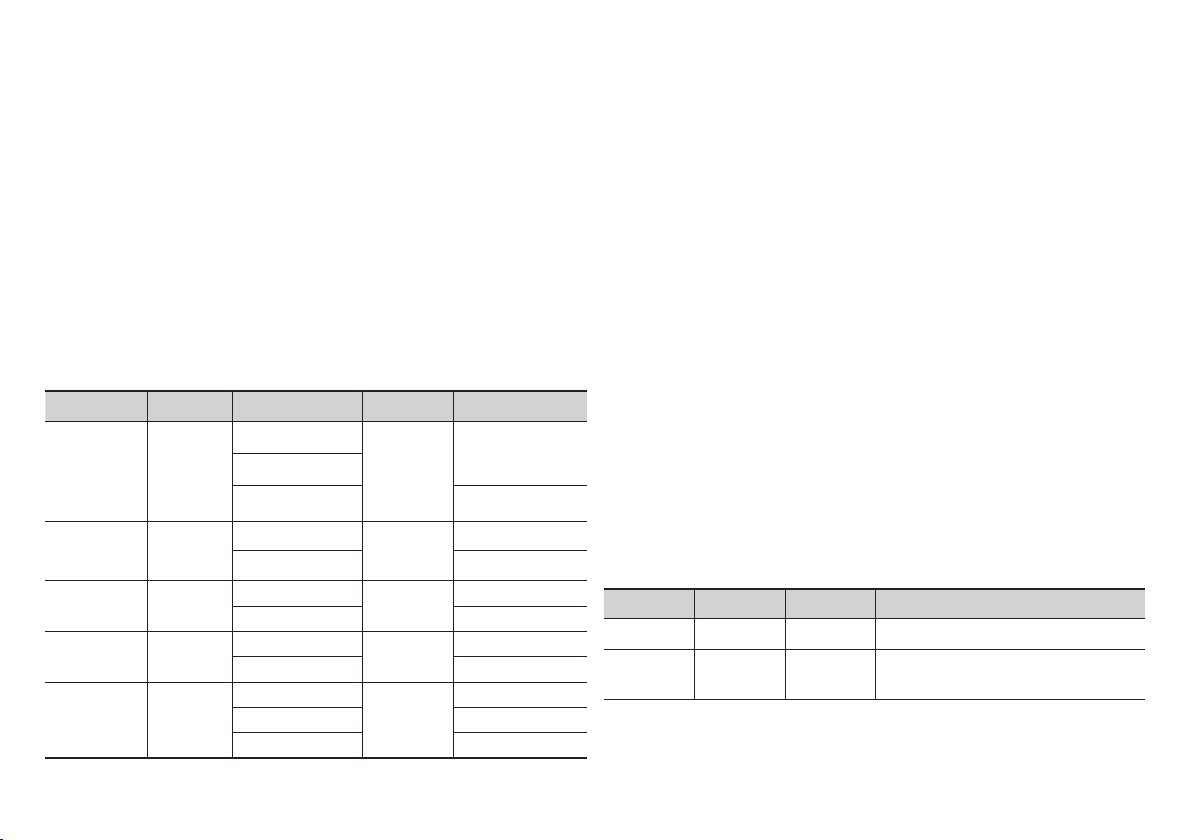
Do not disconnect a USB device during a "loading" process.•
6
The bigger the image reso• lution, the longer the image takes to display.
This player cannot play MP3 files with DRM (Digital Rights Management) downloaded from •
commercial sites.
Your player only supports video with a frame rate under 30fps (frames per second).
•
Your player only supports USB Mass Storage Class (MSC) devices such as thumb drives •
and USB HDD. (HUB is not supported.)
Certain USB HDD Devices, multi-card readers and thumb drives may not be compatible with •
this player.
If some USB devices require excessive power, they may be limited by the circuit safety •
device.
If playback from a USB HDD is unstable, provide additional power by plugging the HDD into •
a wall socket.
If the problem continues, contact the USB HDD manufacturer.
SAMSUNG is not responsible for any data file damage or data loss.•
Your player does not support NTFS compressed files, sparse files, or encrypted files.•
You can repair or format a USB device on your Desktop PC. (MS-Windows OS only)•
Video File Support
File Extension Container Video Codec Audio Codec Resolution
*.avi
*.mkv
*.wmv
*.mp4
*.mpg
*.mpeg
AVI
MKV
WMV (wmv9)
MP4
MPEG
DivX 3.11/4/5/6
MP4v3
H.264 BP/MP/HP
VC-1 AP
H.264 BP/MP/HP
VC-1 AP
VC-1 SM
MP4 (mp4v)
H.264 BP/MP/HP
MPEG1
MPEG2
H.264 BP/MP/HP
MP3
Dolby Digital
DTS
WMA
PCM
MP3
Dolby Digital
DTS
WMA
AAC
MP1, 2
Dolby Digital
DTS
1920x1080
1920x1080
1920x1080
1920x1080
1920x1080
1920x1080
1920x1080
1920x1080
1920x1080
1920x1080
1920x1080
Limitations
•
Even when a file is encoded by a supported codec listed above, the file might not be
played if its content has a problem.
Normal playback is not guaranteed if the file’s container information is wrong or the file
itself is corrupted.
Files having a higher Bit rate/frame rate than standard may stutter during sound/video playback. The Seek (skip) function is not available if the file’s index table is damaged. -
•
Video decoder
Supports up to H.264 Level 4.1 and AVCHD
Does not support H.264 FMO/ASO/RS and VC1 SP/MP/AP L4
MPEG4 SP, ASP :
Below 1280 x 720 : 60 frames max
Above 1280 x 720 : 30 frames max
Does not support GMC 2 or higher
-
•
Audio decoder
Supports WMA 7, 8, 9 and STD
Does not support WMA sampling rate of 22050Hz mono.
AAC: Max sampling rate: 96Khz (8, 11, 12, 16, 22,24, 32,44.1, 48, 64, 88.2, 96)
Max bit rate: 320kbps
Supported DivX subtitle file formats
*.ttxt, *.smi, *.srt, *.sub, *.txt
NOTES
✎
`
Playback of some DivX, MKV or MP4 file may not be supported depending on their video resolution and
frame rate.
Music File Support
File Extension Container Audio Codec Support Range
*.mp3
*.wma
MP3 MP3
WMA WMA
* Sampling rates (in kHz) - 8, 11, 16, 22, 32, 44.1, 48
* Bit rates - All bit-rates from 5kbps to 355kbps
-
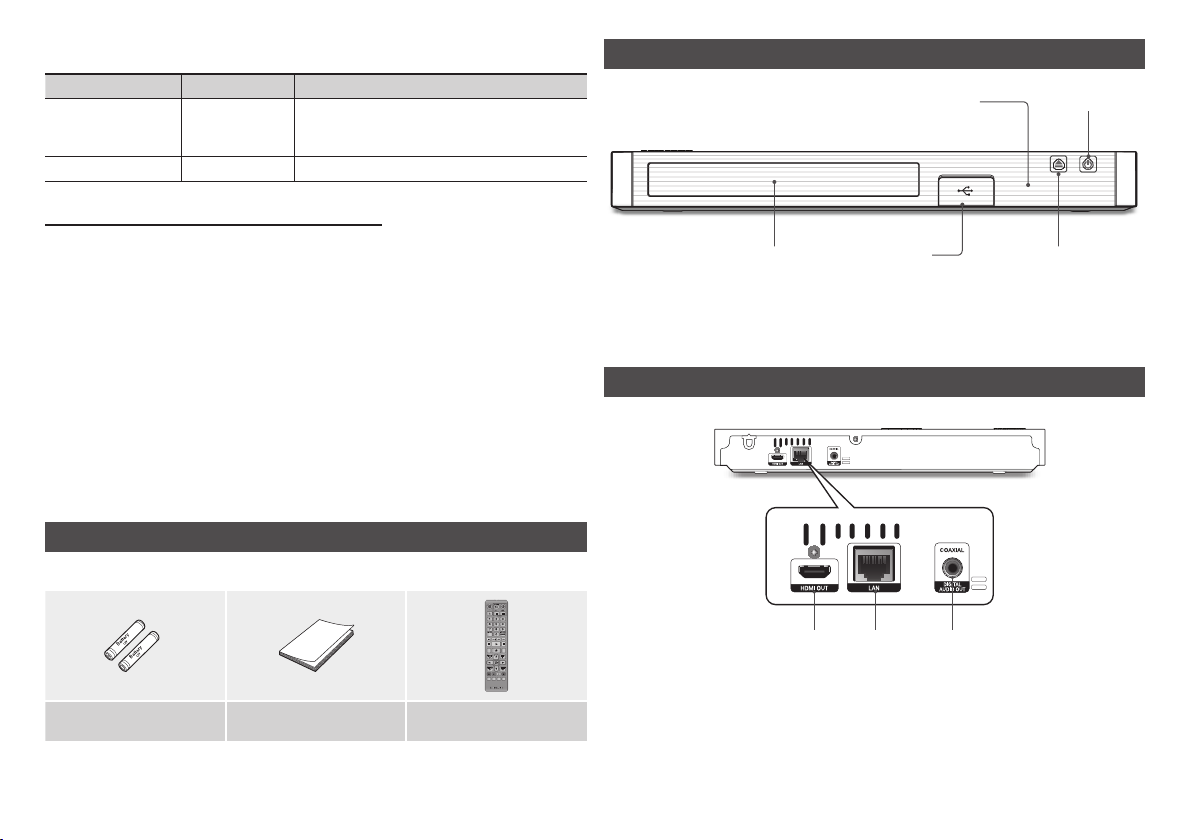
Picture File Support
7
File Extension Type Resolution
*.jpg
*.jpeg
*.jpe
*.png
JPEG
PNG
AVCHD (Advanced Video Codec High Definition)
This player can play back AVCHD format discs. These discs are normally recorded and used •
in camcorders.
The AVCHD format is a high definition digital video camera format.•
The MPEG-4 AVC/H.264 format compresses images with greater efficiency than the •
conventional image compressing format.
Some AVCHD discs use the "x.v.Color" format. This player can play back AVCHD discs that •
use "x.v.Color" format.
"x.v.Color" is a trademark of Sony Corporation.•
"AVCHD" and the AVCHD logo are trademarks of Matsushita Electronic Industrial Co., Ltd. •
and Sony Corporation.
NOTES
✎
`
Some AVCHD format discs may not play, depending on the recording condition.
AVCHD format discs need to be finalized.
`
"x.v.Color" offers a wider colour range than normal DVD camcorder discs.
Accessories
Check for the supplied accessories shown below.
15360x8640
15360x8640
Front Panel
REMOTE CONTROL SENSOR
DISC TRAY
NOTES
✎
`
You can perform software upgrades using the USB Host jack with a USB flash memory stick only.
`
Please open and pull out the USB cover before inserting USB device.
Rear Panel
USB HOST
POWER BUTTON
OPEN/CLOSE BUTTON
Batteries for Remote Control
(AAA Size)
HDMI OUT LAN DIGITAL AUDIO OUT
User Manual Remote Control
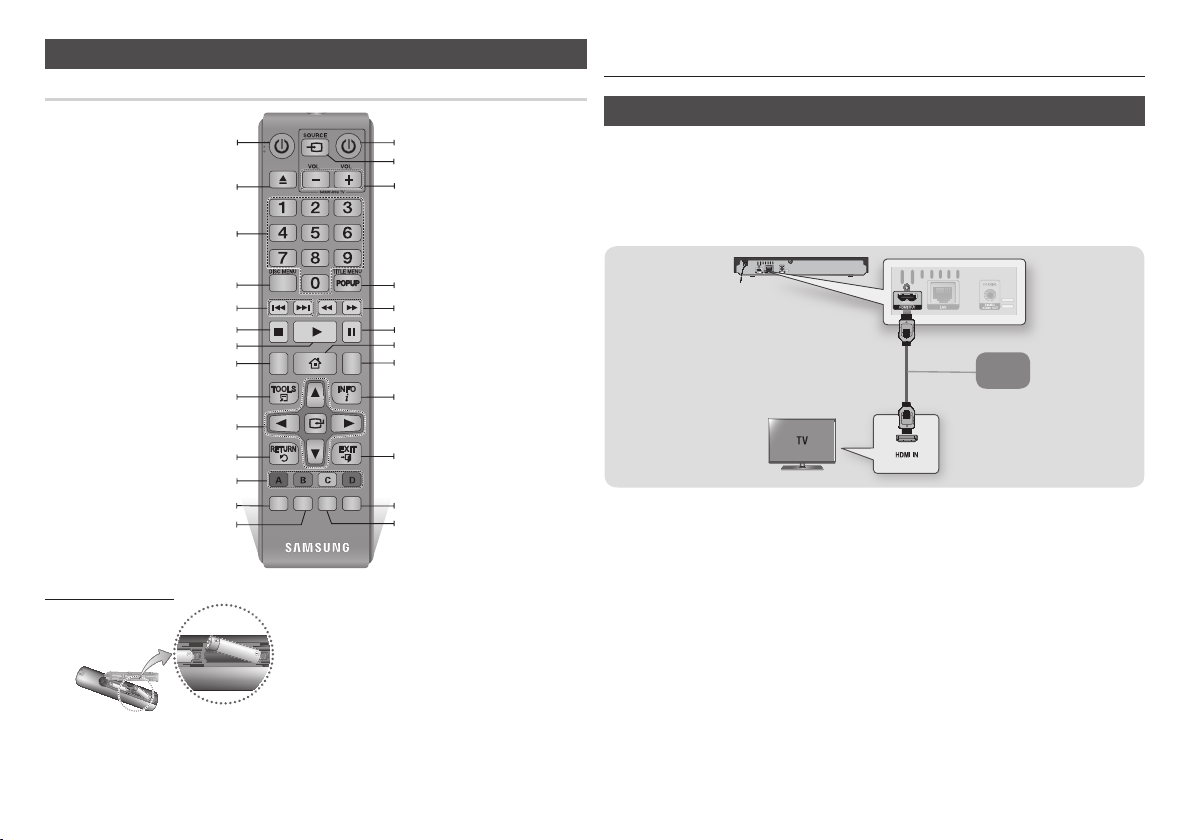
Tour of the Remote Control
SCREEN
A-BVIEW
FULLBONUSREPEATREPEAT
AUDIOHOMESUBTITLE
8
Turn the player on and off.
Press to open and close the disc tray.
Press numeric buttons to operate options.
Remote Control
Turn the TV on and off.
After setup, allows you to set the input
source on your TV.
TV volume adjustment.
Connections
Connecting to a TV
Connect an HDMI cable (not supplied) from the HDMI OUT jack on the back of the product to
the HDMI IN jack on your TV.
Do not connect the power cord to the wall outlet until you have made all the other connections.
When you change the connections, turn off all devices before you start. -
Use to enter the disc menu.
Press to skip backwards or forwards.
Press to stop a disc.
Use to access various audio functions on a
Use to select menu items and change menu
These buttons are used both for menus on the
player and also several Blu-ray Disc functions.
Press to play a disc.
disc (Blu-ray Disc/DVD).
Press to use Tools menu.
Return to the previous menu.
Press to use Bonusview function.
Allows you to repeat A-B disc.
Installing batteries
NOTES
✎
`
If the remote does not operate properly:
Check the polarity (+/–) of the batteries.
•
values.
Use to enter the popup menu/title menu.
Press to search a disc backwards or
forwards.
Press to pause a disc.
Press to move to the home menu.
Press to switch the Blu-ray Disc/DVD's
subtitle language.
Use to display the playback information.
Press to exit the menu.
Press to see the full screen on a TV.
During Blu-ray or DVD disc playback, the
Full screen button does not operate.
Allows you to repeat a title, chapter, track or
disc.
Check if the batteries are drained.
•
Check if the remote sensor is blocked by obstacles.
•
Check if there is any fluorescent lighting nearby.
•
CAUTION
!
`
Dispose of batteries according to local environmental
regulations. Do not put them in the household trash
`
Do not dispose of batteries in a fire.
`
Do not short circuit, disassemble or overheat the batteries.
`
Danger of explosion if battery is incorrectly replaced.
Replace only with the same or equivalent type.
Audio
Video
NOTES
✎
`
If you use an HDMI-to-DVI cable to connect to your display device, you must also connect the Digital Audio
Out on the player to an audio system to hear audio.
`
An HDMI cable outputs digital video and audio, so you don't need to connect an audio cable.
`
Depending on your TV, certain HDMI output resolutions may not work. Please refer to the user manual of
your TV.
`
When you connect the player to your TV using the HDMI cable or to a new TV, and then turn it on for the
first time, the player automatically sets the HDMI output resolution to the highest supported by the TV.
`
A long HDMI cable may cause screen noise. If this occurs, set HDMI Deep Colour to Off in the menu.
`
To view video in the HDMI 720p, 1080i, or 1080p output mode, you must use a High speed HDMI cable.
`
HDMI outputs only a pure digital signal to the TV.
If your TV does not support HDCP (High-bandwidth Digital Content Protection), random noise appears on
the screen.
