Samsung BD-D6900 User Manual
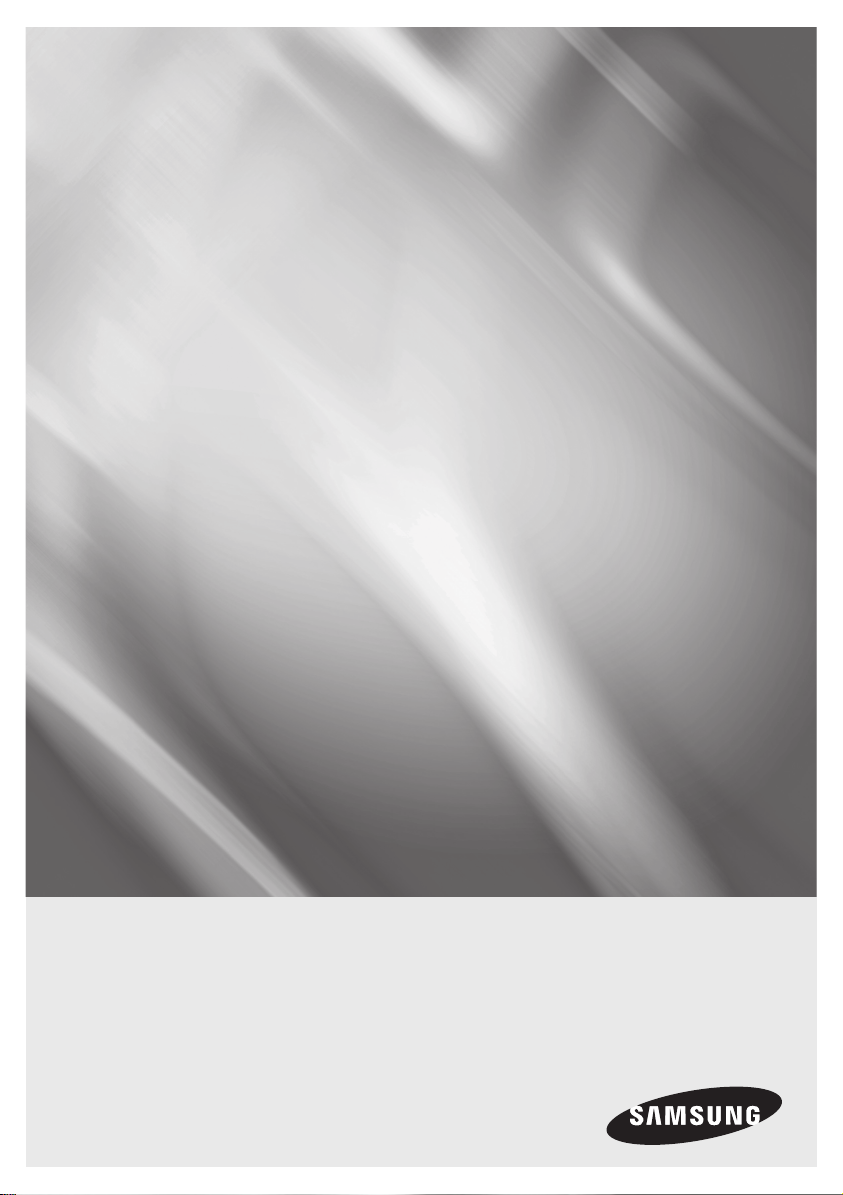
BD-D6900
Blu-ray™ Disc Player
user manual
imagine the possibilities
Thank you for purchasing this Samsung product.
To receive a more complete service,
please register your product at
www.samsung.com/register
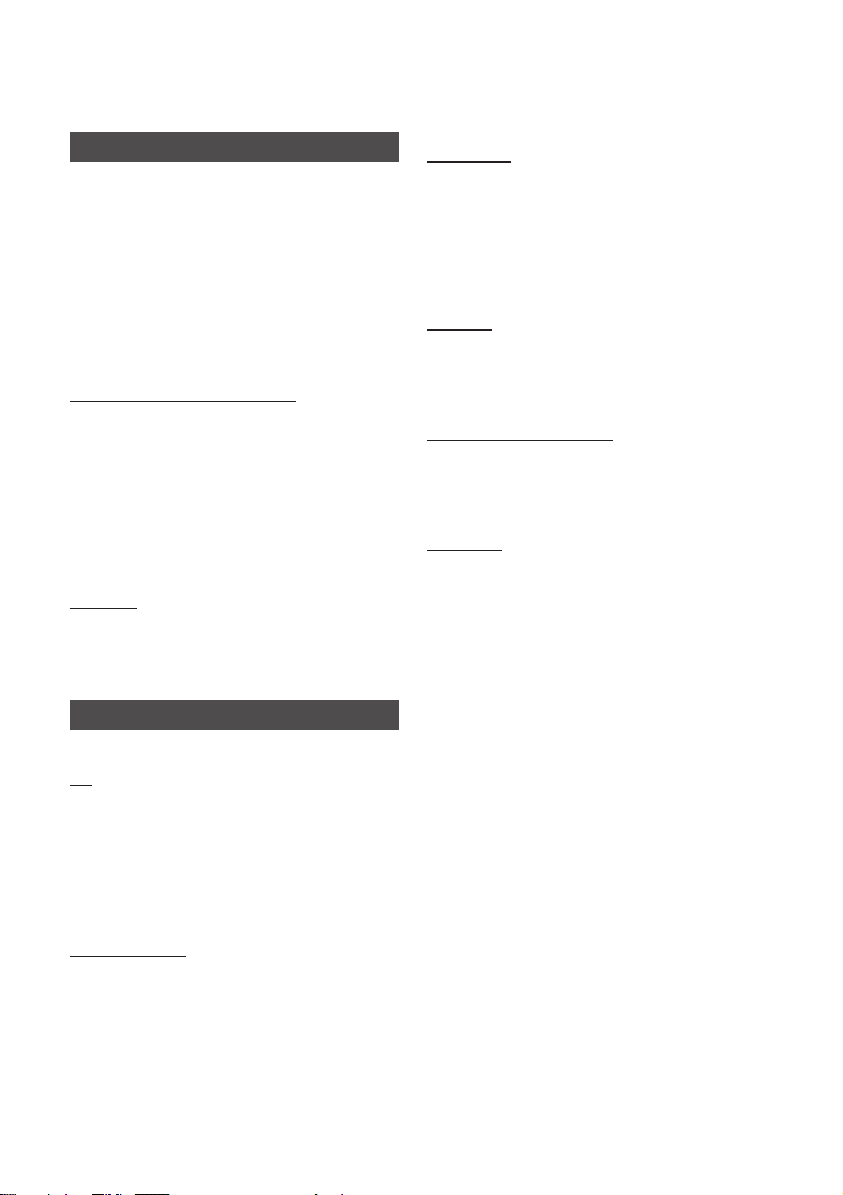
Key features
Blu-ray™ Disc Features
Blu-ray Discs support the highest quality HD video
available in the industry - Large capacity means
no compromise on video quality.
The following Blu-ray Disc features are disc
dependant and will vary.
Appearance and navigation of features will also
vary from disc to disc.
Not all discs will have the features described
below.
For High-Definition Playback
To view high-definition contents on a Blu-ray Disc,
you need an HDTV (High Definition Television).
Some Blu-ray Discs may require you to use the
product’s HDMI OUT to view high-definition
content.
The ability to view high-definition content on
Blu-ray Discs may be limited depending on the
resolution of your TV.
BD-LIVE
You can use a Blu-ray Disc that supports
BD-LIVE to download content provided by the
disc manufacturer through a network connection.
Blu-ray Disc Player Features
3D
This product can play 3D contents through an
HDMI cable.
To implement the 3D effect, connect a 3D device
(3D-compliant AV receiver, 3D-compliant TV) to
the product using an HDMI cable, and play the 3D
content while wearing 3D vision glasses.
3D Conversion
When you play 2D contents, you can convert 2D
into 3D contents by pressing the 2D3D button
on the remote control.
Smart Hub
You can download various for pay or freeof-charge applications through a network
connection. These applications provide a range
of Internet services and content including news,
weather forecasts, stock market quotes, games,
movies, and music.
AllShare
You can play videos, music, and photos saved on
your devices (such as your PC, mobile phones, or
NAS) through a network connection.
Playing multimedia files
You can use the USB connection to play various
kinds of multimedia files (MP3, JPEG, DivX, etc.)
located from a USB storage device.
Digital TV
• Functionalities related to Digital TV (DVB) are
only available in countries/areas where DVB-T
(MPEG2 and MPEG4 AVC) digital terrestrial
signals are broadcasted or where you are able
to access to a compatible DVB-C (MPEG2 and
MPEG4 AAC) cable-TV service. Please check
with your local dealer the possibility to receive
DVB-T or DVB-C signal.
• DVB-T is the DVB European consortium
standard for the broadcast transmission of
digital terrestrial television and DVB-C is that for
the broadcast transmission of digital TV over
cable. However, some differentiated features like
EPG (Electric Programme Guide), VOD (Video
On Demand) and so on, are not included in this
specification. So, they cannot be workable at
this moment.
• Some Digital TV functions might be unavailable
in some countries or regions and DVB-C might
not work correctly with some cable service
providers.
• This product can record TV channel in external
devices.
2 English
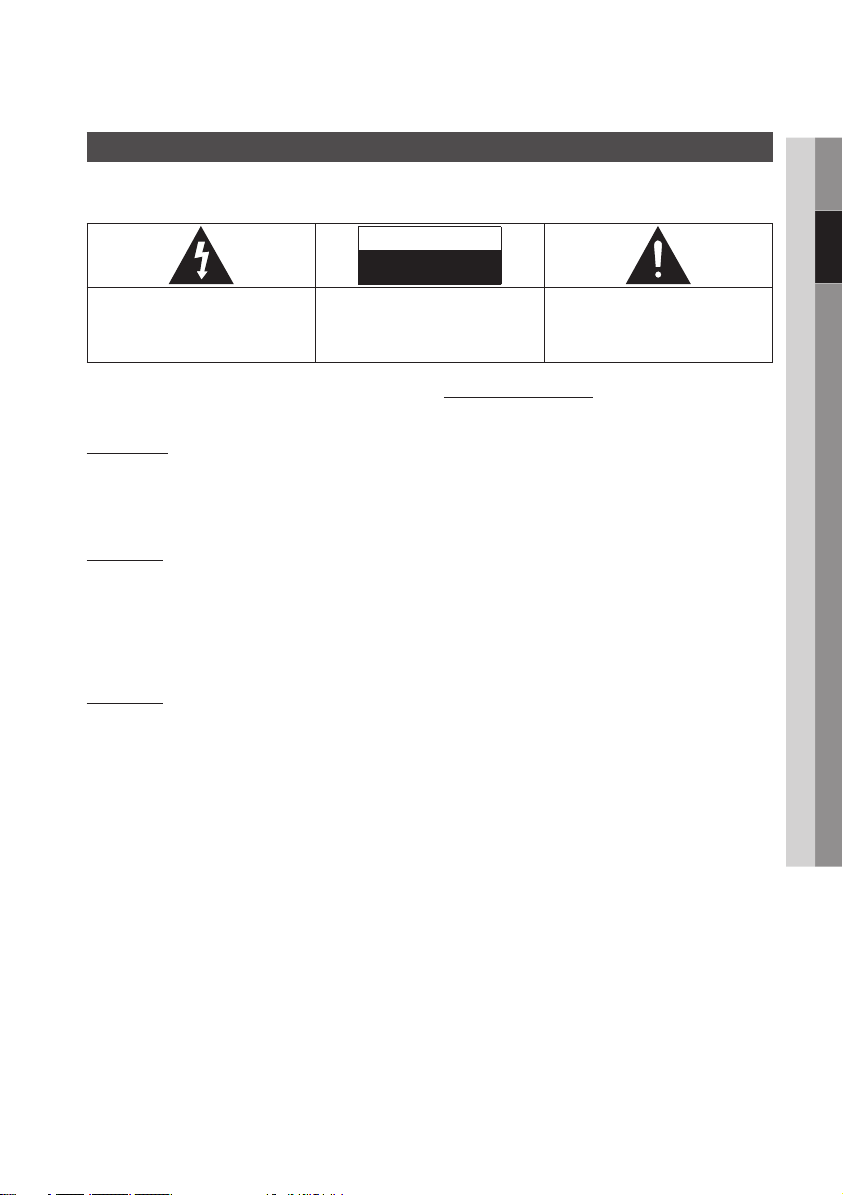
Safety Information
Warning
TO REDUCE THE RISK OF ELECTRIC SHOCK, DO NOT REMOVE THE COVER (OR BACK).
NO USER-SERVICEABLE PARTS ARE INSIDE. REFER SERVICING TO QUALIFIED SERVICE PERSONNEL.
CAUTION
RISK OF ELECTRIC SHOCK
DO NOT OPEN
This symbol indicates “dangerous voltage”
inside the product that presents a risk of
electric shock or personal injury.
Do not install this equipment in a confined space
such as a bookcase or similar unit.
WARNING
To prevent damage which may result in fire
or electric shock hazard, do not expose this
appliance to rain or moisture.
CAUTION
Blu-ray Disc Player USES AN INVISIBLE LASER
BEAM WHICH CAN CAUSE HAZARDOUS
RADIATION EXPOSURE IF DIRECTED. BE SURE
TO OPERATE Blu-ray Disc Player CORRECTLY
AS INSTRUCTED.
CAUTION
THIS PRODUCT UTILIZES A LASER. USE
OF CONTROLS OR ADJUSTMENTS OR
PERFORMANCE OF PROCEDURES OTHER
THAN THOSE SPECIFIED HEREIN MAY RESULT
IN HAZARDOUS RADIATION EXPOSURE. DO
NOT OPEN COVERS AND DO NOT REPAIR
YOURSELF. REFER SERVICING TO QUALIFIED
PERSONNEL.
This product satisfies CE regulations when
shielded cables and connectors are used to
connect the unit to other equipment. To prevent
electromagnetic interference with electric
appliances, such as radios and televisions, use
shielded cables and connectors for connections.
CAUTION:
TO REDUCE THE RISK OF ELECTRIC
SHOCK, DO NOT REMOVE COVER (OR BACK)
NO USER SERVICEABLE PARTS INSIDE. REFER
SERVICING TO QUALIFIED SERVICE PERSONNEL.
This symbol indicates important instructions
accompanying the product.
IMPORTANT NOTE
The mains lead on this equipment is supplied with
a molded plug incorporating a fuse. The value of
the fuse is indicated on the pin face of the plug.
If it requires replacing, a fuse approved to BS1362
of the same rating must be used.
Never use the plug with the fuse cover omitted
if the cover is detachable. If a replacement fuse
cover is required, it must be of the same colour as
the pin face of the plug. Replacement covers are
available from your dealer.
If the fitted plug is not suitable for the power points
in your house or the cable is not long enough to
reach a power point, you should obtain a suitable
safety approved extension lead or consult your
dealer for assistance.
However, if there is no alternative to cutting off the
plug, remove the fuse and then safely dispose of
the plug. Do not connect the plug to a mains jack,
as there is a risk of shock hazard from the bared
flexible cord.
To disconnect the apparatus from the mains, the
plug must be pulled out from the mains socket,
therefore the mains plug shall be readily operable.
The product unit accompanying this user manual
is licenced under certain intellectual property rights
of certain third parties.
02 Safety Information
English 3
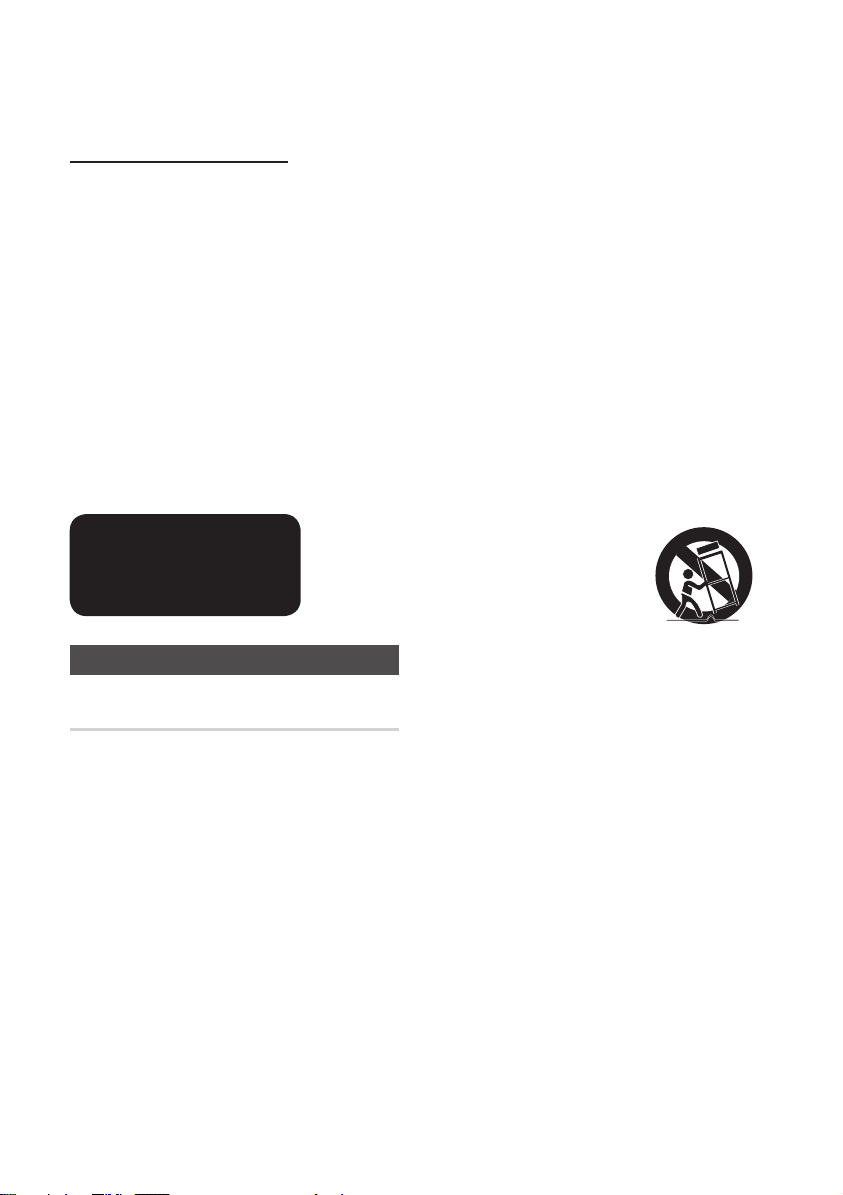
Safety Information
CLASS 1 LASER PRODUCT
This Compact Disc player is classified as a CLASS
1 LASER product. Use of controls, adjustments
or performance of procedures other than those
specified herein may result in hazardous radiation
exposure.
CAUTION :
• CLASS 3B VISIBLE AND INVISIBLE LASER
RADIATION WHEN OPEN. AVOID EXPOSURE
TO THE BEAM (IEC 60825-1)
• THIS PRODUCT UTILIZES A LASER.
USE OF CONTROLS OR ADJUSTMENTS
OR PERFORMANCE OF PROCEDURES
OTHER THAN THOSE SPECIFIED HEREIN
MAY RESULT IN HAZARDOUS RADIATION
EXPOSURE. DO NOT OPEN COVER AND DO
NOT REPAIR YOURSELF. REFER SERVICING
TO QUALIFIED PERSONNEL.
CLASS 1 LASER PRODUCT
KLASSE 1 LASER PRODUKT
LUOKAN 1 LASER LAITE
KLASS 1 LASER APPARAT
PRODUCTO LÁSER CLASE 1
Precautions
Important Safety Instructions
Read these operating instructions carefully before
using the unit. Follow all the safety instructions
listed below.
Keep these operating instructions handy for future
reference.
1. Read these instructions.
2. Keep these instructions.
3. Heed all warnings.
4. Follow all instructions.
5. Do not use this apparatus near water.
6. Clean only with a dry cloth.
7. Do not block any ventilation openings.
Install in accordance with the manufacturer’s
instructions.
8. Do not install near any heat sources such
as radiators, heat registers, stoves, or other
apparatus (including AV Receivers) that
produce heat.
9. Do not defeat the safety purpose of the
polarized or grounding-type plug. A polarized
plug has two blades with one wider than the
other. A grounding type plug has two blades
and a third grounding prong. The wide blade
or the third prong are provided for your safety.
If the provided plug does not fit into your
outlet, consult an electrician for replacement
of the obsolete outlet.
10. Protect the power cord from being walked on
or pinched particularly at plugs, convenience
receptacles, and the point where they exit
from the apparatus.
11. Only use attachments/accessories specified
by the manufacturer.
12. Use only with the cart,
stand, tripod, bracket,
or table specified by the
manufacturer, or sold with
the apparatus. When a cart
is used, use caution when
moving the cart/apparatus combination to
avoid injury from tip-over.
13. Unplug this apparatus during lightning storms
or when unused for long periods of time.
14. Refer all servicing to qualified service
personnel. Servicing is required when
the apparatus has been damaged in any
way, such as power-supply cord or plug is
damaged, liquid has been spilled or objects
have fallen into the apparatus, the apparatus
has been exposed to rain or moisture, does
not operate normally, or has been dropped.
4 English
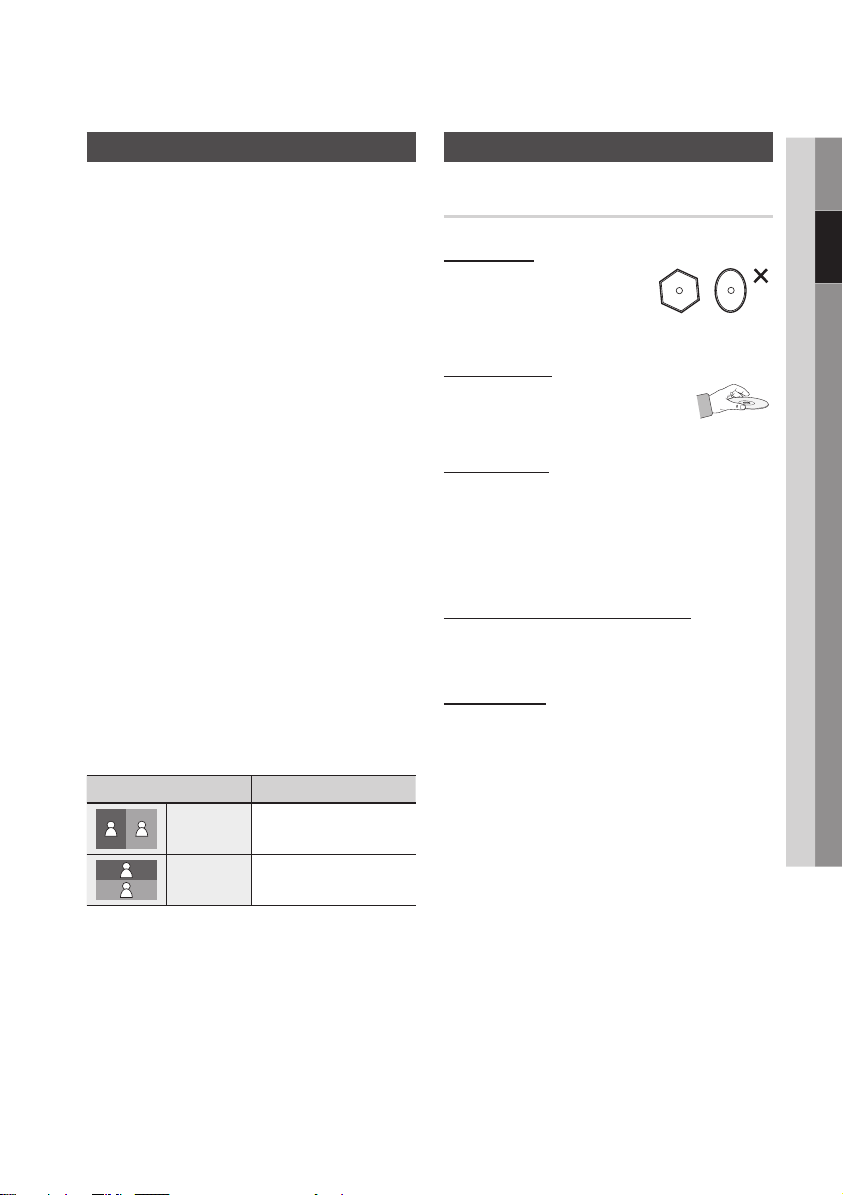
Viewing using 3D function
Disc Storage & Management
02 Safety Information
IMPORTANT HEALTH AND SAFETY
INFORMATION FOR 3D PICTURES.
Read and understand the following safety
information before using the 3D function.
• Some viewers may experience discomfort while
viewing 3D TV such as dizziness, nausea, and
headaches.
If you experience any such symptom, stop
viewing 3D TV, remove the 3D Active Glasses,
and rest.
• Watching 3D images for an extended period of
time may cause eye strain. If you feel eye strain,
stop viewing 3D TV, remove your 3D Active
Glasses, and rest.
• A responsible adult should frequently check on
children who are using the 3D function.
If there are any reports of tired eyes, headaches,
dizziness, or nausea, have the child stop viewing
3D TV and rest.
• Do not use the 3D Active Glasses for other
purposes (such as general eyeglasses,
sunglasses, protective goggles, etc.)
• Do not use the 3D function or 3D Active Glasses
while walking or moving around. Using the 3D
function or 3D Active Glasses while moving
around may cause you to bump into objects,
trip, and/or fall, and cause serious injury.
• When displaying 3D programme with this
model, the actual screen may appear as shown
below:
Screen Display Description
Side by Side
Top & Bottom
• 3D programme reception, recording and
playback of this model may not fully support
3D, due to the 3D broadcast format is not yet
standardized worldwide. It is not the product’s
malfunction or disorder.
Same screen duplicates
horizontally.
Same screen duplicates
vertically.
Disc Handling
Disc Shape
• Use discs with regular
shapes. If you use an irregular
disc (a disc with a special
shape), you can damage the product.
Holding discs
• Avoid touching the surface of
a disc where data has been
recorded.
Blu-ray Discs
• Do not leave a Blu-ray Disc in the product for
long periods of time. Remove the Blu-ray Disc
from the product and store it in its case.
• Be careful not to scratch or leave fingerprints on
the surface of the Blu-ray Disc.
DVD-VIDEO, Audio CD (CD-DA)
• Wipe off dirt or contamination on the disc with a
soft cloth.
Disc Storage
Be careful not to damage the disc because the
data on these discs is highly vulnerable to the
environment.
• Do not keep under direct sunlight.
• Keep in a cool ventilated area.
• Store vertically.
• Keep in a clean protection jacket.
• If you move your product suddenly from a cold
place to a warm place, condensation may occur
on the operating parts and lens and cause
abnormal disc playback. If this occurs, unplug
the product, wait for two hours, and then
connect the plug to the power outlet. Then,
insert the disc, and try to play back again.
English 5
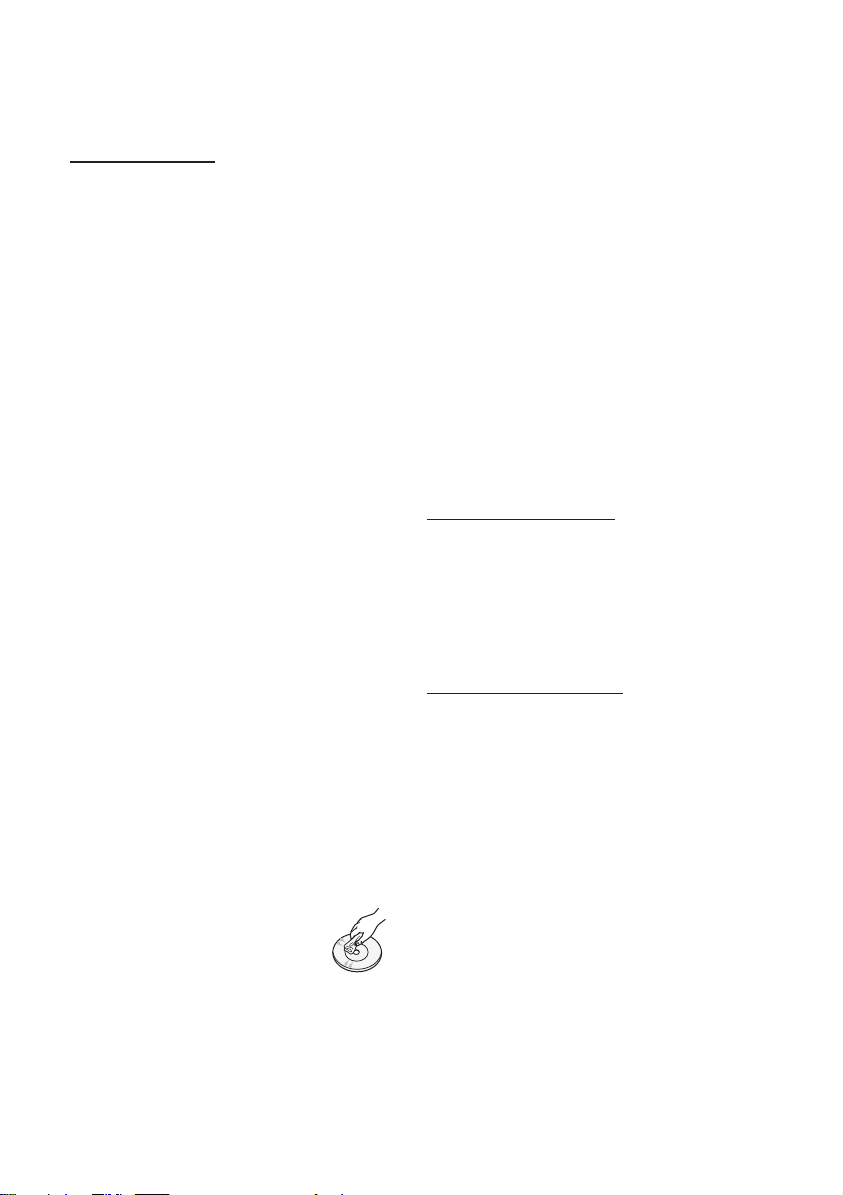
Safety Information
Handling Cautions
• Do not write on the printed side with a ball-point
pen or pencil.
• Do not use record cleaning sprays or antistatic
sprays to clean discs. Also, do not use volatile
chemicals, such as benzene or thinner.
• Do not apply labels or stickers to discs. (Do not
use discs fixed with exposed tape adhesive or
leftover peeled-off stickers.)
• Do not use scratch-proof protectors or covers.
• Do not use discs printed with label printers
available on the market.
• Do not load warped or cracked discs.
• Before connecting other components to this
product, be sure to turn them off.
• Do not move the product while it is playing a
disc. The disc can be scratched or damaged
and the product’s internal parts can be
damaged.
• Do not put a flower vase filled with water or any
small metal objects on the product.
• Be careful not to put your hand into the disc
slot.
• Do not place anything other than the disc in the
disc slot.
• Interference from exterior sources such as
lightening and static electricity can affect
the normal operation of this product. If this
occurs, turn the product off and on again with
the POWER button, or disconnect and then
reconnect the AC power cord to the AC power
outlet. The product will operate normally.
• Be sure to remove the disc and turn off the
product after use.
• Disconnect the AC power cord from the AC
outlet when you don’t intend to use the product
for long periods of time.
• To clean a disc, wipe it in a straight
line from the inside to the outside of
the disc.
• Do not expose the product to any
liquid.
• When the AC plug is connected to a wall outlet,
the product will still draw power (standby mode)
when it is turned off.
• Apparatus shall not be exposed to dripping or
splashing and no objects filled with liquids, such
as vases, shall be placed on the apparatus.
• The main plug is used as a disconnect device
and shall stay readily operable at any time.
• Do not touch the power plug with a wet hand.
Otherwise, it can cause an electric shock.
• Do not share one power socket with multiple
electric devices. Otherwise, it may cause an
overheat, resulting in a fire.
• If you encounter an abnormal noise, burning
smell or smoke, turn off the power switch
immediately and disconnect the power plug
from the wall outlet. Then, contact the nearest
customer centre for technical assistance. If you
still use the product as it is, this may cause an
electric shock or fire.
Maintenance of Cabinet
Before you clean the Blu-ray Disc’s cabinet, be
sure to disconnect the AC power cord from the
AC outlet.
• Do not use benzene, thinner, or other solvents
for cleaning.
• Wipe the cabinet with a soft cloth.
Restrictions on Playback
• This product may not respond to all operating
commands because some Blu-ray Disc, DVD,
and CD discs allow specific or limited operation
and provide only certain features during
playback.
Please note that this is not a defect in the
product.
• Samsung cannot guarantee that this product
will play every disc bearing the Blu-ray Disc,
DVD or CD logo because disc formats evolve,
and problems and errors may occur during the
creation of Blu-ray Disc, DVD, and CD software
and/or the manufacture of discs.
Please contact the SAMSUNG customer care
centre if you have questions or encounter
difficulty in playing Blu-ray Disc, DVD, or CD
discs in this product. Also, refer to rest of
this user manual for additional information on
playback restrictions.
6 English
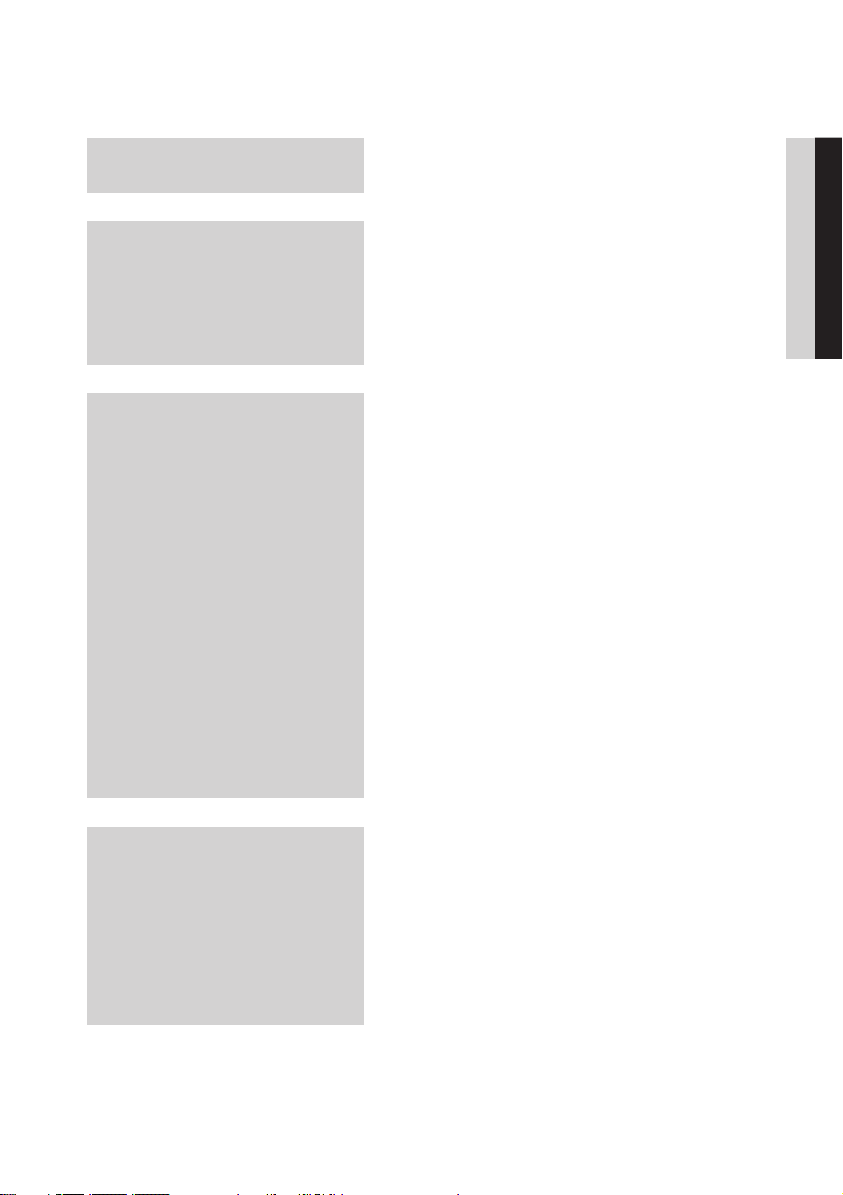
Contents
KEY FEATURES
SAFETY INFORMATION
GETTING STARTED
2 Blu-ray™ Disc Features
2 Blu-ray Disc Player Features
3 Warning
4 Precautions
4 Important Safety Instructions
5 Viewing using 3D function
5 Disc Storage & Management
5 Disc Handling
11 Before using the User Manual
11 Disc Types and Contents your product can play
11 Disc types your product cannot play
12 Blu-ray Disc Compatibility
12 Disc Types
13 Region Code
13 Copyright
14 Supported File Formats
16 Connect a USB device before using the Time shift
and Recorded TV functions
17 Logos of Discs the Product Can Play
17 Accessories
18 Front Panel
19 Rear Panel
20 Remote Control
20 Tour of the Remote Control
21 Setting the Remote Control to Operate Your TV
22 TV Control Codes
ENGLISH
CONNECTIONS
23 Connecting to a TV with an Audio/Video cables
and RF cable
24 Connecting to a TV
24 Case 1 : Connecting to a TV with an HDMI Cable
- Best Quality (Recommended)
25 Case 2 : Connecting to a TV with a Component
Cable - Better Quality
26 Case 3 : Connecting to a TV with an Audio/Video
cable - Good Quality
English 7
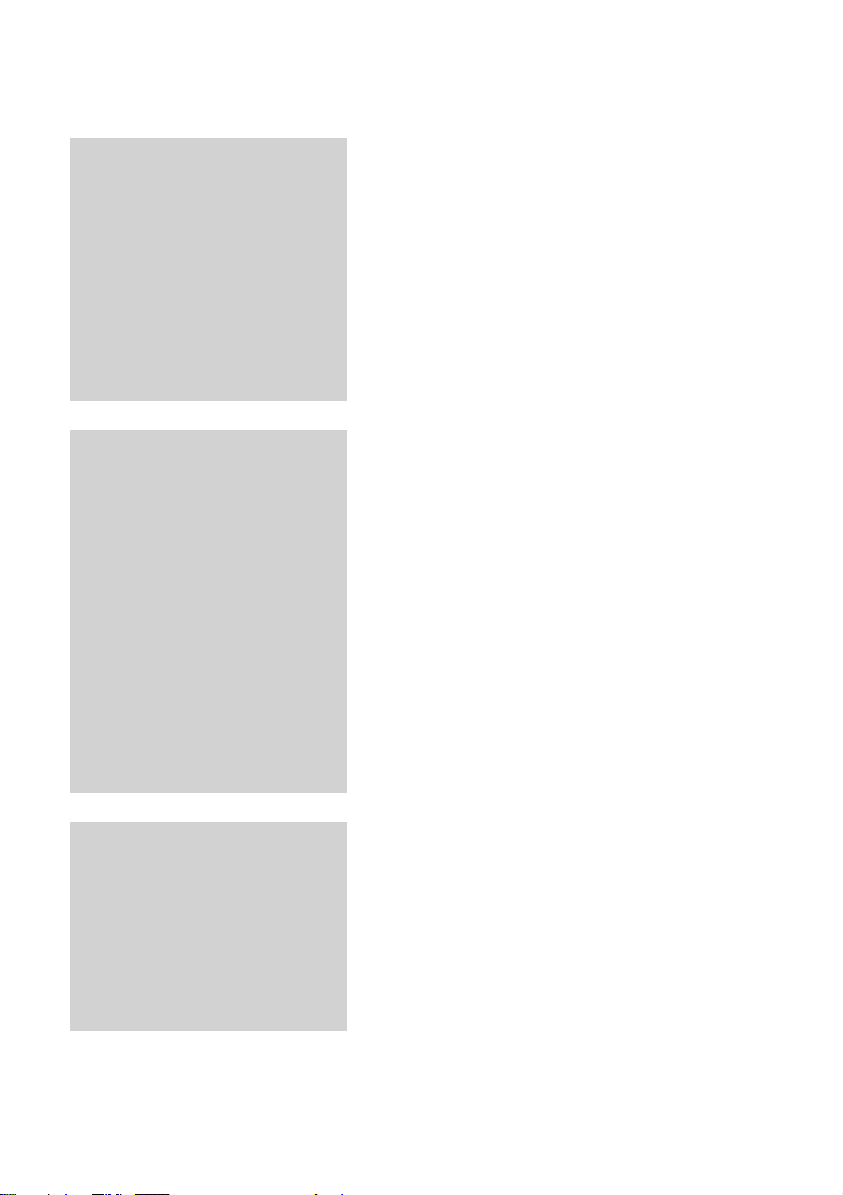
Contents
CONNECTIONS
SETUP
27 Connecting to an Audio System
27 Case 1 : Connecting to an Audio System
(HDMI supported AV receiver) - Best Quality
(Recommended)
28 Case 2 : Connecting to an Audio System (AV
receiver with Dolby Digital or DTS decoder) Better Quality
28 Case 3 : Connecting to an Audio System (Stereo
Amplifier) - Good Quality
29 Connecting to the Network
29 Cable Network
30 Wireless Network
31 Before Starting (Plug & Play)
31 Accessing the Settings Menu
32 Watch TV
32 Channel List
33 Channel Manager
34 Settings
34 Display
38 Audio
41 Channel
43 Network
47 System
48 Language
49 Security
49 General
50 Support
51 Contact Samsung
8 English
BASIC FUNCTIONS
52 Playing a Video
52 Playback
52 3D Converter
53 Disc Structure
53 Using the Disc Menu/Title Menu/Popup Menu
53 Using the Disc Menu
53 Using the Title Menu
53 Playing the Title List
54 Using the Popup Menu
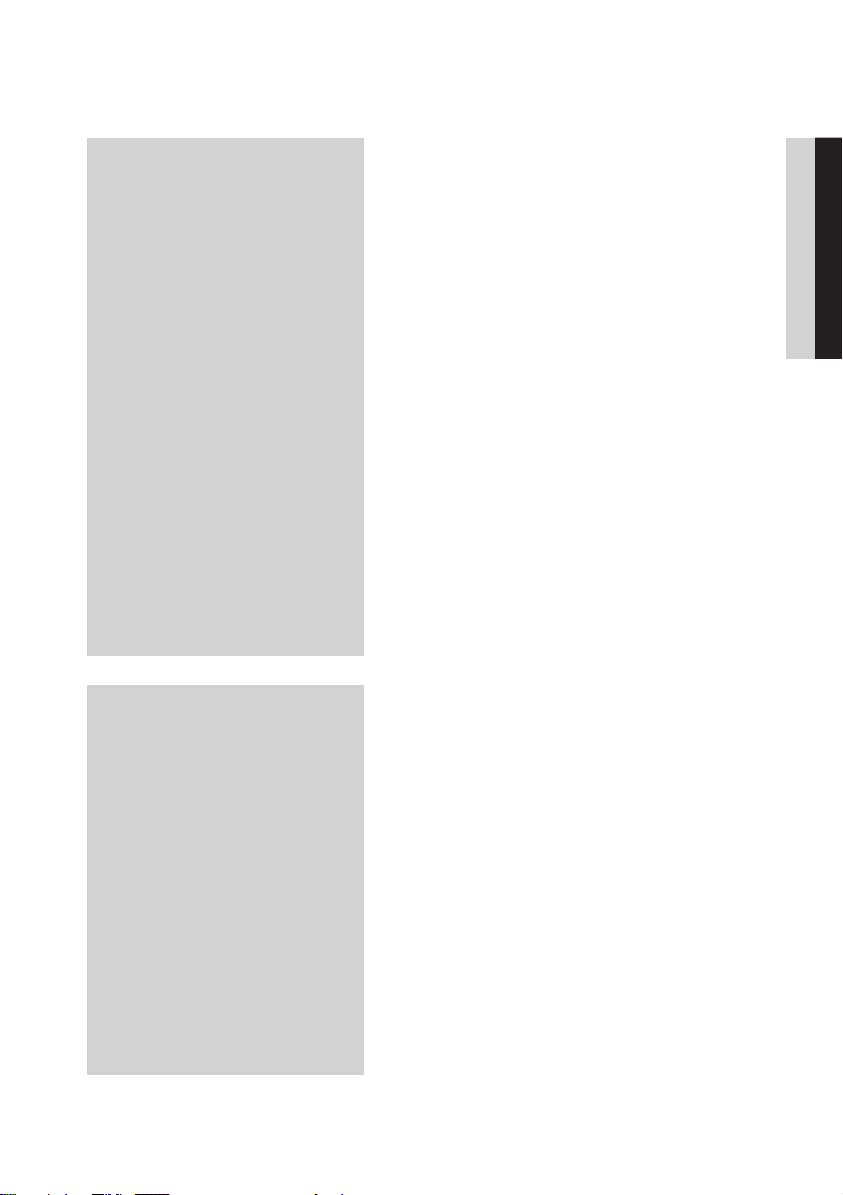
BASIC FUNCTIONS
54 Using the Search and Skip Functions
54 Searching for a Desired Scene
54 Skipping Chapters
54 Slow Motion Play/Step Motion Play
54 Slow Motion Play
54 Step Motion Play
55 Using the TOOLS button
55 Moving to a Desired Scene Directly
55 Repeating the Title or Chapter
55 Repeating a Section
55 Selecting the Picture Settings
56 Selecting the Audio Language
56 Selecting the Subtitle Language
56 Changing the Camera Angle
57 Setting BONUSVIEW
57 Listening to Music
57 Playing an Audio CD (CD-DA)/MP3
58 Repeat an Audio CD (CD-DA)/MP3
58 Playlist
59 Playing back a Pictures
59 Playing JPEG files
59 Using the TOOLS button
60 Playing back a USB Storage Device
ENGLISH
DTV FUNCTIONS
61 Display Screen
61 Using the TOOLS button
61 Picture Settings
61 Selecting the Audio Language
62 Selecting the Dual I II
62 Lock current channel
62 Switch to Cable
62 Add to Favourites
62 Signal Information
62 Setting Audio Description & Subtitle Language
62 Setting the Audio Description
62 Setting the Subtitle Language
63 Viewing the Guide Screen
63 Schedule Manager
64 To Cancel or Edit Schedule
64 Viewing DTV with the 3D effect
65 Using the Teletext Service
English 9
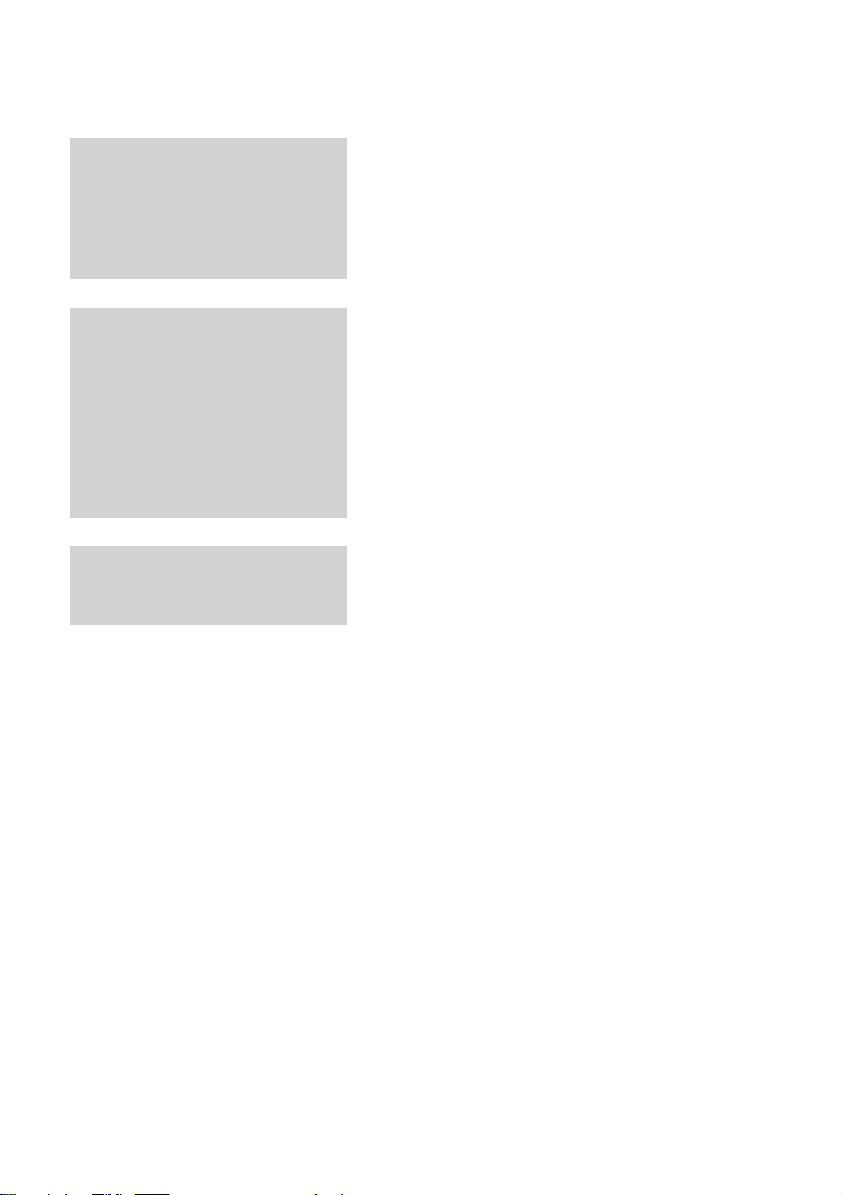
Contents
ADVANCED FUNCTIONS
NETWORK SERVICES
APPENDIX
66 Recording
66 Recording the current TV channel you are
watching
66 Playing a Disc while Recording a TV channel
67 Time Shift function
68 Playing the Recorded Title
69 Using Smart Hub
69 Starting Smart Hub for the First Time
72 The Settings Menu - BLUE (D)
74 The Edit Mode Menu - YELLOW (C)
76 The Sort Menu - GREEN (B)
76 Samsung Apps
76 For Pay Apps
78 BD-LIVE™
78 Using the AllShare Function
79 Troubleshooting
81 Repairs
82 Specifications
10 English
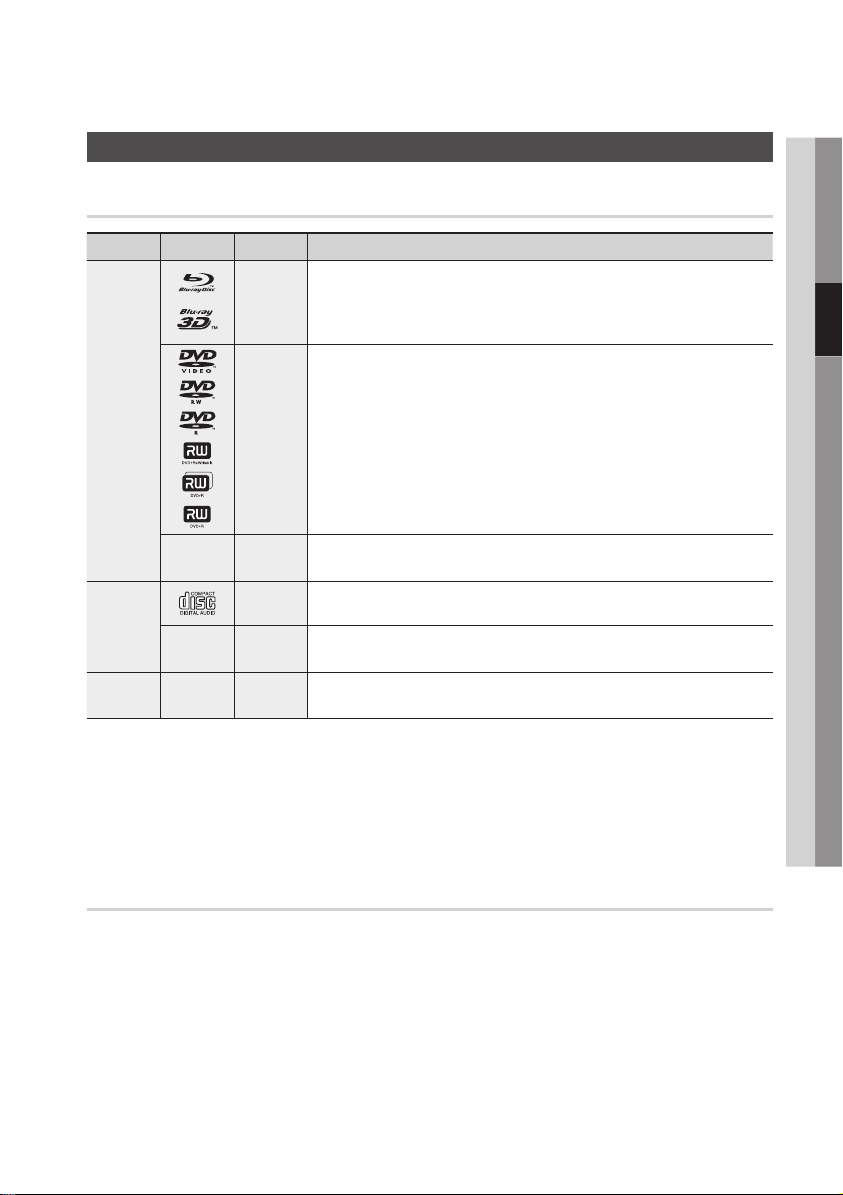
Getting Started
Before using the User Manual
Disc Types and Contents your product can play
Ter m Logo Icon Definition
h
Indicates a function available on a BD-ROM or BD-RE/-R disc recorded in the BD-RE
format.
z
VIDEO
Z
Indicates a function available on a DVD-VIDEO or recorded DVD+RW/
DVD-RW(V)/DVD-R/+R discs that have been recorded and finalized.
y
Indicates a function available in a CD-RW/-R, DVD-RW/-R, BD-RE/-R disc or a USB
storage media containing DivX, MKV, MP4 contents.
Indicates a function available on an audio CD-RW/-R (CD-DA format).
Indicates a function available in a CD-RW/-R, DVD-RW/-R, BD-RE/-R disc or a USB
storage media containing MP3 or WMA contents.
Indicates a function available in a CD-RW/-R, DVD-RW/-R, BD-RE/-R disc or a USB
storage media containing JPEG contents.
MUSIC
PHOTO
-
x
o
-
w
-
G
03 Getting Started
NOTE
✎
`The product may not play certain CD-RW/-R and DVD-R because of the disc type or recording conditions.
`If a DVD-RW/-R disc has not been recorded properly in DVD video format, it will not be playable.
`Your product will not play content that has been recorded on a DVD-R at a bit-rate that exceeds 10 Mbps.
`Your product will not play content that has been recorded on a BD-R or USB device at a bit rate that exceeds 30 Mbps.
Disc types your product cannot play
• HD DVD
• DVD-ROM/PD/
MV-Disc, etc
• DVD-RAM
• Super Audio CD
(except CD layer)
• DVD-RW(VR mode)
•
CVD/CD-ROM/CDV/
CD-G/CD-I/LD
(CD-Gs play audio only,
not graphics.)
• 3.9 GB DVD-R Disc for
Authoring.
English 11
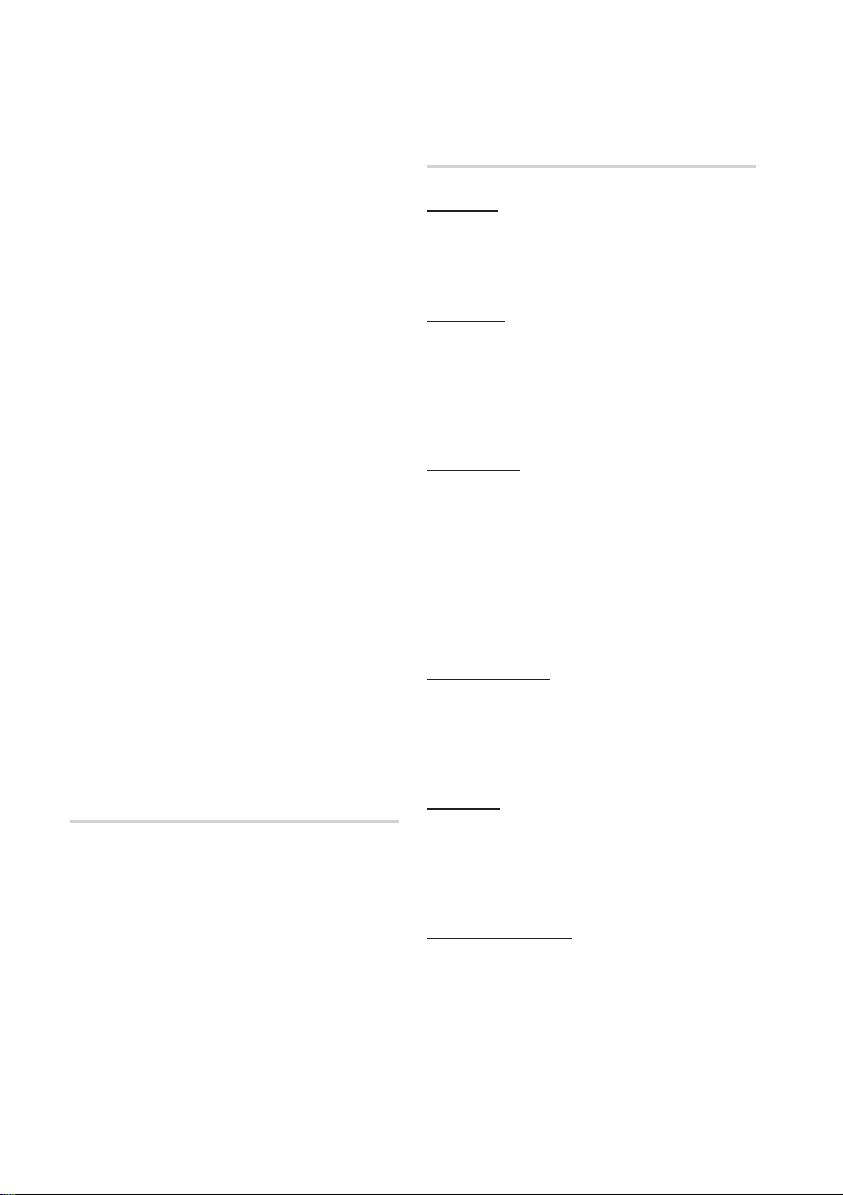
Getting Started
NOTE
✎
`Some commercial discs and DVDs purchased
outside your region may not play on this product.
`Playback may not work for some types of discs, or
when you use specific operations, such as angle
change and aspect ratio adjustment. Information
about the discs is written in detail on the disc box.
Please refer to this if necessary.
`Do not allow the disc to become dirty or scratched.
Fingerprints, dirt, dust, scratches or deposits of
cigarette smoke on the recording surface may make
it impossible to use the disc for playback.
`When you play a BD-J title, loading may take longer
than a normal title or some functions may perform
slowly.
`This product may not respond to all operating
commands because some Blu-ray Disc, DVD, and
CD discs allow specific or limited operation and
provide only certain features during playback.
Please note that this is not a defect in the product.
`Samsung cannot guarantee that this product will
play every disc bearing the Blu-ray Disc, DVD or CD
logo because disc formats evolve, and problems and
errors may occur during the creation of Blu-ray Disc,
DVD, and CD software and/or the manufacture of
discs.
Please contact the SAMSUNG customer care centre
if you have questions or encounter difficulty when
playing Blu-ray Disc, DVD, or CD discs in this
product. Also, refer to rest of this user manual for
additional information on playback restrictions.
Disc Types
BD-ROM
Blu-ray ROM discs can only be played back.
This product can play back pre-recorded
commercial BD-ROM discs.
BD-RE/-R
Blu-ray RE/-R discs can be recorded on and
played back.
This product can play back a BD-RE/-R disc
recorded by other compatible Blu-ray Disc
recorders.
DVD-VIDEO
• This product can play back pre-recorded
commercial DVDs (DVD-VIDEO discs) with
movies.
• When switching from the first layer to the
second layer of a dual-layered DVD-VIDEO disc,
there may be momentary distortion in the image
and sound. This is not a malfunction of the
product.
DVD-RW/-R/+R
This product can play back a DVD-RW/-R/+R disc
recorded and finalized with a DVD video recorder.
The ability to play back may depend on recording
conditions.
Blu-ray Disc Compatibility
Blu-ray Disc is a new and evolving format.
Accordingly, disc compatibility issues are possible.
Not all discs are compatible and not every disc will
play back. For additional information, refer to the
Compliance and Compatibility Notice section of
this user manual.
12 English
DVD+RW
• This product can play back a DVD+RW disc
recorded with a DVD Video recorder. The
ability to play back may depend on recording
conditions.
Audio CD (CD-DA)
• This product can play back CD-DA format audio
CD-RW/-R discs.
• The product may not be able to play some
CD-RW/-R discs due to the condition of the
recording.
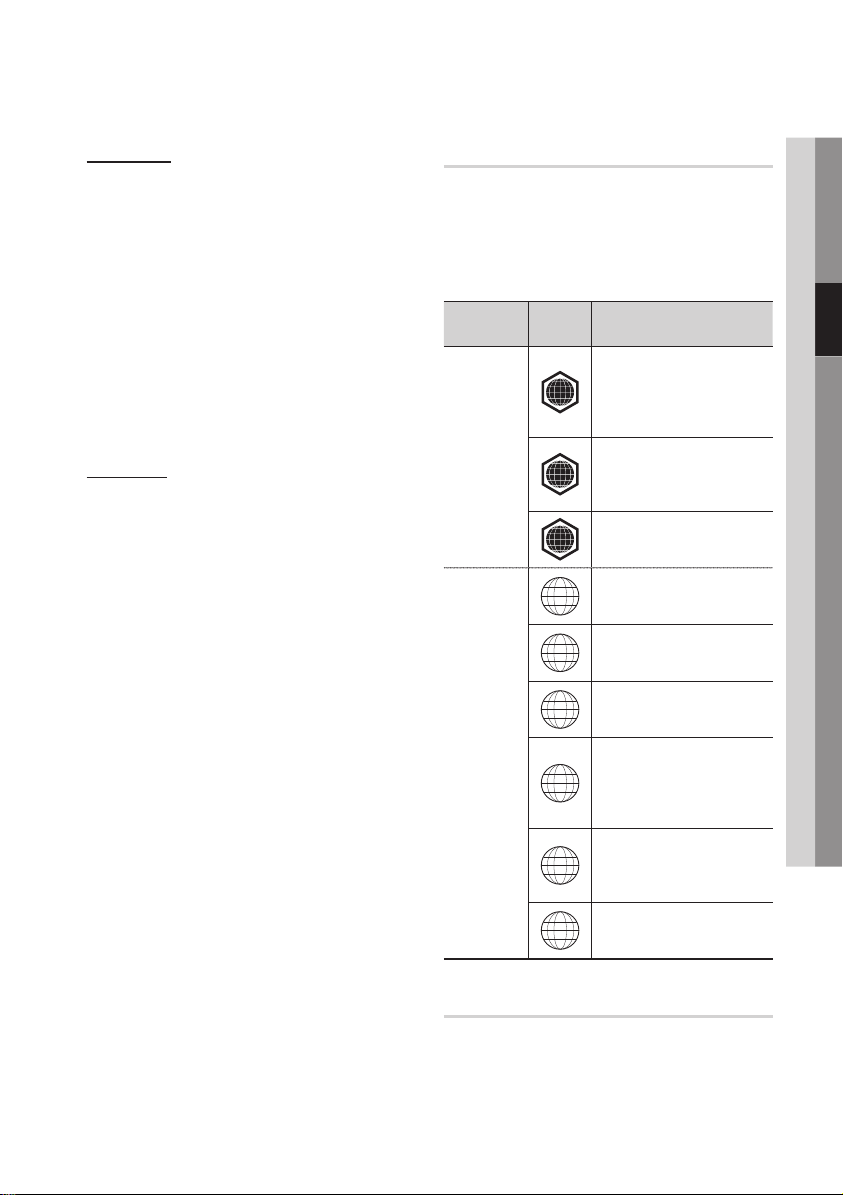
CD-RW/-R
• Use a 700MB (80 minute) CD-RW/-R disc.
If possible, do not use an 800MB (90 minute) or
larger disc, as the disc may not play back.
• If the CD-RW/-R disc was not recorded as a
closed session, you may experience delays
when playing back the beginning of the disc or
all recorded files may not play.
• Some CD-RW/-R discs may not play on this
product, depending on the device which was
used to burn them. For contents recorded on
CD-RW/-R media from CDs for your personal
use, playability may vary depending on the
contents and discs.
AVCHD (Advanced Video Codec High
Definition)
• This product can play back AVCHD format
discs. These discs are normally recorded and
used in camcorders.
• The AVCHD format is a high definition digital
video camera format.
• The MPEG-4 AVC/H.264 format compresses
images with greater efficiency than the
conventional image compressing format.
• Some AVCHD discs use the “x.v.Colour” format.
This product can play back AVCHD discs that
use “x.v.Colour” format.
• “x.v.Colour” is a trademark of Sony Corporation.
• “AVCHD” and the AVCHD logo are trademarks
of Matsushita Electronic Industrial Co., Ltd. and
Sony Corporation.
NOTE
✎
`Some AVCHD format discs may not play, depending
on the recording condition.
AVCHD format discs need to be finalized.
`“x.v.Colour” offers a wider colour range than normal
DVD camcorder discs.
`Some DivX, MKV and MP4 format discs may not
play, depending on the video resolution and frame
rate condition.
Region Code
Both products and discs are coded by region.
These regional codes must match for a disc to
play. If the codes do not match, the disc will not
play.
The Region Number for this product is displayed
on the rear panel of the product.
Disc Type
Blu-ray Disc
DVD-VIDEO
Region
Code
North America, Central America,
South America, Korea, Japan,
A
Taiwan, Hong Kong and South
East Asia.
Europe, Greenland, French
territories, Middle East, Africa,
B
Australia and New Zealand.
India, China, Russia, Central
C
and South Asia.
The U.S., U.S. territories and
1
Canada
Europe, Japan, the Middle East,
2
Egypt, South Africa, Greenland
Taiwan, Korea, the Philippines,
3
Indonesia, Hong Kong
Mexico, South America,
Central America, Australia,
4
New Zealand, Pacific Islands,
Caribbean
Russia, Eastern Europe, India,
most of Africa, North Korea,
5
Mongolia
China
6
Area
03 Getting Started
Copyright
© 2011 Samsung Electronics Co.,Ltd.
All rights reserved; No part or whole of this user’s
manual may be reproduced or copied without the
prior written permission of Samsung Electronics
Co.,Ltd.
English 13
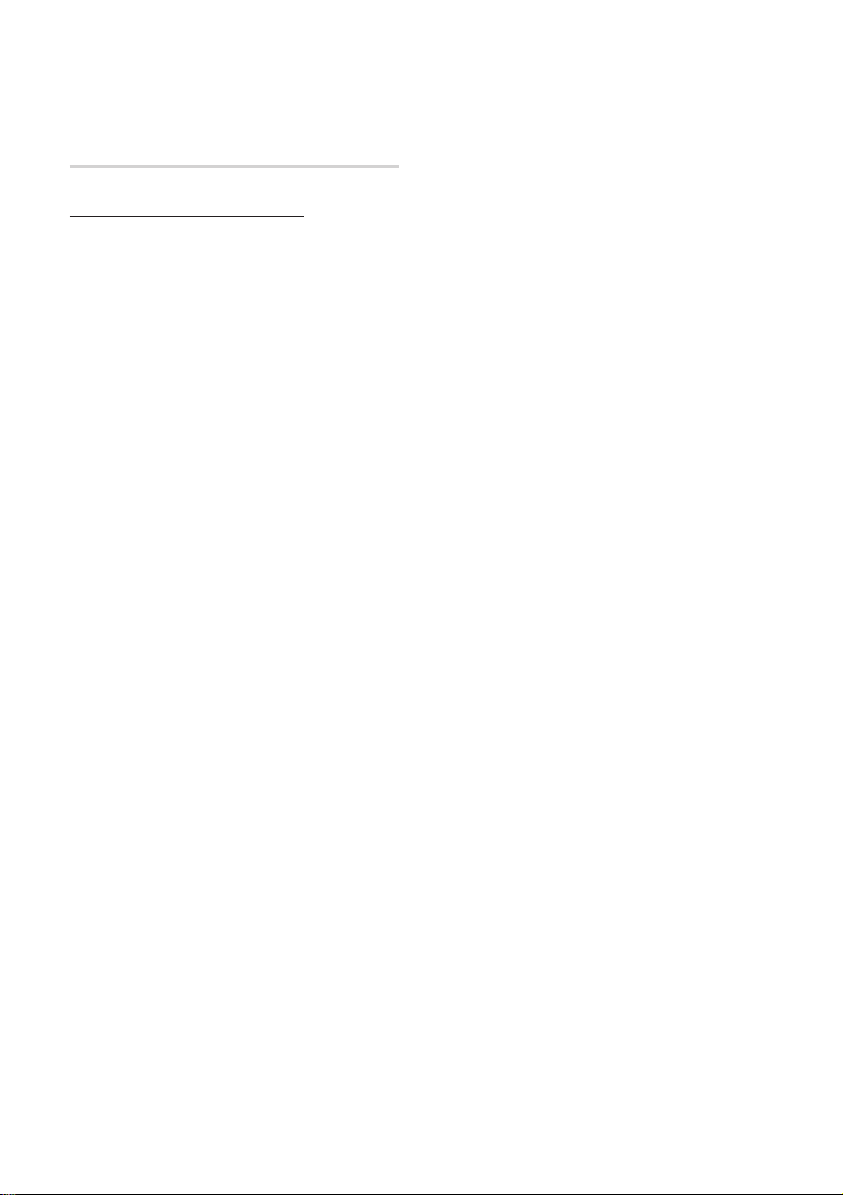
Getting Started
Supported File Formats
Notes on the USB connection
• Supported devices: USB storage media, MP3
product, digital camera, USB card reader
• Does not support if a folder or file name is
longer than 128 characters.
• A certain USB/digital camera device may not be
compatible with the product.
• Connect directly to the product's USB port.
Connecting through another cable may raise
problems with USB compatibility.
• Inserting more than one memory device to a
multi-card reader may not operate properly.
• Supports the PTP protocol.
• Do not disconnect USB device during a
"loading" process.
• Bigger the image resolution, the longer the delay
to displaying.
• DRM applied MP3 files downloaded from a
commercial site are not played back.
• If the problem of the unrecognized USB device
persists or the internal file list is corrupt or a
certain file could not be played, connect the
USB device to the PC and format it in a proper
file system, then check it again.
• If the file deleted from your PC still appears in
Media Play, use “Empty Recycle Bin” on your
desktop to delete it completely.
• Some USB devices supporting the power saving
mode may switch the saving mode of the BD
product to Off automatically when connected
with each other.
• Need-to-Know List before using Media Play
- Media Play only supports USB Mass Storage
Class (MSC) devices. MSC is a Mass Storage
Class Bulk-Only Transport device. Examples of
MSC are Thumb drives, Flash Card Readers.
(Both USB HDD and HUB are not supported.)
- MSC supports Music, Photo and Video files,
while a PTP device supports Photo files only.
- MTP (Media Transfer Protocol) is not
supported.
- The file system supports FAT16, FAT32 and
NTFS (read only).
- Before connecting your device to the product,
please back up your files to prevent them
from damage or loss of data. SAMSUNG is
not responsible for any data file damage or
data loss.
- Do not disconnect the USB device while it is
loading.
- If an over-power warning message is
displayed while you are connecting or
using a USB device, the device may not be
recognized or may malfunction.
• You must remove the USB storage device
safely (by performing the “Safely Remove USB”
function) in order to prevent a possible damage
to the USB memory. Press the MENU button
to move to the home menu, and select the
YELLOW (C) button and press the ENTER
button.
• If you insert the disc when playing USB storage
device, the device mode is changed to “DVD or
CD” automatically.
• Audio CD (CD-DA), MP3 and JPEG files cannot
be displayed in full screen mode.
• A Certain USB HDD Device may not be
compatible with this product.
14 English
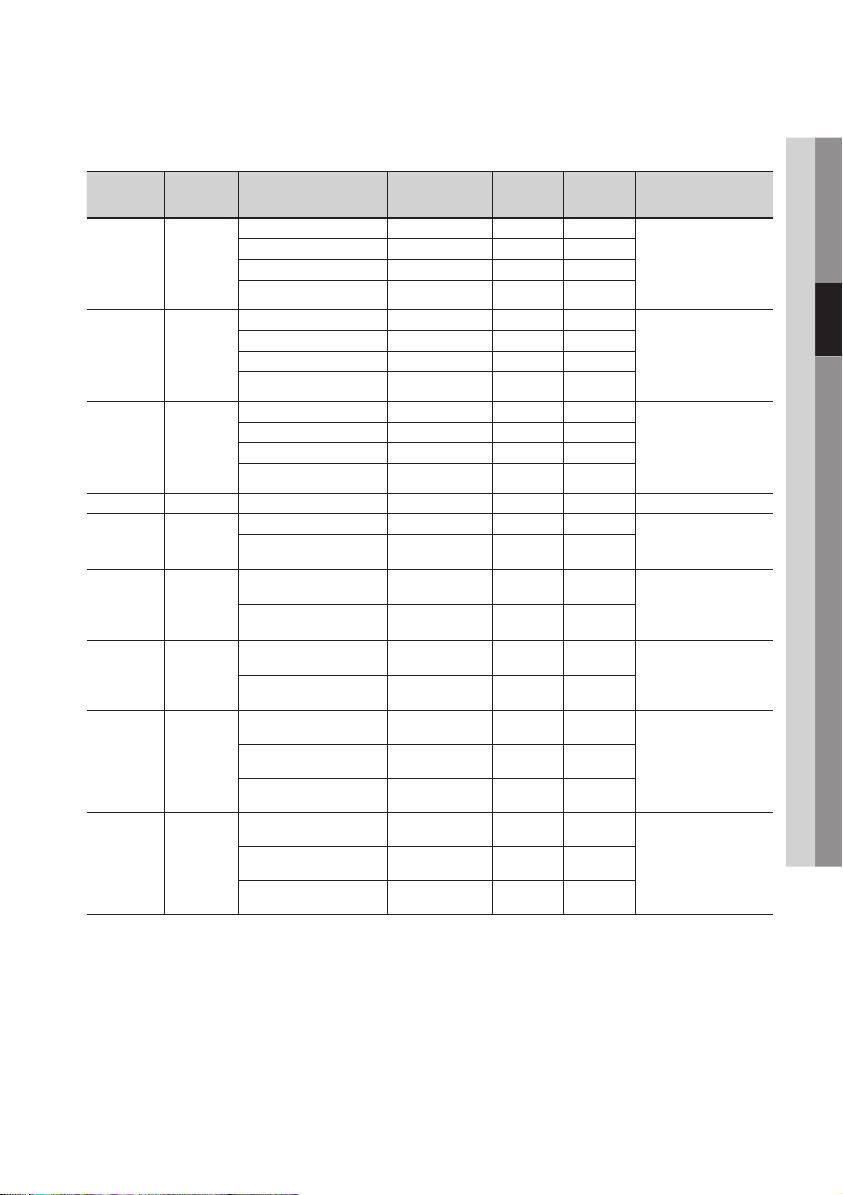
Video File Support
03 Getting Started
File
Extention
*.avi
*.mkv
*.asf
*.wmv
*.mp4
*.3gp
*.vro
*.mpg
*.mpeg
*.ts
*.tp
*.trp
Container Video Codec Resolution
DivX 3.11/4.x/5.1/6.0 1920x1080 6 ~ 30
AVI
MKV
ASF
ASF Window Media Video v9 1920x1080 6 ~ 30
MP4
3GPP
VRO
VOB
PS
TS
H.264 BP/MP/HP 1920x1080 6 ~ 30
MPEG4 SP/ASP 1920x1080 6 ~ 30
Motion JPEG 1920x1080 6 ~ 30
DivX 3.11/4.x/5.1/6.0 1920x1080 6 ~ 30
H.264 BP/MP/HP 1920x1080 6 ~ 30
MPEG4 SP/ASP 1920x1080 6 ~ 30
Motion JPEG 1920x1080 6 ~ 30
DivX 3.11/4.x/5.1/6.0 1920x1080 6 ~ 30
H.264 BP/MP/HP 1920x1080 6 ~ 30
MPEG4 SP/ASP 1920x1080 6 ~ 30
Motion JPEG 1920x1080 6 ~ 30
H.264 BP/MP/HP 1920x1080 6 ~ 30
MPEG4 SP/ASP 1920x1080 6 ~ 30
H.264 BP/MP/HP 1920x1080 6 ~ 30
MPEG4 SP/ASP 1920x1080 6 ~ 30
MPEG2 1920x1080 24/25/30
MPEG1 352x288 24/25/30
MPEG1 352x288 24/25/30
MPEG2 1920x1080 24/25/30
H.264 1920x1080 6 ~ 30
MPEG2 1920x1080 24/25/30
H.264 1920x1080 6 ~ 30
VC1 1920x1080 6 ~ 30
Frame rate
(fps)
Bit rate
(Mbsp)
8
25
8
8
8
25
8
8
8
25
8
8
25 WMA
25
8
25
8
30
30
30
30
25
30
25
25
Audio Codec
MP3
AC3
LPCM
ADPCM
DTS Core
MP3
AC3
LPCM
ADPCM
DTS Core
MP3
AC3
LPCM
ADPCM
WMA
MP3
ADPCM
AAC
ADPCM
AAC
HE-AAC
AC3
MPEG
LPCM
AC3
MPEG
LPCM
AAC
AC3
AAC
MP3
DD+
HE-AAC
Limitations
- Even when the file is encoded by a supported codec mentioned above, a file might not be played if its
content has a problem.
- Normal playback is not guaranteed if the file's container information is wrong or the file itself is
corrupted.
English 15
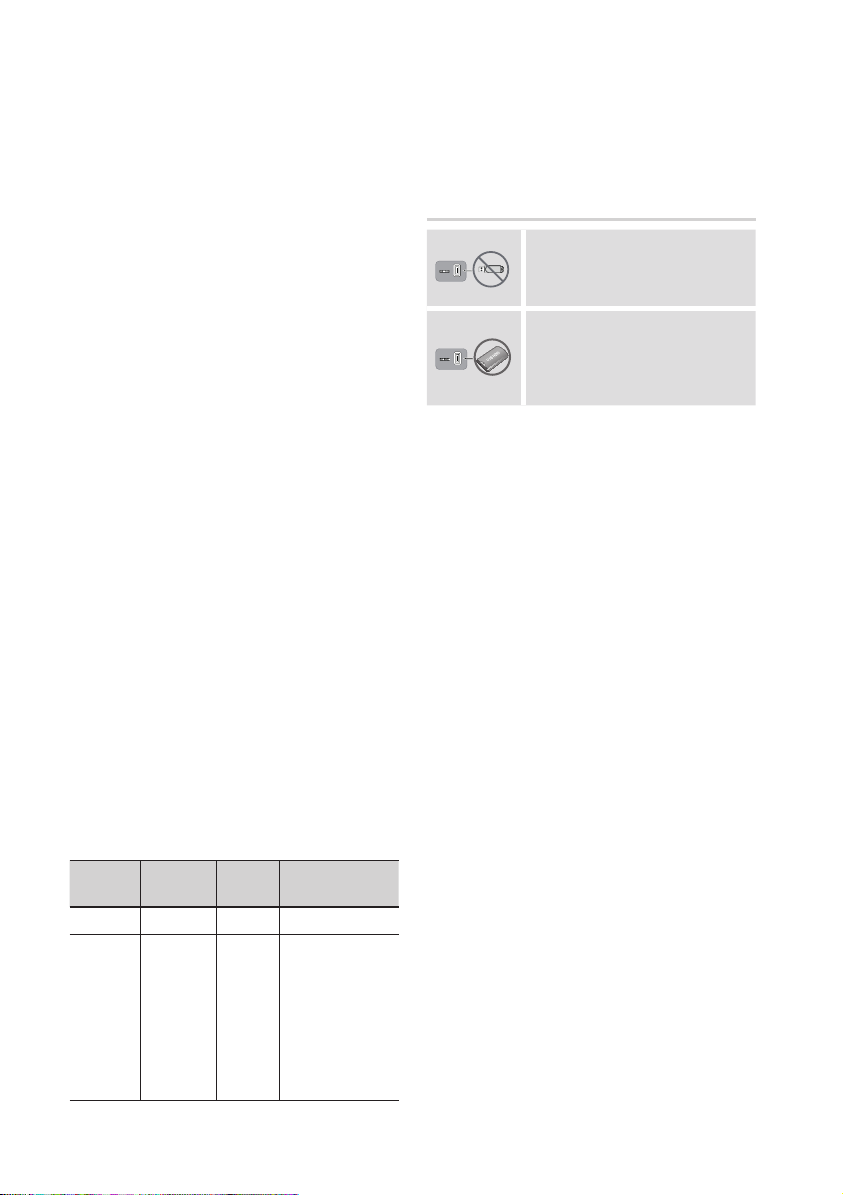
Getting Started
- Files having higher Bit rate/frame rate than
standard may stutter with sound/video
playback.
- Seek (skip) function is not available if the file's
index table is damaged.
- When you playback a file remotely through
network connection, video playback may stutter
depending on established network speed.
Video decoder
- Supports up to H.264 Level 4.1
- Does not support H.264 FMO/ASO/RS, VC1
SP/MP/AP L4 and AVCHD
- MPEG4 SP, ASP:
Below 1280x720: 60 frames max
Above 1280x720: 30 frames max
- Does not support GMC 2 or higher
Audio decoder
- Supports WMA 7, 8, 9 and STD
- Does not support WMA 9 PRO multi-channel
lossless audio decoding if number of channels
is more than 2
- Does not support WMA sampling rate of
22050Hz mono
- Supports DTS Core (5.1 ch, 16 bit, 48kHz) only
- Does not support APDCM MULAW, ALAW
Optical Media
- CD Media
Bit Rate : Max 9.6Mbps
- DVD Media
Bit Rate : Max 22.16Mbps
Supported DivX subtitle file formats
*.ttxt, *.smi, *.srt, *.sub, *.txt
Music File Support
File
Extension
*.mp3
*.wma
Container
MP3
WMA
Audio
Codec
MP3 -
WMA
Support Range
Compliant with
WMA version 10
* Sampling rates (in
kHz) - 8, 11, 16,
22, 32, 44.1, 48
* Bit rates - All bit-
rates in the range
5kbps to 384kbps
Connect a USB device before
using the Time shift and Recorded
TV functions
Do not use a USB memory
stick. We do not support a USB
memory stick.
We recommend using a USB
HDD with at least 5400 rpm, but
a USB HDD of RAID type is not
supported.
• To use the Time shift mode or the Recorded
TV function, a connected USB device must be
execute the Device Format function to proper
form for recording.
- During the device formatting, do not
disconnect the device while formatting is in
progress. If you format the device, all files will
be deleted.
- Before formatting your device to this product,
please back up your files to prevent them
from damage or loss of data. SAMSUNG is
not responsible for any data file damage or
data loss.
• Recorded videos are DRM (digital rights
managements) protected and cannot be played
on a PC or other product. Note that files saved
on the TV cannot be used after the main board
is changed.
• If available storage is left less than 10MB during
the recording, recording is finished automatically.
• If the USB device has failed the Device
Performance Test, the USB device must
go through the Device Format and Device
Performance Test again before you record with
the Guide or Channel Manager.
If the device has failed the Performance Test, It
cannot be used for recording.
• For more information, see your user’s manual.
16 English
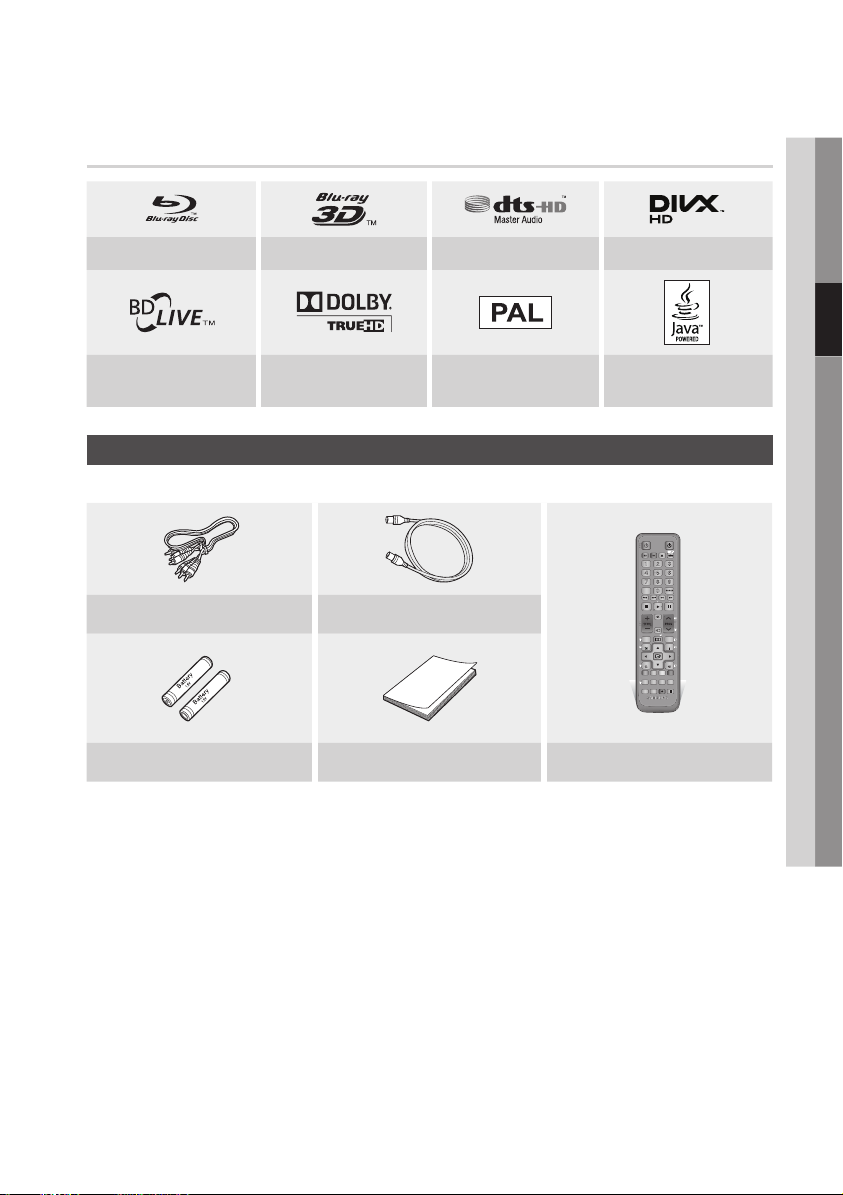
Logos of Discs the Product Can Play
Blu-ray Disc 3D Blu-ray Disc DTS-HD Master Audio DivX
03 Getting Started
BD-LIVE Dolby TrueHD
PAL broadcast System in U.K.,
France, Germany, etc.
Accessories
Check for the supplied accessories below.
TV
POWER
2D3D
POWER
BD-HDD/TV
TTX/MIX
BD TV
1 2 3
4 5 6
7 8 9
DISC MENU
TITLE MENU
0
TIME SHIFT
Audio/Video cable RF cable for TV
Batteries for Remote Control (AAA Size) User Manual Remote Control
TV MUTE
TV VOL PROG
TV SOURCE
CH LIST
RETURN
A B C D
SEARCH
SMART
HUB
AD/
AUDIO
SUBTITLE
0000-000000
GUIDEiMENU
INFOTOOLS
EXIT
FULL
2D3D
SCREEN
REC PAUSEREC
Java
1
1
...
?
×
English 17
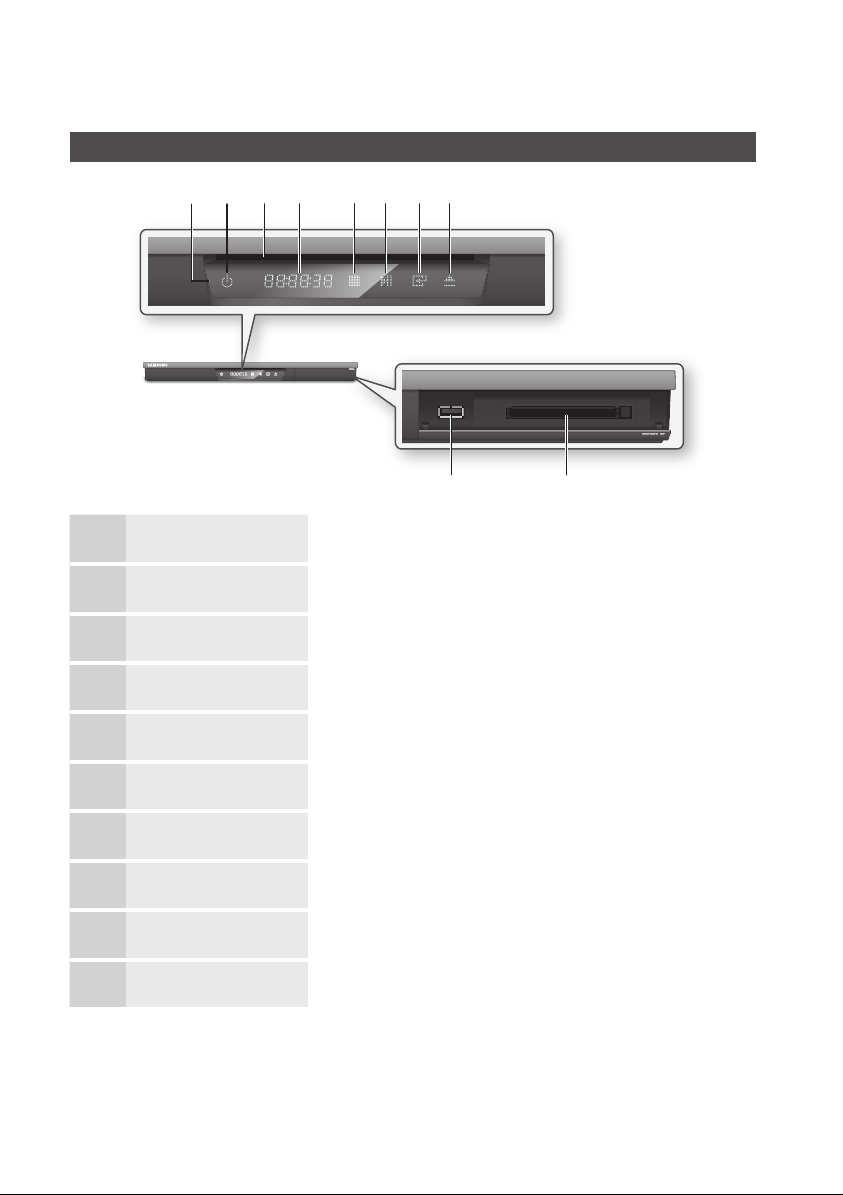
Getting Started
b d ef g
ca
REMOTE CONTROL SENSOR Detects signals from the remote control.
1
POWER BUTTON Turns the product on and off.
2
DISC SLOT Inserts a disc.
3
Front Panel
h
ij
DISPLAY Displays the playing status, time, etc.
4
STOP BUTTON Stops disc playback.
5
PLAY/PAUSE BUTTON Plays a disc or pauses playback.
6
ENTER BUTTON Selects menu items or starts a disc.
7
EJECT BUTTON Ejects a disc.
8
COMMON INTERFACE SLOT To watch paid channels, insert the CI CAM with CI or CI+ CARD.
9
USB HOST It can be used for software upgrades and MP3/JPEG/DivX/MKV/MP4 playback.
10
NOTE
✎
`When the product displays the Blu-ray Disc menu, you may not start the movie by pressing the Play button on the
product or the remote. To play the movie, you must select Play Movie or Start in the disc menu, and then press the
ENTER button.
`You must obtain a “CI CAM with CI or CI+ CARD” from a local cable service provider.
18 English
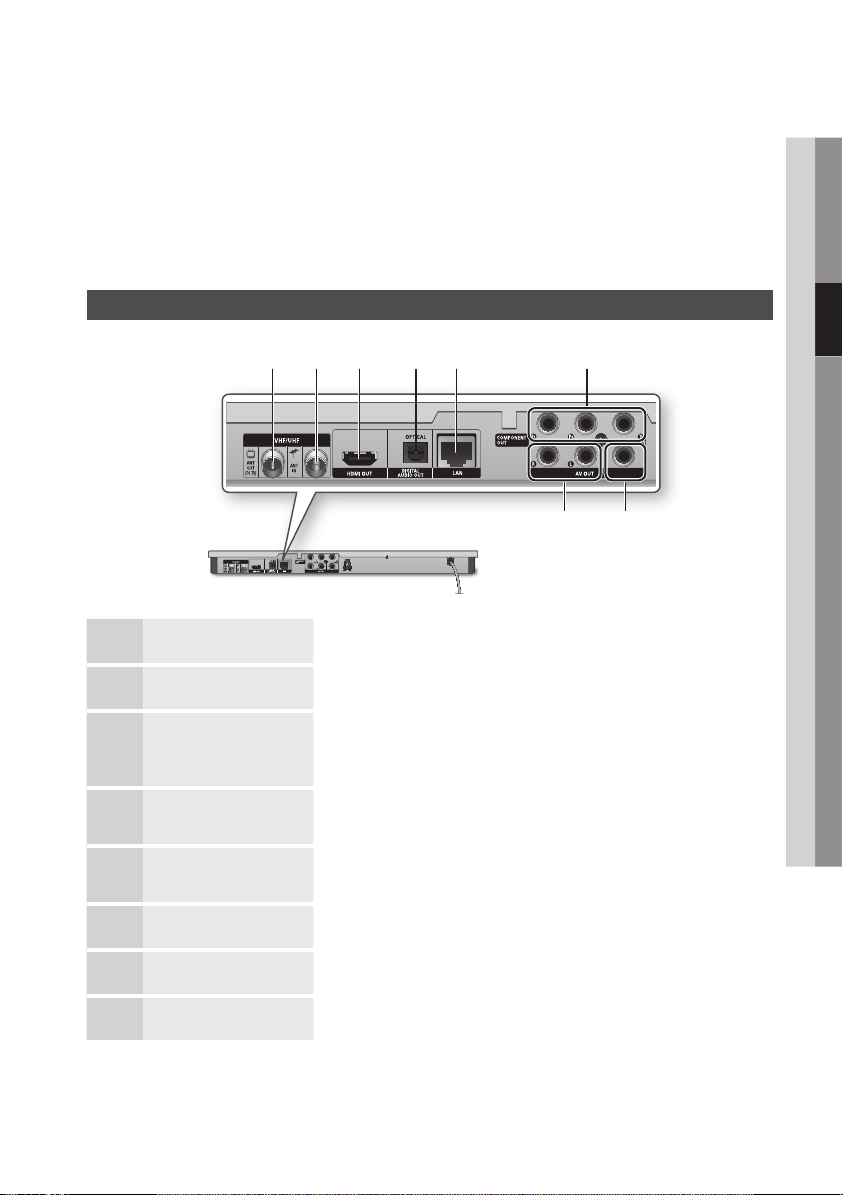
`When removing the “CI CAM with CI or CI+ CARD”, carefully pull it out with your hands since dropping the “CI CAM
with CI or CI+ CARD” may cause damage to it.
`Insert the “CI CAM with CI or CI+ CARD” in the direction marked on the card.
`The location of the CI card slot may be different depending on the model.
`“CI CAM with CI or CI+ CARD” is not supported in some countries and regions; check with your authorized dealer.
If you have any problems, please contact a service provider.
Rear Panel
03 Getting Started
a b c d e
ANT OUT (TO TV) Connects RF cable to TV antenna input.
1
ANT IN Connects RF cable from antenna.
2
HDMI OUT
3
DIGITAL AUDIO OUT
4
(OPTICAL)
LAN
5
COMPONENT OUT Connects to external devices that have Component video input.
6
Using an HDMI cable, connect this HDMI output terminal to the HDMI input terminal
on your TV for the best quality picture or to your AV receiver for the best quality
sound.
Connects to an AV receiver.
Use for network based services (See pages 69~78), BD-LIVE, and software
upgrades using a network connection.
f
gh
VIDEO OUT Connects to the video input of external devices using a video cable.
7
AUDIO OUT Connects to the audio input of external devices using audio cables.
8
English 19
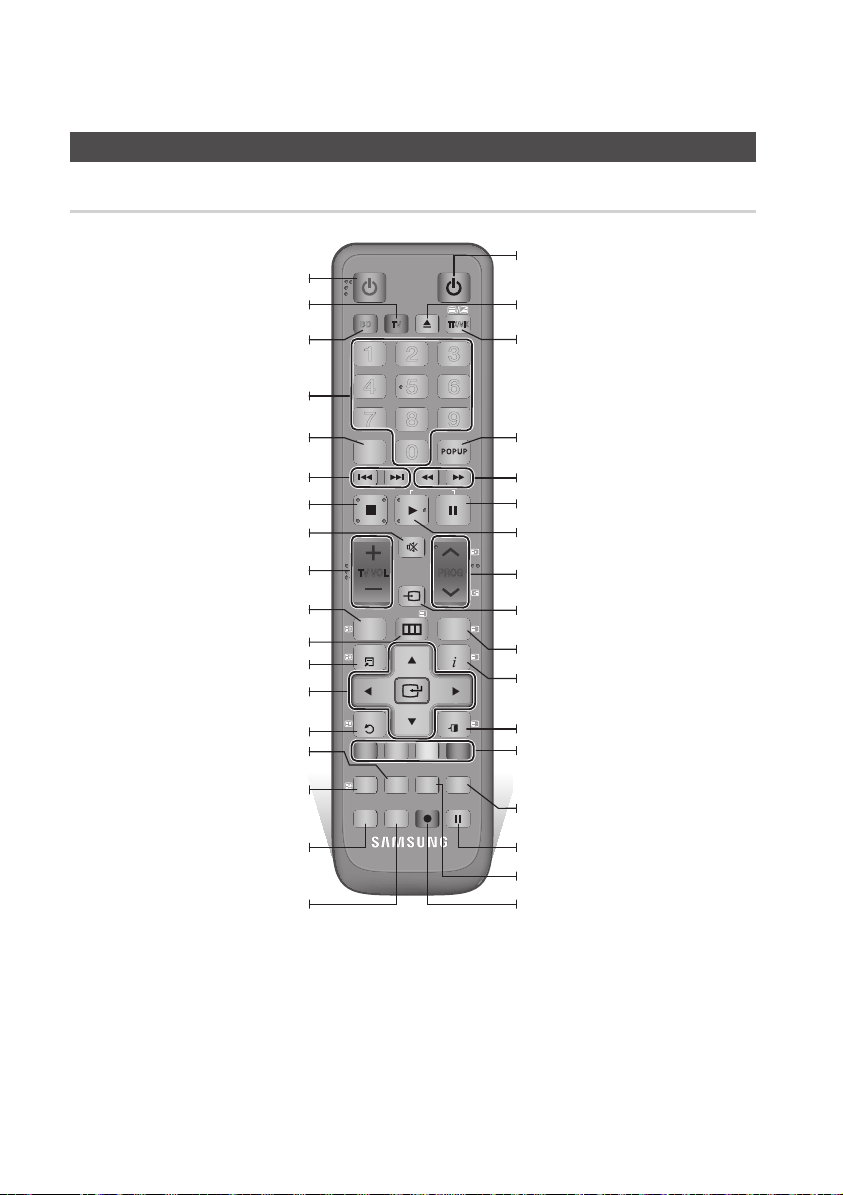
Getting Started
Tour of the Remote Control
Remote Control
Turn the product on and off.
Press this to operate a TV.
Press this to operate Blu-ray Disc Player.
Press numeric buttons to operate options or
to access channels directly.
Use to enter the disc menu.
Press to skip backwards or forwards.
Stops playback or recording.
Mutes the speakers of your TV.
TV volume adjustment.
Displays channel lists on the screen.
Press to move to the home menu.
Press to use Tools menu.
Use to select menu items and change
menu value.
Return to the previous menu.
Press to search contents.
Press to use Smart Hub.
Press this to set audio description and
subtitle.
Press this to set audio.
POWER
BD-HDD/TV
BD TV
1 2 3
4 5 6
7 8 9
DISC MENU
0
TIME SHIFT
TV MUTE
TV VOL
TV SOURCE
CH LIST
MENU
RETURN
A B C D
SMART
HUB
SUBTITLE
0000-000000
FULL
SEARCH
SCREEN
AD/
AUDIO
POWER
2D3D
TTX/MIX
TITLE MENU
PROG
i
GUIDE
INFOTOOLS
EXIT
2D3D
REC PAUSEREC
TV
Turn the TV on and off.
(To operate your TV, please refer to pages
21~22)
Press to eject a disc.
Alternately selects Teletext, Double or Mix.
Use to enter the popup menu/title menu.
Press to search backwards or forwards.
Press this to pause a playback or pause the
Time Shift function.
Press this to play or start the Time Shift
function.
1
Press this to select a TV channel.
1
After setup, allows you to set the input
...
source on your TV.
Displays the EPG (Electronic Programme
?
Guide.)
Press this to display the playback information
during playing a Blu-ray Disc/DVDs or
display the information of TV channel.
×
Press to exit the menu.
These buttons are used both for menus on
the product and also several Blu-ray Disc
functions.
Press this when you want to use 3D function.
Press this to pause during recording.
Press this to see the full screen on a TV.
Press this to make a recording.
20 English
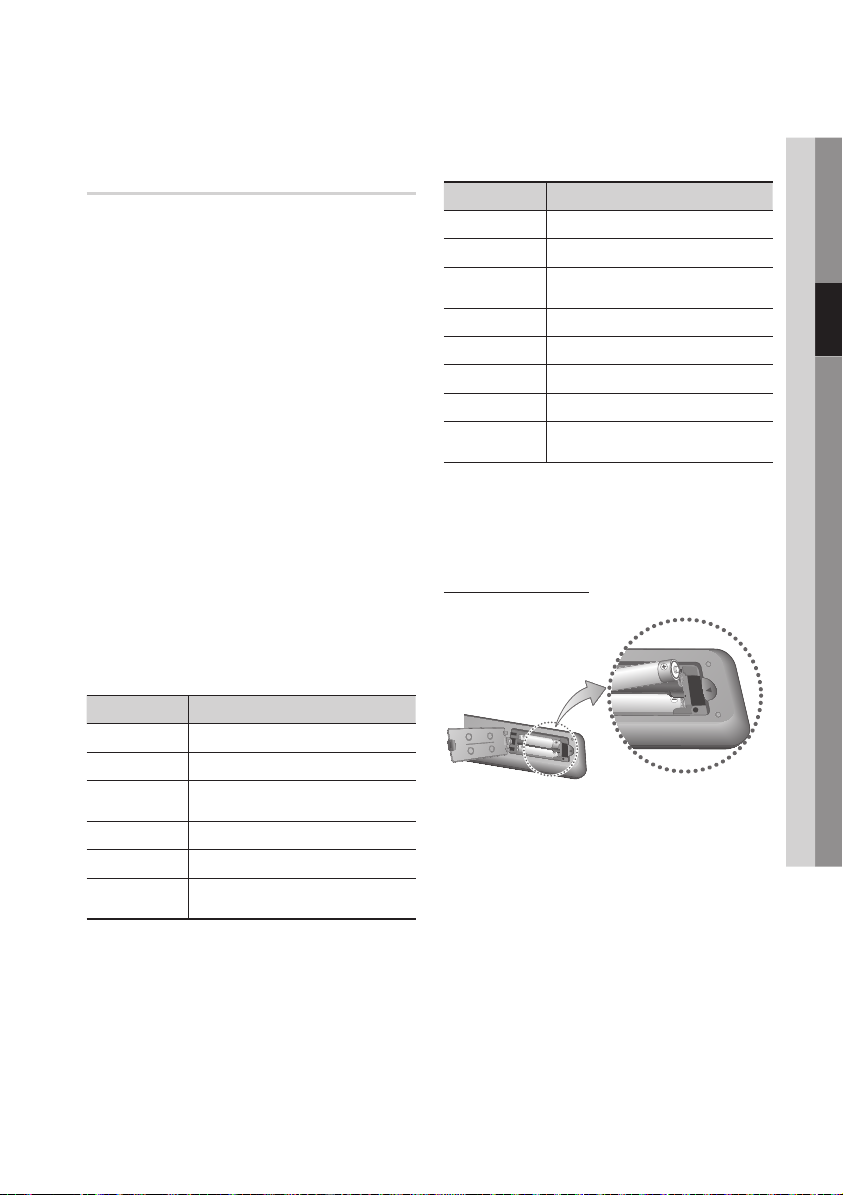
Setting the Remote Control to
Operate Your TV
To determine whether your television is
compatible, follow the instructions below.
1. Turn your television on.
2. Point the remote control towards the
television.
3. Press the TV button to set the TV mode.
4. Press and hold the TV POWER button, and
then enter the two-figure code in the table
to the right that corresponds to the brand of
your television by pressing the appropriate
number buttons.
If your television is compatible with the remote
control, it will Turn off.
The remote is now programmed to operate
the TV.
NOTE
✎
`If several codes are listed for your television brand,
try each one in turn until you find one that works.
`If you replace the remote control’s batteries, you
must set the brand code again.
You can control certain functions of your TV with
this remote control.
Button Function
TV POWER Used to Turn the television on and off.
Number Used to input number directly.
TV VOL +/–
TV MUTE Used to toggle the sound on and off.
PROG (,/.) Used to select the desired channel.
TV SOURCE
Used to adjust the volume of the
television.
Used to select an external source
connected to the TV.
In case of Samsung TV, below buttons are also
compatible with this remote control.
Button Function
MENU Used to move to the TV menu.
TOOLS Used to display Tools menu.
▲▼◄►
ENTER Used to select menu items.
INFO Used to display INFO menu.
RETURN Return to the previous menu.
EXIT Used to exit the menu.
COLOUR (A,B,C,D)
NOTE
✎
`The functions listed above will not necessarily work
on all televisions. If you encounter problems, use the
TV remote control.
Used to move the cursor or select an
item.
These buttons are used for several
functions.
Installing batteries
NOTE
✎
`If the remote does not operate properly:
• Check the polarity +/– of the batteries.
• Check if the batteries are drained.
• Check if the remote sensor is blocked by
obstacles.
• Check if there is any fluorescent lighting nearby.
CAUTION
!
`Dispose of batteries according to local environmental
regulations. Do not put them in the household trash.
03 Getting Started
English 21
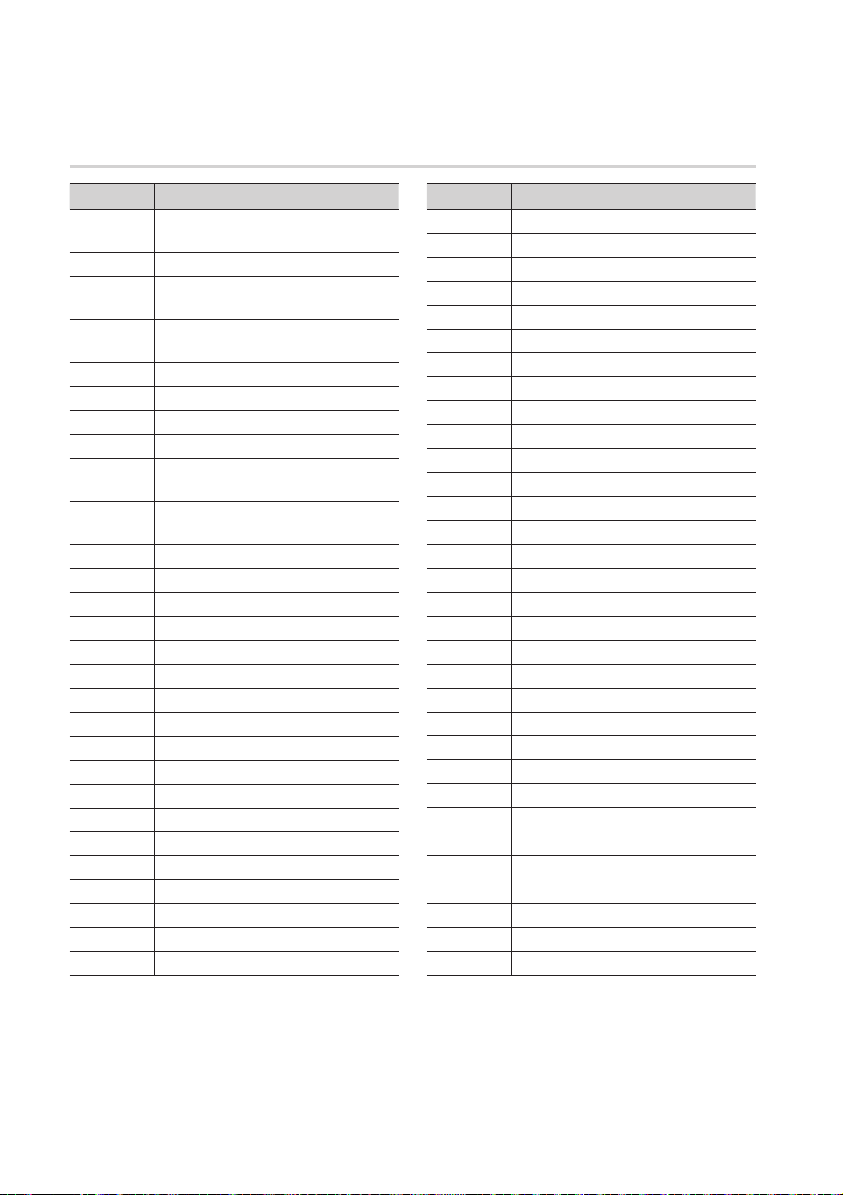
Getting Started
TV Control Codes
Brand Code
SAMSUNG
AIWA TV POWER+82
ANAM
BANG &
OLUFSEN
BLAUPUNKT TV POWER+71
BRANDT TV POWER+73
BRIONVEGA TV POWER+57
CGE TV POWER+52
CONTINENTAL
EDISON
DAEWOO
EMERSON TV POWER+64
FERGUSON TV POWER+73
FINLUX TV POWER+06, +49, +57
FORMENTI TV POWER+57
FUJITSU TV POWER+84
GRADIENTE TV POWER+70
GRUNDIG TV POWER+49, +52, +71
HITACHI TV POWER+60, +72, +73, +75
IMPERIAL TV POWER+52
JVC TV POWER+61, +79
LOEWE TV POWER+06, +69
LOEWE OPTA TV POWER+06, +57
MAGNAVOX TV POWER+40
METZ TV POWER+57
MITSUBISHI TV POWER+06, +48, +62, +65
MIVAR TV POWER+52, +77
NEC TV POWER+83
TV POWER+01, +02, +03, +04, +05,
+06, +07, +08, +09
TV POWER+10, +11, +12, +13, +14,
+15, +16, +17, +18
TV POWER+57
TV POWER+75
TV POWER+19, +20, +23, +24, +25, +26,
+27, +28, +29, +30, +31, +32, +33, +34
LG
TV POWER+06, +19, +20, +21, +22, +78
Brand Code
NEWSAN TV POWER+68
NOBLEX TV POWER+66
NOKIA TV POWER+74
NORDMENDE TV POWER+72, +73, +75
PANASONIC TV POWER+53, +54, +74, +75
PHILIPS TV POWER+06, +55, +56, +57
PHONOLA TV POWER+06, +56, +57
PIONEER TV POWER+58, +59, +73, +74
RADIOLA TV POWER+06, +56
RADIOMARELLI
RCA TV POWER+45, +46
REX TV POWER+74
SABA TV POWER+57, +72, +73, +74, +75
SALORA TV POWER+74
SANYO TV POWER+41, +42, +43, +44, +48
SCHNEIDER TV POWER+06
SELECO TV POWER+74
SHARP TV POWER+36, +37, +38, +39, +48
SIEMENS TV POWER+71
SINGER TV POWER+57
SINUDYNE TV POWER+57
SONY TV POWER+35, +48
TELEAVA TV POWER+73
TELEFUNKEN TV POWER+67, +73, +75, +76
THOMSON TV POWER+72, +73, +75
THOMSON
ASIA
TOSHIBA
WEGA TV POWER+57
YOKO TV POWER+06
ZENITH TV POWER+63
TV POWER+57
TV POWER+80, +81
TV POWER+47, +48, +49, +50, +51,
+52
22 English
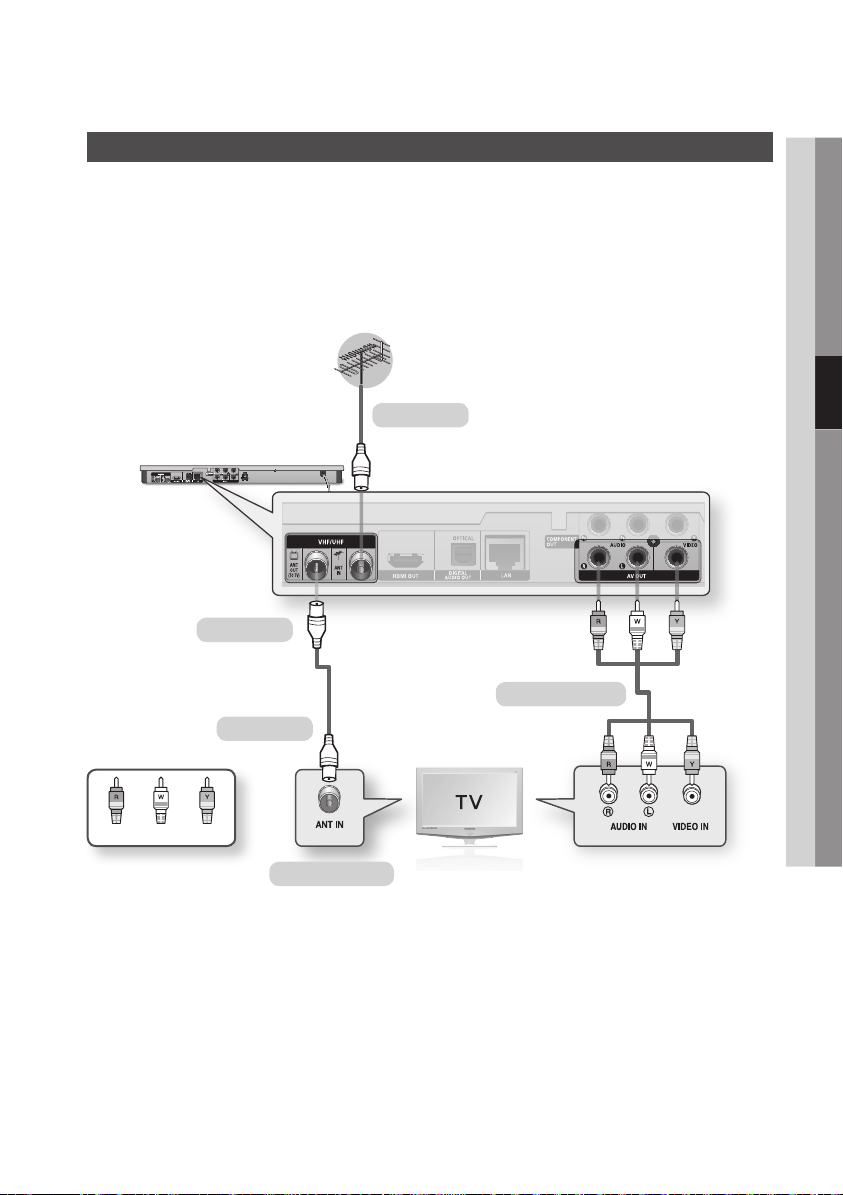
Connections
Connecting to a TV with an Audio/Video cables and RF cable
1. Connect the RF cable as shown.
2. Using video/audio cables, connect the VIDEO OUT (yellow) / AUDIO OUT (white and red)
terminals on the rear of the product to the VIDEO IN (yellow) / AUDIO IN (white and red) terminals
of your TV.
3. Plug in the product and TV.
4. Turn on the product and TV.
To ANT IN
To TV
Audio/Video cable
04 Connections
RF cable
WhiteRed Yellow
To ANT INPUT
NOTE
✎
`The RF cable connection of this product sends only signals of TV. You must connect the Audio/Video cables to watch
output from your product.
`Noise may be generated if the audio cable is placed too close to the power cable.
`If you want to connect to an AV receiver, please refer to the AV receiver connection pages. (See pages 27~28)
`The number and position of terminals may vary depending on your TV set. Please refer to the user manual of your TV.
`If there is only one audio input terminal on the TV, connect it to the AUDIO OUT (right/white) terminal of the product.
English 23
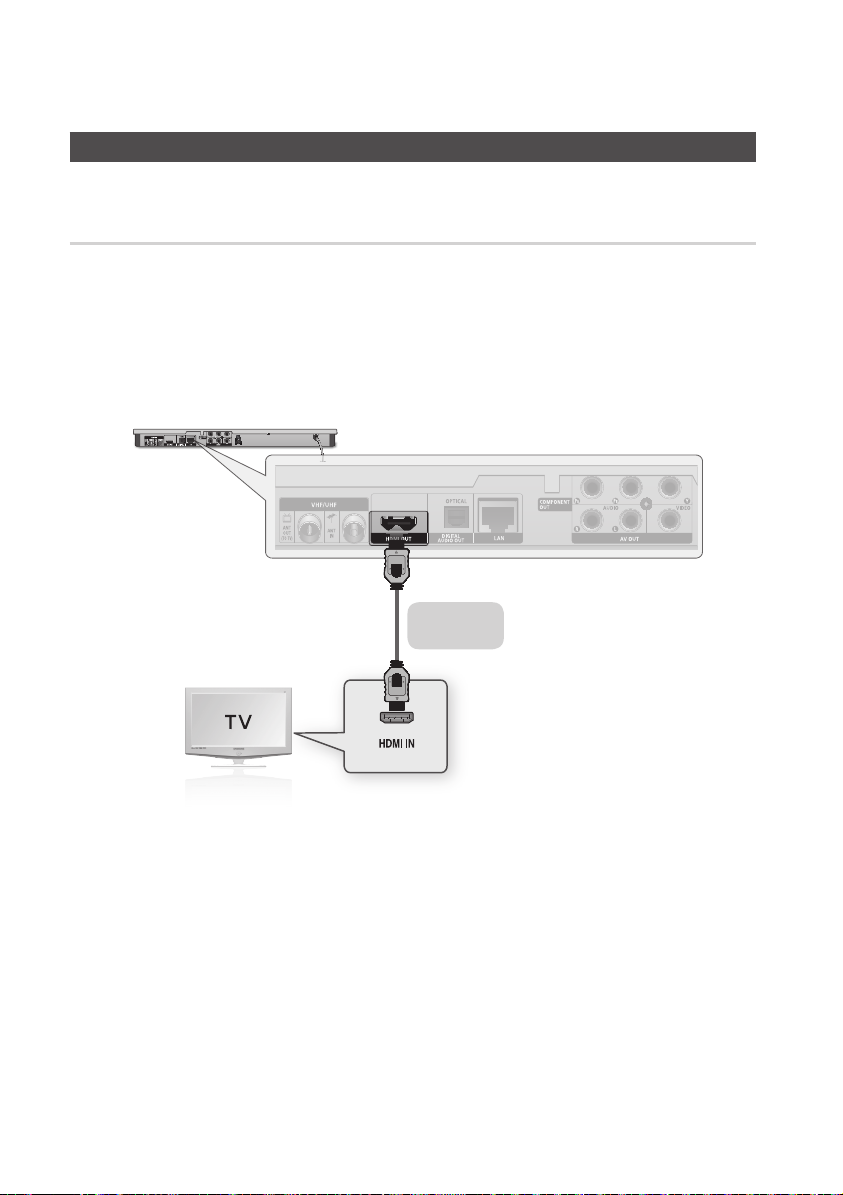
Connections
Connecting to a TV
Case 1 : Connecting to a TV with an HDMI Cable - Best Quality
(Recommended)
1. Using an HDMI cable, connect the HDMI OUT terminal on the rear of the product to the HDMI IN
terminal of your TV.
2. Turn on the product and TV.
3. Press the input selector on your TV remote control until the HDMI signal from the product appears on
your TV screen.
• If you have set the remote control to operate your TV (See pages 21~22), press the TV SOURCE
button on the remote control and select HDMI as the external source of the TV.
HDMI cable
(not included)
NOTE
✎
`An HDMI cable outputs digital video/audio, so you don't need to connect an audio cable.
`If the product is connected to your TV in the HDMI 720p, 1080i, or 1080p output mode, you must use a High speed
(category 2) HDMI cable.
`HDMI outputs only a pure digital signal to the TV.
If your TV does not support HDCP (High-bandwidth Digital Content Protection), random noise appears on the screen.
`Depending on your TV, certain HDMI output resolutions may not work. Please refer to the user manual of your TV.
`When you connect the product to the TV using the HDMI cable for the first time or to a new TV, the HDMI output
resolution will be automatically set to the highest supported by the TV.
`You must have an HDMI connection to enjoy videos with 3D technology.
`A long HDMI cable may cause a screen noise. If this occurs, set Deep Colour to Off in the menu.
`If you use HDMI-to-DVI cable to connect to your display device, you must also connect the AV OUT or Digital Audio OUT
to your display device or an audio system to hear audio.
24 English
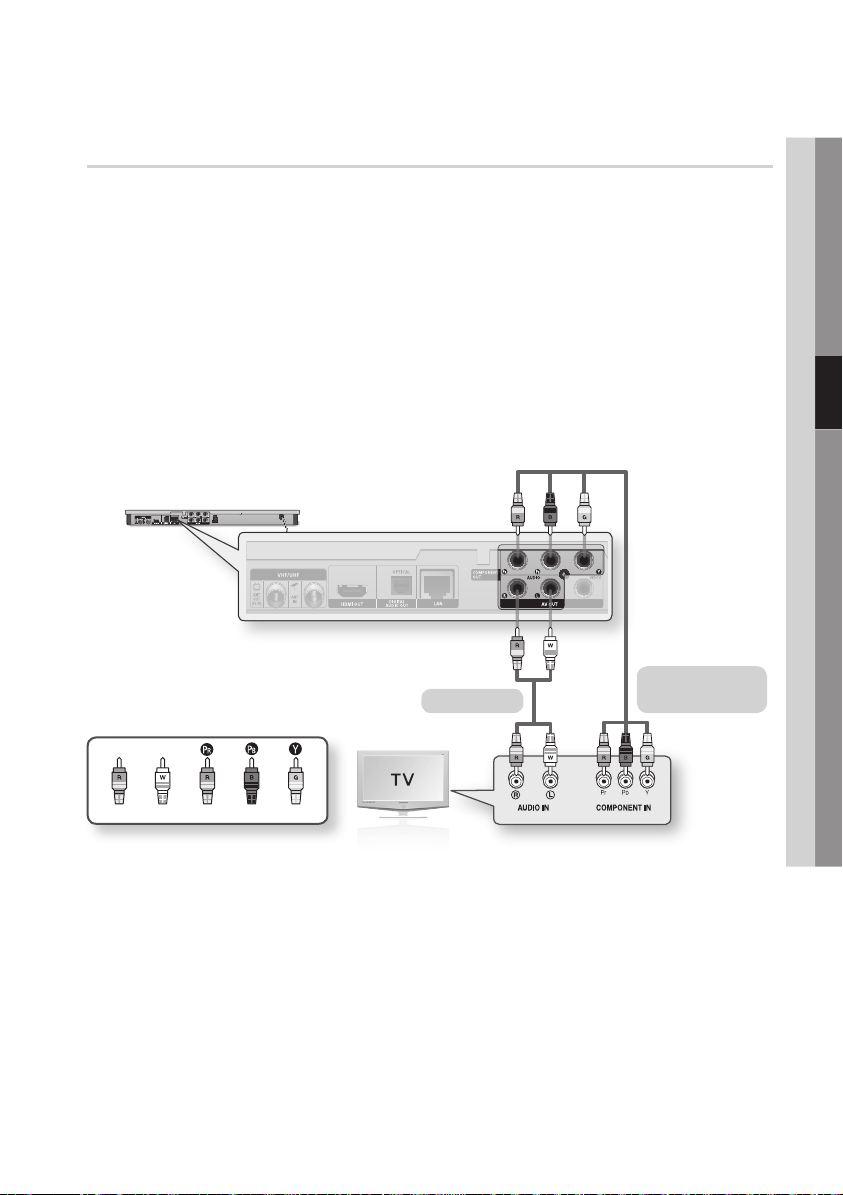
Case 2 : Connecting to a TV with a Component Cable - Better Quality
- You can connect the product to your TV using Component video cables.
- You will enjoy high quality images with accurate colour reproduction. Component video separates
the picture element into black and white (Y), blue (P
images. (Audio signals are delivered through the audio output.)
1. Using a Component video cable, connect the COMPONENT OUT terminals on the rear of the
product to the COMPONENT IN terminals of your TV.
2. Using audio cables, connect the AUDIO OUT (white and red) terminals on the rear of the product to
the AUDIO IN (white and red) terminals of your TV.
3. Turn on the product and TV.
4. Press the input selector on your TV remote control until the “COMPONENT” signal from the product
appears on the TV screen.
• If you have set the remote control to operate your TV (See pages 21~22), press the TV SOURCE
button on the remote control and select COMPONENT as the external source of the TV.
B
) and red (PR) signals to present clear and clean
Component cable
Audio cable
(not included)
04 Connections
Red
White Red Blue Green
NOTE
✎
`Depending on the manufacturer, the component terminals on your TV may be marked “R-Y, B-Y, Y ” or “Cr, Cb, Y”
instead of “P
Please refer to the user manual of your TV.
`You can select from a variety of resolution settings as 1080i, 720p, 576p/480p or 576i/480i, depending on the
contents type. (See pages 35~37)
`The actual resolution may differ from the setting in the setup menu if you have connected both Component and HDMI
cables. The resolution may also be different depending on the contents type. (See pages 35~37)
B
, PR, Y”. The number and position of terminals may vary depending on the TV set.
English 25
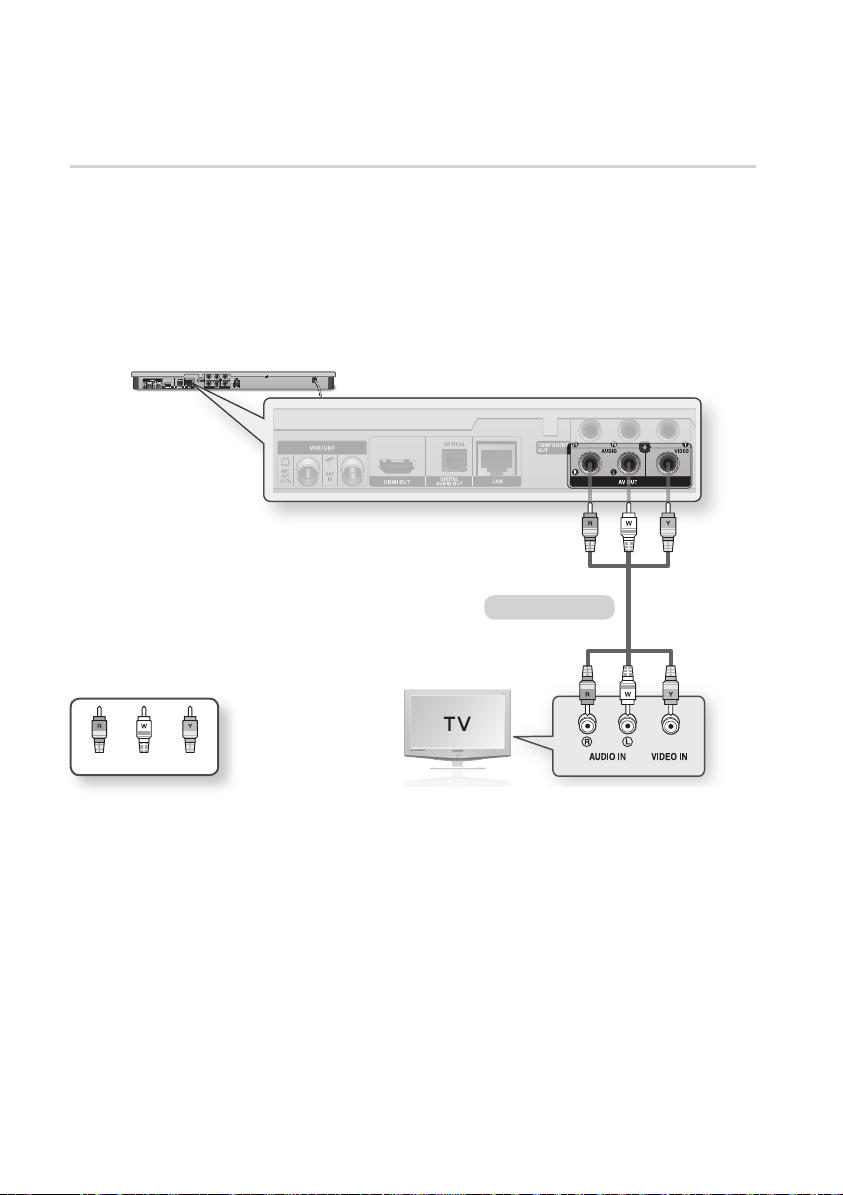
Connections
Case 3 : Connecting to a TV with an Audio/Video cable - Good Quality
1. Using an Audio/Video cable, connect the VIDEO OUT (yellow) / AUDIO OUT (white and red)
terminals on the rear of the product to the VIDEO IN (yellow) / AUDIO IN (white and red) terminals
of your TV.
2. Turn on the product and TV.
3. Press the input selector on your TV remote control until the “VIDEO” signal from the product appears
on the TV screen.
• If you have set the product's remote control to operate your TV (See pages 21~22), press the TV
SOURCE button on the remote control and select VIDEO as the external source of the TV.
Audio/Video cable
WhiteRed Yellow
NOTE
✎
`Noise may be generated if the audio cable is placed too close to the power cable.
`If you want to connect to an AV receiver, please refer to the AV receiver connection pages. (See pages 27~28)
`
The number and position of
TV.
CAUTION
!
`Do not connect the product to your TV through a VCR. Video signals fed through VCRs may be affected by copyright
protection systems and the picture will be distorted on the television.
input terminals
may vary depending on your TV set. Please refer to the user manual of your
26 English
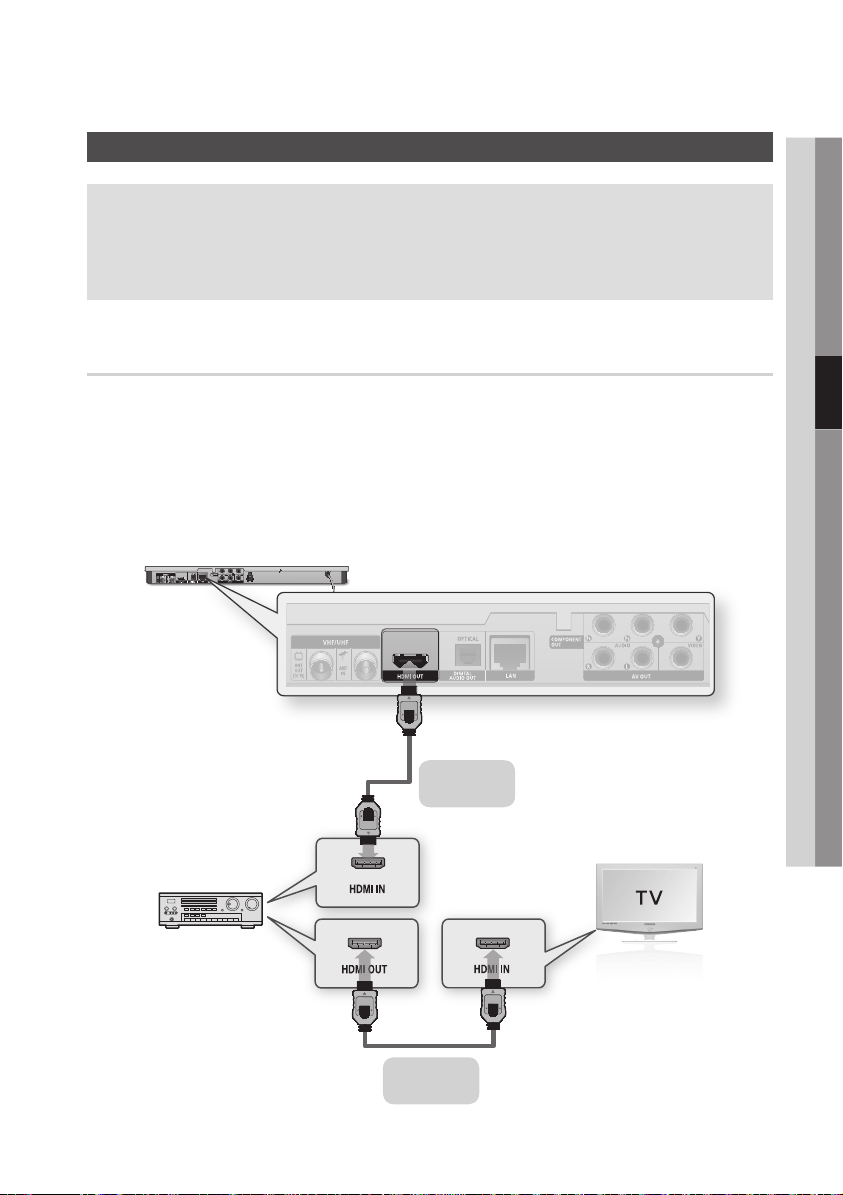
Connecting to an Audio System
• Please turn the volume down when you turn on the AV receiver. A sudden loud sound may cause
damage to the speakers and your ears.
• Set the audio output format according to the capabilities of your AV receiver. (See pages 38~41)
• The position of HDMI input terminals may vary depending on your AV receiver. Please refer to the
user manual of your AV receiver.
Case 1 : Connecting to an Audio System (HDMI supported AV receiver)
- Best Quality (Recommended)
1. Using an HDMI cable, connect the HDMI OUT terminal on the rear of the product to the HDMI IN
terminal of your AV receiver.
2. Using an HDMI cable, connect the HDMI OUT terminal of the AV receiver to the HDMI IN terminal of
your TV.
3. Turn on the product, TV, and AV receiver.
4. Press the input select button of the AV receiver and TV to select the external input to hear sound
from the player. Refer to your AV receiver’s user manual to set the AV receiver’s audio input.
04 Connections
HDMI cable
(not included)
HDMI cable
(not included)
English 27
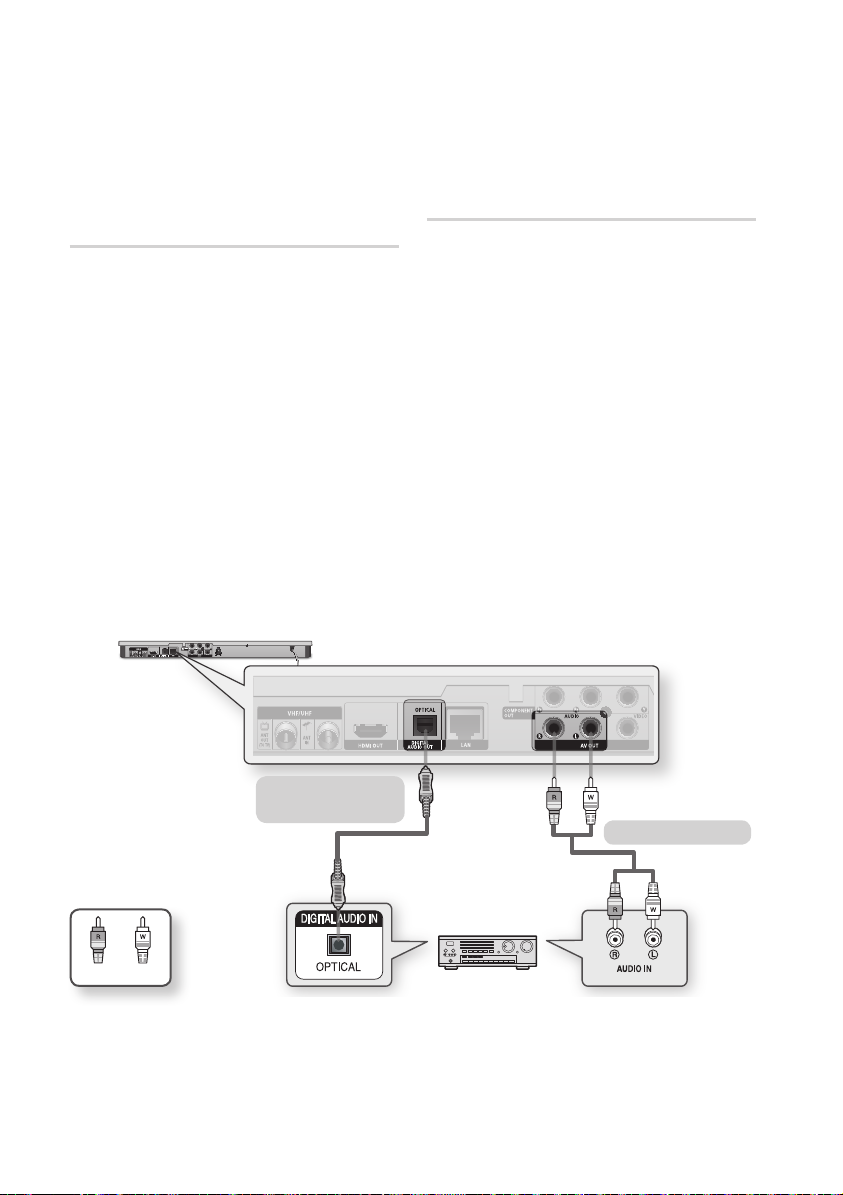
Connections
Case 2 : Connecting to an Audio
System (AV receiver with Dolby
Digital or DTS decoder) - Better
Quality
1. Using an optical cable, connect the DIGITAL
AUDIO OUT (OPTICAL) terminal on the rear
of the product to the DIGITAL AUDIO IN
(OPTICAL) terminal of your AV receiver.
2. Using the video signal cable(s), connect
the HDMI, COMPONENT, or VIDEO OUT
terminals on the rear of the product to the
HDMI, COMPONENT, or VIDEO IN terminal
of your TV. (See pages 24~26)
3. Turn on the product, TV, and AV receiver.
4.
Press the input select button of the
to select the external input in order to hear sound
from the product. Refer to your
manual to set the
5. Press the input selector on your TV remote
control to select the video source (HDMI,
Component or Video.)
AV receiver’s
AV receiver
AV receiver’s
audio input.
user
Case 3 : Connecting to an Audio
System (Stereo Amplifier)
- Good Quality
1. Using the audio cables, connect the AUDIO
OUT (white and red) terminals on the rear of
the product to the AUDIO IN (white and red)
terminals of your Stereo Amplifier.
2. Using the video signal cable(s), connect
the HDMI, COMPONENT, or VIDEO OUT
terminals on the rear of the product to the
HDMI, COMPONENT, or VIDEO IN terminal
of your TV. (See pages 24~26)
3. Turn on the product, TV, and Stereo Amplifier.
4. Press the input select button of the Stereo
Amplifier to select the external input and hear
sound from the product. Refer to your
Stereo Amplifier's user manual to set the
Stereo Amplifier's audio input.
5. Press the input selector on your TV remote
control to select the video source (HDMI,
Component or Video.)
Case 2 : Optical cable
(not included)
Case 3 : Audio cable
WhiteRed
NOTE
✎
`If you use the Digital Audio connection described in Case 2, you will hear only front two speakers with Digital Output
setting as PCM.
28 English
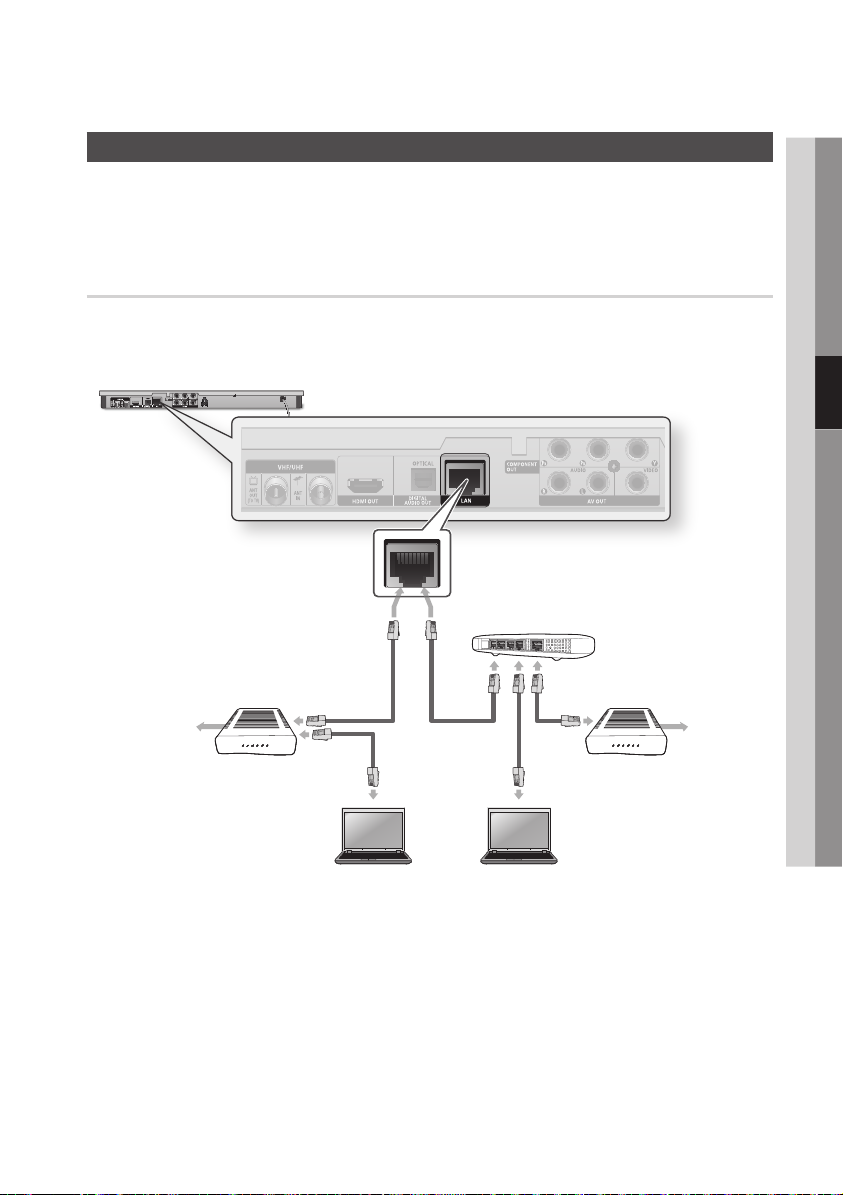
Connecting to the Network
This product lets you use network based services (See pages 69~78) such as Smart Hub and BD-LIVE,
and software upgrades when it is connected to a network. We recommend using an AP (Access Point)
or IP router for the connection. For more information on router connections, refer to the user manual of
the router or contact the router manufacturer for technical assistance.
Cable Network
1. Using the Direct LAN Cable (UTP cable), connect the LAN terminal of the product to the LAN terminal
of your modem or router.
2. To set the network options, see pages 43~47.
Router
04 Connections
Broadband modem
(with integrated router)
Broadband
service
NOTE
✎
`Internet access to Samsung’s software update server may not be allowed, depending on the router you use or
ISP’s policy. For more information, contact your ISP (Internet Service Provider).
`For DSL users, please use a router to make a network connection.
`To use the AllShare function, you must connect your PC to your network as shown in the figure.
The connection can be wired or wireless.
Or
Networking with PC for
AllShare function
Broadband modem
Broadband
service
your
English 29

Connections
Wireless Network
Your product has built in Wi-Fi capability. You can connect to a network through a Wireless IP sharer
(a router or modem).
To set the network options, see pages 43~47.
Broadband
service
Networking with PC for
AllShare function
NOTE
✎
`To use a wireless network, your product must be connected to a wireless IP sharer (router). If the wireless IP sharer
supports DHCP, your product can use a DHCP or static IP address to connect to the wireless network.
`Select a channel for the wireless IP sharer that is not currently being used. If the channel set for the wireless IP sharer
is currently being used by another device nearby, this will result in interference and communication failure.
`If Pure High-throughput (Greenfield) 802.11n mode is selected and the Encryption type is set to WEP, TKIP or TKIP-
AES (WPS2Mixed) for your AP, this product will not support a connection in compliance with new Wi-Fi certification
specifications.
`If your AP supports WPS (Wi-Fi Protected Setup), you can connect to the network via PBC (Push Button Configuration)
or PIN (Personal Identification Number). WPS will automatically configure the SSID and WPA key in either mode.
`You can setup a wireless network three ways:
- Wireless (general)
- Using WPS(PBC)
- One Foot Connection
Wireless (general) includes both Automatic and Manual setup procedures.
`Wireless LAN, by its nature, may cause interference, depending on the operating conditions (AP performance, distance,
obstacles, interference by other radio devices, etc).
`Set the wireless IP sharer to Infrastructure mode. Ad-hoc mode is not supported.
`The product supports only the following wireless security key protocols :
- WEP(OPEN/SHARED), WPA-PSK(TKIP/AES), WPA2-PSK(TKIP/AES).
`To use the AllShare function, you must connect your PC to your network as shown in the figure.
The connection can be wired or wireless.
Wireless IP sharer
30 English
