Samsung AR12KSWSBWKN, AR12KSWNAWKN Operating Instructions
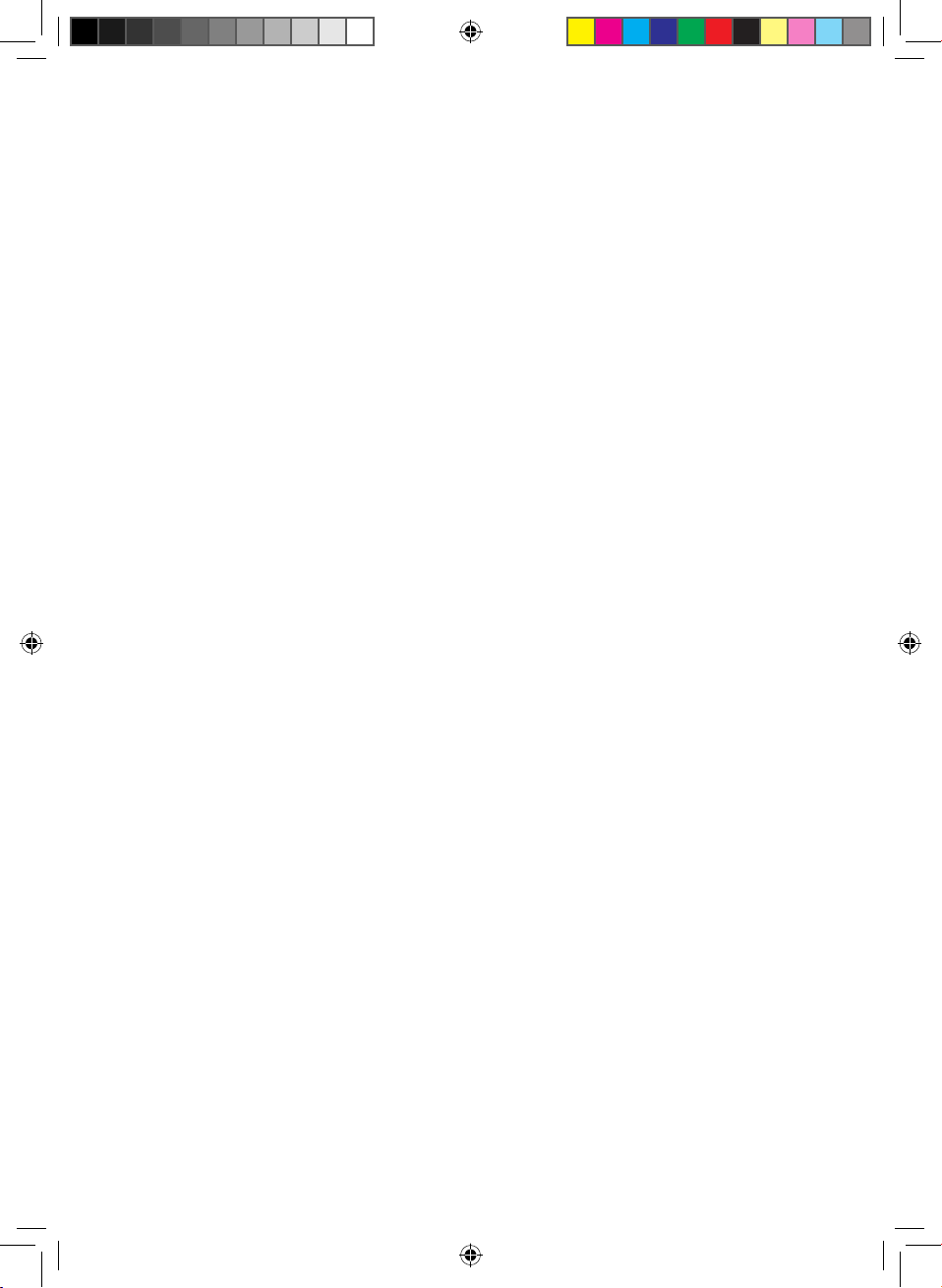
ET SHP IB_DB68-06156A-00_EN.indd 1 2016/4/14 19:11:20
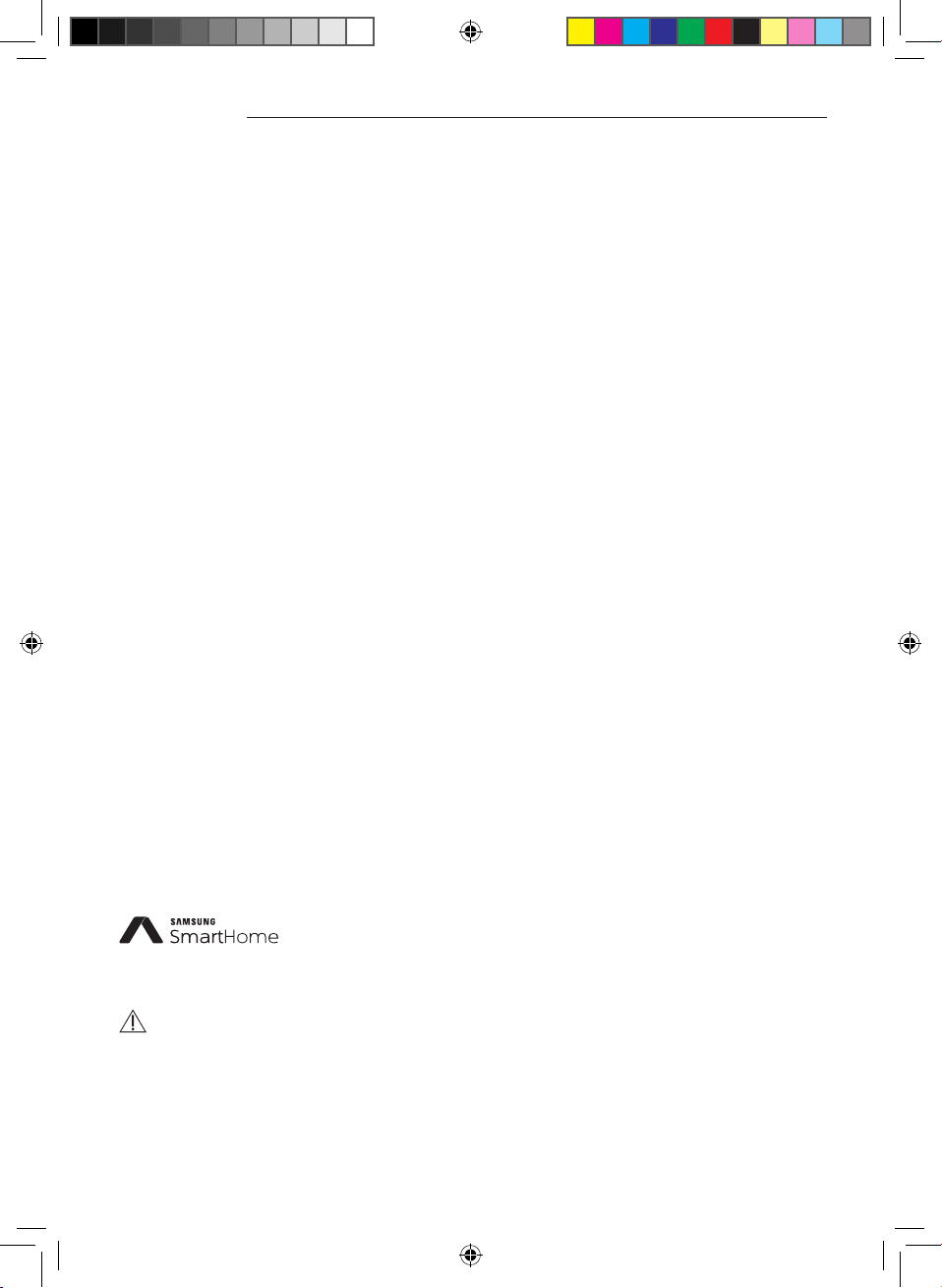
Contents
Preparation
Installing network . . .. . .. . . .. . .. . . .. . .. . . .. . .. . . .. . .. . . .. . .. . . .. . .. . . .. . .. . . .. . .. . . .. . .. . . .. . .. . . .. . .. . . .. . .. . . .. . . 3
Checking before using a wireless router . . .. . . .. . .. . . .. . .. . . .. . .. . . .. . .. . . .. . .. . . .. . .. . . .. . .. . . .. . .. . . .. . .. . . .. . .. . . 3
Connecting network .. . . . .. . . .. . .. . . .. . .. . . .. . .. . . .. . .. . . .. . .. . . .. . .. . . .. . .. . . .. . .. . . .. . .. . . .. . .. . . .. . .. . . . .. . . .. . 4
Connecting the wireless IP router with an air conditioner. . . .. . . . .. . . .. . .. .. .. . .. . . . .. . . . .. . . .. . .. . . . .. . . . .. . . .. . .. . . . .. . . .4
Checking the connection status on the panel-display .. .. . .. . . . .. . . .. . .. . . . .. . . . .. . . .. . .. . . . .. . . . .. . . .. . .. .. .. . .. . . . .. . . ..4
Starting Samsung Smart Home App . . . .. . . . .. . . .. . .. . . .. . .. . . .. . .. . . .. . .. . . .. . .. . . .. . .. . . .. . .. . . .. . .. . . .. . .. . . .. . . 5
Registering Samsung account . . . . .. . . . .. . . .. . .. . . . .. . . . .. . . .. . .. . . . .. . . . .. . . .. . .. . . . .. . . . .. . . .. . .. . . . .. . . . .. . . .. . .. .. .. . .5
Downloading Samsung Smart Home App. .. . . . .. . . .. . .. . . . .. . . . .. . . .. . .. . . . .. . . . .. . . .. . .. . . . .. . . . .. . . .. . .. . . . .. . . . .. . . .. .5
Registering the product. .. .. . .. . . .. . .. . . . .. . . . .. . . .. . .. . . . .. . . . .. . . .. . .. . . . .. . . . .. . . .. . .. .. .. . .. . . . .. . . .. . .. .. .. . .. . . . .. . .5
Basic function
Using Samsung Smart Home App . . . .. . . .. . .. . . .. . .. . . .. . .. . . .. . .. . . .. . .. . . .. . .. . . .. . .. . . .. . .. . . .. . .. . . .. . .. . . .. . .. 7
Description of screens and main functions . . . .. .. . .. . . .. . .. .. .. . .. . . . .. . . . .. . . .. . .. . . . .. . . . .. . . .. . .. . . . .. . . . .. . . .. . .. . . . ..7
Samsung Smart Home App .. . .. . . . .. . . .. . .. . . . .. . . . .. . . .. . .. . . . .. . . . .. . . .. . .. .. .. . .. . . . .. . . . .. . . .. . .. . . . .. . . . .. . . .. . .. . . .8
Control screen . .. .. . .. . . . .. . . .. . .. . . . .. . . . .. . . .. . .. . . . .. . . . .. . . .. . .. . . . .. . . . .. . . .. . .. . . . .. . . . .. . . .. . .. . . . .. . . . .. . . .. . .. . . .9
Controlling the air conditioner . .. .. . .. . . .. . .. .. .. . .. . . . .. . . . .. . . .. . .. . . . .. . . . .. . . .. . .. . . . .. . . . .. . . .. . .. . . . .. . . . .. . . .. . .. 10
Setting the air conditioner (for android operating system). . .. . .. . . .. . .. . . . .. . . . .. . . .. . .. . . . .. . . . .. . . .. . .. . . . .. . . . .. . . .. . 11
Others
Troubleshooting . . . .. . .. . . .. . .. . . .. . .. . . . .. . . .. . .. . . .. . .. . . .. . .. . . .. . .. . . .. . .. . . .. . .. . . .. . .. . . .. . .. . . .. . .. . . .. . . 12
Open Source Announcement . . .. . . .. . .. . . .. . .. . . .. . .. . . .. . .. . . .. . .. . . .. . .. . . .. . .. . . .. . .. . . .. . .. . . .. . .. . . .. . .. . . . 13
Reference . . . .. . .. . . .. . .. . . .. . .. . . .. . .. . . .. . .. . . .. . .. . . .. . .. . . .. . .. . . .. . .. . . .. . .. . . .. . .. . . .. . .. . . . .. . . .. . .. . . .. . . 14
This product is the Smart Air conditioner which supports Samsung Smart Home Service.
Detailed information can be checked at Samsung.com.
i. RF exposure warning statement – for keeping 20cm distance when installing this module.
WARNING
ii. Warning that this module should not be installed and operating simultaneously with other radio without
additional evaluation or FCC ling.
iii. instruction for host system labeling, the host system should have proper label showing that it "Contains FCC ID :
A3LSWL-B70F"
iv. Your device uses non-harmonised frequency and is intended for use in all European countries. The WLAN can be
operated in the EU without restriction indoors, but cannot be operated outdoors in France.
English-2
ET SHP IB_DB68-06156A-00_EN.indd 2 2016/4/14 19:11:20
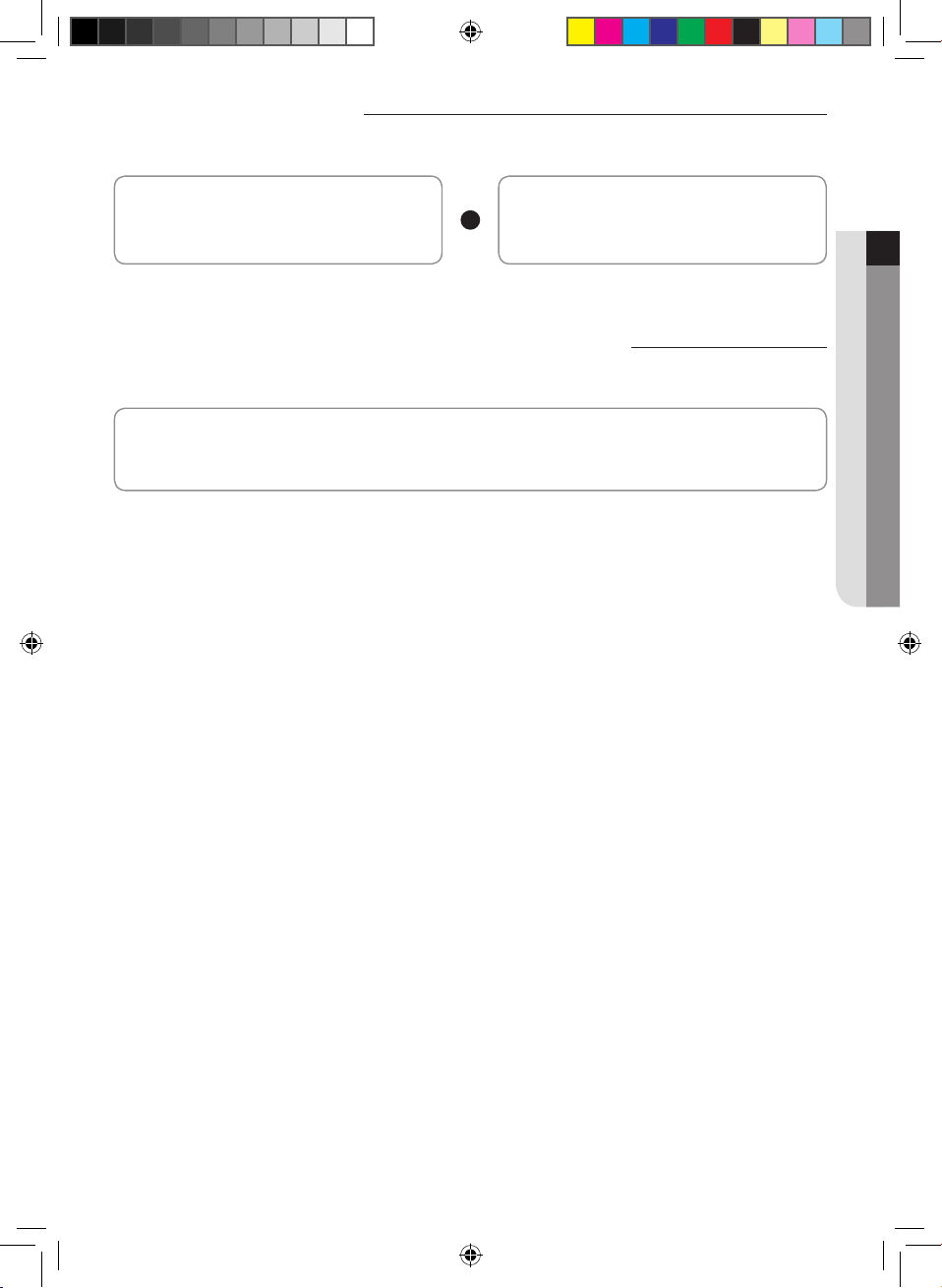
Installing network
[Connecting Network]
Connect the wireless IP router to an air conditioner.
[Registering service]
Access the http://www.samsungsmartappliance.com
and register the service.
Checking before using a wireless router
This Wi-Fi Aircon support only below three encryption.
- Open (No encryption), WPA/TKIP, WPA2/AES
- You may not be able to establish Wi-Fi connection if other type of encryption is used.
f For Wi-Fi Aircon installation, select indoor unit location near to wireless router. In case Wi-Fi signal strength is weakened,
Smart App. may be disconnected depending on the Wi-Fi signal strength.
f Smart-Phone should be in the Wi-Fi signal zone to use Smart App.
f For Mobile broadband internet access, Smart App. can be used when Mobile Broadband Dongle is activated to use Wi-Fi.
f This product supports only DHCP(Dynamic Host Conguration Protocol ). If users use an existing wireless router, the
DHCP server option function should be activated.
f Select a channel for the wireless router that is not currently being used.
f If a wireless router is connected by other than the above modes, the router may not be connected with the air
conditioner or may not work. To use 802.11n, using WPA2/AES is recommended.
f The quality of wireless network connection can be aected by the surrounding wireless environment.
f If an internet service provider has permanently registered the users PC or MAC address (a unique identifying number),
the air conditioner might not be connected to internet. When appliances other than a PC are to be connected to Internet,
ask your ISP (Internet service provider) about the procedures required to connect to the internet.
f If your internet service provider requires an ID or a password to connect to the internet, your air conditioner may not be
able to connect to the internet. If this is the case, you must enter your ID or password when connecting to the internet.
f The internet connection may fail because of a rewall problem. If this is the case, contact your internet service provider.
f If you cannot connect to the internet even after you have followed the procedures of your internet service provider,
please contact a samsung service center.
PREPARATION01
English-3
ET SHP IB_DB68-06156A-00_EN.indd 3 2016/4/14 19:11:20
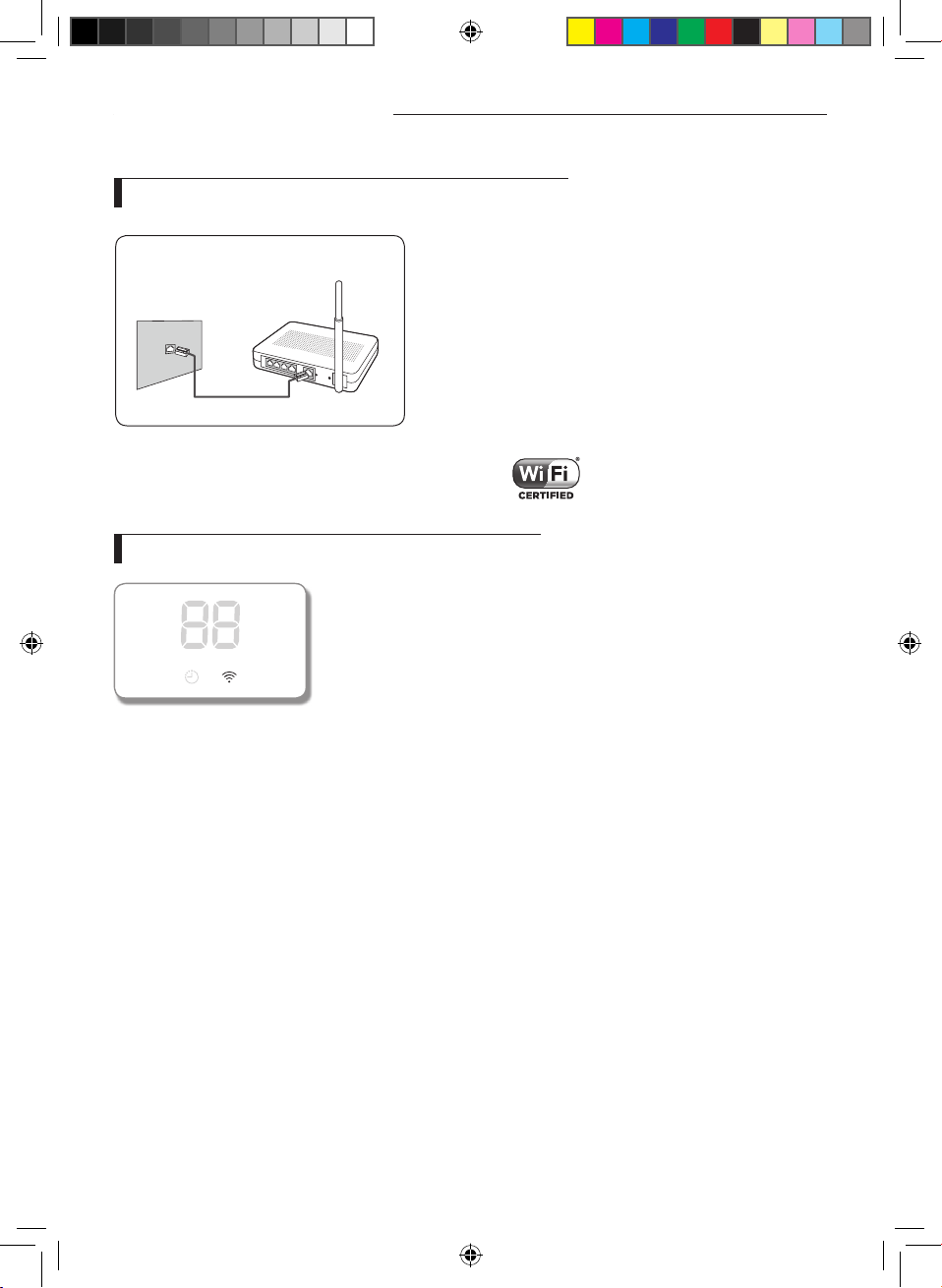
Connecting network
Connecting the wireless IP router with an air conditioner
(The router that supports DHCP server.)
Wireless router
Wall LAN terminal
LAN cable
f For wireless router installation, refer to the user manual of the
corresponding router.
f Samsung smart air conditioner supports the communication
protocols of IEEE802.11 b/g/n(2.4Ghz).
f For wireless router installation, refer to the user manual of each
manufacturing company.
Samsung does not provide customers with the wireless router
manual.
f Uncertied router may not be able to connect with an air
conditioner.
f Certied router has the logo of below on the package or user
manual.
Checking the connection status on the panel-display
f Wi-Fi display description
1) Wi-Fi Indicator LED o :
Not connected with AP
Not connected with internet
2) Wi-Fi Indicator LED on :
Connected with AP
Connected with internet
English-4
ET SHP IB_DB68-06156A-00_EN.indd 4 2016/4/14 19:11:21
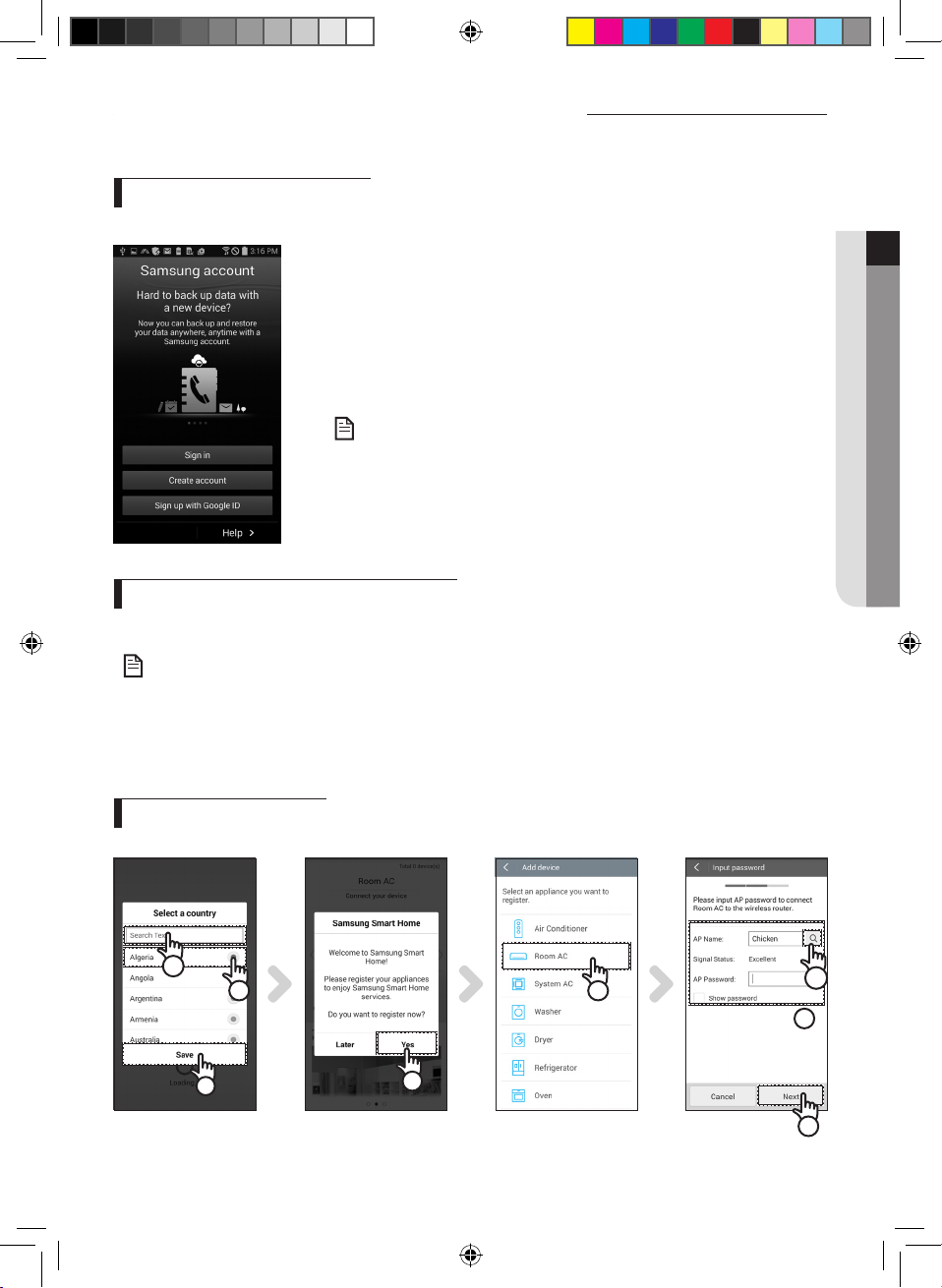
Starting Samsung Smart Home App
Registering Samsung account
f Before using the Samsung Smart Home App, register the Samsung account.
• If you run the Samsung Smart Home App but the auto login is not set, the
Samsung account screen appears only one time in the initial process. If you
NOTE
are a Samsung smart phone user and already registered on the Samsung
account in the settings of your smart phone, you can automatically logon to
the Samsung Smart Home App.
- However, iPhone users need to perform login process each time they use the
App since their login information is not automatically set.
Downloading Samsung Smart Home App
f You can download the Samsung Smart Home App on your smart phone by searching "Samsung Smart Home" on Play
store, Galaxy Apps and iPhone App Store.
• Samsung Smart Home App supports android operating system 4.0(ICS) or higher and is optimized with Samsung
Smart phones (Galaxy S or Note series). If you run the App using a Smart phone manufactured by other companies,
NOTE
some functions may operate dierently.
• ForiPhone,theAppsupportsiOS7orhigher.
• TheUIofSamsungSmartHomeAppmaychangewithoutadvancenoticeforimprovementofproductuseand
performance.
PREPARATION01
Registering the product
f Before using the Samsung Smart Home App, register the product to the Samsung Smart Home Service.
a
b
1
1. Search(ⓐ) or select(ⓑ) the user's country and press the Save button.
2
3
d
c
4
English-5
ET SHP IB_DB68-06156A-00_EN.indd 5 2016/4/14 19:11:21
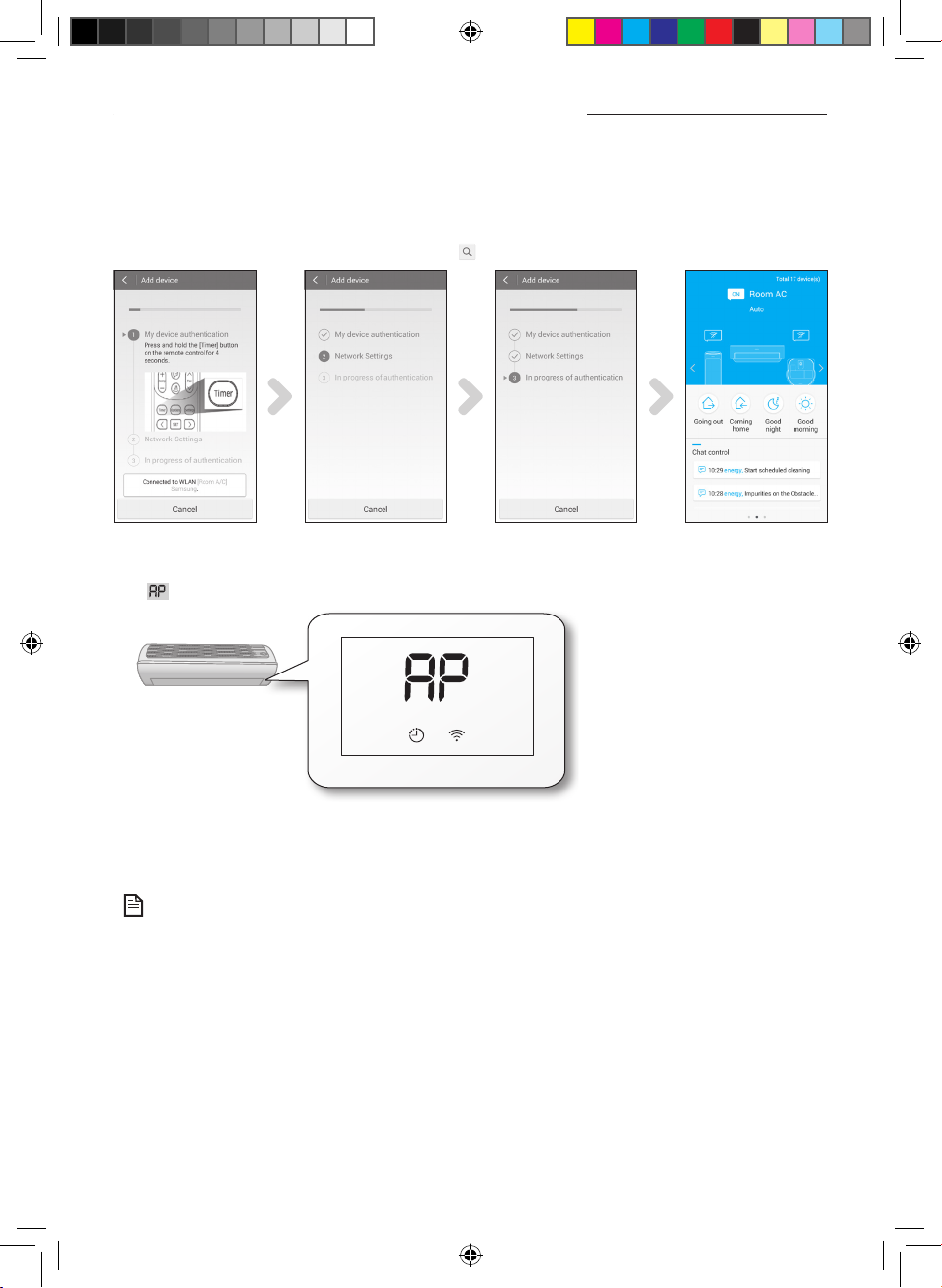
Starting Samsung Smart Home App
2. Press the Yes button to register the product to Samsung Smart Home services.
3. Select the Room AC on the product list.
4. Enter the information of wireless router(ⓒ) which will be connected and then press the Next button.
- If you want to change the connected router, press the ( ) icon(ⓓ) and select AP name of the wireless router.
5. [Remote control TYPE 1] After pressing and holding the Timer button on the remote control for 4 seconds.
[Remote control TYPE 2] After pressing the 2ndF button on the remote controller, press the Wi-Fi button.
- message will be displayed on the front display panel of the air conditioner.
6. Set the air conditioner according to the guidance on the screen.
7. Network setting is performed automatically.
8. When the product registration is completed, the main screen of the Samsung Smart Home App appears.
- Air conditioner icon is added on the device list.
• For iPhone users, the process illustrated above can be a bit dierent.
NOTE
English-6
ET SHP IB_DB68-06156A-00_EN.indd 6 2016/4/14 19:11:21
