Samsung 940MW, 940MG Schematic

SERVICE
Manual
LCD Monitor
Fashion Feature
LCD-Monitor
Chassis LDO19WS
LDO19CS
Model 940MW
940MG
- MFM Model
- VCT49xy
- W/W model
- High Contrast Ratio(700:1)
- High Luminance(300cd/m2)

ii
Copyright
©2005 by Samsung Electronics Co., Ltd.
All rights reserved.
This manual may not, in whole or in part, be copied,
photocopied, reproduced, translated, or converted to
any electronic or machine readable form without prior
written permission of Samsung Electronics Co., Ltd.
LDO19WS Service Manual
First edition September 2005.
Printed in Korea.
Trademarks
Samsung is the registered trademark of Samsung
Electronics Co., Ltd.
LDO19WS and MacMaster Cable Adapter are
trademarks of Samsung Electronics Co., Ltd.
Macintosh, Power Macintosh are trademarks of Apple
Computer, Inc.
All other trademarks are the property of their respective
owners.
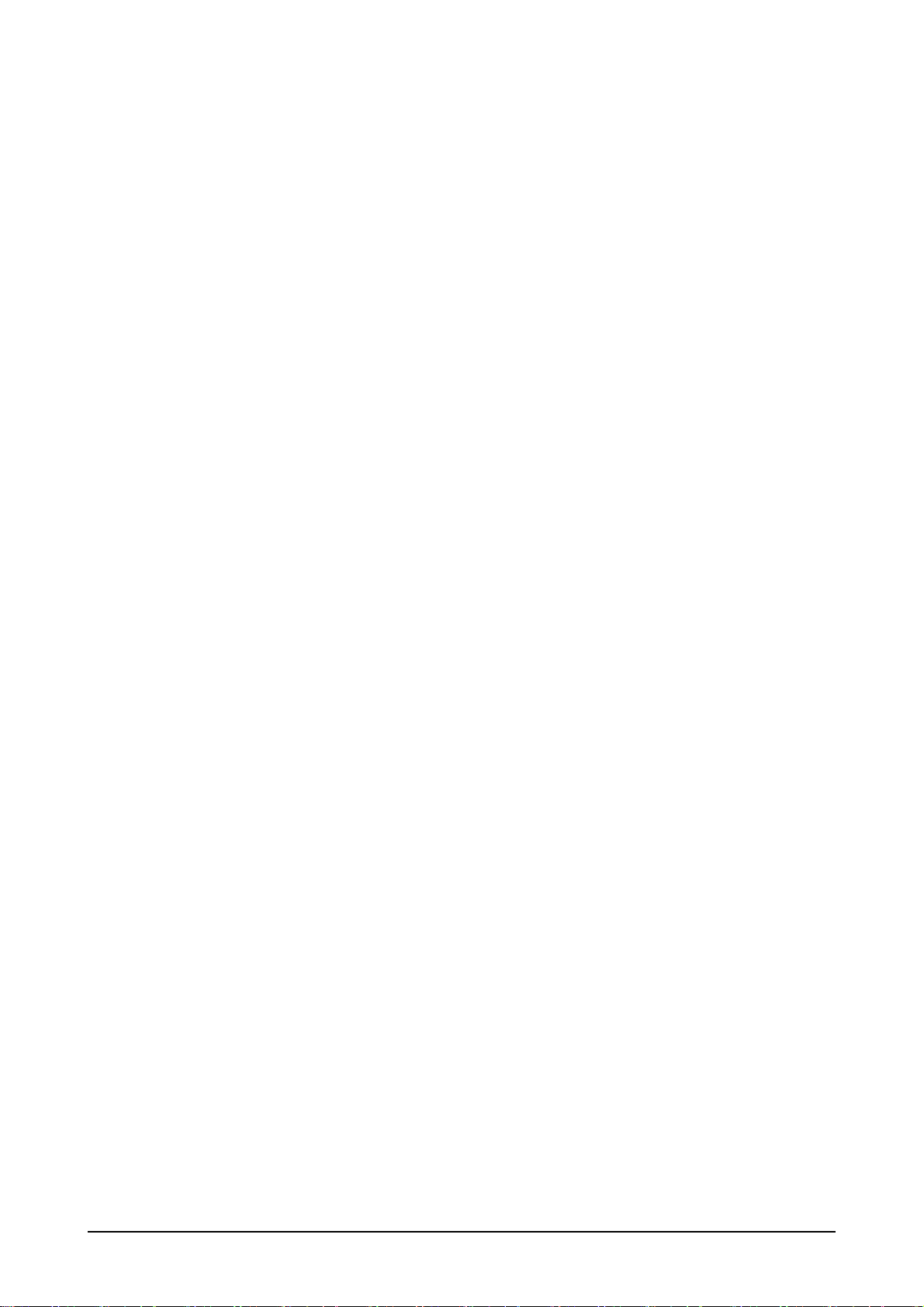
11. Precautions
………………………………………………………………………………………………………………………………………
11-1
1-1. Safety Precautions ………………………………………………………………………………………………………………………1-1
1-2. Servicing Precautions ……………………………………………………………………………………………………………………1-2
1-3. Static Electricity Precautions ……………………………………………………………………………………………………………1-2
1-4. Install Precautions …………………………………………………………………………………………………………………………1-3
2
2. Product specifications
…………………………………………………………………………………………………………………………
22-1
2-1. Fashion Feature ………………………………………………………………………………………………………………………… 2-1
2-2. Specifications Comparison to the Old Model …………………………………………………………………………………………2-1
2-3. Specifications ………………………………………………………………………………………………………………………………2-2
2-4. Option Specification ………………………………………………………………………………………………………………………2-3
3
3. Alignments and Adjustments
…………………………………………………………………………………………………………………
33-1
3-1. Program Upgrade …………………………………………………………………………………………………………………………3-1
3-2. DDC JIG Installation ……………………………………………………………………………………………………………………3-2
3-3. EDID Installation with Windows Program ………………………………………………………………………………………………3-3
3-4. Factory Mode Adjustments ………………………………………………………………………………………………………………3-4
4
4. Troubleshooting
………………………………………………………………………………………………………………………………
44-1
4-1. No Power
………………………………………………………………………………………………………………………………… 4-1
4-2. No Picture (PC Signal) ………………………………………………………………………………………………………………… 4-2
4-3. No Picture (TV)
…………………………………………………………………………………………………………………………… 4-4
4-4. No Picture (Video/S-Video/Scart)
……………………………………………………………………………………………………… 4-6
4-5. No Picture (Component) ………………………………………………………………………………………………………………… 4-8
4-6. No Sound (TV) ………………………………………………………………………………………………………………………… 4-10
4-7. No Sound (Component) ……………………………………………………………………………………………………………… 4-12
5
5. Exploded View and Parts List
…………………………………………………………………………………………………………………
55-1
6. EElectrical Parts List
……………………………………………………………………………………………………………………………
66-1
7. BBlock Diagram
…………………………………………………………………………………………………………………………………
77-1
8. WWiring Diagram
…………………………………………………………………………………………………………………………………
88-1
9. SSchematic Diagrams
……………………………………………………………………………………………………………………………
99-1
Contents
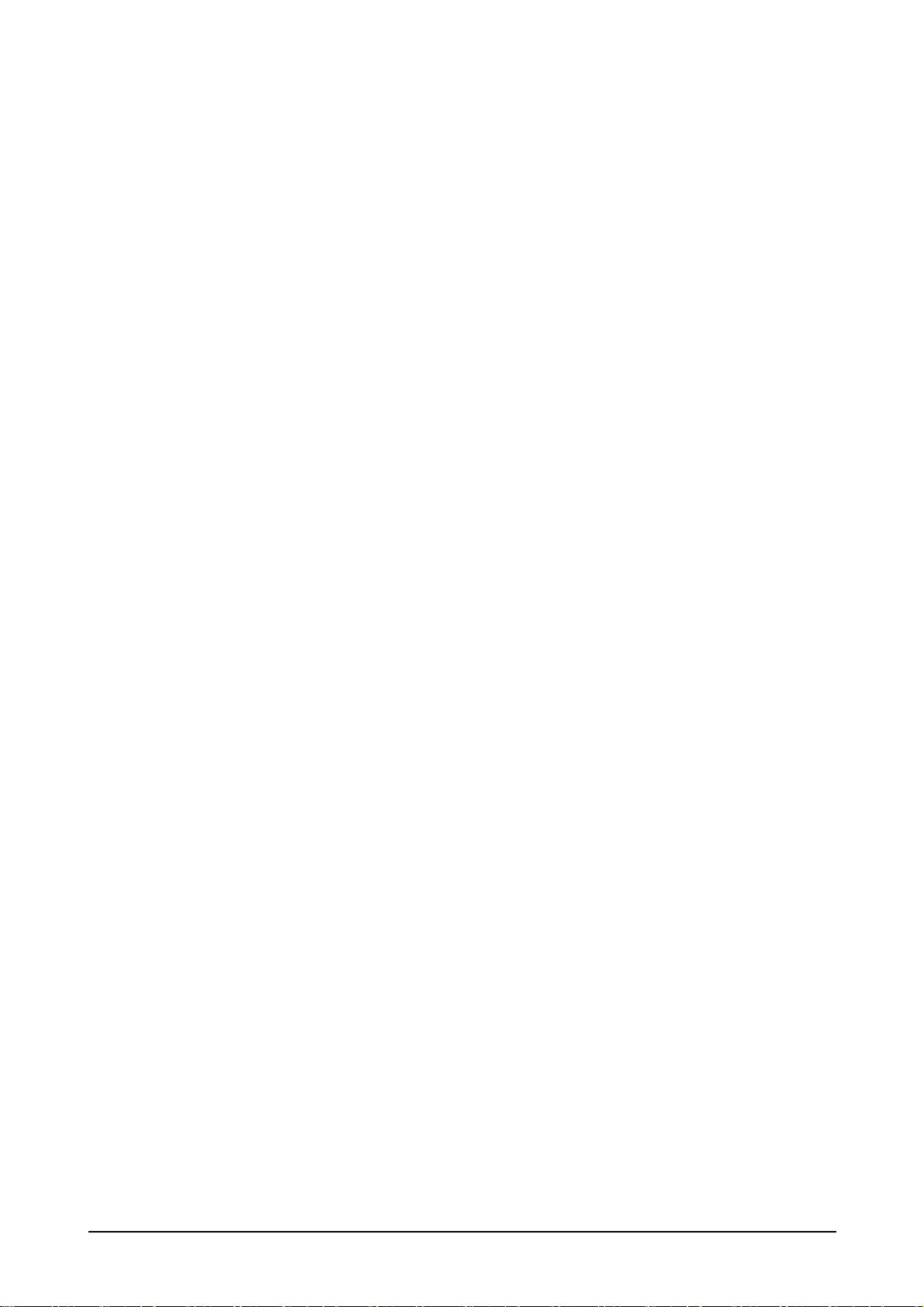
110. Operating Instructions and Installation
……………………………………………………………………………………………………
110-1
10-1. Front …………………………………………………………………………………………………………………………………… 10-1
10-2. Rear …………………………………………………………………………………………………………………………………… 10-2
10-3. Remote Control ……………………………………………………………………………………………………………………… 10-5
1
11. Disassembly and Reassembly
………………………………………………………………………………………………………………
111-1
11-1. Disassembly …………………………………………………………………………………………………………………………… 11-1
11-3. Reassembly …………………………………………………………………………………………………………………………… 11-3
1
12. PCB Diagram
…………………………………………………………………………………………………………………………………
112-1
13. CCircuit Descriptions
……………………………………………………………………………………………………………………………
113-1
13-1. Block description ……………………………………………………………………………………………………………………… 13-1
1
14. Reference Infomation
…………………………………………………………………………………………………………………………
114-1
14-1. Technical Terms ……………………………………………………………………………………………………………………… 14-1
14-2. Connecting Your Monitor …………………………………………………………………………………………………………… 14-4
14-3. Connecting to Others devices ……………………………………………………………………………………………………… 14-5
14-4. Pin Assignment ……………………………………………………………………………………………………………………… 14-8
14-5. Timing Chart …………………………………………………………………………………………………………………………… 14-9
14-6. Preset Timing Modes ……………………………………………………………………………………………………………… 14-10
14-7. Panel Description …………………………………………………………………………………………………………………… 14-11
Contents
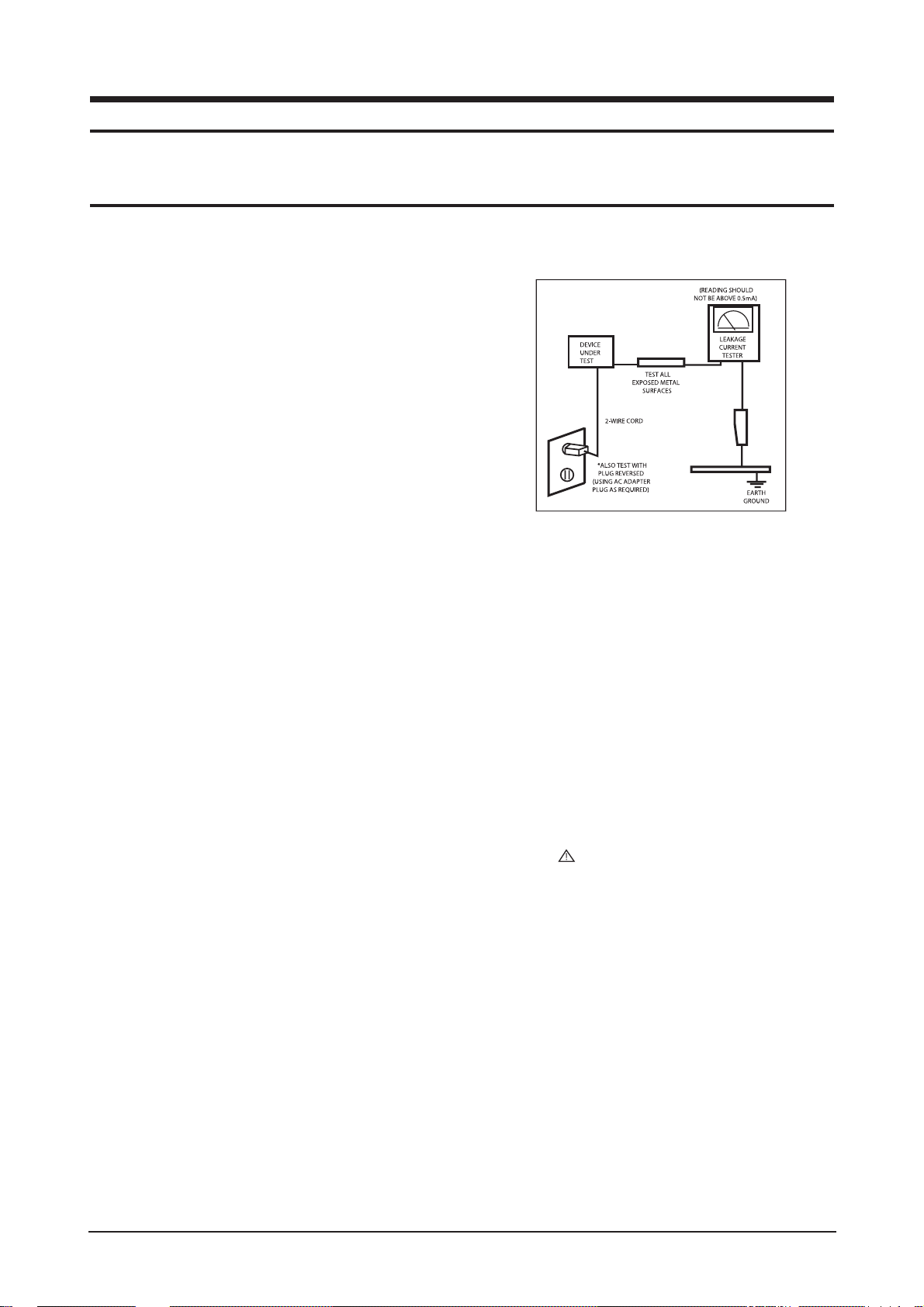
1 Precautions
1-1
1-1-1 Warnings
1. For continued safety, do not attempt to modify the circuit
board.
2. Disconnect the AC power and DC power jack before
servicing.
1-1-2
Ser vicing the LCD Monitor
1. When servicing the LCD Monitor, Disconnect the AC
line cord from the AC outlet.
2. It is essential that service technicians have an accurate
voltage meter available at all times. Check the
calibration of this meter periodically.
1-1-3 Fire and Shock Hazard
Before returning the monitor to the user, perform the
following safety checks:
1. Inspect each lead dress to make certain that the leads are
not pinched or that hardware is not lodged between the
chassis and other metal parts in the monitor.
2. Inspect all protective devices such as nonmetallic control
knobs, insulating materials, cabinet backs, adjustment
and compartment covers or shields, isolation resistorcapacitor networks, mechanical insulators, etc.
3. Leakage Current Hot Check (Figure 1-1):
WARNING : Do not use an isolation
transformer during this test.
Use a leakage current tester or a metering system that
complies with American National Standards Institute
(ANSI C101.1, Leakage Current for Appliances), and
Underwriters Laboratories (UL Publication UL1410,
59.7).
Figure 1-1. Leakage Current Test Circuit
4. With the unit completely reassembled, plug the AC line
cord directly into a 120V AC outlet. With the unit’s AC
switch first in the ON position and then OFF, measure
the current between a known earth ground (metal water
pipe, conduit, etc.) and all exposed metal parts,
including: metal cabinets, screwheads and control shafts.
The current measured should not exceed 0.5 milliamp.
Reverse the power-plug prongs in the AC outlet and
repeat the test.
1-1-4 Product Safety Notices
Some electrical and mechanical parts have special safetyrelated characteristics which are often not evident from visual
inspection. The protection they give may not be obtained by
replacing them with components rated for higher voltage,
wattage, etc. Parts that have special safety characteristics are
identified by on schematics and parts lists. A substitute
replacement that does not have the same safety characteristics
as the recommended replacement part might create shock, fire
and/or other hazards. Product safety is under review
continuously and new instructions are issued whenever
appropriate.
1 Precautions
Follow these safety, servicing and ESD precautions to prevent damage and to protect against potential hazards such as electrical shock.
1-1 Safety Precautions
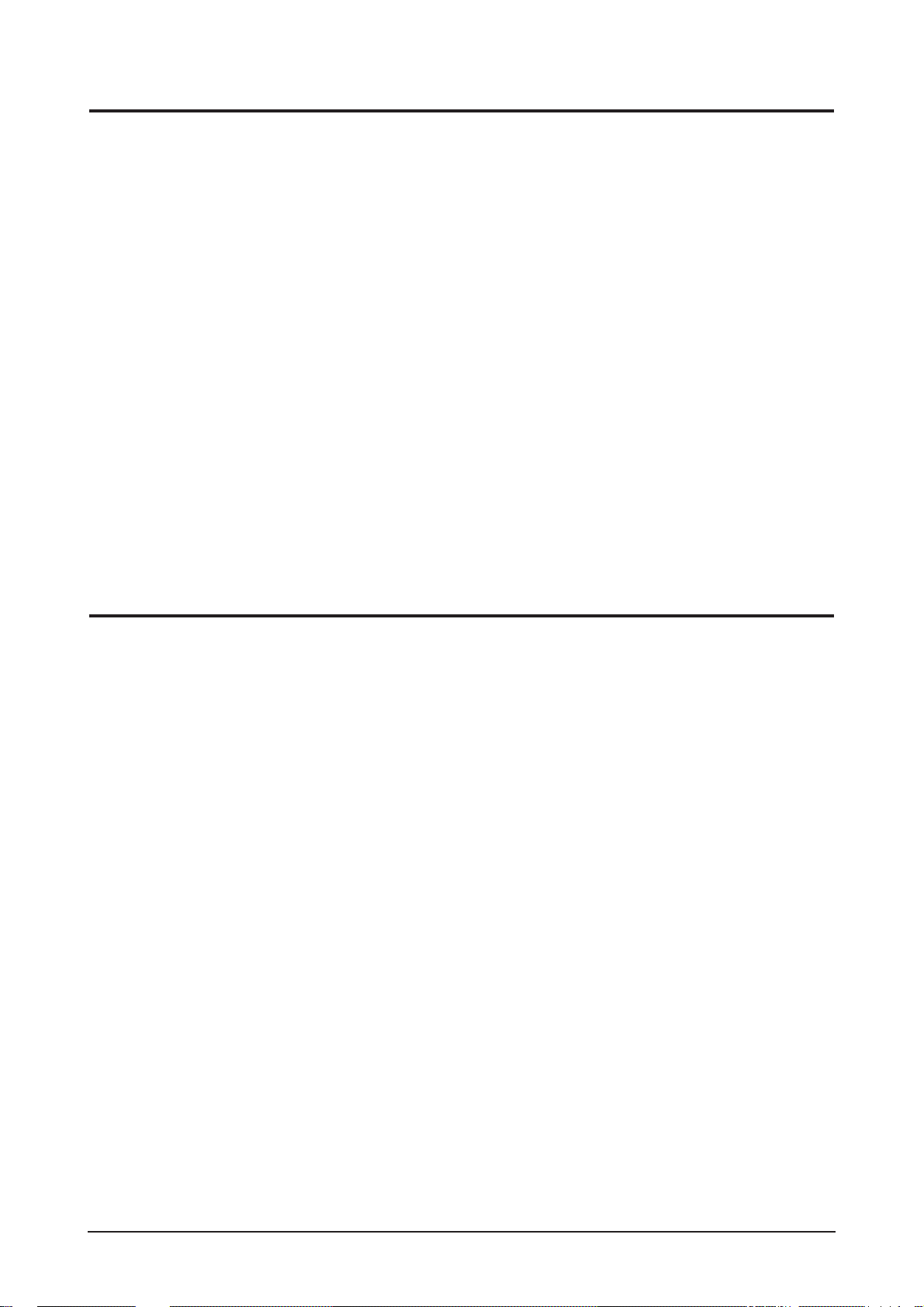
1 Precautions
1-2
1-2-1 General Ser vicing
Precautions
1. Always unplug the unit’s AC power cord from the AC
power source and disconnect the DC Power Jack before
attempting to:
(a) remove or reinstall any component or assembly, (b)
disconnect PCB plugs or connectors, (c) connect a test
component in parallel with an electrolytic capacitor.
2. Some components are raised above the printed circuit
board for safety. An insulation tube or tape is sometimes
used. The internal wiring is sometimes clamped to
prevent contact with thermally hot components. Reinstall
all such elements to their original position.
3. After servicing, always check that the screws,
components and wiring have been correctly reinstalled.
Make sure that the area around the serviced part has not
been damaged.
1. Immediately before handling any semiconductor
components or assemblies, drain the electrostatic charge
from your body by touching a known earth ground.
Alternatively, wear a discharging wrist-strap device. To
avoid a shock hazard, be sure to remove the wrist strap
before applying power to the monitor.
2. After removing an ESD-equipped assembly, place it on a
conductive surface such as aluminum foil to prevent
accumulation of an electrostatic charge.
3. Do not use freon-propelled chemicals. These can
generate electrical charges sufficient to damage ESDs.
4. Use only a grounded-tip soldering iron to solder or
desolder ESDs.
5. Use only an anti-static solder removal device. Some
solder removal devices not classified as “anti-static” can
generate electrical charges sufficient to damage ESDs.
4. Check the insulation between the blades of the AC plug
and accessible conductive parts (examples: metal panels,
input terminals and earphone jacks).
5. Insulation Checking Procedure: Disconnect the power
cord from the AC source and turn the power switch ON.
Connect an insulation resistance meter (500 V) to the
blades of the AC plug.
The insulation resistance between each blade of the AC
plug and accessible conductive parts (see above) should
be greater than 1 megohm.
6. Always connect a test instrument’s ground lead to the
instrument chassis ground before connecting the positive
lead; always remove the instrument’s ground lead last.
6. Do not remove a replacement ESD from its protective
package until you are ready to install it. Most
replacement ESDs are packaged with leads that are
electrically shorted together by conductive foam,
aluminum foil or other conductive materials.
7. Immediately before removing the protective material
from the leads of a replacement ESD, touch the
protective material to the chassis or circuit assembly into
which the device will be installed.
Caution:Be sure no power is applied to the
chassis or circuit and observe all
other safety precautions.
8. Minimize body motions when handling unpackaged
replacement ESDs. Motions such as brushing clothes
together, or lifting your foot from a carpeted floor can
generate enough static electricity to damage an ESD.
1-3 Static Electricity Precautions
Some semiconductor (solid state) devices can be easily damaged by static electricity. Such components are commonly called
Electrostatically Sensitive Devices (ESD). Examples of typical ESD are integrated circuits and some field-effect transistors. The
following techniques will reduce the incidence of component damage caused by static electricity.
1-2 Ser vicing Precautions
WARNING: An electrolytic capacitor installed with the wrong polarity might explode.
Caution: Before servicing units covered by this service manual, read and follow the Safety Precautions section
of this manual.
Note: If unforeseen circumstances create conflict between the following servicing precautions and any of the safety
precautions, always follow the safety precautions.

1 Precautions
1-3
1. For safety reasons, more than two people are
required for carrying the product.
2. Keep the power cord away from any heat emitting
devices, as a melted covering may cause fire or
electric shock.
3. Do not place the product in areas with poor
ventilation such as a bookshelf or closet. The
increased internal temperature may cause fire.
4. Bend the external antenna cable when connecting
it to the product. This is a measure to protect it
from being exposed to moisture. Otherwise, it
may cause a fire or electric shock.
5. Make sure to turn the power off and unplug the
power cord from the outlet before repositioning
the product. Also check the antenna cable or the
external connectors if they are fully unplugged.
Damage to the cord may cause fire or electric
shock.
6. Keep the antenna far away from any high-voltage
cables and install it firmly. Contact with the highvoltage cable or the antenna falling over may
cause fire or electric shock.
7. When installing the product, leave enough space
(10cm) between the product and the wall for
ventilation purposes.
A rise in temperature within the product may
cause fire.
1-4 Installation Precautions
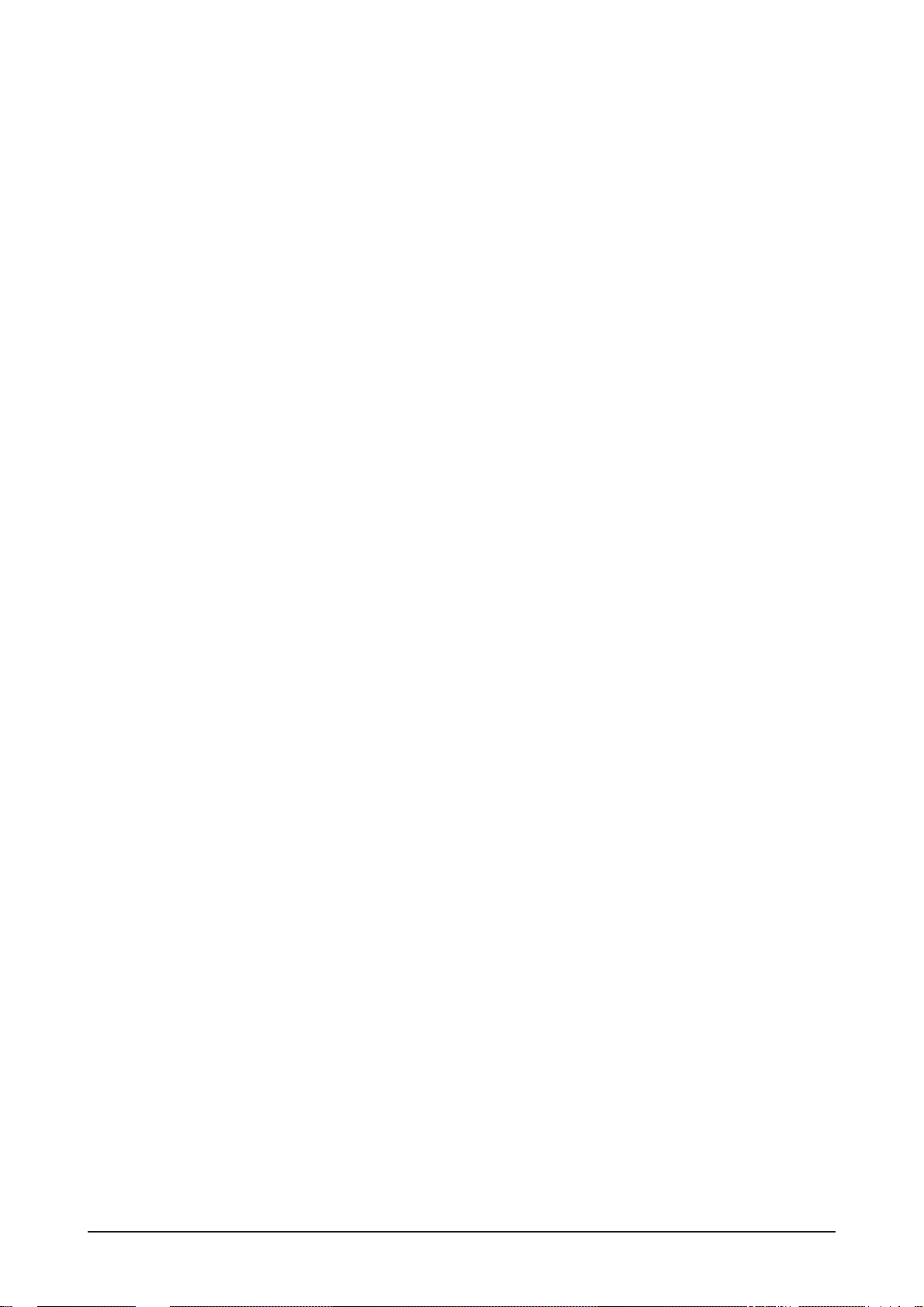
Memo
1 Precautions
1-4

2 Product Specifications
2-1
2 Product Specifications
2-1 Fashion Feature
- MFM Model
- VCT49xy
- W/W model
- High Contrast Ratio(700:1)
- High Luminance(300cd/m2)
2-2 Specifications Comparison to the Old Model
Model LDO19WS / LDO19CS MH17ES
Area World Wide China / East-South
Asia
Panel LTM190M2-L01 EU-L21
Response Time 8ms 8ms
Scart Jack OX
Micom VCT49xy (Embeded MCU) TDA15021H
Scaler SE6181 TSU396AWJ-LF
PBA
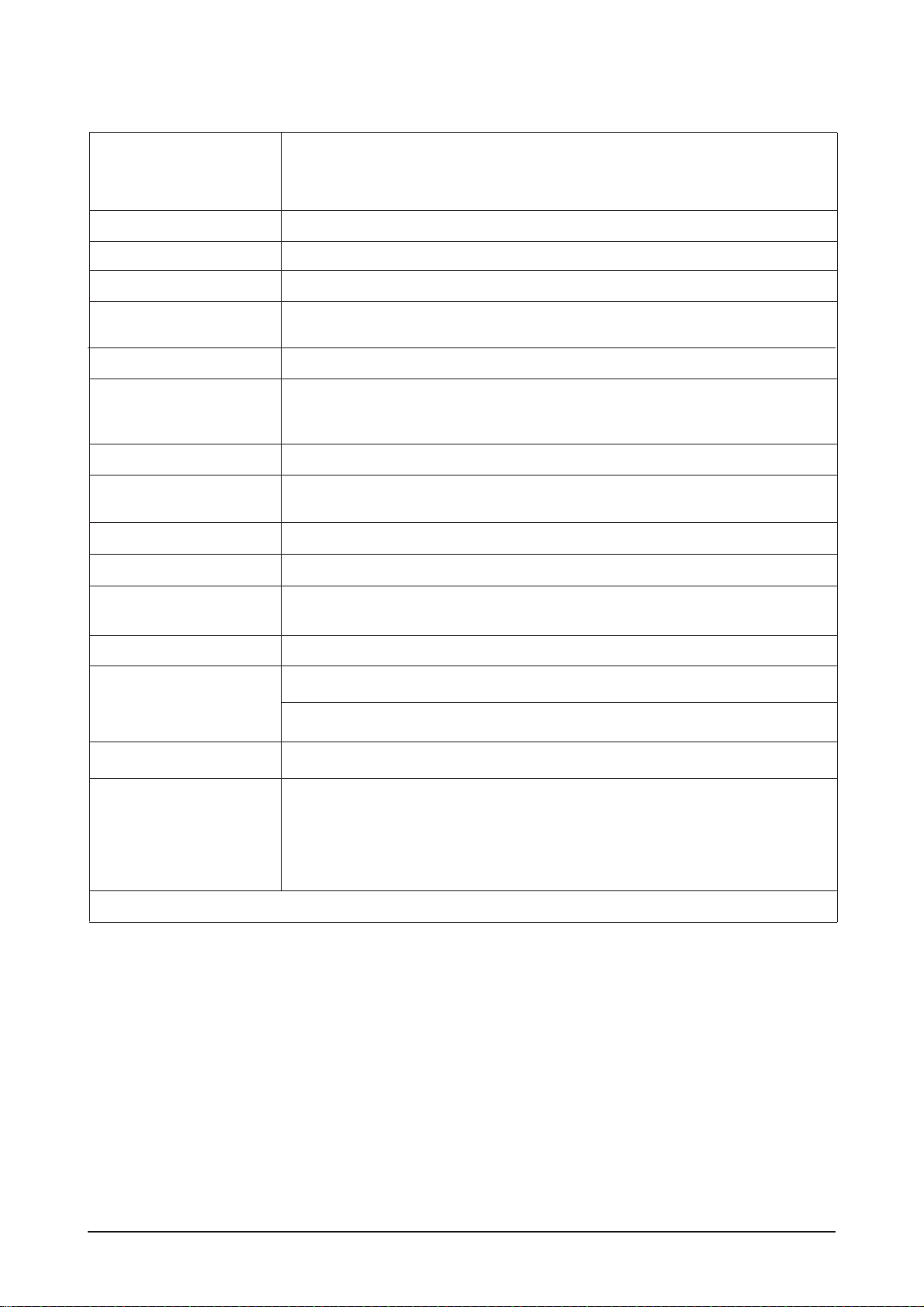
2 Product Specifications
2-2
LCD Panel
TFT-LCD panel, RGB vertical stripe, normaly white, 19-Inch viewable, 0.2835mm pixel pitch
Scanning Frequency 30 kHz ~ 81 kHz(Automatic)
Display Colors 16.7 Million colors
Maximum Resolution Horizontal:1440 Pixels
Vertical: 900 Pixels
Input Video Signal Analog, 0.7 Vp-p ± 1% positive at 75 Ω, internally terminated, DVI
Input Sync Signal Type: Seperate H/V automatic synchronization
without external switch of sync type, Composite
Level: TTL level
Maximum Pixel Clock rate
140 MHz
Active Display
Horizontal/Vertical 408.24(H) x 255.15(V)
AC power voltage & Frequency
AC 100 ~ 240 Volts (± 10%), 60/ 50 Hz ± 3 Hz
Power Consumption 55 W (max)
Dimensions
Set (W x H x D) 18.3 x 16.0 x 8.5 Inches (466 X 406 X 217 mm)
Weight (Set/Package) 6.2 kg (14 Ibs)
TV / Video Color system : NTSC, PAL, SAM, PAL-M/N, NT43, PAL60
Sound system : B/G, I, D/K
Antena Input 75Ω, Coaxial Cable
Environmental Considerations
Operating Temperature : 50°F ~ 104°F (10°C ~ 40°C)
Operating Humidity : 10 % ~ 80 %
Storage Temperature : -4°F ~ 113°F (-20°C ~ 45°C)
Storage Humidity : 5 % ~ 95 %
• Designs and specifications are subject to change without prior notice.
2-3 Specifications
Item
Description
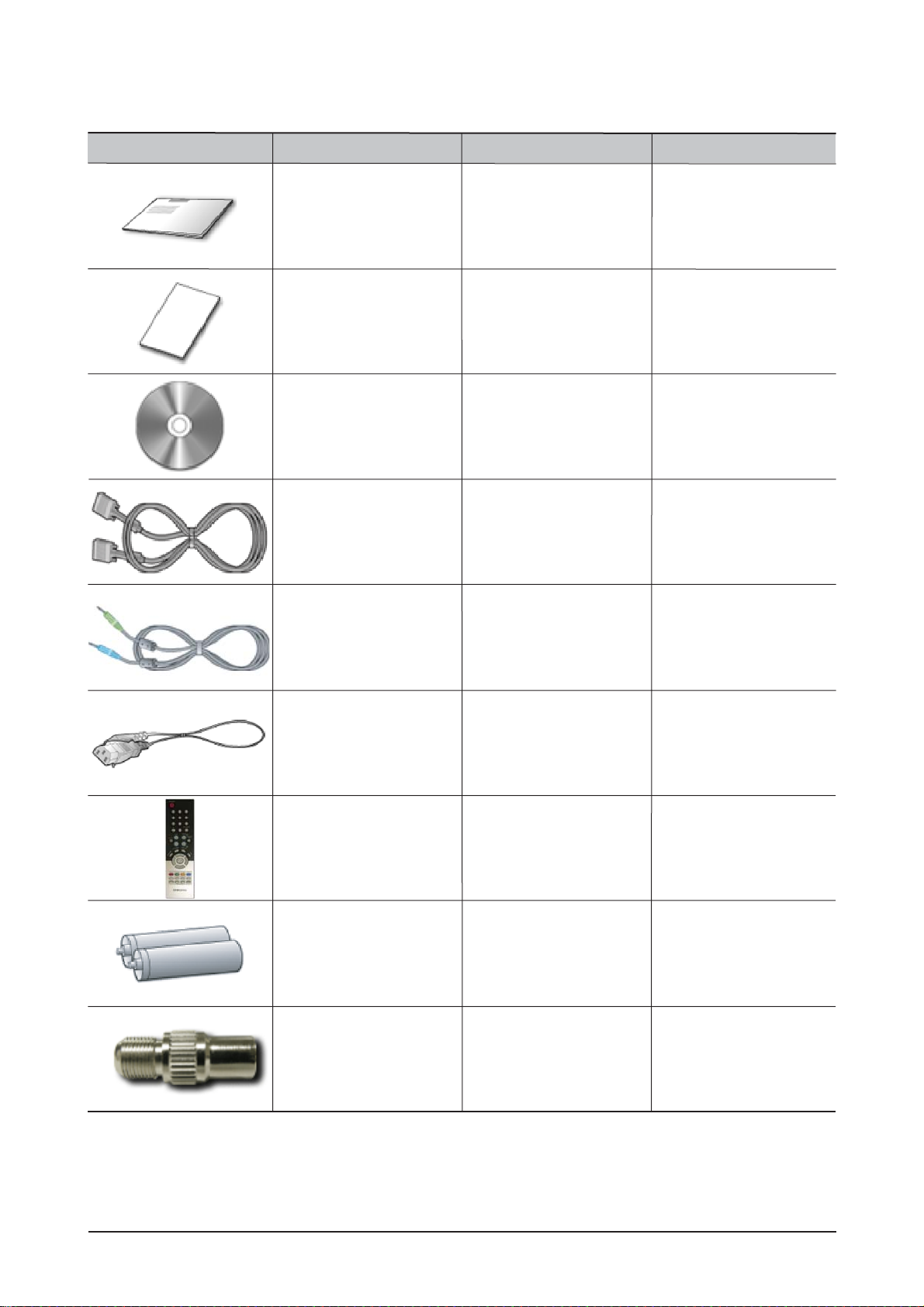
2 Product Specifications
2-3
2-4 Option Specification
Item Item Name CODE.NO Remark
Quick Setup Guide
BH68-00376L
BH68-70438A
BN59-00480D (940MW)
BN59-00480W (940MG)
BN39-00244B
BN39-00061B
3903-000042
Warranty Card
(Not available in all locations)
User's Guide, Monitor
Driver, Natural Color
software
D-Sub(15 Pin)
Cable
Audio Cable
Power Cord
BN59-00434C
4301-000121
3705-001191
Remote Control
Batteries (AAA X 2)
Connecter

Memo
2 Product Specifications
2-4

3 Alignments and Adjustments
3-1
3 Alignments and Adjustments
This section describes to adjust LCD monitor after replacing EEPROM, Main PBA or Panel.
3-1 Progr am Upgr ade
Change MICOM
: If the similer happenings occur, EEPROM can be changed
-. EX1) When screen appears but remote control and function key aren't working
-. EX2) When LED is on but the screen doesn't appear
-. EX3) After mass production, when the micom program version is up-graded
* MICOM replacement can be done when Service Bulletin issue is in practice.
The process of working need to be prepare on Service Bulletin.
As the visual sample shown, after disassembling the set (refer to SET disassemble), remove the Micom in
the exist IC202 Socket and replace new Micom.
- Use appropriate JIG or any sharp tool and place in the both corners to assist in removing.
(Be aware! If the socket cause any damage after replacement the monitor will not function properly.)
- When inserting, attend to IC No.1 direction and press with suitable amount of strength.
- After replacement, in case of EEPROM Clear, enter to Factory mode and perform into action.
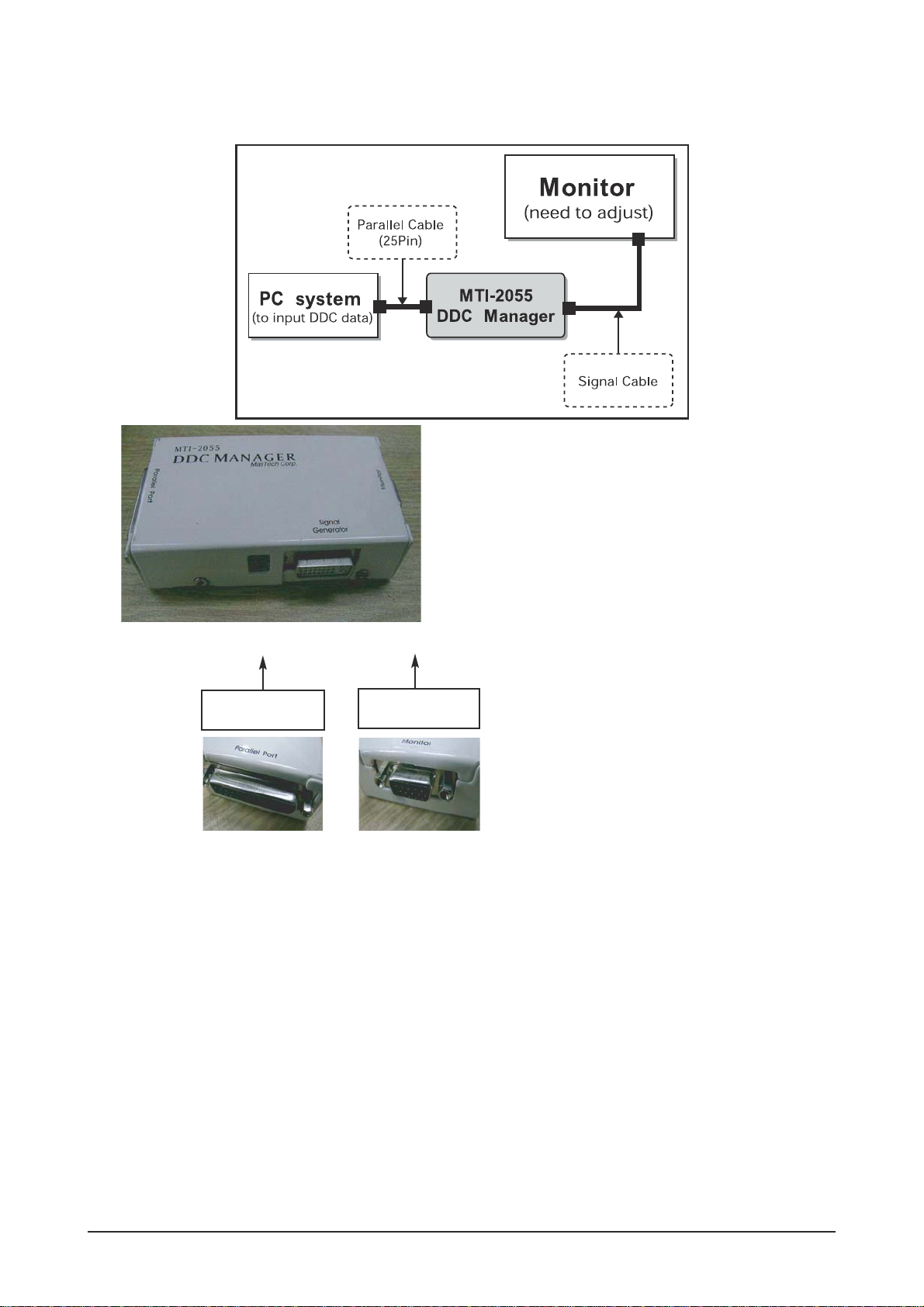
3 Alignments and Adjustments
3-2
PC parallel port ----- DDC JIG ----- Monitor
JIG cable
D_sub cable
Connect DDC JIG.
3-2 DDC JIG installation

3 Alignments and Adjustments
3-3
3-3 EDID Installation with Windows Progr am
1. Execute "WinDDC.exe"
2. Click "Sys Config"
Select "Station : Write station"
Check "Serial No and Week : Don't change"
Click "Save"
3. Click "Open" icon.
Select "Connected Port #1" and Next "OK".
* File Name - SM940MWA.DDC : Analog
- SM940MWD.DDC : Digital
Press enter key on your keyboard.
4. Confirm the "DDC OK".
- After Replacing the Main Board
- EDID Installation (Analog and Digital)

3 Alignments and Adjustments
3-4
3-4 Factory Mode Adjustments
3-4-1 Factory Mode Admission
- PAL :
- NTC :
InfoPower off Menu Power on
MUTEPower off 1 8 2 Power on
3-4-2 Ser vice Mode Menu
-. DDP Part
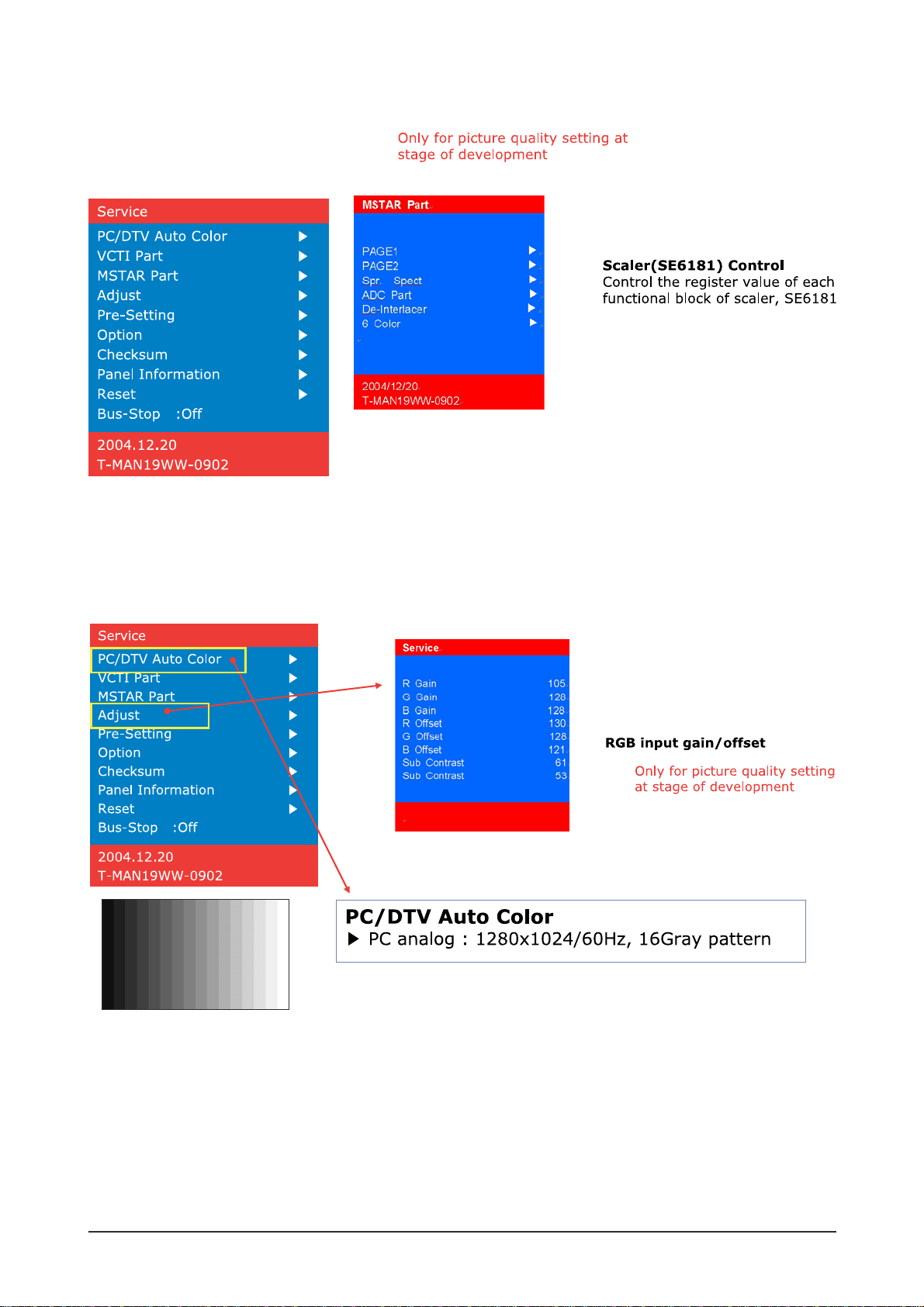
3 Alignments and Adjustments
3-5
-. MSTAR Part
-. Adjust , PC/DTV Auto Color
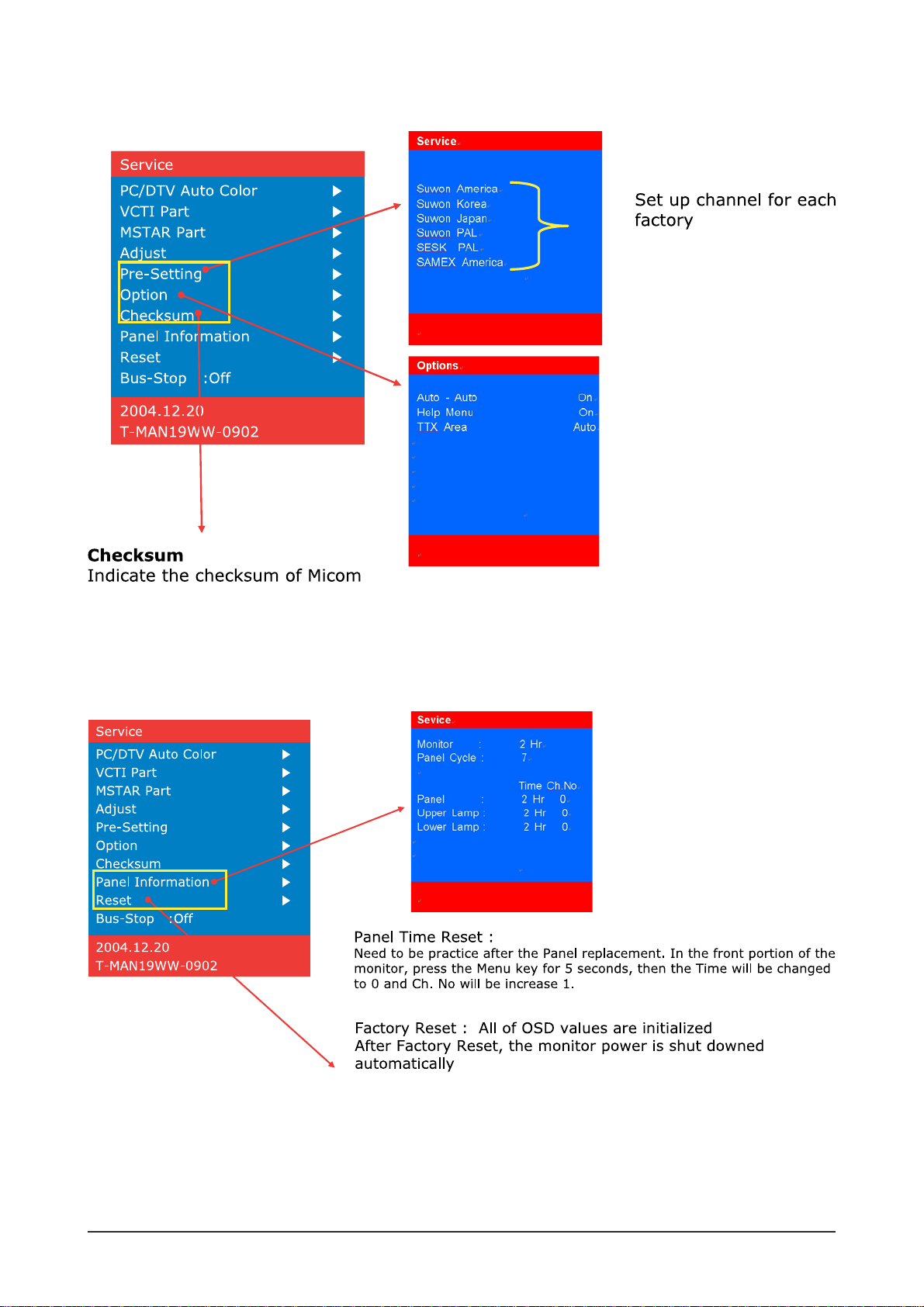
3 Alignments and Adjustments
3-6
-. Pre-Setting, Options , Checksum
-. Panel Information , Reset

4 Troubleshooting
4-1
4 Troubleshooting
4-1 No Power
Does DC 13V, 5V
appear at CN400?
Check Inverter/Adaptor Board
Yes
No
Does DC 3.3V
Appear at FT412?
Check circuits related
to IC405.
Check IC702(VCTI-F2), IC704,
and IC301(SE6181LA).
Yes
No
Yes
Does DC 3.3V
Appear at FT414?
Check circuits related to
IC407.
No

4 Troubleshooting
4-2
4-2 No Video (PC Signal)
Power Indicator is green
Does a signal appear at
C103,C104 and C105
(R,G,B input?)
Check circutis relatedCN101.
Yes
No
Does a signal appear at
R108 and R110(H/V Sync)?
Check circuits related CN101.
Yes
No
Does a signal appear at
1~30 of CN300(LVDS out)?
Check circuits related IC031.
Yes
No
Replace LCD PANEL.
1
2 3
4
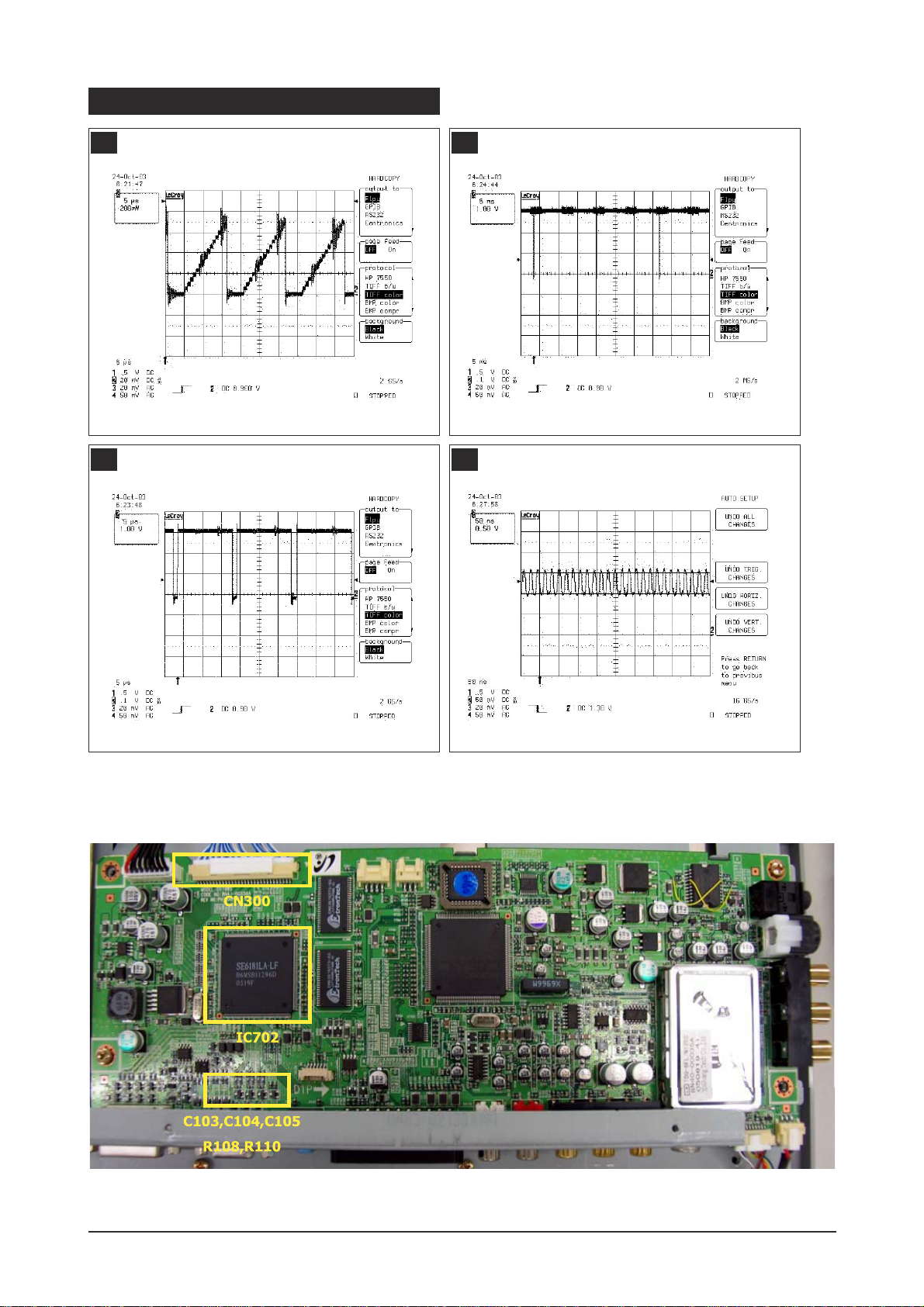
4 Troubleshooting
4-3
WAVEFORMS
1 2
43
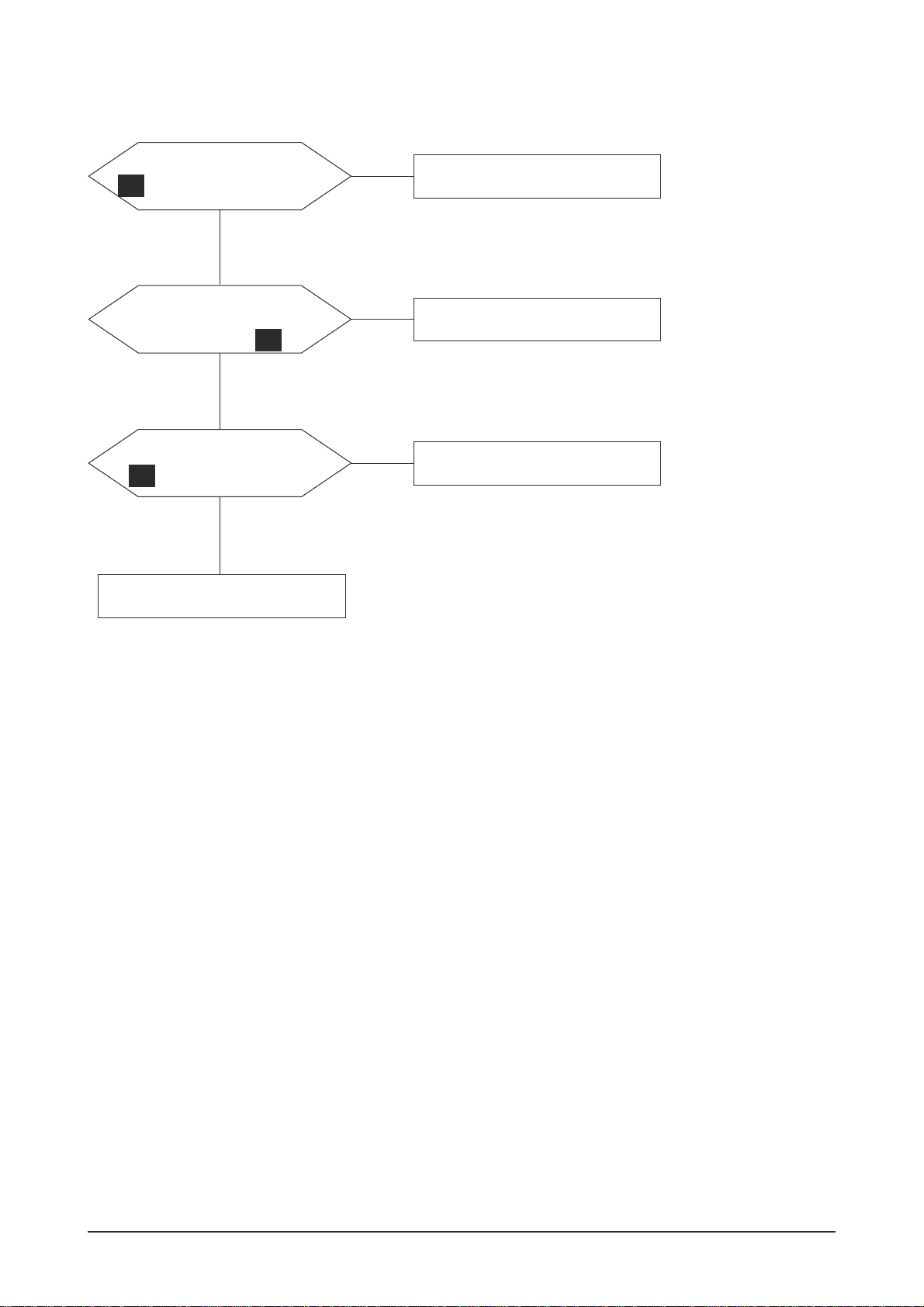
4 Troubleshooting
4-4
4-3 No Picture (TV)
Does a signal appear at
PIN 2 of FT702 (X6966)?
Check TU700(TUNER).
Yes
No
Does a signal appear at
PIN71,72,73,74,75,78,79,80
of IC702?
Check the circuits related to
IC702.
Yes
Yes
No
Does a signal appear at
PIN 1~30 of CN300?
Check IC301.
No
Replace LCD Panel.
5
6
4
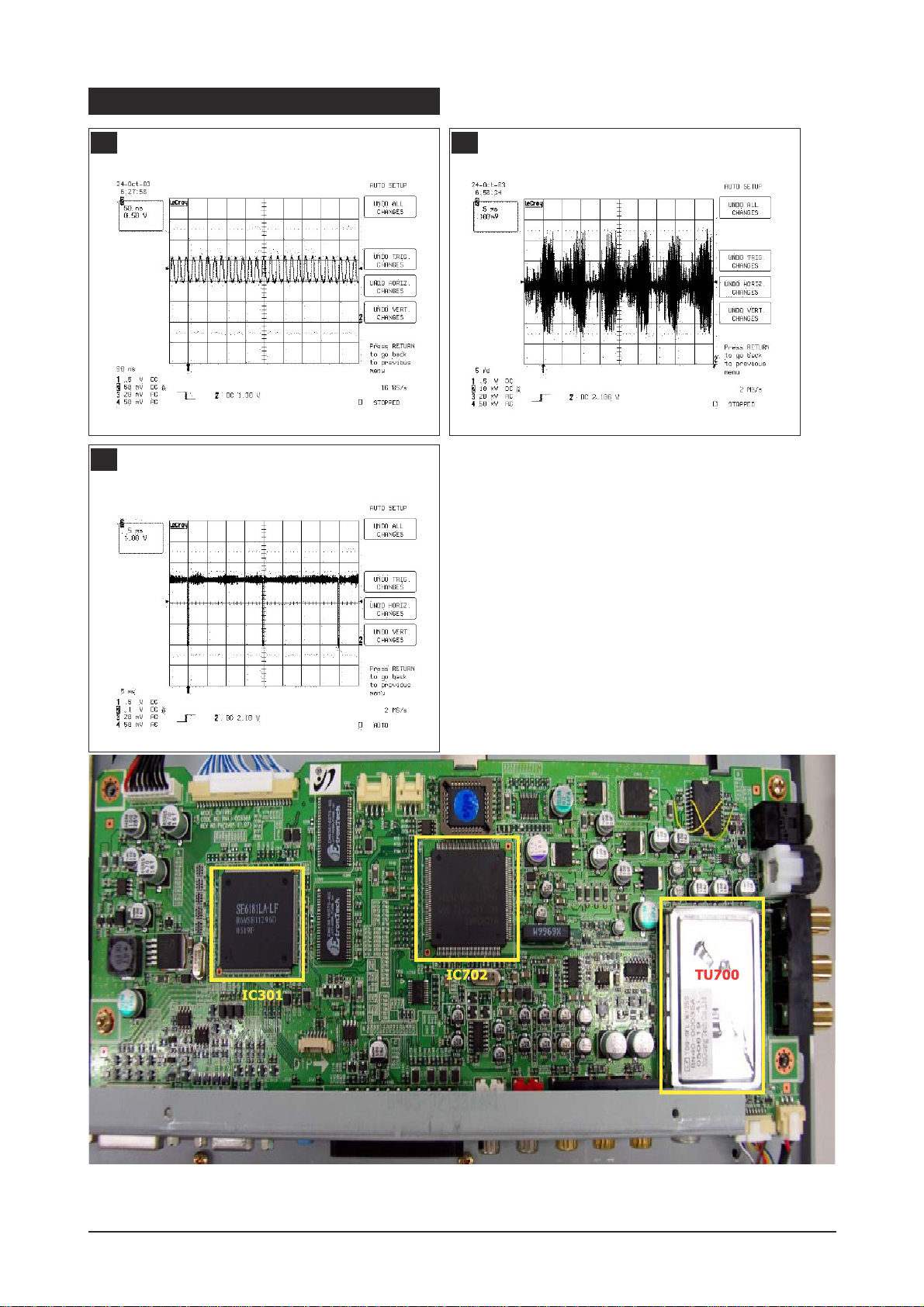
4 Troubleshooting
4-5
WAVEFORMS
4 5
6

4 Troubleshooting
4-6
4-4 No Picture (Video/S-VIDEO/SCART )
Power Indicator is off.
Lamp on, no picture.
Dose the signal appear at
R732,R733,R734
Check a A/V cable and
video signal.
Yes
No
Does the signal appear at
PIN(71:80) of IC703?
Check a connection harness.
Yes
No
Check a LVDS cable?
Replace lcd panel?
Check a IC301.
Change a main PCB ass'y.
No
Does the digital data
appear at output of LVDS
(RA301~RA303)?
Check a IC703.
Change a main PCB ass'y.
Yes
No
5
4

4 Troubleshooting
4-7
WAVEFORMS
4 5
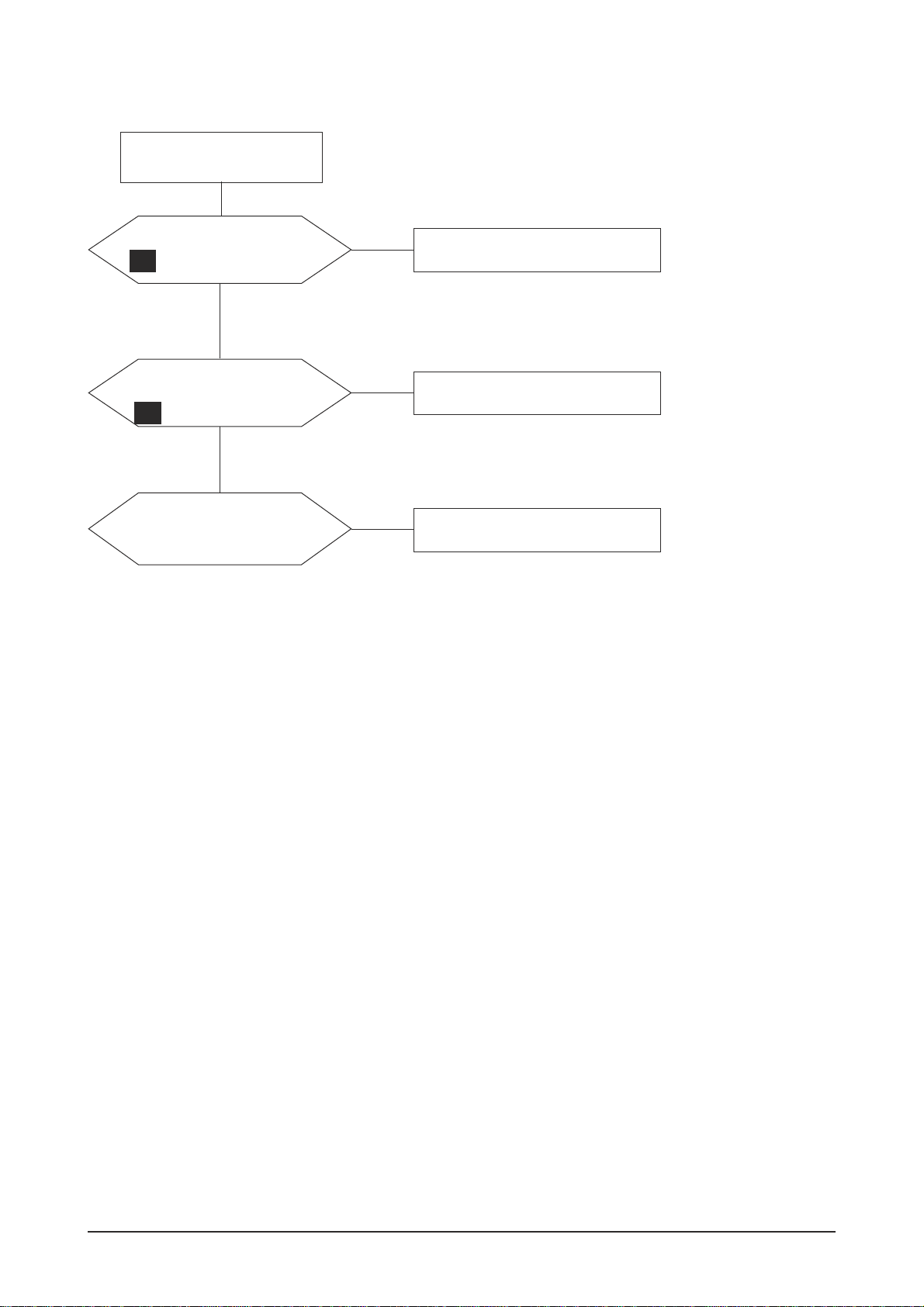
4 Troubleshooting
4-8
4-5 No Picture (COMPONENT)
Power Indicator is off.
Lamp on, no picture.
Does the signal appear at
PIN(31:37) of IC301?
Check a A/V cable and
video signal.
Yes
No
Does the digital data
appear at output of LVDS
(RA301~RA303)?
Check a connection harness.
Yes
No
Check a LVDS cable?
Replace lcd panel?
Check a IC301.
Change a main PCB ass'y.
No
5
4
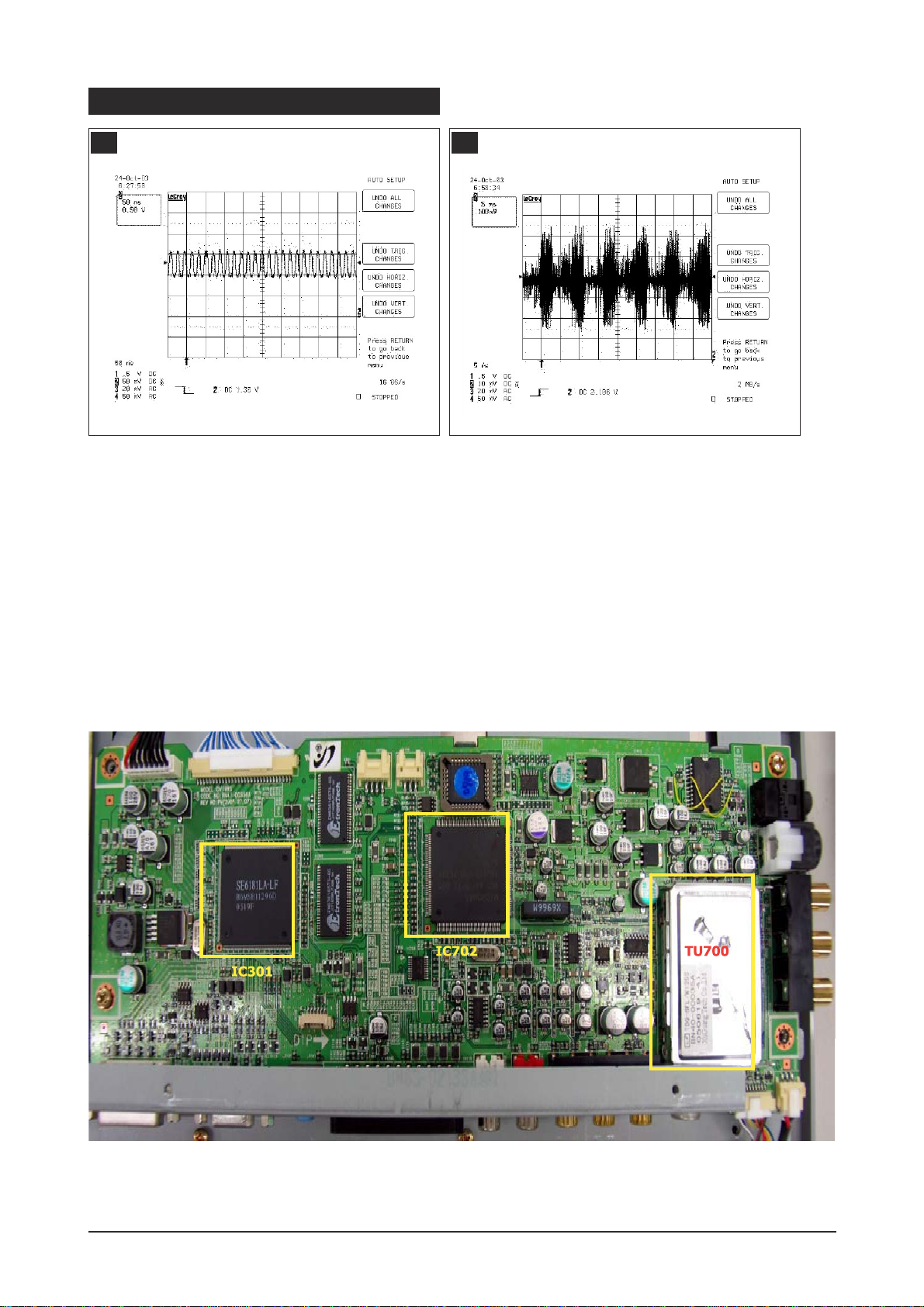
4 Troubleshooting
4-9
WAVEFORMS
4 5
