Samsung 940Fn Service manual

SERVICE
Manual
LCD Monitor
Fashion Feature
LCD-Monitor
Chassis LHA19PS
Model 940Fn
-
Lustrous/Colorful Appearance(Design)
- Integrated UI applied
- Built-in Scaler Sync Separator
- Connectivity : Analog (15p Dsub),
Dual (24p DVI-D)
- Power Consumption : 38W
- DPMS : under 1 W (230Vac)
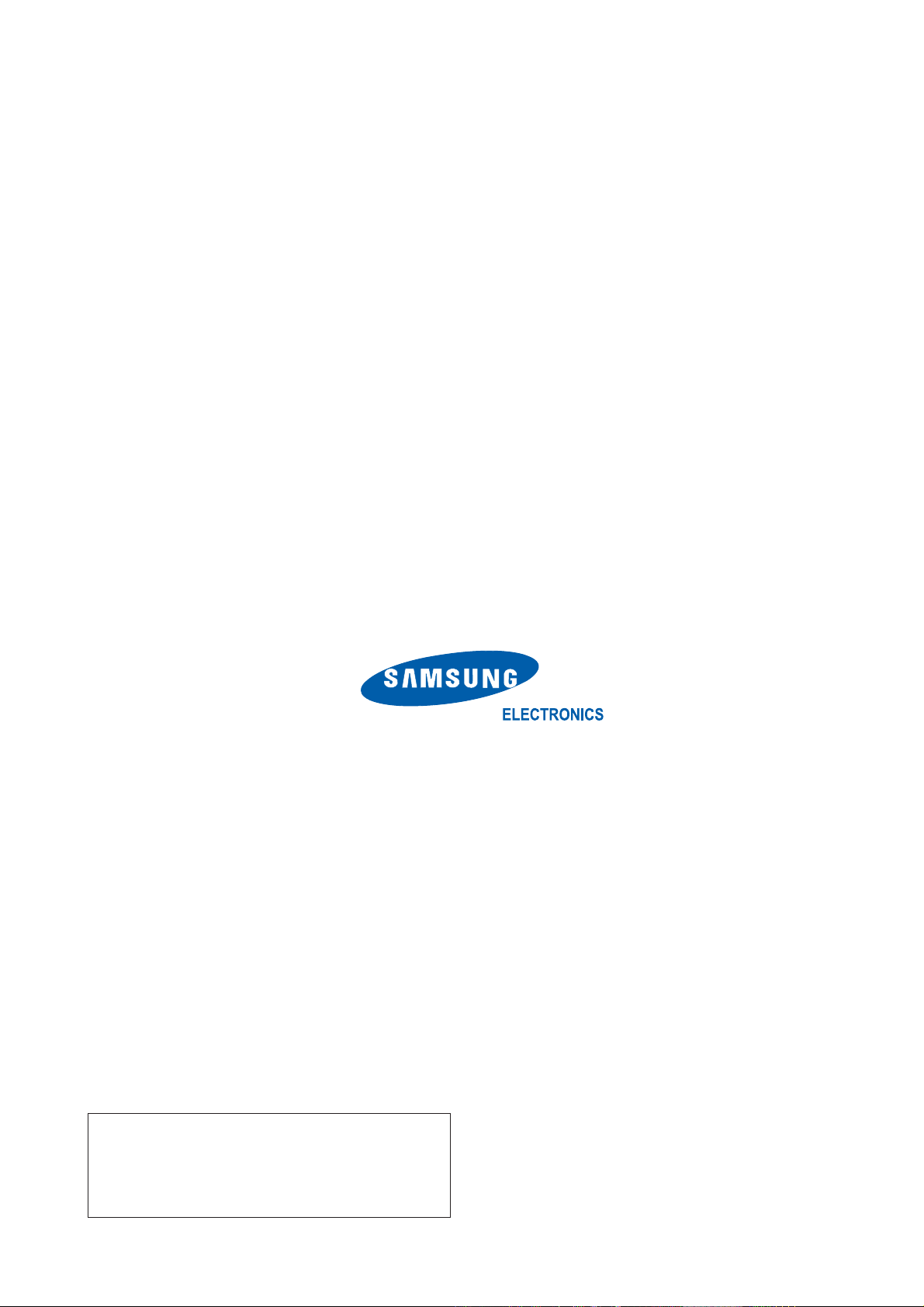
Samsung Electronics Co.,Ltd.
416, Maetan-3Dong, Yeongtong-Gu, Suwon City,
Gyeonggi-Do, Korea, 443-742
Printed in Korea
P/N : BN82-00136C-00
URL : http://itself.sec.samsung.co.kr/
-This Service Manual is a property of Samsung
Electronics Co., Ltd.
Any unauthorized use of Manual can be punished
under applicable International and/or domestic
law.
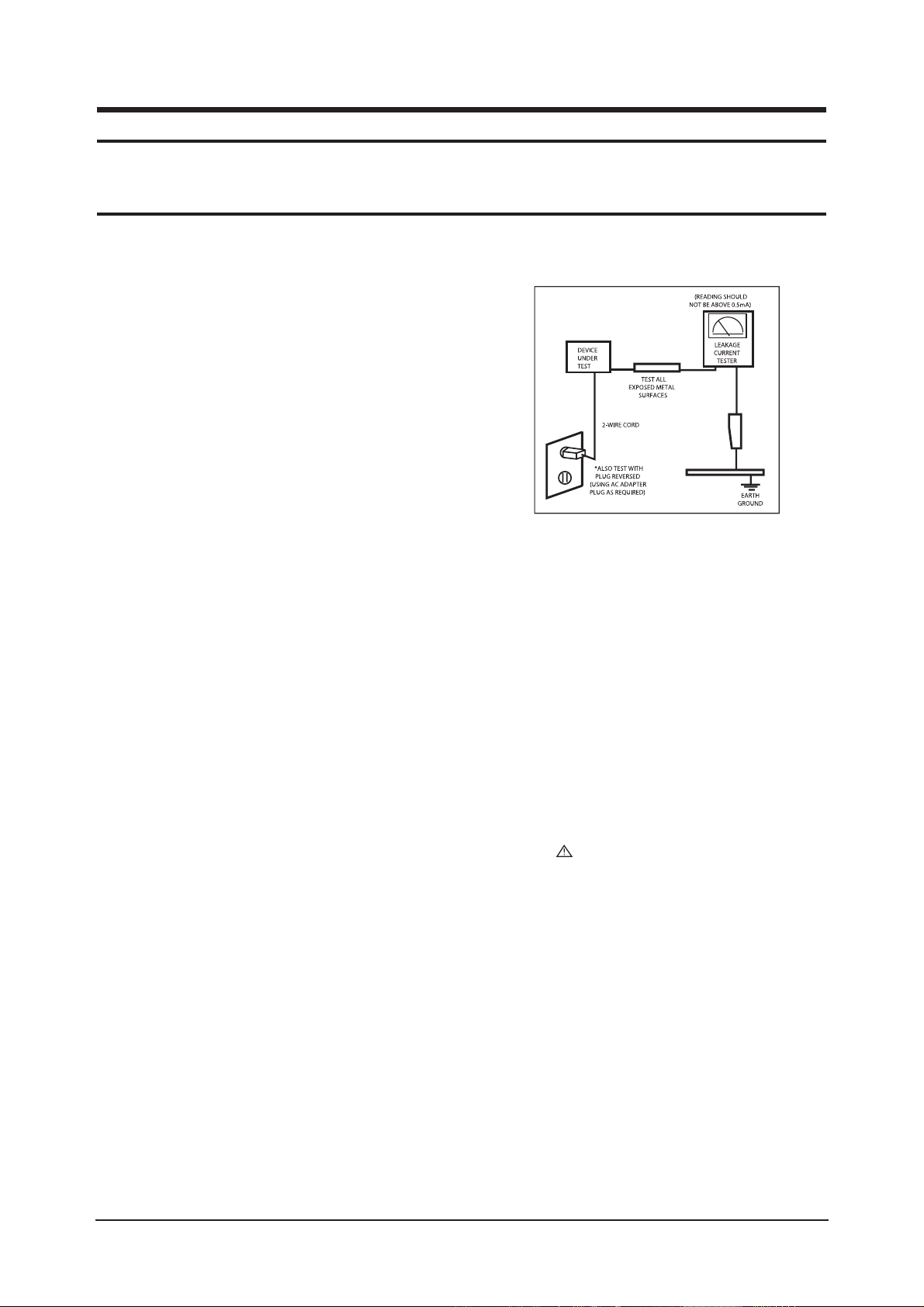
1 Precautions
1-1
1-1-1 Warnings
1. For continued safety, do not attempt to modify the circuit
board.
2. Disconnect the AC power and DC power jack before
servicing.
1-1-2
Ser vicing the LCD Monitor
1. When servicing the LCD Monitor, Disconnect the AC
line cord from the AC outlet.
2. It is essential that service technicians have an accurate
voltage meter available at all times. Check the
calibration of this meter periodically.
1-1-3 Fire and Shock Hazard
Before returning the monitor to the user, perform the
following safety checks:
1. Inspect each lead dress to make certain that the leads are
not pinched or that hardware is not lodged between the
chassis and other metal parts in the monitor.
2. Inspect all protective devices such as nonmetallic control
knobs, insulating materials, cabinet backs, adjustment
and compartment covers or shields, isolation resistorcapacitor networks, mechanical insulators, etc.
3. Leakage Current Hot Check (Figure 1-1):
WARNING : Do not use an isolation
transformer during this test.
Use a leakage current tester or a metering system that
complies with American National Standards Institute
(ANSI C101.1, Leakage Current for Appliances), and
Underwriters Laboratories (UL Publication UL1410,
59.7).
Figure 1-1. Leakage Current Test Circuit
4. With the unit completely reassembled, plug the AC line
cord directly into a 120V AC outlet. With the unit’s AC
switch first in the ON position and then OFF, measure
the current between a known earth ground (metal water
pipe, conduit, etc.) and all exposed metal parts,
including: metal cabinets, screwheads and control shafts.
The current measured should not exceed 0.5 milliamp.
Reverse the power-plug prongs in the AC outlet and
repeat the test.
1-1-4 Product Safety Notices
Some electrical and mechanical parts have special safetyrelated characteristics which are often not evident from visual
inspection. The protection they give may not be obtained by
replacing them with components rated for higher voltage,
wattage, etc. Parts that have special safety characteristics are
identified by on schematics and parts lists. A substitute
replacement that does not have the same safety characteristics
as the recommended replacement part might create shock, fire
and/or other hazards. Product safety is under review
continuously and new instructions are issued whenever
appropriate.
1 Precautions
Follow these safety, servicing and ESD precautions to prevent damage and to protect against potential hazards such as electrical shock.
1-1 Safety Precautions
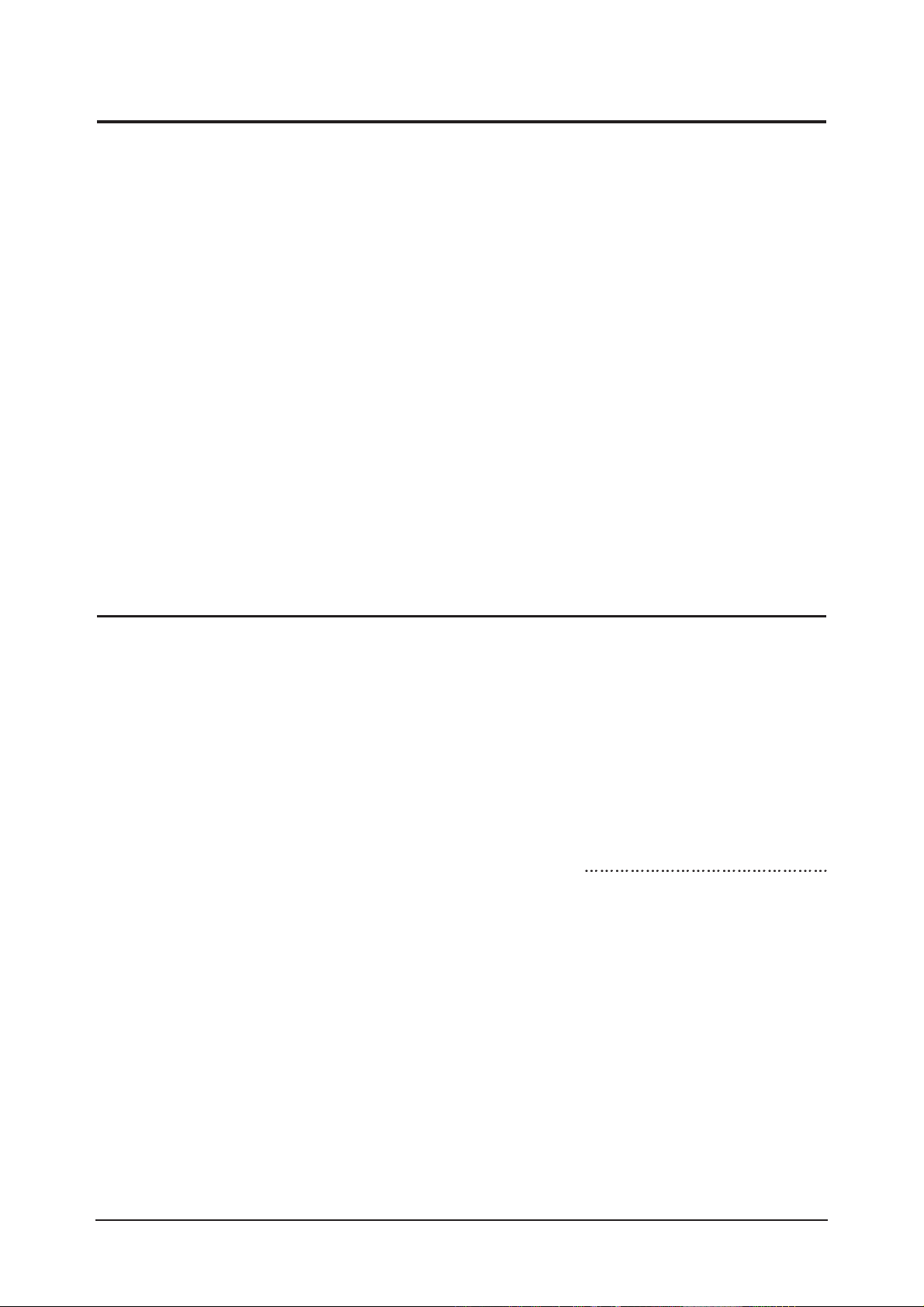
1 Precautions
1-2
1-2-1 General Ser vicing
Precautions
1. Always unplug the unit’s AC power cord from the AC
power source and disconnect the DC Power Jack before
attempting to:
(a) remove or reinstall any component or assembly, (b)
disconnect PCB plugs or connectors, (c) connect a test
component in parallel with an electrolytic capacitor.
2. Some components are raised above the printed circuit
board for safety. An insulation tube or tape is sometimes
used. The internal wiring is sometimes clamped to
prevent contact with thermally hot components. Reinstall
all such elements to their original position.
3. After servicing, always check that the screws,
components and wiring have been correctly reinstalled.
Make sure that the area around the serviced part has not
been damaged.
1. Immediately before handling any semiconductor
components or assemblies, drain the electrostatic charge
from your body by touching a known earth ground.
Alternatively, wear a discharging wrist-strap device. To
avoid a shock hazard, be sure to remove the wrist strap
before applying power to the monitor.
2. After removing an ESD-equipped assembly, place it on a
conductive surface such as aluminum foil to prevent
accumulation of an electrostatic charge.
3. Do not use freon-propelled chemicals. These can
generate electrical charges sufficient to damage ESDs.
4. Use only a grounded-tip soldering iron to solder or
desolder ESDs.
5. Use only an anti-static solder removal device. Some
solder removal devices not classified as “anti-static” can
generate electrical charges sufficient to damage ESDs.
4. Check the insulation between the blades of the AC plug
and accessible conductive parts (examples: metal panels,
input terminals and earphone jacks).
5. Insulation Checking Procedure: Disconnect the power
cord from the AC source and turn the power switch ON.
Connect an insulation resistance meter (500 V) to the
blades of the AC plug.
The insulation resistance between each blade of the AC
plug and accessible conductive parts (see above) should
be greater than 1 megohm.
6. Always connect a test instrument’s ground lead to the
instrument chassis ground before connecting the positive
lead; always remove the instrument’s ground lead last.
6. Do not remove a replacement ESD from its protective
package until you are ready to install it. Most
replacement ESDs are packaged with leads that are
electrically shorted together by conductive foam,
aluminum foil or other conductive materials.
7. Immediately before removing the protective material
from the leads of a replacement ESD, touch the
protective material to the chassis or circuit assembly into
which the device will be installed.
Caution:
Be sure no power is applied to the
chassis or circuit and observe all
other safety precautions.
8. Minimize body motions when handling unpackaged
replacement ESDs. Motions such as brushing clothes
together, or lifting your foot from a carpeted floor can
generate enough static electricity to damage an ESD.
1-3 Static Electricity Precautions
Some semiconductor (solid state) devices can be easily damaged by static electricity. Such components are commonly called
Electrostatically Sensitive Devices (ESD). Examples of typical ESD are integrated circuits and some field-effect transistors. The
following techniques will reduce the incidence of component damage caused by static electricity.
1-2 Ser vicing Precautions
WARNING: An electrolytic capacitor installed with the wrong polarity might explode.
Caution: Before servicing units covered by this service manual, read and follow the Safety Precautions section
of this manual.
Note: If unforeseen circumstances create conflict between the following servicing precautions and any of the safety
precautions, always follow the safety precautions.
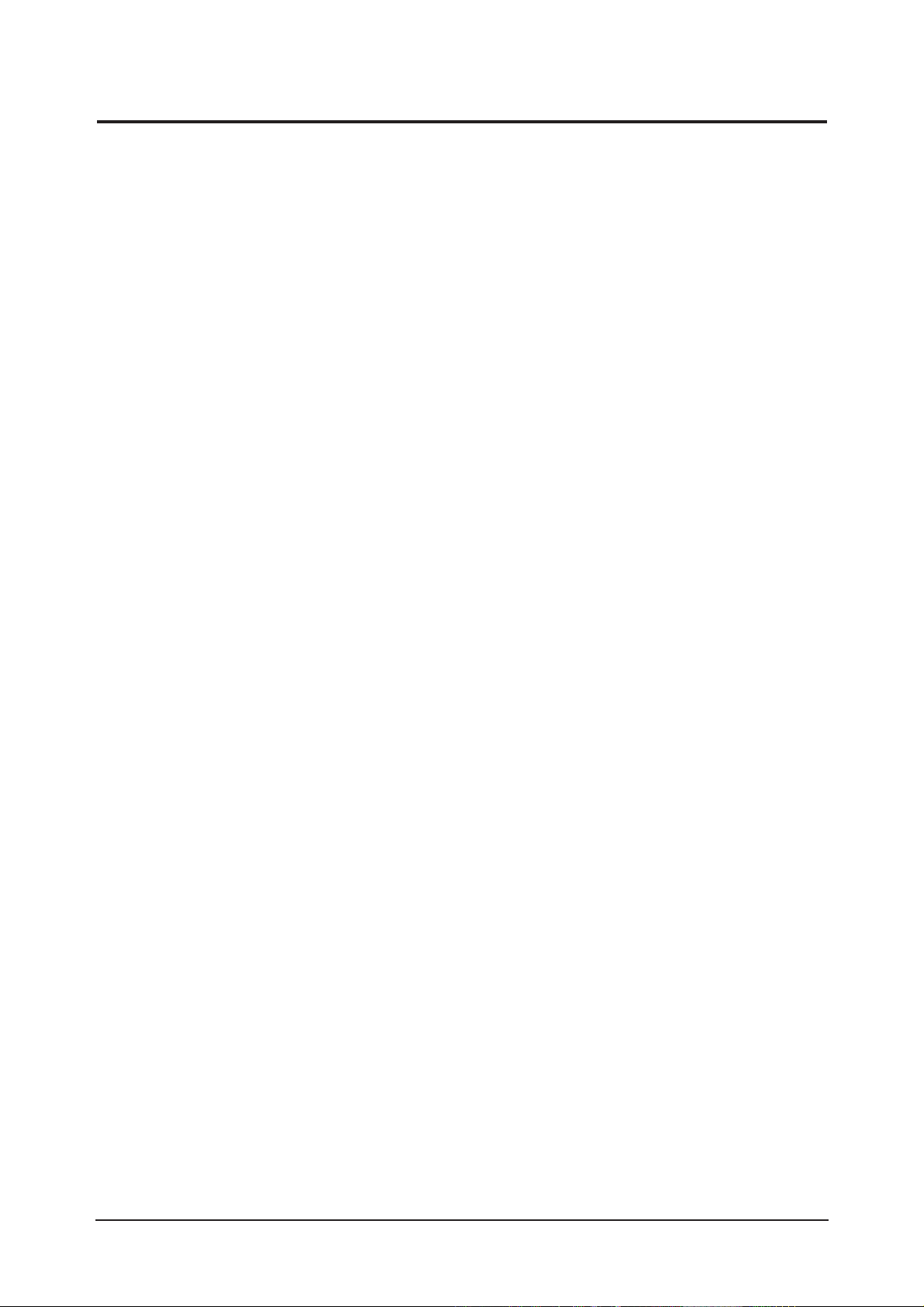
1 Precautions
1-3
1. For safety reasons, more than two people are
required for carrying the product.
2. Keep the power cord away from any heat emitting
devices, as a melted covering may cause fire or
electric shock.
3. Do not place the product in areas with poor
ventilation such as a bookshelf or closet. The
increased internal temperature may cause fire.
4. Bend the external antenna cable when connecting
it to the product. This is a measure to protect it
from being exposed to moisture. Otherwise, it
may cause a fire or electric shock.
5. Make sure to turn the power off and unplug the
power cord from the outlet before repositioning
the product. Also check the antenna cable or the
external connectors if they are fully unplugged.
Damage to the cord may cause fire or electric
shock.
6. Keep the antenna far away from any high-voltage
cables and install it firmly. Contact with the highvoltage cable or the antenna falling over may
cause fire or electric shock.
7. When installing the product, leave enough space
(10cm) between the product and the wall for
ventilation purposes.
A rise in temperature within the product may
cause fire.
1-4 Installation Precautions
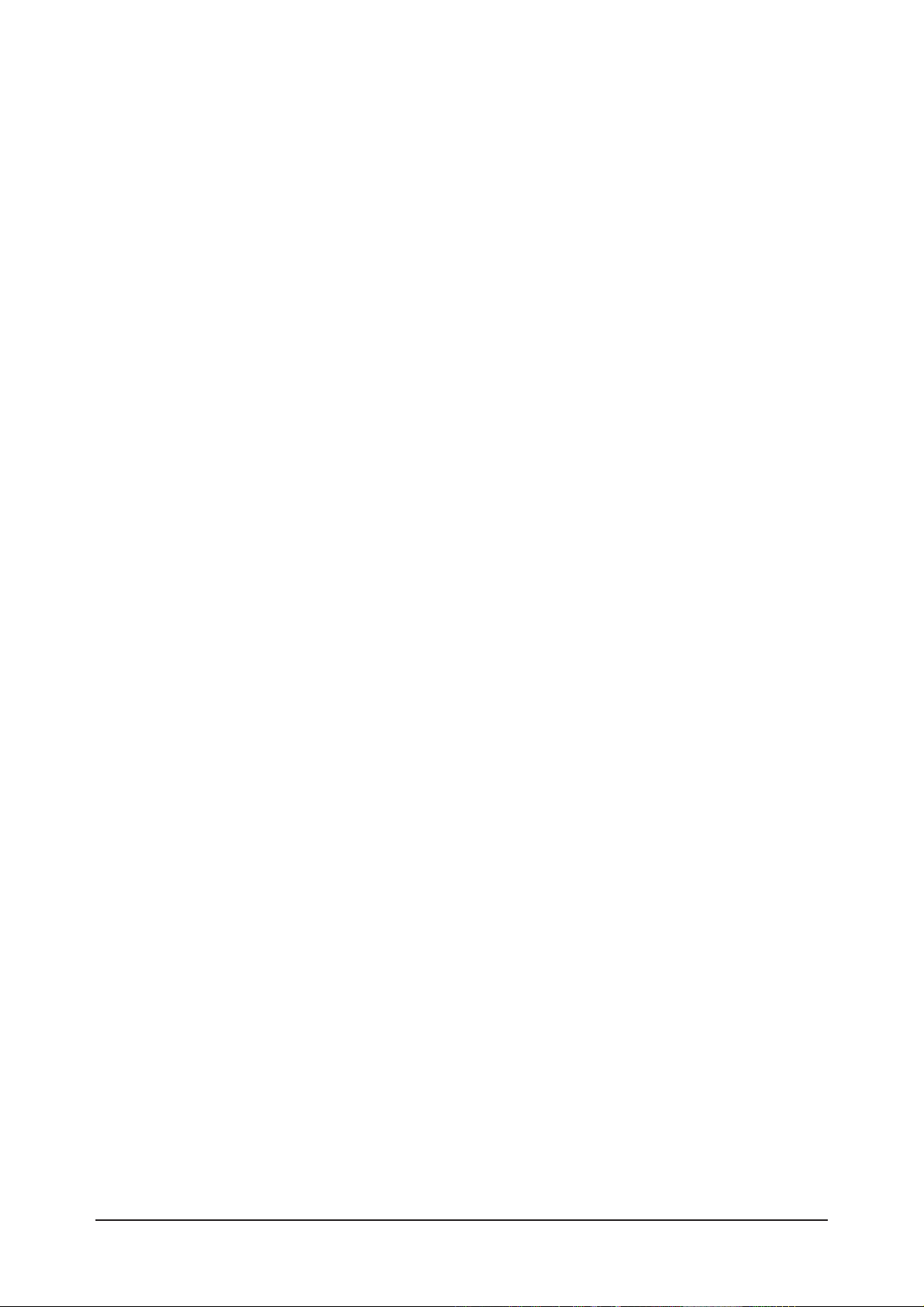
Memo
1 Precautions
1-4

2 Product Specifications
2-1
2 Product Specifications
2-1 Fashion Feature
- Develop Cost Effective Model
- LCD Monitor Standardization/Develop Concept-leading Product
- Develop New Design & Advanced Stand
- Apply integrated GUI for the user's convenience
2-2 LHA19PS Specifications
LCD Panel TFT-LCD panel, RGB vertical stripe, normally black transmissive,
19-Inch viewable, 0.294 (H) x 0.294 (V) mm pixel pitch
Scanning Frequency Horizontal : 30 kHz ~ 81 kHz (Automatic)
Vertical : 56 Hz ~ 75 Hz
Display Colors 16.7 Million colors
Maximum Resolution Horizontal : 1280 Pixels
Vertical : 1024 Pixels
Input Video Signal Analog, 0.7 Vp-p positive at 75Ω +/- 10%, internally terminated
Input Sync Signal Type : Seperate H/V sync, Composite H/V, Sync-on-Green (option), automatic
synchronization without external switch of sync type
Level : TTL level
Maximum Pixel Clock rate 140 MHz
Active Display
Horizontal/Vertical 396 mm / 324 mm
AC power voltage & Frequency
AC 100 to 240 VAC(+/- 10%) ,60/50Hz ¡¾ 3Hz
Power Consumption 42W (Max)
Dimensions
Set (W x D x H) 403.6 x 65.4 x 331.9mm / 15.9 x 2.6 x 13.1inch (with Basic Stand)
Weight (Set) 3.85 kg
Environmental Considerations
Operating Temperature : 50°F ~ 104°F (10°C ~ 40°C)
Operating Humidity : 10 % ~ 80 %
Storage Temperature : -4°F ~ 113°F (-20°C ~ 45°C)
Storage Humidity : 5 % ~ 95 %
- Design and specifications are subject to change without prior notice.
Description
Item

2 Product Specifications
2-2
Item Item Name CODE.NO Remark
Quick Setup Guide
Warranty Card
(Not available in all
locations)
User's Guide,
Monitor Driver,
Natural Color software,
MagicTune¢â software
MagicRotation software
'DVI-A to D-SUB' Cable
(3EA)
Power Cord (3EA)
DVI Cable (3EA)
BH68-00376L
BH68-70438A
BN59-00486G
BN39-00310B
3903-000042
BN39-00246F
2-3 Option Specification
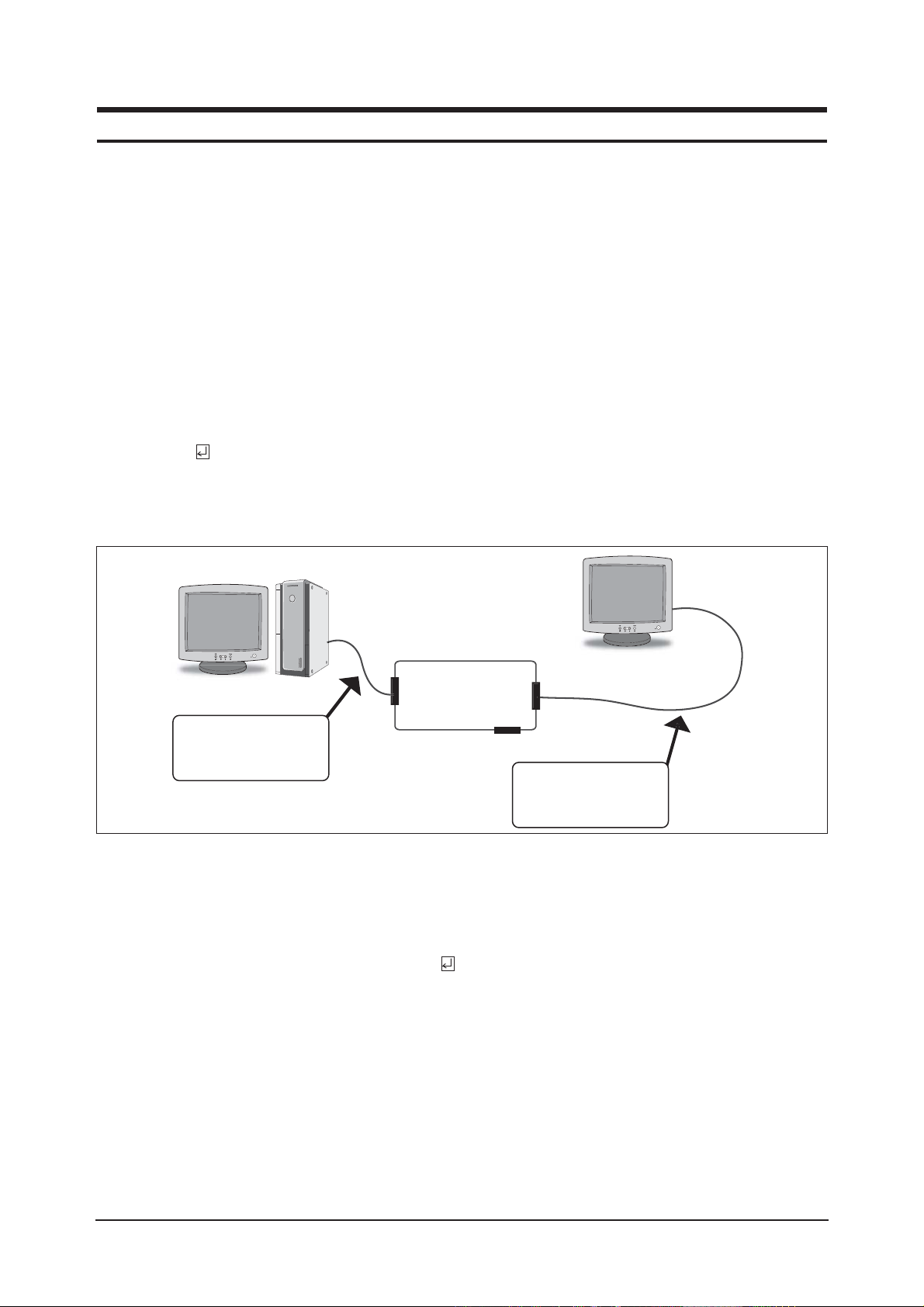
3 Alignments and Adjustments
3-1
3-1 Required Equipment
The following equipment is necessary for adjusting the monitor:
• Computer with Windows 95, Windows 98, or Windows NT.
• MTI-2031,2055,2058 DDC Manager Jig are avalable if only #3pin of DVI Port in DDC manager jig should be
connected to GND)
• MTI-2059 is avalable for only using new DDC program(DDC ver : 4.65.12v--20050425)
3-2 Automatic Color Adjustment
To input video, use 16 gray or any pattern using black and white, XGA mode(1024*768@60Hz)
1. Select english for OSD language.
2. Press the " (Enter/Source)" key for 5 seconds.
3-3 DDC EDID Data Input
1. Input DDC EDID data when replacing AD PCB.
2. Receive/Download the proper DDC file for the model from HQ quality control department.
Install the below jig (Figure 1) and enter the data.
3-4 OSD Adjustment When Replacing Panel
1. Adjust brightness and contrast to 0. Then, press the (Enter/Source) key for 5 second.
Service function OSD will appear on screen.
2. Press the + key to place the cursor on the panel. Press the menu key for 5 seconds.
3-5 OSD Adjustment When Replacing Lamp Only
1. Adjust brightness and contrast to 0. Then, press the exit key for 5 seconds.
Service function OSD will appear on the screen.
2. Press the + key. Select upper lamp and press the menu key for 5 seconds.
Then, select lower lamp and press the menu key for 5 seconds.
-Note : Please be sure to read the following instructions for details on service function.
3 Alignments and Adjustments
This section of the service manual explains how to use the RS232 JIG.
This function is needed for AD board change and program memory (IC110) change.
031
Figure 1.
TI-2
DDC Manager
Parallel Connector
(25P Cable)
Connect Monitor
(Signal Cable)
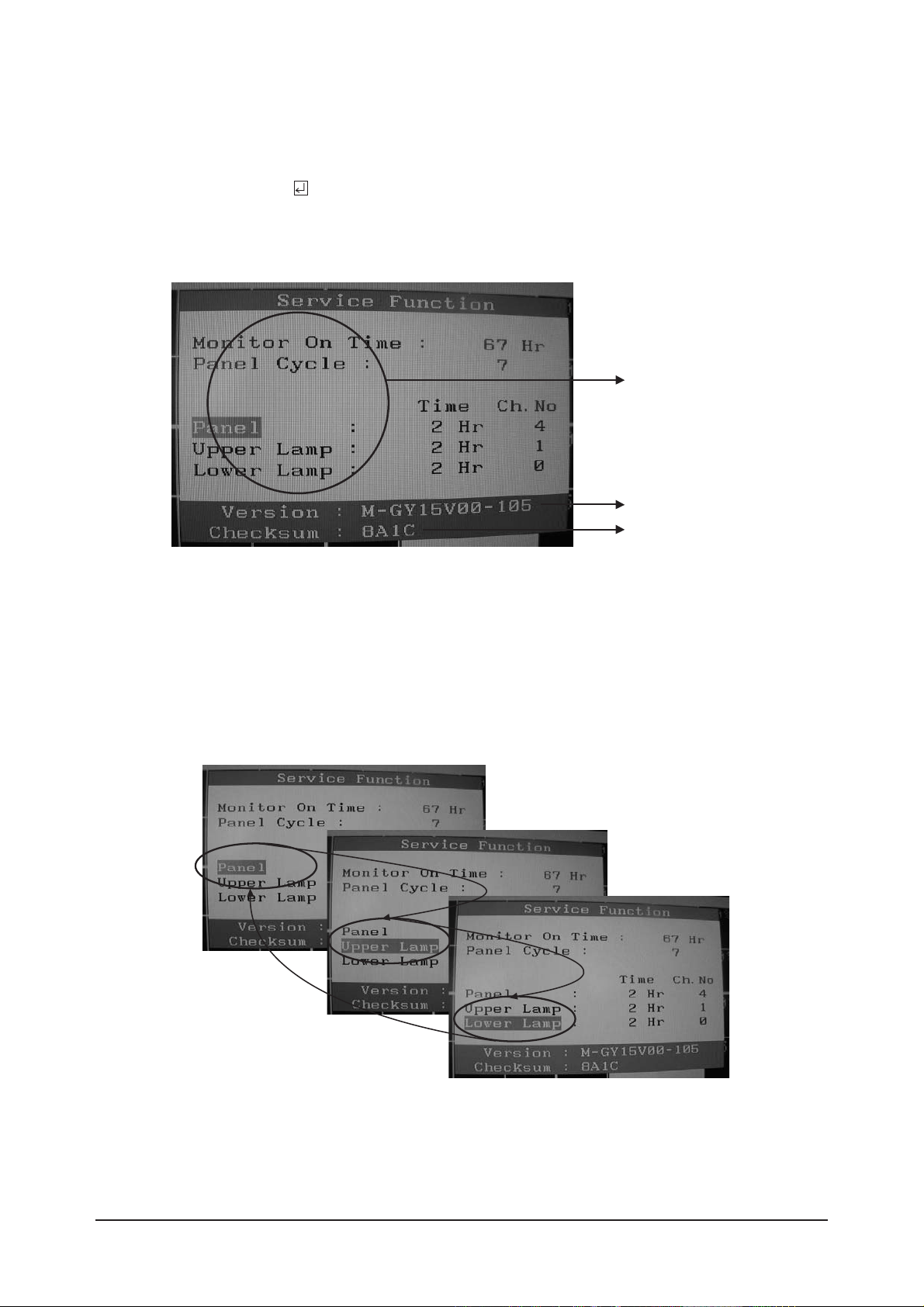
3 Alignments and Adjustments
3-2
3-6 Ser vice Function Spec.
3-6-1 How to Display Service Function OSD
1. The value for brightness and contrast should be changed to zero.
2. Within 5 seconds, press the (Enter/Source) key.
3. Service function OSD will be displayed.
-If you want to disable the service function OSD, you will have to power off.
Figure 2. The example of service function OSD
Figure 3.
Panel Information
Softward Version
Checksum
The service function OSD is based on a grid of 29 columns x 12 rows.
The service function OSD consists of panel information, software version and MICOM checksum.
3-6-2 How to Control Service Function OSD
1. With the panel selected on OSD, whenever you press the right key, the base color will change to blue from
"Panel" to "Upper Lamp", "Lower Lamp".
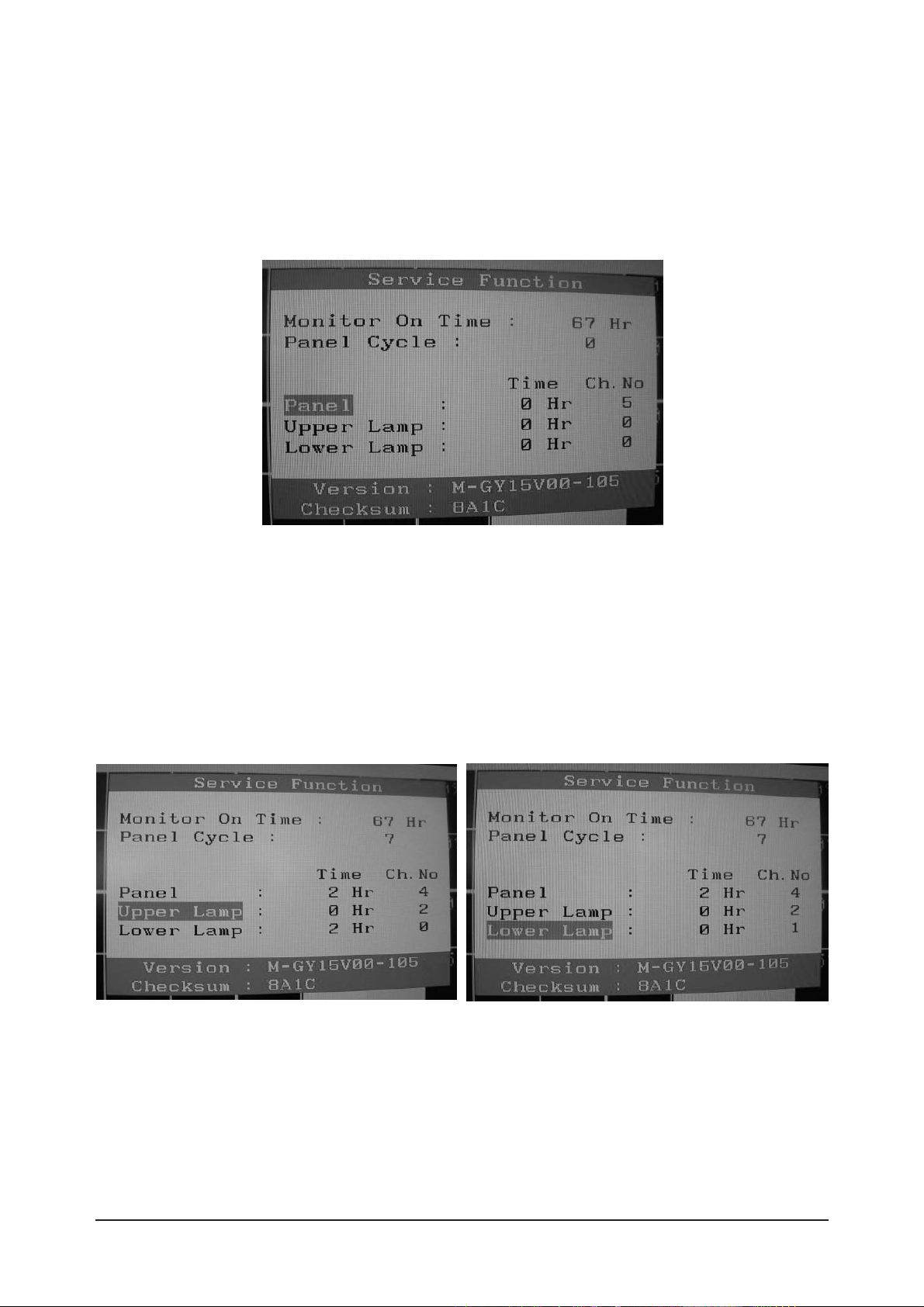
3 Alignments and Adjustments
3-3
Figure 4.
3-6-3 How to Control Service Function OSD
•After change the panel or lamp, you must reset service function OSD.
•The case of panel change
After changeing the panel, press the menu key within 5 seconds,.
Then, panel Ch. No increases one step and the panel time information is reset to zero.
Simultaneously, other information is reset to zero (Upper/Lower lamp, Panel cycle).
Figure 5, 6.
3-6-4 How to Control Service Function OSD
•In the case of Upper Lamp or Lower Lamp change
After changeing the Upper Lamp or Lower Lamp,
1. Select the Upper Lamp or Lower Lamp
2. Press the Menu key within an 5 seconds.
Then, Ch. No and time will be reset to zero (selected item only).

3 Alignments and Adjustments
3-4
3-7 How to execute DDC
1. Open file.
2. Select Port #1.
3. Select DDC file.
4.Click, "Next" Button
5. Type in the monitor serial number and press Enter.
*Repeat this step 2 to 5 times in digital inputs after the analog input.
1
2
3
4
5
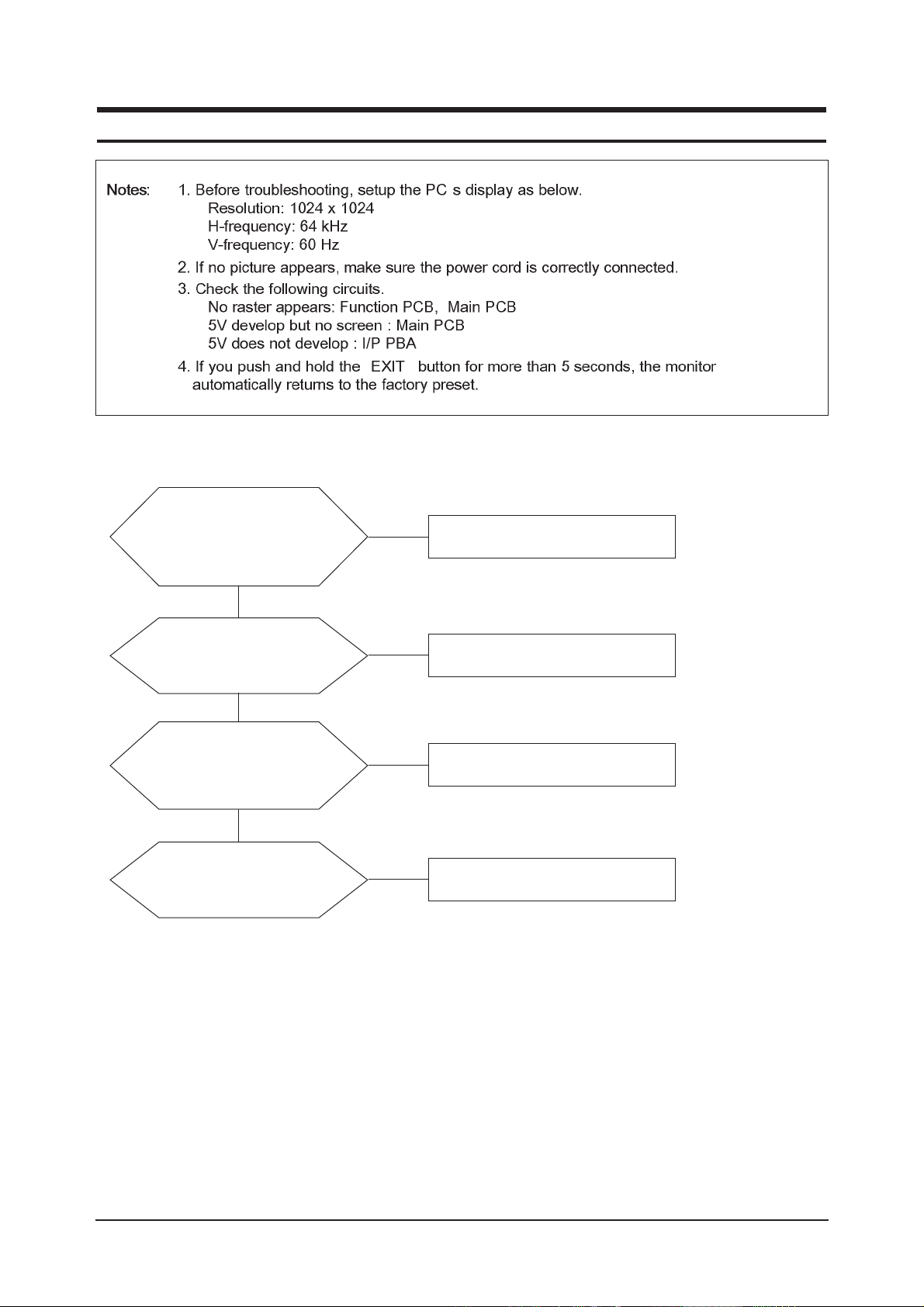
4 Troubleshooting
4-1
4 Troubleshooting
’
•
•
•
•
•
•
“ ”
4-1 No Power
When pin4 of CN600 is 0V
does proper DC 5V appear at
Pin 6.7 of CN600 separately?
Change IP Board.
Yes
No
When pin1 of IC600 is 5V
does proper DC 3.3V appear
at Pin 3 of IC600
Check IC600 related circuit
Yes
No
Yes
Does proper DC 3.3V appear
at pin of IC200
Check IC200 and related circuit
No
When pin3 of IC601,IC602
is 5V does proper DC 1.8V
appear at Pin 3 of IC601,
IC602 ?
Check IC601,IC602 related circuit
No
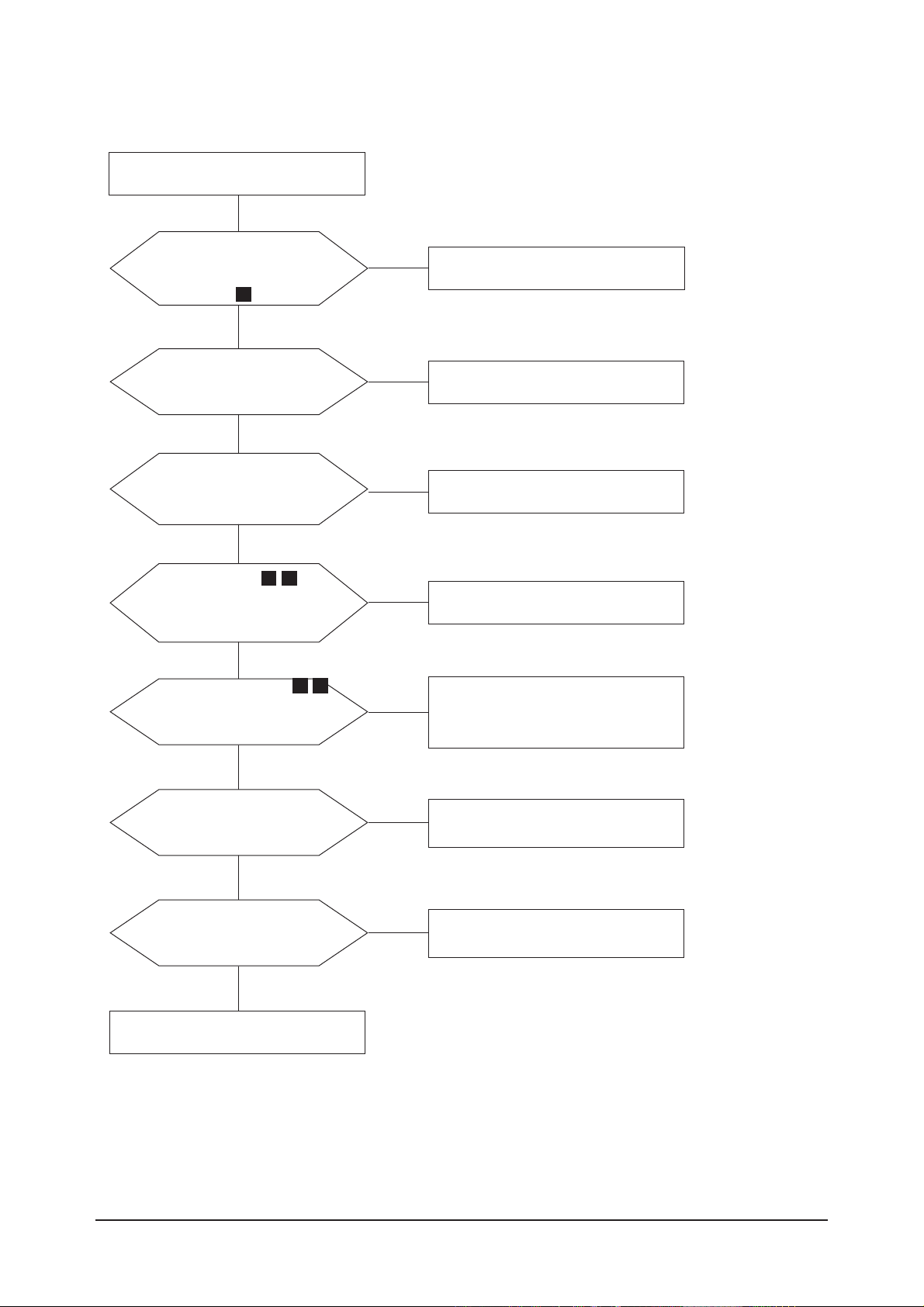
4 Troubleshooting
4-2
Do X401,X901 oscillate
like as figure 1 properly?
4-2 No Video (Analog)
1
Replace or check related circuit
check signal cable connection
and power
Yes
No
Is there R,G,B input at
R11,R106,R108,R117,
R116,R115?
Check input part.
Yes
No
Do Hsync,Vsync waveformgnal
appear at R147,R830,R142,R145 ?
check input part
No
Yes
Does sync signal(figure 2,3) appear
at Pin 1, pin100 of IC400
check IC400 and related circuit
No
Yes
Does sync signal(figure 2,3)
appear at pin43,pin44 of IC200?
check IC200 and related circuit
No
Yes
Does the output signal
appear at Pin 17 ~ 20,
22 ~ 27 of CN400?
check IC 400 and related circuit
No
Yes
Does DC 5V appear at pin
28,29,30 of CN400?
check the panel_En signal and
BL_En signal and related circuit
No
Yes
Replace LCD Panel.
2 3
2 3

4 Troubleshooting
4-3
1
WAVEFORMS
2
3
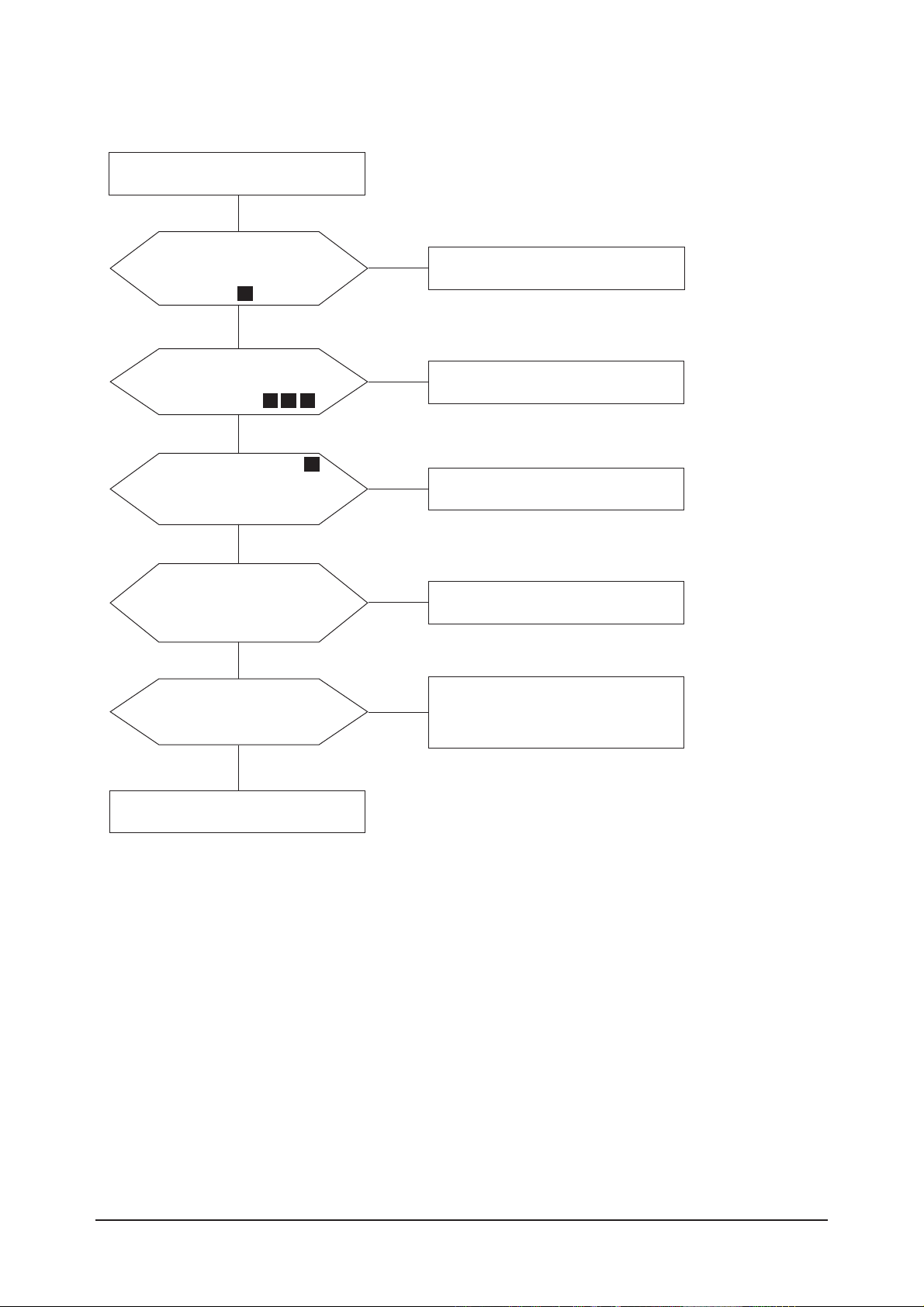
4 Troubleshooting
4-4
Do X401,X901 oscillate
like as figure 1 properly?
4-3 No Video (Digital)
1
Replace or check related circuit
check signal cable connection
and power
Yes
No
Is there R,G,B input at
R126 ~ R131 like as figure
4,5,6?
check input part
Yes
No
Is there waveform figure 7
at R132,R133,R140,R141?
check input part
No
Yes
Does the output signal appear at Pin
17 ~ 20, 22 ~ 27 of CN400?
check IC 400 and related circuit
No
Yes
Does DC 5V appear at pin
28,29,30 of CN400?
check the panel_En signal and
BL_En signal and related circuit
No
Yes
Replace LCD Panel.
6
7
4 5

4 Troubleshooting
4-5
1 4
5 6
7
WAVEFORMS
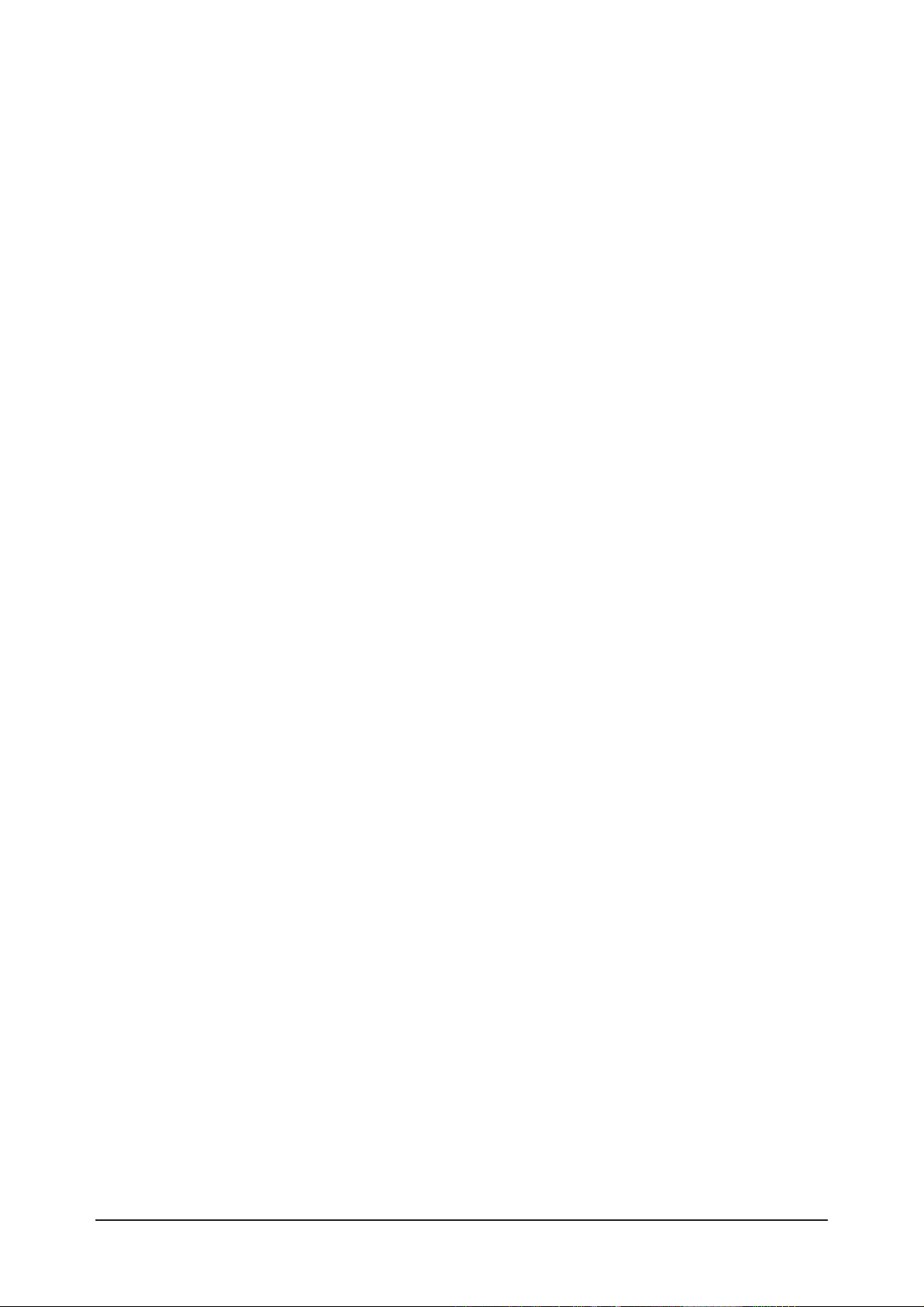
Memo
4 Troubleshooting
4-6
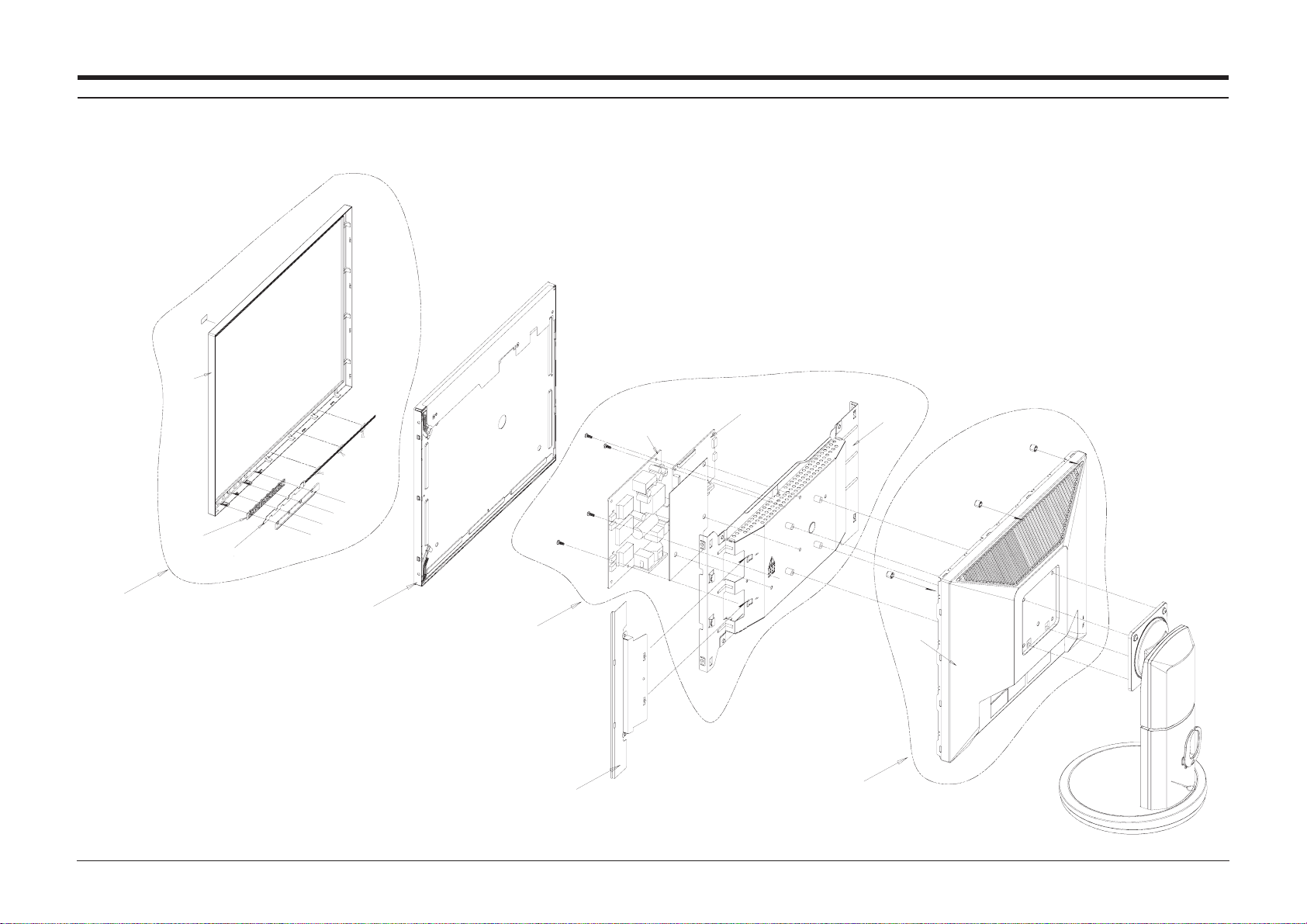
5 Exploded View & Parts List
5-1
5 Exploded View and Parts List
-You can search for updated part codes through ITSELF web site.
URL : http://itself. sec. samsung.co.kr
5-1 Exploded View
M0112
T0003
T0022
T0145
M0215
M0006
CIS
M0174
T0077
M0107
M0006
T0003
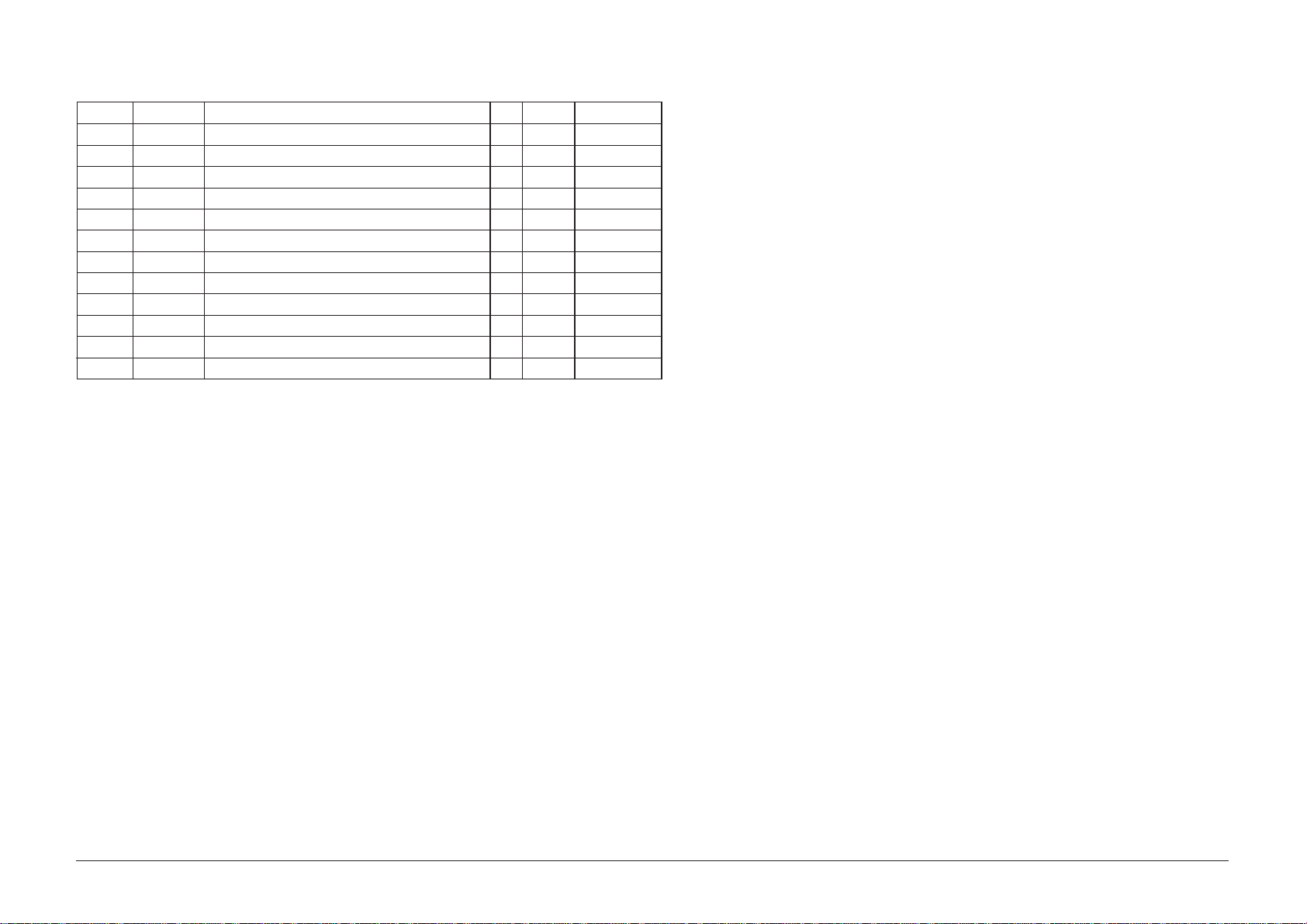
5 Exploded View & Parts List
5-2
Location Code.No Item & Specification Q'ty SA/SNA Remark
T0003 BN96-02239C ASSY COVER P-FRONT;HA19Fn,ABS HB,GR70,SI 1 SA
M0112 BN63-01967B COVER-FRONT;HA19TS,ABS,T1.5,403.2,331.9, 1 SNA
T0022 BN64-00377B KNOB CONTROL;HA17TS,PC CLEAR,T2.1,9,112, 1 SNA
M0145 BN96-02474C ASSY BOARD P-FUNCTION;HAYDN,YWP-VD-05-05 1 SA
M0215 BN07-00224A LCD-PANEL;M190EN03,Matisse,8BIT,396*324* 1 SA
M0006 BN63-02254A COVER-REAR;HA19Fn,HIPS,2.0,HB,BK24,2 DVI 1 SA
M0107 BN63-01974C SHIELD-COVER;HA19Fn,SECC,T0.8,398,222,2D 1 SNA
T0077 BN41-00633A PCB MAIN;HAYDN,FR4,2L,MP1.0,0.6T,105*8,1 1 SNA
M0174 BN44-00124C IP BOARD;IP-35135B (H),BI17VS,3.0 ~4.0mA 1 SA
CIS BN63-01781A SHIELD-LAMP;BI19BS,SPTE,T0.3 1 SNA
T0003 BN96-02239C ASSY COVER P-FRONT;HA19Fn,ABS HB,GR70,SI 1 SA
M0006 BN63-02254A COVER-REAR;HA19Fn,HIPS,2.0,HB,BK24,2 DVI 1 SA
5-2 Parts List
