Samsung 932MP User Manual

Install Drivers Install Programs
SyncMaster 932MP
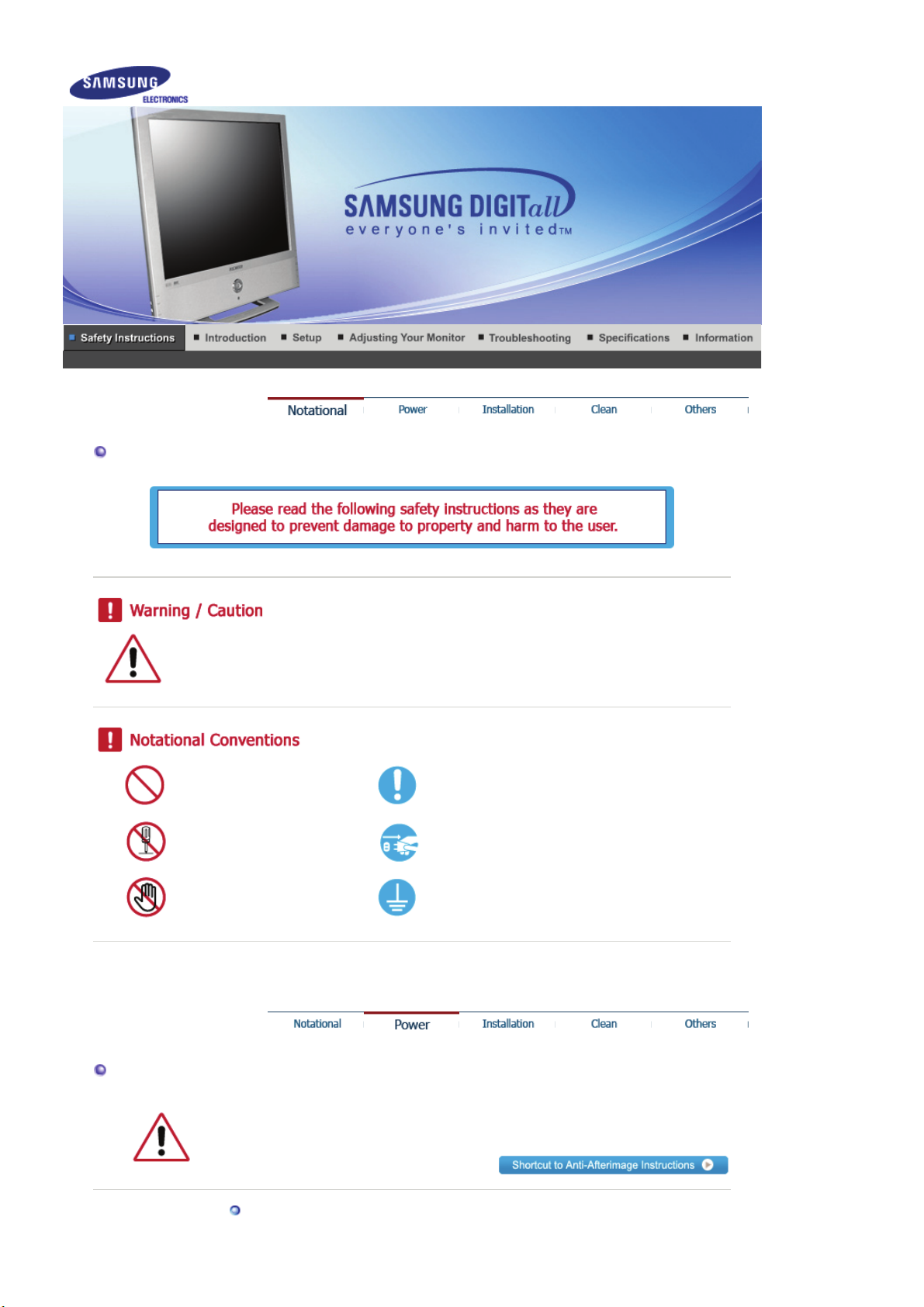
Notational
Failure to follow directions noted by this symbol could result in bodily harm or damage to
equipment.
Prohibited Important to read and understand at all times
Do not disassemble Disconnect the plug from the outlet
Do not touch Grounding to prevent an electric shock
Power
When not used for extended period of time, set your computer to DPMS.
If using a screen saver, set it to the active screen mode.
Do not use a damaged or loose plug.
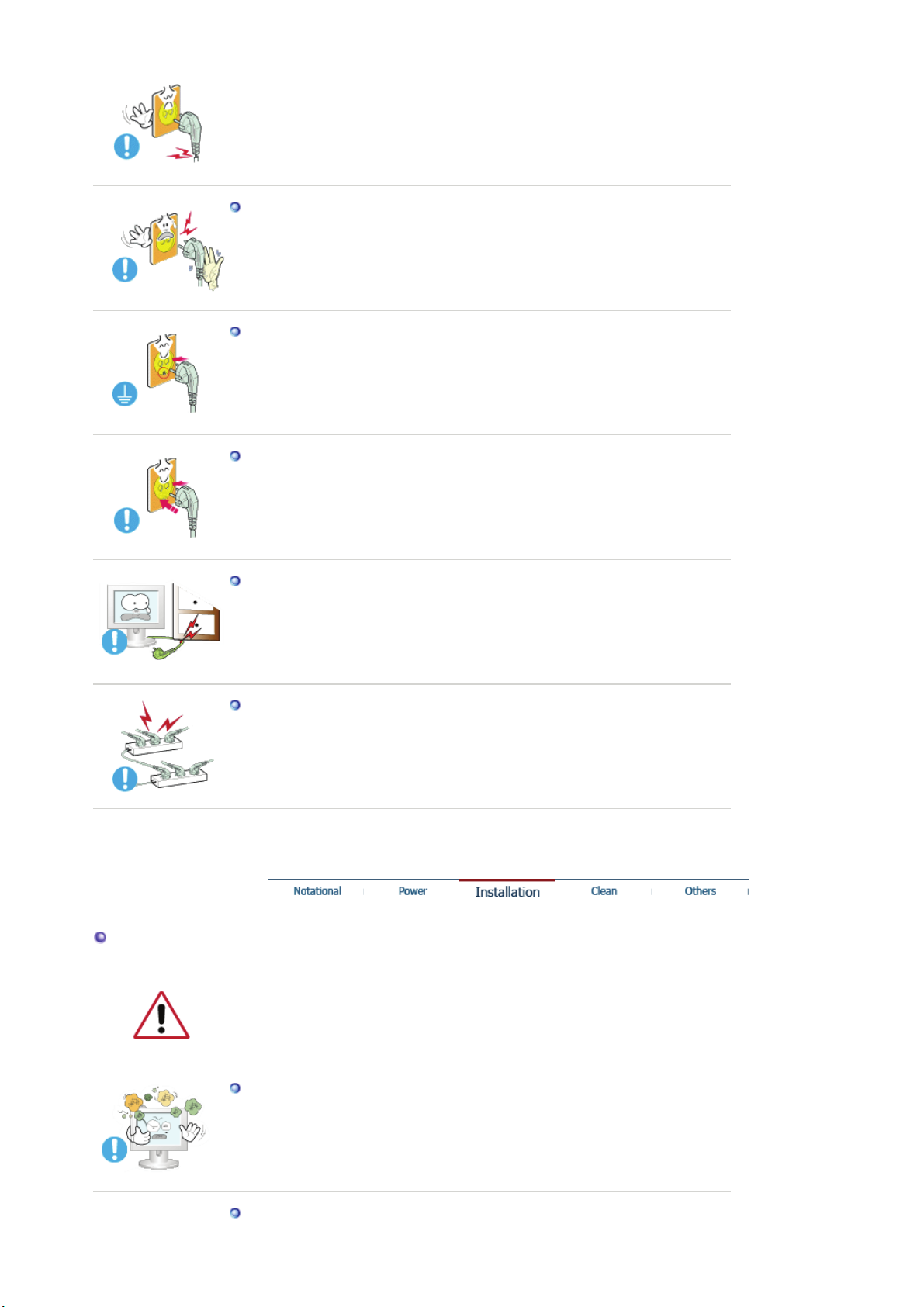
z This may cause an electric shock or fire.
Do not pull the plug out by the wire nor touch the plug with wet hands.
z
This may cause an electric shock or fire.
Use only a properly grounded plug and receptacle.
z
An improper ground may cause electric shock or equipment damage.
Insert the power plug firmly so that it does not come loose.
z
A bad connection may cause fire.
Installation
Do not excessively bend the plug and wire nor place heavy objects upon them,
which could cause damage.
z
This may cause an electric shock or fire.
Do not connect too many extension cords or plugs to an outlet.
z This may cause fire.
Be sure to contact an authorized Service Center, when installing your monitor in a
location with the heavy dust, high or low temperatures, high humidity, chemical
substance and where it operates for 24 hours such as the airport, the train station or etc.
z Failure to do so may cause a serious damage to your monitor.
Put your monitor in a location with low humidity and a minimum of dust.
z Failure to do so may cause an electric shock or fire inside the monitor.
Do not drop the monitor when moving it.

z This may cause damage to the product or human body.
Install the monitor base in a showcase or shelf so that the end of the base does
not protrude from the showcase or shelf.
z Dropping the product may cause damage to the product or personal injury.
Do not place the product on the floor.
z
Someone, specifically children could trip over it.
Do not place the product on an unstable or small surface area.
z
Place the product on an even, stable surface, as the product may fall and
cause harm to someone walking by, specifically children.
Keep any flammable objects such as candles, insecticides or cigarettes away
from the product.
z Otherwise, this may cause a fire.
Keep any heating devices away from the power cable.
z
A melted coating may lead to electric shock or fire.
Do not install the product in places with poor ventilation, for instance, a
bookshelf, closet, etc.
z Any increase in internal temperature may cause fire.
Set down the monitor carefully.
z
The monitor could be damaged or broken.
Do not place the monitor face down.
z The TFT-LCD surface may be damaged.
Installing a wall bracket must be done by a qualified professional.

z Installation by unqualified personnel may result in injury.
z Always use the mounting device specified in the owner's manual.
When installing the product, make sure to keep it away from the wall (more
than 10cm/4inch) for ventilation purposes.
z
Poor ventilation may cause an increase in the internal temperature of the
product, resulting in a shortened component life and degraded performance.
To prevent rainwater from running along the outdoor antenna cable and
entering the house, be sure the outdoor portion of the cable hangs down below
the point of entry.
z If rainwater enters the product, it may cause an electric shock or fire.
If you are using an outdoor antenna, be sure to put sufficient distance between
your antenna and the electrical wires nearby so that they would not come in
contact with each other in case the antenna is knocked over by strong wind.
Clean
z
A knocked-over antenna may cause injury or an electric shock.
When cleaning the monitor case or the surface of the TFT-LCD screen, wipe with a
slightly moistened, soft fabric.
Do not spray water or detergent directly on the monitor.
z This may cause damage, electric shock or fire.
Use the recommended detergent with a smooth cloth.
If the connector between the plug and the pin is dusty or dirty, clean it properly
with a dry cloth.
z A dirty connector may cause an electric shock or fire.
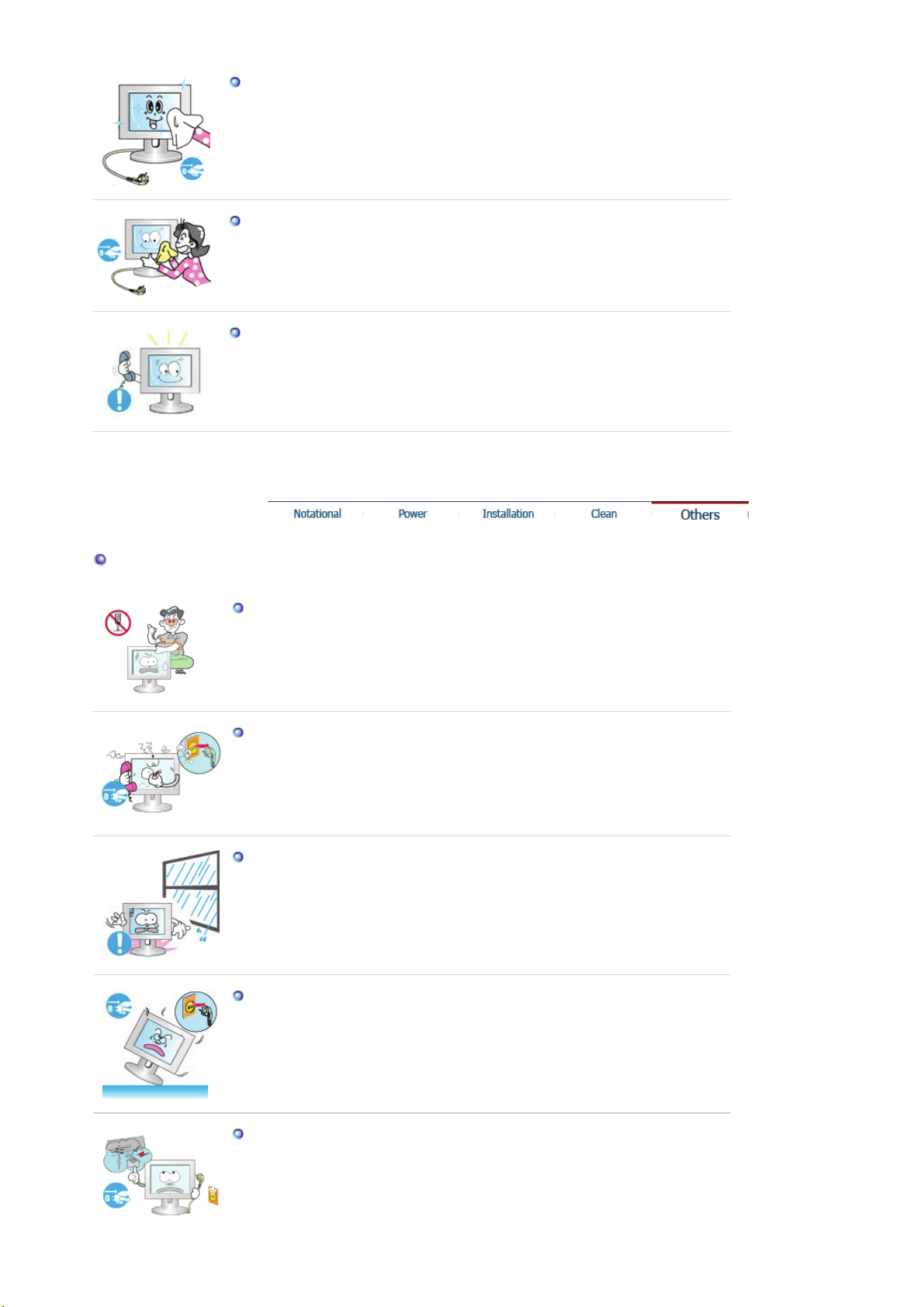
Make sure to unplug the power cord before cleaning the product.
z
Otherwise, this may cause electric shock or fire.
Unplug the power cord from the power outlet and wipe the product using a
soft, dry cloth.
z Do not use any chemicals such as wax, benzene, alcohol, thinners, insecticide,
air freshener, lubricant or detergent.
Contact the Service Center or Customer Center for interior cleaning once a
year.
z Keep the product's interior clean. Dust which has accumulated in the interior
over an extended period of time may cause malfunction or fire.
Others
Do not remove cover (or back).
z
This may cause an electric shock or fire.
z Refer servicing to qualified service personnel.
If your monitor does not operate normally - in particular, if there are any
unusual sounds or smells coming from it - unplug it immediately and contact
an authorized dealer or service.
z This may cause an electric shock or fire.
Keep the product away from places exposed to oil, smoke or moisture; do not
install inside a vehicle.
z
This may cause malfunction, an electric shock or fire.
z Especially avoid operating the monitor near water or outdoors where it could
be exposed to snow or rain.
If the monitor is dropped or the casing is damaged, turn the monitor off and
unplug the power cord. Then contact the Service Center .
z
The monitor may malfunction, causing an electric shock or fire.
Disconnect the plug from the outlet during storms or lightening or if it is not
used for a long period of time.
z Failure to do so may cause an electric shock or fire.
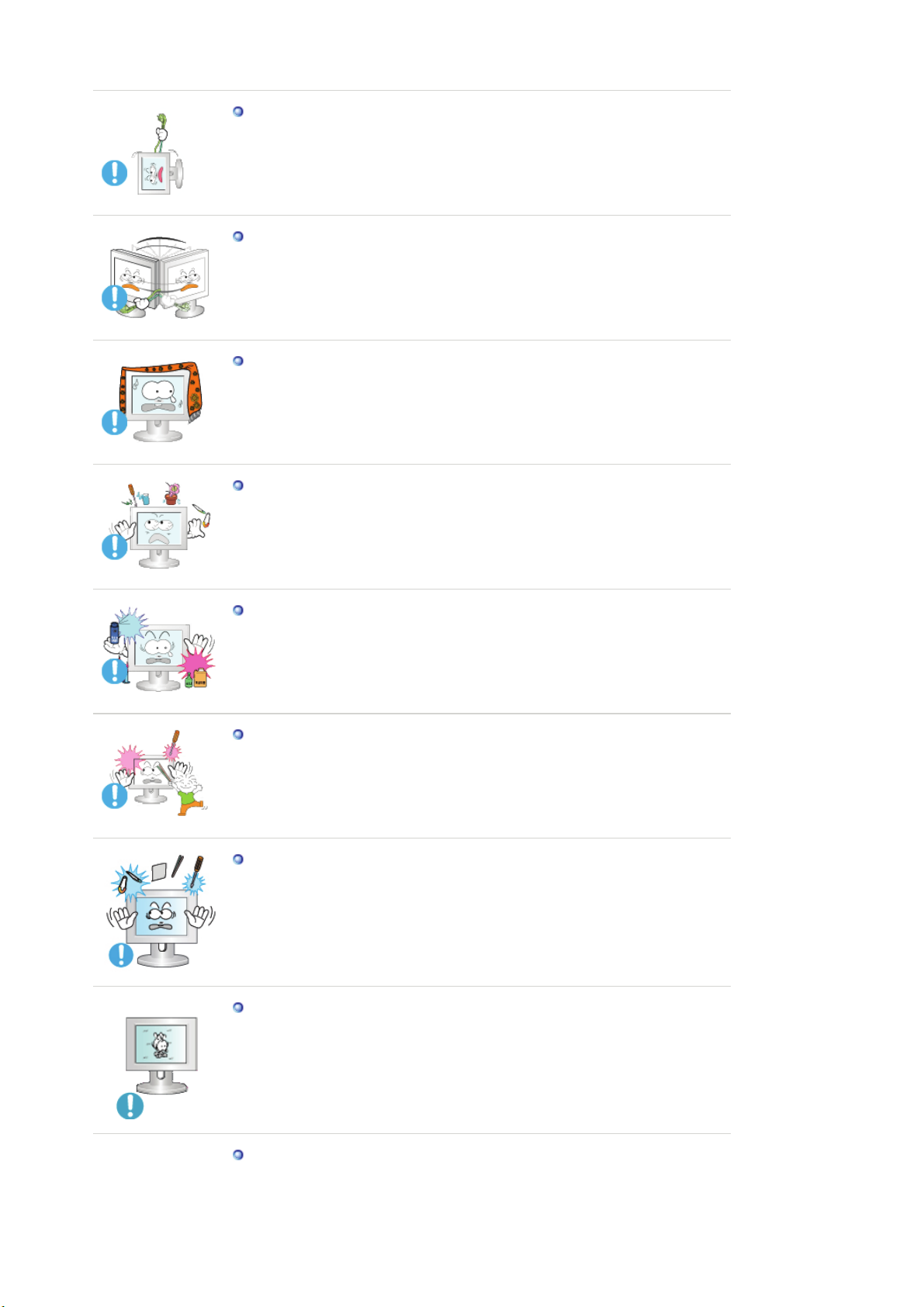
Do not try to move the monitor by pulling only the wire or the signal cable.
z This may cause a breakdown, electric shock or fire due to damage to the
cable.
Do not move the monitor right or left by pulling only the wire or the signal
cable.
z This may cause a breakdown, electric shock or fire due to damage to the
cable.
Do not cover the vents on the monitor cabinet.
z
Bad ventilation may cause a breakdown or fire.
Do not place water containers, chemical products or small metal objects on
the monitor.
z This may cause malfunction, an electric shock or fire.
z If a foreign substance enters the monitor, unplug the power cord and contact
the Service Center .
Keep the product away from combustible chemical sprays or inflammable
substances.
z This may cause an explosion or fire.
Never insert anything metallic into the monitor openings.
z
This may cause an electric shock, fire or injury.
Do not insert metal objects such as chopsticks, wire and gimlet or inflammable
objects such as paper and match into the vent, headphone port or AV ports.
z
It may cause a fire or an electric shock. If an alien substances or water flows
into the product, turn the product off, unplug the power connector from the wall
outlet and contact the Service Center.
If you view a fixed screen for an extended period of time, residual image or
blurriness may appear.
z Change the mode to energy save or set a screensaver to moving picture when
you need to be away from the monitor for an extended period of time.
Adjust the resolution and frequency to the levels appropriate for the model.
z Inappropriate resolution may cause undesirable picture quality.
19 inch - 1280 X 1024

Be careful that adapter should not be in contact with water and therefore not
be wet.
z This may cause malfunction, an electric shock or fire.
z Do not use adapter by the waterside or outside particularly when it rains or
snows.
z Be careful that adapter should not be wet while cleaning floor with water.
Keep all power adapters apart.
z
Failure to do so may cause fire.
Keep power adapter away from any other heat source.
z Failure to do so may cause fire.
Remove and discard vinyl bag from power adapter before use.
z Failure to do so may cause fire.
Always keep power adapter in well-ventilated area.
Keep the volume at a proper level when you use the headphones.
z Excessively loud volume levels may damage hearing.
Watching the monitor continuously at a too close angle may result in eyesight
damage.
To ease eye strain, take at least a five-minute break after every hour of using
the monitor.
Do not install the product on an unstable, uneven surface or a location prone
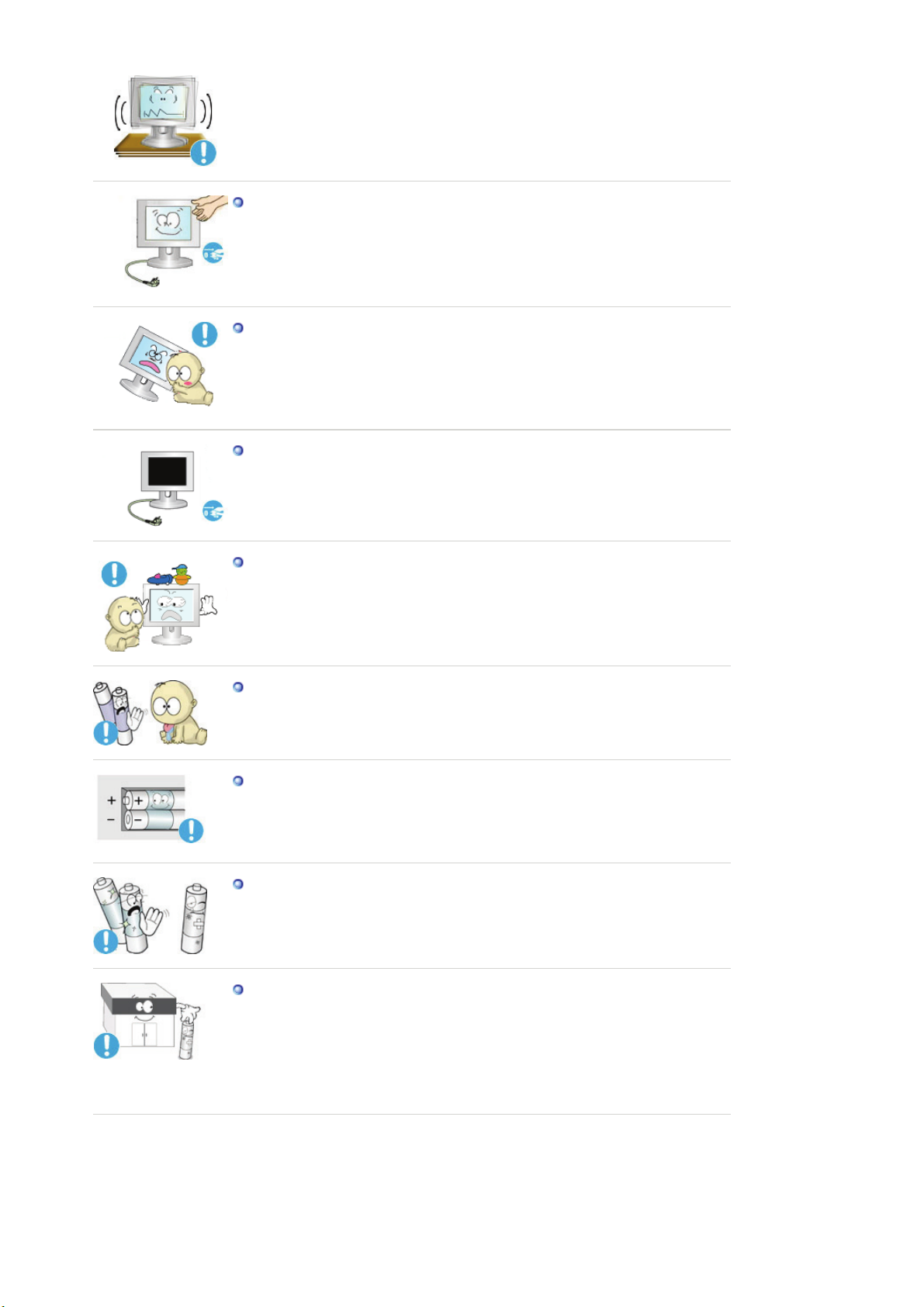
to vibrations.
z
Dropping the product may cause damage to the product or personal injury.
Using the product in a location prone to vibrations may shorten the lifetime of
the product or may catch fire.
When moving the monitor, turn off and unplug the power cord.
Make sure that all cables, including the antenna cable and cables connecting
to other devices, are disconnected before moving the monitor.
z Failure to disconnect cables may damage it and lead to fire or an electric
shock.
Place the product out of children's reach, as they could damage it by hanging
onto it.
z
A falling product could cause physical damage even death.
When not using the product for an extended time period, keep the product
unplugged.
z Otherwise, this may cause heat emission from the accumulated dirt or
degraded insulation, leading to electric shock or fire.
Do not place children's favorite objects (or anything else that may be tempting)
on the product.
z
children may try to climb on the product to retrieve an object. The product
could fall, causing physical damage or even death.
When you remove batteries from the remote, be careful that they are not
swallowed by children. Keep batteries out of the reach of children.
z
If swallowed, see a doctor immediately.
When replacing batteries, place the batteries in the correct +/- polarity position
as indicated on battery holder.
z Incorrect polarity may cause a battery to break or leak and could lead to fire,
injury, or contamination (damage).
Use only specified standard batteries. Do not use new and used batteries
together.
z This may cause a battery to break or leak and could lead to fire, injury, or
contamination (damage).
The battery (and rechargeable battery) are not ordinary refuse and must be
returned for recycling purposes. The customer is responsible for returning the
used or rechargeable battery for recycling purposes as the consumer of the
battery.
z The customer can return the used or rechargeable battery to a nearby public
recycling center or to a store selling the same type of the battery or
rechargeable battery.

Unpacking
Please make sure the following items are included with your monitor.
If any items are missing, contact your dealer.
Contact a local dealer to buy optional items.
Monitor
Manual
Quick Setup Guide
Cable
(Not available in all locations)
Warranty Card
User's Guide, Monitor Driver,
Natural Color software
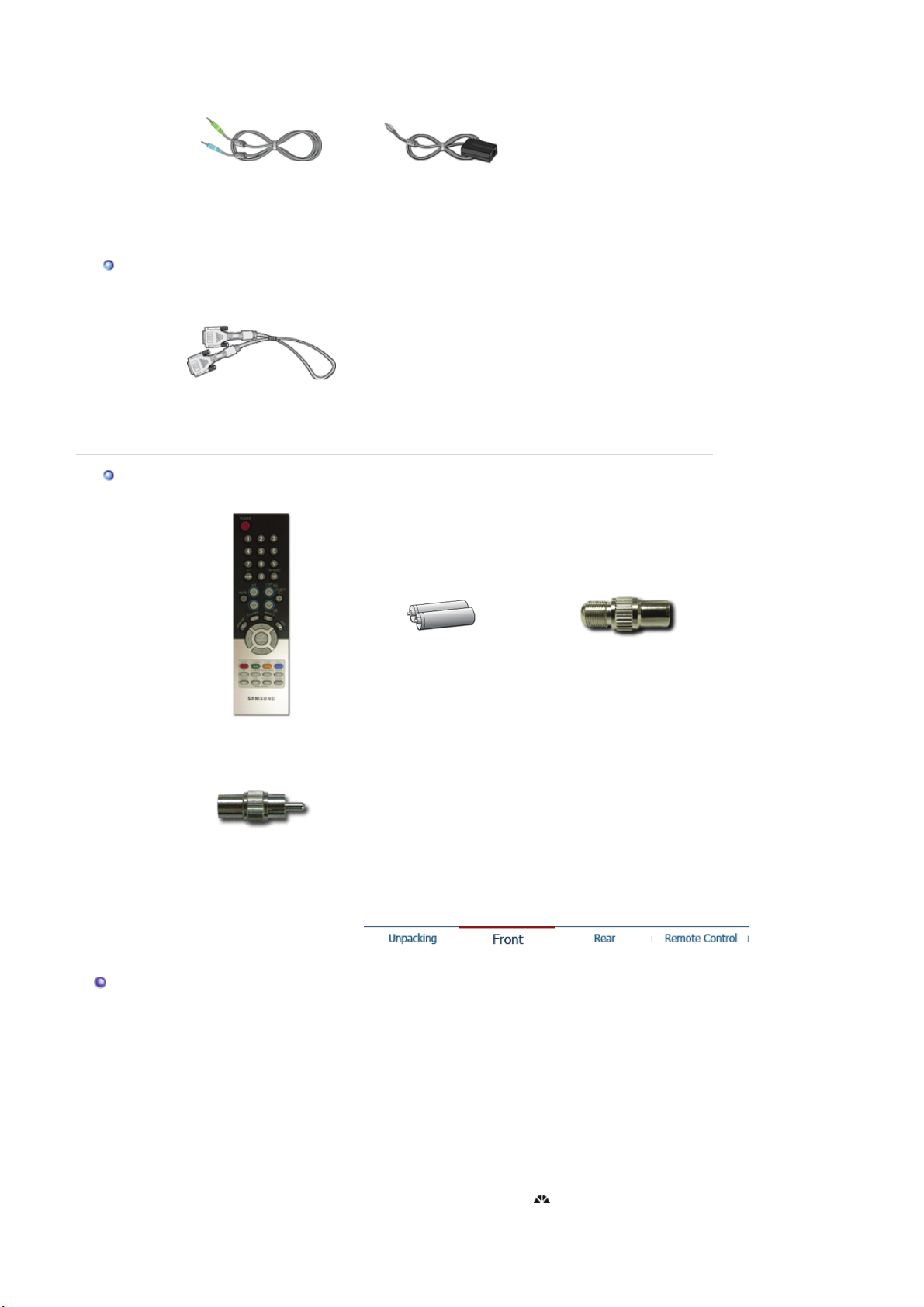
D-Sub Cable Power Cord Radio Antenna
Sold separately
Others
Audio Cable DC Adapter
DVI Cable
Front
Remote Control Batteries (AAA X 2) Connecter
Radio Antenna Adapter
1. MENU
2. AUTO
3. ENTER/FM RADIO
4. SOURCE
5. PIP
6. MagicBright™
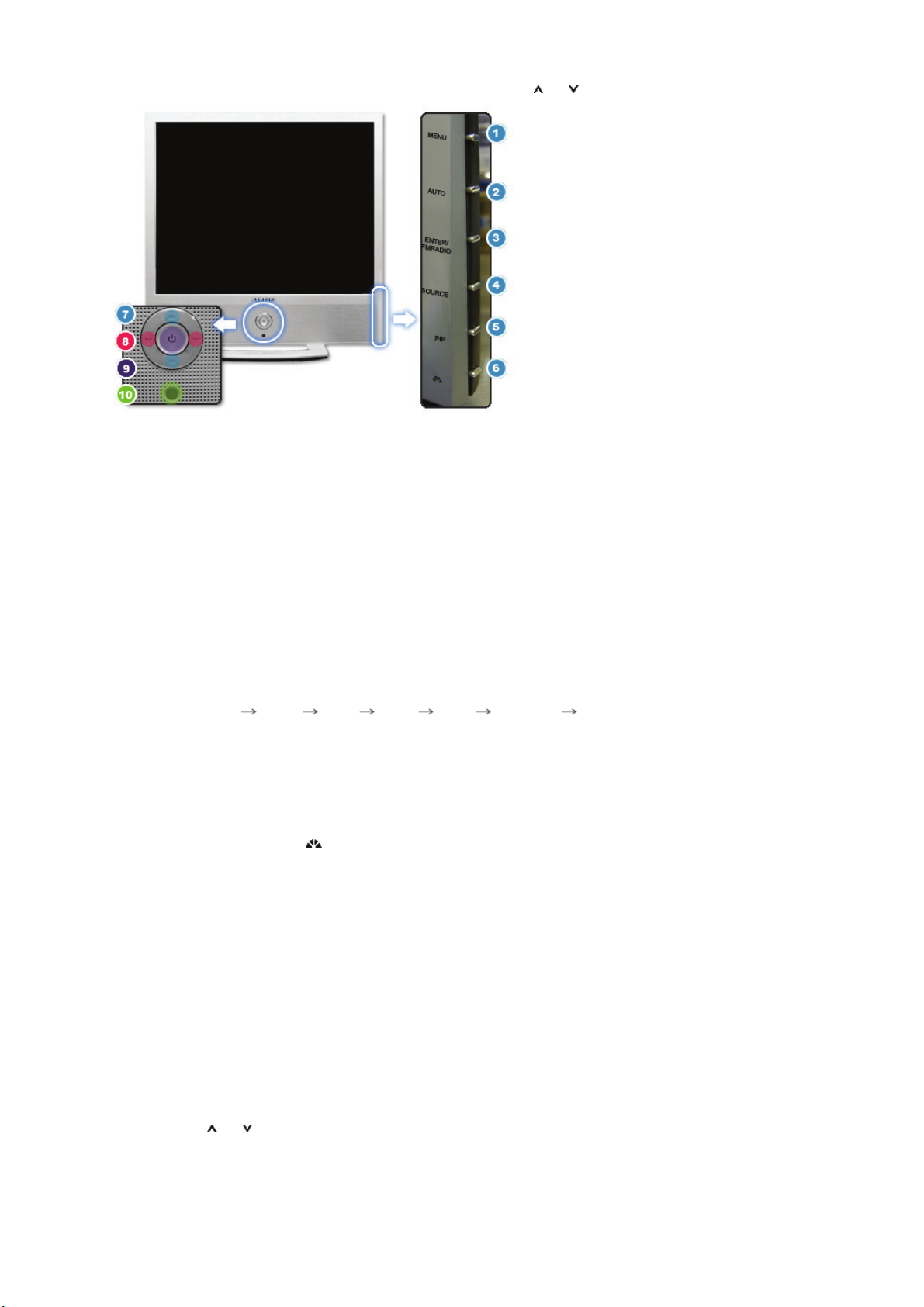
7. CH
8. + VOL -
9. Power button / Power indicator
10. Remote Control Sensor
1. MENU
Use this button for open the on-screen menu and exits from the menu screen or closes
screen adjustment menu.
2. AUTO
Use this button for auto adjustment.
If you change resolution in the control panel, Auto function will be executed.
>>Click here to see an animation clip
3. ENTER / FM RADIO
ENTER : Activates a highlighted menu item.
FM RADIO : In areas where signal is weak, noise may occur while FM radio is broadcast.
>>Click here to see an animation clip
4. SOURCE
Switches from PC mode to Video mode.
Changing the source is allowed only external devices that are connected to the monitor at
the time.
To switch Screen modes:
[PC] [DVI] [TV] [Ext.] [AV] [S-Video] [Component]
>>Click here to see an animation clip
NOTE : According to broadcasting type in each country, you may not be able to select one.
Scart is mainly used in Europe.
For more information > Broadcasting Systems
5. PIP ( Available in PC/DVI Mode Only )
In PC Mode, turns on Video or TV screens in PIP Mode.
>>Click here to see an animation clip
6. MagicBright™ [ ] ( Available in PC/DVI Mode Only )
MagicBright™ is a new feature providing optimum viewing environment depending on the
contents of the image you are watching. Currently four different modes are available:
Custom, Text, Internet, and Entertain. Each mode has its own pre-configured brightness
value. You can easily select one of four settings by simply pressing MagicBright™ control
buttons.
1) Custom
Although the values are carefully chosen by our engineers, the pre-configured values
may not be comfortable to your eyes depending on your taste.
If this is the case, adjust the Brightness and Contrast by using the OSD menu.
2) Entertain : High Brightness
For watching motion pictures such as a DVD or VCD.
3) Internet : Medium Brightness
For working with a mixture of images such as text and graphics.
4) Text : Normal Brightness
For documentations or works involving heavy text.
>>Click here to see an animation clip
7. CH
Moves from one menu item to another vertically or adjusts selected menu values. In TV
mode, selects TV channels.
>>Click here to see an animation clip
8. + VOL -
Moves from one menu item to another horizontally or adjusts selected menu values. Also
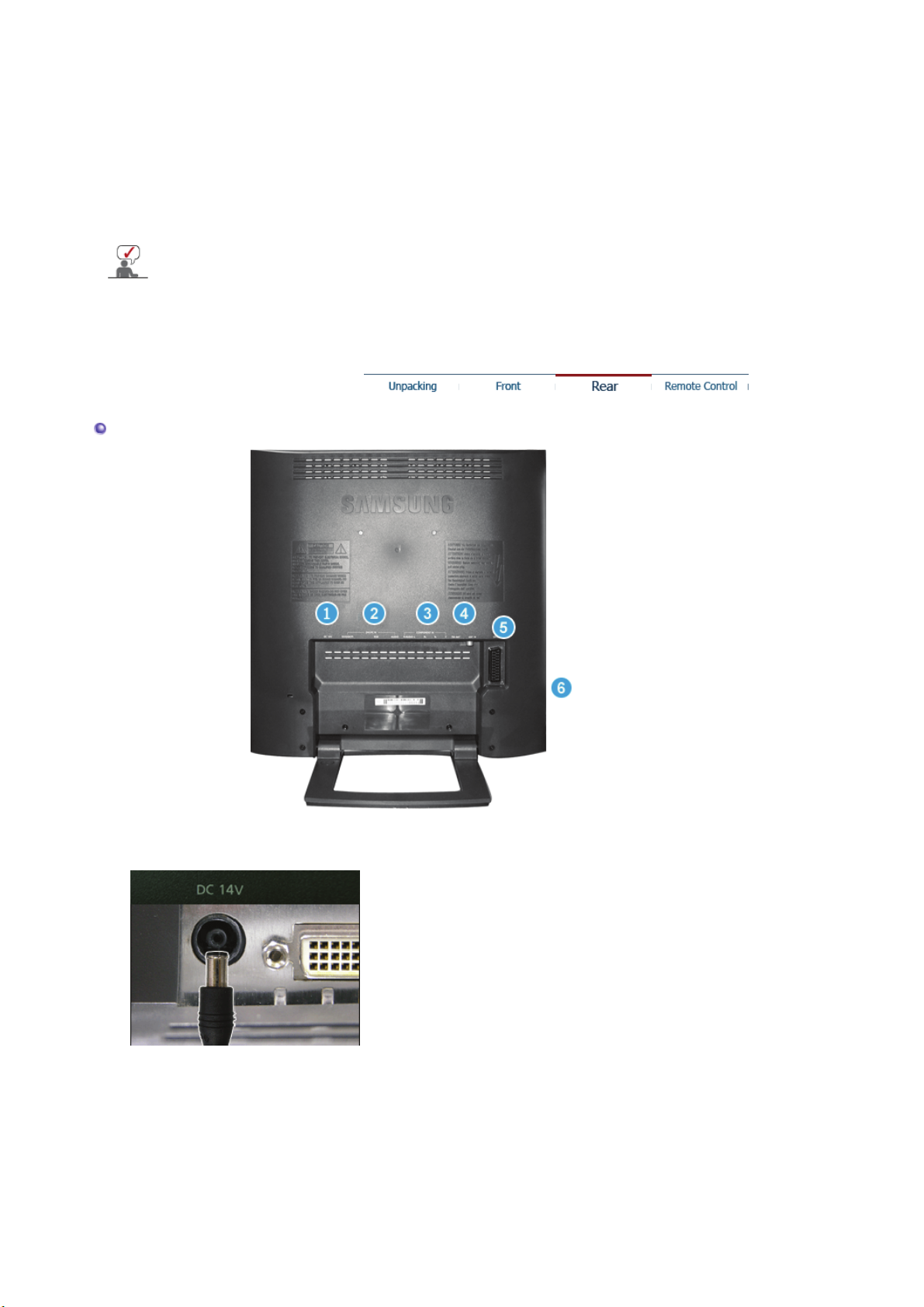
Rear
adjusts the audio volume.
>>Click here to see an animation clip
9. Power button / Power indicator
Use this button to turn the monitor on and off./ Power Indicator shows PowerSaver mode
by green blinking.
10. Remote Control Sensor
Aim the remote control towards this spot on the Monitor.
See PowerSaver described in the manual for further information regarding power saving functions.
For energy conservation, turn your monitor OFF when it is not needed or when leaving it unattended
for long periods.
(The configuration at the back of the monitor may vary from product to product.)
1. DC 14V
2. DVI/PC IN
DC 14V :
This product may be used with 90 ~ 264VAC.
(Voltage is automatically adjusted by the power adapter.)
DVI/PC IN (DVI (HDCP) / RGB / AUDIO) :
z Computer connection terminal (DVI(HDCP))
z Computer connection terminal(15 Pin D-SUB)
z Audio connection terminal
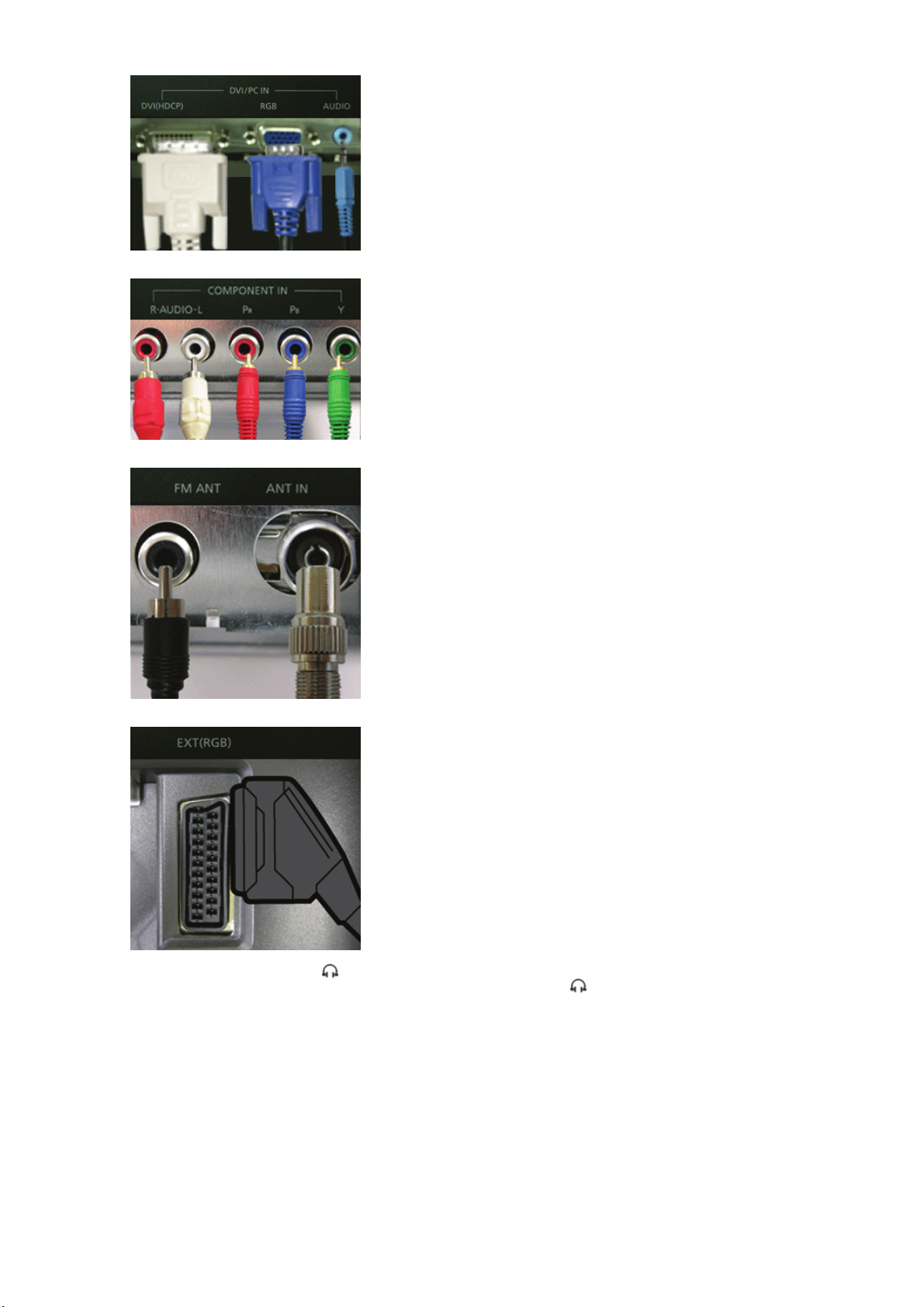
3. COMPONENT IN
R
COMPONENT IN ( R-AUDIO-L / P
z DVD/DTV left / right audio connection terminal (R/L)
z DVD/DTV Component(P
/ PB / Y ) :
, PB,Y) terminal
R
4. FM ANT / ANT IN
5. EXT(RGB)
FM ANT / ANT IN :
z FM RADIO ANT connection terminal
z TV connection terminal
For more information > Connecting TV
EXT(RGB) :
EXT(RGB) connection terminal
- Scart is mainly used in Europe.
6.
S-VIDEO / VIDEO / L-AUDIO-R /
S-VIDEO / VIDEO / L-AUDIO-R / :
z S-Video connection terminal (Input)
z
Video connection terminal (Input)
z Left(L) / Right(R) audio connection terminal (Input)
z Headphone connection terminal (Output)

Remote Control
The performance of the remote control may be affected by a TV or other electronic device operated near
the monitor, causing malfunction due to interference with frequency.
1. POWER
2. Number button
3. +100, -/--
4. - +
5. MUTE
6. TTX/MIX
7. MENU
8. ENTER
9. FM RADIO
10. CH/P
11. SOURCE
12. INFO
13. EXIT
14. Up-Down Left-Right Buttons
15. AUTO
16. P.MODE, M/B (MagicBright™)
17. P.SIZE
18. STILL
19. PIP
20. S.MODE
21. DUAL/MTS
22. PRE-CH
23. SOURCE
24. SIZE
25. POSITION
26. MAGIC-CH
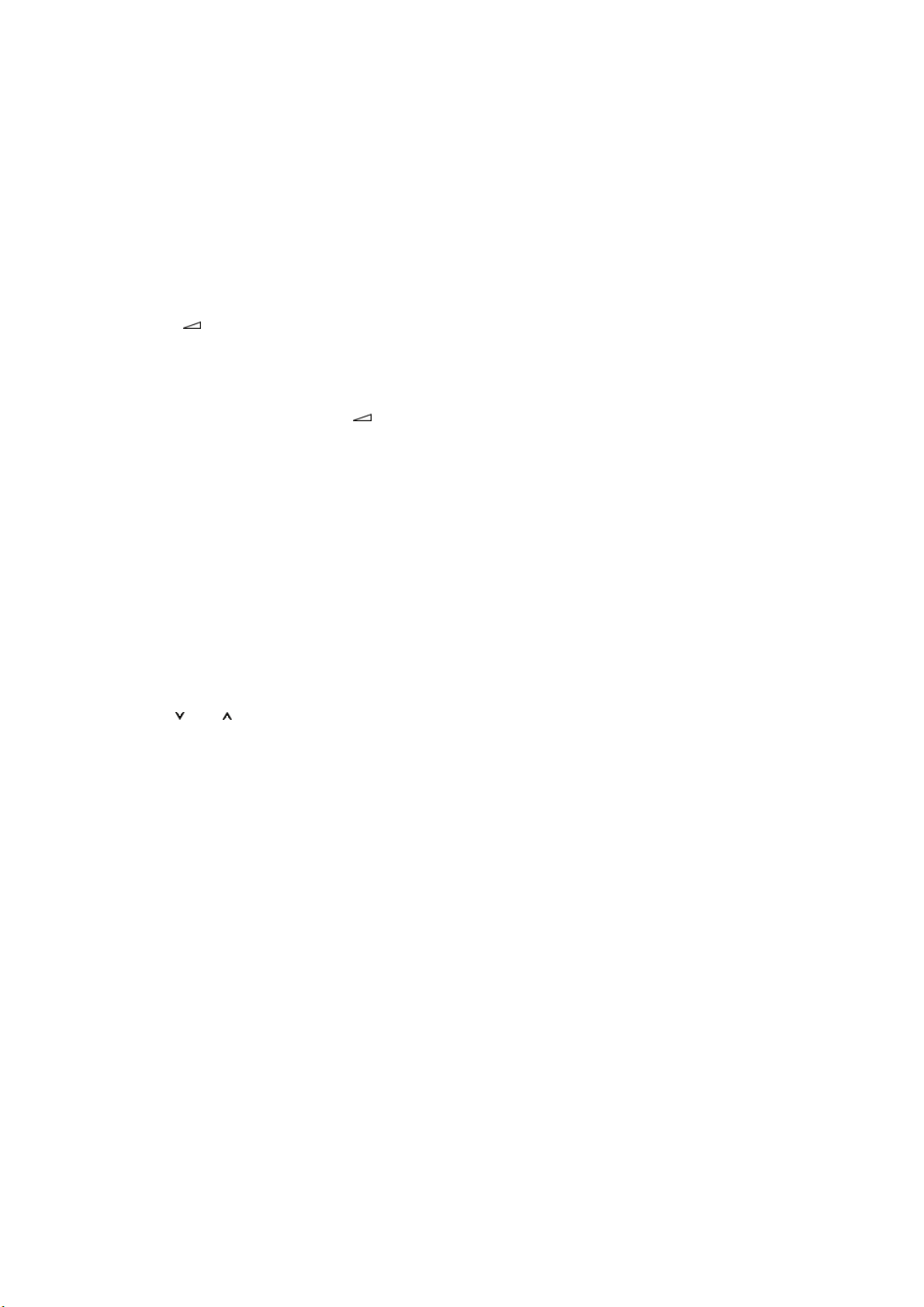
1. POWER
Use this button to turn the monitor on and off.
2. Number button
Selects TV channels in the TV mode. You may use this button in PIP mode as well.
3. +100
Press to select channels over 100.
For example, to select channel 121, press "+100", then press "2" and "1".
-/-- (One/Two-Digit channel selection )
Use to select a channel numbered ten or over.
Press this button, and the "--" symbol is displayed.
Enter the two-digit channel number.
-/-- is mainly used in Europe.
4. - +
Adjusts the audio volume.
5. MUTE
Pauses (mutes) the audio output temporarily.
Displays on the lower left corner of the screen.
The audio resumes if Mute or - + is pressed in the Mute mode.
6. TTX/MIX
TV channels provide written information services via teletext.
For more information > TTX / MIX
TTX / MIX is mainly used in Europe.
7. MENU
Use this button to open the on-screen menu and exit from the menu screen or close screen
adjustment menu.
8. ENTER
Activates a highlighted menu item.
9. FM RADIO
Turns on/off FM Radio.
In PC/DVI mode, sets only SOUND to FM Radio.
In general Video SOURCE mode, sets to FM RADIO, turning off the screen.
In areas where signal is weak, noise may occur while FM radio is broadcast.
10. CH/P
In TV mode, selects TV channels.
11. SOURCE
Switches from PC Mode to Video mode.
Changing the source is allowed only in external devices that are connected to the monitor at
the time.
12. INFO
Current picture information is displayed on the upper left corner of the screen.
13. EXIT
Exits from the menu screen.
14. Up-Down Left-Right Buttons
Moves from one menu item to another horizontally, vertically or adjusts selected menu
values.
15. AUTO
Adjusts the screen display automatically.(PC MODE)
16. P.MODE, M/B (MagicBright™)
When you press this button, current mode is displayed on the lower center of the screen.
TV / AV / Ext. / S-Video /Component Mode : P.MODE( Picture Mode )
The Monitor has four automatic picture settings that are preset at the factory.
Then push button again to circle through available preconfigured modes.
( Dynamic → Standard → Movie → Custom )
PC / DVI Mode : M/B ( MagicBright™ )
MagicBright™ is a new feature providing the optimum viewing environment depending on
the contents of the image you are watching.
Then push button again to circle through available preconfigured modes.
( Entertain→ Internet → Text → Custom )

17. P.SIZE - Not available in PC/DVI Mode
Press to change the screen size.
Zoom1, Zoom2 are not available in 1080i(or over 720p) of DTV.
18. STILL
Press the button once to freeze the screen. Press it again to unfreeze.
19. PIP
Push the PIP button to turn PIP screen On/Off.
20. S.MODE ( Sound Mode )
When you press this button, current mode is displayed on the lower center of the screen.
The Monitor has a built-in high fidelity stereo amplifier.
Then push button again to circle through available preconfigured modes.
( Standard → Music → Movie → Speech → Custom )
21. DUAL / MTS
DUAL : STEREO/MONO, DUAL l / DUAL ll and MONO/NICAM MONO/NICAM STEREO
can be operated depending on broadcasting type by using DUAL button on the remote
control while watching TV.
Toggles MONO/STEREO, DUAL 1/DUAL 2 and MONO/NICAM MONO/NICAM STEREO
MTS : You can select the MTS (Multichannel Television Stereo) mode.
• Mono, Stereo, SAP (Separate Audio Program)
Set 'MTS' to ON to choose Mono, Stereo or SAP.
22. PRE-CH
This button is used to return to the immediately previous channel.
23. SOURCE
Selects the Video source.(PIP Mode)
24. SIZE
You can switch the Picture Size.
25. POSITION
Changes the Position of the PIP window.
26. MAGIC-CH
MagicChannel enables you to watch only certain channels.
This function is available only in Korea.
